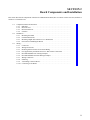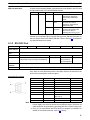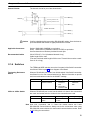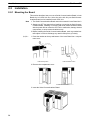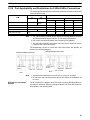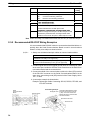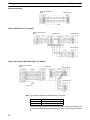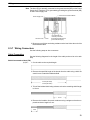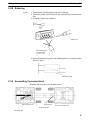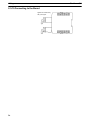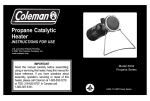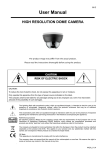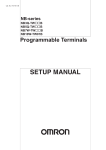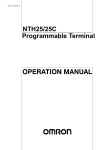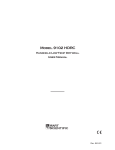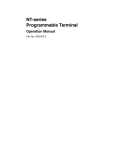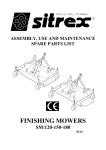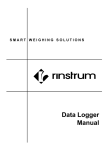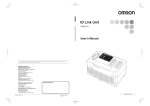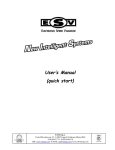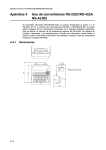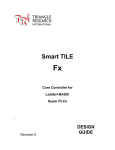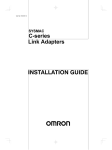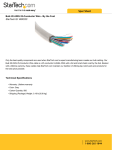Download SECTION 2 Board Components and Installation
Transcript
SECTION 2 Board Components and Installation This section describes the components of the Serial Communications Board, how to connect it in the CPU Unit, and how to connect it to external devices. 2-1 2-2 2-3 Component Names and Functions . . . . . . . . . . . . . . . . . . . . . . . . . . . . . . . . . . . . . . . . . . . . 2-1-1 Indicators . . . . . . . . . . . . . . . . . . . . . . . . . . . . . . . . . . . . . . . . . . . . . . . . . . . . . . . . 2-1-2 RS-232C Port . . . . . . . . . . . . . . . . . . . . . . . . . . . . . . . . . . . . . . . . . . . . . . . . . . . . . 2-1-3 RS-422A/485 Port . . . . . . . . . . . . . . . . . . . . . . . . . . . . . . . . . . . . . . . . . . . . . . . . . 2-1-4 Switches . . . . . . . . . . . . . . . . . . . . . . . . . . . . . . . . . . . . . . . . . . . . . . . . . . . . . . . . . Installation . . . . . . . . . . . . . . . . . . . . . . . . . . . . . . . . . . . . . . . . . . . . . . . . . . . . . . . . . . . . . . 2-2-1 Mounting the Board . . . . . . . . . . . . . . . . . . . . . . . . . . . . . . . . . . . . . . . . . . . . . . . . 2-2-2 External Dimensions . . . . . . . . . . . . . . . . . . . . . . . . . . . . . . . . . . . . . . . . . . . . . . . 2-2-3 Mounting Height and Connector Cover Dimensions . . . . . . . . . . . . . . . . . . . . . . 2-2-4 Precautions in Handling the Board . . . . . . . . . . . . . . . . . . . . . . . . . . . . . . . . . . . . Wiring . . . . . . . . . . . . . . . . . . . . . . . . . . . . . . . . . . . . . . . . . . . . . . . . . . . . . . . . . . . . . . . . . . 2-3-1 Connectors . . . . . . . . . . . . . . . . . . . . . . . . . . . . . . . . . . . . . . . . . . . . . . . . . . . . . . . 2-3-2 Wiring Precautions . . . . . . . . . . . . . . . . . . . . . . . . . . . . . . . . . . . . . . . . . . . . . . . . . 2-3-3 Reducing Electrical Noise for External Wiring . . . . . . . . . . . . . . . . . . . . . . . . . . . 2-3-4 Port Applicability and Restrictions for 2-Wire/4-Wire Connections . . . . . . . . . . . 2-3-5 Recommended RS-232C Wiring Examples . . . . . . . . . . . . . . . . . . . . . . . . . . . . . . 2-3-6 Recommended RS-422A/485 Wiring Examples . . . . . . . . . . . . . . . . . . . . . . . . . . 2-3-7 Wiring Connectors . . . . . . . . . . . . . . . . . . . . . . . . . . . . . . . . . . . . . . . . . . . . . . . . . 2-3-8 Soldering . . . . . . . . . . . . . . . . . . . . . . . . . . . . . . . . . . . . . . . . . . . . . . . . . . . . . . . . 2-3-9 Assembling Connector Hood . . . . . . . . . . . . . . . . . . . . . . . . . . . . . . . . . . . . . . . . . 2-3-10 Connecting to the Board . . . . . . . . . . . . . . . . . . . . . . . . . . . . . . . . . . . . . . . . . . . . 9 Section Component Names and Functions 2-1 2-1 Component Names and Functions The components of the Serial Communications Board are described in this section. Serial Communications Board (Inner Board slot 1) Port 1: RS-232C Terminating resistance switch Applicable Connectors Socket: XM2SA-0901 (OMRON) Hood: XM2SA-0911-E (OMRON) (Two of each are included with the Board) 2-wire or 4-wire switch Port 2: RS-422A/485 2-1-1 Indicators Board Indicators There are three LED indicators on the Board, as described below. RDY: Lit when the Board is operational (green) RDY COMM1 COMM2 COMM1: Lit when data is being sent or received on the RS-232C port (Yellow) COMM2: Lit when data is being sent or received on the RS-442A/485 port (Yellow) Indicator RDY 10 Color Green COMM1 Yellow COMM2 Yellow Status Meaning Lit Operating normally, and protocol macro preparations have been completed. Flashing There is an error in the PC Setup settings for the Board or in the protocol macros contained in the Board. Not lit Flashing Not lit Flashing Not lit A hardware error has occurred in the Board. Port 1 is being used for sending or receiving. Port 1 is not being used for sending or receiving. Port 2 is being used for sending or receiving. Port 2 is not being used for sending or receiving. Section Component Names and Functions CPU Unit Indicators 2-1 A Serial Communications Board is mounted as an Inner Board in the CPU Unit and thus affects the CPU Unit ERR/ALM indicator. Indicator Color ERR/ALM Red Status Meaning Lit Fatal error Flashing Non-fatal error Not lit Normal operation If a fatal error occurs, the CPU Unit will stop operation in either RUN or MONITOR mode. If a non-fatal error occurs, the CPU Unit will continue operation in either RUN or MONITOR mode. The CPU Unit is operating normally. This indicator will also not be lit when a watchdog timer error occurs. If an error in the Inner Board is the cause of the error indicated on the ERR/ALM indicator, the Inner Board Error Flag (SR 25415) will turn ON and information on the error will be stored in AR 0400 to AR 0407. Refer to Section 9 Troubleshooting and Maintenance for details. 2-1-2 RS-232C Port Protocol Host Link Communications method Half-duplex No-protocol Protocol macros 1:1 Data Links Synchronization Start-stop synchronization (asynchronous) Baud rate 1,200/2,400/4,800/9,600/ 19,200 bps 19,200 bps 38,400 bps 19,200 bps Connections 1:1 1:1 1:1 1:1 (1:N possible using Converting Link Adapters) Transmission distance 15 m max. (See note) Interface Complies with EIA RS-232C 1:N NT Links 1:1 NT Links (1:N possible using Link Adapters) Note The maximum cable length for RS-232C is 15 m. The RS-232C standard, however, does not cover baud rates above 19.2 Kbps. Refer to the manual for the device being connected to confirm support. Connector Pin Layout Pin No. Note Abbreviation Signal name I/O 1 (See note 1) FG Shield --- 2 SD Send data Output 3 RD Receive data Input 4 RTS (RS) Request to send Output 5 CTS (CS) Clear to send Input 6 (See note 2) 5V Power supply --- 7 DSR (DR) Data set ready Input 8 DTR (ER) Data terminal ready (See note 4) Output 9 SG Signal ground --- Shell (See note 1) FG Shield --- 1. Pin No. 1 and the shell are connected to the ground terminal (GR) of the Power Supply Unit inside the Serial Communications Board. Therefore, the cable shield can be grounded by grounding GR of the Power Supply Unit. 2. Pin 6 (5 V) is required when the NT-AL001-E Link Adapter is connected. For details on connection methods, refer to 2-3 Wiring. 11 Section Component Names and Functions ! Caution 2-1 Do not connect the 5-V power supply of pin 6 to any external device other than an NT-AL001-E Link Adapter. Otherwise, the external device and the Serial Communications Board may be damaged. The following cables are provided for connection to NT-AL001-E Link Adapters. We recommend that these cables be used. NT-AL001-E connecting cables: XW2Z-070T-1 (0.7 m) XW2Z-200T-1 (2 m) Applicable Connectors Socket: XM2A-0901 (OMRON) or equivalent Hood: XM2S-0911-E (OMRON, conforms to ESD) or equivalent One Socket and one Hood are provided for each port. Recommended Cables UL2464 AWG28 5P IFS-RVV-SB (UL-approved, Fujikura Ltd.) AWG28 5P IFVV-SB (not UL-approved, Fujikura Ltd.) UL2464-SB (MA) 5P 28AWG (7/0.127) (UL-approved, Hitachi Cable, Ltd.) CO-MA-VV-SB 5P 28AWG (7/0.127) (not UL-approved, Hitachi Cable, Ltd.) Cable length: 15 m max. 2-1-3 RS-422A/485 Port Protocol Host Link No-protocol Protocol macros 1:1 Data Links 1:N NT Links 1:1 NT Links Communications method Half-duplex 4-wire, 1:1 OK OK OK OK OK OK 4-wire, 1:N OK OK OK No OK No 2-wire, 1:1 No No OK No OK No 2-wire, 1:N No No OK No OK No Synchronization Start-stop synchronous (asynchronous) Baud rate 1,200/2,400/4,800/9,600/ 19,200 bps 19,200 bps 38,400 bps 19,200 bps Connections 1:N (N: 32 Units max.) 1:1 1:N (N: 8 Units max.) 1:1 Transmission distance 500 m max. (The total combined cable length is 500 m max. T-branch lines must be a maximum of 10 m long.) Interface Complies with EIA RS-485 Connector Pin Layout Pin No. Note Abbreviation Signal name I/O 1 (See note 1) SDA Send data – Output 2 (See note 1) SDB Send data + Output 3 NC Not used --- 4 NC Not used --- 5 NC Not used --- 6 (See note 1) RDA Receive data – Input 7 NC Not used --- 8 (See note 1) RDB Receive data + Input 9 NC Not used --- Shell (See note 2) FG Shield --- 1. When 2-wire connections are used, use pins 1 and 2, or pins 6 and 8. 2. The shell is connected to the ground terminal (GR) of the Power Supply Unit inside of the Serial Communications Board. Therefore, the cable shield can be grounded by grounding the GR of the Power Supply Unit. 12 Section Component Names and Functions Internal Circuits 2-1 The internal circuits for port 2 are shown below. Pin 8: RDB (+) Receiver Terminating resistance: 200 Ω Terminating resistance switch Pin 6: RDA (–) 2-wire/4-wire switch Pin 2: SDB (+) Driver Pin 1: SDA (–) ! Caution Confirm polarities before connecting RS-422A/485 cables. Some devices require that SDA/B and RDA/B or signal polarities be reversed. Applicable Connectors Socket: XM2A-0901 (OMRON) or equivalent Hood: XM2S-0911-E (OMRON, conforms to ESD) or equivalent One Socket and one Hood are provided for each port. Recommended Cables CO-HC-ESV-3P 7/0.2 (Hirakawa Hewtech Corp.) Cable length: 500 m max. (The total combined cable length is 500 m max. T-branch lines must be a maximum of 10 m long.) 2-1-4 Switches The TERM and WIRE switches are on the front panel of the Serial Communications Board. Refer to page 10 for a diagram of the Board. Terminating Resistance Switch When an RS-422/485 port is used, turn ON the switch if the Serial Communications Board is on the end of the transmission line. Refer to information on specific serial communications modes for the ON/OFF settings. Label TERM Name Terminating resistance switch Settings OFF: Terminating resistance OFF Factory setting OFF: Terminating resistance OFF ON: Terminating resistance ON 2-Wire or 4-Wire Switch When an RS-422/485 port is used, set the switch to 2 when 2-wire connections are used, and set the switch to 4 when 4-wire connections are used. Label WIRE Name 2-wire or 4-wire switch Settings 2: 2-wire Factory setting 2: 2-wire 4: 4-wire Note Host Link, no-protocol, and 1:1 Data Link modes cannot use 2-wire RS-422A/485 communications. Always use 4-wire connections when using RS-422A/485 communications for these serial communications modes. Refer to 2-3 Wiring for connections. 13 Section Installation 2-2 2-2 Installation 2-2-1 Mounting the Board This section describes how to mount a Serial Communications Board in Inner Board slot 1 of a CPU Unit. Slot 1 is the slot on the left. Only one Serial Communications Board can be installed in each CPU Unit. Note 1, 2, 3... 1. The Serial Communications Board cannot be mounted in Inner Board slot 2. 2. Always turn OFF the power before installing or removing the Serial Communications Board. Installing or removing the Serial Communications Board with the power ON can cause the CPU Unit to malfunction, damage internal components, or cause communications errors. 3. Before handling the Serial Communications Board, touch a grounded metallic object in order to discharge any static build-up from your body. 1. Press the catches at the top and bottom of the Inner Board slot 1 compartment cover. Press the top catch. Press the bottom catch. 2. Remove the compartment cover. Inner Board Connector 3. Insert the Serial Communications Board. 14 Section Installation 2-2 2-2-2 External Dimensions Unit: mm CS1W-SCB41 Mounted in the CPU Unit 110 25 107 2-2-3 Mounting Height and Connector Cover Dimensions When mounting the Serial Communications Board, make sure to provide space for the mounting height and connector cover dimensions shown below. Serial Communication Unit mounted in the CPU Unit Connecting Cable connector 123 223 Note The mounting heights shown above are applicable when the attached connectors, connector covers, and recommended cables are used. The mounting height may differ when other connectors, connector covers, and cables are used. Determine the mounting height, taking into account the connectors, connector covers, and the minimum bending radius of the cables. 15 Section Installation 2-2 2-2-4 Precautions in Handling the Board • Turn OFF the power supply to the CPU Unit before mounting or removing the Board. • Turn OFF the power supply to the CPU Unit before before connecting or disconnecting Board connectors or wiring. • Separate the port connector lines from the high-tension or power lines to reduce external noise. • Leave the port cover attached when not using a communications port. Port cover 16 Section Wiring 2-3 2-3 Wiring 2-3-1 Connectors Prepare connecting cables for port 1 (RS-232C) and port 2 (RS422A/485) using the Sockets and Hoods provided with the Board and the recommended cables. Connection methods vary with the serial communications mode that is being used. Refer to the following sections for connection examples. Host Link: Protocol macros: No-protocol: 1:1 Data Links: NT Links: Section 4 Host Link Communications Section 5 Protocol Macros Section 6 Non-protocol Communications Section 7 Communications for 1:1 Data Links Section 8 NT Link Communications Hood Socket Standard Connectors (for Both RS-232C and RS-422A/485) Name Model Socket XM2A-0901 Hood XM2S-0911-E Socket: XM2A-0901 Specifications Used together (provided with For 9-pin, metric Serial screws, conforms Communications to ESD Board). 9-pin male Hood: XM2S-0911-E Recommended Cables RS-232C Cables Model UL2464 AWG28×5P IFS-RVV-SB (UL-approved) AWG28×5P IFVV-SB (not UL-approved) UL2464-SB (MA) 5P×AWG28 (7/0.127) (UL-approved) CO-MA-VV-SB 5P×AWG28 (7/0.127) (not UL-approved) Manufacturer Fujikura Ltd. Hitachi Cable, Ltd. 17 Section Wiring 2-3 RS-422A/485 Cable Model Manufacturer CO-HC-ESV-3P×7/0.2 Hirakawa Hewtech Corp. Refer to pages 11 and 12 for the connector pin layouts. Refer to 2-3-5 Recommended RS-232C Wiring Examples and 2-3-6 Recommended RS-422A/485 Wiring Examples for wiring examples, and to 2-3-7 Wiring Connectors for wiring methods. Standard cables are available for connection to personal computers and PTs. Refer to Section 4 Host Link Communications for personal computer cables and to your PT user’s manual for PT cables. 2-3-2 Wiring Precautions • Before connecting or disconnecting the communications cables, always make sure that the PC is turned OFF. • Tighten the communications connector screws firmly with your fingers. • Serial Communications Boards can be connected to various devices. For compatibility, refer to the operation manuals for the devices to which they are to be connected. 2-3-3 Reducing Electrical Noise for External Wiring Observe the following precautions for external wiring. • When multi-conductor signal cable is being used, avoid using I/O wires and other control wires in the same cable. • If wiring racks are running in parallel, allow at least 300 mm between the racks. Low-current cables Communications cables Control cables PC power supply and general control circuit wiring Power cables 300 mm min. 300 mm min. Power lines Ground to 100 Ω or less. • If the I/O wiring and power cables must be placed in the same duct, they must be shielded from each other using grounded steel sheet metal. Communications cables PC power supply and general control circuit wiring Power lines Steel sheet metal 200 mm min. Ground to 100 Ω or less. 18 Section Wiring 2-3 2-3-4 Port Applicability and Restrictions for 2-Wire/4-Wire Connections The following table shows the port connections that can be used for each serial communications mode. RS-232C port Serial communications mode d 1:1 RS-422A/485 port 1:N 4-wire 1:1 Host Link OK Protocol macros No-protocol 1:1 Data Links OK 1:N-mode NT Links OK 1:1-mode NT Links OK 1:N OK No No OK OK OK OK OK OK OK OK No No OK No No No OK OK OK OK OK No No No No No 1. The 1:N connection method can be used by converting between RS-232C and RS-422A/485 through NT-AL001-E Converting Link Adapters. 2. Use 4-wire connections between the Converting Link Adapters. 3. The 2-wire RS-422A/485 connections cannot be used for Host Link communications. Use 4-wire connections. The transmission circuits for 2-wire and 4-wire connections are different, as shown in the following diagram. Example of 2-Wire Connections Example of 4-Wire Connections 2/4-wire switch (DPDT) 2/4-wire switch (DPDT) Other Unit Other Unit Board Board Note NT-AL001-E Link Adapter Settings 1:1 OK Note OK (See note 2) 2-wire 1:N Other Unit Not connected Other Unit 1. Use the same transmission circuit (2-wire or 4-wire) for all nodes. 2. Do not use 4-wire connections when the 2/4-wire switch on the Board is set to 2-wire. The NT-AL001-E Link Adapter has a DIP switch for setting RS-422A/485 communications conditions. When connecting the Board, refer to the DIP switch settings shown in the following table. 19 Section Wiring Pin Function 2-3 Factory setting 1 Not used. Always set this pin to ON. ON 2 Built-in terminating resistance setting ON 3 ON: Connects terminating resistance. OFF: Disconnects terminating resistance. 2/4-wire setting OFF 4 2 wire Set both pins to ON. ON 2-wire: 4-wire: Set both pins to OFF. OFF 5 Transmission mode (See note) ON Constant transmission: Set both pins to OFF. Transmission performed erformed when CTS signal in RS-232C interface is at high level: Set pin 5 to OFF and pin 6 to ON. 6 OFF Transmission performed when CTS signal in RS-232C interface is at low level: Set pin 5 to ON and pin 6 to OFF. Note When connecting to a CQM1H-series CPU Unit, turn OFF pin 5 and turn ON pin 6. 2-3-5 Recommended RS-232C Wiring Examples It is recommended that RS-232C cables be connected as described below, especially when the Serial Communications Board is used in an environment where it is likely to be subject to electrical noise. 1, 2, 3... 1. Always use shielded twisted-pair cables as communications cables. Model Manufacturer UL2464 AWG28x5P IFS-RVV-SB (UL-approved) AWG28x5P IFVV-SB (not UL-approved) UL2464-SB (MA) 5Px28AWG (7/0.127) (UL-approved) CO-MA-VV-SB 5Px28AWG (7/0.127) (not UL-approved) Fujikura Ltd. Hitachi Cable, Ltd. 2. Combine signal wires and SG (signal ground) wires in a twisted-pair cable. At the same time, bundle the SG wires to the connectors on the Serial Communications Board and the remote device. 3. Connect the shield of the communications cable to the Hood (FG) terminal of the RS-232C connector on the Serial Communications Board. At the same time, ground the ground (GR) terminal of the Power Supply Unit to 100 Ω or less. 4. A connection example is shown below. Example: Twisted-pair Cable Connecting SD-SG, RD-SG, RTS-SG, and CTS-SG Terminals Actual Wiring Example Serial Communications Board Pin Twist the braided shield to make SG signal wires it thinner and connect to Pin No. 1 (FG). Cover this section with heat-shrink tube to avoid contact with other sections. Remote device Signal Signal SD RD RTS CTS SG Hood FG FG RD SD CTS RTS SG FG Bundle the SG wires. Aluminum foil Shield XM2S-0911-E 20 Section Wiring 2-3 Note The Hood (FG) is internally connected to the ground terminal (GR) on the Power Supply Unit. Therefore, FG is grounded by grounding the ground terminal (GR) on the Power Supply Unit. Although there is conductivity between the Hood (FG) and pin 1 (FG), connect the Hood (FG) to the shield because the Hood (FG) has smaller contact resistance with the shield than pin 1 (FG), and thus provides better noise resistance. Serial Communications Board Power Supply Unit Ground to 100 Ω or less Hood and GR are internally connected. Grounding the GR terminal grounds the Hood (FG). 2-3-6 Recommended RS-422A/485 Wiring Examples Recommended RS-422A/485 Cable We recommend the following wiring methods to ensure quality transmissions for RS-422A/485 communications. 1, 2, 3... 1. Always use shielded twisted-pair cables for the communications cables. Model CO-HC-ESV-3Px7/0.2 Manufacturer Hirakawa Hewtech Corp. 2. Connect the shield of the communications cable to the Hood (FG) of the RS-422A/485 connector on the Serial Communications Board. At the same time, ground the ground (GR) terminal of the Power Supply Unit to 100 Ω or less. Note Always ground the shield only at the Board end. Grounding both ends of the shield may damage the device due to the potential difference between the ground terminals. Connection examples are shown below. 2-Wire Connections Serial Communications Board Remote device Pin Signal Hood Signal Shield 21 Section Wiring 2-3 4-Wire Connections Serial Communications Board Remote device Signal Signal Pin Hood Shield Using a 3G2A9-AL001 Link Adapter Serial Communications Board Pin Signal 3G2A9-AL001 Pin Signal Remote device Signal Signal Pin RS-422 interface Hood Signal Pin Remote device Signal Using an NT-AL001-E RS-232C/RS-422 Link Adapter Serial Communications Board NT-AL001-E Pin Pin Signal Signal Signal Pin RD SD CTS RTS 5V DSR DTR SG SD RD RTS CTS 5V DSR DTR SG Hood FG Remote device Signal Remote device Shield (See note.) Signal Note The following cables are available for this connection. Length Model 70 cm XW2Z-070T-1 2m XW2Z-200T-1 It is recommended that one of these cables be used to connect the RS-232C port on the Serial Communications Board to the NT-AL001-E Converting Link Adapter. 22 Section Wiring 2-3 Note The Hood (FG) is internally connected to the ground terminal (GR) on the Power Supply Unit. Therefore, FG is grounded by grounding the ground terminal (GR) on the Power Supply Unit. Serial Communications Board Power Supply Unit Ground to 100 Ω or less Hood and GR are internally connected. Grounding the GR terminal grounds the Hood (FG). 3. Be sure to turn ON the terminating resistance at the last Unit at the end of the RS-422A/485 cable. 2-3-7 Wiring Connectors Use the following steps to wire connectors. Cable Preparation See the following diagrams for the length of the cable portion to be cut in each step. Shield Connected to Hood (FG) 1, 2, 3... 1. Cut the cable to the required length. 2. Remove the specified length of the sheath from the cable using a knife. Be careful not to scratch the braided shield. 25 mm (RS-422A) 40 mm (RS-232C) 3. Trim off the braided shield using scissors so that the remaining shield length is 10 mm. 10 mm 4. Remove the insulation from each conductor using a stripper so that the exposed conductor length is 5 mm. 5 mm 23 Section Wiring 2-3 5. Fold back the braided shield. 6. Wrap aluminum foil tape around the folded shield. Aluminum foil tape Shield Not Connected to Hood (FG) 1, 2, 3... 1. Cut the cable to the required length. 2. Remove the specified length of the sheath from the cable using a knife. Be careful not to scratch the braided shield. 25 mm (RS-422A) 40 mm (RS-232C) 3. Trim off all the braided shield using scissors. 4. Remove the insulation from each conductor using a stripper so that the exposed conductor length is 5 mm. 5 mm 5. Wrap adhesive tape around the conductor from which the braided shield was removed. Adhesive tape 24 Section Wiring 2-3 2-3-8 Soldering 1, 2, 3... 1. Thread a heat-shrinking tube through each conductor. 2. Temporarily solder each conductor to the corresponding connector terminals. 3. Completely solder each conductor. Soldering iron Heat-shrinking tube Inside diameter: 1.5 mm, l = 10 4. Return the heat-shrinking tube to the soldered portion, then heat the tube to shrink it in place. Heat-shrinking tube 2-3-9 Assembling Connector Hood Assemble the connector Hood as shown below. End connected to FG Adhesive tape End not connected to FG Aluminum foil tape Grounding plate 25 Section Wiring 2-3-10 Connecting to the Board Tighten the screws firmly with your fingers. 26 2-3