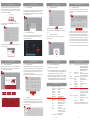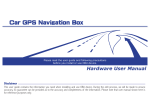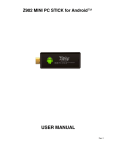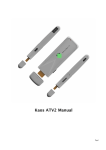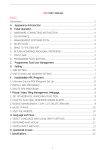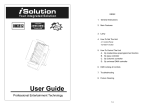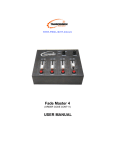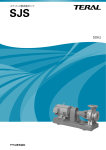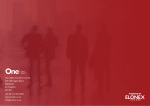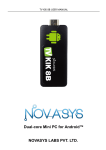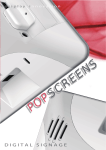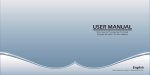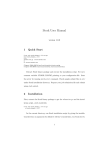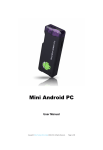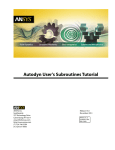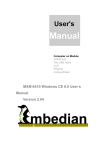Download User manual PD101T 140325
Transcript
1. Introduction TABLE OF CONTENTS 1. INTRODUCTION…………………..........................................................2 POSPADTM Android Retail Tablets 3. FRONT, BACK AND SIDE VIEW OF POSPAD.....................................3 Main Features 4. TURNING ON THE POSPAD.............................................................3 (1) 10.1” IPS panel with built-in stereo speakers (2) 10-Point Capacitive Touch Panel (3) RK3066 dual core Cortex A9 CPU 1.6Ghz, quad-core GPU Mali 400 (4) Android OS 4.1.1 (5) I/O ports: 1 x RJ45,2 x USB 2.0,1 x USB 1.0,1 x HDMI out,1 x earphone,1 x SD card slot, 1 x DC 12V Jack,1 x 3G SIM card slot (6) With optional front camera and 3G data module (7) With integrated smart software X-FILER Optional Camera 136,6 10.1”|15.6”|18.5”|21.5”|32”|42”|47”|55” 2. SAFETY PRECAUTIONS...................................................................2 Especially designed for retail market, the POSPAD 10.1" (PD101T) is an Android 4.1.1 system based, 10.1" digital signage player with capacitive touch panel, built-in Wi-Fi and optional 3G connection. 3. Front, back and bottom view of player 5. LOGGING OUT OF THE AUTO-PLAY APK AND ACCESS ANDROID MENU..4 6. MAIN ANDROID OS HOME SCREEN...............................................5 7. SMART SOFTWARE X-FILER............................................................7 7.1 7.2 7.3 7.4 7.5 7.6 7.7 7.8 7.9 7.10 Password Setting……………………………………………………….7-8 Setup the default APK......................................................9 Setup the full screen mode..............................................9 Back button lock function..............................................10 Auto power on/off..........................................................10 Motion sensor function..................................................11 Loop video playback function.........................................12 Scrolling Text...................................................................13 Log function....................................................................13 Auto content update by USB key....................................14 8. TECHNICAL SPECIFICATIONS...................................................14-15 The best Android tablet built for digital signage use Please keep this operating manual for future reference 5. Logging out of the auto-play APK and access the Android OS menu 218,0 USB2.0 Port for external motion sensor USB2.0 part for NFC module 280,0 Card Protection for SD card and sim card slot Specifications are subject to change without notice. RJ45 USB2.0 Earphone USB2.0 HDMI USB1.0 DC12V 2. Safety Precautions (1) The unit is for indoor use only. (2) To reduce the risk of fires or electric shock, do not expose the unit to rain or moisture. (3) Do not block the ventilation holes on the back of unit at any time. (4) Do not subject the unit to severe shocking (5) Prevent any foreign matter falling into the external slot. (6) Do not open the case of the unit. There is a risk of electric shock, and there are no user serviceable parts inside. Opening the case will void your warranty. 1 2 6. Main Android OS Home Screen 6. Main Android OS Home Screen 30,0 OPERATING MANUAL 190,6 PD101T 4. Turning On the POSPAD The POSPAD is preconfigured to automatically start any appointed APK once connected to power. Connect one side of the power adapter to the POSPAD’s DC input jack. Plug the power adapter into a standard electrical outlet. Once connected to power, the POSPAD will run automatically the appointed APK with full screen display without the Android menu bar. 3 6. Main Android OS Home Screen To log out the auto-play APK and access the Android OS menu Favorites: The favorite applications Under the application page, press and hold any APK, and a small window will pop up below the screen for “Adding to Favorites” or “Uninstall” (1) Under the full screen display of a certain APK, press “menu” button on back of the POSPAD,you will see a password window displayed as shown below Google Play: Google play is an online software store developed by Google for Android OS devices. You can use it to download applications to the POSPAD X-FILER: smart software developed exclusively for android devices manufactured by POPSCREENS. 7. Smart software X-FILER 7.1 (2) Type in the password. If this is the first time you are using the POSPAD, then the password is: 123456 From home page, you can access "X-filer". If there is an SD card inside the POSPAD with video files on, you will access to the loop video playback mode. In the loop video mode, press “menu” button on the back of POSPAD, you will see a password window displayed as belows. Enter “ Applications” under Android OS Home Screen, and you will get the application page as below (3) If you want to change the password, you need enter the setup menu of the smart software X-Filer. For detailed user instructions, please go to “7.1 password setting” on page 7 Password Setting File Browser: Tap to view all the files in the internal memory, SD card and USB key Type in the password. If this is the first time you are using the POSPAD, then the password is: 123456 Web Browser: Tap to open IE explorer window Settings: Tap to configure standard tablet settings, such as language, keyboard, sound, brightness, network, and so on 4 5 6 7 7. Smart software X-FILER After typing in the password, you will see "set" and "exit" on the right bottom side of the screen as shown in the photo as belows. “Set” button is to enter the setup menu of “X-filer” and “Exit” button is to exit the X-filer and enter the main menu of POSPAD. 7. Smart software X-FILER 7. Smart software X-FILER 7.2 7.4 Setup the default APK Back button lock function 7. Smart software X-FILER 7.6 Motion sensor function Please check first whether you have purchased the external motion sensor module. If yes, please install the motion sensor module with the POSPAD. Press “Default App”, and you can get the list of all the applications installed on the POSPAD and select the application you want to set up as the default App. After setup, the POSPAD will run this application automatically once connected to power. If you press “Set” button and type in the password, you can go to the setup page of "X-filer" 7.3 Once the back button lock is “on”, the volume and brightness adjustment buttons on back of the POSPAD will not be active any more. Setup the full screen mode Go to the Settings – Display – Fullscreen mode, and after setup, all the application on the POSPAD will be displayed in full screen mode without the Android menu bar. 7.5 Auto power on/off function The POSPAD can be set up for auto power on and power off at pre-designated time. Settings WIRLESS &NETWORKS Select “Password Setting”, and you will get the windows as belows to set up your new password. Wi-Fi ON Bluetooth Wallpaper More... Fullscreen mode Normal mode DEVICE Sleep Sound 15 seconds Font size Display Large 9 8 7. Smart software X-FILER 7.7 Loop video playback function If you set up the default app as “X-filer”, you turn the POSPAD into an advertizing video player. And you can set up the playback mode as repeat one, repeat all and repeat playlist. The motion sensor can be set up with different interval time as well. Brightenss OFF Data usage 10 7.10 Scrolling text function Under playback mode of repeat one/repeat all, create “scroll.txt” and copy the file into the SD card. If you turn on the scrolling text function on the X-filer setup menu, the text contents will be displayed while the video files are played. You can adjust the location, text size, text color and speed for the scrolling text. Under playback mode of repeat playlist, you can name the txt file randomly. Auto content update by USB key You can edit the playlist easily by selecting media files from the SD card Log function There will be a “log.txt” file generated automatically in the SD card to record the performance of the POSPAD. You can pull out the “log. txt” file from the SD card through USB key by setting up a “userlog. txt” file in the USB key. Back Setting SDCard Apps USB LOST.DIR log.txt 三星广告1080P.m2ts 12 13 System About Video (1) Create a .txt file namded“pospad.txt”, take an empty USB key and copy into this USB key the “pospad.txt” file together with the .APK files (or media files) you want to load into the POSPAD. Audio (2) When the POSPAD is on, insert the USB key into one of the two USB ports on the back of the POSPAD. After a few seconds, the auto loading of files in the USB key will start. After the contents are loaded, pull out the USB key and you will see the new contents on the SD card. Buttons Connectivity Panel /mnt/external-sd 8. Technical Specifications To load media contents from a USB key 8. Technical Specifications 7.9 11 7. Smart software X-FILER 7. Smart software X-FILER 7.8 The POSPAD can be set up with 2 motion sensor mode: stand-by mode and mute mode; Under stand-by mode, When playing, the player would go to standby mode if no human body is detected after a certain interval of time, and the player would power on automatically if any human body is detected. Under mute mode, when playing, the unit audio output would be shut off if no human body is detected after a certain interval of time while the visual output is still on, and the unit would resume audio output if any human body is detected. Screen Size Touch panel type Resolution Brightness Contrast Ratio Aspect Ratio Viewing Angle Hardware & OS CPU Main Frequency GPU 10.1" IPS 10-point Capacitive touch 1280 x 800 400cd/m² (1300:1) (16:10) 85/85/85/85(L/R/U/D) RK3066 Dual Core Cortex-A9 Up to 1.6GHz Quad-Core 2D/3D OpenGLES 2.0(AMD Z430)/OpenVG1.1 RAM 1GB DDR3 (2G optional) FLASH 4GB (8GB optional) OS Android 4.1.1 1 x RJ45,2 x USB 2.0,1 x USB 1.0, I/O ports 1 x HDMI out,1 x earphone, 1 x SD card slot,1 x DC Jack, 1 x 3G Sim card slot Front Camera(optional) 2,000,000 pixels 14 Power Software General Info 1080P Video support AVI,H.263,H.264,VC-1,MPEG2,MPEG-4, DIVD/DIVX, Real8/ 9/10,RM,RMVB,PMP,FLV,MP4, M4V,VOB,WMV,3GP,MKV,ASF, 3G2M4V, MJPEG,RV10 Built-in Speakers 1.5W X 2 MP1,MP2,MP3,WMA,OGG,AAC, Audio codes M4A, FLAC,APE,AMR,RA,WAV Quick control buttons Home, volume+/-, brightness +/Wired Ethernet 10/100 Wireless Built-in WIFI 802.11b/g/n Built-in Bluetooth 3G(Optional) 3G wireless data modem Power Input DC 12V,2A Consumption 20W X-FILER Auto boot start and full screen display of any appointed app 7. Smart software X-FILER / Or auto play SD card media files Auto Power on&off / Motion sensor / Data log Case Material High-quality ABS case Color Black/White (Customized color upon request) Vesa mount 75x75mm Dimension&Weight 280x190.6x30mm/0.65kqs Operation / Storage Temp (0 -- 50 degree)/(-15 -- 65 degree) 15