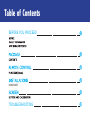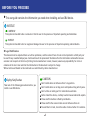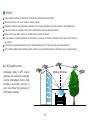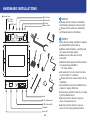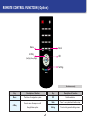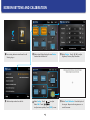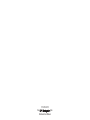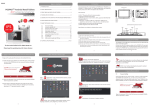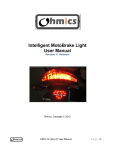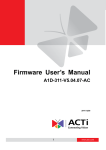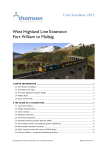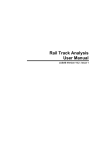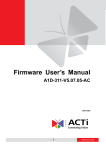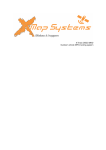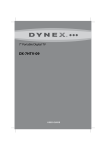Download Car GPS Navigation Box
Transcript
Car GPS Navigation Box Please read the user guide and following precautions before you install or use OBU device. Hardware User Manual Disclaimer This user guide contains the information you need when installing and use OBU device. During the edit process, we will be made to ensure accuracy, no guarantee can be provided as to the accuracy and completeness of the information. Please note that user manual shown here is for reference purposes only. Table of Contents BEFORE YOU PROCEED ❷ ❺ ❽ HARDWARE ❻ ❾ TROUBLESHOOTING ❿ BEFORE YOU PROCEED ● This user guide contains the information you need when installing and use OBU device. NOTICE CAUTION This symbol is intended to die or serious hurt risk the user to the presence of important operating and installation. NOTICE This symbol is intended to hurt or equipment damage risk user to the presence of important operating and installation. ► Legal Notification This document not be copied without our written permission, and the content there of must not be imparted to a third party nor be used for any unauthorized purpose. Contravention will be prosecuted. We believe that the information contained herein was accurate in all respects at the time of printing. Device manufacturer cannot, however, assume any responsibility for errors or omissions in the text. Also note that the information in this document is subject to change Without notice and should not be construed as a commitment by device manufacturer. Safety Notification Take note of the following precautions before you install or use OBU device. CAUTION ■ Don’t install device at influence driver’s ray position. ■ Don’t install device on air bag cover and impede air bag activity area. ■ Don’t utilize car safety part for install device and cable. ■ Before install the device, carefully read all manual and install explain. ■ Please confirm machine is fixed by installation. ■ Please confirm the connect cable can not influence drive etc. ■ To avoid short circuits, check the cable circuits whether it is isolation. 2 ► NOTICE ■ Please confirm machine is installed by certificated maintenance technical staff. ■ Make sure that your car power output is correct voltage. ■ Avoid dust, humidity, and temperature extremes. Do not place the device in any area where it may become wet. ■ Place the product on a stable surface, don’t install device on strong vibration position. ■ Before using the product, make sure all cables are correctly connected. ■ If you encounter technical problems with the device, contact your retailer or distributor,don’t open or fix the device by yourself. ■ If the device is opened by oneself for any unauthorized purpose. The warranty will to become prescribe. ■ Don’t random modify device Hardware OS be used for any unauthorized purpose. The device may be system failure. GPS Signal Receivers Although today’s GPS signal receivers are extremely accurate. Certain atmospheric factors, high building and other sources of error can affect the accuracy of GPS signal receivers. Effective GPS Angle 3 ► The following environment sources of error can affect GPS signal receivers. Under Viaduct In City High Building In Tunnel In Forest Road GPS Antenna is Cover B1 In Basement 4 ► PACKAGE CONTENTS Check your package for the accessories supplied. Item Description Figure Amount Item Description Figure Amount GPS Active Antenna 1 8 Twin Adhesive Velcro 1 2 IR Receiver Cable (Option) 1 9 Remote Control (Option) 1 3 Power Input Cable 1 10 RGB Cable(Option) 4 Speaker/Mic Y Cable (Option) 1 11 RCA Output Cable (Option) 5 Mic (Option) 1 12 Y/C Cable(4W Touch) (Option) 1 6 Mono Speaker (Option) 1 13 TMC Antenna (Option) 1 7 SD Card(Option) 1 14 H/W User’s Manual 1 Note: Accessories will be to modify without notice as improve reason by device manufacture. 5 ► OK 1 1 HARDWARE INSTALLATIONS ❺ Antenna Cable Cable (4W Touch) ❹ Vedio ❻ Y/C ❼ RGB Output Mic NOTICE ■ Please confirm machine is installed by ❸ Speaker/ ❷ IR Cable ❶ Power Cable Cable certificated maintenance technical staff. ■ Please confirm machine is installed by certificated retailer or distributor. ❶ NOTICE ■ The device is design suitable for negative ❷ ❸ ❺ ❹ ❻ ❾ ❼ ❽ Reset ❽ SD Card(Map data) ❾ TMC Antenna/HUD OS Update Power LED 6 ► grounding DC12V system vehicle. ■ Before install the device, carefully read all manual and install explain. ■ Make sure all cables are correctly connected. ■ Different brand type Touch Panel need to correspond by special RGB or Y/C cable (option). ■ To avoid short circuits, check the cable circuits whether it is isolation. ■ Please confirm all connect cable is fix by installation. ■ If installation process have difficulties or problem to inquiry distributor. ■ If necessary, machine install to car carpet by Twin Adhesive Velcro. ■ Do not place the device in any area where it may become wet. ■ Do not place the device in any area where it is on strong vibration position. NOTICE ■ Place IR receiver and voice navigation speaker to suitable position. ■ Do not place IR receiver and speaker at influence driver, air bag function etc. ■ IR receiver should be installed position of remote control (Option) easy aim it. CAUTION The following position don’t place GPS antenna. ■ High temperature position. ■ Driver influenced position. ■ Air bag function impeded position. ■ Near mobile phone, radio, CD/DVD player etc. electric equipment. ■ Near air conditioner wind exit or other equipment. NOTICE ■ Do not place the magnet card (credit card etc.) GPS Antenna near GPS antenna. ■ Do not place the GPS antenna install to near other device antenna. ■ The percentage of metal containing of the film may influence the signal receiving of GPS. ■ The car roof is best position of GPS antenna installation. 7 ► REMOTE CONTROL FUNCTION (Option) Menu Back 4-Way OK (Left,Up,Down,Right) OK Setting For reference only. Key Menu 4-Way Description of function Key The Menu of navigation system Press to move the map or scroll though Menu option 8 ► Description of function OK Confirm selection Back Press 1 sec system back before step Setting Press to into general setting screen SCREEN SETTING AND CALIBRATION ❶ Press setting button to enter Menu List with Starting Logo...... ❷ Select adapt Display Setting & enter Monitor function from the Menu List. ❸ Select Display . Touch [ ◄ , ► ] to adjust Brightenss, Contrast, Hue, Saturation. ❹ Select adapt monitor from the list. , ] to adjust ❺ Select Scaling . Touch [ Select Shift . Touch [ ] to adjust screen position, Press [SAVE] to save. ❻ Select Touch Calibration. Press hold stylus of the target. Repeat as the target moves a round the screen. 9 ► TROUBLESHOOTING The following troubleshooting tips may help if you experience problems. Contact your retailer or distributor retailer for more advanced troubleshooting information. 1: What shall I do if there is no satellite signal being received by my OBU? (1). Take your car out of parking garages and away from tall buildings and trees. Remain stationary for several minutes. (2). Please check does windscreen stick automotive insulation paper. (3). Do not place above vehicle operates control and dashboard and avoid place vehicle A-pillar (4). Check the machine whether it is on simulation mode. 2. Different brand type Touch Panel need to correspond by special RGB or Y/C cable. 3. Voice problem: (1). None voice: a. Check the machine it is on mute mode. b. Check Speaker whether it is bug. 4. Remote Control tap button none function. (Remote Control is option) (1). Check the battery whether it has enough electric power. (2). Check the remote control whether it is direct to IR receiver direction. (3). Check the remote control whether It is tap other function button. 5. System shutdown or screen pending: (1). Wait car parking stop. Power switch off and then on. (2). Press the machine’s reset button to start setting mode. (Reset button is located in SD right side hole) 10 ► Car 101-0013-0210 Box Hardware User Manual