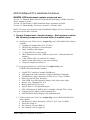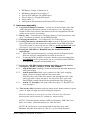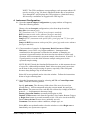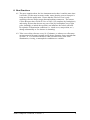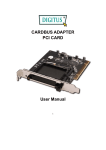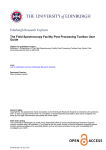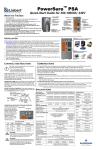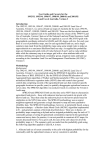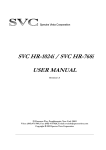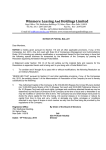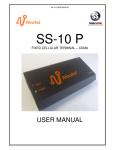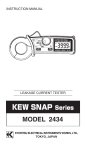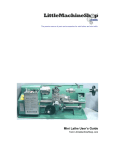Download Spectroradiometer Cookbook
Transcript
ASD FieldSpec® Pro HandHeld Cookbook NLWRA ASD instrument system: setup and use Version 1.3: Hannalie Botha, Rebecca Edwards and Paul Daniel, CSIRO Land and Water, August 26, 2008. Version 1.4: Paul Daniel, CSIRO Land and Water, September 24 2008. Version 1.5: Shanti Reddy, Geoscience Australia, 1 October 2008. NOTE: First time users should read the HandHeld FieldSpec® User’s Guide before they proceed with the Cookbook. 1. System Components - Item description – Each system contains the following components housed within 3 separate cases. 1.1. Small grey case (Field Case #1, weight 5kg, size LxWxD 480x360x150mm) contains: FieldSpec® Handheld Pro (325-1075nm) HH Full Sky Irradiance Cosine Receptor SMA, FieldSpec HH Adapter 7.5 Deg HH FOV Lens Foreoptic HH Communication Cable (USB to 9-pin serial – with instrument SN number) Cable USB to GPS via serial RS-232 Adapter Small circular Spectralon x1 (not used normally) Neoprene sample mat (black) x1 1.2. Large grey pelican case (Field Case #2, weight 13.5kg, size LxWxD=550x460x260mm) contains: ClearPETG Controller Computer BellyBoard ASD Approved Field Controller Computer (IBM X61 Thinkpad) Field Reference Panel: Spectralon, 5x5in(12.7x12.7cm) Cal White Pistol Grip for HH FOV foreoptics 2.0m VNIR Low OH Fibreoptic Jumper Cable (fibre-optic cable) Battery, Aux. Thinkpad X61 (x2) Battery hand held Li-Lion (x3) Tripod, Alum. Lt. Weight All Purpose GPS, ASD Approved NMEA 0183 Compliant (Garmin ETrex Vista) Computer Power Supply (with instrument SN) ASD-HH Mains Power Supply (with instrument SN) 1.3. Yellow pelican case (Lab Case, weight 12kg, size LxWxD=600x500x220 mm) contains: Lab Reference Panel: Spectralon, 5x5in(12.7x12.7cm) Cal White Tripod Pro Lamp x2 Pro-Lamp 14.5V spare Bulb x2 Pro-Lamp DC Power Supply x2 ASD FieldSpec® Cookbook, Version 1.5 1 HH Battery Charger, Lithium Ion x3 HH Battery charger Power Supply x3 Tripod, SLIK Mini-Pro III (small tripod) Tripod, Alum. Lt. Weight All Purpose Power cables x3 ASD System documentation and Garmin GPS user manual 2. Instrument assembly: 2.1. Load ASD FieldSpec® batteries – sockets are located at either side of the ASD back panel (instrument can run on one battery or two, depending on length of field work). Remove the batteries from its compartment when the system is not used for several days. 2.2. Battery Life – Generally up to 5 hours per battery for the spectrometer, and up to 3 to 4 hours per battery for the IBM Thinkpad. 2.3. Charging the batteries – see FieldSpec® User Guide page 21. 2.4. Connect instrument communication cable securely to the laptop using the silver USB cable with the instrument serial number on the DB9 connector. This cable should be connected into the USB port on the left hand side of the field laptop. No need to turn the computer on at this stage. 2.5. If using the ASD-HH as a Handheld unit (the standard method of deployment): 2.4.1. Attach the required foreoptic by screwing onto the ASD optical input. Relevant foreoptic configurations are listed in Section 4.1. 2.4.2. If using the RCR (irradiance foreoptic) attach a camera mounting plate (not supplied) to the spectrometer, clip to a solid tripod stand and then level the RCR using the in-built bubble level. 2.5. If using the ASD-HH with the extension optic-fibre (good for hard-toreach places, but BE CAREFUL WITH THE FIBRE!): 2.5.1. Attach fibreoptic coupling (circular metal knurled, threaded adaptor) to ASD optical input. 2.5.2. Attach optical fibre SMA screw connector to fibre-optic coupling taking care not to sharply bend the fibre-optic cable. Slide bare fibre side of the fibre-optical cable through the back of the pistol-grip until it clicks into place. The end of the fibre-optic cable should finish virtually flush with the polished end of the pistol grip. 2.5.3. Attach 7.5° foreoptic to the front of the pistol grip (7.5 Deg HH FOV Lens Foreoptic). 2.6. Turn on the ASD instrument using the orange power button on back (a green power on light will light up) before turning on computer. Allow the instrument to warm up for at least 10 minutes for reflectance measurements and 30 minutes for radiometric measurements. NOTE1: Check that all unit numbers (ASD serial number, USB cable, foreoptics etc.) match. Valid unit numbers are 1496 and 1497. NOTE2: Be careful not to create sharp bends in the fibre-optic cable. Minimum advisable bend radius is 10cm (ie, a coil of 20cm diameter). ASD FieldSpec® Cookbook, Version 1.5 2 2.7. Turn computer on and ignore warnings during boot up sequence (hit ‘No’ or ‘Cancel’ when prompted by start-up messages, back-up routines or software upgrades). In particular, DO NOT run the finger-print security system! 3. GPS Start Up: 3.1. Connect the communication cable to the GPS and switch it on (see below for directions) to allow satellite detection and to locate correct position, but DO NOT connect it to the computer until the ASD is operating through the RS3 software. 3.1.1. GPS Start Up Sequence – Turn the unit on 3.1.1.1. Press and hold the Power button (lower button on RHS of unit). 3.1.1.2. Press the Page button (upper button on RHS of unit) to acknowledge the copyright. 3.1.1.3.Carefully read the warning message and press the Page button again to acknowledge and proceed to the Satellite Page. When the GPS unit has acquired enough satellite signals to determine your location, a “Ready to Navigate” message and your location coordinates are shown. 3.2. Synchronize Computer time and GPS time 3.2.1. On the laptop, select Control Panel/Date and time on the laptop. Set computer time to match GPS. To view GPS time press the Page button repeatedly until the time and date page is displayed. 3.4. Create your Data Folder on the laptop where you wish to save spectra files in Windows explorer by right-clicking on Windows ‘Start’ and selecting New Folder, etc. Name your folder with a traceable label, such as the study area name, and the month/year. 3.5. Launch the instrument software by double-clicking the RS3 icon on the desktop. Use the high contrast icon to allow better computer display screen visibility when collecting outdoor spectra. Start spectrometer software by selecting the High-Contrast RS3 icon. When RS3 is started communications status messages will appear briefly at the lower RH corner of the screen and the ASD-HH spectrometer will beep once, when communication is established. 3.6. Connect and Activate the GPS (do this once the GPS has a positional fix). 3.6.1. Plug the GPS comms lead into the forward-most USB port on the RHS of the controlling laptop (the port closest to the operator). If the GPS comms is plugged into the adjacent, rear-most USB port the operator may loose control of the mouse/pointing device! 3.6.2. In the RS3 software click on ‘GPS’, then ‘Enabled’. The message ‘Com 4 port invalid’ will appear – this is normal – just press ‘OK’ to continue. The padlock symbol at the lower LHS of the screen should unlock and a moving sine-wave icon should appear if data is being received from the GPS. Coordinates should be displayed on the bottom bar. ASD FieldSpec® Cookbook, Version 1.5 3 NOTE: The GPS coordinates corresponding to each spectrum taken will now be saved to a ‘log’ file that is labelled with the date of acquisition. Even though RS3 only displays the GPS position to a limited accuracy, full accuracy coordinates are logged to the GPS log file. 4. Instrument Configuration: 4.1. Open the control/Adjust Configuration (a popup window will appear). Enter the following details: Choose relevant foreoptic configuration (select from drop-down list): Bare fibre (instrument only) 7.5° (instrument with 7.5° field of view foreoptic attached) RCR (instrument with cosine radiance foreoptic attached) Bare jumper (instrument with bare optical fibre attached) Jumper w/7.5° (instrument with optical fibre, pistol grip and 7.5° fore optic attached) Jumper w/RCR (instrument with optical fibre, pistol grip and cosine radiance fore optic attached) 4.2. Choose number of samples for Spectrum, Dark Current and White Reference, (set at 50 for very bright conditions). Instrument noise contribution to the spectrum is reduced as the number of Samples-perspectrum is increased but this also increases the time taken to collect each spectrum. ASD recommends a spectrum sample value between 10 and 25. It is good practice to set the white reference sample setting to twice the spectrum sample setting. NOTE: DO NOT check the Absolute Reflectance box, as this assumes the use of a specific, calibrated Spectralon® Panel. More accurate panel corrections can be done in the post-processing of spectra, especially if the field panel becomes dusty during a day of measurement. Select OK to accept details and to close the window. Follow the instructions below to begin collecting data. 4.3. Open the Spectrum save screen by selecting ALT S or Control/Spectrum Save. Enter the following details: Specify path name: The directory folder where files are to be saved (as created above). ASD recommends using the current month, day and year. Base Name: The name used for each data file collected (to comply with DOS protocol : <= 8 alphanumeric characters long).. Starting Spectrum Number (normally this begins at .000) Number of files to save each time the spacebar, Save button, Remote Trigger, or Begin Save button is pressed (normally select 1 file to be saved each time) Desired interval time between saves (normally set to 0). Comments: Document weather conditions, sample type, etc. Select OK to accept details and to close the window or select Begin save to immediately save spectrum or spectra. ASD FieldSpec® Cookbook, Version 1.5 4 NOTE 1: When the ASD-HH unit has been connected to the controlling laptop, switched on and communications been established via the RS3 software; the spectrometer will take measurements continuously to the settings in RS3 (default or as set by the operator) – however the spectra are not being automatically saved to file. The user can elect to save any particular spectrum to file by pressing the space bar, pressing one of the red ‘Acquire Spectrum’ buttons on the spectrometer (the spectrometer will ‘beep’ when saving) or by selecting ‘Spectrum’, ‘Save’in the menu. NOTE 2: Spectra are saved to the Base Name (user-entered, as above) with the 5-digit extension incrementing with each successive spectrum, eg first spectrum may be SEAGRASS.00000, whilst the next will be SEAGRASS.00001, etc. The name of the spectrum displayed at the bottom left-hand corner of the RS3 screen is the NEXT spectrum to be saved (NOT the last spectrum already saved). NOTE 3: When the space-bar is pressed the spectrum that will be saved is the one that is currently being collected by the instrument at the time the space-bar was depressed (NOT the spectrum already displayed at that time, which is from the previous complete scan). 5. Taking Reflectance Measurements 5.1. Point the bare fibre or attached foreoptic at the white reference (check that there is no self-shading on the panel and that the panel is horizontal). Optimise the instrument response during the brightest illumination conditions likely to be experienced in the immediate future (ie, if mixed cloud and sun, do the Optimisation when the sun disk is free of cloud) by selecting Control O or the Opt button on the screen. After optimizing and collecting a dark current, the graph will display measurements in raw Digital Numbers (DN) and plot them against wavelength in nm. 5.2. To begin taking Reflectance measurements point the foreoptic at the panel (as for the Optimisation, above) and press F4 (or the WR button on the screen) to collect a White Reference spectrum. Another dark current reading is automatically performed during this process; you’ll hear the optical shutter clicking closed in the spectrometer during this measurement. This reference spectrum is saved to an internal file by RS3 and all subsequent target spectra are automatically divided by the values in the Reference file and displayed as Reflectance. The graph Y-axis will automatically switch to Reflectance once the white reference panel measurement has been made. 5.3. To obtain a reflectance measurement of your target of interest, point the bare fibre (or the attached foreoptic) at the target. Press the spacebar (or one of the red Acquire Spectrum buttons on the spectrometer) to save the spectrum data to file. The instrument beeps when the data is saved. Use ViewSpec Pro for viewing and post-processing ASD format files. ASD FieldSpec® Cookbook, Version 1.5 5 6. Best Practices 6.1. The more samples taken, the less instrument noise there is and the more time it will take. For the most accurate results, ensure that the correct foreoptic is being used for the application. Ensure that the Filed-of-View is only capturing reference and/or target data and nothing extraneous. The remote Cosine Receptor has a Field-of-View of 180° (ie,a complete sky hemisphere) and nearby objects that obscure any part of the sky hemisphere (trees, light poles, buildings or indeed the operator) can influence the values collected. Re-optimise if illumination conditions (i.e. cloud cover, sun position, tec.) change substantially or if a detector is saturating. 6.2. Take a new white reference every 10-15 minutes, or whenever a reflectance measurement of the panel (against itself) shows departure from a straight line at value 1.0. You will need to take a white reference more often if the illumination, viewing, or atmospheric conditions are variable. ASD FieldSpec® Cookbook, Version 1.5 6