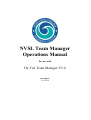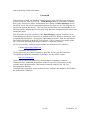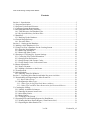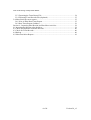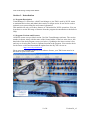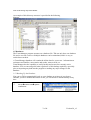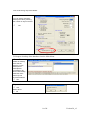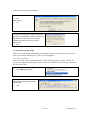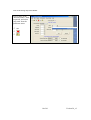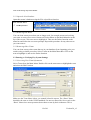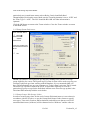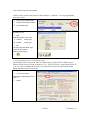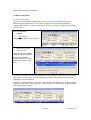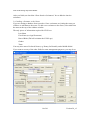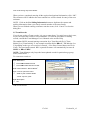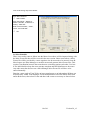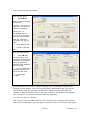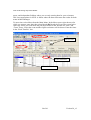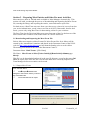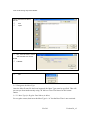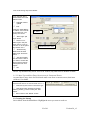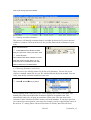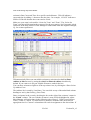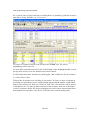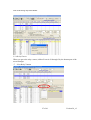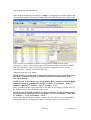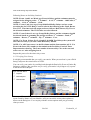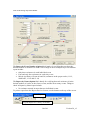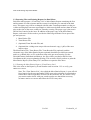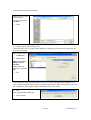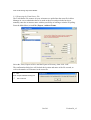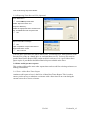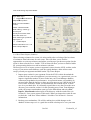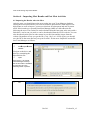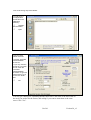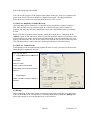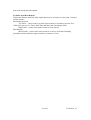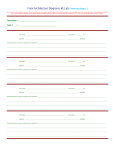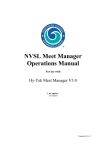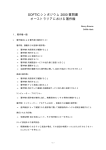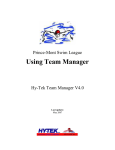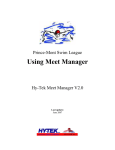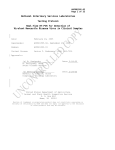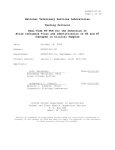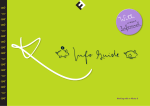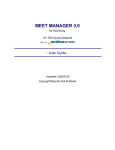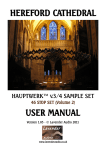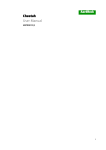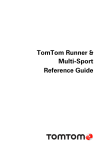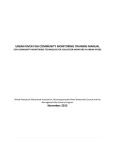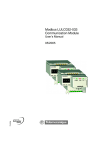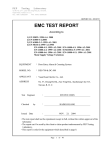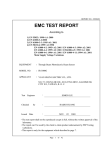Download NVSL Team Manager Operations Manual
Transcript
NVSL Team Manager Operations Manual For use with Hy-Tek Team Manager V5.0 Last update: 3/21//2010 NVSL Team Manager 5.0 Operations Manual Foreword In the summer of 2008, the Northern Virginia Swim League (NVSL) began using two software programs from Hy-Tek Ltd.: Team Manager used by each team to maintain their roster, create meet entries, and maintain meet results; and Meet Manager used to run NVSL meets. The NVSL operating instructions for these two Hy-Tek programs are provided in separate documents. This was done to make them more manageable in size, and also because different persons are often doing the team management/meet entries and running the meets This document covers the operation of the Team Manager program. Each user of the Team Manager program is expected to be familiar with basic Windows operations, such as opening and saving files, copying files, and running programs. Each user should also have a basic familiarity with the Hy-Tek software. A user’s manual is available on the Hy-Tek website and each program also contains a robust help function. Hy-Tek provides two technical support options (for licensed users) as follows: E-Mail: [email protected] Telephone: 866-941-5123 NVSL support for use of these programs is provided first by your Division Data Coordinator and then the Automation Committee. See the NVSL website http://nvsl.nvblu.com for the current contact information for the Automation Committee (Contacts | Committees tab). Additional information on NVSL use of Hy-Tek software is also available under the Information | Documents Center tab in the NVSL | Hy-Tek | Documentation directory. Comments and suggestions on this manual are also welcome and should be forwarded to the Automation Committee. 2 of 41 Version 50_v2 NVSL Team Manager 5.0 Operations Manual Contents Section 1 - Introduction ...................................................................................................... 5 1.1 Program Description ..................................................................................................... 5 1.2 Program Versions and Licenses.................................................................................... 5 1.3 Computer System Requirements................................................................................... 6 1.4 Recommended Directory Structure............................................................................... 6 1.4.1 TM5 Directory for Database Files ......................................................................... 6 1.4.2 Hy-Sport Directory for Meet Files......................................................................... 6 1.5 Databases ...................................................................................................................... 7 1.5.1 Backing Up the Database....................................................................................... 7 1.6 General Program Setup ................................................................................................. 9 1.6.1 Favorites Filter ....................................................................................................... 9 Section 2 – Setting up the Database.................................................................................. 11 2.1 Making a New Database for Use ................................................................................ 11 2.2 Using Last Year’s Database for the Coming Season .................................................. 11 2.2.1 Open the New Database....................................................................................... 12 2.2.2 Removing Old Meets ........................................................................................... 12 2.2.3 Removing Other Teams ....................................................................................... 12 2.3 Entering or Verifying Key System Settings................................................................ 12 2.3.1 Correcting Your Team Information ..................................................................... 12 2.3.2 Setup System Preferences .................................................................................... 13 2.3.3 Setup Groups/ Sub Groups/ Codes ...................................................................... 13 2.3.4 Verify/Setup Course Conversion Factor.............................................................. 14 2.4 Roster Operations........................................................................................................ 15 2.4.1 Roster Cleanout.................................................................................................... 15 2.4.2 Adding a Swimmer to the Roster......................................................................... 16 2.5 Team Records ............................................................................................................. 17 2.6 Meet Schedule............................................................................................................. 18 2.6.1 Entering Times for B-Meets ................................................................................ 19 Section 3 – Preparing Meet Entries and Other Pre-meet Activities.................................. 21 3.1 Downloading and Importing the Meet Event File ...................................................... 21 3.1.1 Import Meet Events .......................................................................................... 21 3.1.2 Designate the Meet Type ..................................................................................... 22 3.1.2.1 Meet Type for Regular Dual Meets (A-Meet) ............................................... 22 3.1.2.2 Meet Type and Best Times Restrictions for Divisional Entries .................... 23 3.2 Creating the Lineup..................................................................................................... 23 3.2.1 Identify Available Swimmers .............................................................................. 24 3.2.2 Entering Swimmers in an Event .......................................................................... 24 3.2.3 Meet Entry Limits ................................................................................................ 26 3.2.4 Relay Entries........................................................................................................ 27 3.2.5 Verifying Your Lineup ........................................................................................ 29 3.3 Exporting Files and Printing Reports for Dual Meets ................................................ 31 3.3.1 Printing the Meet Entries Report (“Firm Entries List”)....................................... 31 3.3.2 Exporting the Meet Entries File........................................................................... 33 3 of 41 Version 50_v2 NVSL Team Manager 5.0 Operations Manual 3.3.3 Exporting the Team Roster File........................................................................... 34 3.3.4 Exporting Team Records File (Optional) ............................................................ 35 3.4 Other useful pre-meet reports ..................................................................................... 35 3.4.1 Prior A-Meet Best Times Report ......................................................................... 35 3.4.2 Best Times Report (Ladders) ............................................................................... 36 Section 4 – Importing Meet Results and Post Meet Activities ......................................... 38 4.1 Importing the Results After the Meet ......................................................................... 38 4.2 Check for Duplicate Swimmer Records ..................................................................... 40 4.3 Check for Team Records ............................................................................................ 40 4.4 Backup ........................................................................................................................ 40 4.5 Other Post-Meet Reports............................................................................................. 41 4 of 41 Version 50_v2 NVSL Team Manager 5.0 Operations Manual Section 1 - Introduction 1.1 Program Description Team Manager 5.0 (hereafter, called Team Manger or just TM) is used by NVSL teams to maintain their rosters and submit their entries for league meets. It can also be used to maintain your team mailing list and contact information. This manual will only cover those features of TM needed for NVSL operations. You can learn how to use the full range of features from the program documentation or the built-in Help. 1.2 Program Versions and Licenses All NVSL teams were provided version 5.0 of the Team Manager software. The version number is shown, along with the name of the license holder, in the box at the lower, lefthand side of the main program screen (see below). Updating to the latest version is free and easy to do using the Check for Updates function in the program. You can also check for the latest version and download the update from the Hy-Tek web site at http://www.hy-tekltd.com Please note that according to the Hy-Tek software license, your TM license must be in the name of your NVSL team. 5 of 41 Version 50_v2 NVSL Team Manager Operations Manual 1.3 Computer System Requirements To run TM, Hy-Tek specifies the minimum hardware configuration needed is any 500 MHz Pentium, Celeron, or AMD class computer or faster with 1 GB RAM. The recommended operating system is Microsoft's Windows XP/XP Pro, Windows Vista, or Windows 7. Any Windows-supported printer will work with the Hy-Tek software. A laser printer is recommended for use at the meet. Any monitor size is supported but an 800 x 600 monitor resolution or higher is required. Please see the Hy-Tek website for information about running TM on a Macintosh computer. 1.4 Recommended Directory Structure There are two important directories where data associated with Team Manager and Meet Manager is stored. One directory contains the Team Manager database and associated backup files. The other directory contains the files associated with each meet of the season. 1.4.1 TM5 Directory for Database Files The default location for Team Manage databases is C:\TM5Data. The directory is created automatically when TM is installed. Converted TM 4.0 databases as well as new databases created by the user are stored in this directory. TM database files have the extension of “mdb” which is the same as Microsoft Access databases. 1.4.2 Hy-Sport Directory for Meet Files When TM is installed it automatically creates another directory called C:\Hy-Sport. The Hy-Sport directory contains files necessary for the Hy-Tek programs to function. It is recommended that each team create a sub-directory named “Meets” in the “C:\HySport” directory to store all the meet information such as Meet Manager databases, meet events files, and results output. Some teams add a sub-directory for each year (e.g. “2008”) under the C:\Hy-Sport\Meets directory. The user then makes a sub-directory in “Meets” where all files pertaining to that meet will be kept. The recommended NVSL naming standard for this directory is: yyyy-mm-dd [Meet Type]-[Visitor Initial]@[Home Initial] e.g. 2008-06-21 A-Meet S@V 6 of 41 Version 50_v2 NVSL Team Manager Operations Manual An example of this directory structure is provided in the following diagram. 1.5 Databases The Team Manager program operates on a database file. TM can only have one database file active at a time, however multiple databases can be maintained, and it is easy to switch between them. A Team Manager database will contain the all the data for your team – information on swimmers and families, meet entries and results, team records, etc. Team Manager has the capability to easily backup and restore the currently active database. You are encouraged to make regular use of this backup capability, especially prior to importing any data into the program or making any major changes to the database. 1.5.1 Backing Up the Database You can set TM to automatically back up your database at an interval you choose. Whether you have enabled this feature or not, you can initiate a manual backup at any time. From the Main Menu Set-upPreferencesSystem Preferences 7 of 41 Version 50_v2 NVSL Team Manager Operations Manual You can set the automatic backup intervals by entering the number of days in the box. OK To Request a backup of the database from the Main Menu: FileBackup Select the backup drive and the directory on the backup drive. Add optional comments to be stored with backup Read the notes about Hy-Tek recommendations. OK To proceed: Yes Else to abort No 8 of 41 Version 50_v2 NVSL Team Manager Operations Manual To continue: Yes Else to abort: No If you are backing up to a directory of the hard drive that already contains a backup of this database, TM will create a unique filename and not overwrite previous backup file. OK 1.6 General Program Setup There are several options and settings in the program that you can explore on your own. Here is one feature that may ease your use of the program. 1.6.1 Favorites Filter There are many screens and dialog boxes in TM where you have to select a Team. To prevent you from always having to select your team, TM allows you to set up a default in the Favorites Filter. From the Main Menu: Set-upFavorite Filters If you had not previously selected a favorite filter, the Favorite Defaults will be empty Add 9 of 41 Version 50_v2 NVSL Team Manager Operations Manual Type a name in the “Favorite Name” field (required), and select your team from the pull down menu. OK 10 of 41 Version 50_v2 NVSL Team Manager Operations Manual Section 2 – Setting up the Database There are two methods to start a team database for a new season – starting from scratch or using a database from a previous season. Once the database has been created and opened the user should enter or verify a number of settings before getting started with roster input and updates. 2.1 Making a New Database for Use Occasionally a previous season’s database will not be available for use so a completely new, blank database must be started and data entered. To start a new database: From the Main Menu: File Open/New Type File name (i.e. Springfield2008) Open Complete the System Preferences as shown in 2.3.2 OK Proceed to 2.3 2.2 Using Last Year’s Database for the Coming Season If you have a database from a previous season, you will be able to retain all the swimmers names and information including meet results from past years. It is generally a good idea to start with a new database file each year. This provides an archive record of each season and helps to keep the database manageable. To do this the user makes a copy of the previous year’s database using Windows and gives the copy a name that includes the current year (e.g. Springfield2008.mdb). The default location of the database is usually C:\TM5Data. Notes: 1) You must close Team Manager or select a different database before Windows will let you copy the file 2) There is no “Save As” functionality from within Team Manager. 11 of 41 Version 50_v2 NVSL Team Manager Operations Manual 2.2.1 Open the New Database Open this season’s database using the File->Open/New function. From the Main Menu: FileOpen/New 2.2.2 Removing Old Meets You can clean out any meet data you no longer need, for example meets not involving your team or meets two or more seasons old. Select Meets on the Main Menu bar at the top of the screen. Click on a meet to highlight it. Then use the Delete function on the menu bar and follow the on-screen prompts. Repeat this procedure for any other meets you want remove. 2.2.3 Removing Other Teams You can clean out any other teams that are in your database (from importing prior year results) using a similar procedure. Select Teams on the Main Menu Bar. Click on the team to highlight it, and use the Delete function. 2.3 Entering or Verifying Key System Settings 2.3.1 Correcting Your Team Information Select Teams from the Main Menu. Double click on the team name or highlight the team and select the Edit Function. Make sure the Team Name is how you wanted it listed in reports. The “Short” Name should be the same as in the NVSL handbook. Do not use names like Barracudas as the “Short” Name since most spectators do not know teams by their nicknames. This is 12 of 41 Version 50_v2 NVSL Team Manager Operations Manual particularly true in multi-team meets such as Relay Carnival and Individual Championship (Divisionals) meets. Make sure the Team Registration is set to “OTH” and the Team Type is “AGE”. The LSC should be BLANK. All other information is Optional. Click the OK button to return to the Teams window. Close the Teams window to return to the Main Screen. 2.3.2 Setup System Preferences From the Main Menu: Set-up Preferences System Preferences Verify the preferences are the same as those show. OK NOTE: The athlete's actual physical age may have nothing to do with his or her age group eligibility for a meet. The System Age-Up-Date is what will be used to age up your swimmer's physical age when working with the database. It is recommended that you have TM automatically age up your swimmers to "Today's Date" each time TM is started. The Meet Age-Up Date is used in the NVSL to determine eligibility to swim in a particular age group except for the Individual All Star meet where the age-up date is the Divisional Meet normally held the week before. 2.3.3 Setup Groups/ Sub Groups/ Codes In order to restrict entry times for the end of season Divisional meet to A-meet times in accordance with NVSL rules, we use the Groups/Sub Groups/Codes feature to specify meet types. Time trials, B-meets, IM Invitationals, and other meets that are not NVSL sanctioned dual meets (A-Meets) will be characterized as “B-Meets” and the software 13 of 41 Version 50_v2 NVSL Team Manager Operations Manual will be used to restrict entry times for Divisionals to “A-Meets”. To set up appropriate meet type codes: Set-up from the Main Menu Groups/ Sub Groups/ Codes Check Meet Type If missing A or B Add Code Description Code Type A A-Meet Meet Type B B-Meet Meet Type OK You may add other Meet Type codes for other Meets. When finished adding 2.3.4 Verify/Setup Course Conversion Factor The default Course Conversion factor for Short Course Yards (SCY) to Short Course Meters (SCM) for Age Group swimmers is 1.11. The NVSL uses a Conversion Factor of 1.10. To verify or change the Course Conversion Factor select Set-up from the Main Menu and then Course Conversion. Set-up from the Main Menu Course Conversion Edit Yards to SC Meters factor to read 1.1 Select 14 of 41 Version 50_v2 NVSL Team Manager Operations Manual 2.4 Roster Operations 2.4.1 Roster Cleanout If you are working from a TM database from a previous season, the roster in your database might contain some 19-year old swimmers who are no longer eligible to compete in the NVSL, swimmers who have left the area or will no longer be swimming with the team. From the Main Menu: Athletes ”Age” column Oldest swimmer will be at top of the list.. Swimmer ”Yes” OR “No” to delete Use same process to delete all the 19 year old swimmers Use the same deletion process to remove any other swimmers no longer on the team. If you have swimmers on the roster that have not registered for the season, but you think may register at a later time, you can mark them as inactive instead of removing them completely from the database. To make a swimmer inactive, check the “Show Inactive Swimmers” box at the top of the Athletes screen. That creates an “Inact” column in the list. Click the box in that column to make the swimmer inactive. 15 of 41 Version 50_v2 NVSL Team Manager Operations Manual After you finish, un-check the “Show Inactive Swimmers” box to hide the inactive swimmers. 2.4.2 Adding a Swimmer to the Roster If you are starting a database from scratch or if new swimmers are joining the team you will have to add them to the roster. To add a new swimmer to the roster, select Add from the menu at the top of the Athletes window. The only pieces of information required for NVSL are: Last Name First Name (use legal first name) Date of Birth (TM will calculate the NVSL age) Gender Team You may also enter a Preferred Name (e.g. Donny for Donald), and a Middle Initial. If you want to use any of the other fields for team management purposes, you may do so. 16 of 41 Version 50_v2 NVSL Team Manager Operations Manual When you have completed entering all the required and optional information, click “OK”. The swimmer will be added to the roster and the box will be cleared for entry of the next swimmer. NOTE: Click on the Use Sibling Information button to duplicate the contact and mailing information from a previously entered member of the same family. When you are finished entering swimmers onto the roster, click “Cancel” to close the dialog box. 2.5 Team Records If you do not yet have Team records, it is easy to enter them. You only have to do it once, as you can export the records to a meet database. To learn the procedure for adding records, consult the Team Manager User’s Manual or the on-line Help. The standard NVSL internal naming convention for a Team Record file is [Team Initials]-S or [Team Initials]-Y. An example would be S-S or HRA-Y. TM adds the S or Y depending on the type of record set is entered – S for Short Course Meters and Y for Yards. The associated external .REC exported file name will automatically become SS.REC or HRA-Y.REC. NOTE: Team Manager only keeps the latest updated record for particular age group, stroke, and distance. To create new record set From Main Menu: RecordsAdd/Edit Records RecordsCreate New Record Set Enter Team Initials in “Record Name” From “Course” pull down menu: ”SCM” if pool is meters ELSE “Yards” if pool is yards Enter Description. OK Add or Edit record 17 of 41 Version 50_v2 NVSL Team Manager Operations Manual From Records Menu” ADD or EDIT Pick “Age Range”, “Distance” Stroke”, Gender”, “Individual” or “Relay”, “Date Set” Enter “Record Holder”, “Team”, “Time”, and “Date Set” OK 2.6 Meet Schedule There is no need to enter A-Meets into the Meets list as those will be imported along with the Meet Events file that will be covered in the next section. Other meets where a Meet Events file will be provided by a meet organizer also do not need to be entered. Some BMeet leagues use Meet Manager to run their meets and generate Meet Events files. This requires coordination between the teams that are swimming against each other. It is best if one individual develops the meet structure template and then distributes to the teams. Any other meet that does not use a Meet Manager Meet Events file will have to be entered manually. Entering a meet such as Time Trials, an inter-squad meets or an independent B-Meet can be done easily within Team Manager. From the Main Menu select the Meets menu item and Add the meet, then select Events and then Add events as necessary as shown below. 18 of 41 Version 50_v2 NVSL Team Manager Operations Manual From the Main Menu: MeetsAdd Enter a name for the meet and location. “Course” = SO or YO for meters (no conversion) or yards (no conversion) ”Meet Type” = B If B (B-Meet) does not show up in the pull down menu see 2.3.3 to add it. Enter the “Start Date”, “End Date” and “Age-up Date”. OK to save the data Cancel to close the box From the Meets Screen: EventsAdd For each event in your meet enter the appropriate information. For example Event 1A could be an Individual, Male, 6&Under, 25, Free event. OK to save the event selections and clear the box for the next event. Cancel when complete Events from other meets can be used by using the Copy Events menu selection from inside the Events window. Note every meet has Entry and Result Events. They do not need to be the same, but generally are and can be copied from one to the other (for example an Entry Event may be for 13 and Over swimmers, but Results Event might be for 13-14 and 15-18 year old swimmers broken out separately). 2.6.1 Entering Times for B-Meets One a meet is entered and the events have been set, times for swimmers can be entered directly in Team Manager. This only applies to B-Meets such as Time Trials, Inter-squad 19 of 41 Version 50_v2 NVSL Team Manager Operations Manual meets, and independent B-Meets where you are only entering data for your swimmers. This is not appropriate for NVSL A-Meets where the host team enters the results for both teams in Meet Manager. To enter times select Meets from the Main Menu. In the Meet screen select the meet for which you want to enter data, then select Results Results by Event. The screen below comes up. Select your team from the pull down menus in the “Results for Team” and “Team” boxes. Select the event and the eligible swimmers will be shown. Enter the times in the “Final Time/Pts” box. Select Event Enter times here Select Swimmer 20 of 41 Version 50_v2 NVSL Team Manager Operations Manual Section 3 – Preparing Meet Entries and Other Pre-meet Activities Meet entries are done in TM and made available to Meet Manager electronically. This section will walk you through the process of downloading and importing the Meet Events file, entering the lineup, and exporting the entries, roster and entries report files. For dual meets, a Best Time can come from a previous meet, a time trial, a meet from last year, an invitational meet, coach’s time or no time at all (NT). Remember, that for dual meets, you are only using Best Time for determining a lane for your swimmer. The Best Time for the Divisional Meet must come from one of the five dual meets of the same season if the swimmer swam in that stroke in a NVSL dual meet. 3.1 Downloading and Importing the Meet Event File Each A-Meet meet requires a Meet Events file. Meet Events files for A-Meets will be created by the Automation Committee and placed in the Document Center of the NVSL web site http://www.nvsl.nvblu.com no later than the Sunday prior to each A-Meet. The naming convention for the file in the Document Center is: Document Name: Both Teams – [File Name] File Name: Meet Events-A-Meet [Visitor Initial]@[Home Initial]-ddmmmyyyy00x.zip This file is to be downloaded and saved in the specific directory set up for that meet. DO NOT un-zip the files. Once the file is saved to the hard drive it must by imported into Team Manager before meet entries can be made. 3.1.1 Import Meet Events From the Main Menu: FileImportMeet Events Navigate to the location where you stored the downloaded file. The downloaded file to import OK 21 of 41 Version 50_v2 NVSL Team Manager Operations Manual There should be one file on the list. File Open OK - If the file name, course and start date are correct ELSE CANCEL OK 3.1.2 Designate the Meet Type Once the Meet Events file has been imported, the Meet Type must be specified. This will prevent you from inadvertently using “B” Meet or Time Trial times for Divisional entries. 3.1.2.1 Meet Type for Regular Dual Meets (A-Meet) For a regular season, dual meet the Meet Type is “A” but the Best Time is not restricted. 22 of 41 Version 50_v2 NVSL Team Manager Operations Manual From the Main Menu select Meets. From the Meets screen Highlight meet to update Edit Verify the “Meet Name”, “Location” and “Course” (S for meters or Y for yards) are correct A-Meet ”Meet Type” pull down button Select “A” for Meet Type in the pull down menu. If you do not see “A” as an option see section 2.3.3. Restrict Prior Times ”Restrict Entry Best Times to same Meet Type” should be blank ”Use Since Date” box and enter a date if you want to restrict the times used for entries. Not required for dual meets. OK NOTE: By definition any NVSL meet is an A-Meet; any other meet is B-Meet or blank. 3.1.2.2 Meet Type and Best Times Restrictions for Divisional Entries As noted above entry times for Divisionals must come from a current season, dual meet (A-Meet) if available. When making entries for the Divisional meet, make the Divisional meet an “A” meet as shown in 3.1.2.1 ”Restrict Entry Best Times to same Meet Type” ”Use Since Date” checkbox and enter 06/01/yy where yy is the current year. See above. OK to return to the “Meets” screen 3.2 Creating the Lineup Select Meets from the Main Menu. Highlight the meet you want to work on. 23 of 41 Version 50_v2 NVSL Team Manager Operations Manual 3.2.1 Identify Available Swimmers This process will identify swimmers that are available for this meet. If you are not sure whether a swimmer will be at the meet or not, just Pre-Enter all the swimmers on your team. From the Meets Menu: EntriesPre-Enter Athletes in Meet Pick your team from “Team” pull down menu Enter All button This indicates that all are available for meet Clear the check from the “Entrd” for any swimmer that is unavailable for this meet. When finished return to Meets Menu. 3.2.2 Entering Swimmers in an Event There are two ways of doing entries: By Event or By Swimmer. You are free to use whichever method works best for you. We will describe the By Event method. You can easily learn the By Swimmer method on your own. From the Main Menu: Meets EntriesEntry by Event The top portion of the “Entry by Event” screen displays the events for the meet. The bottom part of the screen shows the swimmers eligible to swim that event. TM automatically takes care of aging up swimmers for the meet. The time next to the swimmer’s name is his/her best time in that event in the database. If you have specified you want course conversion for your meet (for example, you have specified the course of the meet as "Y" asking TM to convert all best times to Yards), then TM will find a 24 of 41 Version 50_v2 NVSL Team Manager Operations Manual swimmer's Best Converted Time for a specific stroke/distance. TM will indicate a converted time by adding a ' character after the time - for example, 1:23.45Y' indicates a SCM or LCM time that has been converted to Yards. Make sure your team is selected for “Swim for Team” and “Team”. The “Swim for Team” selection will determine the team used for the meet entries. See Frequently Asked Questions in the Help menu of Team Manager to understand when this might be changed, e.g. for an inter-squad meet. TM automatically filters out unavailable swimmers (as declared on the Pre-Enter Athletes in Meet screen) by setting the Only Pre-Entered Athletes checkbox by default. If you want to see all your eligible swimmers, uncheck the box. You can show swimmers eligible to swim up to that event, by clicking the “Show SwimUp Athletes” box. The Athletes list is sorted by Last Name. You can click on any of the underlined column headings to sort by that field (e.g. Best Time). Enter a swimmer in the event by checking the box to the right of the swimmer’s name in the “Entrd” column. The row with the swimmer’s name will be highlighted in yellow. Meet Manager will assign lanes in the following order: Home 3, 5 and 1 based on Best Times; Visitor 4, 2 and 6. If a team desires a swimmer in another lane, then enter an appropriate time in “Custom” column that will result in assignment to the desired lane. If 25 of 41 Version 50_v2 NVSL Team Manager Operations Manual the “Custom” time is being used just for seeding then it is generally a good idea to enter a time that is clearly fictitious, e.g. 1.23 or 9.99. To remove a swimmer from an event, un-check the “Entrd” box. The yellow highlighting will be removed. For an A-Meet repeat this process for the 38 individual events. Highlight another event at the top of the screen, or use the Next/Previous arrow buttons. For Divisional Meet enter alternates by checking the “Alt” column box for the swimmer. 3.2.3 Meet Entry Limits TM provides for modest error checking of your entries. If you try to enter a swimmer in more than two individual events a warning dialog appears and the number of Individual Entries (IE) cell turns red. However, when you click “OK”, the swimmer will be entered in that third event. You must go back and remove that swimmer from one of their three events. If you don’t do this, the person seeding the meet will remove that swimmer from their third listed event (there is no choice of which event to scratch at that point). 26 of 41 Version 50_v2 NVSL Team Manager Operations Manual 3.2.4 Relay Entries When you get to the relay events (A-Meet Event #s 39 through 50), the bottom part of the screen changes. “New Relay” button 27 of 41 Version 50_v2 NVSL Team Manager Operations Manual Enter the first swimmer by checking the “Entrd” or dragging the swimmer name to the “Swimmers” column. You can also double-click a swimmer into the next available lane. You can remove a swimmer by double-clicking on the swimmers name in the “Swimmers” column. TM will keep track of the Individual Entries (IE), Relay Entries (RE) and Cumulative Entries (CE) for the swimmers. Repeat the process for the remaining three swimmer selections in the relay. Following notes are for A-Meets: NOTE: For Event 39 and 40 the system will select the best relay if you click “Find Best Relay” button. It will also “Calculate Custom” based on the times of the selected swimmers. NOTE: Events 41 thru 48 are Age Group Medley Relays and the swimmers should be selected based on swimming the strokes as follows: 1st swimmer – Back; 2nd swimmer—Breast; 3rd swimmer – Fly; 4th swimmer – Free. Relay swimmers are not required to swim in the order in which they are listed, however the strokes must be swum in the proscribed order. NOTE: Events 49 and 50 are Mixed Age Freestyle Relays and the swimmers must be assigned in the following order: 1st swimmer – 11-12; 2nd swimmer -- 10&Under; 3rd swimmer -- 13-14; 4th swimmer – 15-18. Some people find it helpful to sort the swimmers by Age (click on Age column) when selecting the Mixed Age Relay participants. Swimmers must swim in this order. 28 of 41 Version 50_v2 NVSL Team Manager Operations Manual Following Notes are for Relay Carnival: NOTE: Events 1 and 2 are Mixed Age Freestyle Relays and the swimmers must be assigned in the following order: 1st swimmer – 11-12; 2nd swimmer – 10&Under; 3rd swimmer – 13-14; 4th swimmer – 15-18. NOTE: Events 3 and 4 are Age Group Modified Medley Relays and are swum according the the NVSL Relay Carnival rules in the following order: Back, Breast, Free, Free. The time card will assign strokes as follows: Back, Breast, Fly, Free to the selected swimmers. The NVSL rules are to be followed. NOTE: Events 5 thru 12 are Age Group Medley Relays and the swimmers should be selected based on swimming the strokes as follows: 1st swimmer – Back; 2nd swimmer – Breast; 3rd swimmer – Fly; 4th swimmer – Free. NOTE: For Event 19 thru 22 (13-14 and 15-18 200M Free Relays) the system will select the best relay if you click “Find Best Relay” button. NOTE: For All Events enter 1 in the Ht column and the Lane number in LN. For Event 1 the Lane (LN) number is determined at the Pre-Relay Carnival Team Representatives meeting. The Lane number is increased by 1 for each event and starts over as 1 after assigning lane 6. Repeat this process for the other relay events. 3.2.5 Verifying Your Lineup It is highly recommended that you verify your entries. What you send out is your official lineup, subject to the scratch rules of NVSL. You can verify your entries by scrolling back through the Entries By Event or Entries By Swimmer windows. But, an easier way to verify your entries is by using two (2) reports in the Meet Entries Report. From the Main Menu: Reports Meet Reports Meet Entries Select your Team and the Meet Name, if they aren’t already selected. You can have the report sorted by Name or Event Number. And you can select various other options as shown on the dialog box. You can play with the various options until you get exactly what you want. 29 of 41 Version 50_v2 NVSL Team Manager Operations Manual The Report by Event Number (Option #1) is handy for verifying that you have the desired number of swimmers in each event. Things to check in Report by Event Number report include: • • • Only three swimmers in each individual event Four and only four swimmers in each relay event Mixed Age Relays (Events 49 and 50) swimmers in the proper order (11-12, 10&Under, 13-14 and 15-18) The Report by Name (Option #2) is handy for verifying that each swimmer is in the desired number of events, in the correct events, and not in too many events. Things to check in Report by Name report include: • No swimmer entered in more than two individual events To print a report from the Report Preview Screen, use the buttons at the top of the screen. Print Report Export Report in a variety of formats 30 of 41 Version 50_v2 NVSL Team Manager Operations Manual 3.3 Exporting Files and Printing Reports for Dual Meets Each team must prepare a “Firm Entry List” or Meet Entries Report containing the first and last names of each swimmer and the event(s) in which they are entered in the dual meet. This paper copy will be exchanged with the other Team Representative at the preA-Meet meeting between team representatives which must be held not later than 24 hours prior to the time of the meet, usually on Thursday evening. The paper copy is the team’s official list of entries for the meet. In addition to the paper copy of the Meet Entries Report, each team will also need to provide the following electronic files as part of the pre-meet process: 1. Meet Entries File 2. Team Roster File 3. (Optional) Team Records File, and 4. (Optional) the visiting team can provide an electronic copy (*.pdf) of the meet entries report. The Meet Entries File, Team Roster File, Team Records File (optional), and the electronic copy of the Meet Entries Report (optional) should be provided on external media (e.g. thumb drive or CD) to the host team at the pre-meet meeting. For the Divisional meets (Individual and Relays), the files will be provided to the Division Coordinator at the pre-meet planning meeting. This section will tell you how to print the Meet Entries Report (“Firm Entry List”) and how to export the files above. 3.3.1 Printing the Meet Entries Report (“Firm Entries List”) This is the same as the Report by Event Number used in section 3.2.5 to verify your entries are correct. Note: The “Firm Entries List”, also called the Meet Entries Report, is your official list of entries for the meet and under NVSL meet rules each team is committed to follow those entries regardless of what is in the electronic file. It is best to verify your entries and to check with your coach to make sure that all the necessary swimmer entries are correct and follow the NVSL entry rules. 31 of 41 Version 50_v2 NVSL Team Manager Operations Manual From the Main Menu: ReportsMeet ReportsMeet Entries Meet Select the appropriate meet from the pull down menu Team Select your team Check the “Do Not Show Entry Times” check box and select the “Individual and Relays” option. Verify sort by “Meet Event Number” is selected. Create Report Verify the entries are correct and then print the report. After printing the report it is recommended that you identify this report as your official firm entry list by writing “Official” or something to that effect on the top of the first page. You should also save it electronically to a disk to share with the other team. Use the “Export Report” button on the Print / Export Reports screen. Format: Use the pull down menu and select “Adobe Acrobat (PDF)”. Destination: Use the pull down menu and select “Disk file”. OK 32 of 41 Version 50_v2 NVSL Team Manager Operations Manual Select where you want to save the file Give it a descriptive File Name. Save 3.3.2 Exporting the Meet Entries File The Meet Entry File is used by Meet Manager to bring your swimmer selections into the meet for processing. From the Main Menu: FileExport Meet Entries Make sure “Export Relays” box is checked. Select Drive and Directory to save the File. OK If you select the “Do not include Entry Times” box, Meet Manager will randomly seed your swimmers into the lanes which is generally not desired. After selecting OK, you will get a dialog box showing the location and name of the file created. OK From “Export Entries” dialog box OK or Cancel 33 of 41 Version 50_v2 NVSL Team Manager Operations Manual 3.3.3 Exporting the Team Roster File The Team Roster File ensures all your swimmers are pulled into the meet file in Meet Manager in case a substitution has to be made at the meet and precludes having to manually enter the swimmers name with the possibility of making a mistake in spelling. From the Main Menu, select File | Export | Athletes/Teams. Select the Team, Export to Drive and the Export to Directory, then click “OK”. The confirmation dialog box will include the location and name of the file created, as well as the number of swimmers in the roster file. OK From “Export Athletes” dialog box OK or Cancel 34 of 41 Version 50_v2 NVSL Team Manager Operations Manual 3.3.4 Exporting Team Records File (Optional) From Main Menu: RecordsExport Records Select “Export to Drive” and “Export to Directory” Select the appropriate set of records from the “Available Records” drop down list OK Export verification message OK Upon completion of export will return to “Export Records” screen OK or Cancel You now have your three files (Meet Entries File, Team Roster File, and (Optional) Team Records File) ready on a thumb drive or can burn them to a CD. You may also want to put the Meet Entries Report (PDF) on the media for reference. It is a good idea to have paper copies of your Roster and Meet Entries Report available at the meet. 3.4 Other useful pre-meet reports This section will describe some other reports that can be useful for selecting swimmers or making substitutions. 3.4.1 Prior A-Meet Best Times Report Another useful report to have is the Prior A-Meet Best Times Report. This is used to ensure you do not try to substitute a swimmer with a faster time in an event during the current season for a slower swimmer. 35 of 41 Version 50_v2 NVSL Team Manager Operations Manual From Main menu: ReportsPerformance ReportsTop Times Enter your team initials in “Team” Check “Use Since Date” Enter “0601yy” where yy = current year If host pool is meter check “SS” else check “YY” From “Meet Type” pull down menu pick “A” Create Report Follow instructions in 3.3.1 to Print or Export Report 3.4.2 Best Times Report (Ladders) When selecting swimmers for events it is often useful to have a listing of the best times of swimmers from both teams for each event. This will allow you to look for opportunities to swim-up swimmers and adjust your lineup to get the most points. Such a report is often referred to as a “ladder”. This section will show you how to build a ladder for your upcoming dual meet to aid in swimmer selection. The basic process is to import your next opponent’s times from the NVSL website, make a copy of your master team database, open the copied database, delete all the teams except you and your opponent and then run the Top Times Report. 1. Import meet results for your opponent. From the NVSL website download the results file from your next opponent’s previous meet(s). As a general rule you can import a significant number of meet results into your Team Manager database without any degradation in performance. As a practical matter you probably do not need more than the last two or three previous meets to get a feel for the skill level of their swimmers. When you download the file from the NVSL website save it to your hard drive. It is normally a good idea to save the files to the meet directory you created in section 1 for the upcoming meet. From Team Manager (with your master team database open) go to the Main Menu and select File | Import | Meet Results and navigate to the directory with the results files (see Section 4.1 for a screen capture of this task). When you import the results be sure to check the “Add New Teams/Athletes” checkbox. See Section 4.1 for more information. 2. Backup you team database. We will be making irreversible changes to the database in later steps so it is a good idea to make a backup to be sure your team 36 of 41 Version 50_v2 NVSL Team Manager Operations Manual data is protected. From the Main Menu select File | Backup and follow the prompts. 3. Close Team Manager and make a copy of your master team database. Your team database is normally stored in the C:\TM5Data directory. Navigate to this directory using Windows Explorer, highlight the file and make a copy (CTRL + C or right mouse click Copy). Navigate to the meet directory set up for your dual meet (normally in the C:\Hy-Sport directory) and paste the database file into that directory (CTRL+V or right mouse click Paste). You will not be allowed to paste the file if it is still being used by Team Manager. At this point it is a good idea to rename the file so it will not be confused with the master database. Give the file a descriptive name such as “Team1 vs Team2 Ladder Date”. 4. Open Team Manager and open the copy of the database. From Team Manager go to the Main Menu and select File | Open/New and navigate to the copy of the database file created in Step 2. Select the file. Verify at the top of the Team Manager Main Menu in the title bar that it shows the copy of the database file name. The next step will make irreversible changes to the database so be sure you are working on the copy and not the master database. 5. Delete all the teams except your team and your opponent. From the Main Menu select Teams and delete the other teams using the Delete menu item or the symbol. Close the Teams window when done. 6. Run the Top Times Report. From the Main Menu select Reports | Performance Reports | Top Times. In the dialog box select Meets: All Meets. For Teams select the Blank option (such that no team is selected). Select a Course Option normally SO or SS. Using SS will convert yard times to meters while SO will not convert yard times. Sort by Event (Current Age). Leave the Meet Type blank in order to see B-Meet and Time Trials times for your swimmers. For Top How Many? select 0. This will show the best time for each swimmer in each event. 7. Print or save the report. 8. Open your team master database. From the Main Menu select File and at the bottom of the window you should see a list of recently opened databases. Select the correct database and verify it is loaded in the title bar. 37 of 41 Version 50_v2 NVSL Team Manager Operations Manual Section 4 – Importing Meet Results and Post Meet Activities 4.1 Importing the Results After the Meet After the meet you should import the meet results into your Team Manager database. Having the meet results allows you to track swimmers performance (most improved or high points) as well as improve your meet selections for subsequent and end of season meets. Meet results are exported from Meet Manager (MM) as a Meet Results file following the meet. The results file can be obtained from the host team at the meet with a flash drive, can be sent via email or can be downloaded from the NVSL website. You can also download results files for other teams in your division and the league from the website. Regardless of how you get the file (*.zip, *.hy3 or *.cl2 file types) you should save the file to the meet directory set up in Section 1 for the meet. Import the results file into Team Manager as follows: From the Main Menu: FileImportMeet Results Navigate to the drive and directory containing the Meet Results file. Open If the file is a *.zip format Team Manager will unzip the file and make it available for importing as in the following screen captures. OK 38 of 41 Version 50_v2 NVSL Team Manager Operations Manual You will see the un-zipped HY3 results file in the TM5Temp Directory. Highlight the File Name Open Verify the Meet Name and Date. Click the “Add New Teams/Athletes” check box. If you only want the results for your team do not check the “Add New Teams/Athletes” checkbox or type the Team Code (e.g. S) in the ‘One Team” box. OK You may get a dialog box explaining that the Meet Date is the same as the Meet Date of the meet you used to do the entries, and asking if you want to treat them as the same meet. Click “Yes”. 39 of 41 Version 50_v2 NVSL Team Manager Operations Manual You will see the progress of the import at the bottom of the box. After it is complete, the status in the lower left corner should say “Import Successful”. The Import Statistics shows how may swims were imported from the meet. Click “Close”. 4.2 Check for Duplicate Swimmer Records After importing your team results, it is possible to have duplicate swimmer records in TM. This can only occur if someone typed in or edited swimmers while in MM. If someone did, they may not have matched the exact name and birthday that were already in TM. Refer to the list of swimmers that someone jotted down at the meet. Find them on the Athletes screen in TM and sort by name. If you find duplicate names for a swimmer, then open up each one-at-a-time and examine the information to decide which entry you want to keep. Then drag the one you do not want to keep onto the one you do want to keep and TM will merge the two entries into one, retaining all the times from both entries. 4.3 Check for Team Records Team Manager will not automatically update the team records; you must use the Records Match Report to update the records. From the Main Menu: ReportsPerformanceRecord Match Pick “Meet” Pick Your Team Pick any other option desired Note that the “Records” tab has more Options. Create Report NOTE: TM does not keep a history of Records 4.4 Backup After completing all the tasks related to importing your team results file, it is a good idea to do a TM backup to an external device. From the Main Menu select File | Backup and follow the prompts to save the backup file to a safe location. 40 of 41 Version 50_v2 NVSL Team Manager Operations Manual 4.5 Other Post-Meet Reports Explore the Reports menu for other reports that may be of interest to your team. Common reports include: Performance Reports Top Times – can be used to get time improvements as seconds or percent. You will need to select a Use Times Since date and check the Chronological box. High Points – used to track points earned at scored meets. Meet Reports Meet Results – used to show meet results in a variety of formats including personal best times and time improvement by swimmer or event 41 of 41 Version 50_v2