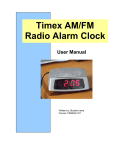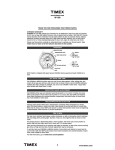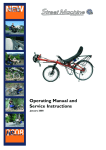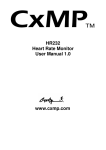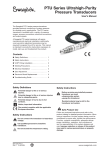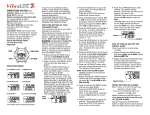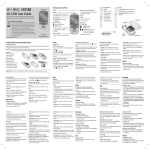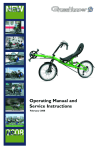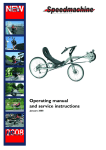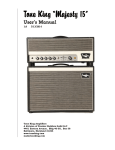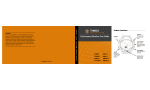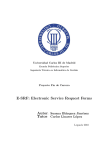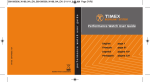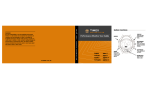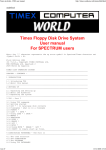Download TIMEX DATA RECORDER
Transcript
TIMEX DATA RECORDER User Manual 1 INTRODUCTION.........................................................................................................................................3 DATA RECORDER CONTROLS AND INDICATORS ...........................................................................................3 BUTTON OPERATION....................................................................................................................................3 Turn the Data Recorder On....................................................................................................................3 Turn the Data Recorder Off....................................................................................................................3 Recording data from a second device.....................................................................................................3 Clearing the Memory Manually..............................................................................................................4 WHAT THE LED FLASHES MEAN .................................................................................................................4 Model 532 LED Flash Description.........................................................................................................4 What LED Flashes Mean During Startup...............................................................................................4 Searching for BodyLink Sensors.............................................................................................................5 During Your Workout .............................................................................................................................5 Model 167 LED Flash Description.........................................................................................................6 What LED Flashes Mean During Startup...............................................................................................6 During Your Workout .............................................................................................................................6 HOW TO CONNECT THE USB CABLE TO THE DATA RECORDER ...................................................................7 HOW TO USE THE CLIP.................................................................................................................................9 RECORDING YOUR WORKOUTS ........................................................................................................10 STARTING UP THE DATA RECORDER AND TRANSMITTER(S) FOR BEST RESULTS .......................................10 Recording Data From Two Sensors .....................................................................................................10 WHAT IS AND WHAT ISN’T RECORDED......................................................................................................11 Time and Date Information ..................................................................................................................11 GPS Transceiver...................................................................................................................................11 Digital Heart Rate Monitor ..................................................................................................................11 WHEN YOU ARE DONE EXERCISING ..........................................................................................................11 SOLVING DATA RECORDING PROBLEMS ....................................................................................................12 TRANSFERRING DATA TO THE COMPUTER ..................................................................................13 TRANSFERRING WORKOUT DATA TO YOUR PC.........................................................................................13 SYNCHRONIZING THE DATA RECORDER WITH YOUR PC’S CLOCK ............................................................13 SOLVING DATA TRANSFER PROBLEMS ......................................................................................................14 FREQUENTLY ASKED QUESTIONS ....................................................................................................15 HOW MUCH DATA WILL MY DATA RECORDER STORE?...............................................................................15 I’M ALREADY RECORDING MY HEART RATE DATA WITH THE DATA RECORDER; HOW TO I GET IT TO ALSO RECORD GPS INFORMATION (OR VICE VERSA)? .........................................................................................15 HOW DO I SET OR CHANGE THE TIME IN MY DATA RECORDER? .................................................................15 HOW DO I CHANGE THE BATTERY IN MY DATA RECORDER? ......................................................................15 SPECIFICATIONS.....................................................................................................................................17 WARRANTY...............................................................................................................................................18 2 INTRODUCTION Data Recorder Controls and Indicators The Data Recorder has only two controls, the push button with which you operate it and the LED that indicates its state of operation. LED Push Button Button Operation Turn the Data Recorder On When you are ready to begin a workout and want the Data Recorder to collect data, press the push button once. The unit will check the battery, check the available memory, then start looking for signals from a TIMEX Speed + Distance System GPS Transceiver and/or Digital Heart Rate Monitor. Turn the Data Recorder Off Press and hold the push button for more than 1.5 seconds. The LED will glow amber, then go out. Recording data from a second device If you have already started recording data from one device, say the Heart Rate Monitor, and want to also record data from a Speed and Distance transceiver, press and release the push button at any time while it is operating. The Data Recorder will begin searching for the new device. If it does not lock onto the new device within sixty seconds, the Data Recorder will resume its previous operation. NOTE: If you start recording data from a second device after you’ve already been recording data from one, the Data Recorder will store the data recorded so far as one workout, then start a new session with the data from both devices. 3 Clearing the Memory Manually NOTE: The following procedure should only be performed if you are absolutely sure that you don’t want to keep any of the workouts that are stored in the Data Recorder. If there is any data that you wish to keep, make sure that it is transferred to the PC BEFORE you clear the Data Recorder’s memory. Start with the Data Recorder powered off. Then, press and hold the push button for 5 seconds. When the LED flashes amber, release the push button and quickly press and release the button again while the LED is flashing. If you did it correctly, the LED will change to a solid green color for a moment, then go dark to indicate that the memory has been cleared. You can now turn the Data Recorder on normally and use it to record the data from your workout. What the LED Flashes Mean When the Data Recorder is operating, the LED is communicating the operating status of the device by flashing either red, green or amber. The flashes mean different things at different times, however there is one general rule of thumb; the LED colors are a lot like a traffic light. Green generally means that all systems are “go”, amber generally means “caution” such as a low battery or memory is getting full and red always means trouble, either the battery is dead, the memory is full or there are problems communicating to the BodyLink sensors. This section will describe what to expect from the LED during startup and during your workout. First, you need to determine the model number of your Data Recorder. This can be found by sliding the belt clip off of the device, and looking for a three digit code on the metal caseback. You will find either 532 or 167. Also, you may open Timex Trainer and connect the Data Recorder to the PC. Then, from Timex Trainer select Help -> About. The version (167 or 532) can be found as the three left-most digits of the Main Micro display Model 532 LED Flash Description What LED Flashes Mean During Startup When the Data Recorder is turned on to begin recording data from a workout, the LED will report the condition of the battery and the amount of free memory available: LED Action Description Meaning Two green flashes Normal – plenty of battery life and free memory. Amber flash, then a green flash The battery voltage detected was lower than expected. The data recorder will continue to operate normally. Green flash, then an amber flash The memory is filling up; there is still space available but you should transfer to the PC as soon as you can. Two amber flashes The memory is filling up and the battery voltage detected was lower than expected. 4 LED Action Description Meaning The data recorder will continue to operate normally, but consider transferring the data to your PC as soon as you can. Green flash, then a rapid red flash for four seconds, then the Data Recorder shuts off. The Data Recorder memory is full and no more workouts can be stored until the memory is cleared. Amber flash, then a rapid red flash for four seconds, then the Data Recorder shuts off. The Data Recorder memory is full and no more workouts can be stored until the memory is cleared. Also, the battery voltage in the Data Recorder is low; change it soon. Red for two seconds, then the Data Recorder shuts off The battery level is too low for reliable operation and must be replaced. Rapid alternating red and green flashes for 4 seconds The Data Recorder experienced a serious memory error. This may occur if the battery voltage is very low. Try replacing the battery; if this does not correct the problem, contact Timex Customer Service. Searching for BodyLink Sensors If the memory and battery status are OK, the Data Recorder will then start searching for Timex BodyLink devices from which to record data. The LED glows steady green while it is searching and if it doesn’t detect any devices sending data, it will shut itself off after fifteen seconds. Otherwise, the LED will appear as follows: LED Action Description Meaning Steady green for up to 15 seconds. The Data Recorder has received no BodyLink data. Green, with regular dark “blips”. The Data Recorder is receiving data from one BodyLink sensor and is looking for a second device. It will wait for up to fifteen seconds for a second device. Regular green flashes The Data Recorder is receiving data from one sensor device. Irregular green flashes The Data Recorder is receiving data from two sensor devices. During Your Workout If everything is going smoothly, the LED will continue flashing green every time it receives data from the sensor(s), which means that the data are being properly recorded. If the Data Recorder detects a problem, the LED can indicate the following conditions during your exercise session: LED Action Description Meaning Alternating red and green flashes The Data Recorder has lost the signal from one device, but is still receiving from the other one. Try to move the devices closer to the Data Recorder. What You Should Do Try to reconnect the “lost” device by pressing the push button or moving the devices closer to the Data Recorder 5 Steady red glow The Data Recorder is no longer receiving any data at all. Try to change the position of the devices to bring them closer to the Data Recorder. Try to reconnect the “lost” device(s) by pressing the push button. You may have to change the position of the devices to bring them closer to the Data Recorder. Amber flashes The Data Recorder’s memory is running low. Download the stored data to your PC before your next workout. Download the stored data to your PC before your next workout. Rapid red flashes for 4 seconds. The Data Recorder’s memory is full and it will shut off. Download the stored data to your PC before your next workout. Download the stored data to your PC before your next workout. Model 167 LED Flash Description What LED Flashes Mean During Startup When the Data Recorder is turned on to begin recording data from a workout, the LED will report the condition of the battery and the amount of free memory available: LED Action Description Meaning LED glows green Normal – plenty of battery life and free memory. LED glows amber The memory is getting close to full or the battery voltage is getting low. Consider transferring the data to your PC and clearing the Data Recorder’s memory as soon as you can. If the LED still glows amber after the memory has been cleared, then the battery should be replaced. See the Frequently Asked Questions section for battery replacement instructions. LED rapidly flashes red for four seconds, then the Data Recorder shuts off. The Data Recorder memory is full and no more workouts can be stored until the memory is cleared Rapid alternating red and green flashes for 2 seconds The Data Recorder experienced a serious memory error. This may occur if the battery voltage is very low. Try replacing the battery; if this does not correct the problem, contact Timex Customer Service. During Your Workout If the memory and battery status are OK, the Data Recorder will then start searching for Timex Bodylink devices from which to record data. The LED is illuminated steadily while it is searching and if it doesn’t detect any devices sending data, it will shut itself off after fifteen seconds. Otherwise, the LED will appear as follows (the chart below assumes that the LED was green at 6 startup; it may also appear amber if the memory is getting full or if the battery voltage is getting low as described previously): LED Action Description Meaning What You Should Do The Data Recorder is receiving data from one sensor device. Nothing. Everything is OK. Regular flashes The Data Recorder is receiving data from two sensor devices. Nothing. Everything is OK. Irregular flashes Alternating red and green flashes The Data Recorder has lost the signal from one device, but is still receiving from the other one. Try to move the devices closer to the Data Recorder. Try to reconnect the “lost” device by pressing the push button or moving the devices closer to the Data Recorder. Steady red glow The Data Recorder is no longer receiving any data at all. Try to change the position of the devices to bring them closer to the Data Recorder. Try to reconnect the “lost” device(s) by pressing the push button. You may have to change the position of the devices to bring them closer to the Data Recorder. How to Connect the USB Cable to the Data Recorder The USB cable supplied with the Data Recorder has a standard USB connector on one end for connection to your PC, with a special connector on the other end to connect to your Data Recorder. Connect the USB cable to the Data Recorder as follows: 1. Pull the locking lever on the connector open. 2. Hook the tab opposite the locking lever into the slot in the connection on the rear of the Data Recorder. 3. Rotate the connector forward to lock it into position on the Data Recorder. 4. Connect the other end of the USB cable to an open USB port on your PC. 7 8 How to Use the Clip The flexible clip on the rear of the Data Recorder is provided to allow you to hook the Recorder to your clothing during a workout. Simply slide the bottom of the clip over the edge of your clothing. Alternatively, you can also put the Data Recorder in a pocket. When using the clip, we recommend that you always use the lanyard supplied with the Data Recorder (unless you are putting the Data Recorder in a pocket or other safe place). Thread it through the loop on the top of the Data Recorder and attach it securely to your clothing, around your waist, or wherever is most convenient. Lanyard Loop Side View of Data Recorder Clothing Clip 9 RECORDING YOUR WORKOUTS This section describes how to use the Data Recorder in conjunction with a TIMEX Speed + Distance System GPS Transceiver and/or Digital Heart Rate Monitor. Starting Up the Data Recorder and Transmitter(s) for Best Results NOTE: The Data Recorder should be within 1 meter (about 3 feet) of the transmitter(s). In addition, you will get the most reliable results if the Data Recorder is located on the same side of your body as the GPS Transceiver. 1. In preparation for your exercise session, attach one or both of the GPS Transceiver and Heart Rate Monitor to your body and turn it (them) on. 2. After the transmitters are powered up and transmitting, turn on the Data Recorder; for best results the Data Recorder should always be the last device you turn on. It will automatically attempt to synchronize with the transmitter(s) for fifteen (15) seconds. If no data transmissions are detected, the Data Recorder will shut itself down to conserve battery power. 3. Check the LED to make sure that you are recording data from the sensors properly. If you are using only one sensor, the LED will flash green in a steady rhythm every few seconds. If you are recording data from two sensors, the LED will flash with a slightly irregular rhythm every second or so. Don’t skip this important step! Get to know the flashing pattern of the LED to verify that the Data Recorder is recording all of your performance data! See the section “What the LED Flashes Mean” for more complete explanations of the LED signals. When you are satisfied that the Data Recorder is receiving data from the transmitter(s), you can attach it to your clothing with the clip (and lanyard) or drop it in a pocket and you’re ready to start your workout. Recording Data From Two Sensors When you first start the Data Recorder, it will try to record data from two sensors automatically. If you have followed the sequence above and placed the Data Recorder within 1 meter of both sensors, the Data Recorder will be able to record data from both devices without any extra effort on your part. However, there are times when the startup procedure may not go so smoothly, or you may have forgotten to turn the GPS transceiver on before the Data Recorder. This might result in the Data Recorder recording data from only one sensor, characterized by the regular rhythmic flashing of the LED. If this is case, or if you want to record performance data from a second device, simply press and release the push button once again and the Data Recorder will search for data from a second device for fifteen seconds. If no new sensor data is detected, the Data Recorder will go back to the previous state, recording data from the first sensor only. If the Data Recorder is successful in recording data from the second device, the LED will flash with an irregular rhythm, as described above. 10 What Is and What Isn’t Recorded The Data Recorder operates completely independently from any watch that you might be using during your workout. As a matter of fact, you don’t even need a watch at all when using the Data Recorder. This means that the Data Recorder does not store things like chronograph data and averages per lap that you may see on your watch, since most of these data rely on features or functions that are specific to the watch. At no time is any data transmitted from a Timex watch to the Data Recorder. Time and Date Information Each workout is time-stamped for identification, with the time synchronized to the clock in your PC. Thus, it is important to be sure that your PC clock is correct. If you travel to a different time zone and plan to use the Data Recorder to track your workouts, try to resynchronize the Data Recorder at your destination. If you are using a laptop computer, be sure to first change its clock. GPS Transceiver The Data Recorder will record all of the raw performance data transmitted from the GPS unit over the course of your workout, for later analysis and display by the PC software. Digital Heart Rate Monitor The Data Recorder will record all of the raw heart rate data transmitted from the Heart Rate Monitor over the course of your workout, for later analysis and display by the PC software. When You Are Done Exercising As soon as your workout is over, turn off the Data Recorder (press and hold the push button until the LED glows amber and then goes out). This will prevent the Recorder from continuing to record data that are not a part of your workout. As soon as you can, you should download the data to your PC. This ensures that the Data Recorder’s memory will have maximum capacity for recording future workouts. 11 Solving Data Recording Problems Here are some common problems you might encounter during workouts and what you can do about them. Problem Probable Cause I am getting erratic results, The Data Recorder is located including losing the signal from too far from one or both of the one or both of my transmitters transmitters My workout data were incomplete; only part of the workout was recorded. I’m trying to record both my running partner’s and my heart rates (or time vs. distance), but only mine shows up. What You Should Do Make sure that the Data Recorder is no more than 1 meter (about 3 feet) from the transmitters; the closer the better. In particular, the Data Recorder should be on the same side of your body as the GPS Transceiver. The batteries in the sensor devices are weak Check the battery voltages in your sensor devices and replace if necessary. A workout partner is also using the Speed + Distance system and those signals are conflicting with your transmitter(s). Maintain a distance of at least 6 feet (2 meters) from anyone else using a Heart Rate Monitor or GPS Transceiver. The memory in the Data Recorder became full during the workout and the unit shut off. Make sure that the memory check during startup shows sufficient memory. Whenever possible, download any data in the Data Recorder before starting a workout. The batteries in the GPS Transceiver or Heart Rate Monitor died during the workout. Check that the transmitter(s) have good batteries before each workout. The battery in the Data Recorder is too low for reliable operation The Data Recorder reports the status of its battery when you turn it on. If the LED indicates that the battery voltage is low, you should replace the battery as soon as possible. Even though the Data Recorder will accept data from two devices, they must be different types; one GPS Transceiver and one Heart Rate Monitor. Don’t try to record data from two devices of the same type. 12 TRANSFERRING DATA TO THE COMPUTER The function of the Data Recorder is to store data during your workouts for later transfer to your computer, where you can analyze and display the results with the Timex Trainer software. Transferring Workout Data to Your PC Connect the USB cable between the Data Recorder and your PC. The Timex Trainer software will automatically start up and transfer all workout data from the Data Recorder’s memory to your PC. If the transfer doesn’t start automatically, you can start it manually from Timex Trainer and use the menu items to transfer the data from your Recorder to the PC. After the data is transferred to the computer, you can use the features of Timex Trainer to analyze your workouts and display the results (see the Software Help for detailed information). The clock inside the Data Recorder is automatically synchronized to the PC’s clock at the completion of the transfer. Synchronizing the Data Recorder with Your PC’s Clock NOTE: You should connect the Data Recorder to the PC and let Timex Trainer initialize the Data Recorder’s clock and memory before you record your first workout, and anytime that you travel to a new time zone with your Data Recorder. The Data Recorder’s time and date are automatically synchronized with the PC each time you transfer your workout data to the PC. However it might be necessary to change the time in the Data Recorder to account for time changes due to daylight savings or travel, for instance. The procedure to set the time in the Data Recorder is the same as for transferring workout data. Connect the USB cable between the Data Recorder and your PC. The Timex Trainer software will automatically start up and synchronize the Data Recorder’s internal clock to the PC’s clock. You may also see a message indicating that the Data Recorder does not contain any workout data. For best results, make sure that your PC’s clock is correct. Disconnect the cable first from the PC and then from the Data Recorder. 13 Solving Data Transfer Problems Here are some common problems you might encounter during data transfer and analysis and what you can do about them. Problem Probable Cause What You Should Do There is a lot of extraneous “junk” data recorded after the end of my workout. The Data Recorder wasn’t Be sure to turn off the Data turned off immediately after the Recorder as soon as possible end of the workout and after the end of your workout. recorded an additional 1 minute’s worth of data before automatically shutting off. The data displayed on my PC are different from what was recorded by my Speed + Distance watch. The PC software employs more sophisticated processing techniques than the watch. Use the data displayed on the watch to regulate your workout and rely on the PC software results for more accurate analysis later. The Data Recorder does not record any user input or data processing from the watch. Use the data displayed on the watch to regulate your workout and rely on the PC software results for more accurate analysis later. The Data Recorder may have lost the signal from the transmitter(s) and the data from the workout are incomplete. If possible, periodically check the LED on the Data Recorder during your workout to verify that the unit is actively recording data from your transmitter(s). Be sure to turn off the Data The Data Recorder wasn’t turned off immediately after the Recorder as soon as possible after the end of your workout. end of the workout and recorded up to an additional 1 minute’s worth of data. The workouts stored in my Data Recoder don’t have the correct time or date information. The Data Recorder’s internal clock is set incorrectly for your current time zone. Connect the Data Recorder to your PC and let Timex Trainer set the Data Recorder’s clock. Be sure that your PC’s time is set correctly. 14 FREQUENTLY ASKED QUESTIONS Here are some additional tips that may help you to use your Data Recorder more efficiently. How much data will my Data Recorder store? It can store up to 72 hours of HRM-only data, 26 hours of GPS speed and distance data, 13 hours of full GPS data, 14 hours of combined HRM and speed and distance data, and up to 9 hours of combined HRM and full GPS data. The Data Recorder can store a maximum of 128 workouts. I’m already recording my heart rate data with the Data Recorder; how to I get it to also record GPS information (or vice versa)? After one device is synchronized with the Data Recorder, as indicated by the regular green flashing of the LED, simply press the push button and the unit will attempt to synchronize with the second device. Note that this might result in two consecutive workouts appearing in Timex Trainer; the first with just the one device and the second workout containing data from both devices. How do I set or change the time in my Data Recorder? Simply connect the Data Recorder to your PC and start up Timex Trainer (if it doesn’t start automatically). Timex Trainer will set the Data Recorder’s internal time and date to the time and date of your PC. For best results, make sure your PC’s clock is set correctly. How do I change the battery in my Data Recorder? It’s easy, as long as you have the right tools. You need a “jeweler’s” screwdriver with a #0 Phillips head and a new battery of the proper type. Follow these steps: 1. Download any workout data still in the unit that you want to save. 2. Slide the clothing clip off the back of the unit to reveal the battery compartment. 3. Use the screwdriver to remove the four screws holding the battery cover in place, then pull off the cover. 4. Carefully remove the battery (it will probably pop up) and insert a new one of the same type. Be very careful not to touch, move, or get dirt on the rubber gasket in the battery compartment that surrounds the battery. 5. Put the cover back and secure it with the four screws you removed earlier. 6. Slide the clip back in place. 7. Press the reset button on the back of the Data Recorder to the left of the clip. On some models, this may be a silver button while on others it may be recessed within a small hole. For the recessed button, carefully insert a paper clip into the hole to reset the Data Recorder. 8. Press the push button on the front to make sure that the unit is working properly. 15 However, Timex still recommends that you have a jeweler or retailer replace the battery for you, particularly if you don’t have the proper screwdriver to safely remove the back or have difficulty handling very small parts. 16 SPECIFICATIONS Parameter Recording Capability Speed & Distance GPS 3D 72 Hours HRM only 72 Hours HRM only 26 Hours GPS only 7 Hours GPS only 13 Hours combined HRM+S/D 6 Hours combined HRM+GPS 3D 128 workouts maximum 128 workouts maximum Data Memory 128K Battery Type CR 2032 Operating Temperature Range Water Resistance 0 to 100° F (–18 to 38° C) Splash Resistant 17 WARRANTY To obtain warranty service, please return your product to Timex, one of its affiliates or the Timex retailer where the product was purchased, together with a completed original Product Repair Coupon or, in the U.S. and Canada only, the completed original Product Repair Coupon or a written statement identifying your name, address, telephone number and date and place of purchase. Please include the following with your product to cover postage and handling (this is not a repair charge): a US$ 7.00 check or money order in the U.S.; a CAN$6.00 cheque or money order in Canada; and a UK£ 2.50 cheque or money order in the U.K. In other countries, Timex will charge you for postage and handling. NEVER INCLUDE A SPECIAL WATCHBAND OR ANY OTHER ARTICLE OF PERSONAL VALUE IN YOUR SHIPMENT. For the U.S., please call 1-800-448-4639 for additional warranty information. For Canada, call 1800-263-0981. For Brazil, call 0800-168787. For Mexico, call 91-800-01- 060. For Central America, the Caribbean, Bermuda and the Bahamas, call (501) 370-5775 (U.S.). For Asia, call 852-2815-0091. For the U.K., call 44 208 687 9620. For Portugal, call 351 212 946 017. For France, call 33 3 81 63 42 00. For Germany, call 49 7 231 494140. For the Middle East and Africa, call 971-4-310850. For other areas, please contact your local Timex retailer or Timex distributor for warranty information. TIMEX INTERNATIONAL WARRANTY (U.S. – LIMITED WARRANTY) Your TIMEX® product is warranted against manufacturing defects by Timex Corporation for a period of ONE YEAR from the original purchase date. Timex and its worldwide affiliates will honor this International Warranty. Please note that Timex may, at its option, repair your product by installing new or thoroughly reconditioned and inspected components or replace it with an identical or similar model. IMPORTANT – PLEASE NOTE THAT THIS WARRANTY DOES NOT COVER DEFECTS OR DAMAGES TO YOUR PRODUCT: 1) after the warranty period expires; 2) if the product was not originally purchased from an authorized Timex retailer; 3) from repair services not performed by Timex; 4) from accidents, tampering or abuse; and 5) lens or crystal, strap or band, watch or transceiver case, attachments or battery. Timex may charge you for replacing any of these parts. THIS WARRANTY AND THE REMEDIES CONTAINED HEREIN ARE EXCLUSIVE AND IN LIEU OF ALL OTHER WARRANTIES, EXPRESS OR IMPLIED, INCLUDING ANY IMPLIED WARRANTY OF MERCHANTABILITY OR FITNESS FOR PARTICULAR PURPOSE. TIMEX IS NOT LIABLE FOR ANY SPECIAL, INCIDENTAL OR CONSEQUENTIAL DAMAGES. Some countries and states do not allow limitations on implied warranties and do not allow exclusions or limitations on damages, so these limitations may not apply to you. This warranty gives you specific legal rights and you may also have other rights which vary from country to country and state to state. 18