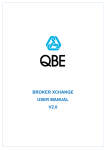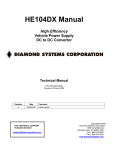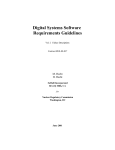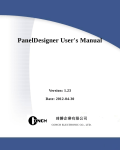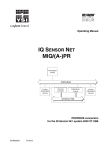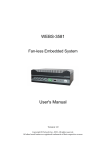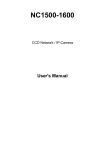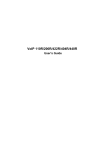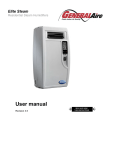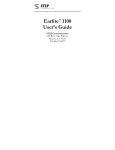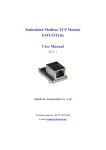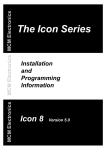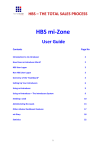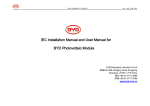Download Serial PROFIBUS DP
Transcript
Modbus/ PROFIBUS DP Gateway PM-160 User Manual REV 3.2 SiboTech Automation Co., Ltd. Technical Support: +86-21-5102 8348 E-mail: [email protected] PM 160 Serial/ PROFIBUS DP Gateway User Manual Table of Contents 1 About This Document............................................................................................................................................................. 3 1.1 General ........................................................................................................................................................................ 3 1.2 Important user information .......................................................................................................................................... 3 1.3 Terms ........................................................................................................................................................................... 3 2 About the Gateway ................................................................................................................................................................. 4 2.1 Product Function ......................................................................................................................................................... 4 2.2 Technical Specifications .............................................................................................................................................. 4 2.3 Related Products .......................................................................................................................................................... 5 3 Quick Start Guide ................................................................................................................................................................... 6 3.1 Wiring power ............................................................................................................................................................... 6 3.2 Wiring with PC ............................................................................................................................................................ 6 3.3 Configuration method .................................................................................................................................................. 6 3.4 Wiring with serial device ............................................................................................................................................. 7 3.5 Wiring PROFIBUS DP interface ................................................................................................................................. 8 3.6 Monitor I/O Data ......................................................................................................................................................... 9 4 Hardware Descriptions ......................................................................................................................................................... 10 4.1 Product appearance .................................................................................................................................................... 10 4.2 Indicators ................................................................................................................................................................... 11 4.3 Configuration switch ................................................................................................................................................. 11 4.3.1 Status setting switch ....................................................................................................................................... 11 4.3.2 Configure button ............................................................................................................................................. 11 4.4 Interface ..................................................................................................................................................................... 13 4.4.1 Power Interface ............................................................................................................................................... 13 4.4.2 PROFIBUS DP interface ................................................................................................................................ 13 4.4.3 RS-485/RS-422 interface ................................................................................................................................ 14 4.4.4 RS-232 interface ............................................................................................................................................. 15 5 Instructions of Configuration Software ................................................................................................................................ 16 5.1 Notes before configurating ........................................................................................................................................ 16 5.2 User Interface ............................................................................................................................................................ 16 5.3 The operation of equipment view .............................................................................................................................. 18 5.3.1 Equipment view interface ............................................................................................................................... 18 5.3.2 Operation mode of equipment view ............................................................................................................... 18 5.3.3 Operation types of equipment view ................................................................................................................ 19 5.4 The operation of configuration view ......................................................................................................................... 20 5.4.1 Interface of fieldbus configuration view......................................................................................................... 20 5.4.2 Interface of subnet configuration view ........................................................................................................... 21 5.4.3 Interface of node configuration view .............................................................................................................. 25 5.4.4 Interface of command configuration view ...................................................................................................... 26 5.4.5 Notes View ..................................................................................................................................................... 28 5.5 Conflict Detect........................................................................................................................................................... 28 1 PM 160 Serial/ PROFIBUS DP Gateway User Manual 5.5.1 Operation of command list ............................................................................................................................. 29 5.5.2 Operation of memory mapping area ............................................................................................................... 30 5.6 Hardware communication.......................................................................................................................................... 30 5.6.1 Serial Configuration ....................................................................................................................................... 31 5.6.2 Upload configuration ...................................................................................................................................... 31 5.6.3 Download configuration ................................................................................................................................. 32 5.7 Load and save configuration...................................................................................................................................... 33 5.7.1 Save Configuration project ............................................................................................................................. 33 5.7.2 Load configuration project ............................................................................................................................. 33 5.8 Output excel document .............................................................................................................................................. 33 5.9 Monitor I/O Data ....................................................................................................................................................... 34 6Universal mode...................................................................................................................................................................... 38 6.1 Data exchange ........................................................................................................................................................... 38 6.2 Universal Protocol ..................................................................................................................................................... 39 7 How STEP7 Access Data of Gateway and Select Data Module........................................................................................... 41 7.1 How STEP7 access data of gateway.......................................................................................................................... 41 7.2 How STEP7 select data module ................................................................................................................................ 42 8 Installation ............................................................................................................................................................................ 44 8.1 Machine Dimension................................................................................................................................................... 44 8.2 Installation Method .................................................................................................................................................... 44 9 Introduction to optional attachment ...................................................................................................................................... 45 Appendix A: Using STEP 7 Set PROFIBUS DP ..................................................................................................................... 46 2 PM 160 Serial/ PROFIBUS DP Gateway User Manual 1 About This Document 1.1 General This manual describes every parameter of the gateway PM-160 and provides using methods and some announcements that help users use the gateway. Please read this document carefully before using the gateway. 1.2 Important user information The data and examples in this document can not be copied without authorization. SiboTech maybe upgrades the product without notifying users. is the registered trade mark of SiboTech Automation Co., Ltd. The product has many applications. The users must make sure that all operations and results are in accordance with the safety of relevant field, and the safety includes laws, rules, codes and standards. 1.3 Terms PROFIBUS DP: PROFIBUS DP protocol Modbus: Modbus Protocol RS485/RS422/RS232: There kind of hardware specification of serial interface PM-160: Modbus (RS485/RS232/RS422) /PROFIBUS DP gateway 3 PM 160 Serial/ PROFIBUS DP Gateway User Manual 2 About the Gateway 2.1 Product Function The gateway PM-160 can connect multiple devices with Modbus/RS485/RS232/RS422 interface with PROFIBUS DP, and establish the communication between them. Modbus/RS485/RS232/RS422 network devices can be converted to PROFIBUS DP network devices. 2.2 Technical Specifications 1. Act as a PROFIBUS DP slave at the side of PROFIBUS DP, while Modbus master, Modbus slave and Universal mode can be selected at serial side and serial interface can be selected RS232, RS485 or RS422. The mapping of PROFIBUS DP and Modbus communication data area can achieve transparent communication of PROFIBUS and Modbus; 2. Serial: RS485, RS232, RS422, half-duplex. Baud rate: 300, 600, 1200, 2400, 9600, 19.2 K, 38.4K, 57.6K and 115.2Kbps can be selected. Parity check mode: None, Odd Even, Mark and space can be selected; 3. As a Modbus master supports 01H, 02H, 03H, 04H, 05H, 06H, 0FH and 10H function codes. It can be configured up to 48 Modbus commands. 03H and 04H support "Word / Byte mapping". Through the high-byte or low-byte mapping of the registers can effectively utilize PROFIBUS DP input-byte; Support monitoring status of Modbus slave; Support clearing data or keep the last data when input-data is abnormal; Support re-transmitting data when response is timeout; 4. As a Modbus slave supports 03H, 04H, 06H and 10H function codes; 5. Support the control mode of character timeout and character number in universal mode, and have the function of sending automatically; 6. DP/V0 PROFIBUS DP communication capability, in accordance with EN50170; 7. As a PROFIBUS DP slave, baud rate is self-adaptive, and the maximum baud rate is 12Mbps; 8. PROFIBUS DP input-byte and output-byte number can be freely set and the maximum input and output bytes are: Max Input bytes ≤244 Bytes 4 PM 160 Serial/ PROFIBUS DP Gateway User Manual Max Output bytes ≤244 Bytes Max Input Bytes + Output Bytes ≤488Bytes 9. Support clearing data or keep the last data when input-data is abnormal; 10. Update firmware function; 11. Power: 24VDC (11V~30V), 80mA; 12. Working circumstance temperature: -20~60℃, Humidity: 95%; 13. External dimensions:(Width)40mm*(Height)125mm*(Depth)110mm; 14. Installation: 35mm DIN RAIL; 15. Protection Level: IP20; 16. Test standard: In accordance with EMC test standard. 2.3 Related Products Other related products in SiboTech: PM-127, PM-125 and so on. If you want to get more information about these products, please visit SiboTech website: http://www.sibotech.net/en , or call the technical support hotline: +86-21-5102 8348. 5 PM 160 Serial/ PROFIBUS DP Gateway User Manual 3 Quick Start Guide 3.1 Wiring power The power is 24V DC, wiring method is shown as follow: GND 1 Power Ground NC 2 Power 24V+ 24V+ 3 Power: 24V DC The power interface of PM-160 3.2 Wiring with PC Establish the connection the RS232 interface of gateway with PC, the wiring method is shown as follow: 1 1 RX (Pin2) TX (Pin3) GND (Pin5) 2 5 3 The RS232 interface of PC RX TX GND The RS232 interface of PM-160 3.3 Configuration method Put the CD-ROM to the CD driver of PC, open the CD and install the configuration software PMG-123. Users can finish the installation lightly according to the wizard. Take the ―Mode‖ bit of DIP switch of PM-160 to the ―Configure‖, power on and the LED show ―CF‖, that is to say, PM-160 is in the status of configuration. Open the software PMG-123 and users can configurate PM-160. 6 PM 160 Serial/ PROFIBUS DP Gateway User Manual 3.4 Wiring with serial device After finishing configuration, wire communication interface, the wiring method of RS232 is the same with ―wiring with PC‖, the wiring method of RS485 is shown as follow: 1 2 3 GND 485- 4 D- 485+ 5 D+ RS485 device RS485 interface 485485+ RS485 device … 485485+ RS485 device The wiring method of RS422 is shown as follow: 7 PM 160 Serial/ PROFIBUS DP Gateway User Manual 1 422D- 2 R+ 422D+ 3 GND 422R- 4 D- 422R+ 5 D+ RS422 interface RS422 device 422D422D+ … 422R422R+ + RS422 device When RS485 is in the communication of point to multi-point, to prevent the reflection and obstruction of signal, users need to use two terminal resistances in furthest ports of line, and the parameters are 120Ω 1/2W. Note: There is no terminal resistances inside RS485 interface of PM-160. 3.5 Wiring PROFIBUS DP interface Suggest wiring PROFIBUS DP with standard PROFIBUS DP connector. The description of PROFIBUS DP interface has been shown in chapter 4.4.2. Set the address of PROFIBUS DP through button on the panel. Take the ―Mode‖ bit of PM-160 to ―Run‖, and ―Debug‖ bit to ―Normal‖, power on and LED show the address of PROFIBUS DP (decimalization). Register GSD file (in the product CD) to PROFIBUS DP master configuration software (STEP7), and configurate 8 PM 160 Serial/ PROFIBUS DP Gateway User Manual parameters. PBF light being off and STA light being blinking show the connection with PROFIBUS DP master is successful! 3.6 Monitor I/O Data PM-160 supports three operating modes: Modbus Master, Modbus Slave, GM mode(User Config). PM-160 support the function of debugging in the three modes! Users can debug the communication of Modbus network when the gateway in the three mode. LED show ―db‖ when the gateway in the status of debugging. 9 PM 160 Serial/ PROFIBUS DP Gateway User Manual 4 Hardware Descriptions 4.1 Product appearance Power Interface Indicators RS-485/RS-422 Interface LED: Display PROFIBUS DP address Button: Set PROFIBUS DP address RS-232 Interface PROFIBUS DP Interface Configuration switch Note: This picture is for reference only. Product appearance should accord to the real object. 10 PM 160 Serial/ PROFIBUS DP Gateway User Manual 4.2 Indicators 指示灯 PBF PB STA TX RS485/422 RX TX 状态 说明 Always Red PROFIBUS DP communication fails. Close Communication is ok. Green Blinking PROFIBUS DP is communicating. Close Be not communicating. Green Blinking RS485/422 port is sending data. Close RS485/422 port isn’t sending data. Green Blinking RS485/422 port is receiving data. Close RS485/422 port is receiving data. Green Blinking RS232 is sending data. Close RS232 port isn’t sending data. Green Blinking RS232 port is receiving data. Close RS232 port isn’t receiving data. RS232 RX 4.3 Configuration switch 4.3.1 Status setting switch Configuration switch locates at the bottom of product, bit 1 is the debugging bit and bit 2 is the mode bit. Off On 1 2 Mode(bit 2) Debugging(bit 1) Description Off Off Running mode Off On Debugging mode On Off Configuration Mode Note: After re-configure the switch, you have to restart the PM-160 to make the settings take effect! 4.3.2 Configure button Configure button on the front panel can be used to set the address of the PROFIBUS DP slave. 11 PM 160 Serial/ PROFIBUS DP Gateway User Manual Under normal working condition of the PM-160, digital tube always displays the address of the current PROFIBUS DP address. Quickly press(double-click) the button twice in succession, the high bit starts flash, and the low bit always on, click the button to add 1 to start setting the PROFIBUS DP address high bit. Long-press the button for 3 seconds, the high bit starts always on, and the low bit starts flash. Click the button to add 1to start setting the PROFIBUS DP address low bit. Then long-press the button for 3 seconds, the address flashing three times shows that the address set successfully. If no button action within ten seconds, PM-160 exits the status of setting address and continue to display the original address. PM-160 settable range of: PROFIBUS DP address is 0 to 99 (decimal). PROFIBUS DP address is set as follows: Power wiring is complete Power on In normal working condition, digital tube display s P R O F I B U S address, and always on. Double-click the button Set PROFIBUS-DP high address, a n d low b i t always on. Click the button, digital plus 1; press and hold the button for more than 3s Set PROFIBUS-DP low address, a n d h i g h b i t always on. Click the button, digital plus 1 Press the button more More than 10s without than 3s, address a button action, address modification effective modification is invalid Normal communication state, digital tube display current PROFIBUS address, and always on. 12 PM 160 Serial/ PROFIBUS DP Gateway User Manual 4.4 Interface 4.4.1 Power Interface GND 1 NC 2 24V+ 3 Pin Function 1 GND 2 NC(No Connect) 3 24V+,DC plus 24V 4.4.2 PROFIBUS DP interface GND (Pin 5) 5 PROFI_A (Pin 8) PROFI_B (Pin 3) 1 PROFIBUS DP interface uses DB9 male-connector, and the pins are defined as follow: Pin Function 3 PROFI_B,Data positive 4 RTS 5 GND 6 +5VOutput 8 PROFI_A,Data negative Bolt SHIELD,Bus cable shield ground PROFI_B (pin 3), PROFI_A (pin 8) and the shield GND (bolt) must be connected; RTS (pin 4) can be used to determine the direction of transmission by equipment;+5 V (Pin 6) and GND (Pin 5) are used for the bus terminal, and can 13 PM 160 Serial/ PROFIBUS DP Gateway User Manual also be used supply to fiber optic transceivers. The maximum output current of pin 5 and pin6 is 80mA. 4.4.3 RS-485/RS-422 interface The RS-485 interface of PM-160 is standard, and the RS-485 characteristics of the product are shown as follows: 1. The basic characteristics of RS-485 transmission technology ① Network topology: Linear bus, there are active bus termination resistors at both sides. ② Transfer rate: 300 bps~115.2Kbps. ③ Media: Shielded twisted-pair cable and also can cancel the shielding, depending on environmental conditions (EMC). ④Site number: 32 stations per subsection (without repeater), and can up to 127 stations (with RS485 repeater). ⑤Plug connection: 3-pin pluggable terminal. 2. The main points on RS-485 transmission equipments installation ①All the equipments be connected with RS-485 bus; ②Subsection can be connected up to 32 sites; ③The farthest end of each bus has a termination resistor—120Ω 1/2W to ensure reliable operation of the network. Serial interface uses 5-pin pluggable terminal and users can wire it according to the wiring instructions on the panel. 1 R- 2 R+ 3 GND 4 D- 5 D+ Pin Function 1 R-, RS-422 Receive Negative 2 R+, RS-422 Receive Positive 3 GND 4 D-, RS-485/RS-422 Transmit Negative 5 D+, RS-485/RS-422Transmit Positive 14 PM 160 Serial/ PROFIBUS DP Gateway User Manual 4.4.4 RS-232 interface RS-232 interface uses a 3-pin pluggable open terminal, and its pin description is shown as follows: RX 1 TX 2 GND 3 Pin Function 1 RX,Connect user device RS232's RX 2 TX,Connect user device RS232's TX 3 GND,Connect user device RS232's GND 15 PM 160 Serial/ PROFIBUS DP Gateway User Manual 5 Instructions of Configuration Software 5.1 Notes before configurating PMG-123 is a product based on Windows platform, and it can set related parameters and commands of Modbus and PROFIBUS DP of PM-160. Double-click the icon to enter configuration interface: 5.2 User Interface PMG-123 interface include: title bar, menu bar, toolbar, status bar, equipment section, configuration section and notes section. Note: All the gray part in the software cannot be changed. 16 PM 160 Serial/ PROFIBUS DP Gateway User Manual Menu bar Title bar Toolbar Configuration section: input configuration parameters, gray part can not be modified, while Equipment section: can choose the white part can be modified. operating targets, including fieldbus Notes section: The specific or sub-network and add explanation to the nouns the nodes and commands. appearing in the configuration and devices to help users to understand and operate. Toolbar is shown as below: Functions separately from left to right are: new, open, save, add nodes, delete nodes, add commands, delete commands, upload configuration, download configuration, Calculation mapping address, conflict detect, output Excel configuration document and debug. New: Create a new configuration project Open: Open a configuration project Save: Save the current configuration Add nodes: Add a Modbus slave node Delete nodes: Delete a Modbus slave node Add commands: Add a Modbus command Delete commands: Delete a Modbus command 17 PM 160 Serial/ PROFIBUS DP Gateway User Manual Upload configuration: Read the configuration from the module and show it in the software Download configuration: Download the configuration from the software to the module Conflict Detect: Detect whether there is conflict in memory data buffer of the gateway Calculation mapping address: Calculating mapping address automatically Output Excel document: Output the current configuration to local hard disk and save it as .xls file Debug: For debugging Modbus communications, and defining the network fault. 5.3 The operation of equipment view 5.3.1 Equipment view interface 5.3.2 Operation mode of equipment view The equipment view supports three types of operation: Edit Menu, Edit Toolbar and Right click edit Menu. 18 PM 160 Serial/ PROFIBUS DP Gateway User Manual 5.3.3 Operation types of equipment view 1 Add nodes: Right click on subnet or existing nodes, and then perform the operation of adding a new node. Then there is a new node named "new node" under subnet. 2 Delete nodes: Right click on the node to be deleted, and then perform the operation of deleting the node. The node and its all commands will be deleted. 3 Add commands: Right click on the node, and then perform the operation of adding command to add a command for the node. The dialog box will be shown as follow: Currently, it supports the commands: 01, 02, 03, 04, 05, 06, 15 and 16. Select the command: Double click the command 4 Delete commands: Right-click on the command and then perform the operation of deleting the command. 19 PM 160 Serial/ PROFIBUS DP Gateway User Manual 5 Rename nodes: Left click on the node to be renamed, and then the edit status will be shown and you can rename it. 5.4 The operation of configuration view 5.4.1 Interface of fieldbus configuration view In the interface of device view, click fieldbus, and then the configuration view is shown as follows: Configurable items include: ―How to action after N successive response timeout‖ and ―Successive response timeout for N times‖. If the ―Universal mode (User config.)‖ is selected as the protocol type of subnet, ―PROFIBUS DP input-data effective length‖ can be selected to be ―Enable‖ or ―Disable‖. Number of PROFIBUS DP input-byte: Set in PROFIBUS DP master configuration software) Number of PROFIBUS DP output-byte: Set in PROFIBUS DP master configuration software) How to action after N successive response timeout: Clear data or Hold data can be selected. Successive response timeout for N times: 2 to 254 can be selected. PROFIBUS input-data effective length: Enable or Disable can be selected. 20 PM 160 Serial/ PROFIBUS DP Gateway User Manual 5.4.2 Interface of subnet configuration view 1 Choose Modbus Master in protocol type Configurable parameters are shown as follows: Modbus communication baud rate, Data bits, Parity check mode, Stop bit, Communication mode, Response timeout, Delay between polls, Polling mode of outputting commands, Scanning ratio, Status of Modbus commands, Communication interface, Time interval between character(Sending) and Time interval between character(Receiving). Interface of configuration view is shown as follow: Modbus communication baud rate: There are 300, 600, 1200, 2400, 9600, 19200, 38400, 57600 and 115200bps to be selected. Data bits: 8 bits Parity check mode: There are none, odd, even, mark and space to be selected. Stop bits: There are 1 and 2 to be selected. Communication mode: There are RTU and ASCII to be selected. Response timeout: When the Modbus master send commands, the time waiting for response from the slave, the range 21 PM 160 Serial/ PROFIBUS DP Gateway User Manual is 300~60000ms. Delay between polls: After an command of Modbus having been sent and having received correct response, the time before next command being sent, the range is: 0 ~ 2500ms. Polling mode of outputting command: Modbus writing command (output command) has 4 kinds of outputting modes: Continuous output, 0utput disable, Change-of–state output, Pulse output, Communication port Continuous output: The same with Modbus read command, and output according to the scanning ratio. Output disable: Prohibit outputting Modbus write command. Change of state output: When the output data has changed, it output the write command and stops outputting after receiving correct response. Pulse output: Output the write command according to the pulse period. Scan ratio: Ratio of slow-scan and quick-scan. If the quick-scan command sends 10 times, slow-scan command sends 1 time. Status of Modbus commands: close, one byte, two bytes, three bytes, four bytes, five bytes and six bytes can be selected. They locate in the first bytes of input-data and show the status of Modbus commands. The bit 0 of the first byte show the status of the first Modbus command and six bytes can show all status of 48 commands. The value of status is 0, when the communication is OK and the value change to 1. Communication interface: There are RS232 and RS485 to be selected.(Note: If using the RS422, here select RS485) Time interval between characters (Sending): Serial port of PM-160 will send every byte according to the time interval. The range of value is 0 to 600, and the unit is 0.1ms. If the value is 100, then the time interval is 100* 0.1 ms =10ms.(Note: The time interval does not contain/cover the frame interval of Modbus protocol) Time interval between characters (Receiving): Serial port of PM-160 will use this time interval as the judge receiving end basis. The range of value is 0 to 600, and the unit is 0.1ms. If the value is 100, then the time interval is 100* 0.1 ms =10ms.(Note: The time interval does not contain/cover the frame interval of Modbus protocol) Note: The reference time of gateway receiving data and broking data: Time interval between characters+3.5 character time of Modbus protocol. Make sure that the response wait time is greater than time interval between characters + 3.5 character time. 2 Choose Modbus Slave in protocol type Configurable parameters are shown as follows: 22 PM 160 Serial/ PROFIBUS DP Gateway User Manual Modbus communication baud rate, Data bits, Parity mode, Stops bits, Slave address, Communication mode, Communication interface, Time interval between character(Sending) and Time interval between character(Receiving). Interface of configuration view is shown as follow: Modbus communication baud rate: There are 300, 600, 1200, 2400, 9600, 19200, 38400, 57600 and 115200bps to be selected. Data bits: 8 bits. Parity check mode: There are none, odd, even, mark and space to be selected. Stop bits: There are 1 and 2 to be selected. Slave address: The range is 0~247. Communication mode: There are RTU and ASCII to be selected. Communication interface: There are RS232 and RS485 to be selected.(Note: If using the RS422, here select RS485) Time interval between characters (Sending): Serial port of PM-160 will send every byte according to the time interval. The range of value is 0 to 600, and the unit is 0.1ms. If the value is 100, then the time interval is 100* 0.1 ms =10ms. (Note: The time interval does not contain/cover the frame interval of Modbus protocol) 23 PM 160 Serial/ PROFIBUS DP Gateway User Manual Time interval between characters (Receiving): Serial port of PM-160 will use this time interval as the judge receiving end basis. The range of value is 0 to 600, and the unit is 0.1ms. If the value is 100, then the time interval is 100* 0.1 ms =10ms.(Note: The time interval does not contain/cover the frame interval of Modbus protocol) Note: The reference time of gateway receiving data and broking data: Time interval between characters+3.5 character time of Modbus protocol. Make sure that the response wait time is greater than time interval between characters + 3.5 character time. 3 Choose User Config. (Universal mode) in protocol type: Configurable parameters are shown as follows: Modbus communication baud rate, Data bits, Parity mode, Stop bits, Frame type, Time interval between characters, Frame length, Enable auto-sending, Period of auto-sending, Enable CRC check, Communication interface, Time interval between character(Sending) and Time interval between character(Receiving) Note: "Debug interface" of three modes cannot be set and the value is opposite to the "Communication interface", and it has meaning in the ―Modbus Master‖ only. Interface of configuration view is shown as follow: 24 PM 160 Serial/ PROFIBUS DP Gateway User Manual Modbus communication baud rate: There are 300, 600, 1200, 2400, 9600, 19200, 38400, 57600 and 115200bps to be selected. Data bits: 8 bits. Parity check mode: There are none, odd, even, mark and space to be selected. Stop bits: There are 1 and 2 to be selected. Frame type: There are Character timeout and Frame length to be selected. Time interval between characters: It is maximum time interval between characters and used to decide whether a frame is terminated or not. User input, the default is 10, and the range is 10 ~ 60000ms. Frame length: User input, the default is 111 and the range is 1 ~ 223, only when the frame type is frame length, it can be effective. Enable auto-sending: There are Enable and Disable to be selected. Period of auto-sending: User input, the default is 1000 and the range is 10 ~ 60000ms, only when the Enable auto-sending is Enabling, it can be effective. Enable CRC check: There are Enable and Disable to be selected. Communication interface: There are RS232 and RS485 to be selected.(Note: If using the RS422, here select RS485) Time interval between characters (Sending): Serial port of PM-160 will send every byte according to the time interval. The range of value is 0 to 600, and the unit is 0.1ms. If the value is 100, then the time interval is 100* 0.1 ms =10ms. (Note: The time interval does not contain/cover the frame interval of Modbus protocol) Time interval between characters (Receiving): Serial port of PM-160 will use this time interval as the judge receiving end basis. The range of value is 0 to 600, and the unit is 0.1ms. If the value is 100, then the time interval is 100* 0.1 ms =10ms. (Note: The time interval does not contain/cover the frame interval of Modbus protocol) Note: The reference time of gateway receiving data and broking data: Time interval between characters+3.5 character time of Modbus protocol. Make sure that the response wait time is greater than time interval between characters + 3.5 character time. 5.4.3 Interface of node configuration view When the protocol type of subnet is ―Modbus master‖, in the interface of device view, left click a node, and then configuration interface is shown as follow: 25 PM 160 Serial/ PROFIBUS DP Gateway User Manual 5.4.4 Interface of command configuration view In the interface of device view, left click a command and then configuration interface is shown as follow: 26 PM 160 Serial/ PROFIBUS DP Gateway User Manual The starting address of Modbus register: The starting address of register or switching value or loop and so on in Modbus slave and the range is 0~65535. Number of Register: The length of data. Two bytes are one register. Mapping address (HEX): The starting address of data in memory buffer of the module. The address range of data mapping in the module memory: Read command: 0x0000~ 0x00F3 Write command: 0x4000 ~ 0x40F3 When write command is used exchanging locally, it also can use: 0x0000 ~ 0x00F3 Mapping bit (0 - 7): For the bit operation commands, the position range of start-bit byte is 0 ~ 7. Data filter: There are three kinds of types: full word, high byte, low byte. Every register has two bytes. Full word mapping is taking two bytes of register into gateway memory buffer; High byte mapping is taking the high byte of register into gateway memory buffer; Low byte mapping is taking the low byte of register into gateway memory buffer. Type of scan: There are two kinds of scanning mode: quick-scan and slow-scan. It is fit for requests of user about quick-scan or slow-scan of different commands. Slow-scan is equal to quick-scan being multiplied by scan ratio. (Configure 27 PM 160 Serial/ PROFIBUS DP Gateway User Manual it in the interface of subnet configuration interface) 5.4.5 Notes View Notes view displays the explanation of configuration. The notes that show how to action after N successive response timeout is shown as follow: 5.5 Conflict Detect For the detection of whether there is conflict of "the starting address of memory mapping", if conflict it can adjust in time. The interface is shown as follow: 28 PM 160 Serial/ PROFIBUS DP Gateway User Manual 5.5.1 Operation of command list All the configuration commands can be shown at the command list. Each select box before command is used for checking the memory-mapping location of that command. Click on the command can select the check box, and in the memory-mapping area it can show the corresponding share of spatial location. Click the command again will remove the selected box and it doesn’t show the mapping location. The function can be used to conflict memory-mapping area. 29 detect of PM 160 Serial/ PROFIBUS DP Gateway User Manual 5.5.2 Operation of memory mapping area Memory mapping area is divided two parts: input area and output area. Input-mapping address: 0x0000 ~ 0x3FFF; Output-mapping address: 0x4000 ~ 0x7FFF. Each box represents a byte address. Green: Read command show in the input-mapping area; no conflict; Yellow: Write command show when the mapping addresses in the input area; no conflict; Blue: When the address mapping area is located in the output area; no conflict. Red: Output area or input area, different commands occupy the same byte address, the byte is shown as red. For bit operation commands, the meanings of above shows are also applicable. Click the input-output regional grid, whether the grid is occupied or not is shown as follows: 5.6 Hardware communication Hardware communications' menu items are shown as follow: 30 PM 160 Serial/ PROFIBUS DP Gateway User Manual 5.6.1 Serial Configuration The software automatically scan the available serial port of system, and the available serial can be shown in serial list. After modifying all items, pressing "OK" to save your settings. Notes: Apart from the serial port number, the other parameters are fixed values: 19200, 8, N, 1. 5.6.2 Upload configuration Choose upload configuration, upload the configuration from gateway to the software, the display interface is shown as follows: 31 PM 160 Serial/ PROFIBUS DP Gateway User Manual Note: Before uploading the configuration, please check whether the "serial port configuration" is the available port. 5.6.3 Download configuration Choose download configuration, download the configuration from software to the gateway, the display interface is shown as follows: Note 1: Before downloading the configuration, please check whether the "serial port configuration" is the available port. Note 2: Before downloading the configuration, make sure that all configurations has been completed. 32 PM 160 Serial/ PROFIBUS DP Gateway User Manual 5.7 Load and save configuration 5.7.1 Save Configuration project Choosing "Save" can save a project. 5.7.2 Load configuration project Choosing "Open" can open a saved project before. 5.8 Output excel document Excel document helps users to examine the configuration related. Choose the icon , save the configuration as excel document and choose the right path. Double-click to open excel document, three modes as "Modbus master", "Modbus slave", "Universal mode" are different from each other slightly. Modbus master: The document has three parts: "Command List", "Fieldbus", and "Subnet". Command list: Modbus command list Fieldbus: Bus type and relevant parameters Subnet: Modbus subnet parameters As follows: 33 PM 160 Serial/ PROFIBUS DP Gateway User Manual Modbus slave: The document has two parts: "Subnet" and "Fieldbus". Subnet: Modbus subnet parameters Fieldbus: Bus type and relevant parameters As follows: Universal mode: The document has two parts: "Subnet" and "Fieldbus". Subnet: Modbus subnet parameters Fieldbus: Bus type and relevant parameters As follows: 5.9 Monitor I/O Data This function is for debugging Modbus network communications, the interface is shown as follows: 34 PM 160 Serial/ PROFIBUS DP Gateway User Manual Memory mapping address: Starting address of data writing in the gateway Data: Data writing into the gateway When Modbus has no response or response timeout: 35 PM 160 Serial/ PROFIBUS DP Gateway User Manual When Modbus responses are right: 36 PM 160 Serial/ PROFIBUS DP Gateway User Manual After filling the "Memory mapping address" and "Data" rightly, users can click on "Transmit" button to transmit the packet. User clicks on the "Save content" button can save the received data to a computer's hard disk. 37 PM 160 Serial/ PROFIBUS DP Gateway User Manual 6Universal mode 6.1 Data exchange This product provides the communication between PROFIBUS DP and RS485/RS232. The communication between PROFIBUS DP and RS485/RS232 is bidirectional. The output-data of PROFIBUS DP can be sent to RS485/RS232 fieldbus through the interface of RS485/RS232 and the data received from RS485/RS232 is put into input-data of PROFIBUS DP. Data exchange is shown as follows: PROFIBUS -DP PROFIBUS input data PROFIBUS output data Eo i D1 D2 … Di 0 … Ei j D1 D2 … Dj 0 … PM -160 Serial output-data D1 D2 … Serial input-data Di D1 RS 485 /RS 232 D2 … Dj Above, ―EO‖ is transaction number of PROFIBUS output data; ―i‖ is serial data number included in output data being transmitted; ―D1‖ to ―Di‖ are data being transmitted by serial; ―Ei‖ is transaction number of PROFIBUS input data; ―j‖ is serial data number included in input data receiving form serial; ―D1‖ to ―Dj‖ are data receiving form serial. 38 PM 160 Serial/ PROFIBUS DP Gateway User Manual 6.2 Universal Protocol PROFIBUS DP output-data format: [Transaction number][Length of serial output-data n][Serial output-data 1]… [Serial output-data n] [0x00] … [0x00] |— n —| |— m —| Note: The number of PROFIBUS DP output-byte should be greater than or equal to n + 1; M 0x00 are filling data (also for arbitrary number), n + m +1 should be equal to the number of PROFIBUS DP output-byte. Transaction number: When transmit output-data, the transaction number must add 1 to show a new frame data. Example: If users select the number of PROFIBUS DP input-byte and output-byte is 8-byte input and 8-byte output, length of serial output-data is 3, data are 01 02 03. Current transaction number is 0. The format of output-data is: [01][03][01][02][03][00][00][00][00] PROFIBUS DP input-data format: [Transaction number][Length of serial input-data n] [Serial input-data 1] … [Serial input-data n] [0x00] … [0x00] |— n —| |— m —| Note: The number of PROFIBUS DP input-byte should be greater than or equal to n + 1; M 0x00 are filling data (also for arbitrary number), n + m +1 should be equal to the number of PROFIBUS DP input-byte. Transaction number: The transaction number adds 1 showing a new frame input data. Example: If users select the number of PROFIBUS DP input-byte and output-byte is 8-byte input and 8-byte output, length of 39 PM 160 Serial/ PROFIBUS DP Gateway User Manual serial input-data is 3, data are 04 05 06. Current transaction number is 0. The format of input-data is: [01][03][04][05][06][00][00][00][00] 40 PM 160 Serial/ PROFIBUS DP Gateway User Manual 7 How STEP7 Access Data of Gateway and Select Data Module 7.1 How STEP7 access data of gateway PM-160 provide Modules shown as follow. The max number of modules is 64 when configuring Step7. The max number of input bytes is 244, the max number of output bytes is 244 and the max number of input bytes add output bytes is 488. Module Consistent 4 Words Input, 4 Words Output Word 8 Words Input, 8 Words Output Word 24 Words Input, 24 Words Output Word 56 Words Input, 56 Words Output Word 1 Byte Input Byte 1 Word Input Word 2 Word Input Word 4 Word Input Word 8 Word Input Word 16 Word Input Word 32 Word Input Word 64 Word Input Word 2 Word Input Consistent Total Length 4 Word Input Consistent Total Length 8 Word Input Consistent Total Length 16 Word Input Consistent Total Length 1 Byte Output Byte 1 Word Output Word 2 Word Output Word 4 Word Output Word 8 Word Output Word 16 Word Output Word 32 Word Output Word 64 Word Output Word 2 Word Output Consistent Total Length 4 Word Output Consistent Total Length 41 PM 160 Serial/ PROFIBUS DP Gateway User Manual 8 Word Output Consistent Total Length 16 Word Output Consistent Total Length Above, the modules of PM-160 include: word consistent, byte consistent and total length. For modules which with word and byte as its consistent, users can apply ―MOVE‖ command read and write data in Step7 programming. For modules which with total length as its consistent, users can apply ―SFC 14‖ read data and ―SFC 15‖ write data in Step 7 programming. SFC14 SFC15 7.2 How STEP7 select data module General, when the module include ―consistent‖ show the module with total length as its consistent, such as ―2 words Input Consistent‖. When you choose the module, you must use ―SFC 14‖ access the data address and read data. When a data of Modbus slave is two-word data, and need high accuracy and real-time, users general select ―2 words Input Consistent‖, and do not select ―2 words Input‖. When PLC read data it access the data module through ―SFC14‖, and it can 42 PM 160 Serial/ PROFIBUS DP Gateway User Manual prevent data jump in process of data transmission. The selection can be many for user’s need of different bytes. Such as: When users need 20-word input ( The data number of PLC reading form Modbus slave is 20), users can select input modules that are greater than or equal to ―20 word input‖ module (32words Input、64words Input…) or input and output modules that are greater than or equal to ―20 word input‖ module (56 words Input,56words Output…). 43 PM 160 Serial/ PROFIBUS DP Gateway User Manual 8 Installation 8.1 Machine Dimension Size: 40mm (weight)*125mm (height)*110mm (depth) 8.2 Installation Method Using 35mm DIN RAIL 44 PM 160 Serial/ PROFIBUS DP Gateway User Manual 9 Introduction to optional attachment RS25——RS232/RS485 Isolated converters RS25 is a product of SiboTech, and it is a RS232/RS485 isolated converter. Function: Provides communication between RS232 and RS485. Features: With 3000V photoelectric isolation, be applicable to the industrial scene with multivariate environment. More information, please visit: www.sibotech.net/en 45 PM 160 Serial/ PROFIBUS DP Gateway User Manual Appendix A: Using STEP 7 Set PROFIBUS DP The following show how to use STEP7 to configure PM-160: First of all, copy *. Gsd file to the following path: Step7\S7data\gsd\ 1. Open SIMATIC Manager ; Figure 1: Figure 1 2. Open File, and then New, create a new project; Figure 2: Figure 2 3. Click Insert, Station and then SIMATIC 300 Station; Figure 3 46 PM 160 Serial/ PROFIBUS DP Gateway User Manual Figure 3 4. Open S7 PLC hardware configuration Open SIMATIC 300(1) and then double-click Hardware; Figure 4 Figure 4 5. In the menu, select Options and Install GSD file, Update GSD in the device catalog 47 PM 160 Serial/ PROFIBUS DP Gateway User Manual Figure 5 6. Here you can find your equipment in the right side of the window ; Figure 6 7. Figure 6 Set PLC rack, click the "Hardware Catalog \ SIMATIC 300 \ RACK-300 \ Rail"; Figure 7 48 PM 160 Serial/ PROFIBUS DP Gateway User Manual Figure 7 8. Set CPU module and select the corresponding device type and the occupied slots. 9. Create PROFIBUS DP network and set up PROFIBUS DP: Click New and then Network settings, select DP; select a baud rate such as 187.5Kbps, then "OK". Double-click it; Figure 8 49 PM 160 Serial/ PROFIBUS DP Gateway User Manual 10. Select PROFIBUS DP Master address; Figure 9: Figure 9 11. Put configuration into PROFIBUS DP network, and map the input and output data block into other controller’s memory; Figure 10: 50 PM 160 Serial/ PROFIBUS DP Gateway User Manual Drag the data to the left bottom of the table. Figure 10 Operation is divided into two steps, the first step is dragging PM-160 into the network configuration on the upper left, the mouse will change shape, and that is to say, it can be placed. The second step is dragging data block into the data mapping table at the bottom left, mapping to the PLC memory. Note: PROFIBUS input and output bytes of PM-160are set in PROFIBUS master configuration software. The max number of modules is 64 when configuring Step7. The max number of input bytes is 244, the max number of output bytes is 244 and the max number of input bytes add output bytes is 488. Note: The address must be the same with the settings of module switch! 12. Compiler and download into PLC. 51