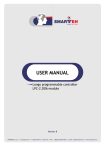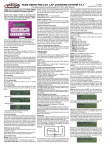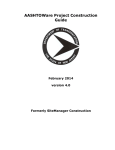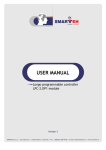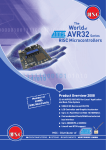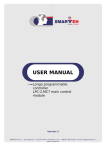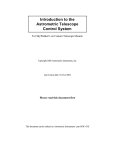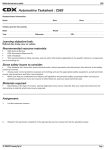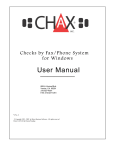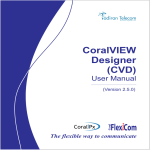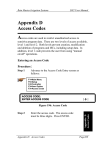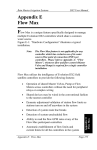Download Installer`s manual
Transcript
2-584-980-11(2) Note Tip Do not connect a VCR, etc., between your TV and the player. If you pass the player signals via the VCR, you may not receive a clear image on the TV screen. If your TV has only one video input jack, connect the Unit to this jack. Run the cables into the hole marked with an “ ” in the illustration * above, so that you can bundle and fix the cables. Notes • Make sure that the pre-construction bracket is properly level, both horizontally and vertically. Improper positioning may cause the unit to fall, or may cause difficulty when you install the Unit. • Make sure that more than 4 inches (10 cm) of space is available behind the wall for installing the unit. Custom Integrated AV System 3 Place the AM loop antenna on the stud, and then fasten the supplied screws to attach it. Raise the entire AM antenna, and then insert its tab into the notch to set up the AM loop antenna. Take care to attach the AM loop antenna on the stud as far away from the CDP-NW10, DVP-NW50, or other electrical devices as possible (at least 1 foot (30 cm)). 4 After the wall construction is finished, cut the outline along the inside edge of the pre-construction bracket. Do not cut over or beyond the edge. Before proceeding to step 4, make sure that all the necessary cables can be run to the bracket location. Connecting audio Equipment Connections between the Unit and each of devices are made via cables or cords coming through the wall. The Unit can input sound from external audio equipment via the audio connectors on the Unit. Connect the OUTPUT jacks (L/R) of the audio equipment to the LINE IN (L/R) jacks of the Unit using the proper audio cords (optional). Installer’s manual Connecting an IR IN/OUT This manual is for installers only. Contact your nearest installer for details on making the required connections for the system network. Connections between the Unit and each of devices are made via cables or cords coming through the wall. You can operate a component using the remote if the IR IN/OUT terminal of the Unit and the component are connected. For example, if you connect IR IN of the Unit and IR OUT of a TV, you can operate the Unit with the remote by aiming it at the TV. © 2005 Sony Corporation Printed in Korea On placement Precautions Caution Unauthorized substitutions may result in fire, electric shock, causing die or serious injury. Keep the following precautions in mind to prevent any accidents. • Installment and settings other than that of specified instructions may cause the unit to fall due to lack of strength of the wall. • Do not use screws other than the supplied screws for installation. • Do not install the unit following any procedure other than that explained in this manual. Make sure to follow the procedure in this manual closely. • Do not disassemble the unit. This may cause a malfunction of the unit or cause injury to you. • Do not apply strong pressure on the unit after mounting it. The unit may be damaged or fall, causing a injury to you. • The Unit is designed for mounting only on the wall. You cannot mount it on the ceiling or on the floor. • Place the Unit in a location with adequate ventilation to prevent heat build-up in the Unit. • Do not place the Unit on a soft surface such as a rug. • Do not place the Unit in a location near heat sources, or in a place subject to direct sunlight, excessive dust, or mechanical shock. • Do not install the Unit in an inclined position. It is designed to be operated in a horizontal position only. • Keep the Unit and the discs away from equipment with strong magnets, such as microwave ovens, or large loudspeakers. • Do not install the unit in a humid location, such as in a bathroom, or a place where moisture condensation may occur. Install the Unit in a place where the environment falls within the operating temperature 0˚C – 40˚C (32˚F – 104˚F). • Do not step on or place heavy objects on the unit. The unit may be damaged or fall, causing injury to you. Note Make sure that the size of the hole cut in the wall corresponds to the specified size (height: 83/8 X 87/16 inches, 212.5 - 215 mm), (width: 83/16 X 81/4 inches, 207.5 - 210 mm). If the hole is too big to mount the bracket, the Unit may fall and cause an accident. 5 If you connect IR OUT of the Unit and IR IN of a component, such as a DVD Changer, you can operate the DVD Changer with the remote (supplied with the DVD Changer) by aiming it at the Unit. Place the mounting bracket over the hole so that the preconstruction bracket and the mounting bracket match across the wall. Then fasten the wall mounting bracket screws carefully to fix the mounting bracket and preconstruction bracket so that they are level and align perfectly. Make sure the larger tab is mounted at the bottom. On power sources • The Unit is not disconnected from the AC power source as long as it is connected to the wall outlet, even if the player itself has been turned off. • If you are not going to use the Unit for a long time, be sure to disconnect the Unit from the wall outlet. To disconnect the AC power cord, grasp the plug itself; never pull the cord. Connecting an AC power unit Larger tab After connecting the Unit and the AC power unit using the power supply cables, connect the AC power cord to the AC IN of the AC power unit, then the other end of the AC power cord to the wall outlet. Unpacking CDP-NW10/DVP-NW50 System Network Item The diagram below illustrates an entire system network made up with multiple Units. CDP-NW10 DVP-NW50 CDP-NW10 Unit 1 – DVP-NW50 Unit – 1 Remote commander (remote) (RM-ANU001 ) 1 1 Wall mounting bracket 1 1 Wall stopper 4 4 TEMPLATE 1 1 Plug-in 4P terminal (for speakers) 1 3 Plug-in 5P terminal (for AC power unit) 1 – Plug-in 6P terminal (for AC power unit) – 1 Screws for fixing the Unit to the wall mounting bracket (short) 4 4 Screws for wall stopper (long) 4 4 AM loop antenna (aerial) 1 1 R6 (size-AA) battery 2 2 User’s manual 1 1 Installer’s manual (this manual) 1 1 Note The configuration shown below is for illustrative purpose only. It differs from an actual system network. KITCHEN BEDROOM CDP-NW10 INTERNET GUEST ROOM CDP-NW10 CDP-NW10 Hub Router Computer LIVING ROOM Front Speaker TV/Projector Rear Speaker Front Speaker DVP-NW50 • Fasten the screws securely. Failure to fasten the screws or incomplete tightening of the screws may cause the Unit to fall and cause an accident. • For mounting the bracket, use the supplied screws. To mount the unit on the finished wall Before installing the Unit into the wall, take steps to ensure your safety and that of your surroundings, then check the following: • The location of the power source to make sure that power supply cable can reach from the Unit. • The location of the speakers to make sure that speaker cords can be run between the Unit and the speakers. • The distance between the Unit and the AC power unit (up to 200 feet (60 m)). • The durability of the wall (The thickness of the wall must be between 1/2 to 3/4 inches. (13 mm to 19 mm)). • There are no obstructions, such as an air, an electrical, or a water conduit near the location where the Unit is installed. • There is enough space (over 6 inches (15 cm)) inside the wall. If the space available inside the wall is insufficient or does not have proper ventilation, a malfunction of the Unit may occur due to heat build-up. • Do not install the Unit where the Unit may get wet due to water or other liquid. This may cause a malfunction of the Unit. • Do not install the Unit in a place where moisture condensation may cause a malfunction of the Unit. 1 Mark the location where the Unit is to be installed on the wall using the supplied TEMPLATE (83/8 X 81/4 inches (212.5 mm X 207.5 mm)). Make sure the mark is properly level, horizontally and vertically. 2 Cut the outline along the mark, then carefully cut a clean hole through the wall. Notes • Do not cut over or beyond the outline. • Make sure that the size if the hole cut in the wall corresponds to the specified size. If the hole is too big to mount the bracket, the Unit may fall and cause an accident. • Do not make a gap between the wall and the mounting bracket. 3 Rotate the stoppers to the inside of the frame, and then place the mounting bracket over the hole. Make sure the larger tab is mounted at the bottom. 4 Rotate the stoppers to the outside of the frame behind the wall. Installing brackets for new construction (before wall construction is finished) You may install a pre-construction bracket on the studs where the unit will be installed. It is recommended that you use a preconstruction bracket when you install the unit in a house that is still under construction. However, the pre-construction bracket is only for the use of sub installation. You may not be able to use the pre-construction bracket on the place where the wall and material of the wall and pillar may be damaged or some other problems may occur. CD Changer Center Sub Woofer Speaker Installing the Unit Notes Rear Speaker Example of the DVP-NW50 system network Connecting a computer Connect each Unit and a computer using an Ethernet cable (100Base-TX, optional.) For details on the connection, refer to “Hooking up the sysytem” on this manual and the instruction manual supplied with your router or hub. Note The following items are included in the Pre-construction bracket kit (WSBKT1). • Pre-construction bracket (1) • Wings (2) • AM Antenna (1) • Screws for the AM Antenna (2) • Manual (1) 1 5 Fasten the wall mounting bracket screws carefully so that the wall mounting bracket is level. Insert the two wings into the tabs of the pre-construction bracket. Connecting a TV (DVP-NW50 only) Connections between the Unit and each of devices are made via cables or cords coming through the wall. Connect the Unit to a TV or a projector using the VIDEO cord. Select one of the ways of connection methods shown below, according to the input jack on your TV. Larger tab Wing 2 Place the pre-construction bracket on the studs, and then fasten the screws (not supplied) to attach the preconstruction bracket. Notes * • Fasten the screws securely. Failure to fasten the screws or incomplete tightening of the screws may cause the Unit to fall and cause an accident. • For mounting the bracket, use the supplied screws. Hooking up the system An optional AC power unit (AC-NW10/AC-NW50) is required to hook up the system. CDP-NW10 Speaker hookup Before connecting each of speaker cables to the Unit, you must connect them to the supplied speaker connector. See “Connecting speaker cables to the speaker connector.” 7 SPEAKERS (CDP-NW10) Connects speakers in a room using a speaker cable. 8 SPEAKERS (DVP-NW50) a) SUB WOOFER/CENTER Connects a sub woofer and a center speaker using a speaker cable . b) SUR R/SUR L Connects surround speakers using speaker cables. c) FRONT R/FRONT L Connects front speakers using speaker cables. Mounting the Unit into the wall Before connecting the cords and cables, make sure of the following: • Cords and cables to be connected to the Unit reach to the Unit location. • Turn off all of the components before making any connections. • Do not connect the AC power cords until all of the connections are completed. • Be sure to make connections firmly to avoid hum and noise. 1 2 Other hookup 9 DC IN for the CDP-NW10/ 0 DC IN for the DVP-NW50 Connects the DC IN connector using the power supply cables inserted to connect the AC power unit and a Unit. DVP-NW50 Connect each of the cords and cables to the corresponding connectors. See “Hooking up the system” for details on the connections. Make sure each of the cords and cables is connected securely. When you have finished making all of the connections, insert the bottom of the Unit onto the mounting bracket first, then push the top of the Unit onto the bracket. If the Unit does not slide into the mounting bracket, remove the Unit from the bracket, then loosen or fasten the screws to adjust the mounting bracket position. qa DC OUT for the CDP-NW10/ qs DC OUT for the DVP-NW50 Connects the DC OUT connector using the power supply cables inserted to connect the AC power unit and a Unit. It is recommended that you test the system connection before proceeding to step 3. 3 Fix the Unit onto the wall with the screws at the four points as shown below. Speaker connector for CDP-NW10/DVP-NW50 Be sure to match the speaker cables to the appropriate terminal on the connector: + to + and – to –. If a cable is reversed, the sound may be distorted. Use an ordinary screwdriver to fasten the screws. 4 Press the side panels in at both sides of the Unit until they click. CDP-NW10 AC-NW10/AC-NW50 (rear) (optional) To the Then, to the SPEAKER OUT Speaker + (R)/ – (R) A/B 7 Speaker + (L)/– (L) C/D 7 DVP-NW50 Three speaker connectors are required for the DVP-NW50 since it produces 5.1ch surround sound. Antenna hookup You can tune in AM/FM stations using the Unit. 1 ANTENNA (AM/FM) Connects the AM loop antenna to the AM terminal. Connects the FM loop antenna to the FM 75 ohm COAXIAL terminal. Network hookup You can connect Units to other Units or computers via a router or a hub. Connect the To the Then, to the SPEAKER OUT Sub woofer +/Sub woofer – A/B 8 a) Center speaker + / – C/D 8 a) Surround speaker + (R)/ – (R) A/B 8 b) Surround speaker + (L)/– (L) C/D 8 b) Front speaker + (R)/ – (R) A/B 8 c) Front speaker + (L)/– (L) C/D 8 c) Audio component hookup You can listen to the sound from external audio equipment via the Unit. 3 LINE (Analog) IN (L/R) Connects the OUTPUT jacks (L/R) of the audio equipment to the LINE IN (L/R) jacks of the Unit using audio cables (not supplied). IR IN/OUT hookup You can control components with the remote in a wider range by connecting the Unit and the component to IR IN/OUT. 4 IR IN Connect IR IN of the Unit and IR OUT of a component, such as a TV so that you can operate the Unit with the remote by aiming it at the TV. 4 Remove the mounting bracket from the pre-construction bracket or the wall. Connecting the AC power Unit 1 Black A 9 / qa 14V Yellow B 9 / qa GND Blue C 9 / qa 29.5V Red D 9 / qa 2 3 4 5 A B C D 4 IR OUT Connect IR OUT of the Unit and IR IN of a component, such as a CD Changer, so that you can operate the DVD Changer with the remote by aiming it at the Unit. SP.SIZE (speaker size) FRONT CENTER SURROUND S.WOOFER Chapter 8 SP.DISTANCE (speaker distance) FRONT CENTER SURROUND LEVEL (DVD-NW50 only) S.WOOFER FRONT CENTER SURROUND L SURROUND R 5 VIDEO OUT (DVP-NW50) Connects the video input of a TV or a projector and the VIDEO OUT jack of the Unit using a video cable. 6 S VIDEO OUT (DVP-NW50) Connects the S VIDEO input of a TV or a projector and the S VIDEO OUT jack of the Unit using a S VIDEO cable. OFF DRC (DVD-NW50 only) OFF TEST TONE (DVD-NW50 only) OFF VOL.PRESET (volume preset) OFF VOL.LEVEL (volume level) OFF IR ROUTE Both Chapter 1 INTERCOM PRIVACY OFF Chapter 6 MONITOR PRIVACY OFF PARTY PRIVACY OFF Specifications Power requirements: AC 120 V, 60 Hz DC Power consumption: CDP-NW10: DC 29.5 V/1 A, DC 14 V/1.5 A DVP-NW50: DC 29.5 V/1 A, DC 29.5 V/1 A, DC 14 V/1.5 A AC Power consumption: AC-NW10: AC 120 V/3.6 A AC-NW50: AC 120 V/2.1 A DC output: AC-NW10: DC 29.5 V, DC 14 V for output 1 DC 29.5 V, DC 14 V for output 2 DC 29.5 V, DC 14 V for output 3 Make sure all the power supply cables are inserted into the proper DC IN/OUT connector. AC-NW50: DC 29.5 V for output 1 DC 29.5 V for output 2 Plug the DC IN/OUT connector into the DC OUT of the AC power unit with the screw side facing up. DC 14 V for output 3 Plug the AC power cord into AC IN of the AC power Unit. Operating temperature: 0˚C – 40˚C (32˚F – 104˚F) Plug the other end of the AC power cord into the wall outlet. Storage temperature: When you have completed all the required settings, turn on the AC power unit. -20˚C – 60˚C (-4˚F – 140˚F) Dimensions: CDP-NW10/DVP-NW50: 230 ✕ 266 ✕ 104 mm (9 1/8 ✕ 10 1/2 ✕ 4 1/8 inches) AC-NW10/NW50: Setting up the Units 244 ✕ 316 ✕ 72 mm (9 5/8 ✕ 12 1/2 ✕ 2 7/8 inches) Connect the (cable color) To the Then, to the DC IN/OUT GND Black 0 / qs 14V Yellow a b 0 / qs GND Brown c 0 / qs ND Orange d 0 / qs 16V Blue e 0 / qs 29.5 Red f 0 / qs Note Do not connect a VCR, etc., between your TV and the player. If you pass the player signals via the VCR, you may not receive a clear image on a TV screen. If your TV has only one video input jack, connect the player to this jack. 0 dB 0 dB 0 dB 0 dB 0 dB DIMMER (CVD-NW10 only) DVP-NW50 Video component hookup Select one of the connection methods shown below, according to the input jack on your TV monitor. 10 ft (3m) 10 ft (3m) 10 ft (3m) 3 Remove all the cables and the cords from the Unit and the AC power unit. CDP-NW10 GND Chapter No. 2 Perform steps from 4 to 1 in “Mounting the Unit into the wall.” DC IN connector for the CDP-NW10/DVP-NW50 Use Sony’s connecting cables for the required connections of the Unit and AC power unit. Then, to the DC IN/OUT Default value 1 Turn off the AC power unit, then disconnect the AC power cord from the wall outlet. After completing all the connections, make sure there are no misconnections or improper wiring before plugging the Unit into the wall outlet. Improper wiring or mis-connections may cause the Unit to be damaged. (cable color) To the Item To uninstall the Unit Note Connect the Reference Dimensions You can connect up to four Units (CDP-NW10), or one Unit (DVP-NW50) to an AC power unit. Before connecting the AC power cord of the AC power unit to a wall outlet, connect all parts of the system to the Unit. 2 ETHERNET Connects the Units to a router or a hub using a Ethernet cable. • Naming the Unit. • Setting the time Note AC-NW10 AC power unit for CDP-NW10 (front) (optional) Connect the You must also customize the following settings. Refer to the “Setting up the Units” in Chapter 1 of the User’s Manual. • IP address The table shown below describes the default setting of items on the User setup Menu. To change these items, refer to each chapter in the User’s manual indicated below. Connecting speaker cables or power supply cables to the connectors AC-NW50 AC power unit for DVP-NW50 (front) (optional) • Under normal conditions, the batteries should last for about six months. When the remote no longer operates the player, replace both batteries with new ones. • Do not leave the remote in an extremely hot or a humid place. • Do not drop any foreign object into the remote casing, particularly when replacing the batteries. • Do not use a new battery with an old one. • Do not expose the IR sensor to direct sunlight or lighting equipment. Doing so may cause a malfunction. • If you do not intend to use the remote for an extended period of time, remove the batteries to avoid possible damage from battery leakage and corrosion. Default value of the User setup Menu qd POWER Turns the AC power units on. qf AC IN Plugs the AC power cord to the AC IN of the AC power unit. You must connect the speaker cables from each of the speakers to the proper speaker connector, then plug it into the SPEAKER OUT terminal of the Unit. Also you must connect the power supply cables to the DC IN connector, then plug it into the DC OUT terminal of the AC power unit. Notes a b c d e f Mass: CDP-NW10: 2.5 kg (5 lbs 8 oz.) DVP-NW50: 2.7 kg (5 lbs 15 oz.) Preparing the remote Insert two R06 (size-AA) batteries into the battery compartment with the + and – correctly oriented to the markings. When using the remote, point it at the IR sensor on the Unit. AC-NW10: 2.7 kg (without AC code) AC-NW50: 2.5 kg (without AC code) Design and specifications are subject to change without notice.