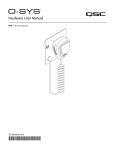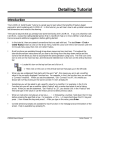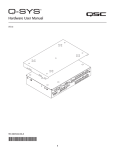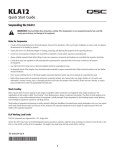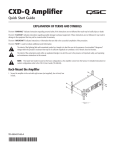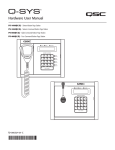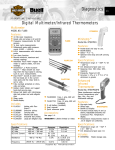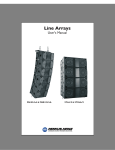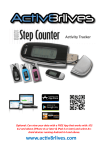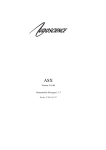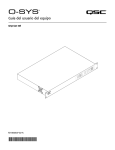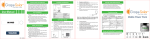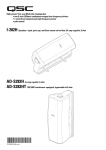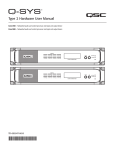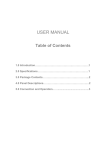Download Release Notes
Transcript
Release Notes Q-SYS Designer Release 5.0 November 2015_Revision C Q-SYS Designer Release 5.0 Release Notes Release Notes This document covers pertinent information, including Known Issues and Resolved Known Issues, for Q-SYS Designer 5.0. If you are upgrading from a release prior to release 4.2, be sure to read the Release Notes for the intermediate releases through 5.0. The most up-to-date Release Notes can be found on the QSC website (http://www.qscq-sys.com/resources/q-sys-software/). Change Logs For the latest list of fixes and enhancements since the initial release of Q-SYS Designer Release 5.0, visit the QSC website . Important As with any upgrade, before upgrading, be sure to create backup copies of your Q-SYS design files for the current version, and older versions. In addition, make backup files for all media you have on the Core. To avoid overwriting your backup copies, be sure you do not open the backup copies with the newly installed version of Q-SYS Designer. When upgrading your Q-SYS software there are a few mandatory steps you must take depending on your currently installed release. l If your software release is earlier than 2.0, you must upgrade to 2.0 before going further. l If your software release is earlier than 3.3, you must upgrade to 3.3 before upgrading to release 4.2. l l If you are upgrading to release 3.3 from release 2.3, you will get the normal message, "Hardware firmware does not match..." 3.3.xxx, press OK, the Core is updated. Then you will see another message "upgrading from 3.3.xxx to 3.3.xxx (same release). Press OK again. The Core is updated to release 3.3.xxx. After this, the peripherals are updated twice. If you are upgrading from 4.1 to release 4.2, and replicate the following steps, your 4.1 design becomes unusable. 1. Run Q-SYS Designer release 4.2 and open a design saved in Q-SYS Designer 4.1. 2. Save the design as a release 4.2 design. The design is "officially" a release 4.2 design. 3. Downgrade Q-SYS Designer to release 4.1. Try to open the design saved as a 4.2 design. A "Loading File" error displays. You can no longer open the design in release 4.1. You must restore the 4.1 design file from your backup. Release 5.0 Page 2 of 9 QSC, LLC Revision C Q-SYS Designer Release 5.0 Release Notes Installation Software Requirements IMPORTANT: Q-SYS Designer no longer supports Windows XP. Software Package Q-SYS Designer Windows 7 PRO 32-bit Windows 7 PRO 64-bit Windows 8 PRO 32-bit Windows 8 PRO 64-bit Windows 8.1 PRO 32-bit Windows 8.1 PRO 64-bit Windows 10 PRO 54-bit Prerequisite Microsoft .NET Framework 3.5 Prerequisite The installation program automatically installs the required files. 1 Microsoft .NET Framework 4.0 Client Profile Prerequisite The installation program automatically installs the required files. Microsoft .NET Framework 4.0 Extended Prerequisite The installation program automatically installs the required files. Microsoft Visual C++ 2010 Runtime Prerequisite The installation program automatically installs the required files. 1. Internet access required. Q-SYS Designer / Design File Compatibility Q-SYS Designer release numbering convention is a three-level system - major release.minor release.build number (2.2.100). Larger numbers indicate a newer release. If the "major.minor” release number of a design file and Q-SYS Designer software are the same, the "build" number doesn't matter. You will have to upgrade/downgrade your hardware to the same "build" number as the Q-SYS Designer software to Run the design on the Core. You cannot open a design file with a newer "major.minor" release number than the Q-SYS Designer software. For example, you cannot open a 4.2.nnn design file with 3.3.nnn Q-SYS Designer software. You can open a design file with an older "major.minor" release number than the Q-SYS Designer software. For example, you can open a 3.3.nnn design file with Release 4.2.nnn Q-SYS Designer software. If you save the file with the newer software, you cannot save it back to an older release. IMPORTANT: Make sure your design files are backed up using your current release before starting the upgrade to a newer release. Release 5.0 Page 3 of 9 QSC, LLC Revision C Q-SYS Designer Release 5.0 Release Notes Qualified Ethernet Switches Occasionally, between releases of Q-SYS Designer, new switches are qualified, and some disqualified. Be sure to check the QSC Website for the latest information. QSC recommends that you disable EEE (Energy Efficient Ethernet), a.k.a. IEEE 802.3az on switches that offer this feature. Some switch manufacturers offer their own version of a power saving mode or energy optimization mode, but the concepts are generally the same as those for the IEEE standard. These mechanisms attempt to reduce the drive current or wake time for a given LAN port by detecting the strength of the link partner and/or by detecting the length of the attached network cable and/or by detecting rest or idle periods between packet deliveries and placing the port into sleep or quiescent mode. Changes to Q-SYS Hardware The factory reset has changed for the Core 1100, 3100, and the CXD-Q amplifiers. a. To reset the hardware to the factory default settings: Insert a standard paperclip or similar tool into the pinhole. b. Hold for 3 seconds. The message "Press ID to reset, any other button to cancel" displays. c. Press the ID button to set all network settings to their factory defaults. The factory reset for the Core 110f is: a. To reset the Core 110 to the factory default settings, press and hold the ID and NEXT buttons for 3 seconds. b. Hold for 3 seconds, the message "Press ID to reset, any other button to cancel" displays. c. Press the ID button to set all network settings to their factory defaults. New Components in Q-SYS Designer Please read the following information carefully. There are many changes and additions for Q-SYS Designer 5.0, some requiring your attention when you upgrade Q-SYS Designer to this release. As with any upgrade containing major changes, there may be a substantial impact to current designs. Before you upgrade be sure you understand the changes that are required for your system, and be sure you backup your design files. Inventory Components Core 110f The Core 110f provides: l l l l l l 8 Mic/Line inputs 8 Mic/Line outputs 8 Flex channels (can be used as mic/line in or line out), 16 GPIO inputs, 16 GPIO outputs POTS support 16 USB channels for audio streaming between the Core and a PC/Mac. Refer to the Core 110f User Manual for a complete description of the hardware. Refer to the individual topics for information about the Core 110f components. Release 5.0 Page 4 of 9 QSC, LLC Revision C Q-SYS Designer Release 5.0 Release Notes TSC-7w The TSC-7w uses a color graphics display with a 400 nit anti-glare LCD. The control surface is a capacitive touch interface that is reliable, bright, and easy to use. The TSC-7w can be mounted in a wall (new or existing construction) or podium. Loudspeakers Added the AP-4122m loudspeaker with voicings for front of house and stage monitor. Changed Components in Q-SYS Designer Inventory Components Media Stream Receiver Component Added support for SDP (Session Description Protocal). Audio Components Audio Recorder Component You can now have up to 4 Audio Recorder channels in a Q-SYS design. Acoustic Echo Canceler Component The maximum number of AEC channels for several Cores have changed, and the Tail Lengths have been increased. Refer to the topic for details. Changed Features in Q-SYS Designer User Control Interface l l Added tab style options. Added the Schematic Library > UCI > Navigation button. You can customize the Navigation button with various options in the Properties. External Control Change Groups The number of change groups for the following items has changed: l Each active UCI now requires one change group. The old requirement was two change groups. l The CXD-Q and DPA-Q amplifiers no longer require change groups. l Each Core 1100 and 3100 now requires one change group. The old requirement was two change groups. New Features in Q-SYS Configurator Configurator l The Configurator now has a Reboot Device button. Release 5.0 Page 5 of 9 QSC, LLC Revision C Q-SYS Designer Release 5.0 Release Notes Changed Features in Q-SYS Administrator Softphones l You can now configure the ring, ring-back, enter, and exit tones. You can enable/disable, set the level, and select from a list of default and user supplied ring tones. l You can now enable, disable, and set the level of the local DTMF playback. l For Core 110f, the maximum number of Softphones in a design is 2. For all other Cores, the maximum is 64. Paging - Play Message Command You can now select the Mode for a Play Message Command. Choices are: l l Queued – This is how messages currently work – when you invoke the command, it gets queued, when its turn arrives, it plays. Looped – The message plays repeatedly as long as you hold the talk button down - similar to live mode. . Release 5.0 Page 6 of 9 QSC, LLC Revision C Q-SYS Designer Release 5.0 Release Notes BETA Version Features There are a number of features in Q-SYS Designer currently in a BETA version. These features are marked as such in the Q-SYS Designer user interface, and in the associated help topics. A feature labeled as BETA indicates that the feature is not as polished as we would like it to be. It is functional, but there might be caveats and rough edges associated with it. In addition, a BETA feature is more likely to change in the future. Currently in BETA l Channel Group l Gating Automatic Mic Mixer l SPL/Leq Meter l Timeline Resolved Known Issues The following issues have been resolved: Issue: Fixed an issue where UCI toggle buttons would show the incorrect state on QSC touchscreen controllers and the UCI Viewer. Known Issues Remote Paging Issue: In a Remote Paging scenario with the destination Core has the Administrator Guest permission "External Control Protocol" set to "NO", the Remote Source tab's "Communication Status" reads "Fault - Not connected". This affects only the destination Core. Workaround: Set the destination Core's Administrator Guest permissions "External Control Protocol" to "YES". Network The TSC-3 is Unable to Boot from LAN-B or Aux on a Core 250i Issue: The TSC-3 must be connected to the LAN A network - connecting it to the LAN B or AUX networks is not currently supported. The TSC-3 Load Failure Issue: When the TSC-3 and Core are on different subnets, but have routing in place to communicate, the TSC-3 starts to load but displays a "Load Failed" error and continues to repeat the error. Core Redundancy - CobraNet Issue: A CobraNet card in a Core which is in standby is not automatically suppressed from transmitting and receiving. This might affect your ability to use a redundant pair of Cores populated with CobraNet cards. Core Redundancy - Clock Master Issue: Redundant Cores, Primary Core set to the highest-priority clock master, backup Core set to the second highest-priority Release 5.0 Page 7 of 9 QSC, LLC Revision C Q-SYS Designer Release 5.0 Release Notes If the Primary Core looses connections to the Network, or is rebooted, when it regains network connectivity, there is a short audio stream dropout. Support Q-SYS™ Customer Support Application Engineering and Technical Services Monday - Friday 7 AM to 5 PM PST (Excludes Holidays) Tel. 800-772-2834 (U.S. only) Tel. +1 (714) 957-7150 Q-SYS 24/7 Emergency Support* Tel: +1-888-252-4836 (U.S./Canada) Tel: +1-949-791-7722 (non-U.S.) *Q-SYS 24/7 Support is for Emergency assistance with Q-SYS systems only. 24/7 support guarantees a call back within 30 min after a message is left. Please include, Name, Company, Call Back Number and description of the Q-SYS emergency for prompt call back. If calling during business hours please use the standard support numbers above. Q-SYS Support Email [email protected] (Immediate email response times not guaranteed) QSC Technical Services 1675 MacArthur Blvd. Costa Mesa, CA 92626 U.S. Tel: 800-772-2834 (U.S. only) Tel: +1 (714) 957-7150 FAX: +1 (714) 754-6173 ________________________________________ Q-SYS Remote Support (high speed internet connection required) QSC uses TeamViewer 9 for a simple and secure remote support application. To use download and install the support applet follow the directions below: l l l l Click the icon to download the QSC Support Portal. Choose “Run” when asked, it will run a small applet on your computer. Call us, and provide us the unique 9 digit ID number and password. Now we’re connected just as if we were sitting at your computer with you! © 2009 - 2015 QSC, LLC. All rights reserved. QSC and the QSC logo are trademarks of QSC, LLC in the U.S. Patent and Trademark office and other countries. Windows Explorer, Windows Internet Explorer,Windows 7 PRO, Windows 8 PRO, Windows 8.1 PRO, Windows Vista, Windows XP, and Microsoft .NET Framework are trademarks of Microsoft Release 5.0 Page 8 of 9 QSC, LLC Revision C Q-SYS Designer Release 5.0 Release Notes Corporation. All other trademarks are the property of their respective owners. http://patents.qsc.com. Release 5.0 Page 9 of 9 QSC, LLC Revision C