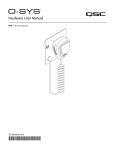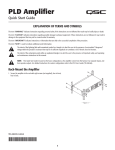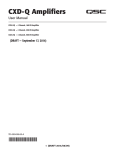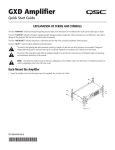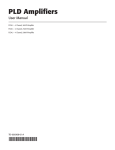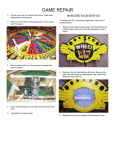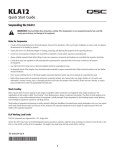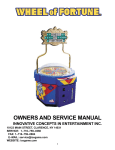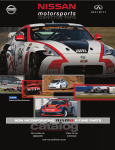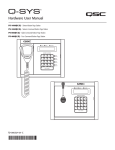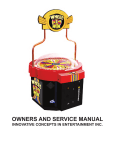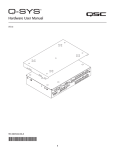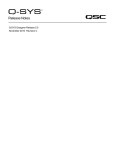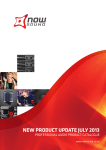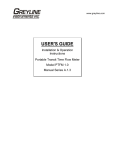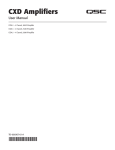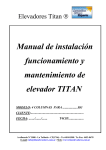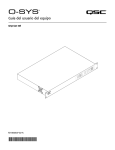Download Quick Start Guide
Transcript
CXD-Q Amplifier Quick Start Guide EXPLANATION OF TERMS AND SYMBOLS The term “WARNING!” indicates instructions regarding personal safety. If the instructions are not followed the result may be bodily injury or death. The term “CAUTION!” indicates instructions regarding possible damage to physical equipment. If these instructions are not followed, it may result in damage to the equipment that may not be covered under the warranty. The term “IMPORTANT!” indicates instructions or information that are vital to the successful completion of the procedure. The term "NOTE" is used to indicate additional useful information. The intent of the lightning flash with arrowhead symbol in a triangle is to alert the user to the presence of un-insulated "dangerous" voltage within the product's enclosure that may be of sufficient magnitude to constitute a risk of electric shock to humans. The intent of the exclamation point within an equilateral triangle is to alert the user to the presence of important safety, and operating and maintenance instructions in this manual. NOTE: This Quick Start Guide is based on the basic configuration as the amplifier comes from the factory. For detailed instructions for custom configurations refer to the CXD-Q User Guide (TD-000438). Rack-Mount the Amplifier 1. Secure the amplifier in the rack with eight screws (not supplied), four in front, four in back. — Figure 1 — TD-000437-00-A *TD-000437-00* Connections LAN A LAN B Q-Sys Q-LAN Connect the amplifier LAN A, and if available, LAN B, to the Q-LAN network. (Figure 2) Refer to your Q-Sys documentation for network requirements and connection detail. — Figure 2 — Unbalanced Balanced Inputs The analog inputs are converted to digital audio in the CXD-Q amplifiers and then routed to the Q-Sys Core over the network. The digital signals show up in Q-Sys Designer at the CXD-Q input component where they can be routed as needed. Refer to the Q-Sys documentation. — 1. Wire the audio line-level source to up to four Euro-style connectors (supplied). You may use either balanced inputs (Figure 3) or unbalanced inputs (Figure 4). 2. Plug the connectors into the appropriate receptacles (Routable Inputs 1, 2, 3, 4) Figure 5. WARNING!: Do not turn the amplifier on at this time. + + — — Figure 4 — — Figure 3 — ROUTABLE INPUTS 1 2 3 4 3. Connect the IEC power cord to the AC receptacle on the rear of the amplifier. (Figure 6) GPIO — Figure 5 — Refer to "GPIO" on page 8 for details about using the GPIO. 1 2 3 4 5 6 7 8 Outputs and Configuration The configuration of the amplifier and the amplifier component in the Q-Sys design file must match. Double check that these are identical and if necessary change the configuration by following the instructions on the front panel of the amplifier. When the output configuration of the amplifier changes, the Outputs to the loudspeakers change accordingly. Use the diagrams shown in Figure 8 thru Figure 10 as a reference for wiring the loudspeakers. After connecting the outputs to the loudspeakers, you may turn the amplifier on. — Figure 6 — 9 10 11 12 13 14 15 16 — Figure 7 — Figure 8 through Figure 11 are examples of the three types of output configurations: Separate, Bridged and Parallel. The tables to the right of the loudspeaker connections give all the possible configurations and their connections. Separate Channels (A B C D) For Four Separate Loudspeakers OUTPUTS TO SPEAKERS Use four 2-wire cables, connect to: • T1+/T2- (Loudspeaker 1) • T3+/T4- (Loudspeaker 2) • T5+/T6- (Loudspeaker 3) • T7+/T8- (Loudspeaker 4) CHANNEL CONFIGURATION Q A Q B Q C Q D 4 Channels: A B C D Channel Configuration Locked to Design — Figure 8 — 2 TD-000437-00-A + + CH B + CH C + CH D CH A T1 T2 T3 T4 T5 T6 T7 T8 PARALLEL CHANNEL COMBINING APPLICATIONS SETTINGS CAN BE CH AB CONFIGURED FOR T1+ T270V, 100V AND T3+ T4200V DIRECT OUTPUT. BRIDGED CH A+B T1+ T3- CH C+D T5+ T7CH AB+CD T1+ T5T3+ T7- CH CD T5+ T6T7+ T8CH ABC T1+ T2T3+ T4T5+ T6CH ABCD T1+ T2T3+ T4T5+ T6T7+ T8- Bridged (A+B) and Separate (C D) Channels For A+B (Bridged) One Loudspeaker OUTPUTS TO SPEAKERS Use one 2-wire cable connect to: • T1+/T3- + + CH B + CH C + CH D CH A For C & D (Separate) Two Loudspeakers Use two 2-wire cables connect to: • T5+/T6- for CH C • T7+/T8- for CH D CHANNEL CONFIGURATION Q A+B Q C Q D T1 T2 T3 PARALLEL CHANNEL COMBINING APPLICATIONS CH AB SETTINGS CAN BE T1+ T2CONFIGURED FOR T3 + T470V, 100V AND 200V DIRECT OUTPUT. BRIDGED T4 CH A+B T1+ T3- T5 CH C+D T5+ T7- T6 CH AB+CD T1+ T5T3+ T7- T7 T8 CH CD T5+ T6T7+ T8CH ABC T1+ T2T3+ T4T5+ T6CH ABCD T1+ T2T3+ T4T5+ T6T7+ T8- 3 Channels: A+B C D Channel Configuration Locked to Design — Figure 9 — Parallel Channels (ABCD) For One Loudspeaker OUTPUTS TO SPEAKERS Full power to one loudspeaker Use one 2-wire cable, connect to: • T1+/T2• Jumper T1, T3, T5, T7 • Jumper T2, T4, T6, T8 + + CH B + CH C + CH D CH A For Multiple Loudspeakers Full power for multiple loudspeakers in parallel Use up to four 2-wire cables, connect to: • T1+/T2CHANNEL CONFIGURATION • T3+/T4• T5+/T6Q ABCD • T7+/T81 Channel: A B C D Channel Configuration Locked to Design T1 T2 T3 SETTINGS CAN BE CONFIGURED FOR 70V, 100V AND 200V DIRECT OUTPUT. T4 T5 T6 T7 T8 T1+, T3+, T5+, and T7+ are electrically the same point T2-, T4-, T6-, and T8- are electrically the same point — Figure 10 — Connect the Loudspeakers 1. Connect the loudspeaker wiring to the 8-pin Euro-style connector as needed for your amplifier's configuration. 2. Install the female 8-pin Euro-style connector onto the male connector on the rear of the amplifier as shown in Figure 11. 3. Use a Phillips screwdriver to secure the connector. — Figure 11 — 3 TD-000437-00-A BRIDGED CH A+B T1+ T3- CH C+D T5+ T7CH AB+CD T1+ T5T3+ T7- PARALLEL CHANNEL COMBINING APPLICATIONS CH AB T1+ T2T3+ T4CH CD T5+ T6T7+ T8CH ABC T1+ T2T3+ T4T5+ T6CH ABCD T1+ T2T3+ T4T5+ T6T7+ T8- Amplifier Control NOTE: The following scenarios assume that the amplifier is connected to the Q-Sys Core via Q-LAN. When the amplifier is not connected to the Q-Sys Core, it is in a Fault mode, and not operational. Off Mode • Rear power switch is off, the amplifier is not operable. The power switch is the AC Mains disconnect. Master Control Knob • Adjusts the Gain for the selected channel or channels. At least one channel must be selected. • When one or more channels are selected, turn the Master Control knob to jump to the Gain screen. After a few seconds with no activity, it returns to the earlier screen. • If there is more than one channel selected, and the gains for those channels are different, the difference is maintained unless the gain is raised or lowered to the limits for both channels. • The power button is not illuminated. • Turn the power switch to on. The amplifier enters the mode in which it was when power was removed – Run, Mute All, or Standby. Run Mode • From Standby or Mute All mode, press and release the power button on the front panel. The amplifier is in Run Mode. • The power button is illuminated green. • The amplifier is fully operable; audio can pass. Standby Mode • From Mute All or Run mode, press and hold the power button on the front panel for approximately four seconds. • The power button illuminates solid red. • The amplifier is not operable; audio will not pass. Mute All Mode • From the Run Mode, quickly press and release the power button. • The power button flashes red, all output Mute buttons are red. • The amplifier output is disabled, but the front panel is fully operable. 4 TD-000437-00-A NEXT and PREV Buttons NEXT PREV • Navigates forward and backwards through the screens. ID Button ID • Press this button to display a screen with the amplifier's network name. In addition, the ID buttons on the associated Q-Sys Amplifier component and the associated Q-Sys Configurator item flashes. Press again, or click one of the other ID buttons, to stop the flashing and exit the screen. • When prompted, press this button to change the amplifier configuration to match the configuration of the associated Q-Sys design. SEL Buttons SEL • Use these buttons to select an output channel in order to change the Gain. • Select more than one channel to change multiple gain settings at the same time. • If two or more outputs are bridged or in parallel, pressing one button in the group selects all channels in that bridged or parallel group. Inputs and Outputs The CXD-Q amplifiers have four Mic/Line Inputs and four amplified Outputs on the rear of the amplifier. The Inputs and Outputs on the rear of the amplifier are not connected inside the amplifier. The analog inputs are converted to digital audio in the CXD-Q amplifiers and then routed to the Q-Sys Core via Q-LAN (LAN A, LAN B). The digital signals are brought into the design in the CXD-Q Amplifier Input component. From the CXD-Q Input component the signals can be sent anywhere within the system. Likewise, in Q-Sys Designer digital signals are received at the CXD-Q Output component and fed from the Q-Sys Core to the analog amplified outputs of the CXD-Q via Q-LAN. The CXD-Q output component can have one to four outputs depending on the configuration of the amplifier. The desired configuration is selected in the properties menu for that amplifier. Use the ID button on the front panel of the amplifier to accept the configuration. + + CH B + CH C + CH D - T1 CH A ROUTABLE INPUTS 1 2 3 4 Q-LAN CXD4.3Q In cxq-1234 Q-Sys DSP, Routing, and so on. CXD4.3Q Out cxq-1234 CXD-Q Input Component Q-LAN CXD-Q Output Component T2 T3 T4 T5 T6 T7 T8 — Figure 12 — Screens CHANNEL CONFIGURATION Channel Configuration Screens 1. Graphic representations of the amplifier's output configuration. Inputs (Q) are from Q-Sys, 1 outputs (A-D) show the amplifier channels and their configuration. 2. Text indicating how many channels, and the output configuration. For possible configurations refer to the Q-Sys help for the CXD-Q Amplifier component. Q A Q C Q D 4 Channels: A B C D 2 3 Q B Channel Configuration Locked to Design 3. Status of the amplifier and Q-Sys design indicating the design and amp are in synch. 4. Status of the amplifier indicating that action is necessary to synchronize the design and amplifier. CHANNEL CONFIGURATION 4 5. Action you need to perform to change the amplifier configuration. Press the ID button to the right of the message. Status Screen Design requires 3 Channels: A+B C D Q A Press ID to Accept — Figure 13 — 3. STATUS: Displays the current status of the amplifier both in text and color. The following is 1 2 a list of possible status colors, and some example conditions. 5 DEVICE: STATUS CXQ-1234 DESIGN: My Design Filename • OK – Green – Audio is good, hardware is good. 3 STATUS: • Compromised – Orange – Audio is good but a redundancy mechanism is active (one LAN down but the other is still up) or a non-fatal hardware problem exists (fans too slow, temperature higher than expected, etc.) 4 FIRMWARE: TD-000437-00-A Q D 4 Channels: A B C D 2. DESIGN: This is the name of the Q-Sys design containing the amplifier. The amplifier must be in a running design to operate. • Initializing – Blue – In the process of initialization, and design start. Audio is not passed. Q C 5 1. DEVICE: This is the hostname (network name) of the amplifier. A default name is given at the factory, similar to the example. You may change the name in the Q-Sys Configurator. • Fault – Red – Audio is not passing, or hardware is malfunctioning or mis-configured (amplifier power off, audio streams broken, amplifier fault, loudspeaker short circuit, etc.) Q B 5 OK 4.0.00 GAIN AB: -27.0 dB 6 — Figure 14 — GAIN C: 0 dB GAIN D: 10.0 dB 4. FIRMWARE: The Q-Sys Designer firmware version. To update the firmware: a. b. c. d. The version you want to use must be installed on your PC, The amplifier must be connected to the network, and turned on. Open the Q-Sys design containing the amplifier and select "Save to Core and Run" from the File menu. The amplifier Q-LAN processor and any other Q-Sys peripherals in the design are automatically updated. 5. GAIN A - D: Displays the current Gain setting for each channel. If channels are combined, they are displayed together. The green background gives a graphical indication of the Gain. LAN A LAN A / LAN B Screen 1. Default IP Address. You can change this and the other parameters in Q-Sys Configurator. LAN A is required, and cannot be turned off. 1 2 3 IP ADDRESS: 192.168.xxx.xxx NETMASK: 255.255.0.0 GATEWAY: 0.0.0.0 LAN B 4 IP ADDRESS: 2. Default Netmask. NETMASK: 3. Default Gateway. GATEWAY: 4. LAN B is not required, as indicated by empty fields in Figure 15. — Figure 15 — Health Screen 1. FAN Speed – varies depending on the temperature. 2. TEMP – three different temperatures, are monitored and automatically put the amplifier into limiting or shutdown if the limits below are exceeded. HEALTH FAN: 1 2 • Thermal Limiting starts at 69ºC 35.3°C CH A&C Temp: 35.4°C CH B&D Temp: 35.3°C • Thermal Shutdown at 80ºC 3. Voltage Rails 1109 PSU TEMP: 3 VRAIL 1: 149 VRAIL 2: -151 • VRail 1 = +147VDC +/- 5V typical — Figure 16 — • VRail 2 = -147VDC +/- 5V typical Output Screens Each output or group of outputs has a dedicated screen. Figure 17 is an example of Output A. 1. GAIN – The amount of gain applied to the input signal. Controlled by the GAIN knob on the front panel of the amplifier, or the GAIN control in the CXD-Q Output component in the Q-Sys Design. 2. INPUT – The level of the audio signal applied to the CXD-Q Output component in the Q-Sys design. The CXD-Q Output component is the connection to the output section of the amplifier. This meter reading can be changed from RMS to Peak in the Amplifier Out component in the Q-Sys design. OUTPUT A 1 GAIN: -23.0 dB 2 Q-LAN INPUT: -45.0 dB 3 VOLTAGE: .777 V 4 POWER: .011 W 5 HEADROOM: 3. VOLTAGE - The voltage being delivered to the loudspeaker. This reading can be RMS or Peak depending on the Meter Select setting in the Q-Sys design for the associated channel. -41.3 dB DAC LIMIT PROTECT CLIP LIMIT 6 7 8 9 — Figure 17 — 4. POWER – The power of the amplifier / loudspeaker circuit. This reading can be RMS or Peak depending on the Meter Select setting in the Q-Sys design for the associated channel. 5. HEADROOM – The amount of room left before reaching the amplifier's maximum capabilities. 6. DAC LIMIT – When illuminated, this indicates that the signal to the D to A Converter is larger than can be reproduced and a limiter has been engaged to prevent clipping. This is an indication that the gain structure is not correct. 7. PROTECT – When illuminated, this indicates that the channel is in Protect Mode. Usually due to driving too low of an impedance for too long. 8. LIMIT – When illuminated, this indicates the amplifier limiter is active. This occurs if the signal is driving the power, current, or voltage above the amplifier rated values or due to thermal limiting. 6 TD-000437-00-A Output Gains Screen 1 2 The Output Gains screen provides a quick overview of all outputs and is the screen on which GAIN adjustments are made. Use the NEXT or PREV buttons to access this screen or, press one or more of the SEL buttons to access the screen and make GAIN adjustments for the selected channels. If you press one or more of the SEL buttons, and do not make any GAIN adjustments, this screen remains visible for a short time the returns to the previous screen. 1. The highlighted background indicates that the Channel is selected by the SEL button. 3 OUTPUT GAINS AB -45.0 dB Q-LAN: -8.08 dB VOLTS: 101 V 6 C D -45.0 dB -45.0 dB Q-LAN: -100.0 dB VOLTS: .014 V Q-LAN: -100 dB VOLTS: .014 V 2. Channel – the channels display according to the configuration of the amplifier. 3. Output Gain – the output gain is controlled by the GAIN knob on the amplifier or with the Gain control in the CXD-Q Output component in the Q-Sys design. — Figure 18 — 4. Q-LAN Input Level – the level of the audio signal applied to the CXD-Q Output component in the Q-Sys design. The CXD-Q Output component is the connection to the output section of the amplifier. 5. Voltage – The voltage applied to that output. 6. Output B is combined with Output A, the slot for Output B is removed. 7 TD-000437-00-A 4 5 GPIO Connector Pin GPIO # and Function Specifications 1 3.3 V 100 mA max (power cycle to reset current limiting IC) 2 GPIO 1 5mA in/out, 3.3V max, 127 Ohm resistor in series 3 GPIO 2 5mA in/out, 3.3V max, 127 Ohm resistor in series 4 GND Ground 5 GPIO 3 5mA in/out, 3.3V max, 127 Ohm resistor in series 6 GPIO 4 5mA in/out, 3.3V max, 127 Ohm resistor in series 7 GND Ground 8 GPIO 5 18mA in/out max, 3.3V max, 127 Ohm resistor in series 9 RELAY NO Relay Normally Open 10 RELAY COM Relay Common 11 RELAY NC Relay Normally Closed 12 GND Ground 13 GPIO 6 18mA in/out max, 3.3V max, 127 Ohm resistor in series 14 GPIO 7 18mA in/out max, 3.3V max, 127 Ohm resistor in series 15 GND Ground 16 GPIO 8 18mA in/out max, 3.3V max, 127 Ohm resistor in series 1 2 3 4 5 6 7 8 9 10 11 12 13 14 15 16 — Figure 19 — Examples Button or Contact Closure GPIO Potentiometer Ground — Figure 20 — 8 TD-000437-00-A GPIO 5-8 +3.3 V GPIO Analog In Ground Q-Sys-Powered LED 10 kΩ Ground Works for LEDs up to 18 mA. Current is limited in the GPIO circuit by a 127Ω resister in series. Contact Support Mailing Address 24/7 Support QSC Audio Products, LLC 1675 MacArthur Boulevard Costa Mesa, CA 92626-1468 U.S. Main Number (714) 754-6175 World Wide Web www.qscaudio.com Sales & Marketing Voice (714) 957-7100 International Toll free (U.S. only) (800) 854-4079 QSC offers 24/7 support on Q-Sys™ Networked Audio Systems only. Q-Sys™ Customer Support Full Support for all QSC Products Business Hours: 6 AM to 5 PM Pacific Time (Mon-Fri) Tel. 800-772-2834 (U.S. only) Tel. +1 (714) 957-7150 Fax. +1 (714) 754-6173 Q-Sys Emergency-only After-Hours and Weekend Support* Tel: +1-888-252-4836 (U.S./Canada) Tel: +1-949-791-7722 (non-U.S.) * After hours calls are guaranteed a 30 minute response time from a Q-Sys Support Team member. For Q-Sys ONLY! E-mail [email protected] FAX (714) 754-6174 E-mail (An immediate e-mail response is not guaranteed. For URGENT issues use the phone numbers above.) [email protected] If you would like a full copy of the CXD-Q User manual, visit the QSC Audio Products website at www.qsc.com, or contact Customer Service +1 714 957-7150 or toll free (USA only) (800) 772-2834 to receive a copy by mail. Si desea obtener una copia completa del manual del usuario de la CXD-Q, visite el sitio web de QSC Audio Products en www.qsc.com, o póngase en contacto con el Servicio al Cliente al +1 714 957-7150 o sin costo (sólo en EE.UU.) al (800) 772-2834 para recibir una copia por correo. Pour obtenir un exemplaire complet du manuel d’utilisation de la CXD-Q, allez sur le site Web QSC Audio Products à www. qsc.com ou contactez le service clientèle au +1 714 957-7150 ou au (800) 772-2834 (numéro vert - USA seulement) pour recevoir un exemplaire par courrier. Ein vollständiges Exemplar des Benutzerhandbuchs für die CXD-Q finden Sie auf der QSC Audio Products-Website unter www.qsc.com. Sie können sich unter +1 714 957-7150 oder unter der (nur in den USA) gebührenfreien Nummer +1 (800) 772-2834 auch an den Kundendienst wenden, um sich ein Exemplar zuschicken zu lassen. 如果您需要 CXD-Q 产品用户手册的完整副本,请访问 QSC 音频产品网站 www.qsc.com,或致电 客户服务部门 +1 714 957-7150,或拨打免费电话(仅限美国)(800) 772-2834 通过邮件获取副 本。 © 2014 QSC Audio Products, LLC. All rights reserved. QSC and the QSC logo are registered trademarks of QSC Audio Products, LLC in the U.S. Patent and Trademark office and other countries. All other trademarks are the property of their respective owners. http://patents.qsc.com. 9 TD-000437-00-A