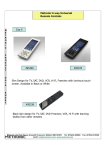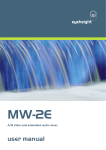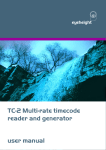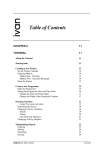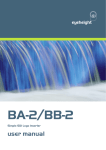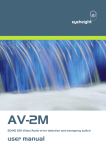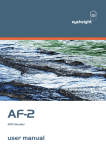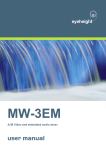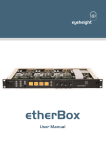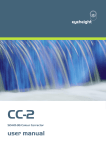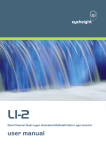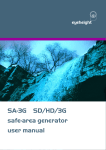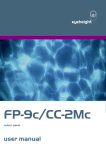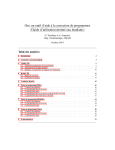Download vistaHD user manual
Transcript
eyeheight AS-2 SD/MD High, standard and multi definition audio delayer and mixer user guide User Manual Versions Versions 0.01 Changes First Version Date 18/04/08 -2eyeheight Unit 34 Park House Watford Business Park Greenhill Crescent Watford Herts GB WD18 8PH Reg. No. 2855535 Telephone: +44 (0) 1923 256 000 Fax: +44 (0) 1923 256 100 email: [email protected] Table of Contents Table of Contents .................................................................................................. 3 Table of Figures .................................................................................................... 5 1 System Overview ............................................................................................... 6 1.1 The AS-2 SD/MD product ....................................................................... 6 1.2 Associated Equipment for the AS-2 SD/MD ............................................ 6 2 Installation .......................................................................................................... 7 3 Operation ........................................................................................................... 8 3.1 General FlexiPanel control ...................................................................... 8 3.1.1 Device buttons ..................................................................................... 8 3.1.2 Menu navigation................................................................................... 8 3.1.3 Parameter adjustment of a green menu............................................... 9 3.1.4 Parameter adjustment of a red menu................................................... 9 3.1.5 Information display ............................................................................... 9 3.2 Primary audio shuffler control ................................................................. 9 3.2.1 The top level menus............................................................................. 9 3.2.2 Adjusting Preview Settings ................................................................ 10 3.2.3 Adjusting Preview delays ................................................................... 12 3.2.4 Resetting............................................................................................ 12 3.2.5 Utilities ............................................................................................... 13 3.2.6 Memories etc ..................................................................................... 14 3.2.7 Resets................................................................................................ 15 3.2.8 Upgrades ........................................................................................... 16 3.3 Tamper Locking the AS-2 SD/MD. ........................................................ 16 3.4 GPI/Tally Set-up.................................................................................... 17 3.4.1 On-Board GPI’s.................................................................................. 17 3.4.2 On-Board Tally ................................................................................... 17 3.4.3 Configuring tallies on the etherBox .................................................... 17 4 The AS-2 SD/MD Menu Set ............................................................................. 18 5 Technical Appendix .......................................................................................... 36 5.1 GPI/Tally/RS232 technical information. ................................................ 36 5.1.1 GPI Inputs. ......................................................................................... 36 -3eyeheight Unit 34 Park House Watford Business Park Greenhill Crescent Watford Herts GB WD18 8PH Reg. No. 2855535 Telephone: +44 (0) 1923 256 000 Fax: +44 (0) 1923 256 100 email: [email protected] 5.1.2 Tally Output. ...................................................................................... 37 5.1.3 RS232 Interface. ................................................................................ 37 5.2 On-Board automation protocol. ............................................................. 38 5.2.1 Implimentation on RS232................................................................... 38 5.3 geNETics Automation Protocol Parameter table. .................................. 39 5.4 Technical Specification. ........................................................................ 42 -4eyeheight Unit 34 Park House Watford Business Park Greenhill Crescent Watford Herts GB WD18 8PH Reg. No. 2855535 Telephone: +44 (0) 1923 256 000 Fax: +44 (0) 1923 256 100 email: [email protected] Table of Figures Figure 1 - Front view of etherBox (FB-9E) fitted with FF-9 blank panel ............... 6 Figure 2 FP-9 flexiPanel can be fitted on the FB-9E or remotely using and RR-9 kit. .................................................................................................................. 6 Figure 3 - Video connections to the as_2HD ......................................................... 7 Figure 4 flexiPanel (FP-9) controls. ...................................................................... 8 Figure 5 Types of menus showing their characteristic colours .............................. 8 Figure 6 – Screen shot of Crosspoint Mixer software .......................................... 10 Figure 7 Typical GPI Input................................................................................... 36 Figure 8 Tally Output ........................................................................................... 37 Figure 9 Tally interface to relay. .......................................................................... 37 -5eyeheight Unit 34 Park House Watford Business Park Greenhill Crescent Watford Herts GB WD18 8PH Reg. No. 2855535 Telephone: +44 (0) 1923 256 000 Fax: +44 (0) 1923 256 100 email: [email protected] 1 System Overview 1.1 The AS-2 SD/MD product The AS-2 SD/MD is an embedded audio shuffler. It is capable of swapping or mixing between any of the 16 embedded audio channels available across all 4 embedded groups. 1.2 Associated Equipment for the AS-2 SD/MD The AS-2 SD/MD processing card requires the following in order to set up and operate the unit. 1. An etherBox chassis (FB-9E). Up to six AS-2 SD/MD units and be installed in one chassis. 2. A flexiPanel control surface such as an FP-9 or an FP-10. Figure 1 - Front view of etherBox (FB-9E) fitted with FF-9 blank panel Figure 2 FP-9 flexiPanel can be fitted on the FB-9E or remotely using and RR-9 kit. -6eyeheight Unit 34 Park House Watford Business Park Greenhill Crescent Watford Herts GB WD18 8PH Reg. No. 2855535 Telephone: +44 (0) 1923 256 000 Fax: +44 (0) 1923 256 100 email: [email protected] 2 Installation This unit requires HD-SDI or SDI digital video connections to the BNC connectors. Optionally RS232, GPI’s and a Tally may also be connected normally using CAT5e cable. The user should refer to the etherBox user manual for installation of the AS-2 SD/MD into a chassis and connection of flexiPanels. This will also describe the process of acquiring a processing card (in this case the AS-2 SD/MD) by the flexiPanel which is necessary to access the menu structure within the AS-2 SD/MD. Figure 3 - Video connections to the as_2HD See Section 5.1 for details of the GPI/Tally/RS-232 pinout. -7eyeheight Unit 34 Park House Watford Business Park Greenhill Crescent Watford Herts GB WD18 8PH Reg. No. 2855535 Telephone: +44 (0) 1923 256 000 Fax: +44 (0) 1923 256 100 email: [email protected] 3 Operation All geNETics products are controlled using a generic menu system. This generic menu system is operated from a generic panel (flexiPanel FP-9 or FP-10). An FP-9 is shown below (An FP-10 has the same controls in a different layout style). For information about acquiring processor cards for control on a flexiPanel see the etherBox manual section 4. 3.1 General FlexiPanel control Figure 4 flexiPanel (FP-9) controls. 3.1.1 Device buttons There are 8 grey device buttons. These switch between the currently selected processing cards installed in the etherBox. It is also possible to select cards in another chassis if the I-Bus is connected to the other chassis. 3.1.2 Menu navigation There are two ways to navigate from menu to menu. 1. Using the NEXT and PREV buttons. These are for “Flat” menu structures. The NEXT and PREV LEDS will flash while further menus are available. 2. Using a GOTO ANOTHER MENU LCD button (as below coloured orange). This is more common and will take you straight to a relevant set of menus. Examples are the Play and UTILS menu’s shown on Figure 8. GOTO ANOTHER MENU SINGLE PARAMETER ADJUSTMENT DOUBLE OR TRIPLE PARAMETER ADJUSTMENT INFORMATION DISPLAY Figure 5 Types of menus showing their characteristic colours -8eyeheight Unit 34 Park House Watford Business Park Greenhill Crescent Watford Herts GB WD18 8PH Reg. No. 2855535 Telephone: +44 (0) 1923 256 000 Fax: +44 (0) 1923 256 100 email: [email protected] 3.1.3 Parameter adjustment of a green menu A green menu is one in which there is only one adjustable parameter. There are two ways to adjust the parameter in a green menu. 1. Press the green LCD button. This will increment the value in that window. This is most frequently done when the menu parameter is Textural for example switching a parameter between ON and OFF. In this case a button press is most natural. 2. Use the Rotary digipot (A,B,C or D) to adjust the parameter in the respective LCD window (A,B,C or D). The direction and speed of rotation enable numeric values to be set easily. 3.1.4 Parameter adjustment of a red menu A red menu is one in which there is two or three adjustable parameters. In this case it is necessary to first select the menu by pressing the red button. When the red button is pressed it will turn green and either two or three of the rotary digipot LEDS will flash indicating that the respective rotary digipot will operate the respective parameter. 3.1.5 Information display A Yellow menu (Which on most panels does look a light orange!) is one in which only information is displayed. An example of this is the software version display. 3.2 Primary audio shuffler control 3.2.1 The top level menus The top level menu shown below gives direct access to the configuration menus for the primary sets of operations, and the Take operation. More.. Pressing the “Take” menu button will transfer the 16 channel audio settings on the Preview output to the Program output. When the “Take” has been carried out the display will change to “DONE” to indicate that the Program output matches the Preview output. -9eyeheight Unit 34 Park House Watford Business Park Greenhill Crescent Watford Herts GB WD18 8PH Reg. No. 2855535 Telephone: +44 (0) 1923 256 000 Fax: +44 (0) 1923 256 100 email: [email protected] More.. Changing any Preview setting will return the “Take” button back to the initial display. Pressing the “More..” menu button will take you to the menus for the special purpose input status, groups, memories, resets and upgrade menus. See sections 3.2.4, 3.2.5, 3.2.6, 3.2.7and 3.2.8 for further details. 3.2.2 Adjusting Preview Settings 3.2.2.1 Selecting the Inputs and Setting Modes and Volumes Pressing the “Adjust” menu button will display the first level of the Preview adjustment menus. OP 1 From IP 1 A OP 1 Mode STEREO OP 1 Volume +0 db Mixing can be performed on any two of the 16 input stereo pairs from video Inputs A and B when using the special control windows software as shown below. Figure 6 – Screen shot of Crosspoint Mixer software - 10 eyeheight Unit 34 Park House Watford Business Park Greenhill Crescent Watford Herts GB WD18 8PH Reg. No. 2855535 Telephone: +44 (0) 1923 256 000 Fax: +44 (0) 1923 256 100 email: [email protected] However, the flexiPanel (FP-9) menus control the channels as 8 stereo pairs on the A input and 8 stereo pairs on the B input which will be controlled and delayed to give 8 stereo pairs on the Preview output and 8 stereo pairs on the Program output. The options for the “From” menu are Mode Result IP 1 A Channels 1 & 2 (Stereo pair 1) on the A input I P 2 A Channels 3 & 4 (Stereo pair 2) on the A input I P 3 A Channels 5 & 6 (Stereo pair 3) on the A input I P 4 A Channels 7 & 8 (Stereo pair 4) on the A input I P 5 A Channels 9 & 10 (Stereo pair 5) on the A input I P 6 A Channels 11 & 12 (Stereo pair 6) on the A input I P 7 A Channels 13 & 14 (Stereo pair 7) on the A input I P 8 A Channels 15 & 16 (Stereo pair 8) on the A input IP 1 B Channels 1 & 2 (Stereo pair 1) on the B input I P 2 B Channels 3 & 4 (Stereo pair 2) on the B input I P 3 B Channels 5 & 6 (Stereo pair 3) on the B input I P 4 B Channels 7 & 8 (Stereo pair 4) on the B input I P 5 B Channels 9 & 10 (Stereo pair 5) on the B input I P 6 B Channels 11 & 12 (Stereo pair 6) on the B input I P 7 B Channels 13 & 14 (Stereo pair 7) on the B input I P 8 B Channels 15 & 16 (Stereo pair 8) on the B input The options for the “Mode” menu are Mode Result STEREO Each channel of the stereo pair is fed straight through from the input to the output L -> LR The Left channel is fed through to both the Left and right Channels on the output R -> LR The Right channel is fed through to both the Left and right Channels on the output Mono Half the sum of the Input channels are fed through to both the Left and right Channels on the output LRSWAP The Left input channel is routed to the Right output channel and the Right input channel is routed to the Left output channel MUTE The Left and Right output channels are silenced The values for the “Volume” menu are -72db to +18db - 11 eyeheight Unit 34 Park House Watford Business Park Greenhill Crescent Watford Herts GB WD18 8PH Reg. No. 2855535 Telephone: +44 (0) 1923 256 000 Fax: +44 (0) 1923 256 100 email: [email protected] Pressing the “Next” button will step through the 8 output pairs until the delays menus are reached 3.2.3 Adjusting Preview delays Continuously stepping through Preview settings using the “Next” button will bring you to the “Delay” menus IP 1 A Delay 0 mS IP 2 A Delay 0 mS IP 3 A Delay 0 mS IP 4 A Delay 0 mS Each Input pair can have a delay applied to them. The delay values are 0 to 1023 mS. Pushing in the “Menu Adjust” Buttons will zero the values. Pressing “Next” will step through the Input delay menus for Input A and Input B. Pressing “Prev” will step back through the menus. 3.2.4 Resetting Cancel Change =Ready 3.2.4.1 Set to A Thru =OFF Set to B Thru =OFF Cancel Change Pressing the first button or adjusting digipot 1 will restore the Preview settings to the current Program settings. The menu will change from “Ready” to “Done”. Changing any Preview setting will put this menu back to “Ready”. 3.2.4.2 Set to A Thru Pressing the second button or adjusting digipot 2 will set the unit so that Input A Channels 1 and 2 go to Output 1 Input A Channels 3 and 4 go to Output 2 Input A Channels 5 and 6 go to Output 3 Input A Channels 7 and 8 go to Output 4 Input A Channels 9 and 10 go to Output 5 Input A Channels 11 and 12 go to Output 6 Input A Channels 13 and 14 go to Output 7 Input A Channels 15 and 16 go to Output 8 - 12 eyeheight Unit 34 Park House Watford Business Park Greenhill Crescent Watford Herts GB WD18 8PH Reg. No. 2855535 Telephone: +44 (0) 1923 256 000 Fax: +44 (0) 1923 256 100 email: [email protected] The menu will change from “OFF” to “ON”. Changing any Preview setting will put this menu back to “OFF”. 3.2.4.3 Set to B Thru Pressing the second button or adjusting digipot 2 will set the unit so that Input B Channels 1 and 2 go to Output 1 Input B Channels 3 and 4 go to Output 2 Input B Channels 5 and 6 go to Output 3 Input B Channels 7 and 8 go to Output 4 Input B Channels 9 and 10 go to Output 5 Input B Channels 11 and 12 go to Output 6 Input B Channels 13 and 14 go to Output 7 Input B Channels 15 and 16 go to Output 8 The menu will change from “OFF” to “ON”. Changing any Preview setting will put this menu back to “OFF”. 3.2.5 Utilities Pressing the “Utilities” button will display the following set of menus. Status 3.2.5.1 Groups Status Pressing the “Status” menu button will display the following status information. 1080 P 24Hz Groups A 12-- Groups B 12-- The menu buttons display the Line standard and the Audio Groups detected on inputs A and B. In the above example Group 1 and Group 2 were detected. The Line standards for both the A Input and the B Input must be the same. 3.2.5.2 Groups Pressing the “Groups” menu button will display the following set of menus. - 13 eyeheight Unit 34 Park House Watford Business Park Greenhill Crescent Watford Herts GB WD18 8PH Reg. No. 2855535 Telephone: +44 (0) 1923 256 000 Fax: +44 (0) 1923 256 100 email: [email protected] Group1 IS ON Group2 IS ON Group3 IS ON Group3 IS ON Pressing the relevant button or adjusting the relevant digipot will set the unit so that only the Groups that are selected to “ON” can be present in the Output. Pressing the “PREV” button will return to the top menu level. 3.2.6 Memories etc 3.2.6.1 Memories Pressing the “More...” button displays the following set of menus. Pressing the “Mems” menu button displays the following menus -----Mem 1 Recall -----Mem 2 Recall -----Mem 3 Recall Pressing these menu buttons will recall saved Preview settings. Pressing “NEXT” will display the following set of menus. -----Mem 4 Recall -----Mem 5 Recall -----Mem 6 Recall Pressing these menu buttons will recall saved Preview settings. Pressing “NEXT” will display the following set of menus. -----Mem 1 Save -----Mem 2 Save -----Mem 3 Save Pressing these menu buttons will save the current Preview settings to the relevant memory. - 14 eyeheight Unit 34 Park House Watford Business Park Greenhill Crescent Watford Herts GB WD18 8PH Reg. No. 2855535 Telephone: +44 (0) 1923 256 000 Fax: +44 (0) 1923 256 100 email: [email protected] Pressing “NEXT” will display the following set of menus. -----Mem 4 Save -----Mem 5 Save -----Mem 6 Save Pressing these menu buttons will save the current Preview settings to the relevant memory. 3.2.6.2 Naming User Memories The user memories can be named with up to 6 characters. To do this plug in a PS-2 Keyboard into a flexiPanel and select the appropriate processor card with a device button. (See Figure 5 for connector location). To name memory 1, “TXroom” 1. Hit F9 function key. The LCD displays will change to text entry mode 2. Type “M01:TXroom” and then press enter. 3. You may get a “not acknowledged” message, this does not matter. Other memories can be named in the same way but changing the 01 to another memory number. 3.2.7 Resets Pressing the “Reset” button will display the following set of menus UPGRDE SOFTWR NOW! AS-2HD Shuflr Ver1.0 RESETS Pressing “RESETS” will bring up the following set of menus Set AS Pow On Memory ReBoot This Unit FACTRY RESET! !!!!!! Pressing “Set AS Pow On Memory” will set the current Preview settings as the values that will be automatically set when the unit is re-powered. Pressing “ReBoot This Unit” will reset the unit as if it had been re-powered but without re-cycling the power. User Memories will not be reset. - 15 eyeheight Unit 34 Park House Watford Business Park Greenhill Crescent Watford Herts GB WD18 8PH Reg. No. 2855535 Telephone: +44 (0) 1923 256 000 Fax: +44 (0) 1923 256 100 email: [email protected] Pressing “FACTRY RESET” will display the following set of menus START? ARE-> YOU-> SURE-> YES Pressing “YES” will restore all the factory default settings and will clear all the memories. 3.2.8 Upgrades Pressing the “Upgrade” button will display the following set of menus UPGRDE SOFTWR NOW! AS-2HD Shuflr Ver1.0 RESETS Pressing “UPGRDE SOFTWR NOW!” will display the following set of menus START? ARE-> YOU-> SURE-> YES Pressing “YES” will display the following set of menus Ad_2hd FILE TIMES IS UPG IS REC OUT IN RADING IEVED 3 MINS IF NO IT The unit will be set into the state where it can be field upgraded using the “Flasher” software which can be downloaded from our web site: www.eyeheight.com 3.3 Tamper Locking the AS-2 SD/MD. The user can lock specific menus or all the menus on the AS-2 SD/MD so that it cannot be adjusted with a manual control panel. This does not affect automation. To do this plug in a PS-2 Keyboard into a flexiPanel and select the appropriate processor card with a device button. (See Figure 5 for connector location). To lock only menu 5. (Next Logo for channel A) - 16 eyeheight Unit 34 Park House Watford Business Park Greenhill Crescent Watford Herts GB WD18 8PH Reg. No. 2855535 Telephone: +44 (0) 1923 256 000 Fax: +44 (0) 1923 256 100 email: [email protected] 1. Hit F9 function key. The LCD displays will change to text entry mode 2. Type “L05:” and then press enter. A padlock symbol will appear on the menu and it cannot be adjusted. To unlock menu 5, type “A05:” as step 2 above. Other menus are done in the same way To lock the whole product type “L:” as step 2 above and to unlock the whole product type “A:” as step 2 above. 3.4 GPI/Tally Set-up 3.4.1 On-Board GPI’s The AS-2 SD/MD is a geNETics product. The geNETics system uses generic Input/Output cards which have 3 GPI’s and one Tally output. These have been used in this system as opportunistic GPI’s which may be of use to the user. They do not provide a comprehensive GPI control but may be used as part of a GPI solution in conjunction with the GPI’s on the etherBox. The operation of the three GPI’s is explained in the table below. GPI1 GPI2 GPI3 Effect OFF 1 1 1 The GPI’s have no effect Mem1 0 1 1 Recall Mem1 then TAKE. Mem2 1 0 1 Recall Mem2 then TAKE. Mem3 1 1 0 Recall Mem3 then TAKE. 0=Short to ground or logic 0V, 1=Pulled up internally or logic +3à+12V Table 1 - On-Board GPI settings 3.4.2 On-Board Tally As all 3 GPIs have been used there is no onboard Tally. 3.4.3 Configuring tallies on the etherBox The AS-2 SD/MD can also make use of the three configurable tallies on the etherBox chassis. The etherBox chassis has three usable tallies. These are 11,12 and 13. Set up these menus for the box number and tally number for channel A and channel B. If you do not wish to use a tally set the box number to 0. Refer to the etherBox manual. - 17 eyeheight Unit 34 Park House Watford Business Park Greenhill Crescent Watford Herts GB WD18 8PH Reg. No. 2855535 Telephone: +44 (0) 1923 256 000 Fax: +44 (0) 1923 256 100 email: [email protected] 4 The AS-2 SD/MD Menu Set The following set of menus defines the operational controls of the AS-2SD/MD. Note: Only parameters with RED menu numbers are stored in the memories and the Power-ON memory. Menus 00-03 Top Level Menus More.. Menu Num. Heading Function 0 Take 0–1 Where 1 = Do Take Setting this menu to “DONE” will transfer all the “Preview” settings to the “Program” output. 1 Adjust 2 Reset Pressing this menu button will display the first level of the Preview adjustment menus (Go To Menu 4). Pressing this menu button will display the Reset Preview menus (Go To Menu 64). 3 More Pressing this menu button will display the special purpose input status, groups, memories, resets and upgrade menus (Go To Menu 52). Menus 04-07 Preview Adjustment Menus OP 1 From IP 1 A Menu Num. 4 OP 1 Mode STEREO Heading Input 0 – 15 OP 1 Volume +0 db Function This menu controls which stereo input - 18 - eyeheight Unit 34 Park House Watford Business Park Greenhill Crescent Watford Herts GB WD18 8PH Reg. No. 2855535 Telephone: +44 (0) 1923 256 000 Fax: +44 (0) 1923 256 100 email: [email protected] IP 1 A IP 2 A IP 3 A IP 4 A IP 5 A IP 6 A IP 7 A IP 8 A IP 1 B IP 2 B IP 3 B IP 4 B IP 5 B IP 6 B IP 7 B IP 8 A pair will be fed to Output 1 5 Mode 0-5 STEREO L->LR R->LR MONO LRSWAP MUTE This menu controls the input mode for Output 1 6 Volume 0-90 -72db to +18db This menu controls the input volume 7 Back Pressing this menu button will display the top level menus (Go To Menu 0). Menus 08-011 Preview Adjustment Menus OP 2 From IP 1 A Menu Num. 8 OP 2 Mode STEREO Heading Input 0 – 15 IP 1 A IP 2 A OP 2 Volume +0 db Function This menu controls which stereo input pair will be fed to Output 2 - 19 eyeheight Unit 34 Park House Watford Business Park Greenhill Crescent Watford Herts GB WD18 8PH Reg. No. 2855535 Telephone: +44 (0) 1923 256 000 Fax: +44 (0) 1923 256 100 email: [email protected] IP 3 A IP 4 A IP 5 A IP 6 A IP 7 A IP 8 A IP 1 B IP 2 B IP 3 B IP 4 B IP 5 B IP 6 B IP 7 B IP 8 A 9 Mode 0-5 STEREO L->LR R->LR MONO LRSWAP MUTE This menu controls the input mode for Output 2 10 Volume 0-90 -72db to +18db This menu controls the input volume 11 Back Pressing this menu button will display the top level menus (Go To Menu 0). Menus 12-15 Preview Adjustment Menus OP 3 From IP 1 A Menu Num. 12 OP 3 Mode STEREO Heading Input 0 – 15 IP 1 A IP 2 A IP 3 A IP 4 A OP 3 Volume +0 db Function This menu controls which stereo input pair will be fed to Output 3 - 20 eyeheight Unit 34 Park House Watford Business Park Greenhill Crescent Watford Herts GB WD18 8PH Reg. No. 2855535 Telephone: +44 (0) 1923 256 000 Fax: +44 (0) 1923 256 100 email: [email protected] IP 5 A IP 6 A IP 7 A IP 8 A IP 1 B IP 2 B IP 3 B IP 4 B IP 5 B IP 6 B IP 7 B IP 8 A 13 Mode 0-5 STEREO L->LR R->LR MONO LRSWAP MUTE This menu controls the input mode for Output 3 14 Volume 0-90 -72db to +18db This menu controls the input volume 15 Back Pressing this menu button will display the top level menus (Go To Menu 0). Menus 16-19 Preview Adjustment Menus OP 4 From IP 1 A Menu Num. 16 OP 4 Mode STEREO Heading Input 0 – 15 IP 1 A IP 2 A IP 3 A IP 4 A IP 5 A IP 6 A OP 4 Volume +0 db Function This menu controls which stereo input pair will be fed to Output 4 - 21 eyeheight Unit 34 Park House Watford Business Park Greenhill Crescent Watford Herts GB WD18 8PH Reg. No. 2855535 Telephone: +44 (0) 1923 256 000 Fax: +44 (0) 1923 256 100 email: [email protected] IP 7 A IP 8 A IP 1 B IP 2 B IP 3 B IP 4 B IP 5 B IP 6 B IP 7 B IP 8 A 17 Mode 0-5 STEREO L->LR R->LR MONO LRSWAP MUTE This menu controls the input mode for Output 4 18 Volume 0-90 -72db to +18db This menu controls the input volume 19 Back Pressing this menu button will display the top level menus (Go To Menu 0). Menus 20-23 Preview Adjustment Menus OP 5 From IP 1 A Menu Num. 20 OP 5 Mode STEREO Heading Input 0 – 15 IP 1 A IP 2 A IP 3 A IP 4 A IP 5 A IP 6 A IP 7 A IP 8 A OP 5 Volume +0 db Function This menu controls which stereo input pair will be fed to Output 5 - 22 eyeheight Unit 34 Park House Watford Business Park Greenhill Crescent Watford Herts GB WD18 8PH Reg. No. 2855535 Telephone: +44 (0) 1923 256 000 Fax: +44 (0) 1923 256 100 email: [email protected] IP 1 B IP 2 B IP 3 B IP 4 B IP 5 B IP 6 B IP 7 B IP 8 A 21 Mode 0-5 STEREO L->LR R->LR MONO LRSWAP MUTE This menu controls the input mode for Output 5 22 Volume 0-90 -72db to +18db This menu controls the input volume 23 Back Pressing this menu button will display the top level menus (Go To Menu 0). Menus 24-27 Preview Adjustment Menus OP 6 From IP 1 A Menu Num. 24 OP 6 Mode STEREO Heading Input 0 – 15 IP 1 A IP 2 A IP 3 A IP 4 A IP 5 A IP 6 A IP 7 A IP 8 A IP 1 B IP 2 B OP 6 Volume +0 db Function This menu controls which stereo input pair will be fed to Output 6 - 23 eyeheight Unit 34 Park House Watford Business Park Greenhill Crescent Watford Herts GB WD18 8PH Reg. No. 2855535 Telephone: +44 (0) 1923 256 000 Fax: +44 (0) 1923 256 100 email: [email protected] IP 3 B IP 4 B IP 5 B IP 6 B IP 7 B IP 8 A 25 Mode 0-5 STEREO L->LR R->LR MONO LRSWAP MUTE This menu controls the input mode for Output 6 26 Volume 0-90 -72db to +18db This menu controls the input volume 27 Back Pressing this menu button will display the top level menus (Go To Menu 0). Menus 28-31 Preview Adjustment Menus OP 7 From IP 1 A Menu Num. 28 OP 7 Mode STEREO Heading Input 0 – 15 IP 1 A IP 2 A IP 3 A IP 4 A IP 5 A IP 6 A IP 7 A IP 8 A IP 1 B IP 2 B IP 3 B IP 4 B OP 7 Volume +0 db Function This menu controls which stereo input pair will be fed to Output 7 - 24 eyeheight Unit 34 Park House Watford Business Park Greenhill Crescent Watford Herts GB WD18 8PH Reg. No. 2855535 Telephone: +44 (0) 1923 256 000 Fax: +44 (0) 1923 256 100 email: [email protected] IP 5 B IP 6 B IP 7 B IP 8 A 29 Mode 0-5 STEREO L->LR R->LR MONO LRSWAP MUTE This menu controls the input mode for Output 7 30 Volume 0-90 -72db to +18db This menu controls the input volume 31 Back Pressing this menu button will display the top level menus (Go To Menu 0). Menus 32-35 Preview Adjustment Menus OP 8 From IP 1 A Menu Num. 32 OP 8 Mode STEREO Heading Input 0 – 15 IP 1 A IP 2 A IP 3 A IP 4 A IP 5 A IP 6 A IP 7 A IP 8 A IP 1 B IP 2 B IP 3 B IP 4 B IP 5 B IP 6 B OP 8 Volume +0 db Function This menu controls which stereo input pair will be fed to Output 8 - 25 eyeheight Unit 34 Park House Watford Business Park Greenhill Crescent Watford Herts GB WD18 8PH Reg. No. 2855535 Telephone: +44 (0) 1923 256 000 Fax: +44 (0) 1923 256 100 email: [email protected] IP 7 B IP 8 A 33 Mode 0-5 STEREO L->LR R->LR MONO LRSWAP MUTE This menu controls the input mode for Output 8 34 Volume 0-90 -72db to +18db This menu controls the input volume 35 Back Pressing this menu button will display the top level menus (Go To Menu 0). Menus 36-39 Input Delay Menus IP 1 A Delay 0 mS IP 2 A Delay 0 mS IP 3 A Delay 0 mS IP 4 A Delay 0 mS Menu Num. Heading Function 36 Input Delay 1-16383 Input delay in milliseconds for Input 1 on the A Input 37 Input Delay 1-16383 Input delay in milliseconds for Input 2 on the A Input 38 Input Delay 1-16383 Input delay in milliseconds for Input 3 on the A Input 39 Input Delay 1-16383 Input delay in milliseconds for Input 4 on the A Input - 26 eyeheight Unit 34 Park House Watford Business Park Greenhill Crescent Watford Herts GB WD18 8PH Reg. No. 2855535 Telephone: +44 (0) 1923 256 000 Fax: +44 (0) 1923 256 100 email: [email protected] Menus 40-43 Input Delay Menus IP 5 A Delay 0 mS IP 6 A Delay 0 mS IP 7 A Delay 0 mS IP 8 A Delay 0 mS Menu Num. Heading Function 40 Input Delay 1-16383 Input delay in milliseconds for Input 5 on the A Input 41 Input Delay 1-16383 Input delay in milliseconds for Input 6 on the A Input 42 Input Delay 1-16383 Input delay in milliseconds for Input 7 on the A Input 43 Input Delay 1-16383 Input delay in milliseconds for Input 8 on the A Input Menus 44-47 Input Delay Menus IP 1 B Delay 0 mS IP 2 B Delay 0 mS IP 3 B Delay 0 mS IP 4 B Delay 0 mS Menu Num. Heading Function 44 Input Delay 1-16383 Input delay in milliseconds for Input 1 on the B Input 45 Input Delay 1-16383 Input delay in milliseconds for Input 2 on the B Input 46 Input Delay 1-16383 Input delay in milliseconds for Input 3 on the B Input - 27 eyeheight Unit 34 Park House Watford Business Park Greenhill Crescent Watford Herts GB WD18 8PH Reg. No. 2855535 Telephone: +44 (0) 1923 256 000 Fax: +44 (0) 1923 256 100 email: [email protected] 47 Input Delay 1-16383 Input delay in milliseconds for Input 4 on the B Input Menus 48-51 Input Delay Menus IP 5 B Delay 0 mS IP 6 B Delay 0 mS IP 7 B Delay 0 mS IP 8 B Delay 0 mS Menu Num. Heading Function 48 Input Delay 1-16383 Input delay in milliseconds for Input 5 on the B Input 49 Input Delay 1-16383 Input delay in milliseconds for Input 6 on the B Input 50 Input Delay 1-16383 Input delay in milliseconds for Input 7 on the B Input 51 Input Delay 1-16383 Input delay in milliseconds for Input 8 on the B Input Menus 52-55 Utility Menus Status Menu Num. Groups Heading Function 52 Status Pressing this menu button will display the Status menus (Go To Menu 56) 53 Groups Pressing this menu button will display the Group menus (Go To Menu 60) - 28 eyeheight Unit 34 Park House Watford Business Park Greenhill Crescent Watford Herts GB WD18 8PH Reg. No. 2855535 Telephone: +44 (0) 1923 256 000 Fax: +44 (0) 1923 256 100 email: [email protected] 54 More Pressing this menu button will display the Memory etc menus (Go To Menu 76) 55 Back Pressing this menu button will display the top level menus (Go To Menu 0) Menus 56-59 Status Menus 1080 P 24Hz Groups A 12-- Groups B 12-- Menu Num. Heading Function 56 Video Standard This menu displays the current video standard 57 Groups A This menu displays the detected Groups for Input A 58 Groups B This menu displays the detected Groups for Input B 59 Back Pressing this menu button will display the Utility menus (Go To Menu 52) Menus 60-63 Group Menus Group1 IS ON Group2 IS ON Group3 IS ON Group3 IS ON Menu Num. Heading Function 60 Group 1 0 Off 1 On Controls if Group 1 can be present in the output 61 Group 2 0 Off 1 On Controls if Group 2 can be present in the output - 29 eyeheight Unit 34 Park House Watford Business Park Greenhill Crescent Watford Herts GB WD18 8PH Reg. No. 2855535 Telephone: +44 (0) 1923 256 000 Fax: +44 (0) 1923 256 100 email: [email protected] 62 Group 3 0 Off 1 On Controls if Group 3 can be present in the output 63 Group 4 0 Off 1 On Controls if Group 4 can be present in the output Menus 64-67 Reset Preview Menus Cancel Change =Ready Set to A Thru =OFF Set to B Thru =OFF Menu Num. Heading Function 64 Cancel 0 Ready 1 Done Pressing this button will restore the Preview settings to the current Program settings 65 A Thru 0 Off 1 On Pressing this button will set the Preview Output to the Input A default settings See Error! Reference source not found. 66 B Thru 0 Off 1 On Pressing this button will set the Preview Output to the Input B default settings See Error! Reference source not found. 67 Back Pressing this menu button will display the Top Level menus (Go To Menu 0) Menus 68-71 Under Computer Control Splash Menus Under Press Back Remote AQUIRE Contrl Contrl To Get ---à AQUIRE This set of menus is displayed while the SA-2 is under computer control. Pressing “AQUIRE” will give control back to the control panel and Menus 0-3 will be displayed. - 30 eyeheight Unit 34 Park House Watford Business Park Greenhill Crescent Watford Herts GB WD18 8PH Reg. No. 2855535 Telephone: +44 (0) 1923 256 000 Fax: +44 (0) 1923 256 100 email: [email protected] Menus 72-75 Not used Menus 76-79 Utilities Menus Ear Menu Num. Heading Function 76 Mems Pressing this button will display the Recall Memory Menus (Go To Menu 80) 77 Reset Pressing this button will display the Reset menus (Go to Menu 104) 78 Upgrade Pressing this button will display the Upgrade menus (Go To Menu 104) 79 Back Pressing this menu button will display the upper level Utility menus (Go To Menu 52) Menus 80-94 Memory Menus -----Mem 1 Recall Menu Num. 80 -----Mem 2 Recall Heading MEM1 81 MEM2 82 MEM3 83 BACK -----Mem 3 Recall Function Pressing this will recall Memory number 1. User Names can be programmed in to the memories using a keyboard. See Section 3.2.6.2 Pressing this will recall Memory number 2. Pressing this will recall Memory number 3. Pressing this menu button will display the Top Level menus (Go To Menu 0) - 31 eyeheight Unit 34 Park House Watford Business Park Greenhill Crescent Watford Herts GB WD18 8PH Reg. No. 2855535 Telephone: +44 (0) 1923 256 000 Fax: +44 (0) 1923 256 100 email: [email protected] -----Mem 4 Recall Menu Num. 84 -----Mem 5 Recall Heading MEM4 85 MEM5 86 MEM6 87 BACK -----Mem 1 Save Menu Num. 88 89 90 91 -----Mem 4 Save Menu Num. 92 93 Function Pressing this will recall Memory number 4. Pressing this will recall Memory number 5. Pressing this will recall Memory number 6. Pressing this menu button will display the Top Level menus (Go To Menu 0) -----Mem 2 Save Heading SAVE MEM1 SAVE MEM2 SAVE MEM3 BACK -----Mem 3 Save Function Pressing this will Save Memory number 1. Pressing this will Save Memory number 2. Pressing this will Save Memory number 3. Pressing this menu button will display the Top Level menus (Go To Menu 0) -----Mem 5 Save Heading SAVE MEM4 SAVE MEM5 -----Mem 6 Recall -----Mem 6 Save Function Pressing this will Save Memory number 4. Pressing this will Save Memory number 5. - 32 - eyeheight Unit 34 Park House Watford Business Park Greenhill Crescent Watford Herts GB WD18 8PH Reg. No. 2855535 Telephone: +44 (0) 1923 256 000 Fax: +44 (0) 1923 256 100 email: [email protected] 94 95 SAVE MEM6 BACK Pressing this will Save Memory number 6. Pressing this menu button will display the Top Level menus (Go To Menu 0) Menus 96-101 Reset Menus Set As Pow On Memory Menu Num. 96 97 ReBoot This Unit Heading Set as Power on Memory Reboot this unit 98 Factory Reset 99 BACK FACTRY RESET! !!!!!! Function Pressing this will set the current settings as the default settings when the unit is powered up. This only applies to menus whose menu number is in RED. This applies a warm restart to the unit. It is the software equivalent of recycling the power. Pressing this will take you to the Factory Reset Last Chance menu. (Go To Menu 44). Pressing this menu button will display the Top Level menus (Go To Menu 0) Menus 100-103 Reset Confirmation Menus START? Menu Num. 100 101 102 103 ARE-> YOU-> SURE-> Heading ------YES, I want to do a factory reset! BACK YES Function ------This will Start a factory Reset of the unit. This will Wipe ALL Cages and Settings that may have been previously set-up. Only do this if you are setting up from scratch, or there is a problem with your unit. Pressing this menu button will display - 33 - eyeheight Unit 34 Park House Watford Business Park Greenhill Crescent Watford Herts GB WD18 8PH Reg. No. 2855535 Telephone: +44 (0) 1923 256 000 Fax: +44 (0) 1923 256 100 email: [email protected] the Top Level menus (Go To Menu 0) Menus 104-107 Resets and Software Upgrade Menus UPGRDE SOFTWR NOW! AS-2HD Shuflr V 1.33 Menu Num. 104 Heading Upgrade Software 105 106 Software Version Resets 107 BACK RESETS Function Pressing this will take you to the Software Upgrade last chance menu. (Go To Menu 48). This window displays the software version. Pressing this will take you to the Reset Options. (Go To Menu 92). Pressing this menu button will display the Top Level menus (Go To Menu 0) Menus 108-111 Software Upgrade Confirmation Menus START? Menu Num. 108 109 110 111 ARE-> YOU-> SURE-> Heading ------YES, I want to start a software upgrade BACK YES Function ------This will Start a software upgrade of the unit. You will need to follow the instructions in the etherbox (FB-9E) manual or the “Flasher User Manual” to correctly perform this procedure. This will Wipe ALL Logos and Settings that may have been previously set-up. The unit MUST be installed in an FB-9E to perform an upgrade. Pressing this menu button will display the Top Level menus (Go To Menu 0) - 34 eyeheight Unit 34 Park House Watford Business Park Greenhill Crescent Watford Herts GB WD18 8PH Reg. No. 2855535 Telephone: +44 (0) 1923 256 000 Fax: +44 (0) 1923 256 100 email: [email protected] Menus 112-115 Upgrade Info Menus AS-2HD FILE TIMES Menu Num. 112 IS UPG IS REC OUT IN Heading ---- RADING IEVED 3 MINS IF NO IT Function This is a system message. If you press “Software Upgrade” then this message appears. If you have done this accidentally, simply WAIT 3 minutes and the system will return back to normal. - 35 eyeheight Unit 34 Park House Watford Business Park Greenhill Crescent Watford Herts GB WD18 8PH Reg. No. 2855535 Telephone: +44 (0) 1923 256 000 Fax: +44 (0) 1923 256 100 email: [email protected] 5 Technical Appendix 5.1 GPI/Tally/RS232 technical information. The Processor card has an RJ-45 connector with GPI, Tally and RS232 connections as shown below: 1 GPI-1 White/Orange 2 GPI-2 Orange 3 GPI-3 White/Green 4 GND Blue 5 RS232 TX White/Blue 6 RS232 RX Green 7 Not Used White/Brown 8 Tally (open collector) Brown Table 2 GPI/Tally and RS232 pin-out on RJ-45. 5.1.1 GPI Inputs. Figure 7 Typical GPI Input GPI’s are normally activated by a short to ground. The GPI has its own internal pull-up resistor. If the user is interfacing with logic then · Vhigh = +12V>Vin>+3V · Vlow = +0.3V>Vin>0V - 36 eyeheight Unit 34 Park House Watford Business Park Greenhill Crescent Watford Herts GB WD18 8PH Reg. No. 2855535 Telephone: +44 (0) 1923 256 000 Fax: +44 (0) 1923 256 100 email: [email protected] USER OUTPUUT 5.1.2 Tally Output. R 1 10R TR R TALLY PROCESSOR BC817-16 2 3 330R Figure 8 Tally Output The user Tally Output is an open collector transistor. The drain should be <200mA. An electro-mechanical relay can be operated by this as shown in the example below. Figure 9 Tally interface to relay. 5.1.3 RS232 Interface. This loosely follows the pin convention of EIA-561 which is a standard for RS232 on an RJ45 cable. Only TX, RX and Signal ground (pin 4) are implemented. For the AS-2SD/MD the following RS232 parameters apply: · 115Kbaud · 8 Bits, no parity · 1 Stop bit. - 37 - eyeheight Unit 34 Park House Watford Business Park Greenhill Crescent Watford Herts GB WD18 8PH Reg. No. 2855535 Telephone: +44 (0) 1923 256 000 Fax: +44 (0) 1923 256 100 email: [email protected] 5.2 On-Board automation protocol. 5.2.1 Implementation on RS232 A simple text based protocol has been implemented on the RS232 interface. All text strings are shown in inverted commas; do not include them in the actual command sent. Each byte within a text string must be sent within 10mS of each other or the command will time out. This on-board protocol is not the same as the geNETics protocol. Refer to the geNETics protocol in section 6 (Product Automation) of the etherbox manual. GeNETics protocol is used to control a number of processor cards using one connection. The command set is as follows: Command Meaning Example hex string “TA” TAKE. Same as pressing Menu 0 54,41 “AT” A Through. Same as 41,54 pressing Menu 65. See 3.2.4.2 “BT” B Through. Same as 42,54 pressing Menu 65. See 3.2.4.3 “PP” Program to Preview. Same as pressing Menu 64. See 3.2.4.1 50,50 “M1” Recalls User Presetable Memory 1. 4D,31 “M2” Recalls User Presetable Memory 2. 4D,32 “M3” Recalls User Presetable Memory 3. 4D,33 “M4” Recalls User Presetable Memory 4. 4D,34 A response will occur within 100mS of the command. The responses are as follows: Response Meaning Hex string “OK” Command was understood and will implement. 4F,4B “E0” Command timed out. 45,30 “E1” Error 1. Unknown command. 45,31 “E2” Error 2. Next Logo number is not in range. 45,32 - 38 eyeheight Unit 34 Park House Watford Business Park Greenhill Crescent Watford Herts GB WD18 8PH Reg. No. 2855535 Telephone: +44 (0) 1923 256 000 Fax: +44 (0) 1923 256 100 email: [email protected] “E3” 45,33 Error 3. Logo has been asked to fade down when it is down already, or up when it is up already 5.3 geNETics Automation Protocol Parameter table. This is the Automatically extracted parameters for the AS-2SD/MD. This is used for the generic geNETics automation protocol. See etherBox manual for a full description of its usage. Menu Text } Low Up Lev Txt1 Txt2 0 1 A [Gr] [Gr] 0 {# 1 [Gr] N/A N/A A 2 [Gr] N/A N/A A 3 {More..}{ N/A N/A A 4 { OP 1 }{ From }{# } 0 15 A IP 1 A 5 { OP 1 }{ Mode }{# } STEREO 6 { OP 1 }{Volume}{# db} 7 [Gr] 8 { OP 2 }{ From }{# 9 { OP 2 }{ Mode }{# }{ } 0 5 A 0 90 A N/A N/A A } 0 15 A IP 1 A } 0 5 A STEREO 0 90 A N/A N/A A 10 { OP 2 }{Volume}{# db} 11 [Gr] 12 { OP 3 }{ From }{# } 0 15 A IP 1 A 13 { OP 3 }{ Mode }{# } 0 5 A STEREO 14 { OP 3 }{Volume}{# db} 0 90 A 15 [Gr] N/A N/A A 16 { OP 4 }{ From }{# } 0 15 A IP 1 A 17 { OP 4 }{ Mode }{# } 0 5 A STEREO 18 { OP 4 }{Volume}{# db} 0 90 A 19 [Gr] N/A N/A A 20 { OP 5 }{ From }{# } 0 15 A IP 1 A 21 { OP 5 }{ Mode }{# } 0 5 A STEREO 22 { OP 5 }{Volume}{# db} 0 90 A 23 [Gr] N/A N/A A 24 { OP 6 }{ From }{# } 0 15 A IP 1 A } STEREO 25 { OP 6 }{ Mode }{# 26 { OP 6 }{Volume}{# db} 27 [Gr] 0 5 A 0 90 A N/A N/A A Txt3 IP 2 A L-> LR IP 3 A R-> LR IP 2 A L-> LR IP 3 A R-> LR IP 2 A L-> LR IP 3 A R-> LR IP 2 A L-> LR IP 3 A R-> LR IP 2 A L-> LR IP 3 A R-> LR IP 2 A L-> LR IP 3 A R-> LR Txt4 Txt5 Txt6 Txt7 Txt8 Txt9 Txt10 IP 4 A IP 5 A IP 6 A IP 7 A IP 8 A IP 1 B IP 2B IP 3B IP 4B IP 5B IP 6B IP 7B MONO LRSWAP IP 4 A IP 5 A IP 7 A IP 8 A IP 1 B IP 2B IP 3B IP 4B IP 5B IP 6B IP 7B MONO LRSWAP IP 4 A IP 5 A IP 7 A IP 8 A IP 1 B IP 2B IP 3B IP 4B IP 5B IP 6B IP 7B MONO LRSWAP IP 4 A IP 5 A IP 7 A IP 8 A IP 1 B IP 2B IP 3B IP 4B IP 5B IP 6B IP 7B MONO LRSWAP IP 4 A IP 5 A IP 7 A IP 8 A IP 1 B IP 2B IP 3B IP 4B IP 5B IP 6B IP 7B MONO LRSWAP IP 4 A IP 5 A IP 7 A IP 8 A IP 1 B IP 2B IP 3B IP 4B IP 5B IP 6B IP 7B MONO LRSWAP MUTE IP 6 A MUTE IP 6 A MUTE IP 6 A MUTE IP 6 A MUTE IP 6 A MUTE - 39 eyeheight Unit 34 Park House Watford Business Park Greenhill Crescent Watford Herts GB WD18 8PH Reg. No. 2855535 Telephone: +44 (0) 1923 256 000 Fax: +44 (0) 1923 256 100 email: [email protected] 28 { OP 7 }{ From }{# } } 0 29 { OP 7 }{ Mode }{# 30 { OP 7 }{Volume}{# db} 31 [Gr] 32 { OP 8 }{ From }{# 33 { OP 8 }{ Mode }{# 34 { OP 8 }{Volume}{# db} 35 [Gr] 36 {IP 1 A}{Delay }{# mS} 37 38 15 A IP 1 A STEREO IP 2 A L-> LR IP 3 A R-> LR IP 3 A R-> LR 525 0 5 A 0 90 A N/A N/A A } 0 15 A IP 1 A } 0 5 A STEREO IP 2 A L-> LR 0 90 A N/A N/A A 1 ### A {IP 2 A}{Delay }{# mS} 1 ### A {IP 3 A}{Delay }{# mS} 1 ### A 39 {IP 4 A}{Delay }{# mS} 1 ### A 40 {IP 5 A}{Delay }{# mS} 1 ### A 41 {IP 6 A}{Delay }{# mS} 1 ### A 42 {IP 7 A}{Delay }{# mS} 1 ### A 43 {IP 8 A}{Delay }{# mS} 1 ### A 44 {IP 1 B}{Delay }{# mS} 1 ### A 45 {IP 2 B}{Delay }{# mS} 1 ### A 46 {IP 3 B}{Delay }{# mS} 1 ### A 47 {IP 4 B}{Delay }{# mS} 1 ### A 48 {IP 5 B}{Delay }{# mS} 1 ### A 49 {IP 6 B}{Delay }{# mS} 1 ### A 50 {IP 7 B}{Delay }{# mS} 1 ### A 51 {IP 8 B}{Delay }{# mS} 1 ### A 52 { }{Status}{ N/A N/A A 53 { }{Groups}{ N/A N/A A 54 [Gr] N/A N/A A 55 [Gr] N/A N/A A 56 {Video }{Stndrd}{# 0 2 A No Vid 625 57 {Groups}{ A }{# } 0 15 A ---- - 58 {Groups}{ B }{# } 0 15 A ---- - 59 [Gr] N/A N/A A 60 {Group1}{ is }{# } 0 1 A OFF ON 61 {Group2}{ is }{# } 0 1 A OFF ON 62 {Group3}{ is }{# } 0 1 A OFF ON 63 {Group4}{ is }{# } 0 1 A OFF ON 64 {Cancel}{Change}{# 0 1 A =Ready =Done 65 {Set to}{A Thru}{# } 0 1 A =OFF =ON 66 {Set to}{B Thru}{# } 0 1 A =OFF =ON } } } 1-- IP 5 A MONO LRSWAP IP 4 A IP 5 A MONO LRSWAP -2- 1-- } IP 4 A IP 7 A IP 8 A IP 1 B IP 2B IP 3B IP 4B IP 5B IP 6B IP 7B IP 7 A IP 8 A IP 1 B IP 2B IP 3B IP 4B IP 5B IP 6B IP 7B MUTE IP 6 A MUTE 12-- --3- 13- 23- 123- --4 1-4 -24 124 -34 134 234 12-- --3- 13- 23- 123- --4 1-4 -24 124 -34 134 234 -2- IP 6 A - 40 eyeheight Unit 34 Park House Watford Business Park Greenhill Crescent Watford Herts GB WD18 8PH Reg. No. 2855535 Telephone: +44 (0) 1923 256 000 Fax: +44 (0) 1923 256 100 email: [email protected] 67 [Gr] N/A N/A A 68 {Under }{Press }{Back } N/A N/A A 69 {Remote}{AQUIRE}{Contrl} N/A N/A A 70 {Contrl}{To Get}{ ---> } N/A N/A A 71 {# 0 1 A 72 {FORCE }{AQUIRE}{ ? } N/A N/A A 73 {ARE ->}{YOU ->}{SURE->} N/A N/A A 74 {# 0 1 A 75 [Gr] N/A N/A A 76 [Gr] N/A N/A A 77 [Gr] N/A N/A A 78 [Gr] N/A N/A A 79 [Gr] N/A N/A A 80 {% > }{Mem 1 }{# } 0 1 81 {% > }{Mem 2 }{# } 0 82 {% > }{Mem 3 }{# } 83 [Gr] 84 {% > }{Mem 4 }{# 85 } } AQUIRE YES NO A Recall DONE 1 A Recall DONE 0 1 A Recall DONE N/A N/A A } 0 1 A Recall DONE {% > }{Mem 5 }{# } 0 1 A Recall DONE 86 {% > }{Mem 6 }{# } 0 1 A Recall DONE 87 [Gr] N/A N/A A 88 {% > }{Mem 1 }{# } 0 1 A Save DONE 89 {% > }{Mem 2 }{# } 0 1 A Save DONE 90 {% > }{Mem 3 }{# } 0 1 A Save DONE 91 [Gr] N/A N/A A 92 {% > }{Mem 4 }{# } 0 1 A Save DONE 93 {% > }{Mem 5 }{# } 0 1 A Save DONE 94 {% > }{Mem 6 }{# } 0 1 A Save DONE 95 [Gr] N/A N/A A 96 {# } 0 1 A Set As !WAIT! 97 {# } 0 1 A ReBoot !WAIT! 98 {FACTRY}{RESET!}{!!!!!!} N/A N/A A 99 [Gr] N/A N/A A N/A N/A A N/A N/A A 0 1 A YES OK! 100 {START?}{ }{ } 101 { ARE ]}{ YOU ]}{SURE?]} 102 {# 103 N/A N/A A 104 [Gr] {UPGRDE}{SOFTWR}{ NOW! } N/A N/A A 105 {! N/A N/A A } }{ }{ } - 41 eyeheight Unit 34 Park House Watford Business Park Greenhill Crescent Watford Herts GB WD18 8PH Reg. No. 2855535 Telephone: +44 (0) 1923 256 000 Fax: +44 (0) 1923 256 100 email: [email protected] 106 {RESETS}{ }{ N/A N/A A 107 [Gr] N/A N/A A 108 {START?}{ N/A N/A A 109 { ARE ]}{ YOU ]}{SURE?]} N/A N/A A 110 {# 0 1 A 111 [Gr] N/A N/A A 112 {as_2hd}{FILE }{TIMES } N/A N/A A 113 N/A N/A A 114 {IS UPG}{IS REC}{OUT IN} {RADING}{IEVED }{3 MINS} N/A N/A A 115 {IF NO }{IT }{ N/A N/A A }{ } } } } YES 5.4 Technical Specification. When in SDI mode: SDI Inputs (270 Mbps, 800mV p-p±10% into 75Ω) 2 Input to SMPTE 259M SDI cable equalisation At least 200m of PSF 1/3 Return loss better than 18dB, 5 MHz – 270 Mhz When in HD-SDI mode: HD-SDI Inputs (1.845 Gbps, 800mV p-p±10% into 75Ω) 2 Input to SMPTE 292M HD-SDI cable equalisation At least 100m of Belden 1694A General: Ancillary Data Passes all ancillary data in vertical and horizontal blanking except for CRC recalculation. Control Surfaces Option of local or remote FP-9 control panel. Chassis FB-9E etherBox 1U enclosure Supported Formats SD 625 525 HD 1280x720/23.98p - 42 - eyeheight Unit 34 Park House Watford Business Park Greenhill Crescent Watford Herts GB WD18 8PH Reg. No. 2855535 Telephone: +44 (0) 1923 256 000 Fax: +44 (0) 1923 256 100 email: [email protected] 1280x720/24p 1280x720/25p 1280x720/29.97p 1280x720/30p 1280x720/50p 1280x720/59.94p 1280x720/60p 1920x1080/23.98p 1920x1080/23.98psf 1920x1080/24p 1920x1080/24psf 1920x1080/25p 1920x1080/50i 1920x1080/29.97p 1920x1080/59.94i 1920x1080/30p 1920x1080/60i Delay <10us Power Supply 100-240v AC. Less than 50W power consumption with 6 AS-2 units installed. FB-9E Dimension Width 442mm Height 44mm Depth 300mm Weight <3Kg Temperature <25°C ambient, <55°C internal Humidity Recommended 40 to 55% Limits 20 to 80% - 43 eyeheight Unit 34 Park House Watford Business Park Greenhill Crescent Watford Herts GB WD18 8PH Reg. No. 2855535 Telephone: +44 (0) 1923 256 000 Fax: +44 (0) 1923 256 100 email: [email protected]