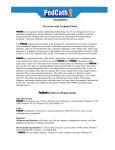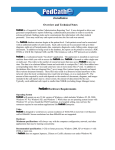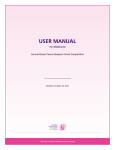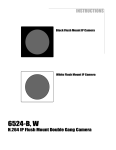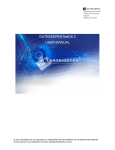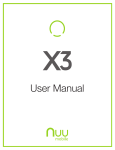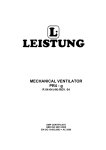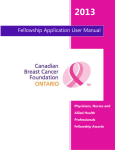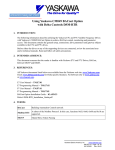Download Tech. Overview for IT Professionals
Transcript
PedCath Technical Overview Introduction PedCath is a "networkable" desktop application. You must install PedCath on each computer on which you want to use it, and each running instance of PedCath must have read/write access to the Data Folder. The Data Folder contains the PedCath database files and other files (such as diagrams, images, and documents) that are linked to cath records. The Data Folder may also contain export and import files, PedCath update files, patient and stock diagram templates, document templates and various configuration files. Requirements Local Computer Minimum Specifications Pentium III 500 MHz or equivalent processor 128 MB RAM (or minimum required by operating system). Windows 98, NT 4.0, 2000, XP or Windows 7/8 operating system 64 MB video adapter memory, 1024 x 768 resolution 100 MB available hard disk space Recommended Specifications 1 GHz or faster processor (32-bit (x86) or 64-bit (x64)) 512 MB RAM (XP), 1 gigabyte (GB) RAM (Win 7/8) XP Professional SP3 or Windows 7/8 operating system 128 MB video adapter memory, 1024 x 768 resolution 200 MB available hard disk space File Permissions Each instance of PedCath must have read/write access to the Local Program Folder (see Appendix A). Each instance must also have read/write permissions to the Data Folder and, if you have a Direct Data Import Utility, to the Import Folder. This means that each PedCath user must have read/write permission to all these folders on each computer on which he/she uses PedCath. Registry Permissions Each instance of PedCath must also have read/write permission to the following Windows registry keys: • HKEY_CURRENT_USER\Software\PedCath • HKEY_LOCAL_MACHINE\Software\PedCath Data Folder The PedCath data folder is nothing more than a directory with subdirectories and files in it. PedCath does not use a database server. PedCath uses standard Windows file sharing to allow multiple installations to access the same data. Therefore, the data folder can be anywhere on the network, as long as each instance of PedCath has read/write access to it. When PedCath is first installed, the Data Folder will be about 130 MB in size. The size each record can vary widely, depending on the number and size of diagrams, images, documents, import files and export files. A typical record is less than 250 KB, and a typical institution will add fewer than 500 records per year. If storage space is a concern, you should check the size of the Data Folder periodically for the first month or two after installation to get an idea of how quickly it grows in size. Installing PedCath PedCath is a desktop application and therefore you must manually install it on every computer on which you want it to run. There are two methods for installing PedCath: from the CD or from the network. Installing from the CD To install from the CD simply log in to the computer and insert the CD. The setup program should start automatically. If the system does not support autorun, then navigate to the CD and manually start setup.exe. Installing from the Network Included on your CD is a single-file setup application that you can run from the network, called setup.exe. This file is located in the Support\SingleEx\ folder. NOTE: do not confuse this with the file with the same name in the CD's root folder. Copy this file to a place on the network that you'll be able to access from each computer where you want to install PedCath. Someone must still run this file on each computer, but this saves you having to move the CD around and enables some other options. At institutions where users are able to install software, you can simply send a link via email. Or, if you have remote desktop capabilities, this method will allow you to install PedCath from a remote computer. Updating PedCath The installation procedure described above is only necessary the first time PedCath is installed on a particular machine. Subsequent updates to PedCath can be installed by any PedCath user via the PedCath Update Wizard, which is installed in the Local Program Folder (see Appendix A) when you install the main PedCath application. The Update Wizard uses PedCath update files (*.p7u) to perform the update. The Update Wizard can automatically download and use the latest update file from the Web, or it can use a file on the local machine or the network. There are some instances when upgrading will require installing the full Windows installer package (such as when going from version 7 to 8). Instructions will be given on the PedCath update web site if this is required for the latest version. . There are major and minor releases of PedCath. A major release will have a larger second number in the version number string: version 8.2.x is the next major release after version 8.1.x. All computers in the hospital must be running the same major release. So, for example, if all computers are running version 8.0.5 and someone updates one computer to version 8.2.2, then all the other instances of PedCath will be forced to update before they can access the data. Minor updates are generally optional, so someone may update an instance of PedCath 8.2.0 to version 8.2.1 without affecting any other instance of PedCath in any way. However some minor updates do require a database upgrade, in which case all users would need to be running the same version. The update web site will specify if there is a database update or if otherwise all users would be required to run the latest version. An administrative login to PedCath is required to run a database upgrade, to help prevent accidental upgrades. Users and Security PedCath requires all users to log in with a username and password. There are several different permission levels (see Appendix B). Only Administrators may add and edit other user records. PedCath ships with a single Administrator account: Username: SSS Password: 'taussig' or 'pedcath' (without quotes) You can safely delete this user account once you've added a new Administrator. Typically, usernames are the users' initials. When a user is initially added, his or her password is set to 'taussig'. An administrator may reset another user's password. This will set it to 'taussig'. Anytime someone logs in with 'taussig' as his or her password, PedCath will force him or her to change it to something different. Neither usernames nor passwords are case sensitive. We recommend that you make at least one regular user of PedCath who is somewhat computersavvy an Administrator. At many institutions, all attending physicians and perhaps some fellows are Administrators. Maintenance We designed PedCath so that normal users are able to update and maintain it. Once PedCath is installed and running, any reasonably capable Administrator should be able to handle updates and maintenance. There is a simple Administrative Console application that's accessible via the Windows Start Menu or by running the executable directly from within the PedCath program folder. We recommend that you schedule regular maintenance using the feature in the Administrative Console. Summary - PedCath must be installed on each local computer where you want it to run. You can install it from the CD or from the network. - Each instance of PedCath must have read/write privileges to: - The Data Folder - The Program Folder - Two keys in the Windows Registry - The Import Folder (if applicable) - The Export Folder (if applicable) - The initial user is 'SSS' with password 'taussig' or 'pedcath'. - A new user's initial password is always 'taussig'. Resetting a user's password sets it to 'taussig'. - Users with Administrator privileges can update and maintain PedCath. See Also Exporting Data from PedCath Importing Data into PedCath PedCath7 and PedCath8 User's Manual Appendix A: Glossary Administrative Console A program that allows a PedCath Administrator to perform various administrative tasks without having to open PedCath. The Administrative Console is installed with PedCath, in the Program Folder and is accessible via the Windows start menu. Data Export PedCath can export data in a variety of formats, manually and/or automatically. Data Folder This is the folder that contains all the PedCath database files. It also contains image files, document files and various other files that are part of the PedCath data and/or are necessary for PedCath to operate properly. The Data Folder can reside anywhere on the network, as long as each running instance of PedCath has read/write access to it. Data Import PedCath has the ability to import data from most major hemodynamic monitoring system in use today. Please contact Scientific Software Solutions, Inc. for more information if you do not already have Data Import features enabled. Direct Data Import Utility (see Data Import) Export Folder This is a folder where PedCath will save Patient Reports if the automatic export feature is enabled. PedCath will need write permission to this folder. Import Folder This is the folder where PedCath will expect to find files exported from your cath lab after the case. Usually, this is a permanent location on the network, but it can be any physical medium used for transporting data if necessary. PedCath must have read access to this folder, and will perform best if it also has write access to it. Local Program Folder This is the folder into which PedCath is installed on a local machine. PedCath needs to read and write to this folder during normal operation. Program Folder (see Local Program Folder) Update Wizard An application that users can use to update PedCath to the latest version over the Internet or to any version by using a PedCath update file (*.p7u). The Update Wizard is installed with PedCath, in the Program Folder and is accessible via the Windows start menu. Appendix B: Permission Levels Action Admin Full (Edit All) View Only Enter PedCath X X X Add, Edit Patient X X Delete Patient X X Add, Edit Cath Record X X Delete Cath Record X X Add Personnel X X Edit Personnel Display, Initials X Edit Other Personnel Data X Delete Personnel X General (Local) Options X X X User Options X X X Global Options X X Administrator Options X Add, Edit, Delete Documents X X Edit Cath Personnel List X X Add, Edit, Delete Hemodynamic Data X X Add, Edit, Delete Diagrams X X Add, Delete Diagnoses X X Add, Edit, Delete Images X X Add, Edit, Delete Comments X X Import Cath Data X X X