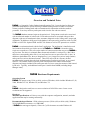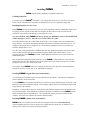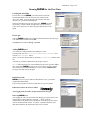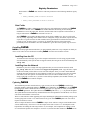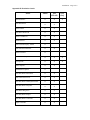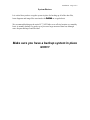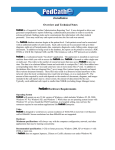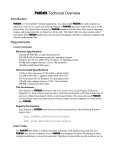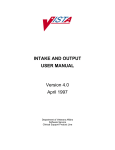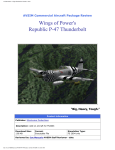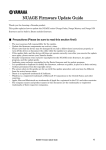Download Installation
Transcript
Installation - Page 1 of 9 Installation Overview and Technical Notes PedCath is a Congenital Cardiac Catheterization Reporting Tool. It was designed to allow user generated comprehensive reports following a catheterization procedure in order to record the actions performed, findings made and to communicate this information with other medical personnel. Users may recall any cath report saved since the first cath was entered. The PedCath database structure begins at the patient level. Each patient record can be associated with an unlimited number of cath records. Each cath record can be associated with up to three diagrams, eight sets of hemodynamic data, comments, diagnostic codes, billing codes, images and documents. In addition to being saved in the database, the report can be printed or saved as a PDF, HTML or ASCII file. Optional XML and HL7 file formats as well as FTP protocols are available. PedCath is a workstation based (“thick-client”) application. The application is installed on each local machine from which you wish to access the PedCath data. PedCath is licensed as either single-user or multi-user. This refers to the number of concurrent users that may access PedCath at any one time. The data is in relational dBase format and each table is a unique file (*.dbf). Most tables have corresponding index files (*.nsx) and some have one or more memo files (*.smt). In addition to the database files, there are diagram files (*.pcx), image files (various image formats) and report files (various document formats). These files may reside in a directory located anywhere on the network where the local workstations have read/write privileges, or on a standalone PC. The amount of data required by each cath depends on the number of documents, diagrams, and images included in the cath report and, to a lesser extent, the amount of data entered by the user. Typically, each additional cath report is smaller than 500KB (excluding Image Manager items). PedCath Hardware Requirements Operating System PedCath will operate on any 32-bit or 64-bit version of Windows, which includes Windows 95, 98, 2000, Windows NT 4.0, Windows XP, and Windows 7/8. Video PedCath is designed to work best at a screen resolution of 1024x768 or more. Lower screen resolutions are not supported. Hardware Minimum specifications: will always vary with the computer configuration, network, and other applications that may be running concurrently. Recommended specification: 1 GHz or better processor (32-bit (x86) or 64-bit (x64)), Windows XP (512MB RAM) or Windows 7/8 (1GB RAM). * PedCath does not support Japanese, Chinese or Cyrillic character sets under Windows 98. Installation - Page 2 of 9 Installing PedCath PedCath requires separate installation of program and data files. Updating Data Files If you have been using PedCath 3 or PedCath7, your existing data will need to be converted to the current format. Use the instructions provided with your installation CD if you are upgrading existing data. Installing Data Files for New Users Empty PedCath data files are provided for new users on the installation CD in the “BlankData” folder. If you are going to use the program on more than one computer, the data will need to be accessible to each workstation. This usually means setting up a data folder on a server. New users install the empty PedCath data files by opening the “BlankData” folder on the CD-ROM and double-clicking PC7_Net.exe. This will create a folder called “PC7_NET.” The default location for the PC7_NET folder will be on the C: drive, which is correct for installation on a single computer. For network installations, this folder will need to be installed on the network server. For example, if the network drive is mapped as “S:”, the location for installation of the PC7_NET directory should be changed from C: to S:. The “PC7_Net” folder contains about 130MB of data when first installed. Subsequent cath reports require relatively little hard disk space. Each completed cath report typically adds 250K to 500K. If you are assigning disk space to the PedCath data folder, 100Mb should be sufficient to store well more than one hundred cath reports. Each workstation running the program will need to access PedCath‘s common data files. These files, the diagrammatic atlas and other shared files are typically placed on a server. Each user must have read-write privileges to this “PC7_Net” folder on the server. If you plan to install PedCath on only one computer, the data files can be placed on your local hard disk. Data can be moved to a server later, if you add additional computers. Installing PedCath Program Files (local workstations) You will need about 100 MB of space on each workstation for the software. This amount is in addition to what is required in the network folder. To install PedCath on an individual workstation, you will need to run the install program. We provide a CDROM that contains the installation program. If the computer supports autorun, the installation program will begin when the CD is inserted. In addition, we can provide a single-file executable that will install the program on the local machine when run from that machine. Some hospitals have placed this program in a subdirectory of the PedCath network folder and emailed links to individual users. Users click the link and the program is installed on their computer. Some anti-virus software will interfere with this method. Installing PedCath Updates (local workstations) PedCath updates are available to all users with current support on the web at www.PedCath.com. Network administrators may choose to allow users to update directly from the web, or distribute *.P7U update packets without users directly accessing the internet. Installation - Page 3 of 9 Running PedCath for the First Time Locating the data folder The first time you run PedCath, you will be asked to locate the network data folder. Click OK, then select the location of the “PC7_Net” folder. If you do not know the location of the data directory, ask your network administrator. Notice the red light next to the ‘file found’ box. PedCath will check the directory you select. When the light turns green (as shown by yellow arrow, opposite), you know the proper data files have been found. First Login After the PedCath installation is complete and the data path is selected, log in as an administrator with the initials SSS. The SSS password will be Taussig or pedcath. Adding PedCath users You will need to add personnel before adding new caths. From the menu bar, select Tools-Options-Administrator-Personnel and click the Edit Personnel button. (Note: you can also edit personnel by choosing View-Personnel from the menu bar) Assuming you will have administrative privileges, click the button and enter your own information in the screen provided. Make a note of the initials PedCath is going to use for your log in. You may change these if desired. Click OK and make sure to give yourself Administrative privileges. Exit and close the program. Add New Initial Passwords PedCath is now set up to run with two administrative users, you and the original SSS administrator. Log in to the program once more, but this time use your own initials. Initial Password for all new users will be After logging in the first time, the password must be changed. Removing PedCath users After logging in with your own initials and changing your password, go once again to the tools menu and select “Options…” There, select the “Administrator” tab and then select “Personnel” from the list on the left and click the “Edit Personnel” button. To remove a personnel member, select their name within the list and click the Make Inactive button. Installation - Page 4 of 9 Prior to Using PedCath for Cath Reporting PedCath is initially configured with one administrative user. Additional personnel may be added by anyone with administrative privileges. If you are entering a large number of personnel at one time, note that only the display, initials, and permissions settings are required for each user and other information can be entered at a later time. Note: After setting up your users and at least one administrator, it is a good idea to remove the SSS Administrator from the active list. Other Administrative Options It is important for the cath lab director to review the Options settings. There are several clinical and administrative settings that should be confirmed before entering actual case data. PedCath Technical Overview Introduction PedCath is a "networkable" desktop application. You must install PedCath on each computer on which you want to use it, and each running instance of PedCath must have read/write access to the Data Folder. The Data Folder contains the PedCath database files and other files (such as diagrams, images, and documents) that are linked to cath records. The Data Folder may also contain export and import files, PedCath update files, patient and stock diagram templates, document templates and various configuration files. Requirements Local Computer Minimum Specifications Pentium III 500 MHz or equivalent processor 128 MB RAM (or minimum required by operating system). Windows 98, NT 4.0, 2000, XP or Windows 7/8 operating system 64 MB video adapter memory, 1024 x 768 resolution 100 MB available hard disk space Recommended Specifications 1 GHz or faster processor (32-bit (x86) or 64-bit (x64)) 512 MB RAM (XP), 1 gigabyte (GB) RAM (Win 7/8) XP Professional SP3 or Windows 7/8 operating system 128 MB video adapter memory, 1024 x 768 resolution 200 MB available hard disk space File Permissions Each instance of PedCath must have read/write access to the Local Program Folder (see Appendix A). Each instance must also have read/write permissions to the Data Folder and, if you have a Direct Data Import Utility, to the Import Folder. This means that each PedCath user must have read/write permission to all these folders on each computer on which he/she uses PedCath. Installation - Page 5 of 9 Registry Permissions Each instance of PedCath must also have read/write permission to the following Windows registry keys: • HKEY_CURRENT_USER\Software\PedCath • HKEY_LOCAL_MACHINE\Software\PedCath Data Folder The PedCath data folder is nothing more than a directory with subdirectories and files in it. PedCath does not use a database server. PedCath uses standard Windows file sharing to allow multiple installations to access the same data. Therefore, the data folder can be anywhere on the network, as long as each instance of PedCath has read/write access to it. When PedCath is first installed, the Data Folder will be about 130MB in size. The size each record can vary widely, depending on the number and size of diagrams, images, documents, import files and export files. A typical record is less than 100 KB, and a typical institution will add fewer than 500 records per year. If storage space is a concern, you should check the size of the Data Folder periodically for the first month or two after installation to get an idea of how quickly it grows in size. Installing PedCath PedCath is a desktop application and therefore you must manually install it on every computer on which you want it to run. There are two methods for installing PedCath: from the CD or from the network. Installing from the CD To install from the CD simply log in to the computer and insert the CD. The setup program should start automatically. If the system does not support autorun, then navigate to the CD and manually start setup.exe. Installing from the Network Included on your CD is a single-file setup application that you can run from the network, called pc7_setup.exe. This file is located in the Support\SingleEx\ folder. Copy this file to a place on the network that you'll be able to access from each computer where you want to install PedCath. Someone must still run this file on each computer, but this saves you having to move the CD around and enables some other options. At institutions where users are able to install software, you can simply send a link via email. Or, if you have remote desktop capabilities, this method will allow you to install PedCath from a remote computer. Updating PedCath The installation procedure described above is only necessary the first time PedCath is installed on a particular machine. Subsequent updates to PedCath can be installed by any PedCath user via the PedCath Update Wizard, which is installed in the Local Program Folder (see Appendix A) when you install the main PedCath application. The Update Wizard uses PedCath update files (*.p7u) to perform the update. The Update Wizard can automatically download and use the latest update file from the Web, or it can use a file on the local machine or the network. There are some instances when upgrading will require installing the full Windows installer package (such as when going from version 7 to 8). Instructions will be given on the PedCath update web site if this is required for the latest version. . There are major and minor releases of PedCath. A major release will have a larger second number in the version number string: version 8.2.x is the next major release after version 8.1.x. All computers in the hospital must be running the same major release. So, for example, if all computers are running version 8.0.5 and someone updates one computer to version 8.2.2, then all the other instances of PedCath will be Installation - Page 6 of 9 forced to update before they can access the data. Minor updates are generally optional, so someone may update an instance of PedCath 8.2.0 to version 8.2.1 without affecting any other instance of PedCath in any way. However some minor updates do require a database upgrade, in which case all users would need to be running the same version. The update web site will specify if there is a database update or if otherwise all users would be required to run the latest version. An administrative login to PedCath is required to run a database upgrade, to help prevent accidental upgrades. Users and Security PedCath requires all users to log in with a username and password. There are several different permission levels (see Appendix B). Only Administrators may add and edit other user records. PedCath ships with a single Administrator account: Username: SSS Password: 'taussig' or 'pedcath' (without quotes) You can safely delete this user account once you've added a new Administrator. Typically, usernames are the users' initials. When a user is initially added, his or her password is set to 'taussig'. An administrator may reset another user's password. This will set it to 'taussig'. Anytime someone logs in with 'taussig' as his or her password, PedCath will force him or her to change it to something different. Neither usernames nor passwords are case sensitive. We recommend that you make at least one regular user of PedCath who is somewhat computer-savvy an Administrator. At many institutions, all attending physicians and perhaps some fellows are Administrators. Maintenance We designed PedCath so that normal users are able to update and maintain it. Once PedCath is installed and running, any reasonably capable Administrator should be able to handle updates and maintenance. There is a simple Administrative Console application that's accessible via the Windows Start Menu or by running the executable directly from within the PedCath program folder. We recommend that you schedule regular maintenance using the feature in the Administrative Console. Summary - PedCath must be installed on each local computer where you want it to run. You can install it from the CD or from the network. - Each instance of PedCath must have read/write privileges to: - The Data Folder - The Program Folder - Two keys in the Windows Registry - The Import Folder (if applicable) - The Export Folder (if applicable) - The initial user is 'SSS' with password 'taussig' or 'pedcath'. - A new user's initial password is always 'taussig'. Resetting a user's password sets it to 'taussig'. - Users with Administrator privileges can update and maintain PedCath. See Also PedCath User's Manual – Using PedCath Installation - Page 7 of 9 Appendix A: Glossary Administrative Console A program that allows a PedCath Administrator to perform various administrative tasks without having to open PedCath. The Administrative Console is installed with PedCath, in the Program Folder and is accessible via the Windows start menu. Data Export PedCath can export data in a variety of formats, manually and/or automatically. Data Folder This is the folder that contains all the PedCath database files. It also contains image files, document files and various other files that are part of the PedCath data and/or are necessary for PedCath to operate properly. The Data Folder can reside anywhere on the network, as long as each running instance of PedCath has read/write access to it. Data Import PedCath has the ability to import data from most major hemodynamic monitoring system in use today. Please contact Scientific Software Solutions, Inc. for more information if you do not already have Data Import features enabled. Direct Data Import Utility (see Data Import) Export Folder This is a folder where PedCath will save Patient Reports if the automatic export feature is enabled. PedCath will need write permission to this folder. Import Folder This is the folder where PedCath will expect to find files exported from your cath lab after the case. Usually, this is a permanent location on the network, but it can be any physical medium used for transporting data if necessary. PedCath must have read access to this folder, and will perform best if it also has write access to it. Local Program Folder This is the folder into which PedCath is installed on a local machine. PedCath needs to read and write to this folder during normal operation. Program Folder (see Local Program Folder) Update Wizard An application that users can use to update PedCath to the latest version over the Internet or to any version by using a PedCath update file (*.p7u). The Update Wizard is installed with PedCath, in the Program Folder and is accessible via the Windows start menu. Installation - Page 8 of 9 Appendix B: Permission Levels Action Admin Full (Edit All) View Only Enter PedCath 7 X X X Add, Edit Patient X X Delete Patient X X Add, Edit Cath Record X X Delete Cath Record X X Add Personnel X X Edit Personnel Display, Initials X Edit Other Personnel Data X Delete Personnel X General (Local) Options X X X User Options X X X Global Options X X Administrator Options X Add, Edit, Delete Documents X X Edit Cath Personnel List X X Add, Edit, Delete Hemodynamic Data X X Add, Edit, Delete Diagrams X X Add, Delete Diagnoses X X Add, Edit, Delete Images X X Add, Edit, Delete Comments X X Import Cath Data X X X Installation - Page 9 of 9 System Restore It is critical that you have a regular system in place for backing up all of the data files, heart diagrams and image files associated with PedCath on a regular basis. We recommend backing up the entire PC7_NET folder to an off-site location on a monthly basis. A monthly backup is a good way to prevent a large amount of data loss although more frequent backups would be ideal. Make sure you have a backup system in place NOW!!!