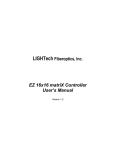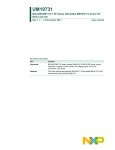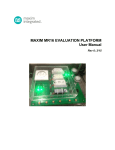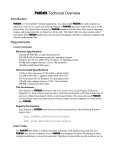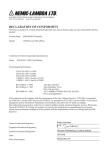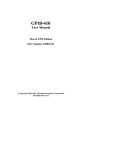Download Communicator - LIGHTech Fiberoptics, Inc.
Transcript
LIGHTech Fiberoptics, Inc. Communicator User’s Manual LIGHTech Fiberoptics, Inc. Communicator User’s Manual Version 1.1 Communicator User’s manual - 1 - LIGHTech Fiberoptics, Inc. Communicator User’s Manual Table of Contents: I. Introduction 3 Figure 1 - The interface of Communicator II. Computer Requirement III. Using Communicator 3 3 4 1. Communication Ports Detection 4 Figure 2 - The button on top of the window Figure 3 - Control Type List Item 4 2. Control Type 4 4 3. Use Control Command 4 4. Clear Records 5 Figure 4 - Commands text box and Responses list Communicator User’s manual - 2 - 5 LIGHTech Fiberoptics, Inc. Communicator User’s Manual I. Introduction LIGHTech’s Communicator is an easy to use tool that lets you manage and control all LIGHTech’s products. This software diagnoses all available communication ports automatically and sends control command to the test instrument directly. On the other hand, Communicator remembers all of previous commands and the responses that you have sent between the personal computer and instrument. Figure 1 shows the interface of Communicator. Figure 1 - The interface of Communicator II. Computer Requirement Personal computer compatible with follows attributes… 1. Intel Pentium or AMD-K2 processor or higher; 2. Minimum of 32MB DRAM; 3. Microsoft Windows 95/98/Me/2000; 4. Either: National Instrument GPIB communication card; Or: RS-232 COM port with a 9-pin or 25-pin “D” type connector. Communicator User’s manual - 3 - LIGHTech Fiberoptics, Inc. Communicator User’s Manual III. Using Communicator This program launches either from the start menu “Start → LIGHTech Communicator”, or click on the program shortcut on the desktop. 1. Communication Ports Detection The Communicator can judge the communication ports automatically after you click the “Auto Detect” button (Figure 2). The user must power-ON the test instrument and to be ensure the GPIB or RS-232 cord has connected to the instrument first. Figure 2 - The button on top of the window Figure 3 - Control Type List Item 2. Control Type The Control Type lists all available communication ports for choose. For example, the user selects the “COM 2” or “GPIB 16” (Figure 3) for control type. It means you will use the RS-232 common port 2 or GPIB to communicate with instrument. 3. Use Control Command The “Commands” text box (Figure 4) allows user to send commands to instrument after click the “Enter”. The command will be shown on the response list (Figure 4). It represent the command has sent to instrument normally. User may move the mouse and single click on the “Commands” text box (Figure 4) to review the previous command. User can select one of all previous commands by clicking the scroll bar for next command. Response list is also available for user to review the previous records. Please refer to LIGHTech’s “Operating and programming Manual – GPIB/RS-232 Control” – for all available commands. Communicator User’s manual - 4 - LIGHTech Fiberoptics, Inc. Communicator User’s Manual 4. Clear Records The Commands’ text box and Responses list (Figure 4) are all clear after click on the “Clear Records” (Figure 2) button. Figure 4 - Commands text box and Responses list Communicator User’s manual - 5 -