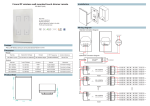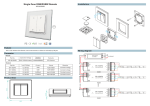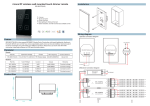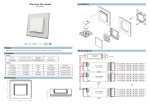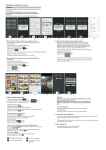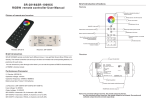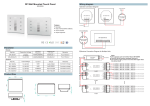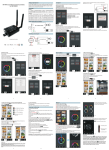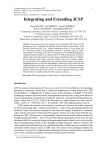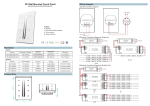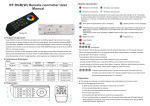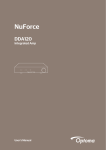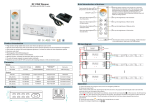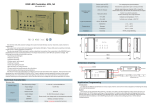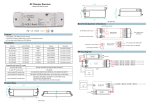Download RF wireless LED remote controller
Transcript
RF wireless LED remote controller Brief introduction of buttons Model:SR-2819 with SR-1009Fxx Indicator: indicate the state of remote control White channel: the 4th channel Touch color wheel Brightness: dim up ON/OFF of all zones Speed down under dynamic mode Speed up under dynamic mode Brightness: dim down Return previous status button Save button: save up to 6 colors or modes into 6 positions (6-zone buttons) Six zones/areas Press-button RGBW controller Receivers work with WIFI-RF convertor to be controlled by smart phone 6 zones: each zone can save 6 color or modes R G B 1 2 3 4 5 6 Pause/Run button: 10 modes built-in R/G/B channels Wiring diagram 1)Receiver Connection Diagram for Single Unit Power Supply 12-36VDC 110V-230VAC L SR-2819 RGBW remote controller has 6 different zones. It can get Red/ Green/ Blue/ White color directly. The N Product introduction remote controller can save up to 6 colors or 6 modes into corresponding buttons (1-6 positions) for each zone. 1 You can choose any color through color wheel. you can set the system as RGB 3-channeloutput, or RGBW 42 SR-1009FA LED CONTROLLER white Parameter 3 Learning Key 4 channel output Remote Part No. SR-2819 Operation Voltage 3.6VDC Operation Frequency DIMENSIONS ø/h (mm) Remarks 434MHz/868MHz 48x140x16 load 3pcs 7 AAA (1.5V) batteries 2)Receiver Connection Diagram for Multiple Units N Power Supply 12-36VDC Iuput Voltage Current Output Remarks 12-36VDC 4x5A 4x(60-180)W Constant voltage 1 Part No. SR-1009FA 110V-230VAC L Receiver Constant voltage 4x(4.2-12.6)W Constant current SR-1009FA7 12-36VDC 4x700mA 4x(8.4-25.2)W Constant current SR-1009FA Learning Key 2 4x(96-288)W 4x350mA LED CONTROLLER 3 4x8A 12-36VDC 1 Product Size 4 12-36VDC white SR-1009EA SR-1009FA3 2 SR-1009FA white 4 white 4 3 LED CONTROLLER 2 SR-1009FA Learning Key LED CONTROLLER 3 140.0 17.0 1 48.0 Learning Key Note: One receiver can work with 1-8pcs SR-2819 One SR-2819 control multiple receivers The power supply chosen must be 20% higher than the actual load b. How to save mode into different position per zone? Operation Learning (matching) a. Do wiring according to connection diagram b. Wake up the remote control by touching ON/OFF button. c. Press learning button on receiver. d. Touch any zone button on remote control. e. Then touch color wheel. f. Connected LED light will blink to confirm zone designation. g. Press at learning button on receiver over 5 seconds until LED light flash, then delete the learned ID. Note 1: To choose a master from slaves by jumper for each zone. Short circuit for master. Open circuit for slave. Each zone only can set one master controller. After a period of time, the master will do synchronization operation to keep the same color or mode of all slaves in one zone. Note 2: Each remote control 8 zones (areas) receivers, each area can be learned as many receivers as we can. Each receiver maximally can be controlled by 8 different remote controllers. ZONE 1 2 3 4 5 6 Press button for select an ideal mode Press any zone button you want POSITION Choose 1 2 3 4 5 6 Press button(the blue indicator will be on) for saving position( any button ) to save mode c. Recall Choose zone number form mode saved into. 1 2 3 4 5 6 , then press button, and press the position button which color or Safety & Warnings 1) The product shall be installed and serviced by a qualified person. RGBW button Touch R G B button is to switch on/off of each corresponding color. Hold your finger on R G B button to dim brightness of each corresponding color. There are total 8 levels of brightness. Note: If you press R, then press G, then it is mix color of R and G. If you want to get G color directly, please press R to switch off of R first. Then press G. Running&Pause Button a. Press pause&run button ,mode will run. Press it once, it runs one mode. Press button again, it stops, then press one more time, it will enter next mode. There are total 10 build-in modes. b. Pause&run button can work with S button , it can save modes into different zone. 3 2 c. Touch button 1 one by one, such as press button 1,2,3,4,5,6, then 5 4 6 Press button. Zone 1,2,3,4,5,6 will run synchronized mode, after long press, LED lighting will flash twice, they will switch to chasing running mode, long press again to switch back. Return button Touch button to return previous color or running mode. 2) IP20.Please avoid the sun and rain. When installed outdoors, please ensure it is mounted in a water proof enclosure. 3) Always be sure to mount this unit in an area with proper ventilation to avoid overheating. 4) Please check if the output voltage of any LED power supplies used comply with the working voltage of the product. 5) Never connect any cables while power is on and always assure correct connections to avoid short circuits before switching on. 6) Please ensure that the cable is secured tightly in the connector 7) For update information please consult your supplier. Warranty Agreement 1) We provide lifelong technical assistance with this product: 3-year warranty. We print date on every products, for example :1125 means year 2011,week 25.The warranty is for free repair or replacement and covers manufacturing faults only. Speed up and Speed down Button Touch button to speed down when mode is running, touch button to speed up when mode is running. For faults beyond the 3-year warranty we reserve the right to charge for time and parts. Brightness down or up button Short/long press button to dim down brightness of RGB channels, Short/ long press button to dim up RGB channels. “W” channel is separated from RGB channels, so we can only long press button to dimming“W” channel. Touch color wheel 1 2 3 4 5 6 for select an ideal color Select R/G/B/W color by press R G B Any damages caused by negligence, inappropriate storing at high temperatures and humidity or near harmful chemicals. Product has been updated POSITION Choose Any damages due to transportation, vibration etc. after purchase. Any damages caused by earthquake, fire, lightning, pollution and abnormal voltage. or Press any zone button you want Any defects caused by wrong operation. Any damages caused by unauthorized removal, maintenance, modifying, incorrect connection and replacement of chips. Save Button a. How to save color into different position per zone? ZONE 2) Limited Warrenty 1 2 3 4 5 6 position( any button ) to save color Long press button(the blue indicator will be on) for saving For example, press zone button 1, then touch color wheel for orange color, then press S button (the blue indicator will be on),then choose position button 3. That’s to say, we save orange color from zone 1 into position 3. So each zone can save 6 colors. 6 zones can save 36 colors. 3) Repair or replacement as provided under this warranty is the exclusive remedy to the customer.