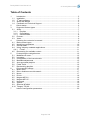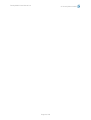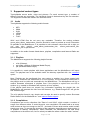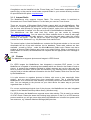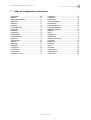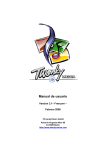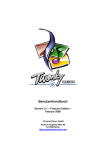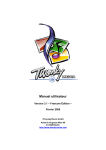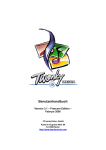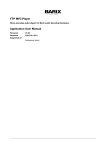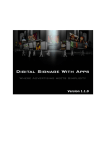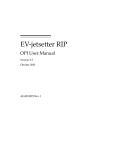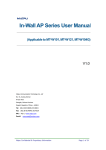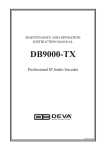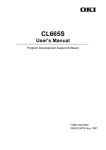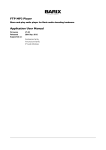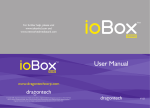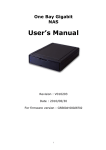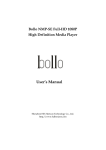Download Freecom - TwonkyMedia User Manual 3.1 - English
Transcript
User Manual Version 3.1– Freecom Edition – February 2006 ©TwonkyVision GmbH Kaiserin-Augusta-Allee 86 D-10589 Berlin http://www.twonkyvision.com TwonkyMedia User Manual 3.0 © TwonkyVision GmbH Table of Contents 1 Introduction ...............................................................................................................5 Installation.................................................................................................................5 3rd party software ......................................................................................................5 About this Manual .....................................................................................................5 Feedback and Technical Support .............................................................................6 Quick startup.............................................................................................................6 Supported content types ...........................................................................................7 3.1 Audio.........................................................................................................................7 3.1.1 Playlists ..............................................................................................................7 3.1.2 Compilations.......................................................................................................7 3.1.3 Internet Radio .....................................................................................................8 3.2 Pictures .....................................................................................................................8 3.3 Video.........................................................................................................................9 Selecting the content to be served............................................................................9 4.1 Basic content types...................................................................................................9 4.2 Identifying compilations...........................................................................................10 4.3 Internet Radio .........................................................................................................10 4.4 Using 3rd party metadata applications....................................................................11 4.4.1 iTunes...............................................................................................................11 4.5 Rescanning for available content............................................................................11 Customizing the navigation tree..............................................................................12 5.1 MediaServer name..................................................................................................12 5.2 Language................................................................................................................12 5.3 Configuration of the tree structure ..........................................................................12 5.4 Metadata adjustments.............................................................................................15 5.5 Auto-generated playlists .........................................................................................15 5.6 Folder Prefix............................................................................................................16 5.7 Randomizing playlists .............................................................................................16 Client-specific settings ............................................................................................17 6.1 Music client .............................................................................................................17 6.2 Roku: disable server-side search ............................................................................17 6.3 Noxon .....................................................................................................................17 6.4 D-Link......................................................................................................................18 6.5 Netgear MP101.......................................................................................................18 6.6 Netgear MP115.......................................................................................................18 6.7 Homepod ................................................................................................................18 6.8 Syabas....................................................................................................................19 6.9 Siemens M740AV ...................................................................................................19 6.10 Telegent TG100 ......................................................................................................19 Index of configuration parameters...........................................................................20 1.1 1.2 1.3 1.4 2 3 4 5 6 7 Page 3 of 20 TwonkyMedia User Manual 3.0 © TwonkyVision GmbH Page 4 of 20 TwonkyMedia User Manual 3.0 © TwonkyVision GmbH 1 Introduction TwonkyMedia, the TwonkyVision UPnP MediaServer, enables you to share all your Music, Pictures and Videos with UPnP-enabled client devices (also known as media players, digital media players (DMP) or media adapters) throughout your home. For a list of supported client devices, have a look at the TwonkyVision website. 1.1 Installation TwonkyMedia licences are available through one of the following distribution channels: § § § pre-installed on an embedded device like at network attached storage device or STB, bundled with a client device, downloaded from the TwonkyVision website. In the first case TwonkyMedia is already installed on the device and ready to use. However, you can use the means described in this manual to customize TwonkyMedia according to your personal needs and preferences as well as to specific aspects of your home environment. In the other cases mentioned above you first have to install TwonkyMedia. How to install it is described in separate installation guides provided with the distribution package. After installing TwonkyMedia the default configuration will in most cases allow to start using TwonkyMedia right away. 3rd party software 1.2 TwonkyMedia utilizes the following LGPL code for standalone plugins – mainly to transcode content to different formats: § § § 1.3 Libjpeg to resize JPEG files to different sizes (see http://www.ijg.org/) Lame encoder/decoder to transcode mp3 files (see http://lame.sourceforge.net/) FLAC encoder/decoder to transcode flac files (see http://flac.sourceforge.net/) About this Manual This manual will help you to configure TwonkyMedia according to your personal preferences and requirements. You should be aware of the following conventions when using this manual: TwonkyMedia is available in two different versions: the MusicServer and the full MediaServer. The MusicServer is restricted with regard to supported content types. The documentation below always refers to the MediaServer, even though most of the information also applies to the MusicServer. Options which are only available for the MediaServer are marked with the icon to the left. A number of options require an in-depth knowledge of the underlying platform. Misapplication - in particular direct editing of the .ini file - might result in disfunction of the MediaServer. These options are marked with the icon to the left and recommended for experts only. Additional information about setup and configuration of TwonkyMedia can be found in our FAQ, our Forum and the Media Servers Forum. Page 5 of 20 TwonkyMedia Benutzerhandbuch 3.1 1.4 © TwonkyVision GmbH Feedback and Technical Support If you require technical support, please contact the support department at [email protected]. At this address we would also appreciate any comments or feedback you might have regarding TwonkyMedia, e.g. additional features you would like to see in a future version. 2 Quick startup In most cases TwonkyMedia is ready to use after installation, but you might want to specify where your content is located (see section 4) and which radio stations you want to receive (see section 3.1.3). Based on this information, TwonkyMedia provides a tree structure to client devices which allows navigating to the desired content in different ways. This tree structure is automatically generated from the metadata associated with the content and takes the user’s preferences into account. It only determines the structure of the navigation tree, not its layout. The layout of the user interface is up to the client device and as such out of control of TwonkyMedia. Example navigation trees used in this manual are just provided for explanatory purposes, their actual layout will differ at different client devices even when provided by the same instance of TwonkyMedia. Also, the user interface elements to navigate and select content will differ (e.g. different buttons on the remote control). Please refer to the user manual provided with the client device. Please note that the initial creation of the navigation tree may take several minutes – depending on the amount of content. Page 6 of 20 TwonkyMedia Benutzerhandbuch 3.1 © TwonkyVision GmbH 3 Supported content types TwonkyMedia serves audio, video and pictures. For each content type, a number of different formats are supported. The individual format is determined by the file extension. The supported formats are listed in the sections below. 3.1 Audio TwonkyMedia supports the following audio formats: § § § § § § MP3 WMA WAV LPCM OGG FLAC WAV and LPCM files do not carry any metadata. Therefore the naming schema genre_artist_album_tracknumber_title.wav should be used to provide as much information as possible to the MediaServer. It is possible to omit unknown values from left to right, so you may also specify artist_album_tracknumber_title, album_tracknumber_title, tracknumber_title or just the title. In addition to the audio formats listed above, playlists, compilations and Internet Radio are supported. 3.1.1 Playlists The MediaServer supports the following playlist formats: § § § m3u (Winamp), wpl (older versions of Windows Media Player), pls (Windows Media Player). It is possible to create playlists with these applications and the MediaServer will import them. The playlists have to be available under the directory specified with the contentdir option. Note: Playlists can be transferred from one system to another (e.g. those created with Winamp on Windows and transferred to a Linux system), but the filenames referenced in the playlist must be valid and resolvable by the MediaServer. The MediaServer will try to resolve filenames referenced in playlists even if the playlist is copied from one OS to another (e.g. created on Windows and copied to a Linux system). If the playlist itself does not contain any information regarding the playlist title, the MediaServer will generate the title from the filename, e.g. "beatle songs.m3u" will get the title "beatle songs". The m3u playlist format is very simple and can also be used to specify custom Shoutcast Radio Stations for the MediaServer - see Internet Radio support. 3.1.2 Compilations Compilations are music collections like "Best of rock 2004", which contain a number of songs from different artists. If sorted by artist, one compilation CD would lead to as many artist entries as there are songs on the CD - and each of these artist entries would contain exactly one song. To prevent the cluttering of the navigation tree with many single entries, it is possible to identify compilations. When identified, the MediaServer will add these compilations to the album tree, but for artists just adds the album under the artist "various". Page 7 of 20 TwonkyMedia Benutzerhandbuch 3.1 © TwonkyVision GmbH Compilations can be identified via the iTunes library, as iTunes marks compilations with a specific flag, or they can be stored under a special folder in your content directory and then be specified with the option compilationsdir. 3.1.3 Internet Radio The MediaServer also supports Internet Radio. The current version is restricted to Shoutcast and vTuner Radio Stations. For the latter you need a vTuner licence. There are two ways of Shoutcast Radio Station support built into the MediaServer. One option is to create special playlist files with your preferred Shoutcast Radio Stations. This can be done with Winamp by using the "send to playlist" option when a Shoutcast Radio Station is selected. A sample .m3u file can be found in the MediaServer distribution. The MediaServer can also read .html files, which you can create by browsing http://www.shoutcast.com. You can select the filters available there to create a web page which shows your favourite radio stations – than save that web page under the content directory of the server – and the server will import this page. The saved filename must contain the word “Shoutcast” e.g. “My Shoutcast rock stations.html”. The second option is that the MediaServer contacts the Shoutcast website on its own and downloads the list of top radio stations into its database. These radio stations are then available - sorted by Genre - under the MusicèInternet Radio node. Please note that a number of Internet Radio Stations only have a very short lifetime. When a connection to a Radio Station is refused, the MediaServer will respond with an appropriate error message to the client. 3.2 Pictures The MediaServer supports pictures and images in JPEG format. For JPEG images the MediaServer has integrated a complete EXIF parser, i.e. the MediaServer is capable of extracting the metadata which are stored in the header of such a picture. In general the metadata provided by digital cameras are just the date and time when a picture was taken, and its size and resolution. Any existing picture organizing tool may be used to include additional information into the EXIF header, which then can be used by the MediaServer. It is quite common to organize pictures in folders, with more or less meaningful folder names - and very rarely pictures are given meaningful names. This is reflected by the MediaServer as it mirrors the local directory tree where pictures are located on the UPnP side. You can navigate to the pictures on your client device the same way as you have organized them on the PC. For a more sophisticated logical view of the pictures, the MediaServer has also integrated support for the Adobe Photoshop Album library (Windows only). For JPEG pictures the MediaServer supports server side resizing. This is used by a number of UPnP clients. Please be aware that resizing large pictures on the fly is a CPU-intensive process and that you will get some delay when the MediaServer is hosted on systems with low resources, e.g. Network Attached Storage (NAS) devices. Page 8 of 20 TwonkyMedia Benutzerhandbuch 3.1 3.3 © TwonkyVision GmbH Video The MediaServer supports a number of video formats, but does not transcode any video from one format to another. Therefore the ability to play a certain video format depends on the client device. Currently the MediaServer serves the following video formats: § § § § § § § AVI MPEG MPEG2 MPG MP4 WMV VOB 4 Selecting the content to be served 4.1 Basic content types The most common way for the MediaServer to locate content is to search the local hard disk for files of specific file types, like mp3 or jpg files. The locations where the MediaServer will look for such files can be set by the following options: § § contentdir ignoredir The ignoredir parameter is a comma separated list of strings which specify directories which shall be ignored while scanning for content. These may, for example, be directories for temporary files, or auto generated directories like AppleDouble which exist on apple share directories. The strings specify substrings of the path to the directories to be ignored, e.g. specifying the string AppleDouble would ignore directories like /home/user/content/AppleDouble/home/user/somewhere/AppleDouble/music as both paths contain the string "AppleDouble". Example settings Explanation contentdir=. ignoredir= Use the current working directory including all subdirectories to scan for content. Do not ignore any directories Scan under /home/user/My Content for content. Ignore all directories which have the substring "temp" in the path Scan under /home/user/My Content/Music for music only, under /home/user/My Content/Pictures for pictures only, and home/user/My Content/Videos for videos only. Ignore all directories which have the substrings "AppleDouble" or "temp" in the path. contentdir=/home/user/My Contentignoredir=temp contentdir= M|/home/user/My Content/Music, P|/home/user/My Content/Pictures, V|/home/user/My Content/Videos ignoredir=AppleDouble,temp Default: contentdir=. ignoredir=AppleDouble Page 9 of 20 TwonkyMedia Benutzerhandbuch 3.1 4.2 © TwonkyVision GmbH Identifying compilations Set this option to a comma separated list of directory names, which are used to store compilations. Example: compilationsdir=Compilations,Sampler All directories and songs located in Compilations or Sampler, e.g. "My Music\Compilations\MTV TOP 20" will be treated as part of a compilation - and as such be sorted into the database under artistsèvarious. Default: 4.3 compilationsdir=Compilations,Sampler Internet Radio The following options can be used to adjust the automatic provision of the Internet Radio stations: § § § § radio numradiostations radioreread radiogenre The radio option can be set to 0, 1 2 or 3. If set to 0 the Internet Radio support is disabled and the MediaServer does not contact any radio websites. Set to 1 the MediaServer will support Shoutcast radio only. Set to 2 the MediaServer will support vTuner radio only. Set this option to 3 to have both – Shoutcast and vTuner support in parallel. For Shoutcast radio the numradiostations option specifies the number of stations which the MediaServer will download and import to its database. If you want to have 100 radio stations available set it to numradiostations=100. For Shoutcast radio the radioreread option specifies how often the MediaServer reconnects to the Shoutcast website to refetch the top list of radio stations. As most of the smaller radio stations have a very short lifetime it is wise to update the list of radio stations at least once per hour. The radioreread option specifies the reread time in minutes. If this is set to 0 (zero) the radio rescan is disabled - the MediaServer will fetch the list of radio stations only once on startup. The radiogenre option specifies the genres of the Shoutcast radio stations which shall be added to the station list. This option is represented by a comma separated list of genres which shall be substrings of the Shoutcast radio genres. If the list is empty, all stations will be added to the list. Further information regarding Shoutcast genres is provided at the Shoutcast web site. Example: radio=1 numradiostations=100 radioreread=30 radiogenre=metal,pop Internet Radio is set to Shoutcast only. The MediaServer will fetch the Top 100 radio stations from the Shoutcast Website which contain metal and pop in their genre. The MediaServer will provide the radio genres unfiltered. The list is updated every 30 minutes. Defaults: radio=3 numradiostations=50 radioreread=60 Page 10 of 20 TwonkyMedia Benutzerhandbuch 3.1 © TwonkyVision GmbH radiogenre= 4.4 Using 3rd party metadata applications There are a number of 3rd party products that will allow organizing your content by means of metadata. Most common are the ones dealing with MP3 content, but there are also applications which allow organizing pictures by means of user-defined tags. TwonkyMedia enables interfacing with several of these applications. That means that metadata created with these 3rd party applications will be utilized by TwonkyMedia to provide a more comfortable navigation tree. 4.4.1 iTunes For iTunes Library support set the fully qualified path to the iTunes XML library file. The library will be parsed by the MediaServer to locate the songs which it serves. The iTunes Library also contains information about compilations. Option name: Example: ituneslib ituneslib=/home/user/iTunes Music Library.xml Default: ituneslib= 4.5 Rescanning for available content The MediaServer scans all the folders which are specified by the contentdir parameter on startup. With the scantime option it is possible to specify a period in minutes after which the MediaServer shall scan the content directories for updates. It will discover new files, updates or removed files and synchronize its internal database correspondingly. The scantime can be set to 0 to disable automatic rescans. A rescan of the content directories can also be triggered manually by the MediaServer's configuration web pages by selecting the "rescan now" link or on Windows systems by selecting the "Rescan content directories" menu item from the tray icon. Example: scantime=60 This will result in an automatic rescan of the content directories every 60 minutes. Default: scantime=15 Page 11 of 20 TwonkyMedia Benutzerhandbuch 3.1 © TwonkyVision GmbH 5 Customizing the navigation tree 5.1 MediaServer name By means of this option, the MediaServer name as displayed by the client can be changed. If the friendlyname is omitted the MediaServer will automatically generate a name which includes the current hostname, such as [HOSTNAME]TwonkyMedia. Option name: Example: Default: 5.2 friendlyname friendlyname=My MediaServer friendlyname= Language This option allows selecting the language used for the configuration pages as well as for the navigation tree. Option name: Supportet values: Example: Default: language de / en / fr / es / it / nl language=de language=en Note: When changing the language, the navigation tree will be reset to the default for the corresponding language. If you customize your navigation tree in a different language, these changes are lost! 5.3 Configuration of the tree structure The navigation structure (tree view) of the MediaServer can be fully customized. However, please note that some clients, like the Netgear MP101 are searching for tree nodes with specific names to enable the hot keys on the remote control. The names which need to be available for the MP101 are: Playlist, Genre, Artist, Track, Internet Radio. The following nodes are predefined, but can be renamed to custom names: Option rootmusic alltracks playlists internetradio allownradiostations Default value Music All Tracks Playlists Internet Radio Favorites Tree Node Music MusicèAll Tracks MusicèPlaylists MusicèInternet Radio MusicèInternet RadioèFavorites Page 12 of 20 TwonkyMedia Benutzerhandbuch 3.1 rootpicture allpictures rootvideo allvideos allname Pictures All Pictures Videos All Videos - ALL - © TwonkyVision GmbH Pictures PicturesèAll Pictures Videos VideosèAll Videos Combines all subentries of a particular node Note: When a root name is set to an empty string, the MediaServer will not provide content for that sub node and suppress that content type completely. In addition, there are 20 customizable nodes of the MediaServer, 10 for the music tree, 5 for the pictures tree and 5 for the video tree: § § § musicnode1 ... musicnode10 picturenode1 ... picturenode5 videonode1 ... videonode5 Each node is defined by a comma-separated values string, which specifies the root name of the node displayed by the MediaServer and the total tree branches under this node. The tree is specified by attributes of the content (metadata) - for these attributes the following macros are available: %TITLE %ARTIST %ALBUM %GENRE %YEAR %MONTH %DAY %DESCRIPTION %DURATION %TRACK %WIDTH %HEIGHT %PATH %KEYWORD title of a song, picture or video artist of a song album of a song genre of a song year attribute of the item, year when the song was released, year when a picture was taken month attribute of the item - month when a picture was taken day attribute of the item - day when a picture was taken description of a picture duration of a song or video track number of a song width of a picture height of a picture complete path (relative to a content root) to the item the keywords attached to the content item. In case of the iTunes database these contain the rating values (one to five stars) In addition, to support alpha search on each node for devices which do not have client alpha search capability, each macro name can be prepended by square brackets with a number, to specify an alpha search auto-generated root. Example: prepending [3] would create the following sub notes for an entry: ABC, DEF, GHI, JKL, MNO, OPQ, RST, UVW, XYZ Note: Please note that the alpha sort criteria (square brackets) can not be combined with the %PATH macro. The whole path is always generated as one tree which should reflect the path on the device. Page 13 of 20 TwonkyMedia Benutzerhandbuch 3.1 © TwonkyVision GmbH Music examples: Let’s assume a song with the following metadata Title Artist Genre Album Year Duration Track Path Let the music play Twonky Rock Greatest Twonky Songs 2005 3:05 3 My Music\Twonky\Greatest Twonky Songs\let the music play.mp3 Option settings Tree View musicnode1= Artists,%ARTIST musicnode2= Albums,%ALBUM musicnode3= Artists/Albums,%ARTIST,%ALBUM musicnode4= Folders,%PATH MusicèArtistsèTwonkyèLet the music play musicnode5= Genre/Artists,%GENRE,%ARTIST,%ALBUM musicnode6= Genre/Artists,%GENRE,[3]%ARTIST,%ALB UM musicnode7= Year/Artists,%YEAR,%ARTIST,%ALBUM MusicèAlbumsèGreatest Twonky SongsèLet the music play MusicèArtists/AlbumsèTwonkyèGreatest Twonky SongsèLet the music play MusicèFoldersèMy MusicèTwonkyèGreatest Twonky SongsèLet the music play MusicèGenre/ArtistsèRockèTwonkyèGrea test Twonky SongsèLet the music play MusicèGenre/ArtistsèRockèRSTèTwonky èGreatest Twonky SongsèLet the music play MusicèYear/Artistè2005èTwonkyè Greatest Twonky SongsèLet the music play Defaults for music nodes: musicnode1=Artists,%ARTIST musicnode2=Genres,%GENRE musicnode3=Albums,%ALBUM musicnode4=Folders,%PATH musicnode5=Artists/Albums,%ARTIST,%ALBUM musicnode6=Genres/Artists,%GENRE,%ARTIST,%ALBUM musicnode7=Year/Albums,%YEAR,%ALBUM musicnode8=Year/Artist,%YEAR,%ARTIST,%ALBUM musicnode9=Alpha,[3]%ARTIST musicnode10= Picture examples: Let’s assume a picture with the following metadata Title Path Date Width Height DSCM2003 My Pictures\20040101-holidays\dscm2003.jpg 01 Jan 2004 2048 1536 picturenode1=Folders,%PATH Page 14 of 20 TwonkyMedia Benutzerhandbuch 3.1 © TwonkyVision GmbH PicturesèFoldersèMyPicturesè20040101èDSCM2003 picturenode2=Date,%YEAR,%MONTH,%DAY PicturesèDateè2004è01è01èDSCM2003 picturenode3=Year/Size,%Year,%WIDTH PicturesèYear/Sizeè2004è2048èDSCM2003 Defaults for picture nodes: picturenode1=Folders,%PATH picturenode2=Date,%YEAR,%MONTH picturenode3= picturenode4= picturenode5= Defaults for video nodes: videonode1=Folders,%PATH videonode2= videonode3= videonode4= videonode5= 5.4 Metadata adjustments The MediaServer can adjust the case of some content attributes like title, artist or album. When this option is set to 1, the MediaServer will correct the upper/lowercase writing of these properties, so that each content item will start with an uppercase letter and the rest of the word is in lower case. The MediaServer will also move strings like "The", "Der", "Die", "Das" to the end of a title, prepending a comma. For example "The Beatles" will become "Beatles, The", so that the Beatles are found under "B" and not "T". This option can be disabled by setting the adaptcase to 0. Option name: Values: Example: Default: 5.5 adaptcase 0 1 adaptcase=0 adaptcase=1 Auto-generated playlists TwonkyMedia auto-generates two playlists: § § most played songs contains the songs with the highest play count last played songs contains the songs which have been played last The number of songs per list and the names of these playlists can be customized via the following parameters: Option name: playlistnumentries playlistlastplayed playlistmostplayed Defaults: playlistnumentries=10 playlistlastplayed=- Last Played playlistmostplayed=- Most Played - Page 15 of 20 TwonkyMedia Benutzerhandbuch 3.1 5.6 © TwonkyVision GmbH Folder Prefix Some client device present folders and content items in the navigation tree using the same style. The user can therefore not differentiate whether he can play this item or further navigate. TwonkyMedia therefore allows prefixing all folders with a single character or string. Example: Default: folderprefix=FOLDER: folderprefix=< Since entries are sorted in alphabetical order, folders with the default prefix will be listed on top of the content items. 5.7 Randomizing playlists Playlists can be randomized by the MediaServer on startup when it reads and imports the playlists. Set the option randomizeplaylists to 1 to randomize your playlists on startup – this option is useful if your client device does not support shuffle play on its own. Default: randomizeplaylists=0 Page 16 of 20 TwonkyMedia Benutzerhandbuch 3.1 © TwonkyVision GmbH 6 Client-specific settings 6.1 Music client The MediaServer identifies a number of music-only clients, like the Netgear MP101 audio player, automatically. These clients will always be directed to the music sub tree of the MediaServer, as it does not make sense to navigate on pictures and videos with these clients. However, the MediaServer does not know all existing music clients - therefore if your music client is not detected automatically and you see the picture and video nodes on a pure music client, it is possible to specify a comma separated list of IP addresses of known music clients. These requests are automatically pointed to the music subdirectory when the client starts to browse the server. Option name: Example: Default: musicclient musicclient=192.168.1.11,192.168.1.20 The clients with the IP addresses 192.168.1.11 and 192.168.1.20 are pure music clients and shall not be provided with pictures and videos. musicclient= Note: There is no option for picture-only or video-only clients, since we are not aware of such clients so far. Also please note that this option requires to set the client to a fixed IP address – you can not use DHCP addresses as the client will then change its address from time to time. 6.2 Roku: disable server-side search The nosearch option allows you to disable the search support of the MediaServer for Roku client devices. The default of this option is nosearch=0, so search is enabled. Roku devices, show their own user interface, ignoring the custom tree settings of the server,when they discover that the MediaServer supports search. For MediaServers, which do not support search, the device falls back into a simple browse mode, showing exactly the logical tree view as defined by the MediaServer. To get back your custom tree for navigation (which is the logical tree view of the MediaServer) set the nosearch option to 1. However, you can than not use the "search" key of the device, as search is disabled - but for now there is no solution available to have both - search support and a custom user interface. Example: Default: nosearch=1 nosearch=0 Note: There is also a firmware upgrade for the Roku Soundbridge available which enables you to use Search and Browse on the server in parallel. 6.3 Noxon It is possible to specify a number of IP addresses (separated by comma) to identify Noxon clients at fixed IP addresses. The autodetection of Noxon clients does not work reliably, but the Noxon needs special handling for special characters, as it does not understand UTF-8 encoded characters (which is the default for UPnP clients). If your characters look garbled at the Noxon please try to set the IP address of the device with this option. Example: noxonclient=192.168.1.50,192.168.1.60 Page 17 of 20 TwonkyMedia Benutzerhandbuch 3.1 6.4 © TwonkyVision GmbH D-Link It is possible to specify a number of IP addresses (separated by comma) to identify D-Link clients at fixed IP addresses. The autodetection of D-Link clients does not work reliably, but the D-Link needs special handling for pictures. If your pictures look too small and you do not get icons for your folders, please try to set the IP address of the device by means of this option. Example: 6.5 dlinkclient=192.168.1.50,192.168.1.60 Netgear MP101 The following options can only be used in conjunction with Netgear MP101 clients. § § netgearrtp rtpport Music streaming via HTTP works reliable between Windows systems and the MP101, but on Linux/UNIX systems it is recommended to switch to RTP streaming. By means of the netgearrtp option you can select RTP streaming for Netgear MP101 clients (netgearrtp=1) instead of HTTP streaming (netgearrtp=0). It is recommended to use RTP on Linux/UNIX systems since it is more stable on these systems. With rtpport the port number of the RTP server can be selected. Use rtpport=0 for dynamical port allocation. Example: netgearrtp=0 rtpport=9090 Default: rtpport= netgearrtp=0, (Windows) netgearrtp=1 (Linux/UNIX) 6.6 Netgear MP115 It is possible to specify a number of IP addresses (separated by comma) to identify Netgear MP115 clients at fixed IP addresses if the autodetection does not work. This option is mainly needed to enable DivX video support for these clients. Example: Default: 6.7 netgear115client=192.168.1.50,192.168.1.60 netgear115client= Homepod It is possible to specify a number of IP addresses (separated by comma) to identify Homepod clients at fixed IP addresses if the autodetection does not work. Example: Default: homepodclient=192.168.1.50,192.168.1.60 homepodclient= Page 18 of 20 TwonkyMedia Benutzerhandbuch 3.1 6.8 © TwonkyVision GmbH Syabas It is possible to specify a number of IP addresses (separated by comma) to identify Syabas firmware based clients at fixed IP addresses if the autodetection does not work. Syabas firmware clients are, for example, the Buffalo Linktheater or the IO-Mega devices. If you can not play AVI videos with your device, you should use this option. Example: Default: 6.9 syabasclient =192.168.1.50,192.168.1.60 syabasclient= Siemens M740AV It is possible to specify a number of IP addresses (separated by comma) to identify Siemens M740AV clients at fixed IP addresses if the autodetection does not work. Example: Default: m740client =192.168.1.50,192.168.1.60 m740client= 6.10 Telegent TG100 It is possible to specify a number of IP addresses (separated by comma) to identify Telegent TG100 clients at fixed IP addresses. Autodetection does not work for TG100. Example: Default: telegentclient =192.168.1.50,192.168.1.60 telegentclient = Page 19 of 20 TwonkyMedia Benutzerhandbuch 3.1 © TwonkyVision GmbH 7 Index of configuration parameters adaptcase ............................................. 14 allname ................................................. 12 allownradiostations ............................... 11 allpictures.............................................. 12 alltracks................................................. 11 allvideos................................................ 12 compilationsdir ........................................ 9 contentdir ................................................ 8 dlinkclient .............................................. 17 folderprefix............................................ 15 friendlyname ......................................... 11 homepodclient ...................................... 17 ignoredir.................................................. 8 internetradio.......................................... 11 ituneslib................................................. 10 language............................................... 11 language............................................... 11 m740client ............................................ 18 musicclient ............................................ 16 musicnode ............................................ 12 netgear115client ................................... 17 netgearrtp..............................................17 nosearch ...............................................16 noxonclient ............................................16 numradiostations .....................................9 picturenode ...........................................12 playlistlastplayed ...................................14 playlistmostplayed .................................14 playlistnumentries..................................14 playlists..................................................11 radio ........................................................9 radiogenre ...............................................9 radioreread ..............................................9 randomizeplaylists .................................15 rootmusic...............................................11 rootpicture .............................................12 rootvideo ...............................................12 rtpport ....................................................17 scantime ................................................10 syabasclient...........................................18 telegentclient .........................................18 videonode..............................................12 Page 20 of 20