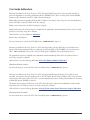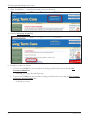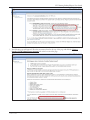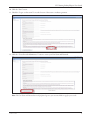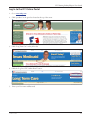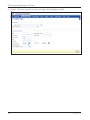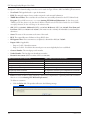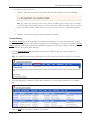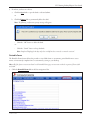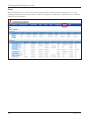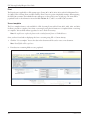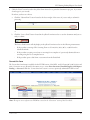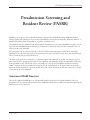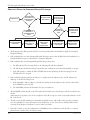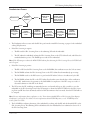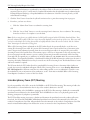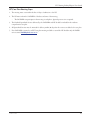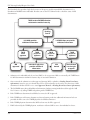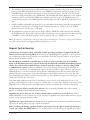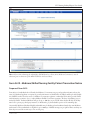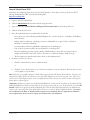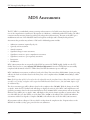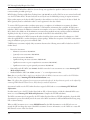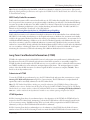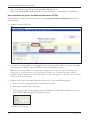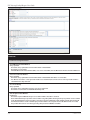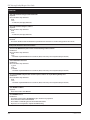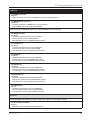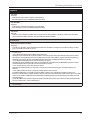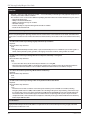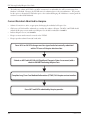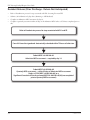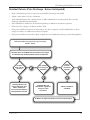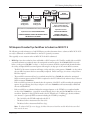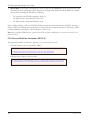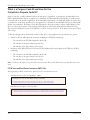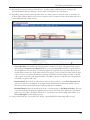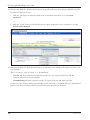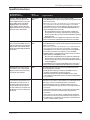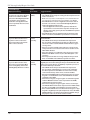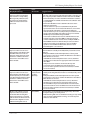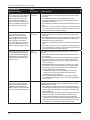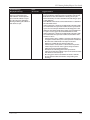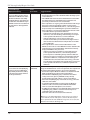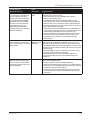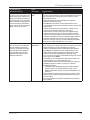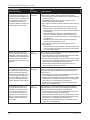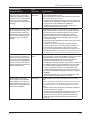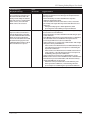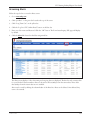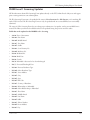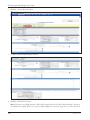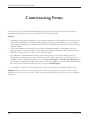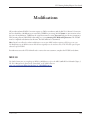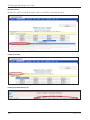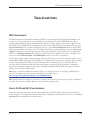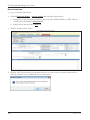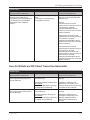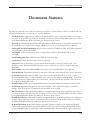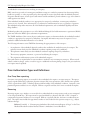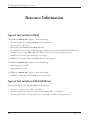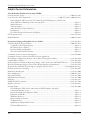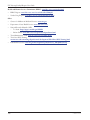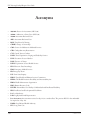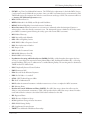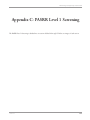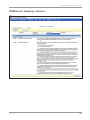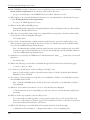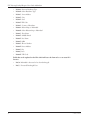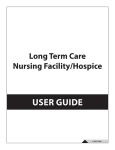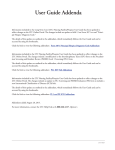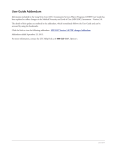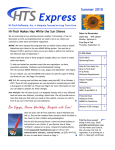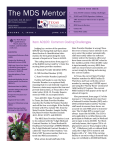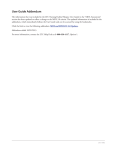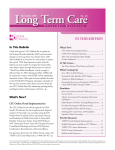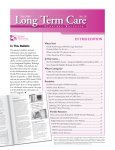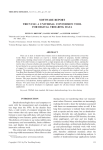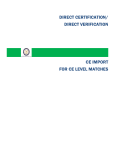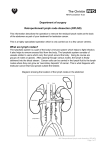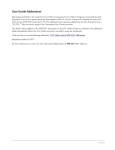Download 30 LTC NF Online Portal User Manual 02192015
Transcript
User Guide Addendum Information included in the Long Term Care (LTC) Nursing Facility/Hospice User Guide regarding the History trail in the Preadmission Screening and Resident Review (PASRR) Level 1 (PL1) Screening Form and the PASRR Evaluation (PE) submitted on the LTC Online Portal has changed. Additionally, information regarding field S4a (RN Coordinator Last Name) of the Long Term Care Medicaid Information (LTCMI) on the LTC Online Portal has changed. Finally, contact information for RUG training has changed. Updated information about these changes is included in the addendum, which immediately follows the User Guide and can be accessed by using the bookmarks. Click the link to view the addendum: Addendum Revision date: 09/26/2014. For more information, contact the LTC Help Desk at 1-800-626-4117, Option 1. Information included in the Long Term Care (LTC) Nursing Facility / Hospice Workshop User Guide has been changed. This change explains the effects of updating the following fields on the PASRR Level 1 Screening Form (PL1): B0650 (Individual is Deceased or has been Discharged?) and B0655 (Deceased/Discharge Date). The updated information is included in the addendum, which immediately follows the User Guide and can be accessed by using the bookmarks. Click the link to view the following addendum: PL1 Fields B0650 and B0655 Addendum Addendum added 01/23/2015. For more information, contact the LTC Call Center/Help Desk at 1-800-626-4117, Option 1. Information included in the Long Term Care (LTC) Nursing Facility/Hospice Workshop User Guide has been expanded. A new feature has been implemented on the LTC Online Portal. Nursing Facilities (NFs) using the Form Status Inquiry (FSI) feature will now be able to systematically identify residents with specific Preadmission Screening and Resident Review (PASRR) Conditions. The details of this expansion FSI feature on the LTC Online Portal are outlined in the addendum, which immediately follows the User Guide and can be accessed by using the bookmarks. Click the link to view the following addendum: Nursing Facility Online Portal Form Status Inquiry Addendum Addendum added 1/29/2015. For more information, contact the LTC Call Center/Help Desk at 1-800-626-4117, Option 1. 2015 0129 User Guide Revision Information included in the Long Term Care (LTC) Nursing Facility/Hospice Workshop User Guide has been changed to reflect an update to the Preadmission Screening and Resident Review (PASRR) webpage URL. The revision is included in the Resource Information section of this User Guide and can be accessed by using the bookmarks. Click the link to view the revision: Resource Information Revision added 12/15/2014. For more information, contact the LTC Call Center/Help Desk at 1-800-626-4117, Option 1. 2015 0129 Long Term Care Nursing Facility/Hospice Workshop USER GUIDE v 2014 1212 LTC Nursing Facility/Hospice User Guide Contents Learning Objectives .................................................................................................................................................1 Medicaid Team .........................................................................................................................................................2 National Provider Identifier (NPI)/Atypical Provider Identifier (API) Requirements...........................................3 The LTC Online Portal.............................................................................................................................................4 Benefits of Using the LTC Online Portal ................................................................................................................4 LTC Online Portal Security.....................................................................................................................................4 How to Create an LTC Online Portal Administrator Account.................................................................................5 My Account..........................................................................................................................................................10 Log In to the LTC Online Portal...........................................................................................................................11 LTC Online Portal Basics.......................................................................................................................................13 Blue Navigational Bar Links..................................................................................................................................13 Home................................................................................................................................................................13 Submit Form.....................................................................................................................................................14 Form Status Inquiry (FSI)..................................................................................................................................16 Current Activity.................................................................................................................................................19 Drafts................................................................................................................................................................20 Printable Forms.................................................................................................................................................21 Alerts.................................................................................................................................................................24 Help..................................................................................................................................................................25 Yellow Form Actions Bar.......................................................................................................................................25 Print..................................................................................................................................................................26 Use as template..................................................................................................................................................26 Correct this form ..............................................................................................................................................27 Update Form ....................................................................................................................................................28 Add Note ..........................................................................................................................................................28 Inactivate Form..................................................................................................................................................29 Check MN on PE..............................................................................................................................................29 Form Actions Available When Assessment is Set to Status Awaiting LTC Medicaid Information .......................30 Save LTCMI......................................................................................................................................................30 Populate LTCMI...............................................................................................................................................30 v 2014 1212 i LTC Nursing Facility/Hospice User Guide Form Actions Available When a PL1 Screening Form Requires Certification........................................................30 Able to Serve the Individual and Unable to Serve the Individual........................................................................30 Other Basic Information.......................................................................................................................................33 Required Fields..................................................................................................................................................33 History..............................................................................................................................................................33 UnLock Form....................................................................................................................................................34 Error Messages...................................................................................................................................................35 Entering Dates...................................................................................................................................................35 Timeout............................................................................................................................................................36 RUG Value........................................................................................................................................................36 Preadmission Screening and Resident Review (PASRR).......................................................................................37 Overview of PASRR Processes...............................................................................................................................37 Admission Process for Exempted Hospital Discharge.........................................................................................38 Expedited Admission Process.............................................................................................................................39 Preadmission Process.........................................................................................................................................41 Alternate Placement Process...............................................................................................................................42 Resident Review Process....................................................................................................................................43 How to Perform a PASRR Level 1 Screening.........................................................................................................43 How to Submit a PASRR Level 1 Screening Form................................................................................................43 Interdisciplinary Team (IDT) Meeting..................................................................................................................44 IDT/Care Plan Meeting Steps............................................................................................................................45 Medical Necessity and the MN Determination Process........................................................................................46 Definition of Medical Necessity............................................................................................................................46 General Qualifications for Medical Necessity Determinations ..............................................................................47 Medical Necessity Determination Process on MDS...............................................................................................48 Medical Necessity Determination on PASRR Evaluation......................................................................................49 Request for Fair Hearing ......................................................................................................................................51 MDS set to status PE MN Denied .......................................................................................................................52 Forms to be Submitted...........................................................................................................................................54 Form 3618 - Resident Transaction Notice.............................................................................................................54 Purpose of Form 3618.......................................................................................................................................54 Repercussions of Submitting Form 3618 Late ...................................................................................................55 How to Submit Form 3618 ..............................................................................................................................55 Form 3619 - Medicare/Skilled Nursing Facility Patient Transaction Notice...........................................................57 Purpose of Form 3619 ......................................................................................................................................57 Repercussions of Submitting Form 3619 Late ...................................................................................................58 How to Submit Form 3619 ..............................................................................................................................59 Hospice Form 3071–Election/Cancellation/Discharge Notice..............................................................................61 How to Submit Form 3071...............................................................................................................................62 ii v 2014 1212 LTC Nursing Facility/Hospice User Guide Hospice Form 3074–Medicaid/Medicare Physician Certification of Terminal Illness............................................65 How to Submit Form 3074...............................................................................................................................66 MDS Assessments...................................................................................................................................................68 Validating the Appropriateness of an Admission Assessment.................................................................................69 MDS Dually-Coded Assessments.......................................................................................................................71 Long Term Care Medicaid Information (LTCMI) ................................................................................................71 Submission of LTCMI .....................................................................................................................................71 LTCMI Rejections.............................................................................................................................................71 Finding Assessments Using Form Status Inquiry................................................................................................72 If You Cannot Locate Your MDS Using FSI or Current Activity........................................................................73 How to Submit Long Term Care Medicaid Information (LTCMI) ...................................................................74 Circumstances for LTCMI Submission..............................................................................................................76 LTCMI Fields ...................................................................................................................................................77 Sequencing of Documents......................................................................................................................................88 Admission as a Full Medicaid Recipient ...............................................................................................................88 Recipient Transitioning to Full Medicaid .............................................................................................................89 Full Medicare Transitioning to Medicaid ..............................................................................................................89 Current Resident Admitted to Hospice ................................................................................................................90 Current Hospice Residents....................................................................................................................................91 Resident Returns (Prior Discharge - Return Not Anticipated) .............................................................................92 Resident Returns (Prior Discharge - Return Anticipated) .....................................................................................93 MDS Purpose Code E (Missed Assessment)..........................................................................................................94 NF/Hospice Provider Tips for When to Submit an MDS PC E ...........................................................................95 PC E Start and End Date Limitations (MDS 3.0):............................................................................................96 MDS Purpose Code M...........................................................................................................................................97 What is a Purpose Code M and How Do You Complete a Purpose Code M?.......................................................98 PC M Start and End Date Limitations (MDS 3.0):...........................................................................................98 Validations Requiring Provider Monitoring .........................................................................................................99 Provider Workflow Process...................................................................................................................................102 Finding Documents Set to Status Provider Action Required ..............................................................................102 Using FSI........................................................................................................................................................102 Using Current Activity.....................................................................................................................................107 Provider Workflow Rejection Messages...............................................................................................................108 Specific Instructions............................................................................................................................................109 Alerts.....................................................................................................................................................................130 Alert Descriptions...............................................................................................................................................130 Accessing Alerts...................................................................................................................................................131 Creating Alerts....................................................................................................................................................133 Deleting Alerts....................................................................................................................................................134 v 2014 1212 iii LTC Nursing Facility/Hospice User Guide Corrections and Updates......................................................................................................................................135 LTCMI Corrections............................................................................................................................................135 PASRR Level 1 Screening Updates......................................................................................................................137 Form 3618 and 3619 Corrections.......................................................................................................................138 Form 3071 and 3074 Corrections ......................................................................................................................141 Counteracting Forms ...........................................................................................................................................142 Modifications........................................................................................................................................................143 MDS 3.0.............................................................................................................................................................143 Inactivations.........................................................................................................................................................145 MDS Assessment ...............................................................................................................................................145 Forms 3618 and 3619 Inactivations....................................................................................................................145 How to Inactivate............................................................................................................................................146 PASRR Level 1 Screening Inactivations...............................................................................................................147 Form 3618 and 3619 Submission Validation Rules and Edits ...........................................................................148 Form 3618 Resident Transaction Notice Edits....................................................................................................149 Form 3619 Medicare/SNF Patient Transaction Notice Edits...............................................................................151 Document Statuses...............................................................................................................................................153 Nonemergency Ambulance...................................................................................................................................155 Prior Authorization Requirements.......................................................................................................................155 Prior Authorization Types and Definitions..........................................................................................................156 One-Time, Non-repeating...............................................................................................................................156 Recurring.........................................................................................................................................................156 Nonemergency Prior Authorization Process........................................................................................................157 Nonemergency Prior Authorization and Retroactive Eligibility........................................................................157 Documentation of Medical Necessity..............................................................................................................158 Medicare and Medicaid Clients ......................................................................................................................158 RUG Training Requirements................................................................................................................................159 Reminders.............................................................................................................................................................160 Preventing Medicaid Waste, Abuse, and Fraud....................................................................................................162 How to Report Waste, Abuse, and Fraud............................................................................................................162 HIPAA Guidelines and Provider Responsibilities...............................................................................................163 iv v 2014 1212 LTC Nursing Facility/Hospice User Guide Resource Information...........................................................................................................................................164 Types of Calls to Refer to TMHP .......................................................................................................................164 Types of Calls to Refer to DADS PASRR Unit....................................................................................................164 Types of Calls to Refer to DSHS PASRR............................................................................................................165 Types of Calls to Refer to DADS PCS................................................................................................................165 Types of Calls to Refer to a Local Authority/Local Mental Health Authority.......................................................165 Helpful Contact Information..............................................................................................................................166 Informational Websites.......................................................................................................................................167 Minimum Data Set (MDS) Quick Reference Guide...........................................................................................169 MDS Telephone Numbers .................................................................................................................................169 MDS Informational Websites..............................................................................................................................169 Acronyms..............................................................................................................................................................170 Appendix A: Medicaid Eligibility Verification – Resident with Medical Eligibility...........................................173 Appendix B: Medicaid Eligibility Verification – Resident with Pending Medicaid Eligibility...........................175 Appendix C: PASRR Level 1 Screening................................................................................................................177 PASRR Level 1 Screening - Section A.................................................................................................................178 PASRR Level 1 Screening - Section B.................................................................................................................179 PASRR Level 1 Screening - Section C.................................................................................................................180 PASRR Level 1 Screening - Section D.................................................................................................................181 PASRR Level 1 Screening - Section E.................................................................................................................182 PASRR Level 1 Screening - Section F..................................................................................................................183 Appendix D: Review.............................................................................................................................................184 Appendix E: LTC Jumble .....................................................................................................................................193 Appendix F: LTC Word Search.............................................................................................................................195 v 2014 1212 v LTC Nursing Facility/Hospice User Guide Learning Objectives After attending the Long Term Care (LTC) Nursing Facility/Hospice Workshop, you will be able to: • Understand the Medicaid team roles. • Identify National Provider Identifier (NPI) requirements. • Obtain an LTC Online Portal administrator account. • Understand basic LTC Online Portal features. • Understand Medical Necessity (MN) and the MN Determination Process, including the fair hearing process. • Identify the forms and screenings to be submitted and their sequencing, including when and how to submit them. • Understand the Long Term Care Medicaid Information (LTCMI) section submission process. • Understand the Preadmission Screening and Resident Review (PASRR) process. • Understand and differentiate between the Minimum Data Set (MDS) purpose code E and M. • Understand the provider workflow process which includes dividing into two sections: corrections and updates in provider workflow. • Understand how to correct, modify, or inactivate forms or assessments - and the consequences of doing so. • Identify form and assessment statuses and how to resolve issues. • Understand how to properly request prior authorization for nonemergency ambulance transport. • Understand Resource Utilization Group (RUG) training requirements. • Recognize how to prevent Medicaid waste, abuse, and fraud. • Understand Health Insurance Portability and Accountability Act (HIPAA) guidelines and provider responsibilities. • Identify additional resources. v 2014 1212 1 LTC Nursing Facility/Hospice User Guide Medicaid Team The following groups and individuals make up the Medicaid Team. Together, they make it possible to deliver Medicaid services to Texans. • Centers for Medicare & Medicaid Services (CMS) – The agency in the Department of Health and Human Services that is responsible for federal administration of the Medicare, Medicaid, and State Children’s Health Insurance Program (CHIP). • Individuals – A person enrolled in a program. Individuals are those served by Texas Medicaid. • Managed Care Organization (MCO) – State-contracted entity that has been given delegated authority to provide acute and long term services to support enrolled managed care members. • Program Provider – An entity that provides services under a contract with the Department of Aging and Disability Services (DADS). Program provider is the preferred term for “provider agency.” Program providers are the crucial players in a quality health-care program. The focus is on providing the best care possible while being reimbursed for allowed services rendered. • Texas Department of Aging and Disability Services (DADS) – Texas state agency that provides long-term services and supports to older persons and individuals with physical, intellectual, and developmental disabilities. DADS also regulates providers of long-term services and supports, and administers the state’s guardianship program. • Texas Health and Human Services Commission (HHSC) – Provides administrative oversight of Texas health and human services programs including: the Medicaid acute care program, Children’s Health Insurance Plan (CHIP), State of Texas Access Reform (STAR), State of Texas Access Reform PLUS (STAR+PLUS), and provides direct administration of some programs. Texas HHSC’s Office of Eligibility Services (OES) determines eligibility for Medicaid. • Texas Medicaid & Healthcare Partnership (TMHP) – Contracted by the state as the claims administrator to process claims for providers under traditional Medicaid. TMHP processes and approves claims for traditional Long Term Care (LTC). TMHP does not pay LTC claims; this is done by the comptroller. Responsibilities also include the following: –– Determination of MN –– Provider Education –– Provide timely processing of claims (except for services covered by the STAR+PLUS premium) and represents DADS at Fair Hearings –– Produce provider procedure manuals - updated monthly, quarterly LTC Provider Bulletins, and Remittance and Status (R&S) Reports –– Maintain the TMHP Call Center/Help Desk, Monday through Friday, 7:00 a.m.–7:00 p.m., Central Time, excluding holidays –– Conduct training sessions for providers, which includes technical assistance on the TexMedConnect online application • Texas State Legislature – The state legislature allocates budgetary dollars for Texas Medicaid. 2 v 2014 1212 LTC Nursing Facility/Hospice User Guide National Provider Identifier (NPI)/ Atypical Provider Identifier (API) Requirements The Health Insurance Portability and Accountability Act (HIPAA) established the National Provider Identifier (NPI) as the 10-digit standard unique identifier for health-care providers and requires covered health-care providers, clearinghouses, and health plans to use this identifier in HIPAA-covered transactions. NPI is required on all claims submitted electronically, through third party software, or through TexMedConnect. On the LTC Online Portal, NPI is used for security purposes, and links providers to their assessments so that only those associated with that NPI are viewable. Without an NPI, providers would not be able to locate their assessments on the LTC Online Portal. Note: DADS Medically Dependant Children Program (MDCP) nurses are not required to apply for an NPI. They enter an Atypical Provider Identifier (API) which is assigned by the appropriate region. To view a map of the DADS Community Services regions, go to www.dads.state.tx.us/contact/regional_facility/. To obtain an NPI, go to https://nppes.cms.hhs.gov/NPPES. NPI or API is required on claims and assessment submissions using the following methods: • LTC Online Portal • TexMedConnect • Third party software vendor v 2014 1212 3 LTC Nursing Facility/Hospice User Guide The LTC Online Portal Providers must use the LTC Online Portal to submit forms, screenings, evaluations, and the LTCMI section of the MDS Assessment, with the exception of the 3071/3074 Hospice forms. They may be mailed to: Texas Medicaid & Healthcare Partnership LTC Unit PO Box 200765 Austin, TX 78720-0765 Benefits of Using the LTC Online Portal • Web-based application. • 24/7 system availability. • TMHP provides LTC Online Portal technical support by telephone at 1-800-626-4117, Option 3, from 7:00 a.m.–7:00 p.m., Central Time, Monday through Friday–excluding holidays. • Edits are in place to verify the validity of data entered. • Provides error messages that must be resolved before submission. • Providers have the ability to monitor the status of forms, assessments, screenings, and evaluations by using Form Status Inquiry (FSI) or Current Activity. • Allows providers to submit additional information. LTC Online Portal Security In order to use the LTC Online Portal, providers must request access to the LTC Online Portal. Your facility may already have an account. You may need to contact your facility’s administrator for user access. An administrator account is required for LTC Online Portal access, but it is strongly recommended to have multiple administrator accounts, in case one administrator is unavailable. The administrator account is the primary user account for a provider/contract number. The administrator account provides the ability to add/remove permissions (access to LTC Online Portal features) for other user accounts on the same provider/contract number. A user account can be created by an administrator. User account permissions and limitations are set by the holder of an administrator account. This allows administrators to set the level of access according to employees’ responsibilities. If you already have either an administrator or user account, go to www.tmhp.com/Pages/LTC/ltc_home.aspx. Click the “Log In to LTC Online Portal” button. 4 v 2014 1212 LTC Nursing Facility/Hospice User Guide Third-party vendors are allowed to submit the LTCMI section of an MDS assessment directly on the LTC Online Portal on behalf of a provider. Providers using a third-party software vendor are still required to obtain LTC Online Portal access for rights to submit the LTCMI section of the assessment. For questions related to this functionality, providers are directed to contact their third-party software vendors. If you do not have an account, you can create one by following the steps below. In order to do so, you will need to have: • Provider contract number - assigned by DADS when the provider signs the contract to provide Medicaid services. • Vendor number - four-digit number assigned by DADS when the provider signs the contract to submit forms on the LTC Online Portal. • Vendor password - provider must call the Electronic Data Interchange (EDI) Help Desk at 1-888-863-3638 to obtain their vendor password. Please note that it may take three to five business days to receive the password, which is randomly generated by TMHP. How to Create an LTC Online Portal Administrator Account 1. Go to www.tmhp.com. 2. Click “providers” in the green bar located at the top of the screen. 3. Click “Long Term Care” in the yellow bar. v 2014 1212 5 LTC Nursing Facility/Hospice User Guide 4. Click “I would like to...” in the blue bar located at the top of the screen. 5. Click the Activate my account link. 6. From here you have two choices: a. To create a new TMHP User Account without an existing provider/vendor account, click the New Username and Enroll link. –– if selected, go to step 8. (Provider Type step) b. To create a new TMHP User Account with an existing provider/vendor account, click the New Username and Activate Existing Provider link. –– if selected, go to step 7. 6 v 2014 1212 LTC Nursing Facility/Hospice User Guide 7. The following page will appear. Follow the instructions listed at the top of the page and click the Create a Provider/Vendor Administrator Account link at the bottom of the page. v 2014 1212 7 LTC Nursing Facility/Hospice User Guide 8. Choose a Provider Type from the drop-down box. Note: The Provider Types listed are the only two choices in the drop-down box that are applicable for this guide. –– Use NF/Waiver Programs to submit 3618, 3619, LTCMI, PASRR Level 1 (PL1) Screening Forms, and PASRR Evaluations (PE). –– Use Long Term Care to access TexMedConnect (for submitting claims, accessing R&S Reports, performing Medicaid Eligibility Service Authorization Verification [MESAV]), and to submit Hospice Forms 3071 and 3074. 9. Enter your provider number, vendor number, and vendor password. 8 v 2014 1212 LTC Nursing Facility/Hospice User Guide 10. Click the “Next” button. 11. Check the “I agree to these terms” box at the bottom of the screen to indicate agreement. 12. Click the “Create Provider Administrator” button to create your User Name and Password. Note: The User Name and Password are used for future log ins to your account. Make a copy for your records. v 2014 1212 9 LTC Nursing Facility/Hospice User Guide My Account My Account is used to perform various maintenance activities for your account, such as: setting up user accounts, changing passwords, and other administrative tasks. To access My Account: 1. Go to www.tmhp.com. 2. Click “providers” in the green bar located at the top of the screen. 3. Click the “Log in to My Account” button in the blue bar located at the top right-hand side of the screen. Note: You may be prompted to enter your LTC Online Portal User ID and password. 4. The “My Account” page will appear. 10 v 2014 1212 LTC Nursing Facility/Hospice User Guide Log In to the LTC Online Portal 1. Go to www.tmhp.com. 2. Click “providers” in the green bar located at the top of the screen. 3. Click “Long Term Care” in the yellow bar. 4. Click the “Log In to LTC Online Portal” button. 5. Enter your User name and Password. v 2014 1212 11 LTC Nursing Facility/Hospice User Guide 6. Click the “OK” button. After log in, Form Status Inquiry (FSI) will display by default: 12 v 2014 1212 LTC Nursing Facility/Hospice User Guide LTC Online Portal Basics Blue Navigational Bar Links All portal features based on your security level will be found in the blue navigational bar located at the top of the portal screen. Options found in the blue navigational bar may include: Home, Submit Form, Form Status Inquiry, Current Activity, Drafts, Vendors, Letters, Printable Forms, Alerts, or Help. Home When the blue navigational bar above is displayed, the Home feature at the far left will take you to My Account. From the My Account page, providers can perform various maintenance activities for an account such as: setting up user accounts, changing passwords, and other administrative tasks. Providers may click the TMHP.com link located on the far left side of the “My Account” page, to go back to the www.tmhp.com home page. Using the TMHP home page providers may: • Access the LTC Online Portal. • Access TexMedConnect. • Submit a prior authorization. • Access provider manuals and guides. • Access bulletins and banner messages. v 2014 1212 13 LTC Nursing Facility/Hospice User Guide Submit Form The Submit Form feature allows providers to submit forms: Note: Hospice providers will have the 3071 and 3074 form types available for submission. To submit a form or screening: 1. Log in to the LTC Online Portal. 2. Click the Submit Form link located in the blue navigational bar. 3. Type of Form: Choose from the drop-down box. 4. If desired, enter additional information about an existing recipient. This will auto populate the form or screening with the recipient’s demographical information (except gender). 5. Click the “Enter Form” button and the form will display for data entry. 6. Enter all required information as indicated by the red dots. Note: Additional information about required fields (marked with a red dot) can be found in the “Other Basic Information” section. 14 v 2014 1212 LTC Nursing Facility/Hospice User Guide 7. From here you have two choices: a. Click the “Save as Draft” button, in the yellow Form Actions bar, to save the form or screening until you are ready to submit. The form or screening does not have to be complete to save the draft. or b. Click the “Submit Form” button, located at the bottom of the screen, to submit the form or screening. v 2014 1212 15 LTC Nursing Facility/Hospice User Guide Form Status Inquiry (FSI) The FSI feature provides a query tool for monitoring the status of documents that have been successfully submitted. FSI allows providers to retrieve submissions in order to: • Access documents to research and review statuses. • Provide additional information to an assessment. • Retrieve documents to make corrections or perform inactivations. • Resolve any forms or assessments set to status Provider Action Required. • Export search results to Microsoft Excel®. Note: FSI can retrieve information from the previous seven years. The search is based on the TMHP Received Date. 1. Click the Form Status Inquiry link in the blue navigational bar. 2. Type of Form: Choose from the drop-down box. Type of Form labels will display in the Type of Form drop-down box on FSI: –– 3071: Election/Cancellation Notice of Hospice services –– 3074: Medicaid/Medicare Physician Certification of Terminal Illness –– 3618: Resident Transaction Notice –– 3619: Medicare/SNP patient Transaction Notice –– 3652: Client Assessment, Review and Evaluation (CARE) –– MDS 2.0: Minimum Data Set (Comprehensive) –– MDSQTR 2.0: Minimum Data Set (Quarterly) –– MDS 3.0: Minimum Data Set (Comprehensive) –– MDSQTR 3.0: Minimum Data Set (Quarterly) –– PASARR: PASARR Screening –– PL1: PASRR Level 1 Screening –– PE: PASRR Evaluation 16 v 2014 1212 LTC Nursing Facility/Hospice User Guide Note: This choice will determine the type of document that will display in the FSI results page. For example, if a provider chooses Type of Form: MDS 3.0: Minimum Data Set (Comprehensive), the results will only display MDS 3.0: Minimum Data Set (Comprehensive) assessments. No MDS 3.0 Quarterly assessments will display in the search results. Note: You may omit the Type of Form field if you are the original submitter and enter the Document Locator Number (DLN) of the document you need to retrieve. If you are not the original submitter, you must choose the Type of Form even if you enter a DLN. Note: Nursing Facilities (NF) can only view a PL1 Screening Form or PE when they are one of the NF choices on the associated PL1 Screening Form. Once the individual is admitted to an NF, only the admitting NF will have access to the PL1 Screening Form and PE. 3. Enter “To” and “From” Dates. These are required fields. Dates are searched against the TMHP Received Date (date of successful submission). 4. Narrow results by entering specific criteria in the additional fields: “DLN,” “Last Name,” “First Name,” “SSN,” “Medicaid Number,” “Form Status,” “Purpose Code,” and “Reason for Assessment.” Note: The narrowing search criteria fields that display when performing a Form Status Inquiry will vary based on the Type of Form chosen. Example:When performing a Form Status Inquiry on Type of Form 3618, 3619, 3071, or 3074, or on PL1 Screening Form or PE, the Purpose Code and Reason for Assessment fields will not display because they are only applicable when performing a Form Status Inquiry on MDS assessments. 5. Click the “Search” button, and the LTC Online Portal will return any matching submissions (records). Only 50 records will display at a time. To view the next set of records, you must choose another page from the Select a page drop-down box. You may also export the search results to Microsoft Excel. 6. Click the View Detail link at the left of the DLN to display the details of the assessment. v 2014 1212 17 LTC Nursing Facility/Hospice User Guide Descriptions of the column headings seen above are for results for Type of Forms: MDS and MDSQTR assessments: • View Detail: The hyperlink used to open the document. • DLN: The unique document locator number assigned to each successful submission. • TMHP Received Date: The actual date the assessment was successfully submitted on the LTC Online Portal. Exception: If your MDS assessment is set to status Awaiting LTC Medicaid Information, the date shown in the TMHP received date column is the date that the MDS was loaded onto the LTC Online Portal. Once the LTCMI is successfully submitted, the date will change to the submission date. • SSN (MDS 3.0 A0600A), Medicaid # (MDS 3.0: A0700), Medicare # (MDS 3.0: A0600B), First Name and Last Name (MDS 3.0: A0500A and A0500C): Information used to identify the individual associated with the submission. • Status: The status of the assessment at the time of the search. • RUG: The assigned Resource Utilization Group (RUG) value. • RN Signature Date: Date assessment was completed, as identified in field 3.0: Z0500B. • Purpose Code (if applicable): –– Purpose Code E - Missed Assessment. –– Purpose Code M - Used when three-month prior retroactive eligibility has been established. • Contract Number: The nine-digit provider number. • Vendor Number: The four-digit site identification number. • Reason for Assessment (MDS 2.0: AA8a, MDS 3.0: A0310A): MDS 2.0 Reason for Assessment Codes MDS 3.0 Reason for Assessment Codes 01. Admission assessment (required by day 14. 01. Admission assessment (required by day 14). 02. Annual assessment. 02. Quarterly review assessment. 03. Significant change in status assessment. 03. Annual assessment. 04. Significant correction of prior full assessment. 04. Significant change in status assessment. 05. Quarterly review assessment. 05. Significant correction to prior comprehensive assessment. 10. Significant correction of prior quarterly assessment. 06. Significant correction to prior quarterly assessment. • Delete: Providers are able to delete unwanted or unnecessary comprehensive or quarterly MDS 3.0 assessments that are set to status Awaiting LTC Medicaid Information. To delete an assessment: 1. Click the Delete link. The provider will receive the following message: 18 v 2014 1212 LTC Nursing Facility/Hospice User Guide 2. From here you have two choices: a. Click the “OK” button to delete the assessment. The following confirmation message will display: Note: Use caution when deleting assessments. Once deleted, the MDS assessment will no longer be available on the LTC Online Portal, but the assessment will not be deleted from CMS. If an MDS assessment is deleted from the LTC Online Portal, TMHP will not re-extract the assessment unless it is modified through CMS. or b. Click the “Cancel” button if the assessment should not be deleted. Current Activity The Current Activity feature allows providers to view document submissions or status changes that have occured within the last 14 calendar days. After 14 days, providers must use the FSI query tool to locate a document. Current Activity will display MDS 3.0 Comprehensive and MDS 3.0 quarterly assessments in addition to PL1 Screening Form, and Forms 3071, 3074, 3618, and 3619. 3. Click the Current Activity link in the blue navigational bar. Click the appropriate vendor number (if applicable). Note: The initial Current Activity page will display a list of all vendor/contract numbers to which the user is linked. 4. The results will display a summary of all document submissions or status changes within the last 14 calendar days. 5. Click the DLN link to display the details of the document. v 2014 1212 19 LTC Nursing Facility/Hospice User Guide Providers are able to sort the Current Activity results in a variety of ways. By clicking on the heading of a column, the provider can choose to sort results by DLN, Received Date, SSN, Medicaid Number, Medicare Number, Name, or Status. When the provider clicks on a column heading for the first time, it is sorted in ascending order. By clicking on the column heading a second time, the sort will change to descending order. Sorting will apply only within the form or assessment type where the header being clicked is located. MDS 3.0, and MDSQTR 3.0 are separate groups and column headings. Drafts The Drafts feature allows access to all drafts saved under the vendor/contract number to which the user is linked. To access a saved draft: 1. Click the Drafts link in the blue navigational bar. 2. Click the appropriate vendor number hyperlink under Vendor Numbers. A list of drafts saved for the selected vendor/contract number will display. 20 v 2014 1212 LTC Nursing Facility/Hospice User Guide 3. From here you have two choices: a. Click the Open link to open the draft to edit and submit. or b. Click the Remove link to permanently delete the draft. Note: The following confirmation prompt message will appear: ›› Click the “OK” button to delete the draft. or ›› Click the “Cancel” button to keep the draft. Note: Drafts will display for 60 days only. Once a draft has been removed, it cannot be retrieved. Printable Forms The Printable Forms feature allows the provider to view blank forms or assessments, print blank forms or assessments, or interactively complete forms or assessments by saving to your desktop. Note: All of the forms or assessments listed in the Printable Forms page are interactive with the exception of Forms 3071 and 3074. 1. Click the Printable Forms link in the blue navigational bar. v 2014 1212 21 LTC Nursing Facility/Hospice User Guide 2. Choose a document by clicking the corresponding link. A new window and application called Adobe Reader® will open and display the blank document in Portable Document Format (PDF). Note: Once open, you may begin entering information into the document and save it to your desktop. 22 v 2014 1212 LTC Nursing Facility/Hospice User Guide 3. Click the “Print” Icon. –– To print the entire document: a. Printer: Choose the appropriate printer name from drop-down box. b. Print Range: Click the “All” radio button. c. Click the “OK” button. –– To print certain pages, instead of the entire document: a. Printer: Choose the appropriate printer name from drop-down box. b. Print Range: Click the “Pages” radio button. c. Enter the pages to print. (Example: 1-5 will print all pages 1 through 5; 1, 3, 7 will print only pages 1, 3, and 7.) This is useful for printing only the LTCMI, instead of the entire MDS assessment. d. Click the “OK” button. v 2014 1212 23 LTC Nursing Facility/Hospice User Guide Alerts The Alerts link allows you to view system and user-generated Alerts. Alerts are electronic messages sent to a user notifying them that an action must be taken on a PL1 Screening Form or PE. Refer to the Alerts section in this User Guide for more information. 24 v 2014 1212 LTC Nursing Facility/Hospice User Guide Help The Help feature at the far right in the blue navigational bar will display a Help page consisting of links to online guides that will assist with questions you may have about the LTC Online Portal. Yellow Form Actions Bar Options found in the yellow Form Actions bar may include: Print, Use as template, Correct this form, Update Form, Add Note, Check MN on PE, and Inactivate Form. Options will vary depending on your security, the type of document (e.g., PL1 Screening Form, PE, MDS assessment, or Form 3618, 3619, 3071, or 3074), as well as document status. The yellow Form Actions bar is available when an individual document is being viewed in detail. v 2014 1212 25 LTC Nursing Facility/Hospice User Guide Print The Print feature is applicable to all document types: Forms 3071, 3074, 3618, 3619, and 3652, Minimum Data Set (MDS), PL1 Screening Form, and PE. Click the “Print” button to print completed documents. When printing the MDS 3.0 assessment, the individual’s name will appear on the top left corner of each page. The name will be populated based on the information entered in fields A0500A, B, C, and D on an MDS 3.0 assessment. Use as template The Use as template feature is only available for a PL1 Screening Form, and for Forms 3071, 3074, 3618, and 3619. It allows a provider to complete a new form or screening by using the information in a completed form or screening as a template. Various fields will auto populate; be sure to check for accuracy. Note: Be careful not to confuse this feature with a similarly named feature in TexMedConnect. Once you have found and are displaying the form or screening using FSI or Current Activity: 1. Click the “Use as template” button; the data in the document will be used to create a new document. Note: Not all fields will be copied over. 2. Enter data into remaining fields not auto populated. 26 v 2014 1212 LTC Nursing Facility/Hospice User Guide 3. Click the “Print” button located in the yellow Form Actions bar to print the document in progress, if you want a hard copy for your records. From here you have two choices: a. Click the “Submit Form” button located at the bottom right of the screen, if you are ready to submit for processing. or b. Click the “Save as Draft” button located in the yellow Form Actions bar to save the document until you are ready to submit. The Save as Draft button will only display in the yellow Form Actions bar in the following circumstances: ›› If the provider is entering a PL1 Screening Form or a Form 3618, 3619, 3071, or 3074 from the Submit Form link. ›› If the provider is creating a new form or screening from a template of a previously submitted form or screening using the Use as template button. ›› If the provider opens a draft form or assessment from the Drafts link. Correct this form The Correct this form feature is available for the LTCMI section of the MDS, and for Forms 3071, 3074, 3618, and 3619. Corrections are not allowed if a document is set to status Form Inactivated, Invalid/Complete, SAS Request Pending, or Corrected. Click the “Correct this form” button to correct a previously submitted LTCMI or form. Note: The steps to correct a form or an LTCMI are covered in the “Corrections” section of this User Guide. v 2014 1212 27 LTC Nursing Facility/Hospice User Guide Update Form The Update Form feature allows the submitting entity to make corrections to a PL1 Screening Form. Specific information about updating the PL1 Screening Form can be found in the “PASRR Level 1 Screening Updates” section of this User Guide. Add Note The Add Note feature is available for PL1 Screening Form, MDS assessments, and Forms 3071, 3074, 3618, and 3619. Add Note, located in the yellow Form Actions bar, may be used to add additional information not captured at original submission, and is not used in system processing. Information is added to the History trail of the document, not to the document itself (e.g., not added to Comments in the LTCMI section of the assessment). If the status is set to Pending Denial (need more information) and a note is added, the document is set to status Pending Review, and the additional information will be reviewed by a TMHP nurse. To add a note to a submitted document: 1. Locate the submission using FSI or Current Activity. 2. Click the “Add Note” button; a text box will open. 3. Enter additional information (up to 500 characters). 4. Click the “Save” button to save your note or “Cancel” button to erase your note, located under the text box. Note: If unsure why an assessment or screening is set to status Pending Denial (need more information), call the TMHP Help Desk (1-800-626-4117, Option 2) to speak with a nurse. If “Add Note” is chosen for any assessment or screening in Pending Denial (need more information) status, the assessment or screening will be reviewed again for medical necessity. If the nurse is unable to approve the assessment or screening with the additional information provided, the assessment or screening will be sent to the TMHP Medical Director for review and determination of MN. 28 v 2014 1212 LTC Nursing Facility/Hospice User Guide Inactivate Form The Inactivate Form feature is used when Forms 3618 and 3619 cannot be corrected and a new form must be submitted. It can also be used if a Form 3618 or 3619 was submitted in error. However, inactivations are not allowed if a document is set to status Corrected, or Form Inactivated. Forms 3618 and 3619 that are set to status Processed/ Complete or that contain the message code GN-9004 anywhere in the history of the form cannot be inactivated. To cancel a successfully processed form that should not have been submitted and is not correctable, providers must submit the appropriate counteracting form. If an attempt is made to inactivate a successfully processed form, the following message will be displayed to the provider: “This form has been successfully processed at DADS and cannot be inactivated. If this form is invalid (should not have been submitted), submit the appropriate form to counteract this form. Otherwise, correct this form and resubmit.” Note: Additional information regarding counteracting forms is available in the “Counteracting Forms” section of this User Guide. Once inactivated, a form will not be available for further processing, but it may be used as template. Forms 3071 and 3074 cannot be inactivated, and MDS assessments must be inactivated through CMS in accordance with the MDS 3.0 Resident Assessment Instrument (RAI) User’s Manual. Additional information will be given on inactivations in the “Inactivations” section of this User Guide. Note: If a new PL1 Screening Form is submitted for an individual with an existing PL1 Screening Form, the previous PL1 Screening Form and any associated PE will be systematically inactivated. Note: The steps to inactivate will be covered in the “Inactivations” section of this User Guide. Check MN on PE When an MDS assessment is set to status PE MN Denied, the “Check MN on PE” button will be visible under the Workflow Actions section of the yellow Form Actions bar. Note: For more information, see the “MDS set to status PE MN Denied” section of this User Guide. v 2014 1212 29 LTC Nursing Facility/Hospice User Guide Form Actions Available When Assessment is Set to Status Awaiting LTC Medicaid Information Save LTCMI The Save LTCMI feature allows providers to save the LTCMI section so that any entered LTCMI data is not lost until ready to submit. To save information entered onto an LTCMI, click the “Save LTCMI” button located in the yellow Form Actions bar. Once an LTCMI is saved, a message will display at the top of the screen with a date and time indicating that the LTCMI has been saved, and it will automatically unlock the assessment, allowing other users to access it. The assessment will remain in Awaiting LTC Medicaid Information status until it is successfully submitted. The assessment can then be accessed by all users who have the same vendor/contract number access as the person who originally saved the information by using FSI. The LTCMI will not be saved to Drafts. Populate LTCMI The Populate LTCMI feature allows providers to use an individual’s previously submitted assessment to populate information on a new LTCMI. However, it will only populate information from an assessment with the same vendor/contract number, and it will only populate information if the previous LTCMI was submitted within the last six months. The following error will be displayed if there is not a previous assessment available: Two important reminders: 1. If information has been entered onto the LTCMI and saved prior to clicking the “Populate LTCMI” button, the Populate LTCMI button will not be available. 2. All information will populate into the current LTCMI except for fields S1e (Purpose Code), S1f (Missed Assessment or Prior Start Date), S1g (Missed Assessment or Prior End Date), and S10 (Comments). To populate information on a new LTCMI, click the “Populate LTCMI” button located in the yellow Form Actions bar. Be sure to review the auto populated information for accuracy, and add any new information if needed. Once the LTCMI is complete and accurate, the provider may choose to save the information by clicking the “Save LTCMI” button, or the assessment may be submitted to TMHP by clicking the “Submit Form” button. Form Actions Available When a PL1 Screening Form Requires Certification Able to Serve the Individual and Unable to Serve the Individual When a PL1 Screening Form is set to status Pending Placement in NF - PE Confirmed, the NF must certify that it is either willing and able to serve an individual, or unable to serve the individual. The Able to Serve the Individual 30 v 2014 1212 LTC Nursing Facility/Hospice User Guide and Unable to Serve the Individual feature allows NFs identified in Section D of the PL1 Screening Form to certify that the NF has reviewed the recommended specialized services on the PE and determined whether or not the individual can be served by the facility. 1. Locate the PL1 Screening Form using FSI or Current Activity. v 2014 1212 31 LTC Nursing Facility/Hospice User Guide 2. There are two choices: a. To certify the ability to serve the individual, click the “Able to Serve the Individual” button located in the yellow Form Actions bar. Click the “OK” button when the pop-up window appears. or b. To certify that the NF does not have the ability to serve the individual, click the “Unable to Serve the Individual” button located in the yellow Form Actions bar. Click the “OK” button when the pop-up window appears. 3. The following confirmation screen will appear: 4. The corresponding field in Section D of the PL1 Screening Form (D0100N) will be systematically updated to show either “0. No” or “1. Yes” Note: Once the PE has been submitted by the Local Authority (LA)/Local Mental Health Authority (LMHA), the NF has 90 days to certify Able to Serve the Individual or Unable to Serve the Individual. If after 90 days, none of the NFs listed on the PL1 Screening Form in Section D have indicated an ability to serve the individual, then a new PL1 Screening Form must be submitted. For more information about the PASRR admission processes, see the “Preadmission Screening and Resident Review (PASRR)” section of this User Guide. 32 v 2014 1212 LTC Nursing Facility/Hospice User Guide Other Basic Information Required Fields Within the LTC Online Portal, red dots indicate required fields. Fields without the red dot are optional. History Every document will have a History trail of statuses. After opening a form or assessment, scroll to the bottom. The History trail will display a list of every processing status that has been held by the document along with any appropriate details. Any notes added by the provider or any comments from TMHP or DADS will also be located in the History trail. The History trail also displays other related documents for the individual, including a hyperlink to that item. For example, when a PE is submitted from a PL1 Screening Form, the History trail on the PL1 Screening Form will include an entry indicating that the PE was submitted and showing a hyperlink to that PE. To navigate quickly to that PE, click the hyperlink. Note: Once the individual has been admitted, only the admitting NF will be able to access the PE. v 2014 1212 33 LTC Nursing Facility/Hospice User Guide UnLock Form Upon opening, the document becomes automatically locked by the viewer and will remain locked for 20 minutes if there is no activity or until the viewer clicks the “UnLock Form” button. The UnLock Form button will unlock the document so that a different user can make changes. If a document is locked, others will not be able to make changes or add additional information. You may be asked to unlock a document if you are seeking assistance from TMHP or DADS. To unlock a document, click the “UnLock Form” button located at the top right corner of the screen. 34 v 2014 1212 LTC Nursing Facility/Hospice User Guide Error Messages Upon submission, if required information is missing or information is invalid, error message(s) will display and you will not be able to continue to the next step until resolved. You may need to scroll to the top of the screen since any error message(s) will be displayed at the top. You may click the error message hyperlink to automatically go to the field(s) containing the error. Entering Dates To enter dates, you have the option to click on the calendar icon next to any of the date fields to activate the dynamic calendar. Choose the date desired. Or, you may enter in the date using the mm/dd/yyyy format. v 2014 1212 35 LTC Nursing Facility/Hospice User Guide Timeout The LTC Online Portal will timeout after 20 minutes of no activity. Any information that has been entered will be lost. To prevent this timeout from occurring when completing the “Section LTCMI” tab of an MDS assessment, complete and submit within 20 minutes or click on a different tab (e.g., Section A) to reset the timer, then click the “Section LTCMI” tab to return to and complete the LTCMI. RUG Value The Resource Utilization Group (RUG) is used for MDS 3.0 to classify relative direct care resource requirements for Nursing Facility residents and to determine the rate of payment for Nursing Facility Daily Care and Hospice room and boarding fees. Once an individual assessment is open, the RUG value can be found next to the DLN. 36 v 2014 1212 LTC Nursing Facility/Hospice User Guide Preadmission Screening and Resident Review (PASRR) PASRR is a review process that is federally mandated, requiring that all individuals seeking Medicaid-certified Nursing Facility (NF) admissions are screened for Mental Illness, Developmental Disability (Related Condition), or Intellectual Disability (Mental Retardation), regardless of funding source. An individual cannot be admitted to the NF through the Preadmission process until a PASRR Level 1 (PL1) Screening Form and a PASRR Evaluation (PE) have been submitted on the Portal and the NF has certified that they can meet the needs of the individual. PL1 Screening Forms are submitted directly on the LTC Online Portal and assigned a DLN when successfully submitted. A provider with appropriate security permission can access the PL1 Screening Form and the PE through FSI or Current Activity for status information. The PE is used to perform an evaluation to confirm the suspicion documented on the PL1 Screening Form, determine if the NF is the appropriate placement for the individual, and determine whether the individual could benefit from specialized services. The PE can only be performed face-to-face by the LA/LMHA, and must be initiated within 72 hours from the first notification to perform the PE, and submitted on the Portal within seven calendar days from the first notification to perform the PE. Every time a PE is submitted, the NF must certify able or unable to serve the needs of the individual. Overview of PASRR Processes There are five different PASRR Processes: Exempted Hospital Discharge Process, Expedited Admission Process, Preadmission Process, Alternate Placement Process, and Resident Review Process. Below are diagrams explaining the different processes at a high-level. v 2014 1212 37 LTC Nursing Facility/Hospice User Guide Discharge Process Exempted Hospital Admission Process for Exempted Hospital Discharge RE performs PL1 Does individual meet criteria for Exempted Hospital Discharge? Yes NF submits PL1 on Portal immediately on receipt RE sends PL1 to NF with individual No Is individual in NF after 30 days? RE follows Preadmission or Expedited Admission Process No NF indicates on PL1 that individual was discharged Yes Portal alerts LA/LMHA to perform PE LA/LMHA performs PE within 72 hours of notification *LA/LMHA submits PE within 7 days of notification *Payment for PE NF reviews PE and certifies able/unable to serve on PL1 LA/LMHA coordinates placement if NF is unable to serve 1. The Referring Entity (RE) performs the PL1 Screening and determines if individual is eligible for Exempted Hospital Discharge. 2. If the individual does not meet Exempted Hospital Discharge criteria, then the RE follows the Preadmission or Expedited Admission process (described in a subsequent diagrams). 3. If the individual does meet Exempted Hospital Discharge criteria, then: a. The RE sends the PL1 Screening Form to the admitting NF with the individual. b. The NF submits the PL1 Screening Form and the date of admision on the Portal immediately on receipt. c. If the NF attempts to submit the MDS LTCMI without first submitting the PL1 Screening Form, the LTCMI will not be accepted. 4. If the individual is discharged from the NF prior to 30 days from the admission date, the NF indicates the discharge on the PL1 Screening Form. a. If the individual is still in residence at the NF after 30 days from the admission date, then the Portal alerts the LA/LMHA to perform a PE . b. The LA/LMHA performs the PE within 72 hours of notification. 5. The LA/LMHA submits the PE on the LTC Online Portal within seven calendar days of the first notification by the NF. Authorization for payment to the LA for completion of the PE is setup as a result of successful submission of the PE on the Portal. 6. The NF reviews the PE, including recommended specialized services, and certifies if they are able or unable to serve the individual. For more information about certification, see the “Form Actions Available When a PL1 Screening Form Requires Certification” section of this User Guide. 7. If the NF is unable to serve the individual, the LA/LMHA works in collaboration with the NF to coordinate placement into another NF or an alternate setting. 38 v 2014 1212 Expedited Admission Process LTC Nursing Facility/Hospice User Guide Expedited Admission Process Does individual fit into a Category for Expedited Admission? RE performs PL1 Yes NF submits PL1 on Portal immediately on receipt RE sends PL1 to NF with individual No When is PE required? RE follows Preadmission or Exempted Hospital Discharge Process 1, 2, or 3 4 or 5 6 7 Portal alerts LA/LMHA to perform PE once PL1 is submitted Portal alerts LA/LMHA to perform PE 7 days after NF admission date Portal alerts LA/LMHA to perform PE 14 days after NF admission date Portal alerts LA/LMHA to perform PE once MDS indicates individual is no longer comatose LA/LMHA performs PE within 72 hours of notification *LA/LMHA submits PE within 7 days of notification *Payment for PE NF reviews PE and certifies able/unable to serve on PL1 LA/LMHA coordinates placement if NF is unable to serve 1. RE performs the PL1 Screening and screens for Expedited Admission using the following categories: Category # Category Name Description 1 Convalescent Care Individual is admitted from an acute care hospital to an NF for convalescent care with an acute physical illness or injury which required hospitalization and is expected to remain in the NF for greater than 30 days. 2 Terminal Illness Individual has a medical prognosis that his or her life expectancy is 6 months or less if the illness runs its normal course. An individual’s medical prognosis is documented by a physician’s certification, which is kept in the individual’s medical record maintained by the NF. 3 Severe Physical Illness An illness resulting in ventilator dependence or diagnosis such as chronic obstructive pulmonary disease, Parkinson’s disease, Huntington’s disease, amyotrophic lateral sclerosis, congestive heart failure, which result in a level of impairment so server that the individual could not be expected to benefit from specialized services. 4 Delirium Provisional admission pending further assessment in case of delirium where an accurate diagnosis cannot be made until the delirium clears. 5 Emergency Protective Services Provisional admission pending further assessment in emergency situations requiring protective services, with placement in the NF not to exceed seven days. 6 Respite Very brief and finite stay of up to a fixed number of days to provided respite to inhome caregivers to whom the individual with MI or IDD is expected to return following the brief NF stay. 7 Coma Severe illness or injury resulting in inability to respond to external communication or stimuli, such as coma or functioning at brain stem level. v 2014 1212 39 LTC Nursing Facility/Hospice User Guide 2. If the individual does not meet Expedited Admission criteria, then the RE follows the Preadmission or Exempted Hospital Discharge process (described in diagrams in this section). 3. If the individual does meet Expedited Admission criteria, then a. The RE sends the PL1 Screening Form to the admitting NF with the individual. b. The NF submits the PL1 Screening Form on the Portal immediately on receipt. c. If the NF attempts to submit the MDS LTCMI without first submitting the PL1 Screening Form, the LTCMI will not be accepted. 4. The LA/LMHA is required to perform a PE as follows: a. If the Expedited Admission category is 1, 2, or 3, then the Portal alerts the LA/LMHA to perform the PE as soon as the PL1 Screening Form is submitted. b. If the Expedited Admission category is 4 or 5, then the Portal alerts the LA/LMHA to perform the PE seven calendar days after the admission. c. If the Expedited Admission category is 6, then the Portal alerts the LA/LMHA to perform the PE 14 days after the admission. d. If the Expedited Admission category is 7, then the state alerts the LA/LMHA to perform a PE when the MDS indicates the individual is no longer comatose. 5. Once notified, the LA/LMHA performs the PE within 72 hours of notification. 6. The LA/LMHA submits the PE on the LTC Online Portal within seven calendar days of the first notification. Authorization for payment to the LA/LMHA for completion of the PE is setup as a result of successful submission of the PE on the Portal. 7. The NF reviews the PE, including recommended specialized services, and certifies if they are able or unable to serve the individual. For more information about certification, see the “Form Actions Available When a PL1 Screening Form Requires Certification” section of this User Guide. 8. If the NF is unable to serve the individual, the LA/LMHA works in collaboration with the NF to coordinate placement into another NF or an alternate setting. 40 v 2014 1212 LTC Nursing Facility/Hospice User Guide Preadmission Process Preadmission Process Is PL1 PASRR Positive or Negative? RE Performs PL1 Negative RE sends PL1 to NF with individual NF admits individual, submits PL1 on Portal, and follows standard admissions process Positive RE/NF faxes PL1 to LA/LMHA (72-hour timer starts) LA/LMHA submits PL1 on Portal LA/LMHA performs PE within 72 hours of notification LA/LMHA submits PE on Portal within 7 days of notification *Payment for PE NF certifies able or unable to serve individual on PL1 in the Portal LA/LMHA coordinates placement of individual in NF 1. The Preadmission Process starts with the RE who performs the initial PL1 Screening on paper for the individual seeking NF placement. 2. If the PL1 Screening is negative: a. The RE sends the PL1 Screening Form to the admitting NF with the individual. b. The NF admits the individual, submits the PL1 Screening Form on the LTC Online Portal, and follows the standard admission process. The PASRR process ends for this individual. Note: If the NF attempts to submit the MDS LTCMI without first submitting the PL1 Screening Form, the LTCMI will not be accepted. 3. If the PL1 Screening is positive: a. The RE or NF faxes the PL1 Screening Form to the LA/LMHA (this notification starts the 72 hour timer). b. The LA/LMHA submits the PL1 Screening Form on the LTC Online Portal immediately upon receipt. c. The LA/LMHA travels to the RE location to perform the PE within 72 hours of notification by the RE. d. The LA/LMHA submits the PE on the LTC Online Portal within seven calendar days of first notification by the RE. Authorization for payment to the LA/LMHA for completion of the PE is setup as a result of successful submission of the PE on the Portal. 4. The NF reviews the PE, including recommended services, and certifies if they are able or unable to serve the individual on the PL1 Screening Form. If the NF attempts to submit the MDS LTCMI before the PL1 Screening Form and PE have been submitted, and before MN determination has been made, then the LTCMI will not be accepted. Note: For more information about certification, see the “Form Actions Available When a PL1 Screening Form Requires Certification” section of this User Guide. For more information about LTCMI Rejections, see the “LTCMI Rejections” section of this User Guide. 5. The LA/LMHA coordinates placement of the individual by working with the RE and the identified NFs on the PL1 Screening Form. The admitting NF should indicate that the individual has been admitted in Section D of the PL1 Screening Form. v 2014 1212 41 LTC Nursing Facility/Hospice User Guide The Preadmission Process continues with Medical Necessity on PE and MDS MN inheritance. See the “Medical Necessity and MN Determination Process” section of this User Guide for more information. Note: If the individual is PASRR Negative, based on a PL1 Screening, then existing procedures for nursing home admissions are followed. A PE is not performed unless requested by DADS, DSHS, an NF, or the individual/LAR. If the individual is PASRR Negative based on the PE, a letter will be provided to the individual/LAR. If the individual does not agree with this result, then the individual/LAR can contact the Evaluator at the LA/LMHA stated on the letter. A Fair Hearing can be requested. More information on Fair Hearings can be found in the “Request for Fair Hearing” section of this User Guide. Note: If an individual is discharged to acute inpatient care for less than 30 days, it is not necessary to submit a new PL1 Screening Form. Alternate Placement Process Alternate Placement Process LA/LMHA is notified that individual requests Alternate Placement Is individual a current NF resident? Yes LA/LMHA performs Section E on the PL1 No RE faxes PL1 to LA/LMHA LA/LMHA submits PL1 on the Portal LA/LMHA collaborates with NF to secure Alternate Placement LA/LMHA completes and updates Section E on the PL1 on the Portal after submission by clicking on the "Enter Disposition" button 1. The LA/LMHA is notified that the individual requests Alternate Placement. The notification could come from DADS, DSHS, the NF, or the individual/LAR. If this is a current NF resident, then the notification can be a manually generated alert on the Portal. If the individual is NOT a current resident, the LA/LMHA is notified by the RE. 2. If the individual is a current resident of an NF: a. The LA/LMHA performs Section E on the PL1 Screening Form by clicking on the “Enter Disposition” button. b. The LA/LMHA works in collaboration with the NF and Diversion Coordinator to coordinate Alternate Placement. c. The NF will also indicate discharge of the individual on the PL1 Screening Form. 3. If the individual is NOT a current resident of an NF: a. The RE faxes the PL1 Screening Form to the LA/LMHA. b. The LA/LMHA submits the PL1 Screening Form on the Portal. c. The LA/LMHA completes and updates Section E of the PL1 Screening Form on the portal after submission by clicking on the “Enter Disposition” button. 42 v 2014 1212 Resident Review Process LTC Nursing Facility/Hospice User Guide Resident Review Process LA/LMHA is notified to perform a RR LA/LMHA performs PE within 72 hours of notification LA/LMHA submits PE within 7 days of first notification 1. A Resident Review takes place when an LA/LMHA is notified to perform a PE on a resident of an NF. The notification is normally generated as an automatic Alert in the LTC Online Portal, although the request could come as a manually-generated Alert in the LTC Online Portal from DADS, DSHS or the NF. Resident Review Triggers Trigger Action MDS Significant Change in Status Assessment (SCSA) is submitted. • Perform Face-to-Face Interview with resident. • Complete and submit a new PE within seven calendar days of the first notification. Individual was admitted under Expedited Admission and the Expedited Admission time frame has expired. • Perform Face-to-Face Interview with resident • Complete and submit a new PE within seven calendar days of the first notification. Individual was admitted under Exempted Hospital Discharge and the resident has stayed more than 30 days. • Perform Face-to-Face Interview with resident • Complete and submit a new PE within seven calendar days of the first notification. NF, DADS, DSHS, or individual/LAR requests a review. • Perform Face-to-Face Interview with resident • Complete and submit a new PE within seven calendar days of the first notification. 2. The LA/LMHA performs a PE within 72 hours of notification. 3. The LA/LMHA submits the PE on the LTC Online Portal within seven calendar days of the first notification. Note: For every PE that is submitted on the Portal, the NF must certify that they are able or unable to serve the individual. If they continue to serve the individual in their facility, the NF also needs to click on the “Admitted to NF” button. How to Perform a PASRR Level 1 Screening Detailed instructions for the PL1 Screening Form can be found online at: www.dads.state.tx.us/providers/pasrr/ index.html. How to Submit a PASRR Level 1 Screening Form 1. Log in to the LTC Online Portal. PL1 Screening Forms cannot be submitted by a third-party software vendor. 2. Click the Submit Form link located in the blue navigational bar. 3. Type of Form: Choose PL1: PASRR Level 1 Screening from the drop-down box. 4. Vendor Number: Choose the submitter Vendor Number/Contract Number from the drop-down box. 5. Click the “Enter Form” button. v 2014 1212 43 LTC Nursing Facility/Hospice User Guide 6. Enter all required information as indicated by the red dots. Click on all section tabs and enter the information requested. Sections A, B, C, and D must be completed. Remember that the individual must be admitted under Exempted Hospital Discharge or Expedited Admission for submission of the PL1 Screening Form by an NF, and indicated accordingly. 7. Click the “Print” button located in the yellow Form Actions bar to print the screening form in progress. 8. From here, you have two choices: a. Click the “Submit Form” button to submit the screening form. OR b. Click the “Save as Draft” button to store the screening form for future use, but not submit it. The screening form does not have to be complete to save the draft. Note: If the screening form is successfully submitted, a DLN will be assigned and the LTC Online Portal will show “Your form was submitted successfully.” If there are errors, they will be displayed in a box at the top of the screen. These errors will need to be resolved before the screening form will be successfully submitted. Once all errors are resolved, click the “Submit Form” button again to submit the screening form. When a PL1 Screening Form is submitted via the LTC Online Portal, the system will check to see if there is an existing PL1 Screening Form on file. If a previous PL1 Screening Form is found, and the Date of Assessment is the same as the previously submitted screening form, the new screening form will not be accepted. If a previous PL1 Screening Form is found, and the Date of Assessment is prior to the Date of Assessment on the new screening form, the new screening form will continue to process, and the old screening form will be inactivated. A PL1 Screening Form and a PE are required prior to submission of an MDS Admission (3.0: A0310A=01) if the assessment indicates Mental Illness, Developmental Disability, or Intellectual Disability. If the RE information is unknown at the time of screening, the facility’s Medical Director may be entered onto the PL1 Screening Form. The Medical Director’s name and license number is required. The NF must check the LTC Online Portal for completed PL1 Screening Forms to determine if their facility can provide the services the individual will require. When a PL1 Screening Form is set to status Pending Placement in NF - PE Confirmed, the NF must certify that it is either willing and able to serve an individual, or unable to serve the individual. For more information about certification, see the “Form Actions Available When a PL1 Screening Form Requires Certification” section of this User Guide. Interdisciplinary Team (IDT) Meeting It is the responsibility of the NF to invite the LA/LMHA to the IDT/Care Plan meeting. This meeting is held at the NF and must be convened within the first 14 days of the resident’s admission to the NF. It is the responsibility of the LA/LMHA to participate in the IDT/Care Plan meeting to finalize the recommended specialized services indicated on the submitted PE. The LA/LMHA does not have to be physically present at the meeting; participation by telephone is permissible. The IDT/Care Plan meeting is necessary to finalize and document the specialized services the resident will receive from both, the NF and the LA/LMHA. All finalized specialized services must be documented by the NF in the resident’s Comprehensive Care Plan. All specialized services documented on the resident’s Comprehensive Care Plan must be initiated within 30 days from the date the services are entered on the Comprehensive Care Plan. 44 v 2014 1212 LTC Nursing Facility/Hospice User Guide IDT/Care Plan Meeting Steps 1. The meeting must occur within the first 14 days of admission to the NF. 2. The NF must inform the LA/LMHA of the date and time of the meeting. –– The LA/LMHA can participate in the meeting via telephone, physical presence is not required. 3. The finalized Specialized Services delivered by the LA/LMHA and NF should be included in the residents comprehensive care plan. 4. All Specialized Services must be initiated for delivery within 30 days after the services are added to the care plan. 5. If an LA/LMHA is invited to an IDT/care plan meeting and fails to attend the NF should notify the PASRR unit via email: [email protected]. v 2014 1212 45 LTC Nursing Facility/Hospice User Guide Medical Necessity and the MN Determination Process For the PASRR Preadmission admission type, TMHP is responsible for reviewing submitted PASRR Evaluations to determine MN for PASRR Positive individuals. For all other admission types, and for PASRR Negative individuals, TMHP is responsible for reviewing submitted MDS assessments to determine MN. Definition of Medical Necessity 40 TAC §19.101 (73) states: Medical Necessity is the determination that a recipient requires the services of licensed nurses in an institutional setting to carry out the physician’s planned regimen for total care. A recipient’s need for custodial care in a 24-hour institutional setting does not constitute a medical need. A group of health care professionals employed or contracted by the Medicaid claims administrator contracted with HHSC makes individual determinations of medical necessity regarding nursing facility care. These health care professionals consist of physicians and registered nurses. 40 TAC §19.2403(e) states: A recipient may establish permanent medical necessity status after completion date of any MDS assessment is approved for medical necessity no less than 184 calendar days after the recipient’s admission to the Texas Medicaid Nursing Facility Program. 46 v 2014 1212 LTC Nursing Facility/Hospice User Guide General Qualifications for Medical Necessity Determinations 40 TAC §19.2401 states: Medical necessity is the prerequisite for participation in the Medicaid (Title XIX) Long-term Care program. This section contains the general qualifications for a medical necessity determination. To verify that medical necessity exists, an individual must meet the conditions described in paragraphs (1) and (2) of this section. (1) The individual must demonstrate a medical condition that: (A) is of sufficient seriousness that the individual’s needs exceed the routine care, which may be given by an untrained person; and (B) requires licensed nurses’ supervision, assessment, planning, and intervention that are available only in an institution. (2) The individual must require medical or nursing services that: (A) are ordered by the physician; (B) are dependent upon the individual’s documented medical conditions; (C) require the skills of a registered nurse or licensed vocational nurse; (D) are provided either directly by or under the supervision of a licensed nurse in an institutional setting; and (E) are required on a regular basis. Note: Medical Necessity is not the only prerequisite to qualify for Medicaid eligibility. v 2014 1212 47 LTC Nursing Facility/Hospice User Guide Medical Necessity Determination Process on MDS The flowchart below provides a high-level overview of the process used for manual MN determination. Providers can use the LTC Online Portal to check the status of MN determination. In order to expedite processing, TMHP automatically checks submitted assessments with a Medicaid Number to determine if the individual already has Permanent MN (PMN). If the individual has PMN, the MN is automatically approved. The History trail will state “Client has permanent MN.” For individuals who do not have PMN, TMHP systems automatically review specific criteria on the assessment. If the criteria are appropriately met, MN is automatically approved. If not, the provider will see “The Form has failed Auto MN Approval” displayed in the History trail. The assessment will then be sent to a nurse for manual MN review. The status will be set to Pending Review on the FSI search results; however, the last message showing in the History trail will be “The Form has failed Auto MN Approval.” TMHP reviews assessment to determine medical necessity Pending Denial NF provides additional information TMHP nurse approves MN approved TMHP physician approves Individual’s physician provides additional information NF does not provide additional information TMHP physician denies MN denied TMHP physician approves The individual has the right to appeal 1. Submissions for individuals who do not have PMN or do not pass auto-MN are reviewed by the TMHP nurse for MN determination within five business days of successful submission 48 v 2014 1212 LTC Nursing Facility/Hospice User Guide 2. Once reviewed, the submission is either approved (meeting MN) or placed in a Pending Denial (need more information) status for up to 21 calendar days. FSI or Current Activity can be used to view the status of MN determination whether the assessment is set to status Approved, Denied, or Pending Denial (need more information). If a PE is linked to the MDS as a Resident Review, the TMHP nurse must review the PE before the MDS can be set to status Pending Denial (need more information). 3. The Director of Nursing (DON), or other licensed nurse within the facility, must either add additional information clarifying nursing/medical needs through the “Add Note” feature or by calling TMHP and speaking with a TMHP nurse. 4. If the TMHP nurse determines that MN has been met, the assessment is approved. 5. If the TMHP nurse still cannot determine any licensed nursing need after additional information has been provided, the assessment is sent to the TMHP physician for MN determination. 6. If the TMHP physician determines that MN has been met, the assessment is approved. 7. If MN is denied by the TMHP physician, notification of denied MN is sent to the individual in a letter. 8. The individual’s physician may submit additional information within 14 business days of the date on the denial letter by faxing additional medical information to the TMHP LTC department (40 TAC §19.2407). Or, the DON or other licensed nurse within the facility may provide additional information by calling and speaking with a TMHP nurse. The individual’s assessment and the additional (or new) medical information will be reviewed by the TMHP nurse and either approved or sent to the TMHP physician for a second MN determination. The TMHP physician will either approve the assessment or uphold the original decision to deny. 9. If the NF, LA/LMHA, or individual’s physician does not provide additional information clarifying nursing/ medical needs within 21 calendar days of “Pending Denial (need more information),” the assessment is sent to the TMHP physician for review, and the steps 5-9 will apply. 10. The individual may initiate the appeal process when notified by TMHP that medical necessity was denied by the TMHP physician. If a hearing is requested, additional information may be submitted at any time by the NF, LA/LMHA, or by the individual’s physician either via telephone call to the TMHP nurses or via fax. Note: The submitter is responsible for checking the status of their submitted forms, assessments, screenings, and evaluations using FSI or Current Activity and supplying additional information, if needed. Medical Necessity Determination on PASRR Evaluation For a Preadmission PASRR Positive individual, Medical Necessity (MN) determination is made using the associated PE, which is submitted by the LA/LMHA. The initial MDS assessment will inherit the MN determination from the PE, if the MDS assessment effective date is within 30 days (plus or minus) of the date of assessment of the PE. The MDS LTCMI will be rejected while waiting for the MN determination on the PE. In order to expedite processing, TMHP automatically checks submitted evaluations with a Medicaid Number to determine if the individual already has Permanent MN (PMN). If the individual has PMN, the MN is automatically approved. The History trail will state “Client has permanent MN.” For individuals who do not have PMN, TMHP systems automatically review specific criteria on the PE. If the criteria are appropriately met, MN is automatically approved. If not, the provider will see “The Form has failed Auto MN Approval” displayed in the History trail. The PE will then be sent to a nurse for manual MN review. The status will be set to Pending Review on the FSI search results; however, the last message showing in the History trail will be “The Form has failed Auto MN Approval.” v 2014 1212 49 LTC Nursing Facility/Hospice User Guide The flowchart below provides a high-level overview of the process used for manual MN determination for a Preadmission PASRR Positive individual. Providers can use the LTC Online Portal to check the status of MN determination. TMHP reviews PASRR Evaluation to determine medical necessity Pending Denial LA/LMHA provides additional information TMHP nurse approves MN approved TMHP physician approves Individual’s physician provides additional information LA/LMHA does not provide additional information TMHP physician denies MN denied TMHP physician approves The individual has the right to appeal 1. Submissions for individuals who do not have PMN or do not pass auto-MN are reviewed by the TMHP nurse for MN determination within five business days of successful submission. 2. Once reviewed, the submission is either approved (meeting MN) or placed in a Pending Denial (need more information) status for up to 21 calendar days. FSI or Current Activity can be used to view the status of MN determination whether the PE is set to status Approved, Denied, or Pending Denial (need more information). 3. The LA/LMHA must either add additional information clarifying nursing/medical needs through the “Add Note” feature or by calling TMHP and speaking with a TMHP nurse. 4. If the TMHP nurse determines that MN has been met, the PE is approved. 5. If the TMHP nurse still cannot determine any licensed nursing need after additional information has been provided, the PE is sent to the TMHP physician for MN determination. 6. If the TMHP physician determines that MN has been met, the PE is approved. 7. If MN is denied by the TMHP physician, notification of denied MN is sent to the individual in a letter. 50 v 2014 1212 LTC Nursing Facility/Hospice User Guide 8. The individual’s physician may submit additional information within 14 business days of the date on the denial letter by faxing additional medical information to the TMHP LTC department (40 TAC §19.2407). Or, the LA/LMHA may provide additional information by using the Add Note feature of the PE on the LTC Online Portal or by calling and speaking with a TMHP nurse. The individual’s PE and the additional (or new) medical information will be reviewed by the TMHP nurse and either approved or sent to the TMHP physician for a second MN determination. The TMHP physician will either approve the PE or uphold the original decision to deny. 9. If the LA/LMHA or individual’s physician does not provide additional information clarifying nursing/medical needs within 21 calendar days of “Pending Denial (need more information),” the PE is sent to the TMHP physician for review, and the steps 5-9 will apply. 10. The individual may initiate the appeal process when notified by TMHP that medical necessity was denied by the TMHP physician. If a hearing is requested, additional information may be submitted at any time by the NF, LA/LMHA, or by the individual’s physician either via telephone call to the TMHP nurses or via fax. Note: The submitter is responsible for checking the status of their submitted forms, assessments, screenings, and evaluations using FSI or Current Activity and supplying additional information, if needed. Request for Fair Hearing A fair hearing is an informal, orderly, and readily available proceeding held before an impartial health and human services enterprise hearing officer. At the hearing, an individual/applicant (appellant), or their representative, including legal counsel, may present the case as they wish to show that any action, inaction, or agency policy affecting the case should be reviewed. The individual, the individual’s responsible party, or in the case of no responsible party, the LA/LMHA, DON, or the NF administrator may request a fair hearing on behalf of the individual within 90 days from the effective date of the decision or from the notice of adverse action date, whichever is later, by calling TMHP at 1-800-626-4117, Option 5. When an individual receives a letter denying MN and giving the individual the right to request a fair hearing, the individual must request a fair hearing within ten days of the date of the letter for Medicaid payment to continue until the fair hearing decision. Medicaid payment will only continue if the individual was already receiving services. If the individual requests a fair hearing later than ten days of the date of the letter, Medicaid payment will not be made for days past day ten. The individual can request a fair hearing up to 90 calendar days after the date of the letter. Form 4803, Acknowledgement and Notice of Fair Hearing, serves as a notice of the fair hearing. It is sent to the appellant to acknowledge the receipt of a request for a hearing and to set a time, date, and place for the hearing. Form 4803 will be sent to all known parties and required witnesses at least ten calendar days in advance of the hearing. The fair hearing is held at a reasonable place and time. They are normally scheduled in the order in which requests are received and are usually held via teleconference. Appellants may present their own case, or bring a friend, relative, or attorney to present their case. DADS/ Health and Human Services enterprise does not pay attorney fees. Appellants may request additional time to prepare for their case by contacting the hearing officer. Appellants may request an interpreter at no cost. However, appellants must notify the hearing officer at least two days before the hearing if they are going to require an interpreter. Before and during the hearing, appellants and their representatives have the right to examine the documents, records, and evidence that DADS will use. To see medical evidence before the hearing, the appellant must make a v 2014 1212 51 LTC Nursing Facility/Hospice User Guide written request to the hearing officer. The appellant may bring witnesses and present facts and details about the case. The appellant may also question or disagree with any testimony or evidence that is presented by the department. Appellants have the right to know all the information the hearing officer examines in making the decision. The laws and policies which apply to the appellant’s case and the reasons for DADS’ action will be explained. The hearing officer will issue a final written order. The decision by the hearing officer is DADS’ final administrative decision. If the appellant believes the hearing officer did not follow applicable policy and procedures, the appellant can submit a request for administrative review within 30 days of the date of the decision. The appellant submits the request for administrative review to the hearing officer, who will forward the request to the appropriate legal office for review. The appellant may have to pay back any overpayments DADS made to the appellant because the appellant did not supply correct and complete information or was overpaid while waiting for the hearing decision. MDS set to status PE MN Denied When an MDS assessment is set to status PE MN Denied, the “Check MN on PE” button will be visible under the Workflow Actions section of the yellow Form Actions bar. 1. Locate the MDS assessment using FSI. 2. Click the “Check MN on PE” button on the yellow Form Actions bar. 52 v 2014 1212 LTC Nursing Facility/Hospice User Guide 3. If the MN determination on the PE has been overturned, the Change Status confirmation page will be displayed. The NF can enter text to be added to the History trail and click the “Change Status” button. 4. The MDS assessment will be set to status Approved. If the MN determination on the PE has not been overturned, the NF will see the following error message: Note: When MN on PE has not been overturned, the NF may be able to find more information by viewing the History trail of the PE, or by contacting the LA/LMHA. v 2014 1212 53 LTC Nursing Facility/Hospice User Guide Forms to be Submitted Form 3618 - Resident Transaction Notice Purpose of Form 3618 Form 3618 is used when the individual is in a Full Medicaid or Medicaid pending status (refer to flow chart in the “Sequencing of Documents” section of this User Guide). A 3618 submission informs Medicaid Eligibility workers about transactions and status changes and provides DADS with information to initiate or close service authorizations or adjust provider payments. Form 3618 is to be submitted for admissions, discharges, and death. Form 3618 must be submitted on the LTC Online Portal. MDS Discharge Tracking and Re-Entry Tracking forms (3.0: A0310F) are not used by Texas Medicaid. The individual must reside in a valid, Medicaid-contracted bed. If Form 3618 is submitted, it is assumed that the individual is in a contracted bed. Providers should submit Form 3618 when the individual is being classified as Full Medicaid. This can occur upon initial admission or can follow a Medicare stay; it can also follow a change in payor source from private pay. If the form is submitted for a change from private pay, Medicare, or Hospice to Medicaid, this is the indicator for TMHP to retrieve the MDS for that individual for Medicaid processing. A new MDS is not required upon change to Medicaid if the cycle is already established. Once the Form 3618 has been submitted, the most recent MDS assessment that meets the necessary criteria will be loaded onto the LTC Online Portal and set to status Awaiting LTC Medicaid Information. The facility administrator must sign Form 3618 prior to submission. In order for a Medicaid recipient to begin Full Medicaid Provider Payment, the following must apply: • The individual must have Medicaid Eligibility. Form 3618 will not process until the individual is determined to be eligible. • The MESAV must be updated to reflect the processing of Form 3618. • MDS RUG is authorized. Note: The MDS should have been submitted to CMS in accordance with the RAI User’s Manual whether Medicare, Medicaid, or private pay status. MDS submissions to CMS are not dependent upon the payor source. The form must be signed and submitted by the facility administrator within 72 hours of the individual’s Admission to, or Discharge from, the Medicaid Vendor System to be considered timely. A facility administrator may authorize a person to sign the form in their absence. The authorization must be in writing and on file at the facility. The administrator date signed check box is required for Forms 3618 and 3619. 54 v 2014 1212 LTC Nursing Facility/Hospice User Guide If the facility is temporarily without an administrator, a signature is still required. Note in the comment section of Form 3618 that the facility is without an Administrator at this time, and enter “999999” in field 13 for the State Board License No. Note: Nursing Facilities are reminded that a Form 3618 Discharge must be submitted after a resident is classified as Hospice and continues to reside in the facility. If the individual is classified as Hospice upon admission, Form 3618 should not be submitted. Hospice providers should only submit Forms 3071/3074. If the individual is Medicare for a non-related condition and classified as SNF (Skilled Nursing Facility) by the Hospice provider, Form 3619 is appropriate. Nursing Facilities should inactivate any Forms 3618/3619 rejected to the Provider Action Required workflow submitted by facilities in error for full Hospice individuals. Repercussions of Submitting Form 3618 Late • Payment to the facility will be delayed. • Personal needs allowance for Supplemental Security Income (SSI) individuals will be delayed. • Can delay the Medicaid Eligibility certification for an individual applying for Medicaid. • Failure to submit Form 3618 can restrict the individual to only having a reduced number of prescriptions. • The facility may be subject to sanctions (such as vendor hold) as a result of contractual noncompliance. How to Submit Form 3618 Instructions for completing Form 3618 can be found in Module 3 - Form 3618 in the Long Term Care (LTC) Nursing Facility/Hospice CBT found at the following link: http://learn.tmhp.com/ 1. Log in to the LTC Online Portal. 2. Click the Submit Form link located in the blue navigational bar. 3. Type of Form: Choose 3618: Resident Transaction Notice from the drop-down box. 4. Click the “Enter Form” button. 5. Enter all required information as indicated by the red dots. –– Enter at least one of the following: Medicaid Recipient No., Social Security No., or Medicare of RR Retirement Claim No. –– If an Admission from hospital, enter the hospital admission date in the field provided between location and Date of Above Transaction. –– If an Admission from private pay, enter the physical admission date in the field provided next to Private pay. –– Deceased indicates that the individual was pronounced in the facility. –– Location indicates where the individual is admitting from or discharging to. –– Date of Above transaction will be the actual admission or discharge date. –– The Last Name must match exactly what is shown on the Medicaid card.* Note: The discharge type “Return Anticipated” or “Return Not Anticipated” has an effect on the individual’s MDS RUG cycle. “Return not Anticipated” ends the individual’s current RUG records. This should match the MDS Tracking Form. v 2014 1212 55 LTC Nursing Facility/Hospice User Guide 6. From here you have two choices: a. Click the “Submit Form” button to submit the form. or b. Click the “Save as Draft” button to store the form for future use, but not submit it. The form does not have to be complete to save the draft. Note: If the form is successfully submitted, a DLN will be assigned and the LTC Online Portal will show “Your form was submitted successfully.” If there are errors, they will be displayed in a box at the top of the screen. These errors will need to be resolved before the form can be successfully submitted. Once all errors are resolved, click the “Submit Form” button again to submit the form. *IMPORTANT: Validation is performed on the Medicaid/SSN/Medicare number and the Last Name of the individual. If the Medicaid/SSN/Medicare number and Last Name do not match, processing will not occur. The form will be set to status ID Invalid. Validations are against the Medicaid Eligibility file. Check the individual’s Medicaid card or the MESAV and compare to the entry being made. If the Medicaid card is incorrect, contact the Medicaid Eligibility Worker. Corrections are not allowed to the Name or Number fields on the form once submitted, thus it is important to submit the correct information. Incorrect entries require inactivation and a new submission. 56 v 2014 1212 LTC Nursing Facility/Hospice User Guide Note: A Form 3618, admitting the individual to Full Medicaid, or a Form 3619 (Medicare Co-insurance) must be submitted prior to submission of the MDS LTCMI (to be discussed later). Form 3619 - Medicare/Skilled Nursing Facility Patient Transaction Notice Purpose of Form 3619 Form 3619 is for individuals who fall under the Medicare Co-insurance category and provides information about the status of a Medicaid applicant or recipient. It provides information to Medicaid for the Elderly and People with Disabilities (MEPD) worker about the status of a Medicare Co-insurance applicant or individual. Form 3619 provides DADS with information to initiate, close, or adjust Medicare Skilled Co-insurance payments. The dates of qualifying stay are tracked by DADS. Traditional Medicare will pay for up to 100 days stay in an SNF. After the first 20 days, the facility must look to private pay, third-party insurance, or Medicaid to pay the deductible portion of the remaining days. Occasionally, Medicare-/Medicaid-eligible individuals may be discharged and readmitted under the same Medicare authorization. These individuals are eligible for up to 100 days of skilled nursing care per spell of illness and may use their days in several short-term stays or in one long stay. v 2014 1212 57 LTC Nursing Facility/Hospice User Guide Form 3619 establishes the 20 qualifying days of full Medicare coverage. Form 3619 Admission must be completed on the 21st day to begin Medicare Co-insurance. Before submitting Form 3619 Admission, the individual must have already spent 20 days of Full Medicare Coverage in a Skilled Nursing Bed, though the stay does not have to be in the same facility. The administrator must sign and submit the form within 72 hours of the individual’s Admission to or Discharge from Medicare Co-insurance to be considered timely. In hospitals acting as temporary Texas Medicaid nursing homes, the person responsible, such as the DON, may sign as the administrator; the 72-hour deadline will still apply. A facility administrator may authorize a person to sign the form in their absence. The authorization must be in writing and on file at the facility. The administrator date signed check box is required for Forms 3618 and 3619. If the facility is temporarily without an administrator, a signature is still required. Note in the comment section of Form 3619 that the facility is without an administrator at this time, and enter “999999” for the State Board License No. When Medicaid provides the rest of the payment, this is called Medicare Co-insurance. In order for Medicare Coinsurance to begin, the individual must meet the following requirements: • Medicaid financial eligibility • Have an Admission Form 3619 on file • Have a qualifying stay of 20 days of full Medicare coverage (not the three-day acute care hospitalization stay) The Dates of Qualifying Stay fields allow for two separate time frames. However, the dates may be broken up into multiple stays but will need to total 20 days. If the dates entered on the form equal less than 20 days, the provider must add comments to the form explaining the reason for this. Once the comments are added, the form may be submitted. If additional sets of dates are needed to document the qualifying stay, the provider must enter a comment that additional forms are being submitted in order for the form to be accepted into the LTC Online Portal with less than 20 days. A second Form 3619 must be completed using the same date of above transaction in order to supply the additional set(s) of dates. This form will also require a comment because it will not document a full 20 days of Qualifying Stay either. If the individual has a Medicare Replacement (also known as Medicare Advantage plan or Medicare Health Maintenance Organization [HMO]), the full coverage requirement may vary. Please include the following information in the comments section of the Form 3619: • Medicare Replacement • Name of the insurance carrier • Number of Co-insurance payment days allowed • Daily Co-insurance payment amount Repercussions of Submitting Form 3619 Late • Payment will be delayed. • The facility may be subject to sanctions (such as vendor hold) as the result of contractual noncompliance. 58 v 2014 1212 LTC Nursing Facility/Hospice User Guide How to Submit Form 3619 Instructions for completing Form 3619 can be found in Module 4 - Form 3619 in the Long Term Care (LTC) Nursing Facility/Hospice CBT found at the following link: http://learn.tmhp.com/ 1. Log in to the LTC Online Portal. 2. Click the Submit Form link located in the blue navigational bar. 3. Type of Form: Choose 3619: Medicare/SNF patient Transaction Notice from the drop-down box. 4. Click the “Enter Form” button. 5. Enter all required information as indicated by the red dots. –– Enter at least one of the following: Medicaid Recipient No., Social Security No., or Medicare of RR Retirement Claim No. –– Indicate either an admission or discharge transaction. Medicaid does not pay for Date of Death on Medicare Co-insurance individuals. –– Location indicates where the individual is admitting from or discharging to. –– Date of Above transaction will be the actual admission or discharge date. –– Enter the Qualifying stay dates equal to 20 days. If Full Medicare is more than two time periods use multiple forms with the same Date of Above Transaction to submit the 20 days of Full Coverage. –– The Last Name must match exactly what is shown on the Medicaid card.* 6. From here you have two choices: a. Click the “Submit Form” button to submit the form. or b. Click the “Save as Draft” button to store the form for future use, but not submit it. The form does not have to be complete to save the draft. Note: If the form is successfully submitted, a DLN will be assigned and the LTC Online Portal will show “Your form was submitted successfully.” If there are submission errors, they will be displayed in a box at the top of the screen. These errors will need to be resolved before the form can be successfully submitted. Once all errors are resolved, click the “Submit form” button again to submit the form. *Important: Validation is performed on the Medicaid/SSN/Medicare number and the Last Name of the individual. If the Medicaid/SSN/Medicare number and Last Name do not match, processing will not occur. The form will be set to status ID Invalid. Validations are against the Medicaid Eligibility file. Check the individual’s Medicaid card or the MESAV and compare to the entry being made. If the Medicaid card is incorrect, contact the Medicaid Eligibility Worker. Corrections are not allowed to the Name or Number fields on the form once submitted, thus it is important to submit the correct information. Incorrect entries require inactivation and a new submission. v 2014 1212 59 LTC Nursing Facility/Hospice User Guide Submit Form 3619 for: • Medicare Co-insurance Admission. • Medicare Co-insurance Discharge. Form 3619 Discharge is needed if the Co-insurance is no longer due to the NF (e.g., the individual discharged from the NF, Medicare benefits are exhausted or denied, or the individual is deceased). In addition, type the following information in the comments section of Form 3619: • Medicare Replacement • Name of the insurance carrier • Number of Co-insurance payment days allowed under the Medicare replacement policy • Daily Co-payment amount 60 v 2014 1212 LTC Nursing Facility/Hospice User Guide Hospice Form 3071–Election/Cancellation/Discharge Notice Form 3071 is used to notify DADS of a Texas Medicaid Hospice individual’s voluntary election or cancellation of the Texas Medicaid Hospice program, or to update changes in the Texas Medicaid Hospice individual’s location, condition, or status. Each Form 3071 should be completed by the hospice staff either as an election, an update, or a cancellation. If an individual is discharged from Hospice for any reason and the individual re-elects Hospice, regardless of the amount of time, a new election and a new Physician Certification Form must be completed. If the form is intended to elect an individual into the Hospice program, check the ELECT box and include only the FROM date. An individual or responsible party signature is required on all Elect form types. If the form will update information already provided on an existing election document, check the UPDATE box, include only the FROM date, and complete the appropriate fields. Forms indicating Update do not require an individual or responsible party signature. Complete an update transaction to a document if: • The contract numbers change because of a change in ownership or a transfer between hospice providers. • The individual changes location from/to community or nursing facility. Updates should be submitted when a provider needs to change the information for future services. If it is necessary to correct previously submitted information for previous service dates, submit a Correction. More information about Corrections to Form 3071 can be found in the “Corrections” section of this User Guide. If the form is intended to cancel/terminate an individual from the Hospice program, check the CANCEL box and include only the TO Date. An Individual or Responsible Party signature is required if the cancellation code is “14 Individual Transferred to Another Service Other Than Hospice” or “77 - Individual Withdrew, Was Dissatisfied, Or Refused Service.” The Setting field indicates where the individual is receiving hospice services. The setting determines which hospice services are authorized. Community type settings are not authorized for Room and Board services. An individual who resides in an assisted living facility is considered to be in the “Community” and the setting should be “Home.” Verify the classification of the facility before indicating the individual is in a NF or an Intermediate Care Facility for Individuals with Intellectual Disabilities (ICF/IID) facility. NF and ICF/IID facilities must have an associated Level of Service record per facility type. The provider must maintain an original Form 3071 on file for reproduction. Submission of the form is outlined in the “How to Submit Form 3071” section of this User Guide. An original can be obtained on the DADS website: www.dads.state.tx.us/forms. This form is also located online at: www.tmhp.com/Pages/LTC/ltc_forms.aspx Note: The effective date of Form 3071 is the hospice election date or the individual’s signature date, whichever occurs last. See the “Helpful Telephone Numbers” section of this User Guide for contact information on hospice claims, policy, and contracting. For hospice forms, policy questions should be directed to [email protected]. TMHP only addresses technical questions related to using the LTC Online Portal for hospice form submission. Note: If the individual enters the NF under hospice care, then there is no need to submit a 3618 or 3619 admission. However, if the individual has a 3618 or 3619 submitted and enters hospice while remaining in the NF, the facility must submit a 3618 or 3619 discharge. If the individual has already been admitted to the NF on a 3618/19 and then enters hospice care (while remaining in the facility), the NF is responsible for discharging them to hospice care on a 3618/19. Once they have discharged the individual, they are no longer required to submit 3618 or 3619 forms to track the individual’s movements, as those movements will be tracked on the hospice form 3071. v 2014 1212 61 LTC Nursing Facility/Hospice User Guide How to Submit Form 3071 Paper copies of forms 3071 and 3074 with dates and signatures must be completed prior to electronic submittals via the TMHP portal. The signed and dated originals must be retained in the hospice individual’s medical/hospice record. Instructions for completing Form 3071 can be found in Module 5 - Form 3071 in the Long Term Care (LTC) Nursing Facility/Hospice CBT found at the following link: http://learn.tmhp.com/ 1. Log in to the LTC Online Portal. 2. Click the Submit Form link located in the blue navigational bar. 3. Type of Form: Choose 3071: Recipient Election/Cancellation/Discharge Notice from the drop-down box. 4. Click the “Enter Form” button. 5. Enter all required information as indicated by the red dots. –– Complete at least one of the following: Medicaid number or SSN. –– If Election, choose Election and enter a “From” date only. Elections must include an individual or responsible party signature. Examples of when to choose ELECTION: • An individual is electing hospice for the first time. • An individual is re-electing hospice after a gap in hospice services. • An individual is transferring from one hospice provider to another. The election date will then be the date of transfer. The gaining provider must also submit form 3074 to begin a new service authorization period. –– If Update, choose Update and enter a “From” date only. Use the comment box (box 17) to enter explanation of the update. Examples of when to choose UPDATE: • Hospice individual has an additional terminal diagnosis • Change in payment • Change in hospice ownership (CHOW) that results in a new contract number • Change in hospice provider • Change in hospice individual’s location or setting • Hospice individual is admitted to a skilled nursing facility, (SNF) bed • Hospice individual’s admission to a nursing facility Medicaid bed • Other: Please explain. –– If Terminating the hospice program, choose Cancel and enter a “To” date only. If the Cancel Code is 14 or 77, an individual or responsible party signature is required. • An individual voluntarily revokes hospice service. • An individual expires. • An individual no longer meets hospice eligibility requirements. • An individual transfers to another service (other than hospice). • An individual transfers to another hospice provider, the losing provider chooses CANCEL. –– Setting indicates where the individual is receiving the hospice services. –– If the individual is in an Assisted Living facility, Setting should indicate “Home.” 62 v 2014 1212 LTC Nursing Facility/Hospice User Guide –– A setting of “SNF” indicates that the individual is classified as Medicare for a non-related condition. Hospice services are waived until the Medicare stay is completed. –– Enter the principal terminal ICD-Code, as stated by the certifying physician, in the first box marked by the red dot. All other terminal diagnoses may be entered in the remaining boxes. Additional pertinent diagnoses may be entered in the COMMENTS box with the ICD-Code included. NOTE: Diagnoses Debility and Failure to Thrive are no longer accepted as principal terminal diagnoses. 6. From here you have two choices: a. Click the “Submit Form” button to submit the form. or b. Click the “Save as Draft” button to store the form for future use, but not submit it. The form does not have to be complete to save the draft. Note: If the form is successfully submitted, a DLN will be assigned and the LTC Online Portal will show “Your form was submitted successfully.” If there are errors they will be displayed in a box at the top of the screen. These errors will need to be resolved before the form will be successfully submitted. Once all errors are resolved, click the “Submit Form” button again to submit the form. Note: Both the 3071 and 3074 must be submitted and processed prior to receipt of payment. v 2014 1212 63 LTC Nursing Facility/Hospice User Guide 64 v 2014 1212 LTC Nursing Facility/Hospice User Guide Hospice Form 3074–Medicaid/Medicare Physician Certification of Terminal Illness Form 3074 is used to certify that the individual has a prognosis of six months or less to live if the terminal illness runs its normal course, and to complete enrollment for the Medicaid Hospice program. This form may also be used for Medicare physician certification. The provider must maintain a blank Form 3074 on file for reproduction. An original can be found on the DADS website: www.dads.state.tx.us/forms. This form is also located online at: www.tmhp.com/Pages/LTC/ltc_forms.aspx or on the TMHP LTC Online Portal under the Printable Forms feature. The physician completes Form 3074 when an individual elects hospice and every six months (recertification) thereafter. Physician certification statements are valid for six months and must be renewed each subsequent six month certification period. A hospice individual’s terminal condition must be verified within two days of the hospice election date as evidenced by verbal verification by the hospice staff. The physician is allowed to sign and date the certification/recertification within the six-month terminal illness time frame the physician is certifying if a verbal verification is obtained. If no verbal verification is obtained, the physician’s signature must be obtained within two days of the election. Note: Recertification forms must be signed no earlier than 30 calendar days before the recertification date or anytime during the six-month recertification period. • If an individual is discharged from hospice services for any reason and that individual re-elects hospice, regardless of the amount of time, a new election and new Physician Certification Form must be completed. Note: Both the 3071 and 3074 must be successfully submitted and processed prior to receipt of payment. • If the initial certification statement is signed by the physician after the six-month time frame, the effective date will be the date the document was signed by the physician. Medicaid payment will not be made prior to that date. • The two-day verbal verification period does not apply to recertification. The recertification statements must be signed and dated by the physician prior to the expiration date of the recertification period. • Medicaid payment will not be made for any period where a gap exists in the certification periods. This form must be completed in order for the individual to receive Texas Medicaid Hospice services and for the provider to be paid for those services. For hospice forms, policy questions should be directed to [email protected]. TMHP only addresses technical questions related to using the LTC Online Portal for Hospice form submission. v 2014 1212 65 LTC Nursing Facility/Hospice User Guide How to Submit Form 3074 Paper copies of forms 3071 and 3074 with dates and signatures must be completed prior to electronic submittals via the TMHP portal. The signed and dated originals must be retained in the hospice individual’s medical/hospice record. Instructions for completing Form 3074 can be found in Module 6 - Form 3074 in the Long Term Care (LTC) Nursing Facility/Hospice CBT found at the following link: http://learn.tmhp.com/ 1. Log in to the LTC Online Portal. 2. Click the Submit Form link located in the blue navigational bar. 3. Type of Form: Choose 3074: Physician Certification of Terminal Illness from the drop-down box. 4. Click the “Enter Form” button. 5. Enter all required information as indicated by the red dots. 6. Verify the following is complete before submission of the form. –– Complete at least one of the following: Medicaid number, SSN, or Medicare Number. –– Election/Start Date is the Election date from the Form 3071 Elect. –– Recertification? If this form is a recertification, check this box. –– Cert/Recert Date - Indicate what the effective date is of this certification. –– Verbal Verification - If completed within two days of Election, the physicians have six months to sign the certification (submission cannot occur until signatures are obtained). –– If the form is being completed as an initial certification, two physician signatures are required unless the Exclusion Statement is signed. –– If no verbal verification is given, the physician’s signatures must be within two days of the Election on an initial certification. If no verbal verification is given and not within two days of the Election, the effective date is the later of the two physician’s signatures. –– A recertification only requires one physician signature. –– A recertification can be signed up to 30 calendar days prior to the recertification date or within the sixmonth recertification period. –– The Exclusion Statement is only completed if the individual does not have an attending physician for the initial certification. 7. From here you have two choices: a. Click the “Submit Form” button to submit the form. or b. Click the “Save as Draft” button to store the form for future use, but not submit it. The form does not have to be complete to save the draft. Note: If the form is successfully submitted, a DLN will be assigned and the LTC Online Portal will show “Your form was submitted successfully.” If there are errors, they will be displayed in a box at the top of the screen. These errors will need to be resolved before the form can be successfully submitted. Once all errors are resolved, click the “Submit Form” button again to submit the form. 66 v 2014 1212 LTC Nursing Facility/Hospice User Guide v 2014 1212 67 LTC Nursing Facility/Hospice User Guide MDS Assessments The LTC MDS is a standardized, primary screening and assessment tool of health status that forms the foundation of the comprehensive assessment for all recipients in a Medicare- or Medicaid-certified LTC facility. The MDS contains items that measure physical, psychological, and psychosocial functioning. The items in the MDS give a multidimensional view of the individual’s functional capacities and helps staff to identify health problems. Assessments that providers may submit to CMS and for Medicaid payment include: • • • • • • • • Admission assessment (required by day 14). Quarterly review assessment. Annual assessment. Significant change in status assessment. Significant correction to prior comprehensive assessment. Significant correction to prior quarterly assessment. Inactivation. Modification. MDS 3.0 assessments that are accepted by federal CMS are retrieved by TMHP nightly, loaded onto the LTC Online Portal, and set to status Awaiting LTC Medicaid Information. Once the LTCMI has been successfully completed and submitted on the LTC Online Portal, the MN determination process will begin. MDS 3.0 Admission assessments are effective based on the Entry Date entered into field A1600. System processing will start the Level record either based on the Entry Date or the completion date (Z0500B) minus 30 days, whichever is later. Note: If the begin date of the Level record needs to be adjusted because the timeframe between Entry Date and the completion date is over 30 days, a telephone call is required to DADS Provider Claims Services (512) 438-2200, Option 1, for the additional days. The other assessment types will be effective based on the completion date (Z0500B). With the changes from CMS on April 1, 2012, the LTC Online Portal will change to display the revisions of the MDS 3.0 Comprehensive and Quarterly assessments based on the Assessment Reference Date (A2300). MDS 3.0 assessments with an Assessment Reference Date (ARD) prior to April 1, 2012, will display in the previous format regardless of extraction date. This use of the ARD does not alter DADS use of the Entry Date (A1600) as the effective date of MDS 3.0 Admission assessments and the Date Signed as Complete (Z0500b) as the effective date of all other MDS 3.0 assessments. All assessments without a Purpose Code are valid for 92 days from the completion date. Expiration dates on the MESAV also include a 31-day grace period for the next submission. 68 v 2014 1212 LTC Nursing Facility/Hospice User Guide An MDS 3.0 Admission assessment is valid in three situations: 1. For a first physical admission into a NF, an Admission assessment is valid. Regardless of whether the individual is private pay, Medicare, or Medicaid, the provider should complete an Admission assessment for a first physical Omnibus Budget Reconciliation Act (OBRA) admission within 14 calendar days of admission to the NF. For Texas Medicaid, if a resident is active in a NF and discharges to another NF for even one day, then returns to the original NF, the readmission to the original NF is considered a first physical admission. As soon as another provider is introduced, the prior NF’s MDS cycle for the individual is ended and must be restarted if the individual returns to the original NF. Discharging to the individual’s home, to Hospice, to another Medicaid service (community services), or to the hospital is not discharging to another NF. 2. If the resident discharges from a NF and the Form 3618 discharge type indicates Return Not Anticipated, a new Admission assessment is required if the individual readmits to the NF. Remember that the Form 3618 is expected to match the MDS discharge tracking form also submitted for this individual. The MDS discharge tracking form would indicate Discharge – Return Not Anticipated. Although CMS rules allow the use of the Reason for Assessment on the discharge tracking form for any individual whose first physical admission to the NF is less than 14 days, a provider should NOT use this reason for assessment if the individual’s stay is being paid for by Texas Medicaid. This is because if the provider does not complete an OBRA Admission assessment as completely as possible, even if the individual is in the provider’s building for only one day, the provider will not have an MDS assessment for billing purposes. If the Form 3618 or MDS tracking form discharge type is marked incorrectly, the discharge type can be corrected. 3. If the resident is physically discharged from the facility for over 30 days – regardless of reason or location – CMS requires an Admission assessment. For example, if the discharge to the hospital was marked “Return Anticipated,” and the individual is in the hospital over 30 days, a new MDS 3.0 Admission assessment is due. The Entry Date should be the new admission to the facility after the discharge that was over 30 days. If the Entry Date is submitted with a date prior to the discharge, a modification will be required to adjust the date so the assessment is valid for the dates after readmission. Validating the Appropriateness of an Admission Assessment If the Entry Date of an MDS assessment overlaps with an established MDS for the same NF, the coding of Admission assessment is most likely in error. One of the considerations in validating an Admission assessment is the relationship between the Entry Date and the completion dates. An Admission assessment should be completed within 14 days of the Entry Date. CMS and DADS will accept the assessment if the timeframe is longer, but the provider must validate whether an Admission assessment is the appropriate reason for assessment. If the Entry Date is two years prior to the completion date, this assessment probably should not be an Admission assessment. If the Admission assessment is needed because the resident had a Form 3618 discharge indicating Return Not Anticipated, the Entry Date should be the new readmission date, not an admission prior to the discharge. If the provider already submitted the assessment with the Entry Date prior to the discharge date, a modification must be transmitted to the state MDS database to adjust the Entry Date to the readmission date following the discharge. Swing bed providers are required to submit MDS 3.0 assessments “A0200 Type of Provider” coded as “2. Swing Bed.” MDS 3.0 assessments for swing bed providers include assessments listed in items A0310B, A0310C, A0310D, and A0310F. These assessments are submitted to CMS; however, they are not retrieved by TMHP. Swing bed providers must complete the appropriate MDS 3.0 OBRA-required Comprehensive or Quarterly assessments listed in item A0310A in accordance with the MDS 3.0 RAI User’s Manual if services provided are eligible for Medicaid reimbursement. OBRA-required assessments listed in A0310A that meet TMHP guidelines are retrieved by TMHP and v 2014 1212 69 LTC Nursing Facility/Hospice User Guide the associated LTCMI will have field S1c (Service Group) auto populated to equal ten (10) based on the vendor/ contract number provided upon log in. MDS Discharge Tracking and Re-Entry Tracking forms (3.0: A0310F) are used by CMS, but are not retrieved and loaded onto the LTC Online Portal. The 3618 and 3619 are used by the state for Medicaid processing of recipient movement. If the resident expires on the day the MDS Quarterly is due and there is no level of service for the date of death, the MDS Quarterly must be submitted in order to receive payment for the date of death. To receive a RUG payment when a resident expires prior to completion of an Admission assessment, the Admission assessment must be completed and submitted to CMS with the information that is available. If CMS cannot calculate a RUG because the Admission assessment is incomplete or has errors, CMS will still assign a RUG value of BC1, which is the default rate. If the Admission assessment meets medical necessity and the resident has Medicaid eligibility for the days of services, payment can be made for the RUG value calculated by CMS. Submission and Retrieval of MDS Assessment Providers should use their current method for submission to CMS, either through jRAVEN or another third-party software package. Validate the acceptance of the MDS 3.0 assessment using the validation report process from federal CMS. TMHP receives assessments nightly. Only assessments that meet the following criteria will be loaded onto the LTC Online Portal: • Reason for Assessment: –– Admission assessment: A0310A=01. –– Quarterly review assessment: A0310A=02. –– Annual assessment: A0310A=03. –– Significant change in status assessment: A0310A=04. –– Significant correction to prior comprehensive assessment: A0310A=05. –– Significant correction to prior quarterly assessment: A0310A=06. • National Provider ID (MDS 3.0: A0100A) should be entered to locate assessments set to status Awaiting LTC Medicaid Information. • Medicaid Number (MDS 3.0: A0700) contains “+” or a nine-digit numeric value. Note: Once accepted by CMS, it may be up to 48 hours before the MDS 3.0 assessment is accessible on the LTC Online Portal for data entry in Awaiting LTC Medicaid Information status. Note: The effective date of quarterly review assessments with a date after the 30-day submission period, can be adjusted by contacting DADS Provider Claim Services (PCS) directly to make the adjustment. Assessments loaded onto the LTC Online Portal are assigned a DLN and set to status Awaiting LTC Medicaid Information. Providers must log in to the LTC Online Portal and use FSI or Current Activity to find the submitted MDS assessment set to status Awaiting LTC Medicaid Information. Complete the LTCMI and submit. The MDS assessment must be accepted by the LTC Online Portal and have an LTCMI completed to begin the MN determination process. Periodically review the status of the MDS assessment for MN and Medicaid Processing using FSI or Current Activity. When an MDS assessment is set to status PE MN Denied but the MN determination on the PE has been overturned, the NF can change the status of the MDS assessment. For more information, see the “MDS set to status PE MN Denied” section of this User Guide 70 v 2014 1212 LTC Nursing Facility/Hospice User Guide Note: Providers should follow the federal MDS 3.0 RAI User’s Manual for submission of an assessment. If the provider follows the federal guidelines for submission, and completes the LTCMI on the LTC Online Portal, there will not be a lapse in Texas Medicaid coverage. MDS Dually-Coded Assessments Dually-coded assessments will be retrieved and loaded onto the LTC Online Portal nightly if the retrieval criteria above are present. If the assessment is processed successfully for Medicare, but fails due to the Medicaid ID/Recipient name, the provider should refer to the MDS 3.0 RAI User’s Manual, Chapter five for further instructions and guidelines for submitting modifications to key resident identifying information fields. The MDS 3.0 RAI User’s Manual can be found under “Downloads” on the CMS website: www.cms.gov/NursingHomeQualityInits/25_NHQIMDS30.asp#TopOfPage Dually-coded assessments can be submitted as multiple combinations. If the individual has been established with MDS RUG’s for the facility, then discharges to the hospital and returns to Medicare, the assessment can be duallycoded for the appropriate Medicaid assessment due and the proper Medicare assessment due. An assessment for an established individual admitting to Medicare can be coded as a Medicaid Quarterly and a Medicare five-day assessment. If an assessment is coded for a Medicaid Admission assessment and a Medicare five-day assessment and the resident has a current RUG already established, the Medicaid admission RUG will not be used unless the individual was out over 30 days or discharged “Return Not Anticipated.” If the RUG is wanted for Medicaid, it will require inactivating the assessment at CMS and resubmitting with a different Medicaid reason for assessment. Long Term Care Medicaid Information (LTCMI) LTCMI is the replacement for the federal MDS Section S and contains state-specific items for Medicaid payment. Providers must access the LTC Online Portal and retrieve their MDS assessments to successfully complete the LTCMI. Providers should complete the LTCMI section as soon as possible in order to submit the MDS assessment into TMHP’s workflow for review within the anticipated quarter time frame. The anticipated quarter is within 92-days of the date the RN Assessment Coordinator signed the MDS assessment as complete (Z0500B). This is known as the 92-day timeliness rule. Submission of LTCMI To enter the LTCMI, the provider must log in to the LTC Online Portal and access their assessments set to status Awaiting LTC Medicaid Information using FSI or Current Activity. The LTCMI must be completed with all required data and be successfully submitted on the LTC Online Portal. Note: The LTC Online Portal allows a 60-day grace period for submission of the LTCMI for Change of Ownership (CHOW) and new owners. Facilities have 60 days from the day the first MDS LTCMI is submitted on the LTC Onling Portal with the new contract number to submit any additional MDS assessments in Awaiting LTC Medicaid Information status , whether within the 92-day submission window or not, without requiring a Purpose Code (PC) E. LTCMI Rejections If a PL1 Screening Form has not been submitted prior to the submission of the LTCMI, the LTCMI will not be accepted on the LTC Online Portal. Attempting to submit the LTCMI without a PL1 Screening Form will result in an error message stating: “PASRR Screening (PL1) not found. A PL1 is required before MDS LTCMI can be submitted; you may save the LTCMI and submit after PL1 is submitted.” If a PL1 Screening Form has been submitted prior to the submission of the LTCMI, but the Vendor/Contract number in Section D of the PL1 Screening Form do not match the MDS LTCMI Vendor/Contract number of v 2014 1212 71 LTC Nursing Facility/Hospice User Guide the NF, the LTCMI will not be accepted on the LTC Online Portal. Attempting to submit the LTCMI without a matching PL1 Screening Form will result in an error message stating: “PASRR Screening (PL1) not found for this Nursing Facility. A PL1 is required before MDS LTCMI can be submitted; you may save the LTCMI and submit after PL1 is submitted.” For Preadmission PASRR Positive individuals with an active PL1 Screening Form, the LTC Online Portal will not accept the LTCMI without a PE. Attempting to submit the LTCMI without a PE will result in an error message stating: “PASRR Evaluation (PE) not found. A PE is required before MDS LTCMI can be submitted. Please contact your Local Authority to perform the PASRR Evaluation; you may save the LTCMI and submit after PE is submitted.” In addition, when a PE is required for the admission process, an MDS LTCMI cannot be submitted prior to Medical Necessity (MN) Determination on the PE. The initial MDS assessment will inherit the MN determination from the PE, if the MDS assessment effective date is within 30 days (plus or minus) of the date of assessment of the PE. Attempting to submit the LTCMI prior to MN determination will result in an error message stating: “MDS LTCMI cannot be submitted prior to Medical Necessity (MN) Determination on the PASRR Evaluation; you may save the LTCMI and submit after MN on PE is complete.” Providers have the ability to save the LTCMI and attempt resubmission once the PL1 Screening Form and/or PE have been submitted on the LTC Online Portal. Finding Assessments Using Form Status Inquiry 1. Click the Form Status Inquiry link in the blue navigational bar. 2. Type of Form: Choose one of the following options from the drop-down box: –– MDS 3.0: Minimum Data Set (Comprehensive) –– MDSQTR 3.0: Minimum Data Set (Quarterly) 72 v 2014 1212 LTC Nursing Facility/Hospice User Guide Note: The following is an example of an MDS 3.0 Comprehensive assessment. 3. Form Status: Choose Awaiting LTC Medicaid Information from the drop-down box. 4. Enter a date range for the period searching for, the system default for the search is within the past month; however, the date range must include the period in which the assessment was submitted. Note: It may take up to 48 hours after submission to CMS before the MDS 3.0 assessment is accessible on the LTC Online Portal for data entry in Awaiting LTC Medicaid Information status. 5. Click the “Search” button and the search results will display. 6. Click the View Detail link to display the details of the assessment. If You Cannot Locate Your MDS Using FSI or Current Activity • After confirming the requested date range, be sure to verify all of the following: MDS was accepted (not rejected) by CMS via your validation report. • A valid Medicaid number or + was entered in field A0700. • A0700 does not contain an ‘N.’ • A0310A has a response of 01, 02, 03, 04, 05, or 06. • A0310A does not contain a 99. v 2014 1212 73 LTC Nursing Facility/Hospice User Guide • Name on the MDS is exactly the same as the individual’s Medicaid ID card. • NPI entered in field A0100A matches the Vendor/Contract information on the MESAV for that individual. How to Submit Long Term Care Medicaid Information (LTCMI) Once you have found and opened the assessment set to status Awaiting LTC Medicaid Information using FSI or Current Activity: 1. Click the “Section LTCMI” tab. 2. Enter data into remaining fields not auto populated. At this time, the provider will have the option to manually enter information or click the “Populate LTCMI” button and modify data as necessary. Note: To ensure that the LTCMI can be submitted once completed, first check for the Submit Form button at the bottom of the screen. If the assessment is being used (locked) by another user, the Submit Form button will not be available (displayed). Additionally, a message will display in the upper right of the screen “This form is being viewed by another user and cannot be changed.” 3. Click the “Print” button located in the yellow Form Actions bar to print the LTCMI in progress. a. Printer: Choose the appropriate printer name from drop-down box. b. Print Range: Click the “Pages” radio button. c. Enter the pages to print. As an example, pages for the LTCMI for the MDS 3.0 Comprehensive are 41-44. Pages for the LTCMI for the MDS 3.0 Quarterly are 36-39. d. Click the “OK” button. 74 v 2014 1212 LTC Nursing Facility/Hospice User Guide 4. From here you have two choices: a. Click the “Submit Form” button located at the bottom right of the screen, if ready to submit for processing. or b. Click the “Save LTCMI” button located in the yellow Form Actions bar, if you would like to save the LTCMI prior to submission. The saved LTCMI will remain in status Awaiting LTC Medicaid Information. Reminder: The LTCMI will not be saved to Drafts. 5. Successful submission will display the DLN and a message “Your form was submitted successfully.” 6. Unsuccessful submission will result in error messages being displayed at the top of the page (you will need to scroll to the top of the page to see the errors). v 2014 1212 75 LTC Nursing Facility/Hospice User Guide Circumstances for LTCMI Submission Nursing Facilities are directed to complete the LTCMI when seeking full Medicaid reimbursement (when an individual is moving to full Medicaid or continuation of Medicaid payment). The LTCMI is not required for Medicare recipients or Co-insurance. Note: DADS recommends completing the LTCMI if the individual could possibly become Full Medicaid during the time period the assessment represents. The LTCMI cannot be submitted until an admission, either Form 3618/3619, has been submitted. 76 v 2014 1212 LTC Nursing Facility/Hospice User Guide LTCMI Fields Important: Ensure that the information entered in the LTCMI does not conflict with information entered in the MDS assessment. v 2014 1212 77 LTC Nursing Facility/Hospice User Guide LTCMI Fields S1. Claims Processing Information • S1a. DADS Vendor/Site ID Number. Auto populated. –– This field is auto populated based on the NPI number in field A0100A. –– This field is not correctable. –– If A0100A National Provider Identifier (NPI) is not correct on the MDS, then the NPI must be fixed at the federal CMS level. • S1b. Contract/Provider Number. Auto populated. –– This field is auto populated based on the NPI number in field A0100A. This field is not correctable. –– If an NPI has more than 1 contract/provider number associated with it, be sure the correct contract/provider number is selected from the drop-down box. • S1c. Service Group. Auto populated. –– This field is auto populated based on the user’s log in credentials. –– This field is not correctable on the TMHP LTC Online portal. • S1d. Hospice Contract Number. Conditional. –– This field is required if O0100K. Hospice care column 2 “While a Resident” is checked. –– Enter the Medicaid Hospice provider contract number assigned by DADS. Entering the Hospice provider contract number in this field will allow the Hospice provider to view the assessment submitted on their behalf by the NF. This number will be validated and must contain a valid Hospice provider number to be accepted onto the LTC Online Portal. If not valid, the provider will receive an error message stating “Hospice Contract Number is invalid.” 78 v 2014 1212 LTC Nursing Facility/Hospice User Guide LTCMI Fields • S1e. Purpose Code. Optional. –– E. Missed Assessment –– M. Coverage Code must be P ›› Providers should verify that the MESAV Coverage Code is P prior to submitting a Purpose Code M. –– This field is not removable once a Purpose Code has been selected and the assessment successfully submitted on the TMHP LTC Online Portal. • S1f. Missed Assessment or Prior Start Date (The first date the facility was not paid). Conditional. –– This field is required if S1e. Purpose Code = E or M. –– This would be the first missed assessment date (Check MESAV for gaps). –– Enter the date in mm/dd/yyyy format of the missed assessment start date. –– Start Date cannot be prior to September 1, 2008. –– Field is correctable. • S1g. Missed Assessment or Prior End Date (The last date the facility was not paid). Conditional. –– This field is required if S1e. Purpose Code = E or M. –– This would be the last missed assessment date (Check MESAV for gaps). –– Enter the date in mm/dd/yyyy format of the missed assessment or 3-month prior Retro Eligibility (Coverage code must be “P”) end date. –– Date cannot be greater than date of submission (i.e., today’s date). –– End date cannot be prior to the Start Date. –– Field is correctable. –– These dates are used to locate a gap of time. If a gap is not found within the range provided, the assessment will not be processed. Providers can submit a MDS Purpose Code E with a missed assessment date range greater than 92 days. This allows providers to submit one MDS Purpose Code E to cover large gaps in dates. • S2. PASRR Information • S2a. To your knowledge, does the resident have an intellectual disability? Required. Choose from the drop-down box: 0. No 1. Yes • S2b. To your knowledge, does the resident have a developmental disability? Required. Choose from the drop-down box: 0. No 1. Yes • S2c. To your knowledge, does the resident have a condition of mental illness according to the PASRR guidelines? Required. Choose from the drop-down box: 0. No 1. Yes v 2014 1212 79 LTC Nursing Facility/Hospice User Guide LTCMI Fields • S2d. Is the resident a danger to himself/herself? Required. Choose from the drop-down box: 0. No 1. Yes ›› If unknown, then reply with 0. No. • S2e. Is the resident a danger to others? Required. Choose from the drop-down box: 0. No 1. Yes ›› If unknown, then reply with 0. No. • S2f. Are specialized services indicated? Disabled. –– This field is disabled. Click the “Determine Specialized Services” button to calculate and populate a value in S2f. S3. Physician’s Evaluation & Recommendation • S3a. Does the MD/DO have plans for the eventual discharge of this resident? Conditional. Choose from the drop-down box: 0. No 1. Yes ›› This field is required if Admission assessment, SCSA, or Recovery of Lost Payment (Purpose Code E). • S3b. Rehabilitative Potential Conditional. Choose from the drop-down box: 1. good 2. fair 3. minimal ›› This field is required if Admission assessment, SCSA, or Recovery of Lost Payment (Purpose Code E). • S3c. Did an MD/DO certify that this resident requires/continues to require Nursing Facility care? Conditional. Choose from the drop-down box: 0. No 1. Yes ›› This field is required if Admission assessment, SCSA, or Recovery of Lost Payment (Purpose Code E). • S3d. MD/DO Last Name. Required. –– Enter the last name of the MD/DO. • S3e. MD/DO License #. Conditional. –– This field is required if S3g. MD/DO Military Spec Code # is not populated. –– Enter the license number of the MD/DO. –– This number is validated against the Texas Medical Board file. –– Physicians are not required to complete the RUG training. 80 v 2014 1212 LTC Nursing Facility/Hospice User Guide LTCMI Fields • S3f. MD/DO License State. Required. –– Choose the license state in which the MD/DO is licensed from the drop-down box. • S3g. MD/DO Military Spec Code #. Conditional. –– This field is required if S3e. MD/DO License # is not populated. –– Enter the Military Spec Code number of the MD/DO. Fields S3h through S3l (MD/DO information) are required if MD/DO is not licensed in Texas. • S3h. MD/DO First Name. Conditional. –– This field is required if S3f License State is NOT Texas. –– Enter the first name of the resident’s MD/DO. –– This information is used to mail MN determination letters. • S3i. MD/DO Address. Conditional. –– This field is required if S3f License State is NOT Texas. –– Enter the street address of the resident’s MD/DO. –– This information is used to mail MN determination letters. • S3j. MD/DO City. Conditional. –– This field is required if S3f License State is NOT Texas. –– Enter the city of the resident’s MD/DO mailing address. –– This information is used to mail MN determination letters. • S3k. MD/DO State. Conditional. –– This field is required if S3f License State is NOT Texas. –– Enter the state of the resident’s MD/DO mailing address. –– This information is used to mail MN determination letters. • S3l. MD/DO ZIP Code. Conditional. –– This field is required if S3f License State is NOT Texas. –– Enter the ZIP code of the resident’s MD/DO mailing address. –– This information is used to mail MN determination letters. • S3m. MD/DO Phone. Optional. –– This field is optional if S3f License State is NOT Texas. –– Enter the telephone number of the resident’s MD/DO. –– This information is used to contact MD/DO if necessary. S4. Licenses Provider Certification: On behalf of this facility, I certify to the completeness of the MDS Assessment. • S4a. RN Coordinator Last Name. Required. –– Enter the last name of the RN Assessment Coordinator. v 2014 1212 81 LTC Nursing Facility/Hospice User Guide LTCMI Fields • S4b. RN Coordinator License #. Required. –– Enter the license number of the RN Coordinator. –– Licenses issued in Texas will be validated against the Texas BON (Board of Nursing) or Compact License will be validated with the issuing state’s nursing board. This number is validated to ensure RUG training requirements have been met. The license numbers supplied at S4b must be RUG trained as offered by Texas State University. The assessment will not be accepted on the LTC Online Portal if the license # is not indicated as having completed the RUG training. The RUG training is online (web-based training) as offered by Texas State University. The training is valid for two years. The name entered in S4a should match the name in section Z0500A. Note: An error will occur if the license number does not pass validation. The assessment will not be considered “successfully submitted” until all errors are resolved. • S4c. RN Coordinator License State. Required. –– Choose the license state in which the RN Coordinator is licensed from the drop-down box. S5. Primary Diagnosis • S5a. Primary Diagnosis ICD Code. Required. –– Enter a valid ICD code for the individual’s primary diagnosis. Use your best clinical judgment. • S5b. Primary Diagnosis ICD Description. Optional. –– Click the magnifying glass and the description will be auto populated based on the primary diagnosis ICD Code. S6. Additional MN Information • S6a. Tracheostomy Care. Conditional. Choose from the drop-down box: 1. Less than once a week. 2. 1 to 6 times a week. 3. Once a day. 4. Twice a day. 5. 3 – 11 times a day. 6. Every 2 hours. 7. 24 hour continuous. ›› This field is only required and available for data entry if O0100E. Tracheostomy care column 2 “While a Resident” is checked AND the resident is 21 years of age or younger. ENTRY TIP: This field will be disabled if field O0100E2. Tracheostomy Care is not checked on the MDS. The Provider must submit an MDS Modification if field O0100E2 is not checked and S6a is to be claimed for the add-on rate. 82 v 2014 1212 LTC Nursing Facility/Hospice User Guide LTCMI Fields • S6b. Ventilator/Respirator. Conditional. Choose from the drop-down box: 1. Less than once a week 2. 1 to 6 times a week 3. Once a day 4. Twice a day 5. 3 – 11 times a day 6. 6 – 23 hours 7. 24 - hour continuous ›› This field is only required and available for data entry if O0100F Ventilator or respirator column 2 “While a Resident” is checked. Do not include BiPAP/CPAP. • S6c. Number of hospitalizations in the last 90 days. Required. –– Record the number of times the resident was admitted to hospital with an overnight stay in the last 90 days (or since last assessment if less than 90 days). Enter 0 (zero) if no hospital admissions. –– Valid range includes 0 – 90. • S6d. Number of emergency room visits in the last 90 days. Required. –– Record the number of times the resident visited the Emergency Room (ER) without an overnight stay in the last 90 days (or since the last assessment if less than 90 days). Enter 0 (zero) if no ER visits. –– Valid range includes 0 – 90. • S6e. Oxygen Therapy. Conditional. Choose from the drop-down box: 1. Less than once a week 2. 1 to 6 times a week 3. Once a day 4. Twice a day 5. 3 – 11 times a day 6. 6 – 23 hours 7. 24 - hour continuous ›› This is a required field is only available for data entry if O0100C Oxygen therapy column 2 “While a Resident” is checked. • S6f. Special Ports/Central Lines/PICC. Optional. Choose from the drop-down box: 0. N = none present. 1. Y = 1 or more implantable access system or CVC. 2. U = unknown. ›› Use this field to indicate if the resident has any type of implantable access system or central venous catheter (CVC). This includes epidural, intrathecal, or venous access or Peripherally Inserted Central Catheter (PICC) devices. This does NOT include hemodialysis or peritoneal dialysis access devices. v 2014 1212 83 LTC Nursing Facility/Hospice User Guide LTCMI Fields • S6g. At what developmental level is the resident functioning? Conditional. Choose from the drop-down box: ‘–‘Unknown or unable to assess 1. < 1 Infant 2. 1 – 2 Toddler 3. 3 – 5 Pre-School 4. 6 – 10 School age 5. 11 – 15 Young Adolescence 6. 16 – 20 Older Adolescence ›› This is a required field for all assessments on residents who are 20 years of age or younger (based on birth date minus date of submission [TMHP Received date]). This field is not available for data entry if the resident is 21 years of age or older. • S6h. Enter the number of times this resident has fallen in the last 90 days. Required. –– Record the number of times the resident has fallen in the last 90 days. Enter 0 (zero) if no falls. –– Each fall should be counted separately. If the resident has fallen multiple times in one day, count each fall individually. –– Valid range includes 0 (zero) – 999. Leading zeroes may be included or omitted from the submitted value. A decimal point and decimal values may not be included on the LTC Online Portal. • S6i. In how many of the falls listed above was the person physically restrained prior to the fall? Conditional. –– This is a required field if S6h indicates the resident has fallen. –– Valid range includes 0 (zero) with a maximum being the number entered in S6h. • S6j. In the falls listed in S6h above, how many had the following contributory factors? (More than one factor may apply to a fall. Indicate the number of falls for each contributory factor.) Conditional. –– S6j1 through S6j6 are required only if S6h indicates the resident has fallen. –– Valid range includes 1 (one) with a maximum being the number entered in S6h. S6j1. Environmental (debris, slick or wet floors, lighting, etc.). S6j2. Medication(s). S6j3. Major Change in Medical Condition (Myocardial Infarction [MI/Heart. Attack], Cerebrovascular Accident [CVA/ Stroke], Syncope [Fainting], etc.). S6j4. Poor Balance/Weakness. S6j5. Confusion/Disorientation. S6j6. Assault by Resident or Staff. S7. For DADS Only – RUG • S7b. For DADS Only – RUG –– When the LTCMI is printed S7b will show the calculated RUG value. S8. Resident’s Current Address • S8a. Resident’s Address. Required. –– Enter the street address where the resident is presently living. –– This information is used to mail MN determination letters. • S8b. City. Required. –– Enter the city where the resident is presently living. –– This information is used to mail MN determination letters. 84 v 2014 1212 LTC Nursing Facility/Hospice User Guide LTCMI Fields • S8c. State. Required. –– Enter the state where of the resident is presently living. –– This information is used to mail MN determination letters. • S8d. ZIP CODE. Required. –– Enter the ZIP code where the resident is presently living. –– This information is used to mail MN determination letters. • S8e. Phone. Optional. –– Enter the contact telephone number for the resident if known. If the resident is residing in an NF and no other direct contact telephone number is known, enter the telephone number of the NF. S9. Medications • Medication Certification checkbox. Required. –– Providers are required to check the Medication Certification checkbox to certify that the resident is taking no medications or the medication listed are correct. –– S9. Medications –– • S9 (1.) Medication Name and Dose Ordered. Free-form text. –– Identify and record all medications that the resident received in the last 30 days. Also identify and record any medications that may not have been given in the last 30 days, but are part of the resident’s regular medication regimen (e.g., monthly B-12 injections). Do not record PRN medications that were not administered in the last 30 days. –– • S9 (2.) RA (Route of Administration). Select from the list of options. –– Determine the Route of Administration (RA) used to administer each medication. The MAR and the physician’s orders should identify the RA for each medication. Record the RA in column 2. –– • S9 (3.) Freq (Frequency). Select from the list of options. –– Determine the number of times per day, week, or month that each medication is given. Record the frequency in column 3. –– • S9 (4.) PRN-n (number of doses) as necessary–number of times in last 30 days. –– Pro Re Nata (PRN) means “as needed” in Latin. The PRN-n column is only completed for medications that have a frequency as PR. Record the number of times in the past 30 days that each medication coded as PR was given. Stat medications are recorded as a PRN medication. Remember, if a PRN medication was not given in the past 30 days, it should not be listed here. –– Section N on MDS 3.0 assessments reflects the number of medications and section S9 allows for more detailed information to be submitted (i.e., name of medications). –– S10. Comments v 2014 1212 85 LTC Nursing Facility/Hospice User Guide LTCMI Fields –– Optional.– – Enter up to 500 characters if needed. – – It is essential that you include signs and symptoms that present an accurate picture of the resident’s condition. –– The comment section can be used for additional qualifying data that indicates the need for skilled nursing care, such as:› ›› Pertinent medical history. ›› Ability to understand medication. ›› Ability to understand changes in condition. ›› Abnormal vital signs. ›› Previous attempts at outpatient management of medical condition. ›› Results of abnormal lab work. S11. Advance Care Planning Advance care planning means planning ahead for how the resident wants to be treated if ill or near death. Sometimes when people are in an accident or have an illness that will cause them to die they are not able to talk or to let others know how they feel. • S11a. Does the resident report having a legally authorized representative? Required. Choose from the drop-down box: 0. No 1. Yes ›› A Legally Authorized Representative (LAR) is a person authorized by law to act on behalf of a person with regard to a matter, and may include a parent, guardian, or managing conservator of a minor, or the guardian of an adult. • S11b. Does the resident report having a Directive to Physicians and Family or Surrogates? Required. Choose from the drop-down box: 0. No 1. Yes ›› In states other than Texas, this document may be referred to as a Living Will. ›› Directive to Physician/Living Will is a document that communicates a resident’s wishes about medical treatment at some time in the future when he or she is unable to make their wishes known because of illness or injury. • S11c. Does the resident report having a Medical Power of Attorney? Required. Choose from the drop-down box: 0. No 1. Yes • S11d. Does the resident report having an Out-of-Hospital Do Not Resuscitate Order? Required. Choose from the drop-down box: 0. No 1. Yes ›› This form is for use when a resident is not in the hospital. It lets the person tell health-care workers, including Emergency Medical Services (EMS) workers, NOT to do some things if the person stops breathing or their heart stops. If a resident does not have one of these forms filled out, EMS workers will ALWAYS give the person Cardiopulmonary Resuscitation (CPR) or advanced life support even if the advance care planning forms say not to. A person should complete this form as well as the Directive to Physicians and Family or Surrogates and the Medical Power of Attorney form if they do NOT want CPR. S12. LAR Address Legally Authorized Representative (LAR) Address is required if S11a. Does the resident report having a legally authorized representative? Is indicated as 1. Yes. 86 v 2014 1212 LTC Nursing Facility/Hospice User Guide LTCMI Fields • S12a. LAR First Name. Conditional. –– This field is required if field S11a = 1. Yes. –– Enter the first name of the Legally Authorized Representative. • S12b. LAR Last Name. Conditional. –– This field is required if field S11a = 1. Yes. –– Enter the last name of the Legally Authorized Representative • S12c. Address. Conditional. –– This field is required if field S11a = 1. Yes. –– Enter the street address of the Legally Authorized Representative. • S12d. City. Conditional. –– This field is required if field S11a = 1. Yes. –– Enter the city of the Legally Authorized Representative. • S12e. State. Conditional. –– This field is required if field S11a = 1. Yes. –– Enter the state of the Legally Authorized Representative. • S12f. ZIP Code. Conditional. –– This field is required if field S11a = 1. Yes. –– Enter the ZIP code of the Legally Authorized Representative. • S12g. Phone. Optional. –– This field is optional if field S11a = 1. Yes. –– Enter the contact telephone number for the Legally Authorized Representative if known. v 2014 1212 87 LTC Nursing Facility/Hospice User Guide Sequencing of Documents The PL1 Screening Form must always be submitted prior to admission, regardless of payor source. Refer to the “Overview of PASRR Processes” section of this User Guide for details. Admission as a Full Medicaid Recipient Full Medicaid Days 1-3 Submit Form 3618 Submit Admission/ Comprehensive MDS per the CMS Guidelines Submit LTCMI This flow chart displays the process of an individual who is admitted as a Full Medicaid recipient. • Nursing facilities are required to initiate the HHSC Medicaid Eligibility application process to ensure validations occur with the Medicaid ID, Medicaid Eligibility, and the Applied Income. • A facility must submit a Form 3618 for an individual who has full Medicaid or is applying for Medicaid coverage within 72 hours of admission. • Federal CMS Resident Assessment Instrument (RAI) User’s Manual requires completion of an admission/comprehensive MDS within 14 days of admission (MDS 3.0: A0310A=01). Submit the MDS to CMS in accordance with the RAI User’s Manual. • Federal CMS guidelines allow providers up to 14 days to transmit MDS 3.0 assessments. Please note, waiting will cause a delay in MN determination and payment if the assessment is being used to establish Medicaid state payment. • Complete the MDS LTCMI on the LTC Online Portal within the covering quarter of the MDS. –– MDS 3.0 = Z0500B + 91 days Reminder: The above timeliness guidelines reflect the requirements of Texas Medicaid only. For CMS timeliness guidelines, please refer to the RAI User’s Manual available at the following link: Federal MDS 3.0 site: www.cms.gov/NursingHomeQualityInits/25_NHQIMDS30.asp • Complete a quarterly assessment within 92 days of the Admission MDS unless a Significant Change in Status Assessment (SCSA) was completed prior to this. 88 v 2014 1212 LTC Nursing Facility/Hospice User Guide Recipient Transitioning to Full Medicaid LTC Nursing Facility/Hospice Workshop Participant Guide Private Submit Recipient Transitioning to Full Medicaid Days 1-3 Pay Private Pay Form 3618 Days 1-3 MDS Loaded to LTC Online Portal Portal Extracts MDS Submit Form 3618 Submit LTCMI Submit LTCMI This flow chart displays the process of a private-pay individual that is transitioning to Full Medicaid. Submission should occur upon notification of application for Medicaid. • Facility should submit a 3618 Admission indicating admission from private pay. This flow chart displays the process of a private pay recipient that is transitioning to Full Medicaid. Submission • Once the 3618 has been submitted, any MDS assessment will be loaded onto the LTC Online Portal within 24 should occur upon notification of application for Medicaid. Submission should occur upon notification of applicato 48 hours. tion for Medicaid. • Please remember that the MDS LTCMI must be completed and submitted before TMHP can process the • assessment. Facility should submit a 3618 admission indicating admission from private pay. Onceisthe 3618tohas been submitted, the LTC Portal will the MDS Assessment. If•TMHP unable retrieve the assessment fromOnline CMS because theextract individual’s Medicaid number or SSN is different on theremember assessment from current Form 3618 Admission,and thesubmitted provider will have to submit an MDS • Please that the the MDS LTCMI must be completed before TMHP can process themodification to allow the LTC Online Portal to retrieve the assessment. Modifications should be submitted to CMS in assessment. accordance the RAI User’s the Manual. If TMHP with is unable to extract assessment from the State MDS Database because the recipient’s Medicaid number or last SSNname is different on the assessment, the provider to submit an MDScard, modification the Note: If the on the assessment does not exactly matchwill the have Medicaid Identification there willtobeallow a conflict. LTC Online Portal to extract the assessment. Modifications will be discussed later in the participant guide. Correct the assessment to match the Medicaid Identification card if the card is correct. If the name on the Medicaid Identification card isonincorrect, contactdoes thenot appropriate Medicaid Eligibility worker to make corrections so that there Note: If the name the assessment exactly match the Medicaid identification card, name there will be a conflict. isContact an exactthe match. appropriate Medicaid Eligibility worker to make name corrections so that there is an exact match. Full FullMedicare MedicareTransitioning Transitioning to Medicaid Full Medicare Days 1-20 Form 3619 Admission Days 21-100 Form 3619 Discharge Form 3618 Admission This flow chart displays the process of an individual that is Full Medicare and transitioning to Full Medicaid. This flow chart displays the process of a recipient that is Full Medicare and transitioning to Full Medicaid. • Full Medicare reimburses for the first 20 days. • Full Medicare reimburses for the first 20 days. • The facility must submit a 3619 Admission on day 21 (within 72 hours) of Medicare payment to begin • Medicare The facility must submitupa to 3619 Admissionofon 21 The (within 72 Medicare hours) of stay Medicare payment to begin Co-insurance a maximum 80day days. entire cannot exceed 100 days. Medicare Co-insurance up to a maximum of 100 days. • The facility must submit a 3619 Discharge on the 101st day or the day of discharge from Medicare Co-insur• The facility must submit a 3619 Discharge on the 101st day or the day of discharge from Medicare Co-insurance and a 3618 Admission on the same day to admit the individual to Full Medicaid. ance and a 3618 Admission on the same day to admit the recipient to Full Medicaid. • 3619 Discharge and 3618 Admission changing to Full Medicaid will be the same date unless the individual • 3619 discharge and 3618 admission changing to Full Medicaid will be the same date unless the recipient physiphysically went out of the facility. cally went out of the facility. v 2014 1212 89 LTC Nursing Facility/Hospice User Guide • The facility may submit an LTCMI on an MDS assessment for an individual who will be transitioning from Medicare to Medicaid. However, the LTCMI cannot be submitted prior to the 3619 Admission. The provider has the option to submit the LTCMI either prior to the resident discharging off of Medicare or waiting until the resident is considered Full Medicaid. Current Resident Admitted to Hospice • Submit a Form 3618 or 3619, as appropriate, discharging the individual to Hospice Care. • CMS states a SCSA should be submitted on a resident who admits to Hospice. The MDS 3.0 LTCMI should include the Hospice contract number and Hospice Care should be indicated in O0100K2. • Indicate Hospice Care in 3.0: O0100K2. • Hospice contract number must be entered on the LTCMI. • Hospice provider submits Forms 3071 and 3074. Form 3618 or 3619 Discharge must be signed and electronically submitted within 72 hours of Hospice election date. Submit an MDS with A0310A=04 (Significant Change in Status Assessment) with a check in O0100K2 indicating Hospice Care. Complete Long Term Care Medicaid Information (LTCMI) S1d. Hospice contract number. Form 3071 and 3074 submitted by Hospice provider. 90 v 2014 1212 LTC Nursing Facility/Hospice User Guide Current Hospice Residents Once an MDS SCSA is submitted, the NF should continue the MDS cycle for Hospice individuals. In addition to indicating “Hospice Care” on the assessment, the Hospice contract number on the LTCMI will be required to allow the Hospice provider to view assessments submitted with their contract numbers. The Hospice contract number entered on the LTCMI will be validated and must contain a valid Hospice provider number to be accepted onto the LTC Online Portal. Hospice providers can view (on the LTC Online Portal) MDS assessments submitted on their behalf – based on the Hospice contract number that is indicated in the LTCMI S1d (Hospice Contract Number S1d must be completed correctly in order to view those assessments). Hospice nurses are not required to sign-off on the assessment for the Hospice individuals. Providers can print and sign their assessment prior to submitting. The assessment should be signed by the MDS RN Assessment Coordinator. v 2014 1212 91 LTC Nursing Facility/Hospice User Guide Resident Returns (Prior Discharge - Return Not Anticipated) • Refer to Preadmission process for steps associated with PL1 Screening Form and PE. • Submit a 3618 Admission by day three (admitting to full Medicaid). • Complete an Admission MDS assessment by day 14. • Complete a quarterly assessment within 92 days of the Admission MDS unless a SCSA was completed prior to this. Refer to Preadmission process for steps associated with PL1 and PE. Form 3618 must be signed and electronically submitted within 72 hours of admission. Submit MDS 3.0: A0310A=01 Admission MDS assessment — required by day 14. Submit MDS 3.0: A0310A=02 Quarterly MDS assessment — within 92 days of Admission MDS assessment (Unless a SCSA [MDS 3.0: A0310A=04] or a Significant Correction of Prior Assessment [MDS 3.0: A0310A=05,06] was completed prior to Quarterly MDS assessment). 92 v 2014 1212 LTC Nursing Facility/Hospice User Guide Resident Returns (Prior Discharge - Return Anticipated) • Refer to Preadmission process for steps associated with PL1 Screening Form and PE. • Submit a 3618 within 72 hours of admission. • If the individual returns after a 30-day absence, an MDS 3.0 Admission assessment will be due even if the Discharge indicated Return Anticipated. • If the individual was admitted to another Nursing Facility, an Admission Assessment is required. • If there has been a change in condition, submit a SCSA. • If the previous MDS assessment is less than 92 days old—has not expired—and the individual has not had a change in condition, no additional assessment is required. • If the previous MDS assessment has expired, complete the next scheduled assessment, per the federal guidelines. Refer to Preadmission process for steps associated with PL1 and PE. Resident returns to full Medicaid. Form 3618 must be signed and electronically submitted within 72 hours of admission. Has there been a 30-day absence? No Has resident had a change in condition? No Has the previous assessment expired? Yes Yes Yes Federal guidelines will require submission of an MDS 3.0 Admission assessment even if Return Anticipated was selected. Complete MDS 3.0: A0310A=04 – Significant change in status assessment. Submit next MDS as scheduled. No An MDS is not required until the current assessment expires. v 2014 1212 93 LTC Nursing Facility/Hospice User Guide MDS Purpose Code E (Missed Assessment) Purpose Code E should be used for a missed assessment. According to 40 Texas Administrative Code (TAC) §19.2413: (3) Missed MDS assessment—An MDS assessment that is received by the state Medicaid claims administrator outside the time period that the MDS assessment covers. (g) Missed MDS assessments. When the state Medicaid claims administrator receives a missed MDS assessment, DADS pays the Nursing Facility a default RUG rate for the entire period of the missed MDS assessment if the recipient meets financial eligibility for Medicaid, except as provided in paragraph (2) of this TAC subsection. Note: An On-Time MDS assessment is an MDS assessment that is submitted in accordance with the federal MDS submission schedule and the state Medicaid claims administrator within 31 days of the completion date. A Late MDS assessment is an assessment with a Z0500B (MDS 3.0) date after the 31-day submission period, but within the 92 days the assessment represents. If a new resident is admitted to the facility and the Admission assessment is submitted more than 91 days after Z0500B (MDS 3.0) of that Admission assessment, the Admission assessment will have to be submitted as a PC E. Payment for this gap will be made at the PC E default rate. MDS Purpose Code E is used to recover missed assessment time frames. A missed assessment occurs when an MDS is not submitted within the anticipated quarter time frame. The anticipated quarter is the 92-day anticipated MDS assessment quarter following the 92-day span of the current MDS assessment. A missed assessment can also occur if the Admission assessment is not submitted within 92 days of the assessment date. Purpose Code E can only be submitted on the Admission assessment, Annual assessment or Quarterly review assessment. The PC E must be submitted within 365 days from the last uncovered day. 94 v 2014 1212 LTC Nursing Facility/Hospice User Guide 31 61 MISSED DEFAULT RUG 92 Days Assessment on file for this 92-day period 92 Days 92 Days Assessment on file for this 92-day period Assessment received within the first 31 days is ON TIME. Assessment received after day 31, but on or before day 92 is considered not on time (LATE). Payment based on CALCULATED RUG RATE. Payment is based on CALCULATED RUG RATE. PAYMENT CONTINUES EVEN IF NOT RECEIVED BASED ON PREVIOUS ASSESSMENT. PAYMENT STOPS UNTIL ASSESSMENT IS PROCESSED. NF/Hospice Provider Tips for When to Submit an MDS PC E The following provides information to help NF/Hospice providers determine when to submit an MDS PC E. PC E can only be submitted on an MDS Admission, Annual, or Quarterly assessment. There typically are two situations when an MDS PC E should be submitted: 1. RUG Gap. Once the resident has been established as a RUG recipient, a PC E will be needed if the next MDS assessment submission completely misses the anticipated assessment quarter. Each Z0500B (MDS 3.0) establishes a 92-day period (Z0500B + 91 days), so the next assessment should be completed and submitted within the 92-day anticipated MDS assessment quarter following the 92-day span of the current MDS assessment. –– The RUG of the current assessment will expire 31 days after the covering quarter (Z0500B + 91 days) unless the next MDS assessment has been successfully completed. DADS cannot pay for services on days when a RUG has expired. –– The next MDS assessment will not be considered missed if it has a Z0500B date within the anticipated MDS assessment quarter and the LTCMI is completed on the LTC Online Portal within 91 days of the new MDS assessment Z0500B date. –– If the new MDS assessment is submitted after the expiration of the RUG on file but within the anticipated quarter, the gap following the 31 days and prior to the new Z0500B date will automatically be filled with the new calculated RUG. –– If the new MDS is not submitted within the anticipated quarter or the LTCMI is not completed within 91 days of the Z0500B date, a gap will be created following the 31 days until the Z0500B date of the new assessment. Payment for this gap will be made at the PC E default rate. To fill the gap, submit an Admission, Annual, or Quarterly MDS assessment including the LTCMI by completing: ›› The S1e field on the LTCMI completed as the PC E. ›› The Missed or Prior Assessment Start Date (S1f ). ›› The Missed or Prior Assessment End Date (S1g). Note: To submit a PC E for a one-day gap, the Missed Assessment Start Date and the Missed Assessment End Date must be the same. v 2014 1212 95 LTC Nursing Facility/Hospice User Guide 2. Missed MDS. If an LTCMI is submitted more than 91 days after the Z0500B date of the assessment, the assessment will have to be submitted as a PC E. Payment for this gap will be made at the PC E default rate. Submit the assessment, including the LTCMI, by completing: –– The S1e field on the LTCMI completed as the PC E . –– The Missed or Prior Assessment Start Date (S1f ). –– The Missed or Prior Assessment End Date (S1g). Prior to adding a Purpose Code to an LTCMI, validate if payment has been made based on the MDS. Entering a Purpose Code, Start and End date cancels any prior services dates the assessment represented. If necessary, submit an off-cycle MDS 3.0 assessment to submit a Purpose Code E or M. Note: Once an MDS LTCMI has been completed as a PC E, any future modifications or corrections must also be completed as a PC E. PC E Start and End Date Limitations (MDS 3.0): Only applicable for MDS 3.0 Admission, Quarterly review, and Annual assessments • Start date cannot be prior to September 1, 2008. • End date cannot be prior to the Start Date. 96 v 2014 1212 LTC Nursing Facility/Hospice User Guide MDS Purpose Code M The Purpose Code M is used when Prior Medicaid Eligibility has been established. Prior eligibility can begin up to three months prior to certification of Medicaid. Purpose Code M can only be submitted on the Admission assessment, Annual assessment, or Quarterly review assessment. Missed Assessment Start and End Dates are used by the provider to identify the Prior Medicaid period. The MESAV must reflect a Medicaid coverage type of “P” (prior eligibility). The LTCMI section should include: Note: A Purpose Code M can only fill a gap for which prior eligibility has previously been established. Payment is made at the full calculated RUG rate. Check MESAV to ensure eligibility code of P or TP11 BEFORE the submission of a PC M. • S1e = M (Purpose Code) Coverage Code must be P. • S1f = Missed Assessment or Prior Start Date (This is the prior eligibility start date). • S1g = Missed Assessment or Prior End Date. The correction of an existing LTCMI Purpose Code to an E or M invalidates the original time frame. If the LTCMI is changed to indicate a PC E or PC M and the assessment had been part of the individual’s cycle, the original time frame is voided (e.g., set to status Corrected) and only the PC E or M dates will be covered. More information on Purpose Code E and M can be found at: www.dads.state.tx.us/providers/communications/2009/letters/IL2009-27.pdf The information below is an excerpt from the Information Letter (referenced above). v 2014 1212 97 LTC Nursing Facility/Hospice User Guide What is a Purpose Code M and How Do You Complete a Purpose Code M? Purpose Code M – an MDS submitted, if three months prior to application, is granted after the individual is certified for Medicaid. When there is an application for Medicaid, the individual’s financial eligibility is considered and reviewed based on the month of application. If the individual is determined to be Medicaid-eligible, the worker does a consideration on the three months prior to the application to determine if the individual may have been financially eligible at an earlier date. The Purpose Code M was designed to allow the provider to submit a MDS Purpose Code M to cover those three months so the payment could be made at a RUG value rather than the default PC E rate. The retroactive Medicaid is shown on the MESAV as a TP 14 Coverage Code P or TP 11 which are retroactive TP13 SSI coverage. To fill a period approved by the financial worker for dates prior to the application, the provider has two options: 1. Submit an off-cycle MDS quarterly assessment including the LTCMI by completing: –– The S1e field on the LTCMI completed as the PC M. –– The start date of the approved prior period (S1f ). –– The end date of the approved prior period (S1g). 2. Modify an earlier MDS that has not been used for the Medicaid cycle and complete the LTCMI as a PC M by completing: –– The S1e field on the LTCMI completed as the PC M. –– The start date of the approved prior period (S1f ). –– The end date of the approved prior period (S1g). Note: To submit a PC M for one day, the Missed Assessment Start Date and the Missed Assessment End Date must be the same. PC M Start and End Date Limitations (MDS 3.0): Only applicable for MDS 3.0 Admission, Quarterly review, and Annual assessments • Start date cannot be prior to September 1, 2008. • End date cannot be prior to the Start Date. 98 v 2014 1212 LTC Nursing Facility/Hospice User Guide Validations Requiring Provider Monitoring Documents process through several validations before reaching status SAS Request Pending. The following will outline the various statuses which require close monitoring by the provider to ensure timely processing. 1. Awaiting PE results in an alert being sent by the LTC Online Portal to the LA/LMHA notifying the LA/LMHA to complete the PE. Until the LA/LMHA submits the PE, an NF cannot certify Able to Serve Individual or Unable to Serve Individual. If the PE is successfully submitted, it continues to the next validation: –– Pending Placement in NF - PE Confirmed - An NF must view the PL1 Screening Form and PE, and certify Able to Serve Individual or Unable to Serve. The admitting NF must also enter the Admitted To date on the PL1 Screening Form. 2. Medicaid ID Pending validation results in either: –– ID Confirmed – If confirmed, it continues to next validation. –– Medicaid ID Pending – In this status, validation attempts will occur nightly until eligibility is found, the request is canceled, or until six months has expired, whichever comes first. –– ID Invalid – If the form or assessment is in this status, the provider must verify Medicaid number, SSN, Medicare number, and the first four letters of the last name for accuracy. They must match what is on the individual’s Medicaid card (if they have one). However, the last name cannot contain spaces or special characters (e.g., hyphen). ›› If this information is accurate, the provider may contact TMHP to have the form restarted. ›› If different, the incorrect information will need to be corrected and the form or assessment resubmitted. Note: Correctable fields vary by form or assessment type. See the “Corrections” section of this User Guide. ›› If the Medicaid card/MESAV is incorrect, contact the local eligibility worker to have the file corrected. –– Med ID Check Inactive – In this status, the Medicaid ID validation was attempted nightly for six months and either failed or the request was canceled. ›› If the individual is certified for Medicaid after six months, the form or assessment can be reactivated by the provider by clicking on the “Reactivate form” button. v 2014 1212 99 LTC Nursing Facility/Hospice User Guide 3. Pending Medicaid Eligibility validation will result in either: –– Medicaid Eligibility Confirmed – If confirmed, it continues to next validation. –– Pending Medicaid Eligibility – In this status, validation attempts will occur nightly until eligibility is found, the request is canceled, or until six months has expired, whichever comes first. ›› If Medicaid Eligibility has already been established, the provider may contact TMHP to have the form or assessment restarted. ›› After Medicaid Eligibility has been established, the provider must allow 14 days for the systems to interface. AFTER 14 days, the provider may call TMHP to have the form or assessment restarted. –– ME Check Inactive - In this status, the Medicaid Eligibility validation was attempted nightly for six months and failed, so the request was canceled. If the request is canceled it is because the form was corrected or inactivated and the status changes to those statuses not ME Check Inactive. –– If the individual is certified for Medicaid after six months, the form or assessment can be reactivated by the provider by clicking on the “Reactivate form” button. 4. Pending Applied Income validation will result in either: –– Applied Income Confirmed – the form or assessment will process to “SAS Request Pending.” –– Pending Applied Income - In this status, validation attempts will occur nightly until applied income is found, the request is canceled, or until six months has expired, whichever comes first. ›› If Applied Income has already been established, the provider may contact TMHP to have the form or assessment restarted. ›› After Applied Income has been established, the provider must allow 14 days for the systems to interface. AFTER 14 days, the provider may call TMHP to have the form or assessment restarted. Note: An Applied Income check will be performed for all 3619 forms submitted on the LTC Online Portal. –– AI Check Inactive - In this status, the Applied Income validation was attempted nightly for six months and failed, so the request was canceled. ›› If the Applied Income is determined after six months, the form or assessment can be reactivated by the provider by clicking on the “Reactivate form” button. Note: The six month time frame is a cumulative-time period, meaning the form or assessment has a TOTAL of six months to pass through the Med ID Check, ME Check, and AI Check validations, NOT six months to pass each validation. Note: Detailed diagrams illustrating the Medicaid Eligibility Verification Workflows can be found in Appendix A and B of this User Guide. 100 v 2014 1212 LTC Nursing Facility/Hospice User Guide The example below shows an assessment that flows successfully: The example below shows status ID Invalid, indicating that the assessment failed Medicaid ID validtion: v 2014 1212 101 LTC Nursing Facility/Hospice User Guide Provider Workflow Process Provider workflow allows providers to independently manage their documents when errors in the system’s processing occur. The system sends the form and assessment information to DADS and updates the MESAV. The functionality of provider workflow allows providers to directly manage their rejections, which occurred during the nightly processing. The benefit to this process is shorter time in resolution. In summary, documents are sent to the provider workflow if they are set to status Provider Action Required. Documents reach this status if: • The form or assessment has not been successfully processed. • An error occurred during the nightly batch processing. Note: Rejection error message can be found within the form and assessment History trail. Ownership for resolution belongs to the provider. The provider workflow is the responsibility of the provider to monitor and manage. Documents end up in the provider workflow as a result of the system’s processing discovering an error while attempting to process the form or assessment. System processing errors, including rejection messages, are found within the History trail of the form or assessment, and the form or assessment is set to status Provider Action Required. Once a form or assessment is set to status Provider Action Required, the form or assessment will require provider action before processing on that particular form or assessment continues. Type of Forms being sent to the provider workflow include: 3618, 3619, MDS 3.0, and MDSQTR 3.0. If a batch error occurs, the error will display in the History trail of the form or assessment. The form or assessment will set to status Provider Action Required. Finding Documents Set to Status Provider Action Required Using FSI To find the items in your provider workflow (i.e., those items with system processing errors to be resolved by the provider): 1. Click the Form Status Inquiry link in the blue navigational bar. 102 v 2014 1212 LTC Nursing Facility/Hospice User Guide 2. Type of form: Choose Type of Form (e.g., 3618) from the drop-down box. Note: Form 3618 or 3619, MDS 3.0: Minimum Data Set (Comprehensive), and MDSQTR 3.0: Minimum Data Set (Quarterly) “Type of Form” in the drop-down box could result in status Provider Action Required. Therefore, each of these “Type of Form” options must be reviewed individually. This example will continue with choosing Form 3618. Providers will need to review all the other applicable Type of Forms as well. 3. Enter the “From Date” and “To Date” range in the fields allocated. 4. Form Status: Choose Provider Action Required from the drop-down box. 5. Click the “Search” button found on the bottom right of the screen to submit the Inquiry. v 2014 1212 103 LTC Nursing Facility/Hospice User Guide 6. Those 3618 forms with status Provider Action Required will display. Note: For confidentiality purposes, the form details (Medicaid #, etc.) have been hidden in this document. 7. Click the View Detail link to open the form. 8. Scroll to the bottom of the page to view the History trail. 9. Find Provider Action Required status on the far left. It should be the last line in the History trail. 10. Find the rejection message in the white line just below the “Provider Action Required.” 104 v 2014 1212 LTC Nursing Facility/Hospice User Guide 11. Perform the necessary research to resolve the error. See the provider workflow rejection messages in the “Provider Workflow Rejection Messages” section of this User Guide for more information. 12. Depending on the provider research, providers have one of three options to move the form or assessment out of the provider workflow. Based on the reason for rejection, there are situations where the Provider Action is to contact DADS Provider Claims Services. –– Correct this form. Correct this form allows providers to submit a correction. The original form or assessment with status Provider Action Required will be set to status Corrected and will have a parent DLN to the new/child form. The new form or assessment replaces the original form or assessment. Review the correctable fields covered in the “Form 3618 and 3619 Corrections” section of this User Guide to know when to choose correct vs. inactivate. Remember, correcting an LTCMI to include a Purpose Code E or M will void any prior service dates and change the MDS to be valid for the start to end date only. If payment has been made, recoupment will occur. –– Inactivate Form. Inactivate Form will inactivate the form. Forms will set to status Form Inactivated and cannot be corrected or re-submitted. An example of when this Inactivate Form button would be used is when the provider research indicates the form being submitted is a duplicate. –– Resubmit Form. Resubmit Form will set the form or assessment status to SAS Request Pending. The form or assessment will process during the nightly batch processing. Check the status of the form or assessment within two to four days to determine if the form or assessment processed successfully. Status will be set to Processed/Complete if successfully processed. 13. If the provider clicks the “Correct this form” button, a parent/child DLN relationship will be created. v 2014 1212 105 LTC Nursing Facility/Hospice User Guide 14. If the provider clicks the “Inactivate Form” button, the provider will receive the following confirmation window. From here you have two choices: a. Click the “OK” button to inactivate and the form or assessment status will be set to status Form Inactivated. or b. Click the “Cancel” button to cancel the Inactivation request keeping the form or assessment set to status Provider Action Required. 15. If the provider clicks the “Resubmit Form” button, the following screen will appear allowing the provider to add any comments. There is an option to select “2-System” or “1-ProviderFacing.” –– 2-System: will allow comments entered by the provider to be seen only by internal state staff. The comments will not be seen by the provider. –– 1-ProviderFacing: will allow comments entered to be seen by both state staff and the provider. In either case, the comments will be seen in the History trail of the form or assessment and are for informational purposes only. These comments will NOT be used in the system processing of the forms. 106 v 2014 1212 LTC Nursing Facility/Hospice User Guide The provider may choose to enter comments. Entering comments is optional. a. Click the “Cancel” button to cancel the request keeping the form or assessment set to status Provider Action Required. or b. Click the “Change Status” button; form or assessment is then set to status SAS Request Pending. 16. Once one of the actions have been completed—Correct this form, Inactivate form, or Resubmit Form—the status of the form or assessment will no longer be set to status Provider Action Required. Processing will continue based upon action chosen. 17. The provider should repeat all the steps for each particular “Type of Form” until there are no more results found. Our example was using Form 3618. Note: Don’t forget, there are 6 “Type of Forms” that can end up in the provider workflow: Form 3618 or 3619, MDS 3.0: Minimum Data Set (Comprehensive), and MDSQTR 3.0: Minimum Data Set (Quarterly). Once one “Type of Form” is chosen with “No Results Found,” continue with the next “Type of Form” repeating all the steps to clear those set to status Provider Action Required. Using Current Activity An alternate method for working documents recently set to status Provider Action Required is to use Current Activity. Current Activity will show all documents that have been set to a different status in the last 14 calendar days. Once the form or assessment has been set to status Provider Action Required for over 14 calendar days, it must be located using Form Status Inquiry. Once a form or assessment is being considered for Provider Action Required, you may want to perform a resident search to see if the resident has any other forms or assessments are set to status Provider Action Required. Current Activity is in the blue navigational bar next to Form Status Inquiry. v 2014 1212 107 LTC Nursing Facility/Hospice User Guide Provider Workflow Rejection Messages Below are the rejection messages providers will receive as a result of an error occurring during the nightly batch processing. The messages are in order of message number. The table contains three columns: 1. Provider Message. This is the system message that will be displayed in form and assessment History trail. 2. Form/Assessment. What form and assessment can receive this message? Some messages only apply to certain types of assessments. When only specific types are affected, they are shown. Otherwise, MDS would indicate all types. –– Admission assessment: A0310A=01. –– Annual assessment: A0310A=03. –– Significant change in status assessment: A0310A=04. –– Significant correction to prior comprehensive assessment: A0310A=05. –– Quarterly review assessment: A0310A=02. –– Significant correction to prior quarterly assessment: A0310A=06. 3. Suggested Action. The messages and suggested action button is written assuming that the rejected form or assessment is correct in Form Type, Transaction, and Date of Above Transaction. First, verify that the rejected form is a valid submission. If the Form Type or Transaction is incorrect, submit an inactivation of that form and submit the correct type or transaction. If the Date of Above Transaction is incorrect, submit a correction for the correct date and resolve any missing form issues. If the MDS Reason for Assessment is incorrect or the MDS is invalid, submit an inactivation to CMS. If the Entry Date (MDS 3.0 field A1600) submitted is incorrect, submit a modification to CMS in accordance with the RAI User’s Manual. General Instructions 1. Review the effective date on the form or assessment to ensure it is correct. For Forms 3618 and 3619, the effective date is the Date of Above Transaction. For Minimum Data Set (MDS) Admission assessments, the effective date is the MDS Entry Date (A1600 Date). For all other MDS assessments, the effective date is the MDS assessment Completion Date (Z0500B Date). –– If the effective date is incorrect, take the appropriate action to correct the form or assessment. ›› Form 3618 or 3619: Correct the form on the LTC Online Portal and submit. ›› MDS: Correct the assessment by following the guidelines in the RAI User’s Manual and submit the modified MDS to the federal CMS database, then complete the Long Term Care Medicaid Information (LTCMI) section on the LTC Online Portal. –– If the effective date is correct, continue to step 2. 2. If a Form 3619 (admission or discharge) is rejected, and the Date of Above Transaction is prior to the most recent Service Authorization begin date on the individual’s Medicaid Eligibility Service Authorization Verification (MESAV), contact DADS PCS to request manual processing. 3. If a Form 3618 or 3619 needs to be resubmitted and is set to status Submitted to manual workflow, click the “Correct this form” button, add a comment (example: Resubmit), then click the “Submit Form” button. 4. If the steps above do not resolve the error message, continue on to the Specific Instructions section for the specific Provider Message displayed in the History trail of the form or assessment and its Suggested Action to correct the message. 108 v 2014 1212 LTC Nursing Facility/Hospice User Guide Specific Instructions Provider Message (Displayed in History) Form/ Assessment GN-9101 – GN-9105: This form cannot be processed because the client’s Applied Income is not available to DADS. Contact the HHSC Eligibility Worker to update the client’s Applied Income. Once the Applied Income has been updated, this form can be resubmitted. 3618, 3619, MDS The recipient’s applied income is not available to DADS. • Pull a MESAV for the recipient covering the date requested on the form or assessment. Note: If the recipient does not already have Service Authorizations for your contract, this information will not be available on the MESAV. • If the MESAV does not show an Applied Income for the dates of the form or assessment, contact the HHSC Eligibility Worker to update the Applied Income records. –– Once the Applied Income has been updated, resubmit the rejected form or assessment. If the recipient is already established in your facility, you may monitor the MESAV for updated Applied Income. • If the MESAV does show an Applied Income for the dates of the form or assessment, resubmit the rejected form or assessment. GN-9106: This form cannot be processed because DADS does not have Long Term Care Financial Eligibility for this client and timeframe. Contact the HHSC Eligibility Worker or SSI office. 3618, 3619, MDS The recipient’s Medicaid eligibility is not available to DADS. • Pull a MESAV for the recipient covering the date requested on the form or assessment. Note: If the recipient does not already have Service Authorizations for your contract, this information will not be available on the MESAV. • If the MESAV does not show Long Term Care Financial Eligibility for the dates of the form or assessment, contact the HHSC Eligibility Worker or Supplemental Security Income (SSI) office to update the Financial Eligibility records. –– Once the Financial Eligibility has been updated, resubmit the rejected form or assessment. If the recipient is already established in your facility, you may monitor the MESAV for updated Financial Eligibility. • If the MESAV does show Financial Eligibility for the dates of the form or assessment, resubmit the rejected form or assessment. GN-9248:This form cannot be processed due to one or more invalid Diagnosis Codes. Correct the Diagnosis Codes and resubmit. MDS The submitted Primary Diagnosis International Classification of Diseases (ICD) Code is not valid. • Modify the Primary Diagnosis Code on the LTCMI section as needed and resubmit the rejected assessment. • If the Primary Diagnosis Code on the LTCMI section is valid, contact DADS Provider Claims Services at (512) 438-2200, Option 1, for assistance. GN-9254: This form cannot be processed because the provider is not authorized to provide services on the effective date of the form. Correct the effective date as needed. For 3619 admissions, resubmit once the Medicare contract is effective in the system. All The provider’s contract is either not in effect as of the effective date of the form or assessment, or the provider is not authorized to bill for the type of services covered by the form or assessment. • Review the facility contract to determine if the contract is in effect and authorizes the type of services covered by the form or assessment. • If the effective date of the form or assessment is wrong, modify the form or assessment and resubmit the rejected form or assessment. • If the contract is not yet in effect, resubmit the rejected form or assessment once the service code is effective in the system. For 3619 admissions, resubmit the rejected form once the Medicare contract is effective in the system. Suggested Action v 2014 1212 109 LTC Nursing Facility/Hospice User Guide Provider Message (Displayed in History) Form/ Assessment NF-0001: This form cannot be processed because the client’s Applied Income is not available to DADS. Contact the HHSC Eligibility Worker to update the client’s Applied Income. Once the Applied Income has been updated, this form can be resubmitted. MDS, 3619 (Admit) The recipient’s Applied Income is not available to DADS. • Pull a MESAV for the recipient covering the date requested on the form or assessment. Note: If the recipient does not already have Service Authorizations for your contract, this information will not be available on the MESAV. • If the MESAV does not show an Applied Income for the dates of the form or assessment, contact the HHSC Eligibility Worker to update the Applied Income records. –– Once the Applied Income has been updated, resubmit the rejected form or assessment. If the recipient is already established in your facility, you may monitor the MESAV for updated Applied Income. • If the MESAV does show an Applied Income for the dates of the form or assessment, resubmit the rejected form or assessment. NF-0002: This assessment cannot be processed because there is no gap in the Level records for this client, for the Purpose Code timeframe on the assessment. MDS (Admit, Annual, Quarterly) There is no gap in Level records for the resident during the Purpose Code timeframe. • Pull a MESAV for the Purpose Code timeframe requested on this assessment, and determine if the dates are reflected in the Level section of the resident’s MESAV. Validate whether a gap in coverage exists. • If there is a Level record with valid continuous coverage on file, a Purpose Code is not needed. Inactivate the assessment on the federal CMS database. • If the expected gap is not reflected on the Level record, contact DADS Provider Claims Services at (512) 438-2200, Option 1, for assistance. • If the Purpose Code dates are wrong, modify the Purpose Code dates on the LTCMI and resubmit the rejected assessment. NF-0003: This assessment cannot MDS (Admit, be processed because the client Annual, does not have 3 month prior MedQuarterly) icaid or SSI eligibility. Contact the HHSC Eligibility Worker or SSI office. 110 Suggested Action There is no “3 month prior Nursing Facility” or “prior month SSI” eligibility for the resident during the Purpose Code timeframe. One of these two specific “flavors” of eligibility is required to process an assessment with Purpose Code M. • Pull a MESAV for the Purpose Code timeframe requested on this assessment, and determine if a Level record is needed for the dates requested on the LTCMI. If a Level record is needed, continue with the steps below. If not, inactivate the MDS. • Determine if the MESAV reflects either Prior Coverage (P) or Type Program 11 in the Medicaid section of the MESAV for the dates requested on the LTCMI. • If the Prior Coverage (P) or Type Program 11 verified through the resident’s MESAV matches the dates requested on the LTCMI, resubmit the rejected assessment. • If the Prior Coverage (P) or Type Program 11 dates on the recipient’s MESAV differ from the dates requested on the LTCMI, modify the dates on the LTCMI and resubmit the rejected assessment. • If the resident’s MESAV does not reflect Prior Coverage (P) or Type Program 11 eligibility for the period requested, contact the HHSC Eligibility Worker or SSI office. If the resident is ineligible, change the purpose code to “E,” if a Level record is needed. v 2014 1212 LTC Nursing Facility/Hospice User Guide Provider Message (Displayed in History) Form/ Assessment NF-0004: This assessment cannot be processed because the client does not have a corresponding Nursing Facility admission (missing 3618/3619). Verify that the admission 3618/3619 has been processed. MDS There is no 3618/3619 admission for the resident that covers one or more days of the assessment period (If the resident is a Hospice resident, a Hospice provider number should be entered on the LTCMI). • Review the facility’s records to determine whether the resident is considered Medicare or Medicaid and what is the admission date to your facility. • Review the LTC Online Portal to determine the status of the admission (3618/3619). • If the 3618/3619 is not processed, determine why the form rejected. Correct the current 3618/3619 admission, or inactivate the rejected form and submit a new 3618/3619 admission. • If the 3618/3619 is processed, compare the processed date to the rejection date of the MDS. If the admission was processed after the MDS rejected, resubmit the rejected MDS. • If a 3618/3619 admission has not been submitted because the resident is Hospice, review the LTCMI to verify that a Hospice contract number has been entered. If not, modify the LTCMI on the LTC Online Portal to include the Hospice contract number. • If the processed date on the admission is prior to the MDS rejection, contact DADS Provider Claims Services at (512) 438-2200, Option 1, for assistance. NF-0008: This assessment cannot be processed because an assessment with the same effective date but different Reason for Assessment has already been processed. Continue to submit assessments based on the client’s MDS assessment schedule. MDS (Quarterly) An assessment with the same effective date and a different Assessment Reason is already on file. A Quarterly assessment cannot replace it. • Verify if the MDS Assessment Complete Date on the rejected assessment is correct. If not, submit a modification to the federal CMS database to correct it. • If the MDS Assessment Completion Date is correct, determine which Reason for Assessment is appropriate and inactivate the other MDS. • If the processed assessment is inactivated, the rejected assessment can be resubmitted once the inactivation is processed. If the rejected assessment is inactivated, no further actions are needed. NF-0010: This assessment cannot be processed because an assessment with the same effective date has already been processed and is not a Quarterly Review Assessment. Continue to submit assessments based on the client’s MDS assessment schedule. MDS (Significant Correction to a Prior Quarterly) An assessment other than a Quarterly with the same effective date is already on file. A Significant Correction to a Prior Quarterly cannot replace it. • Verify if the MDS Assessment Completion Date on the rejected assessment is correct. If not, submit a modification to the federal CMS database to correct it. • If the MDS Assessment Complete Date is correct, determine which Reason for Assessment is appropriate and inactivate the other MDS. If the processed assessment is inactivated, the rejected assessment can be resubmitted once the inactivation is processed. If the rejected assessment is inactivated, no further actions are needed. NF-0011: This admission cannot be processed because you have reached the limit of Swing Bed days for this client for a 12-month period. Submit an admission if the client becomes eligible to receive additional Swing Bed services. 3618 (Admit) The provider has reached the limit of Swing Bed days allowed for the recipient during a 12-month period. • Medicaid Swing Bed services are limited to 30 days per stay. Verify dates and, if the submitted date is wrong, correct the rejected admission and resubmit. Suggested Action v 2014 1212 111 LTC Nursing Facility/Hospice User Guide Provider Message (Displayed in History) Form/ Assessment NF-0012: This form cannot be processed because the client is currently in Hospice. If the client is no longer enrolled in the Hospice program, contact the Hospice provider and request that they discharge the client from the program. Once the Hospice discharge is processed, resubmit your form. If the client is a Hospice recipient, inactivate your form. 3618, 3619 The recipient has a Service Authorization for Hospice as of the effective date of the submitted form. • Review the facility’s records to determine if the recipient is Hospice. • If the recipient is Hospice, inactivate the Nursing Facility form. Note: 3618/3619s should not be submitted on Hospice recipients. • If the recipient has requested to terminate the Hospice program, contact the Hospice provider and request that the provider submit a discharge Form 3071. –– If the Form 3071 has already been submitted, allow 10 days for processing before resubmitting the rejected admission. Note: If the form rejects again, the Hospice provider needs to follow up with DADS Provider Claims Services. –– If the Form 3071 has not yet been submitted, allow the time requested by the Hospice provider for processing of the Hospice discharge before resubmitting the rejected admission. NF-0013: This admission cannot be processed because it is effective during a Service Authorization for a different provider. Correct the admission date or contact the other provider to determine proper dates. 3618 (Admit) The recipient has a Service Authorization for a different facility (processed admission and discharge for a different provider cover the submitted admission date). • Contact the prior facility to request that a correcting discharge be submitted for their discharge. If the other facility’s discharge is incorrect, allow seven days for processing time and resubmit the rejected admission. • If the recipient was in the other provider’s facility before and after being in your facility, the other facility must submit a retroactive discharge and admission creating a gap during which the recipient was in your facility. An admission and discharge pair will also need to process for your facility to fill the gap. Two pairs will need to be processed. Coordinate with the other facility. NF-0014: This admission cannot be processed because an earlier admission into your facility has already been processed. Verify the discharges and admissions for this client and submit the missing discharge. Resubmit this admission once the previous discharge is submitted. 3618 (Admit) The recipient has a Service Authorization for the same facility (processed admission for the same provider covers the submitted admission date). • Review the recipient’s records to find the discharge date between the begin date of the current Service Authorization and this admission form. • Pull a MESAV to verify the begin date of the most recent Service Authorization. • Determine through the LTC Online Portal whether that discharge form has been submitted or not. Correct the discharge if it was rejected, or submit a discharge, if it was missing. • Resubmit the rejected admission. 112 Suggested Action v 2014 1212 LTC Nursing Facility/Hospice User Guide Provider Message (Displayed in History) Form/ Assessment NF-0017: This admission cannot be processed because a later admission has already been processed. This admission occurs in the past and must be one of a pair, which will create a separate Service Authorization. If the discharge following this admission is missing or rejected, both forms must be submitted on the same day. 3618/3619 (Admit) A later admission is already in the recipient’s file. This admission will have to be submitted with a matching discharge to process as a retroactive pair. • Review the facility’s records to determine which discharge follows this admission. • Pull a MESAV and review the Service Authorizations to see if a gap exists for the period that will be created by the admission and discharge pair. • If a gap exists, resubmit the rejected admission, then submit the following discharge. Both forms must be submitted on the same day. The system will process both forms as a pair. • If a gap does not exist, review the facility’s records to determine if a discharge prior to the rejected admission is reflected on the recipient’s MESAV. –– If the discharge is not reflected on the recipient’s MESAV, submit the missing or rejected discharge, followed by the admission and discharge pair. –– If the discharge is reflected on the recipient’s MESAV, contact DADS Provider Claims Services at (512) 438-2200, Option 1, for assistance. NF-0018: This discharge cannot be processed because the client is currently admitted to Medicare Part A Coinsurance and does not have a corresponding Nursing Facility admission (missing 3618). Verify that the admission 3618 has been processed. 3618 (Discharge) The recipient has a Service Authorization for Medicare Part A Coinsurance as of the submitted discharge date. • Review the facility’s records to determine which admission is prior to this discharge. • Pull a MESAV and review the Service Authorizations to determine if Coinsurance is authorized for your facility. If so, submit a 3619 discharge to close the Coinsurance. • Review the LTC Online Portal to determine the status of the prior 3618 admission. If it is rejected, verify if the issue still exists and take the necessary actions to process the admission. • Once the admission has been processed, resubmit the rejected discharge. • If the rejected discharge is reflected on the recipient’s MESAV, contact DADS Provider Claims Services at (512) 438-2200, Option 1, for assistance. NF-0019: This discharge cannot be processed because the client is not admitted into your facility. If an admission prior to this discharge is rejected, the rejected admission must be processed first. This discharge can then be resubmitted. 3618 (Discharge) This admission and discharge pair is either retroactive to the current authorizations or the recipient is currently authorized at a prior facility. • Review the facility records to identify the admission prior to this discharge. • If the pair is retroactive, the admission and discharge must be submitted at the same time. A gap in the Service Authorizations must exist for this time period to fill. If the recipient has been in your facility previously, you may be able confirm this gap by pulling a MESAV and verifying dates. • If the prior admission form was rejected, correct that form and resubmit. The admission must be processed before the discharge can process. • If the prior admission form is missing, submit that missing form, then resubmit the rejected discharge. Suggested Action v 2014 1212 113 LTC Nursing Facility/Hospice User Guide Provider Message (Displayed in History) Form/ Assessment NF-0020: This discharge cannot be processed because a later discharge has already been processed. This discharge appears to be one of a retroactive pair. If an admission after this discharge is missing or rejected, resubmit the admission and this discharge on the same day. 3618 (Discharge) This discharge is part of a retroactive pair. • Review the facility records to identify the admission prior to this discharge. • Pull a MESAV and review the Service Authorizations. The discharge and admission should split one of the authorizations when these forms process. • The discharge and admission pair must be submitted at the same time. • If the form is not part of a pair, it should be a correcting discharge, not a new discharge. Inactivate the rejected discharge and correct the transaction date of the later discharge. NF-0021: This discharge cannot be processed because a later admission to another provider has already been processed. This discharge appears to be one of a retroactive pair. If an admission prior to this discharge is missing or rejected, resubmit the admission and this discharge on the same day. 3618 (Discharge) This discharge is part of a retroactive pair. • Review the facility records to identify the admission prior to this discharge. • Pull a MESAV and review the Service Authorizations. There should be no other authorization during the admission and discharge timeframe when these forms process. • The admission and discharge pair must be submitted at the same time. • If the form is not part of a pair, it should be a correcting discharge, not a new discharge. Inactivate the rejected discharge and correct the transaction date of the earlier discharge. NF-0022: This discharge cannot be processed because the client does not have a corresponding Nursing Facility admission (missing 3618). Verify that the admission 3618 has been processed. 3618 (Discharge) The corresponding Nursing Facility admission is not in the recipient’s file. • Review the facility’s records to determine the admission prior to this discharge. • Pull a MESAV and review the Service Authorizations to determine if the prior admission has processed and authorized services. If the MDS for the admission has not processed, you will not have services authorized. • If the MESAV reflects that the recipient is currently in the facility per an admission prior to the admission that corresponds with this discharge, research the recipient’s records to identify the discharge between those two admissions. –– Submit that missing or rejected discharge, followed by the admission that corresponds with this rejected discharge. –– Resubmit this rejected discharge. • If this rejected discharge is reflected on the recipient’s MESAV, contact DADS Provider Claims Services at (512) 438-2200, Option 1, for assistance. NF-0023: This admission cannot be processed because it is effective during a Service Authorization for a different provider. Correct the admission date or contact the other provider to determine proper dates. 3619 (Admit) The recipient has a Service Authorization for a different facility (processed admission and discharge for a different provider cover the submitted admission date). • Contact the prior facility to request that a correcting discharge be submitted for their discharge. If the other facility’s discharge is incorrect, allow seven days for processing time and resubmit the rejected admission. • If the recipient was in the other provider’s facility before and after being in your facility, the other facility must submit a retroactive discharge and admission creating a gap during which the recipient was in your facility. An admission and discharge pair will also need to process for your facility to fill the gap. Two pairs will need to be processed. Coordinate with the other facility. 114 Suggested Action v 2014 1212 LTC Nursing Facility/Hospice User Guide Provider Message (Displayed in History) Form/ Assessment NF-0024: This admission cannot be processed alone because a later admission has already been processed. This admission is part of a retroactive pair. Identify the discharge following this admission and submit as a pair. 3619 (Admit) Suggested Action The recipient has an existing Service Authorization for your facility (processed admission and discharge for your facility cover the submitted admission date). This admission is missing one of a pair. • Review the facility’s records to determine which discharge is prior to this admission. • Pull a MESAV and review the Service Authorizations to determine the authorized services. • If the recipient has a closed Service Authorization for Code 3 with an end date after the rejected 3619 admission, the rejected 3619 is part of a retroactive pair. Determine the discharge prior to this admission and submit that discharge and the rejected admission as a pair to create a gap in the Service Authorization on file. • If the recipient has a closed Service Authorization for Code 1 with an end date after the rejected 3619 admission, determine if the end date is correct. –– If the end date is wrong, submit a correcting 3618 discharge to change the end date to be prior to the rejected 3619 admission. Once the Service Authorization ends prior to the 3619 Admission, resubmit the rejected 3619 admission. –– If the end date is correct, there is a 3618 retroactive pair that needs to be processed to create a gap for the rejected 3619 admission and corresponding discharge. –– Identify the 3618 discharge prior to the rejected 3619 admission and the 3618 admission prior to the current end date and submit as a retroactive pair. –– Once the gap has been created within the Code 1, resubmit the rejected 3619 admission with the corresponding 3619 discharge. v 2014 1212 115 LTC Nursing Facility/Hospice User Guide Provider Message (Displayed in History) Form/ Assessment Suggested Action NF-0026: This admission cannot 3619 (Admit) be processed because the client is admitted to Full Medicaid as of the submitted admission date. Verify the Medicaid dates and submit the needed 3618s. Resubmit the rejected Medicare Coinsurance admission once the client is discharged from Medicaid. The recipient has an existing Service Authorization for Full Medicaid. • Review the facility’s records to determine which discharge is prior to this admission. • Pull a MESAV and review the Service Authorizations to determine the authorized services. If the MDS for the recipient has not processed you will not have services authorized. • If the recipient has an ongoing Service Authorization with a begin date prior to the rejected admission and the current Service Authorization is for Full Medicaid (Code 1), a 3618 discharge must be processed prior to resubmitting the rejected 3619 admission. • If the recipient has a closed Service Authorization for Code 1 with an end date after the rejected 3619 admission. –– Verify that the 3618 discharge was submitted for the correct date. If not, correct the discharge. If the discharge is now prior to the rejected 3619 admission, it can be resubmitted. –– If the 3618 discharge is correct, there are quite a few 3618/3619s that need to process between the begin and end dates of the Service Authorization. Verify all dates and submit the needed forms. • If the recipient does not have Service Authorizations on the MESAV, use the statuses on the LTC Online Portal to determine the forms that have processed. Remember, authorizations will only display if the MDS has also processed. –– If the most recent processed form is a 3618 admission prior to the rejected 3619 admission, a 3618 discharge must be processed prior to resubmitting the rejected 3619 admission. –– If the most recent processed form is a 3618 discharge after the rejected 3619 admission, verify that the 3618 discharge was submitted for the correct date. If the date is wrong, correct the 3618 discharge and resubmit. If the 3618 discharge is now prior to the rejected 3619 admission, resubmit the rejected 3619 admission. NF-0028: This admission cannot be processed because the Qualifying Stay days, plus any Full Medicare days already documented, add up to more than the 20 days allowed for this Spell of Illness. For each Medicare Spell of Illness, only 20 days of Full Medicare coverage are allowed between one or more providers. The recipient will exceed the 20-day limit if the form is processed as submitted. • Review the recipient’s Medicare remittance to determine the Full Medicare Qualifying Stay dates for this Spell of Illness. • Check the Dates of Qualifying Stay on the form. The number of days on the form, plus any Full Medicare days already documented for that Spell of Illness, cannot exceed 20 days. • If the Dates of Qualifying Stay on the form are wrong, correct the admission and resubmit. • To determine if the Qualifying Stay dates from the Medicare remittance advice are on file, contact DADS Provider Claims Services at (512) 438-2200, Option 1, for assistance. • If a different 3619 admission was submitted with incorrect Dates of Qualifying Stay, submit a correction for that form prior to resubmitting this rejected admission. • If this form cannot be corrected, inactivate the form. 3619 (Admit, Admit Mod) Note: If this is not traditional Medicare, document this in the comment section and call (512) 438-2200, Option 3, or fax the Medicare Replacement’s explanation of benefits (EOB) with a copy of the 3619 to (512) 4383400, attention: Medicare Advantage Plan. 116 v 2014 1212 LTC Nursing Facility/Hospice User Guide Provider Message (Displayed in History) Form/ Assessment NF-0029: The days of Qualifying Stay have been recorded. However, the admission for Medicare Part A Coinsurance cannot be processed because the Qualifying Stay days, plus any Full Medicare days already documented, are less than the 20 days required for this Spell of Illness. 3619 (Admit, Admit Mod) Suggested Action For each Medicare Spell of Illness, 20 days of Full Medicare coverage are required, between one or more providers. The recipient has not yet met the 20-day requirement, so a Medicare Part A Coinsurance Service Authorization was not created. • Review the recipient’s Medicare remittance to determine the Full Medicare Qualifying Stay dates for this Spell of Illness. • Check the Dates of Qualifying Stay on the form. The dates entered must add up to the 20-day requirement, or an additional form must document the remainder of the 20 days of Qualifying Stay (Some Full Medicare dates may have already been recorded from previous 3619 admissions). • If the Dates of Qualifying Stay on the form are wrong, correct the admission and resubmit. • If the Dates of Qualifying Stay on the form are correct, submit another form to document the remaining days of Qualifying Stay once that information becomes available. • To determine if the Qualifying Stay dates from the Medicare remittance advice are on file, contact DADS Provider Claims Services at (512) 438-2200, Option 1, for assistance. • If a different 3619 admission was submitted with incorrect Dates of Qualifying Stay, submit a correction for that form prior to resubmitting this rejected admission. • If this form cannot be corrected, inactivate the form. Note: If this is not traditional Medicare, document this in the comment section and call (512) 438-2200, Option 3 or fax the Medicare Replacement’s EOB with a copy of the 3619 to (512) 438-3400, attention: Medicare Advantage Plan. NF-0030: This admission cannot be processed because it has not been more than 60 consecutive days since the client was discharged from Medicare (cannot begin a new Spell of Illness). Review Medicare remittance to determine when Medicare Part A Coinsurance is due. Submit a new 3619 based the client’s Medicare remittance. 3619 (Admit) For each Medicare Spell of Illness, the state will pay a maximum of 80 days of Medicare Part A Coinsurance to one or more providers. The recipient will exceed the 80-day limit if the admission is processed as submitted. • Review the recipient’s Medicare remittance to determine the Medicare dates for the Spell of Illness for this admission. • Pull a MESAV and review the Service Authorizations to determine which authorizations are covered by the Spell of Illness for this admission. • Validate the dates of the Spell of Illness to see if this admission is part of the prior stay, or if it begins a new Spell of Illness (more than 60 days between Code 3 Service Authorizations). Submit corrections of any earlier 3619s, as needed, and resubmit this rejected admission accordingly. • If the prior Spell of Illness was not ended properly, submit a 3619 discharge or 3619 correction to adjust the Code 3 to reflect the proper end date of that Spell of Illness. • Now that the 60 days between Spells of Illness has been resolved, resubmit the rejected admission. v 2014 1212 117 LTC Nursing Facility/Hospice User Guide Provider Message (Displayed in History) Form/ Assessment NF-0032: This discharge cannot be processed because the client does not have a Service Authorization for Medicare Part A Coinsurance for your facility. Either the 3619 admission for your facility has not processed, or the discharge date exceeds the client’s maximum of 80 days of traditional Coinsurance (for all providers) for this Spell of Illness. 3619 (Discharge) The corresponding Medicare Part A Coinsurance admission has not processed on the recipient’s file. • Review the facility records to identify the Coinsurance admission date prior to this discharge and the Spell of Illness for this discharge. • Pull a MESAV and review the Service Authorizations to determine if the 3619 admission has processed and if the Spell of Illness has been authorized. • If Coinsurance is not authorized, use the LTC Online Portal to determine the status of the 3619 admission. –– If the 3619 admission was rejected, correct the 3619 admission and resubmit. –– If the 3619 admission was never entered, submit the missing 3619 admission. • If Coinsurance is authorized, compare the end date of the Service Authorization to the transaction date of the rejected discharge. –– If the transaction date of the rejected discharge is later than the Service Authorization end date by more than one day, the discharge exceeds the 80-day limit of Coinsurance. An earlier discharge and readmission may be needed prior to the rejected discharge, to allow for additional days before reaching 80 day limit. If so, submit the missing or rejected forms. –– If the transaction date of the rejected discharge is earlier than the Service Authorization end date, the forms may have attempted to process out of order. If the admission was processed after the 3619 rejected, resubmit the rejected discharge. • Once the missing or rejected forms are processed, resubmit the rejected discharge. NF-0033: This discharge cannot be processed because a later discharge has already been processed. If an admission after this discharge is missing, resubmit with the submission of the matching admission. 3619 (Discharge) This discharge is part of a retroactive pair. • Review the facility’s records to determine which admission is after this discharge. • Pull a MESAV and review the Service Authorizations. The discharge and admission should split one of the authorizations when these forms process. • Once identified, the discharge and admission must be submitted on the same day as a pair. • If the form is not part of a pair, it should be a correcting discharge, not a new discharge. Inactivate this form and correct the transaction date of the later discharge. NF-0044: This form cannot be processed because the other half of the pair of forms failed to process. Validate and submit both forms. 3618/3619 (Pair) This form is part of a retroactive pair. The other half of the pair failed to process, so this form could not be processed alone. Determine how to resolve the problem that caused the other half of this pair to be rejected. • Review the facility’s records to determine which transaction is the other half of the pair. • If the discharge date is before the admission date, the pair is creating a gap in a Service Authorization. Pull a MESAV and review the Service Authorizations. The discharge and admission should split one of the authorizations when these forms process. • If the admission date is before the discharge date, the pair is filling a gap between, or prior to, Service Authorizations. Pull a MESAV and review the Service Authorizations to see if a gap exists for the period that will be created by the admission and discharge pair. • Once resolved, resubmit the pair together on the same date. 118 Suggested Action v 2014 1212 LTC Nursing Facility/Hospice User Guide Provider Message (Displayed in History) Form/ Assessment NF-0046: This admission modification cannot be processed because the new admission date of this modification is later than the existing enrollment end date. Modify the admission date and resubmit this form, or inactivate this form and modify the corresponding discharge form to make it a counteracting form, cancelling the admission timeframe. 3618 (Admit Mod) This admission modification is later than the end date of the Service Authorization it is trying to change. • Review the facility’s records to determine the recipient’s admission and discharge dates. • Pull a MESAV and review the Service Authorizations on file. • If the correction was not done on the right admission, adjust the admission date on this correction back to the original admission date and resubmit. Then correct the admission date on the appropriate admission form and submit. • If the end date of the Service Authorization being modified is not correct, submit a discharge correction to adjust the end date and resubmit the rejected admission correction the next day. • If the Service Authorization being changed should be canceled, inactivate this correction and submit a correction to the corresponding discharge, making it a counteracting form to the admission form. NF-0047: This assessment modification cannot be processed because it is an invalid change to an existing Purpose Code. MDS Mod (Admit, Annual, Quarterly) This is a modification of a processed MDS assessment that had a Purpose Code on the LTCMI. Once an MDS has been processed as either a PC E or M, the form must continue to have a Purpose Code on the LTCMI. A modification can change a PC M to a PC E, but a PC E cannot be changed to a PC M, and a PC E or M cannot be changed to no Purpose Code. • Review the LTCMI on the prior submission (parent form), noting the Purpose Code and the dates requested. • Modify the rejected assessment, entering the appropriate Purpose Code and proper dates, then resubmit the rejected admission. NF-0048: This assessment cannot be processed because more than one assessment was submitted on the same day with the same assessment effective date. MDS Two assessments attempted to process on the same day using the same assessment effective date. • Validate the effective dates on the MDSs submitted. • If the assessment effective date is incorrect on one MDS, submit a modification to the federal CMS database for that assessment and resubmit the other rejected assessment. • If one of the assessments was submitted in error, inactivate the assessment that is not needed and resubmit the other rejected assessment. Suggested Action v 2014 1212 119 LTC Nursing Facility/Hospice User Guide Provider Message (Displayed in History) Form/ Assessment NF-0049: This assessment cannot be processed because an admission assessment is not appropriate, or the Date of Entry does not correspond with the correct admission. If an admission assessment is not appropriate, inactivate this assessment and submit the appropriate MDS assessment type. If the admission assessment is appropriate, modify the Date of Entry. MDS (Admit) An assessment that covers the Date of Entry is already on file for this resident and provider. • If the prior 3618 discharge was Return Not Anticipated, validate that Return Not Anticipated was correctly marked on the discharge form. If it was not, correct the discharge and submit. Once the correction to Return Not Anticipated is processed ending the Levels per that discharge, the rejected MDS can be resubmitted. If the discharge was Return Not Anticipated and the form was marked correctly, verify that the MDS Entry Date corresponds to the admission following that discharge. If the MDS Entry Date corresponds to an earlier admission, submit a modification to the federal CMS database to correct the Entry Date. • If this MDS was only submitted because a current resident admitted from the hospital as Medicare and a dually-coded MDS was being submitted, there are three options. –– Inactivate the MDS at the federal CMS database and resubmit it as a dually-coded form using an appropriate Medicaid Reason for Assessment (typically a Quarterly, Annual or SCSA). This will allow Medicaid to use the MDS for payment. –– Inactivate the MDS at the federal CMS database and resubmit it as Medicare only (no Medicaid Reason for Assessment). The resubmitted form will not appear on the LTC Online Portal. –– Contact DADS Provider Claims Services at (512) 438-2200, Option 1, and request that the MDS be moved to Invalid/ Complete status because an admission assessment was not appropriate. • If neither situation above applies, contact DADS Provider Claims Services at (512) 438-2200, Option 1, for assistance. NF-0050: This form cannot be processed as a retroactive pair because the effective date on the discharge of pair is later then the Qualifying Stay begin date on the admission of pair. The discharge prior to the Qualifying Stay begin date and a subsequent admission are needed along with this pair to process automatically. 3619 (Pair) This 3619 has been identified as part of a retroactive pair attempting to process together. The Qualifying Stay dates fall between the admission and discharge dates submitted, which is not allowed. Full Medicare (Qualifying Stay) days cannot split a single admission and discharge pair. Two pairs of retroactive 3619s must be submitted instead. • Verify the Medicare Part A Coinsurance dates through the Medicare Remittance advice. • Resubmit the rejected 3619 admission for the first day of Coinsurance, paired with a discharge matching the first day of Full Medicare, which will end the Coinsurance Service Authorization the day before the Qualifying Stay (included on the admission of the pair). • Then resubmit the rejected 3619 discharge from Coinsurance, paired with an admission beginning after the Full Medicare (Qualifying Stay) ends. 120 Suggested Action v 2014 1212 LTC Nursing Facility/Hospice User Guide Provider Message (Displayed in History) Form/ Assessment NF-0051: This form cannot be processed as a retroactive pair because the discharge of pair is marked as a death and a subsequent admission has already been processed. Verify that the client was discharged and correct the form as needed. If the client is deceased, contact Provider Claims Services for assistance. 3618/3619 (Pair) This form has been identified as part of a retroactive pair attempting to process together. However, a discharge marked Deceased cannot be processed as part of a retroactive pair, since there is a subsequent admission on file. • Review the facility’s records to determine the recipient’s admission and discharge dates. • Pull a MESAV and review the Service Authorizations for this recipient. Compare those dates to the dates that the recipient was in your facility. • If the discharge of the pair was submitted as a Death in error, inactivate the form then resubmit it as a Discharge. • If the form was correctly used to report the recipient’s death, validate the transaction date and correct the form as needed. • If the transaction type (Death) and transaction date are correct, identify the admission form that was submitted with an effective date after the death and correct the transaction date on that admission. It may be necessary to contact DADS Provider Claims Services at (512) 438-2200, Option 1, for assistance. NF-0052: This admission modification cannot be processed because the new admission date would create an overlap with an existing Service Authorization. Verify the Service Authorizations already established and submit any additional modifications. 3618/3619 (Admit Mod) The earlier admission date on this correction will create an overlap with an existing Service Authorization if this correction is processed. • Review the facility’s records to determine the recipient’s admission and discharge dates and identify the Spell of Illness. • Pull a MESAV and compare the Service Authorizations to the earlier admission date that would be created by the rejected admission. Consider the Qualifying Stays reported on any processed 3619s. These dates create Full Medicare periods, which do not appear on the MESAV. • If the end date of an existing Service Authorization needs to be changed, submit a correction to that discharge. • If the submitted admission date would overlap with a reported Qualifying Stay period, submit a correction to adjust the Qualifying Stay dates. –– To determine if the Qualifying Stay dates from the Medicare remittance advice correspond with those on file, contact DADS Provider Claims Services at (512) 438-2200, Option 1, for assistance. • If the recipient was previously receiving Hospice services, verify the dates of service with the Hospice Provider and make corrections as needed. • This rejected admission should be resubmitted once the file has been adjusted. Suggested Action v 2014 1212 121 LTC Nursing Facility/Hospice User Guide Provider Message (Displayed in History) Form/ Assessment NF-0055: This admission modification cannot be processed because the new admission date would result in more than 80 days of Medicare Part A Coinsurance for this Spell of Illness. Confirm the 80 days of Coinsurance and submit any additional modifications. 3619 (Admit Mod) 122 Suggested Action For each Medicare Spell of Illness, the state will pay a maximum of 80 days of Medicare Part A Coinsurance to one or more providers. The recipient will exceed the 80-day limit if this correction is processed as submitted. • Review the facility’s records to determine the recipient’s admission and discharge dates and identify the Spell of Illness. • Pull a MESAV and review the Service Authorizations to determine the number of Coinsurance days on file, plus the number of new days that would be added by the rejected earlier admission date. Verify the begin and end dates of the Service Authorizations on file based on the actual admissions and discharges that have occurred. Remember that the discharge date results in a Service Authorization end date one day earlier than the transaction date. • Submit any corrections needed because of incorrect begin or end dates. If these corrections will reduce the total number of Coinsurance days to 80 days or less, the rejected admission should be resubmitted once the new correction forms have processed. • If the begin and end dates on file are correct and the recipient has a Medicare Replacement policy that allows more than 80 days of Coinsurance, state this in the comment section of the 3619 and call (512) 438-2200, Option 3, or fax the Medicare Replacement EOBs with a copy for the 3619 to (512) 438-3400, attention: Medicare Advantage Plan. • If the Spell of Illness involved another facility and your facility’s begin and end dates are right except for the correction, review your Medicare Remittance. If the Medicare Remittance advice validates that Coinsurance is due for the time period that your 3619s indicate, fax them with a copy of the 3619s to (512) 438-3400, attention: ECF Form Processing, or call (512) 438-2200, Option 3. • If all the begin and end dates on the MESAV are correct (except for the admission the rejected form is attempting to correct), the last discharge date will need to be adjusted so the total of the new days added plus the adjusted existing dates equal 80 or less days. The rejected admission should then be resubmitted. v 2014 1212 LTC Nursing Facility/Hospice User Guide Provider Message (Displayed in History) Form/ Assessment NF-0056: This modification cannot be processed because the corresponding adjustment based on the 80-day limit would cancel a later admission that has already been processed. Verify the Service Authorizations already established and submit any additional modifications. 3619 (Mod) For each Medicare Spell of Illness, the state will pay a maximum of 80 days of Medicare Part A Coinsurance to one or more providers. The recipient will exceed the 80-day limit if this correction is processed as submitted. In order to reduce the total to 80 days, the system would have to cancel a processed admission. • Review the facility’s records to determine the recipient’s admission and discharge dates and identify the Spell of Illness. • Pull a MESAV and review the Service Authorizations to determine the number of Coinsurance days on file, plus the number of new days that would be added by the rejected form. Verify the begin and end dates of the Service Authorizations on file based on the actual admissions and discharges that have occurred. Remember that the discharge date results in a Service Authorization end date one day earlier than the transaction date. • Submit any corrections needed because of incorrect begin or end dates. If these corrections will reduce the total number of Coinsurance days to 80 days or less, the rejected form should be resubmitted once the new correction forms have processed. • If the begin and end dates on file are correct and the recipient has a Medicare Replacement policy that allows more than 80 days, state this in the comment section of the 3619 and call (512) 438-2200, Option 3, or fax the Medicare Replacement EOBs with a copy for the 3619 to (512) 438-3400, attention: Medicare Advantage Plan. • If the Spell of Illness involved another facility and your facility’s begin and end dates are right except for the correction, review your Medicare Remittance. If the Medicare Remittance advice validates that Coinsurance is due for the time period that your 3619s indicate, fax them with a copy of the 3619s to (512) 438-3400, attention: ECF Form Processing, or call (512) 438-3400, Option 3. • If all the begin and end dates on the MESAV are correct, the rejected form will need to be corrected so the total of the new days added plus the existing dates equal 80 or less days. NF-0057: This discharge modification cannot be processed because the new discharge date would cancel the Medicare Part A Coinsurance record being modified. If the new discharge date is incorrect, modify and resubmit. 3619 (Discharge Mod) The effective date of the discharge correction is prior to the Service Authorization it is attempting to close. • Review the facility’s records to determine the recipient’s admission and discharge dates and identify the Spell of Illness. • Pull a MESAV and review the Service Authorizations to determine which Service Authorization ended based on the original discharge date. The system has determined that the new discharge date is prior to that begin date. • Verify the begin and end dates of the Service Authorizations on file based on the actual admissions and discharges that have occurred. Also, compare the time periods for Medicare Part A Coinsurance to your Medicare remittance indicating what days should be Coinsurance. Remember that the discharge date results in a Service Authorization end date one day earlier than the transaction date. • Verify if the new discharge date is actually part of a retroactive pair rather than a correction. If so: –– Correct the discharge date back to the original date. –– Identify the admission that would complete the retroactive pair. –– Submit the rejected discharge and new admission on the same day. Suggested Action v 2014 1212 123 LTC Nursing Facility/Hospice User Guide Provider Message (Displayed in History) Form/ Assessment NF-0058: This discharge modification cannot be processed because the new discharge date would result in more than 80 days of Medicare Part A Coinsurance for this Spell of Illness. Confirm the 80 days of Coinsurance and submit any additional modifications. 3619 (Discharge Mod) For each Medicare Spell of Illness, the state will pay a maximum of 80 days of Medicare Part A Coinsurance to one or more providers. The recipient will exceed the 80-day limit if this correction is processed as submitted. • Review the facility’s records to determine the recipient’s admission and discharge dates and identify the Spell of Illness. • Pull a MESAV and review the Service Authorizations to determine the number of Coinsurance days on file plus the number of new days that would be added by the rejected later discharge date. Verify the begin and end dates of the Service Authorizations on file based on the actual admissions and discharges that have occurred. Remember that the discharge date results in a Service Authorization end date one day earlier than the transaction date. • Submit any corrections needed because of incorrect begin or end dates. If these corrections will reduce the total number of Coinsurance days to 80 days or less, the rejected discharge should be resubmitted once the new correction forms have processed. • If the begin and ends on file are correct and the recipient has a Medicare Replacement policy that allows more than 80 days, state this in the comment section of the 3619 and call (512) 438-2200, Option 3, or fax the Medicare Replacement EOBs with a copy for the 3619 to (512) 438-3400, attention: Medicare Advantage Plan. • If the Spell of Illness involved another facility and your facility’s begin and end dates are correct except for the correction, review your Medicare Remittance. If the Medicare Remittance advice validates that Coinsurance is due for the time period that your 3619s indicate, fax them with a copy of the 3619s to (512) 438-3400, attention: ECF Form Processing, or call (512) 438-3400, Option 3. • If all the begin and end dates on the MESAV are correct (except for the discharge the rejected form is attempting to correct), the last discharge date will need to be adjusted so the total of the new days added plus the adjusted existing dates equal 80 or less days. The rejected discharge should then be resubmitted. NF-0059: This discharge modification cannot be processed because the new discharge would create an overlap with an existing Service Authorization. Verify the Service Authorizations already established and submit any additional modifications. 3618/3619 (Discharge Mod) The later discharge date on this correction will create an overlap with existing Service Authorizations if this correction is processed as submitted. • Review the facility’s records to determine the recipient’s admission and discharge dates and identify the Spell of Illness. • Pull a MESAV and compare the Service Authorizations to the later discharge date that would be created by the rejected discharge. Consider the Qualifying Stays reported on the processed 3619s. These dates create Full Medicare periods, which do not appear on the MESAV. • If the begin date of an existing Service Authorization needs to be changed, submit a correction to that admission. • If the submitted discharge date would overlap with a reported Qualifying Stay period, submit a correction to adjust the Qualifying Stay dates. –– To determine if the Qualifying Stay dates from the Medicare remittance advice correspond with those on file, contact DADS Provider Claims Services at (512) 438-2200, Option 1, for assistance. • If the recipient is currently receiving Hospice services, verify the dates of service with the Hospice Provider and make corrections as needed. • This rejected discharge should be resubmitted once the file has been adjusted. 124 Suggested Action v 2014 1212 LTC Nursing Facility/Hospice User Guide Provider Message (Displayed in History) Form/ Assessment NF-0061: This admission cannot be processed because a Nursing Facility admission is not appropriate for a PACE client. Contact the client’s PACE organization. 3618/3619 (Admit) The recipient has a Service Authorization for PACE (the Program for All Inclusive Care for the Elderly) as of the admission date. • Review the facility’s records to verify that the transaction date on the rejected admission is correct. • If the submitted admission date is wrong, correct the rejected admission and resubmit. • If the admission date is correct, contact the recipient’s PACE organization. NF-0062: This discharge cannot be processed because the client is currently authorized for Full Medicaid. A prior 3618 discharge and a 3619 admission need to be processed prior to this discharge. If the Full Medicaid authorization is for this provider, submit the 3618 discharge prior to the Medicare stay. A 3619 admission must be processed prior to this discharge. 3619 (Discharge) The recipient has a Service Authorization for Full Medicaid (Code 1) as of the Medicare Part A Coinsurance discharge date. • Review the facility’s records to determine the recipient’s admission and discharge dates. • If the recipient is Full Medicaid in your facility, pull a MESAV and compare the Service Authorizations to the facility’s records. • If the recipient should be classified as Medicare on this discharge date: –– Determine if the 3618 discharge to the hospital prior to the Medicare Stay has been submitted. If not, submit that 3618 discharge. If it was rejected, resolve the issue and resubmit the 3618 discharge. –– Determine if the 3619 admission to begin Medicare Part A Coinsurance has been submitted. If not, submit that 3619 admission. If it was rejected, resolve the issue and resubmit that 3619 admission. –– Once the 3618 discharge and 3619 admission are processed and reflected on the MESAV, resubmit the rejected discharge. • If the recipient should not be classified as Medicare on this discharge date: –– Determine if the discharge should be a 3618 discharge instead. If so, inactivate the rejected form and submit a 3618 discharge to close the recipient’s file. • If the recipient is Full Medicaid in a different facility, determine if the 3619 admission to begin Coinsurance has been submitted. If not, submit the 3619 admission. If it was rejected, resolve the issue and resubmit the 3619 admission. Then resubmit the rejected 3619 discharge. NF-0063: This discharge cannot be processed because the client is admitted to Medicare Part A Coinsurance for a different provider. If an admission prior to this discharge is missing or rejected, that admission must be processed prior to this discharge. 3619 (Discharge) The recipient has a Service Authorization for Medicare Part A Coinsurance with a different provider as of the submitted discharge date. • Review the facility’s records to identify the Medicare Part A Coinsurance admission date prior to this discharge. • Determine if the 3619 admission prior to this discharge has been submitted. If not, submit that 3619 admission. If it was rejected, resolve the issue and resubmit that 3619 admission. • Resubmit the rejected 3619 discharge after the missing or corrected admission has been processed. NF-0064: This discharge cannot be processed because an admission to Medicare Part A Coinsurance for a different provider has already been processed for the same day. This discharge appears to be one of a retroactive pair. If an admission prior to this discharge is missing or rejected, resubmit the admission and this discharge on the same day. 3619 (Discharge) The recipient has a Service Authorization with a different provider that begins after the submitted discharge date. The rejected discharge and matching admission must be submitted as a retroactive pair. • Review the facility records to identify the Medicare Part A Coinsurance admission date prior to this discharge. • Determine if the 3619 admission prior to this discharge has been submitted. If not, submit that 3619 admission. If it was rejected, resolve the issue and resubmit that 3619 admission. • Resubmit the rejected 3619 discharge on the same day as the missing or corrected admission. Suggested Action v 2014 1212 125 LTC Nursing Facility/Hospice User Guide Provider Message (Displayed in History) Form/ Assessment NF-0065: This discharge cannot be processed because the client is currently authorized for Full Medicaid for this provider. If a 3618 discharge prior to the Medicare stay and a 3619 admission are missing or rejected, resubmit those forms and this discharge on the same day. 3619 (Discharge) The recipient has a Service Authorization for Full Medicaid (Code 1) with the same provider as of the submitted discharge date. • Review the facility records to determine the recipient’s admission and discharge dates. • Pull a MESAV and verify the begin date and type of service currently authorized for the recipient. • If the recipient should be classified as Medicare on this discharge date: –– Determine if the 3618 discharge to the hospital prior to the Medicare stay has been submitted. If not, submit that 3618 discharge. If it was rejected, resolve the issue and resubmit that 3618 discharge. –– Determine if the 3619 admission to begin Medicare Part A Coinsurance has been submitted. If not, submit that 3619 admission. If it was rejected, resolve the issue and resubmit that 3619 admission. –– Resubmit the rejected 3619 discharge after the missing or corrected forms have been processed. • If the recipient should not be classified as Medicare on this discharge date: –– Determine if the discharge should be a 3618 discharge instead. If so, inactivate the rejected form and submit a 3618 discharge to close the recipient’s file. NF-0066: This discharge cannot be processed because the client is admitted by a different provider. If an admission prior to this discharge is missing or rejected, the admission must be processed prior to this discharge. 3619 (Discharge) The recipient has a Service Authorization with a different provider as of the submitted discharge date. • Review the facility’s records to identify the Medicare Part A Coinsurance admission date prior to this discharge. • Determine if the 3619 admission prior to this discharge has been submitted. If not, submit that 3619 admission. If it was rejected, resolve the issue and resubmit that 3619 admission. • Resubmit the rejected 3619 discharge after the missing or corrected admission has been processed. NF-0067: This discharge cannot be processed because an admission for a different provider has already been processed for the same day. This discharge appears to be one of a retroactive pair. If an admission prior to this discharge is missing or rejected, resubmit the admission and this discharge on the same day. 3619 (Discharge) The recipient has a Service Authorization with a different provider that begins after the submitted discharge date. The rejected discharge and matching admission and must be submitted as a retroactive pair. • Review the facility records to identify the Medicare Part A Coinsurance admission date prior to this discharge. • Determine if the 3619 admission prior to this discharge has been submitted. If not, submit that 3619 admission. If it was rejected, resolve the issue and resubmit that 3619 admission. • Resubmit the rejected 3619 discharge on the same day as the missing or corrected admission. NF-0068: This discharge cannot be processed because the client already has a subsequent authorization. This discharge appears to be one of a retroactive pair. If an admission prior to this discharge is missing or rejected, resubmit the admission and this discharge on the same day. 3619 (Discharge) The recipient has a Service Authorization that begins after the submitted discharge date. The rejected discharge and matching admission and must be submitted as a retroactive pair. • Review the facility records to identify the Medicare Part A Coinsurance admission date prior to this discharge. • Determine if the 3619 admission prior to this discharge has been submitted. If not, submit that 3619 admission. If it was rejected, resolve the issue and resubmit that 3619 admission. • Resubmit the rejected 3619 discharge on the same day as the missing or corrected admission. 126 Suggested Action v 2014 1212 LTC Nursing Facility/Hospice User Guide Provider Message (Displayed in History) Form/ Assessment NF-0069: This discharge cannot be processed because the client is admitted by a different provider. If an admission prior to this discharge is missing or rejected, the admission must be processed prior to this discharge. 3618 (Discharge) The recipient has a Service Authorization with a different provider as of the submitted discharge date. • Review the facility’s records to verify that the transaction date on the rejected discharge is correct. • Determine if the 3618 admission prior to this discharge has been submitted. If not, submit that 3618 admission. If it was rejected, resolve the issue and resubmit that 3618 admission. • Resubmit the rejected 3618 discharge after the missing or corrected admission has been processed. NF-0070: This admission cannot be processed because it would cancel the client’s Enrollment with a different provider. Verify the effective date as well as the Qualifying Stay date ranges and correct them as needed. 3619 (Admit) The Qualifying Stay dates or transaction date on this admission would cancel the previous provider’s Service Authorization rather than “auto discharge” the recipient from the previous provider. • Review the facility’s records to determine the recipient’s admission and discharge dates and identify the Spell of Illness. • Verify the begin and end dates of Qualifying Stay and submit corrections as needed. • Verify the begin date of Medicare Part A Coinsurance and submit a correction as needed. • If the dates are correct and the Medicare remittance advice validates that Coinsurance is due for the time period that your 3619s indicate, fax the remittance advice with a copy of the 3619s to (512) 438-3400, attention: ECF Form Processing or call (512) 438-3400, Option 3. If the Medicare remittance Advice does not correspond to the 3619s submitted, the forms will not be processed. NF-0073: This discharge modification cannot be processed because the new discharge would create an overlap with an existing Full Medicare period. Verify the Full Medicare periods and Service Authorizations already established and submit any additional modifications. 3619 (Discharge Mod) The additional days of Medicare Part A Coinsurance on this correction would create an overlap with Full Medicare dates already on the recipient’s file if this correction is processed as submitted. • Review the Medicare Remittances for this Spell of Illness to determine the Full Medicare and Coinsurance dates. • Pull a MESAV and compare the Service Authorizations on file and the additional Coinsurance to the remittance dates. The system has determined that the additional Coinsurance dates would create an overlap with existing Service Authorizations. Also, consider the Qualifying Stays reported on the processed 3619s. These dates create Full Medicare periods, which do not appear on the MESAV. • Submit any additional 3619 corrections to adjust begin or end dates to allow this discharge correction to process. NF-0074: This form cannot be processed because the submitted Contract Number is not valid as of the form effective date. Adjust the effective date or resubmit with the correct Contract Number. 3618, 3619 The effective date of this form is outside the provider’s contract dates. Note: The effective date of a discharge is the Date of Above Transaction minus one day. Exception: For a 3618 discharge marked Deceased, use Date of Above Transaction instead, because DADS pays for the date of death). • Confirm the transaction date for the rejected form and submit a correction of the date as needed. • If the date is correct, but the form is under the incorrect contract, inactivate the form and resubmit with the proper contract. • If there is not an active contract for the transaction date, the submission will have to be held until the contract has been approved. Suggested Action v 2014 1212 127 LTC Nursing Facility/Hospice User Guide Provider Message (Displayed in History) Form/ Assessment NF-0075: This discharge cannot be processed because a different Contract Number for the same Vendor Number is valid as of the form effective date. Adjust the effective date or inactivate this discharge and submit for the correct Contract Number. 3618 (Discharge) This discharge has been submitted using the incorrect Contract Number. The facility has had a Change of Ownership and the discharge needs to be submitted using the Contract Number that was active on the effective date of the discharge. Note: The effective date of a discharge is the Date of Above Transaction minus one day. Exception: For a 3618 discharge marked Deceased, use Date of Above Transaction instead, because DADS pays for the date of death). • Confirm the transaction date for the rejected form and submit a correction of the date as needed. • If the date is correct, but the form is under the incorrect contract, inactivate the form and resubmit with the proper contract. • If there is not an active contract for the transaction date, the submission will have to be held until the contract has been approved. NF-0076: This admission assessment cannot be processed because the Entry Date is earlier than the Service Authorization begin date. Verify the Entry Date and correct it as needed, or submit an earlier 3618/3619 admission. If the 3618/3619 admission and MDS Entry Date are correct, contact Provider Claims Services for assistance. MDS (Admit) The submitted MDS admission Entry Date is earlier than the Service Authorization begin date on the recipient’s file. • Verify the Entry Date and submit a modification to the federal CMS database as needed. • If an earlier 3618 or 3619 admission is needed, submit a matching admission and discharge pair, then resubmit the rejected MDS admission. • If the 3618 or 3619 admission date and the MDS Entry Date are correct, contact DADS Provider Claims Services at (512) 438-2200, Option 1, for assistance. NF-0077: This admission modification cannot be processed because the new Full Medicare period would create an overlap with an existing Service Authorization. Verify the Full Medicare periods and Service Authorizations already established and submit any additional modifications. 3619 (Admit Mod) The adjusted days of Full Medicare on this correction would create an overlap with Service Authorizations already in the recipient’s file if this correction is processed as submitted. • Review the Medicare Remittances for this Spell of Illness to determine the Full Medicare and Medicare Part A Coinsurance dates. • Pull a MESAV and compare the Service Authorizations on file and the Full Medicare Qualifying Stay dates to the remittance dates. The system has determined that the additional Qualifying Stay dates would create an overlap with existing Service Authorizations. Also, consider the Qualifying Stays reported on the processed 3619s. These dates create Full Medicare periods, which do not appear on the MESAV. • Submit any additional 3619 corrections to adjust begin or end dates to allow this admission correction to process. NF-0078: This admission cannot be processed because the earliest Qualifying Stay date is too old, compared to the transaction date. Verify the Qualifying Stay dates and correct them as needed. If the Qualifying Stay dates are correct, contact Provider Claims Services for assistance. 3619 (Admit) The difference between the earliest Qualifying Stay date and the transaction date is too great for this admission to be processed automatically. • Review the Medicare Remittances for this Spell of Illness to determine the Full Medicare and Medicare Part A Coinsurance dates. • If the dates on the form are correct, contact Provider Claims Services and request that the form be processed manually. Confirmation will be made that the Spell of Illness does not exceed 80 days. 128 Suggested Action v 2014 1212 LTC Nursing Facility/Hospice User Guide Provider Message (Displayed in History) Form/ Assessment NF-0080: This admission cannot be processed because it would cancel the client’s Enrollment with a different provider. Verify the effective date and correct it as needed. If the date is correct, contact Provider Claims Services for assistance. 3618 (Admit) This 3618 admission would cancel the previous provider’s Service Authorization rather than “auto discharge” the recipient from the previous provider. • Review the facility’s records to determine the recipient’s admission and discharge dates. • If the 3618 admission’s transaction date is correct, contact the prior facility and request that they review their admissions and discharges. –– If the prior facility agrees to make adjustments, allow processing time and resubmit your rejected admission. NF-0081: This admission cannot be processed because the client is already admitted into your facility as of the submitted admission date. Verify current Service Authorizations on file and submit the needed 3618/3619 discharge prior to the submitted admission date, to allow this 3619 admission to process. 3619 (Admit) The recipient has an ongoing Service Authorization for your facility (processed 3618 or 3619 admission). • Review the facility’s records to determine which discharge is prior to this admission. • Pull a MESAV and review the Service Authorizations to determine the authorized services. If the MDS for the recipient has not processed you will not have services authorized. • If the recipient has an ongoing Service Authorization with a begin date prior to the rejected admission; –– If the current Service Authorization is for Full Medicaid (Code 1), a 3618 discharge must be processed prior to resubmitting the rejected 3619 admission. –– If the current Service Authorization is for Medicare Part A Coinsurance (Code 3), a 3619 discharge must be processed prior to resubmitting the rejected 3619 admission. • If the recipient does not have Service Authorizations on the MESAV, use the statuses on the LTC Online Portal to determine the forms that have processed. Remember, authorizations will only display if the MDS has also processed. –– If the most recent processed form is a 3618 admission prior to the rejected 3619 admission, a 3618 discharge must be processed prior to resubmitting the rejected 3619 admission. Suggested Action v 2014 1212 129 LTC Nursing Facility/Hospice User Guide Alerts Alerts are notices to a user to perform an action related to a PL1 Screening or PE, or when a Resident Review is needed. The LTC Online Portal creates alerts automatically when an action needs to take place. Nursing Facility users can also create alerts to be sent to the LA/LMHA using the LTC Online Portal. The Alerts screen should be accessed on a daily basis via the LTC Online Portal in order to meet time frames associated with the Alert. Alert Descriptions Alert Communication to the Local Authority/Local Mental Health Authority (Outgoing Alerts) Conduct PASRR Level 1 Screening • The LA/LMHA should perform and submit a PASRR Level 1 Screening for an individual within 7 days of the Alert date Conduct PASRR Evaluation First Notification • The LA/LMHA must perform and submit a PASRR Evaluation for the individual within 7 calendar days of the first notification. • This Alert can also be generated when the individual was admitted to a Nursing Facility as an Expedited Admission. • This is the first notice to the LA/LMHA. Conduct PASRR Evaluation Second Notification • The LA/LMHA must perform and submit a PASRR Evaluation within 7 calendar days of this notification. • This alert is triggered if it has been more than 7 calendar days since the date of the alert of the first notification. • If the LA/LMHA has already performed the PASRR Evaluation but has not entered it on the LTC Online Portal, the LA/LMHA should submit the PASRR Evaluation immediately. Complete the IDD Section on the PASRR Evaluation • The IDD Section of the PASRR Evaluation has not been submitted on the LTC Online Portal. • The LA/LMHA responsible for the IDD Section of the PASRR Evaluation should complete the IDD Section. Complete the MI Section on the PASRR Evaluation • The MI Section of the PASRR Evaluation has not been submitted on the LTC Online Portal. • The LA/LMHA responsible for the MI Section of the PASRR Evaluation should complete the MI Section. Alert PL1 Needs Certification Alert NF Unable to Serve 130 Communication received by the Nursing Facility (Incoming Alerts) • The Nursing Facility must review the PE, including recommended specialized services, and certify on the PL1 Screening Form whether the NF is able or unable to serve the individual. System-Generated Communication sent to DADS PASRR Unit (Outgoing Alerts) • At the time of MDS submission, if a Nursing Facility has certified on the PL1 Screening Form that they are unable to serve the individual and the NF has already admitted the individual into the facility, an Alert is sent to DADS PASRR Unit by the LTC Online Portal. This Alert will appear in the list of Outgoing Alerts for the NF. • No action on the part of the NF is necessary. v 2014 1212 LTC Nursing Facility/Hospice User Guide Accessing Alerts Follow the steps below to access the Alerts screen. 1. Go to www.tmhp.com. 2. Click “providers” on the green bar located at the top of the screen. 3. Click “Long Term Care” on the yellow bar. 4. Click the “Log In to LTC Online Portal” button on the blue bar. 5. Enter your User name and Password. Click the “OK” button. The Form Status Inquiry (FSI) page will display by default. 6. Click the Alerts link located on the blue navigational bar. The Alerts screen displays. A list of incoming and outgoing alerts are displayed. The alert list only contains alerts for your Vendor/Contract numbers. Alerts are shown for the last 30 days from the current date. Alerts older than 30 days from the current date are not available. Alerts can be sorted by clicking the column header of the Alerts list. Alerts can be deleted. Once deleted, they can not be retrieved. v 2014 1212 131 LTC Nursing Facility/Hospice User Guide The Alert Subject column provides a brief description of the alert. Click the Alert Subject link to see the alert detail. The alert detail describes exactly what needs to be done. It also provides information about the individual and a link to the current PL1 Screening Form or PE. 7. Click the “Return to Alerts Page” button at the top of the page to return to the Alerts list. 132 v 2014 1212 LTC Nursing Facility/Hospice User Guide Creating Alerts Nursing Facility users can create alerts to be sent to the LA/LMHA. 1. Click the Alerts link located on the blue navigational bar. The Alerts screen displays. 2. Click the “Create Alert” button. 3. Choose the Vendor/Contract No. from the drop-down box. v 2014 1212 133 LTC Nursing Facility/Hospice User Guide 4. Choose the Alert Subject from the drop-down box. Each alert includes a standard message to the recipient. Nursing Facility users can create the following alerts: –– Conduct PL1 Screening –– Conduct PE - First Notification –– Conduct PE - Second Notification –– Complete IDD Section on the PE –– Complete MI Section on the PE 5. Enter the PL1 Screening Form DLN or PE DLN, if applicable. 6. Enter the Vendor No. and Contract No. for the LA/LMHA to whom the alert will be sent. 7. Enter individual identifying information. 8. Click the “Send Alert” button. The Create Alert window will close and you will be returned to the Alerts page. Deleting Alerts Alerts can be deleted by a user. When you have completed the action requested on an alert, you may want to delete the alert. Once an alert is deleted it cannot be retrieved. 1. Select the alert you wish to delete by clicking the box in the “Select” column next to the alert. You can select multiple alerts. 2. Click the “Delete Alert” button above the alert list. 3. A confirmation message is displayed. Click the “OK” button to delete the alert, click the “Cancel” button if you do not want to delete the alert. 134 v 2014 1212 LTC Nursing Facility/Hospice User Guide Corrections and Updates Corrections can be made to certain fields on LTCMI, Forms 3071, 3074, 3618, and 3619. Updates can be made to certain fields on the PL1 Screening Form. It is strongly suggested that providers do not make corrections to assessments that are already in status Processed/Complete. This may result in payment ceasing. Note: Forms 3618 and 3619 or the LTCMI section of a MDS assessment that have been set to status Form Inactivated at any time in the history will not allow corrections to the form or assessment. The Correct this form button or Update Form button will not be displayed in the yellow Form Actions bar on any form that cannot be corrected or updated. This includes submission of these forms or assessments by a third-party software vendor for your facility. PL1 Screening Forms cannot be submitted by a third-party software vendor. LTCMI Corrections Corrections to the LTCMI section data can be submitted directly on the LTC Online Portal. Note: If no PC (Purpose Code) is identified in field S1e., it may be corrected to reflect either an E or M. A PC M may be corrected to a PC E. However, a PC E is unable to be corrected to a PC M. Once an assessment is classified as a PC E, field S1e. is not correctable. Prior to correcting/adding a PC on an LTCMI, validate if payment has been made based on the MDS. Entering a PC Start and End date cancels any prior services dates the assessment represented. If necessary, submit an off-cycle MDS 3.0 assessment to submit a PC E or M. To submit LTCMI corrections: 1. Log in to the LTC Online Portal. 2. Click the Form Status Inquiry or Current Activity link in the blue navigational bar. a. If using FSI, you may search for an MDS using SSN, Medicaid Number, or DLN. Click the “Search” button, then click the View Detail link. b. If using Current Activity, click the DLN link. v 2014 1212 135 LTC Nursing Facility/Hospice User Guide 3. Click the “Correct this form” button. 4. Click the “Section LTCMI” tab and complete only the fields needing correction. 5. Click the “Submit Form” button. 6. The original assessment (parent) is set to status Corrected and the new assessment (child) DLN is assigned, creating a parent/child DLN relationship. The new child assessment replaces the parent assessment. Note: Corrections are processed overnight. Providers must wait until the following day to see changes. 136 v 2014 1212 LTC Nursing Facility/Hospice User Guide PASRR Level 1 Screening Updates NF Providers must submit PL1 Screening Form updates directly on the LTC Online Portal. Only users with appropriate security permissions can submit updates. The PL1 Screening Form cannot be updated if the status is Form Inactivated or PL1 Inactive or if a matching PE with a DLN is found. The PL1 Screening Form can only be updated until an associated PE has been successfully submitted. The status of a PL1 Screening Form does not change upon submission of an update, and no parent/child form is created. The History trail shows the fields that have been updated, listing the previous and new values. Fields that can be updated on the PASRR Level 1 Screening • A0600. Date of Assessment • B0100A. First Name • B0100B. Middle Initial • B0100C. Last Name • B0100D. Suffix • B0200A. Social Security No. • B0200B. Medicare No. • B0300. Medicaid No. • B0400. Birth Date • B0600. Gender • B0650. Individual is deceased or has been discharged • B0655. Deceased/Discharged Date • B0700A. Previous Residence Type • B0700B. Other Residence Type • B0700C. Street Address • B0700D. City • B0700E. State • B0700F. ZIP Code • B0700G. County of Residence • B0800A. Relationship to Individual • B0800B. Other Relationship to Individual • B0800C. First Name • B0800D. Middle Initial • B0800E. Last Name • B0800F. Suffix • B0800G. Phone Number • B0800H. Street Address • B0800I. City v 2014 1212 137 LTC Nursing Facility/Hospice User Guide • B0800J. State • B0800K. ZIP Code Updates to PASRR Level 1 Screening 1. Log in to the LTC Online Portal. 2. Click the Form Status Inquiry link in the blue navigational bar. 3. Search for the PL1 Screening Form using the individual’s SSN, Medicaid Number, First and Last Name, or DLN. 4. Click the “Search” button. 5. Click the View Detail link. 6. Click the “Update Form” button. 7. Complete only the fields needing updates. 8. Click the “Submit Form” button. Form 3618 and 3619 Corrections NF providers must submit Forms 3618 and 3619 corrections directly on the LTC Online Portal. Correctable Fields on Forms 3618 and 3619 • Administrator Signature Date • Administrator License Number • Comment Section • Date of Above Transaction • Discharge Type 138 v 2014 1212 LTC Nursing Facility/Hospice User Guide • Location • Recipient Address • Recipient First Name • Recipient Middle Initial • Dates of Qualifying Stay (Form 3619) The correctable fields can be changed even if the form has processed into the system. For example, if a Medicare resident transfers to Medicaid on the fifth of the month and then it is discovered that the transfer was actually on the eighth of the month instead, two corrections should be submitted. The original Form 3619 discharge and Form 3618 admission must be corrected to the eighth rather than submitting new forms. Even if the original forms are processed, corrections can be submitted. TMHP places the original form in a corrected status and gives the new form a DLN creating a Parent/Child DLN relationship. If a form contains incorrect information in a field that is not correctable and the form is set to the status Processed/ Complete, a counteracting form will need to be submitted. If the form is not set to a Processed/Complete status, inactivate the form and resubmit with the correct information. Please refer to the “Counteracting Forms” section of this User Guide for additional information. Correction to Forms 3618 or 3619 1. Log in to the LTC Online Portal. 2. Click the Form Status Inquiry link in the blue navigational bar. 3. Search for Form 3618 or 3619 using the individual’s SSN, Medicaid Number, First and Last Name, or DLN. 4. Click the “Search” button. 5. Click the View Detail link. v 2014 1212 139 LTC Nursing Facility/Hospice User Guide 6. Click the “Correct this form” button. 7. Complete only the fields needing correction. 8. Click the “Submit Form” button. Note: If the form is successfully submitted, a DLN will be assigned and the LTC Online Portal will show “Your form was submitted successfully.” If there are errors, they will be displayed in a box at the top of the screen. These errors will 140 v 2014 1212 LTC Nursing Facility/Hospice User Guide need to be resolved before the form will be successfully submitted. Once all errors are resolved, click the “Submit Form” button again to submit the form. 9. Click the DLN link displayed in the “Your form was submitted successfully” message to return to the form. 10. Click the “Print” button in the yellow Form Actions bar to print the completed form. Form 3071 and 3074 Corrections Hospice providers must submit Forms 3071 and 3074 corrections directly on the LTC Online Portal. All fields, except the Contract Number, can be corrected on the Forms 3071 and 3074. Correction to Forms 3071 and 3074 1. Log in to the LTC Online Portal. 2. Click the Form Status Inquiry link in the blue navigational bar. 3. Search for Form 3071 or 3074 using the individual’s SSN, Medicaid Number, First and Last Name, or DLN. 4. Click the “Search” button. 5. Click the View Detail link. 6. Click the “Correct this form” button. 7. Complete only the fields needing correction. 8. Click the “Submit Form” button. Note: If the form is successfully submitted, a DLN will be assigned and the LTC Online Portal will show “Your form was submitted successfully.” If there are errors, they will be displayed in a box at the top of the screen. These errors will need to be resolved before the form will be successfully submitted. Once all errors are resolved, click the “Submit Form” button again to submit the form. 9. Click the DLN link displayed in the “Your form was submitted successfully” message to return to the form. 10. Click the “Print” button in the yellow Form Actions bar to print the completed form. v 2014 1212 141 LTC Nursing Facility/Hospice User Guide Counteracting Forms A counteracting form is a form submitted indicating the opposite transaction of the incorrect form (admission versus discharge) and with the same date in the Date of Above Transaction field. Examples: • A discharge to the hospital is submitted in error because the admission to the hospital was for observation only and no form should have been submitted. If the discharge processes before the mistake is corrected, submit a counteracting form indicating an admission in the Transaction field and use the same date in the Date of Above Transaction field. • A Form 3618 admission is submitted, but the resident is classified as Medicare. If the admission processes before the mistake is corrected, submit a counteracting form indicating “Discharge to NF” in the Transaction field and use the same date in the Date of Above Transaction field. • If an admission is submitted under the wrong contract and it processes onto the file, a discharge must be submitted for the same incorrect contract, using the same Date of Above Transaction. Once both forms are available on the LTC Online Portal and are set to status Processed/Complete or Provider Action Required, the provider must contact DADS Provider Claims Services. The correct admission cannot be submitted until DADS has set the status of both forms with the incorrect contract to Invalid/Complete. • It is beneficial to add a note in the comment section of the counteracting form detailing the desired action. Reminder: When submitting a counteracting form for an admission that has payment, recoupment will occur unless additional processing occurs at the same time. Please coordinate with DADS Provider Claims Services to ensure appropriate payment. 142 v 2014 1212 LTC Nursing Facility/Hospice User Guide Modifications NF providers submit all MDS Correction requests to CMS in accordance with the RAI User’s Manual. Corrections that are classified as a Modification are retrieved by TMHP for processing. In field X0900 on 3.0 corrections select the reason for modification. TMHP sets the original assessment to status Corrected and gives the new assessment a DLN creating a Parent/Child DLN relationship set to status Awaiting LTC Medicaid Information. The LTCMI must be completed and submitted at this time. The MN will then be determined. Note: Providers are allowed to submit modifications to an on-time MDS without requiring a PC for up to one year. For Modifications to an MDS assessment that did not originally meet the timeliness rules, a PC E will be required upon submission of the LTCMI. Providers must access the LTC Online Portal to retrieve the new assessment, complete the LTCMI, and submit. MDS 3.0 For detailed instructions on completing an MDS 3.0 Modification, refer to the MDS 3.0 RAI User’s Manual Chapter 5. The User’s Manual can be found under “Downloads” on the CMS website at: www.cms.gov/NursingHomeQualityInits/25_NHQIMDS30.asp v 2014 1212 143 LTC Nursing Facility/Hospice User Guide New Assessment Modifications will be considered incomplete until a new LTCMI is successfully submitted. Parent Assessment Parent Assessment History Trail 144 v 2014 1212 LTC Nursing Facility/Hospice User Guide Inactivations MDS Assessment For MDS Inactivations, NF providers complete the MDS Correction Request Form ensuring field X1050 on 3.0 corrections (reason for inactivation) was completed prior to submitting it to CMS. TMHP will retrieve all successfully submitted MDS Inactivation Requests from CMS for processing. When the inactivation is placed on the LTC Online Portal, TMHP will automatically inactivate the associated LTCMI and the assessment will set to status Form Inactivated unless the original assessment has been set to status Processed/Complete. However, the LTCMI will not automatically be inactivated on the LTC Online Portal if the assessment had a previous status of Processed/ Complete, which means it was already processed by the Service Authorization System (SAS), the assessment status will be set to SAS Request Pending and will be processed by SAS in their nightly batch routines. Any MDS assessment set to status Form Inactivated or Invalid/Complete cannot be corrected or resubmitted. The inactivation request will be submitted against assessments that have processed. If the assessment can be located and the HHSC Office of Inspector General (OIG) has not addressed the assessment, the assessment will be canceled and any associated payments will be recouped. If the inactivation is submitted on an assessment that has been chosen by OIG, the inactivation will reject with an appropriate error message. If the system fails to identify the assessment, the inactivation will also reject and be researched manually by DADS. With each situation a response will be posted on the LTC Online Portal. Note: Refer to the MDS 3.0 RAI User’s Manual, Chapter 5 for detailed instructions on completing an MDS Inactivation. The User’s Manual can be found under “Downloads” on the CMS website at: www.cms.gov/NursingHomeQualityInits/25_NHQIMDS30.asp Note: Providers should only submit an inactivation on dually-coded assessments after attempting to submit a modification via CMS. An inactivation will affect Medicare, as well as Medicaid reimbursement. Forms 3618 and 3619 Inactivations Forms 3618 and 3619 inactivations must be submitted directly on the LTC Online Portal after being located by a search using FSI or Current Activity. Once the inactivation is submitted and accepted, the form is set to status Form Inactivated and is unavailable for any further action. v 2014 1212 145 LTC Nursing Facility/Hospice User Guide How to Inactivate 1. Log in to the LTC Online Portal. 2. Click the Form Status Inquiry or Current Activity link in the blue navigational bar. a. If using FSI, you may search for Form 3618 or 3619 using SSN, Medicaid Number, or DLN. Click the “Search” button, then click the View Detail link. b. If using Current Activity, click the DLN link. 3. Click the “Inactivate Form” button. 4. Click the “OK” button when the pop-up window asks “Are you sure you want to Inactivate this form? If so, click ‘Ok’ and enter a note to explain the reason for inactivation.” 146 v 2014 1212 LTC Nursing Facility/Hospice User Guide 5. When the Change Status window appears, enter a note for the inactivation and click the “Change Status” button. The form or screening will be set to status Form Inactivated. Forms 3618 and 3619 that are set to status Processed/Complete, Corrected, Form Inactivated, or have been successfully processed, or that contain provider workflow message code GN-9004 anywhere in the History trail of the form cannot be inactivated. If a provider attempts to inactivate a Form 3618 or 3619 and one of the above circumstances exists, the provider will receive the following error message: “This form has been successfully processed at DADS and cannot be inactivated. If this form is invalid (should not have been submitted), submit the appropriate form to counteract this form. Otherwise, correct this form and resubmit.” To cancel a form that is set to status Processed/Complete and has an error in a non-correctable field or one that should not have been submitted, providers must submit the appropriate counteracting form. Please refer to the “Counteracting Forms” section of this User Guide for additional information. PASRR Level 1 Screening Inactivations There is no Inactivate Form button for a PL1 Screening Form. If a new PL1 Screening Form is submitted for an individual with an existing PL1 Screening Form the previous PL1 Screening Form and any associated PE will be inactivated automatically. Upon submission of this new PL1 Screening Form, a message will appear prompting you to confirm inactivation of the previous PL1 Screening Form and associated PE. v 2014 1212 147 LTC Nursing Facility/Hospice User Guide Form 3618 and 3619 Submission Validation Rules and Edits Based on information entered in certain fields and on the sequence in which the form is being submitted, validation, or front-end edits, will occur and may result in an error. The form will not be accepted until all errors are resolved. The system messages will display at the top of the LTC Online Portal submission page. If you do not receive the DLN number-assigned page after clicking the “Submit Form” button, there are errors that need to be resolved. The errors will be displayed at the top of the page, and you may need to scroll to the top of the page to see the errors. An example of a validation, or front-end edit, occurs when the Date of Above Transaction is greater than one year old or greater than or equal to five years old. A front-end edit may also require the provider to enter additional information depending upon the message received. Sequencing validation edits are based on three levels: Form Type, Transaction, and Date of Above Transaction. • Form type – admission 3618 must be discharged with a 3618 before submitting a 3619 and the reverse. • Transactions must alternate between admission and discharge. • Date of above transaction should be chronological unless submitting a form effective retroactive. • Retroactive forms should be submitted in pairs creating or filling a gap of time. Forms set to the following statuses are excluded from consideration in meeting form sequencing requirements: Corrected, Invalid/Complete, Invalid Form Sequence, ID Invalid, Form Inactivated, Med ID Check Inactive, ME Check Inactive, or AI Check Inactive. The errors will display at the time of a 3618 or 3619 form submission. There are different errors dependent upon the form type, therefore, the error messages below have been categorized by form type. 1. System Message. This is the specific error message that will be displayed in the LTC Online Portal at time of submission. 2. System Message Clarification. Further clarification of the LTC Online Portal error message including basic example of the situation. 3. System Message Resolution. Assistance with resolving the error. For those situations where a form is missing, providers will need to submit the missing form in order for the erroring form to pass validations. The provider has two options regarding the submissions: • If a submission displays a message that a form is missing, the provider can save the form as a draft. Submit the missing form, and then retrieve the draft and submit to complete both transactions. 148 v 2014 1212 LTC Nursing Facility/Hospice User Guide • If the submission displays that a form is missing, that form can be adjusted to submit the missing form and then, using Use as template, the original form can be submitted now that the edit has been resolved. The submission of the missing form and the erroring form can occur the same day. The missing form will need to be submitted and then the erroring form. Providers do not need to wait for the missing form to process overnight. Form 3618 Resident Transaction Notice Edits Edit Description System Message (displayed at time of submission) System Message Clarification System Message Resolution (assistance for resolving error) Last form submitted was an admission. Please supply discharge form prior to this admission. Rejection of New Admission for missing Previous Discharge. Submit a discharge prior to this admission. New admission follows an admission for same contract i.e., 11-12-2008 admission (no discharge) 12-16-2008 admission submitted. Attempting to submit two 3618 admissions in a row, missing a 3618 discharge. Submit the missing discharge then submit the 3618 admission. Scenarios: 3618 admit exists in Processed/ Complete status for client A, provider A, transaction date = 10/20/08. 3618 admit submitted for client A, provider A, transaction date = 10/21/08. Submission is not allowed without a prior discharge. 3618 admit exists in Corrected status for client A, provider A, transaction date = 10/20/08. 3618 admit submitted for client A, provider A, transaction date = 10/21/08. Submit allowed (Previous admit in corrected status so not considered). 3618 admit exists in ME Check Inactive status for client A, provider A, transaction date = 10/20/08. 3618 admit submitted for client A, provider A, transaction date = 10/21/08. Submit allowed (Previous admit in ME Check Inactive status so not considered). 3618 discharge exists in Processed/ Complete status for client A, provider A, transaction date = 10/19/08. 3618 admit exists in Processed/ Complete status for client A, provider A, transaction date = 10/19/08. 3618 admit submitted for client A, provider A, transaction date = 10/21/08. Submission is allowed because of multiple matching date of above transaction on prior form. v 2014 1212 149 LTC Nursing Facility/Hospice User Guide Edit Description System Message (displayed at time of submission) System Message Clarification System Message Resolution (assistance for resolving error) Last form submitted was a discharge. Please supply admission form prior to this new discharge. Rejection of New Discharge for missing Previous Admission. Submit an admission prior to this discharge. New discharge follows a discharge for same contract i.e., 11-1-2008 discharge (no admission) 12-1-2008 discharge submitted. Attempting to submit two 3618 discharges in a row, missing a 3618 admission. Submit the missing admission then submit the 3618 discharge. Same contract: An admission has already been received for the Date of Above Transaction. OR Different contract: An admission from another provider has already been received for the Date of Above Transaction. Rejection of New Admission for Same Date of Above Transaction. Same contract: Possibly attempting to submit a duplicate form. OR Different contract: A different provider has previously submitted an admission for the same Date of Above Transaction date. One provider is in error. Contact other provider. New admission has same Date of Above Transaction as an admission already received i.e., 11-1-2008 admission 11-1-2008 admission. Scenarios: 3618 admit exists in Processed/ Complete status for client A, provider A, transaction date = 10/1/08. 3618 admit exists in Processed/ Complete status for client A, provider A, transaction date = 10/21/08. 3618 admit submitted for client A, provider A, transaction date = 10/1/08. Submit not allowed because date already in Processed/Complete. 3618 admit exists in Processed/ Complete status for client A, provider A, transaction date = 10/1/08. 3618 admit exists in Processed/ Complete status for client A, provider A, transaction date = 10/21/08. 3618 admit submitted for client A, provider B, transaction date = 10/1/08. Submit not allowed because date already in Processed/Complete for another provider. Same contract: A discharge has already been received for the Date of Above Transaction. OR Different contract: A discharge from another provider has already been received for the Date of Above Transaction. Rejection of New Discharge for Same Date of Above Transaction. Date of Above Transaction is over one year old, do you want to continue? When submitting a form that is between one and five years old, providers will receive this warning message. The provider will have an option to select “OK” or “Cancel” before the form will continue to process. 150 New discharge has same Date of Above Transaction as a discharge already received i.e., 11-1-2008 discharge 11-1-2008 discharge. Same contract: Possibly attempting to submit a duplicate form. OR Different contract: A different provider has previously submitted a discharge for the same Date of Above Transaction date. One provider is in error. Contact other provider. If a provider submits a Date of Above Transaction that is equal to or more than five years old, the form will not be accepted onto the LTC Online Portal. Additionally, forms with a future date in the Date of Above Transaction field will not be accepted onto the LTC Online Portal. v 2014 1212 LTC Nursing Facility/Hospice User Guide Edit Description System Message (displayed at time of submission) System Message Clarification System Message Resolution (assistance for resolving error) Previous form was a 3619. A 3619 discharge or 3618 admission (as appropriate) must be submitted before a 3618 discharge can be submitted. Applicable for same or different contract. Rejection of 3618 Discharge following a 3619. 3618 discharge received following a 3619 regardless of contract. Submit either a 3619 discharge or 3618 admission (as appropriate) prior to this 3618 Discharge. Scenarios: 3619 admit exists in Processed/ Complete status for client A, provider A, transaction date = 10/20/08. 3618 admit submitted for client A, provider A, transaction date = 10/21/08. Submit not allowed. 3619 discharge exists in Processed/ Complete status for client A, provider A, transaction date = 10/20/08. 3618 discharge submitted for client A, provider A, transaction date = 10/21/08. Submit not allowed. 3619 admit exists in Processed/ Complete status for client A, provider A, transaction date = 10/19/08. 3619 discharge exists in Processed/ Complete status for client A, provider A, transaction date = 10/19/08. 3618 discharge submitted for client A, provider A, transaction date = 10/21/08. Submit not allowed. Form 3619 Medicare/SNF Patient Transaction Notice Edits Edit Description System Message (displayed at time of submission) System Message Clarification System Message Resolution (assistance for resolving error) Last form submitted was an admission. Please supply discharge form prior to this new admission. Rejection of New Admission for missing Previous Discharge. Submit a discharge form prior to this admission. New admission follows an admission for same contract i.e., 11-1-2008 admission (no discharge) 12-1-2008 admission submitted. Attempting to submit two 3619 admissions in a row, missing a 3619 discharge. Submit the missing discharge then submit the 3619 admission. Last form submitted was a discharge… Please supply admission form prior to this new discharge. Rejection of New Discharge for missing Previous Admission. Submit an admission form prior to this discharge. New discharge follows a discharge for same contract i.e., 11-1-2008 discharge (no admission) 12-1-2008 discharge submitted. Attempting to submit two 3619 discharges in a row, missing a 3619 admission. Submit the missing admission then submit the 3619 discharge. v 2014 1212 151 LTC Nursing Facility/Hospice User Guide Edit Description System Message (displayed at time of submission) System Message Clarification System Message Resolution (assistance for resolving error) Same contract: An admission has already been received for the Date of Above Transaction. OR Different contract: An admission from another provider has already been received for the Date of Above Transaction. Rejection of New Admission for Same Date of Above Transaction. Same contract: Possibly attempting to submit a duplicate form. OR Different contract: A different provider has previously submitted an admission for the same Date of Above Transaction date. One provider is in error. Contact other provider. Same contract: A discharge has already been received for the Date of Above Transaction. OR Different contract: A discharge from another provider has already been received for the Date of Above Transaction. Rejection of New Discharge for Same Date of Above Transaction. Previous form was a 3618. A 3618 discharge or 3619 admission (as appropriate) must be submitted before a 3619 discharge can be submitted. Rejection of 3619 Discharge following a 3618. Date of Above Transaction is over one year old, do you want to continue? When submitting a form that is between one and five years old, providers will receive this warning message. The provider will have an option to select “OK” or “Cancel” before the form will continue to process. If a provider submits a Date of Above Transaction that is equal to or more than five years old, the form will not be accepted onto the LTC Online Portal. Additionally, forms with a future date in the Date of Above Transaction field will not be accepted onto the LTC Online Portal. Please provide a reason in the comments field why the Dates of Qualifying Stay for this client do not equal 20. The Dates of Qualifying Stay must add up to exactly 20 non-duplicative days. If the Dates of Qualifying Stay do not equal 20, a comment is required in the Comments field. Correct the Dates of Qualifying Stay to equal 20. 152 New admission has same Date of Above Transaction as an admission already received i.e., 11-1-2008 admission 11-1-2008 admission. New discharge has same Date of Above Transaction as a discharge already received i.e., 11-1-2008 discharge 11-1-2008 discharge. 3619 discharge received following a 3618 (regardless of contract on form). Same contract: Possibly attempting to submit a duplicate form. OR Different contract: A different provider has previously submitted a discharge for the same Date of Above Transaction date. One provider is in error. Contact other provider. Submit either a 3618 discharge or 3619 admission (as appropriate) prior to this 3619 Discharge. If the dates do not equal 20 days because additional space is needed, add a comment to the form indicating that additional forms are being submitted to capture the full 20 days. If the client has a Medicare replacement policy, indicate the following information in the comments: • Medicare replacement • Name of the insurance carrier • Number of co-pay days allowed • Daily co-pay amount v 2014 1212 LTC Nursing Facility/Hospice User Guide Document Statuses Providers can retrieve the status of their documents by using FSI or Current Activity on the LTC Online Portal. The following are statuses that a provider may see, and their definition: • AI Check Inactive: Applied Income validation attempted nightly for up to six months and failed or the request was canceled. The provider may restart the assessment once the reason for the failed validation has been resolved by the Medicaid Eligibility Worker by clicking the “Reactivate Form” button. • Appealed: An individual has appealed the MN determination and the provider has provided more information for consideration. Assessment is now awaiting TMHP doctor review or a fair hearing has been requested • Awaiting LTC Medicaid Information: MDS has been retrieved by TMHP from CMS. If LTCMI is submitted, assessment will be processed by DADS. • Awaiting PE: A PL1 Screening Form has been submitted but the PE for this individual has not been submitted. • Coach Pending More Info: DADS Provider Claims Services is reviewing. • Coach Review: DADS Provider Claims Services is reviewing. • Corrected: Forms are moved into a corrected status when the form is corrected by another form. View the History trail to find the child DLN. No further actions are allowed on a form or assessment with status Corrected. • Form Complete: A previous valid PASARR Screening has been located and MN has been approved. • Form Inactivated: Assessment/form has been inactivated. No further actions allowed on the form or assessment. • ID Invalid: Medicaid ID validation failed. Cannot be processed until Medicaid ID is corrected. Contact Medicaid Eligibility Worker to verify individual’s name, Social Security number, and Medicaid ID. A new form or assessment must be submitted with correct information. The name entered must match the name shown on the individual’s Medicaid ID card. • Invalid/Complete: DADS processing deemed this form or assessment invalid. See the History trail for details. • Invalid Form Sequence: Only applies for Forms 3618 and 3619. Form 3618/3619 sequence is invalid. For example - Form 3618 needs to be submitted before the MDS can be accepted. • ME Check Inactive: Medicaid Eligibility validation attempted nightly for six months and failed or the request was canceled. The provider may restart the assessment once the reason for the failed validation has been resolved by the Medicaid Eligibility Worker by clicking the “Reactivate Form” button. • Med ID Check Inactive: Medicaid ID validation attempted nightly for six months and failed or the request was canceled. The provider may restart the assessment once the reason for the failed validation has been resolved by the Medicaid Eligibility Worker by clicking the “Reactivate Form” button. • Medicaid ID Pending: Medicaid ID validation is pending. Validation attempts occur nightly until deemed valid, invalid, or until six months has expired, whichever comes first. Contact the Medicaid Eligibility Worker to verify individual’s name, Social Security number, and Medicaid ID. This status will also apply to private-pay v 2014 1212 153 LTC Nursing Facility/Hospice User Guide residents whose assessments are successfully, but unnecessarily, submitted via LTC Online Portal. The assessment will suspend for six months; and, if the individual never applies for Medicaid , the status will be set to Med ID Check Inactive. • MN Approved: Medical Necessity met. • MN Denied: Medical Necessity has not been met. View the History trail for detailed status and information about the denial of MN. • Negative PASRR Eligibility: The PL1 Screening Form did not indicate that the individual has a diagnosis of Mental Illness, Intellectual Disability or Developmental Disability. • NF Placement Process Exhausted: This is a PL1 Screening Form status which occurs when an individual has not been placed in an NF or alternate setting within 90 days of submitted PE. • Out of State RN License Invalid: The state issuing the compact license has indicated the compact RN license is invalid. • Overturned Doctor Review: Assessment was denied medical necessity, and then provider supplied more information. Assessment is pending. • Pending Applied Income: Applied Income validation is pending. Validation attempts occur nightly until applied income is found, request canceled, or until six months has expired, whichever comes first. Contact the Medicaid Eligibility Worker. • Pending Denial (needs more information): TMHP nurse did not find the assessment to qualify for Medical Necessity. Provider has 21 calendar days to submit additional information for consideration. • Pending Doctor Review: MN determination is pending TMHP Doctor Review. • Pending Medicaid Eligibility: Medicaid Eligibility validation is pending. Validation attempts occur nightly until eligibility is found, the request is canceled, or until six months has expired, whichever comes first. • Pending More Info: DADS Provider Claims Services needs more information from the provider. See the History trail for further details on information required. • Pending Placement: The individual has not been placed in a Nursing Facility. On the PL1 Screening Form NF Choices section, no NF has indicated “Admitted To” nor has the individual been placed in an alternate setting. • Pending Placement in NF - PE Confirmed: When the PL1 Screening Form is in this status, the NF is required to review the associated PE (which identifies the Recommended Specialized Services for the individual) and certify if it is able or unable to serve the individual. • Pending Review: MN determination is pending TMHP nurse review because the assessment was not approved through the automated MN determination process. • Pending RN License Verification: RN License number is pending verification from the Texas BON or the licensing state from which the compact license was issued. • PL1 Inactive: This PL1 Screening Form status indicates that the individual is deceased or discharged. • Processed/Complete: Form or assessment has been processed and complete. Please check MESAV. • Provider Action Required: Form or assessment needs to be reviewed by the provider due to the form or assessment being rejected by SAS. Refer to the form or assessment History trail for specific error message. • SAS Request Pending: Form or assessment has passed all validations (Medicaid ID, Medicaid Eligibility, Applied Income, etc.) and will be sent from TMHP to DADS for processing. Please allow two to four business days for the next status change. • Submitted: Form or assessment has been submitted. • Submitted to manual workflow: Form or assessment needs to be reviewed by DADS Provider Claims Services due to the form or assessment being rejected by SAS. Refer to the form or assessment History trail for additional information. 154 v 2014 1212 LTC Nursing Facility/Hospice User Guide Nonemergency Ambulance If you need to transport a Medicaid recipient by ambulance for a doctor appointment or other nonemergency reason, there are some important things to know. For the most up to date and detailed information, refer to the Texas Medicaid Provider Procedures Manual, Volume 1, Section 5 Prior Authorization. Medicaid payment for ambulance transportation may be made only for those individuals whose condition at the time of transport is such that ambulance transportation is medically necessary. For example, it is insufficient that an individual merely has a diagnosis such as pneumonia, stroke, or fracture to justify ambulance transportation. In each of those instances, the condition of the individual must be such that transportation by any other means is medically contraindicated. Ambulance transports must be limited to those situations where the transportation of the individual is less costly than bringing the service to the individual. Prior Authorization Requirements Prior authorization is not a guarantee of payment. Even if a procedure has been prior authorized, reimbursement can be affected for a variety of reasons, e.g., the individual is ineligible on the date of service (DOS), or the claim is incomplete. Providers must verify individual eligibility status before providing services. In most instances prior authorization must be approved before the service is provided. Prior Authorization for urgent services that are provided after business hours, on a weekend, or on a holiday may be requested on the next business day. TMHP considers providers’ business hours as Monday through Friday, from 8 a.m. to 5 p.m., Central Time. Prior authorization requests that do not meet these deadlines may be denied. To avoid unnecessary denials, the request for prior authorization must contain correct and complete information, including documentation of medical necessity. The documentation of medical necessity must be maintained in the individual’s medical record. The requesting NF may be asked for additional information to clarify or complete a request for prior authorization. Refer to: Texas Medicaid Provider Procedures Manual, Volume 1 Section 6, “Claims Filing”, Subsection 6.1.4, “Claims Filing Deadlines” for the TMHP-approved holidays. According to 1 TAC §354.1111, nonemergency transport is defined as ambulance transport provided for a Medicaid individual to or from a scheduled medical appointment, to or from a licensed facility for treatment, or to the individual’s home after discharge from a hospital when the individual has a medical condition such that the use of an ambulance is the only appropriate means of transportation (i.e., alternate means of transportation are medically contraindicated). According to Human Resource Code (HRC) §32.024 (t), a Medicaid-enrolled physician, nursing facility, healthcare provider, or other responsible party is required to obtain authorization before an ambulance is used to transport v 2014 1212 155 LTC Nursing Facility/Hospice User Guide an individual in circumstances not involving an emergency. HRC states that a provider of nonemergency ambulance transport is entitled to payment from the nursing facility, health-care provider, or other responsible party that requested the service if payment under the Medical Assistance Program is denied because of lack of prior authorization and the ambulance provider submits a copy of the claim for which payment was denied. If the individual’s medical condition is not appropriate for transport by ambulance, nonemergency ambulance services are not a benefit. Prior authorization is a condition for reimbursement but is not a guarantee of payment. The individual and provider must meet all of the Medicaid requirements, such as individual eligibility and claim filing deadlines. Medicaid providers who participate in one of the Medicaid Managed Care health maintenance organization (HMO) plans must follow the HMO’s prior authorization requirements. The TMHP Ambulance Unit reviews the prior authorization request to determine whether the individual’s medical condition is appropriate for transport by ambulance. Incomplete information may cause the request to be suspended for additional medical information or be denied. The following information assists TMHP in determining the appropriateness of the transport: • An explanation of the individual’s physical condition that establishes the medical necessity for transport. The explanation must clearly state the individual’s conditions requiring transport by ambulance. • The explanation must clearly state the individual’s condition requiring transport by ambulance. • The necessary equipment, treatment, or personnel used during the transport. • The origination and destination points of the individual’s transport. Prior authorization is required when an extra attendant is needed for any nonemergency transport. When an individual’s condition changes, such as a need for oxygen or additional monitoring during transport, the prior authorization request must be updated. Prior Authorization Types and Definitions One-Time, Non-repeating One-time, nonrepeating requests are reserved for those individuals who require a one-time transport. The request must be signed and dated by a physician, physician assistant (PA), nurse practitioner (NP), clinical nurse specialist (CNS), registered nurse (RN), or discharge planner with knowledge of the individual’s condition. Stamped or computerized signatures and dates are not accepted. Without a signature and date, the form is considered incomplete. Recurring Recurring requests, up to 60 days, are reserved for those individuals whose transportation needs are not anticipated to last longer than 60 days. The request must be signed and dated by a physician, PA, NP, or CNS. Stamped or computerized signatures and dates are not accepted. Without a signature and date, the form is considered incomplete. The request must include the approximate number of visits needed for the repetitive transport (e.g., dialysis, radiation therapy). Refer to: Form AM. 1, “Nonemergency Ambulance Prior Authorization Request (2 Pages)” in the Texas Medicaid Provider Procedures Manual, Volume 2, Ambulance Services Handbook. 156 v 2014 1212 LTC Nursing Facility/Hospice User Guide Nonemergency Prior Authorization Process To obtain prior authorization, NFs must submit a completed Nonemergency Ambulance Prior Authorization Request Texas Medicaid and CSHCN Services Program form by fax to the TMHP Ambulance Unit at 512-5144205. Prior authorization can also be requested through the TMHP website at www.tmhp.com. The Nonemergency Ambulance Prior Authorization Form must not be modified. If the form is altered in any way, the request may be denied. The form must be filled out by the NF or the physician’s staff that is most familiar with the individual’s condition. The ambulance provider must not assist in completing any portion of this form. Refer to: Form AM. 1, “Nonemergency Ambulance Prior Authorization Request (2 Pages)” in the Texas Medicaid Provider Procedures Manual, Volume 2, Ambulance Services Handbook. A request for a one-day transport may be submitted on the next business day following the transport in some circumstances; however, every attempt should be made to obtain prior authorization before the transport takes place. Authorization requests for one day transports submitted beyond the next business day will be denied. A request for a recurring transport must be submitted before the individual is transported by ambulance. After a prior authorization request has been approved, if the individual’s condition deteriorates or the need for equipment changes so that additional procedure codes must be submitted for the transport, the requesting NF must submit a new Nonemergency Ambulance Prior Authorization Request form. TMHP responds to nonemergency transport prior authorization requests within 2 business days of receipt of requests for 60 days or less. NFs should submit all requests for a prior authorization number (PAN) in sufficient time to allow TMHP to issue the PAN before the date of the intended transport. The requesting NF must contact the transporting ambulance provider with the PAN and the dates of service that were approved. TMHP reviews all of the documentation it receives. An online prior authorization request submitted through the TMHP website is responded to with an online approval or denial. Alternately, a letter of approval or denial is faxed to the requesting NF. The individual is notified by mail if the authorization request is denied or downgraded. Reasons for denial include documentation that does not meet the criteria of a medical condition that is appropriate for transport by ambulance, or the individual is not Medicaid-eligible for the dates of services requested. Clients may appeal prior authorization request denials by contacting TMHP Client Notification at 1-800-414-3406. Providers may not appeal prior authorization request denials. A nonemergency transport will be denied when a claim is submitted with a prior authorization request form that is completed and signed after the service is rendered. In addition, a prior authorization request form that is completed and signed after the service is rendered will not be accepted on appeal of the denial. Nonemergency Prior Authorization and Retroactive Eligibility Retroactive eligibility occurs when the effective date of an individual’s Medicaid coverage is before the eligibility “add date,” which is the date the individual’s Medicaid eligibility is added to TMHP’s eligibility file. For individuals with retroactive eligibility, prior authorization requests must be submitted after the individual’s add date and before a claim is submitted to TMHP. For services that are provided to fee-for-service Medicaid individuals during an individual’s retroactive eligibility period (i.e., the period from the effective date to the add date), providers must obtain prior authorization within 95 days of the individual’s add date and before a claim is submitted for those services to TMHP. If an individual’s Medicaid eligibility is pending, a PAN must be requested before a nonemergency transport. Initially this request will be denied for Medicaid eligibility. When Medicaid eligibility is established, the NF requestor has 95 days from the date on which the eligibility was added to TMHP’s files to contact the TMHP Ambulance v 2014 1212 157 LTC Nursing Facility/Hospice User Guide Unit and request that authorization be considered Documentation of Medical Necessity Retrospective review may be performed to ensure documentation supports the medical necessity of the transport. Documentation to support medical necessity must include one of the following: • The individual is bed-confined before, during and after the trip and alternate means of transport is medically contraindicated and would endanger the individual’s health (i.e., injury, surgery, or the use of respiratory equipment). The functional, physical, and mental limitations that have rendered the individual bed-confined must be documented. • Note: Bed-confined is defined as an individual who is unable to stand, ambulate, and sit in a chair or wheelchair. • The individual’s medical or mental health condition is such that alternate means of the transport is medically contraindicated and would endanger the individual’s health (e.g., injury, surgery, or the use of respiratory equipment). • The individual is a direct threat to himself or herself or others, which requires the use of restraints (chemical or physical) or trained medical personnel during transport for individual and staff safety (e.g., suicidal). • When physical restraints are needed, documentation must include, but is not limited to, the following: • Type of restraint • Time frame of the use of the restraint • Client’s condition Note: The standard straps used in an ambulance transport are not considered a restraint. Medicare and Medicaid Clients NFs should simultaneously request prior authorization for the nonemergency transport from TMHP for a Medicaid Qualified Medicare Beneficiary (MQMB) individual in the event the service requested is denied by Medicare as a non-covered service. Note: QMB individuals are not eligible for Medicaid benefits. NFs can contact Medicare for the Medicare prior authorization guidelines. 158 v 2014 1212 LTC Nursing Facility/Hospice User Guide RUG Training Requirements RUG training is intended for long term care nurses. RUG training is designed to give providers the requirements for completing RUG fields in assessments for Texas Medicaid payment. Texas State University, in cooperation with the OIG has made this training available through the Office of Continuing Education’s online course program. To register for the RUG training, or for more information visit: www.txstate.edu/continuinged/professional-development/PD-Online/RUG-Training.html RUG training is valid for two years, then it must be renewed by completing the online RUG training via Texas State University. RUG training is required for RNs who sign assessments as complete. RUG training can take two to seven working days (M-F, 8-5) to process and report completions of RUG training to TMHP, depending on current volume of enrollments and completions. Note: RUG training is valid for a period of two years. The implementation of the MDS 3.0 assessment did not impact the expiration date of your RUG training certificate. v 2014 1212 159 LTC Nursing Facility/Hospice User Guide Reminders • LTC Online Portal has 24/7 availability to submit and track documents. • A PL1 Screening Form must be submitted on all individuals prior to admission into a Nursing Facility. • A PE must be submitted and MN determined for all PASRR Positive individuals prior to submission of the MDS LTCMI. • Monitor document statuses regularly on the LTC Online Portal. • Ensure all MDS assessment submissions include an accurate Medicaid ID to assist with eligibility validation. • A current Admission 3618 or 3619 form must be available on the LTC Online Portal with TMHP to complete the MDS LTCMI. • Submit a 3618/3619 Admission on the LTC Online Portal prior to completing the LTCMI. The LTC Online Portal validates that an active admission is on the LTC Online Portal to allow the provider to complete the MDS LTCMI information on an assessment. • MDS 3.0 submissions to CMS are retrieved nightly by TMHP. Once retrieved, MDS 3.0 assessments are loaded onto the LTC Online Portal. • MDS 3.0 submissions must meet the following criteria before being loaded onto the LTC Online Portal: –– A valid Medicaid number or a + must be entered into field 3.0: A0700. –– The Reason for Assessment must be one of the following: ›› Admission assessment ›› Quarterly review assessment ›› Annual assessment ›› Significant change in status assessment ›› Significant correction to prior comprehensive assessment ›› Significant correction to prior quarterly assessment –– A valid NPI must be entered in field 3.0: A0100A. • Providers should allow 24 to 48 hours prior to using FSI or Current Activity for MDS 3.0 assessments submitted to CMS. • All RN and MD/DO licenses are validated against the appropriate licensing state board. • All RN licenses are validated against the appropriate Texas State University RUG Training database for successful submission. License renewals should be completed four to six weeks prior to the date of expiration to ensure that there is no interruption in a user’s ability to submit documents. • Access your documents using Form Status Inquiry or Current Activity. • Print and sign documents prior to submission. 160 v 2014 1212 LTC Nursing Facility/Hospice User Guide • Submit additional information within 21 calendar days on the LTC Online Portal when the assessment is set to status Pending Denial (need more information) or call TMHP at 1-800-626-4117, Option 2. • Use the TMHP website to access training materials and other resources. The TMHP website is available at: www.tmhp.com/Pages/LTC/ltc_home.aspx. • This User Guide can be found under the Help link located on the blue navigational bar within the LTC Online Portal. v 2014 1212 161 LTC Nursing Facility/Hospice User Guide Preventing Medicaid Waste, Abuse, and Fraud Medicaid fraud: “An intentional deceit or misrepresentation made by a person with the knowledge that deception could result in some unauthorized benefit to himself or some other person. It includes any act that constitutes fraud under applicable federal or state law.” How to Report Waste, Abuse, and Fraud Reports may be made through the following website: https://oig.hhsc.state.tx.us/. This website also gives instructions on how to submit a report, as well as how to submit additional documentation that cannot be transmitted over the Internet. The website also provides information on the types of waste, abuse, and fraud to report to OIG. If you are not sure if an action is waste, abuse, or fraud of Texas Medicaid, report it to OIG and let the investigators decide. If you are uncomfortable about submitting a report online, there is a telephone number for Recipient Fraud and Abuse reporting 1-800-436-6184. 162 v 2014 1212 LTC Nursing Facility/Hospice User Guide HIPAA Guidelines and Provider Responsibilities Providers must comply with the Health Insurance Portability and Accountability Act (HIPAA). It is YOUR responsibility to comply with HIPAA, to seek legal representation when needed, and to consult the manuals or speak to your TMHP Provider Representative when you have questions. v 2014 1212 163 LTC Nursing Facility/Hospice User Guide Resource Information Types of Calls to Refer to TMHP Call TMHP at 1-800-626-4117, Option 1, about the following: • NF forms completion – including PASRR Level 1 Screening Form • Rejection codes on the forms • Management of the Provider Action Required status • If the Medicaid, Social Security, or Medicare number and the name match the individual’s Medicaid ID card and the form is set to status ID Invalid, call TMHP to have the form restarted through the system. • PASRR Level 1 Screening Form submission error messages • PASRR Level 1 Screening Form and PASRR Evaluation status questions Call TMHP at 1-800-626-4117, Option 2, about the following: • MN Determination on MDS • MN Determination on PE Call TMHP at 1-800-626-4117, Option 3, about the following: • TMHP LTC Online Portal and TexMedConnect account setup Types of Calls to Refer to DADS PASRR Unit Call DADS PASRR Unit at 1-855-435-7180 about the following: • Assistance or cooperation from a RE or LA/LMHA • Assistance with locating information to perform and submit the PL1 Screening Form • Assistance with locating screenings and evaluations, individuals, or additional training resources 164 v 2014 1212 LTC Nursing Facility/Hospice User Guide Types of Calls to Refer to DSHS PASRR Call DSHS PASRR at 1-866-378-8440 about the following: • Assistance or cooperation from a RE or LA/LMHA • Assistance with locating information to perform and submit the PL1 Screening Form • Assistance with locating screenings and evaluations, individuals, or additional training resources Types of Calls to Refer to DADS PCS Call DADS PCS at (512) 438-2200, Option 1, about the following: • Denials or pending denials of individuals who have established prior permanent medical necessity, after verifying MDS 3.0: A0700, Medicaid Number, contains a nine-digit numeric rather than “+” or “N.” • A 3618/3619 admission submitted under the wrong contract that process must have a counteracting discharge submitted and the provider must call to request that DADS PCS set the incorrect form to status Invalid/ Complete. A third form for the same Date of Above Transaction cannot be submitted until the forms with the incorrect contract have been set to status Invalid/Complete. • Resolution of forms in Manual Workflow. • Assistance with Processed/Complete forms which do not appear on MESAV. Types of Calls to Refer to a Local Authority/ Local Mental Health Authority • For a true preadmission when an individual just shows up at the NF when not Expedited Admission or Exempted Hospital Discharge • For an individual who just shows up at the NF with a PASRR Negative Letter and needs help calling the LA/ LMHA • When the NF needs to follow up after an alert was sent to the LA/LMHA to perform and submit a PE for a Resident Review • To invite the LA/LMHA to participate in the Interdisciplinary Team (IDT) Meeting v 2014 1212 165 LTC Nursing Facility/Hospice User Guide Helpful Contact Information Texas Medicaid & Healthcare Partnership (TMHP) General Customer Service..................................................................................................................1-800-925-9126 Long Term Care (LTC) Department.....................................................................1-800-727-5436 / 1-800-626-4117 General Inquiries, MDS not in the LTC Online Portal, LTCMI questions, Claim Forms, Claim Submission, R&S Report, PL1 Screening Form........................................................................... Option 1 Medical Necessity................................................................................................................................... Option 2 Technical Support................................................................................................................................... Option 3 Audio Message for Paper Submissions..................................................................................................... Option 4 Fair Hearing........................................................................................................................................... Option 5 LTC Other Insurance Information and Updates..................................................................................... Option 6 LTC Department (fax)........................................................................................................................(512) 514-4223 Medicaid Hotline...............................................................................................................................1-800-252-8263 Department of Aging and Disability Services (DADS)....................................................................(512) 438-3011 Consumer Rights & Services Hotline.................................................................................................1-800-458-9858 Complaint for LTC Facility/Agency........................................................................................................ Option 2 Information About a Facility................................................................................................................... Option 4 Provider Self-Reported Incidents............................................................................................................. Option 5 Survey Documents/DADS literature....................................................................................................... Option 6 Community Services Contracts Unit Support.....................................................................................(512) 438-2080 Community Services Contracts Voice Mail (Contract Applications, Reenrollments and Reporting Changes, such as address and telephone number).................................(512) 438-3550 Criminal History Checks....................................................................................................................(512) 438-2363 Facility Licensure/Certification (Reporting Changes, such as Service Area and Medical Director).......(512) 438-2630 Home and Community Support Services Unit (Hospice Regulatory Requirements)...........................(512) 438-3161 Hospice Policy (Medicaid, Program Support, and Special Services Unit)[email protected] Institutional Services Contracting........................................................................................................(512) 438-2546 Medication Aide Program...................................................................................................................(512) 231-5800 Nurse Aide Registry...........................................................................................................................1-800-452-3934 Nurse Aide Training............................................................................................................................(512) 231-5800 NF Administrator Program.................................................................................................................(512) 231-5800 NF Policy............................................................................................................................................(512) 438-3161 PASRR Unit Policy Questions ............................................................................................................(855) 435-7180 Regulatory Services..............................................................................................................................(512) 438-2625 Provider Claims...................................................................................................................................(512) 438-2200 NF and Hospice (Client Service authorizations, MESAV updates, and unable to determine Rate Key issues)................................................................................................................. Option 1 Personal Needs Allowance Payments (PNA)........................................................................................... Option 2 Deductions and Holds.......................................................................................................................... Option 3 Third Party Recovery ............................................................................................................................. Option 4 Home Community Services.................................................................................................................... Option 5 TX Home Living.................................................................................................................................... Option 5 Rehabilitative and Specialized Services.................................................................................................... Option 6 NF Dental/Rehab Services...................................................................................................................... Option 6 166 v 2014 1212 LTC Nursing Facility/Hospice User Guide Health and Human Services (HHSC) HHSC Ombudsman Office Medicaid Benefits..................................................................................1-877-787-8999 Medicaid Fraud..................................................................................................................................1-800-436-6184 Rate Analysis.......................................................................................................................................(512) 491-1376 Resource Utilization Groups (RUGs) Information Nurse Specialist (Reconsideration & RUGs).................................................................................(512) 491-1750 (512) 491-2074 (512) 491-2030 Texas State University RUG Training Information........................................................................(512) 245-7118 Texas State University Training Online Course Questions.............................................................(512) 245-7118 Informational Websites Texas Medicaid & Healthcare Partnership (TMHP): www.tmhp.com • HIPAA information: www.tmhp.com/Pages/TMHP/TMHP_HIPAA.aspx • Long Term Care Division: www.tmhp.com/Pages/LTC/ltc_home.aspx • NF LTCMI and PASRR information is also available at: www.tmhp.com/Pages/LTC/ltc_home.aspx Note: Instructions for providers on how to access clarification notices posted on LTC TMHP website: www.tmhp.com/Pages/LTC/ltc_home.aspx Texas Department of Aging and Disability Services (DADS): www.dads.state.tx.us/ All DADS provider information can be found at www.dads.state.tx.us/providers/index.cfm. Please choose your particular provider type for available online resources: • Assisted Living: www.dads.state.tx.us/providers/alf/index.cfm • Consumer Rights and Services (includes information about how to make a complaint): www.dads.state.tx.us/services/crs/index.html • DADS Provider Claims Services: https://hhsportal.hhs.state.tx.us/wps/portal • Handbooks: www.dads.state.tx.us/news_info/publications/handbooks/index.html#handbooks • Nursing Facility: www.dads.state.tx.us/providers/nf/index.cfm • Nursing Facility MDS Coordinator Support Site: http://qmweb.dads.state.tx.us/mdsweb/#ovr • PASRR: www.dads.state.tx.us/providers/pasrr/index.cfm • Provider Letters: www.dads.state.tx.us/providers/communications/letters.cfm such as: 2011-128, 2011-38, 2010-89, and 0927 • Resources for DADS Service Providers: www.dads.state.tx.us/providers/index.cfm Department of State Health Services (DSHS): www.dshs.state.tx.us/ • DSHS Local Mental Health Authority Search: www.dshs.state.tx.us/mhservices-search • DSHS PASRR Information: www.dshs.state.tx.us/mhsa/pasrr/ v 2014 1212 167 LTC Nursing Facility/Hospice User Guide Health and Human Services Commission (HHSC): www.hhsc.state.tx.us/index.shtml • HHSC Regions: www.hhsc.state.tx.us/research/dssi/brt/IM0.pdf • Vendor Drug Program: www.hhsc.state.tx.us/hcf/vdp/vdpstart.html Other • Centers for Medicare & Medicaid Services: www.cms.gov • Department of State Health Services: www.dshs.state.tx.us • National Provider Identifier (NPI): –– To obtain: https://nppes.cms.hhs.gov/NPPES –– Inform DADS: www.dads.state.tx.us/providers/hipaa/forms.html • Texas Administrative Code: www.sos.state.tx.us/tac/index.shtml • Texas State RUG Training: www.txstate.edu/continuinged/professional-development/PD-Online/RUG-Training.html • Federal MDS 3.0 site: www.cms.gov/NursingHomeQualityInits/25_NHQIMDS30.asp 168 v 2014 1212 LTC Nursing Facility/Hospice User Guide Minimum Data Set (MDS) Quick Reference Guide MDS Telephone Numbers CMSNet Remote User Support Helpdesk (Verizon)...........................................................................1-888-238-2122 MDS Technical/Report Questions.......................................................................................................(512) 438-2396 MDS Clinical Questions/Training.......................................................................................................(210) 619-8010 MDS/RAP/Care Plan Training................................................................................(512) 458-1257 / (512) 467-2242 CASPER QM/QI Clinical Questions..................................................................................................(210) 619-8010 CASPER QM/QI Report Questions...................................................................................................(512) 438-2396 jRAVEN Help Desk...........................................................................................................................1-800-339-9313 Swing Bed Automation/Technical......................................................................................................1-800-339-9313 Swing Bed Clinical MDS....................................................................................................................(210) 619-8010 MDS Informational Websites • QIES Technical Support Office (QTSO): www.qtso.com • For validation report messages and descriptions, see: MDS • Federal MDS 3.0 site: www.cms.gov/NursingHomeQualityInits/25_NHQIMDS30.asp • MDS Software Specifications: www.cms.gov/MDS20SWSpecs • MDS/RAP/Care Planning Training: www.tahsa.org • MDS/RAP/Care Planning Training: www.txhca.org • jRAVEN: see Federal MDS 3.0 • Resident Assessment Instrument (RAI) 3.0 Manual: www.cms.gov/NursingHomeQualityInits/25_NHQIMDS30.asp • State MDS Policy: www.dads.state.tx.us/providers/mds/index.cfm • State MDS Clinical Web Page/The MDS Mentor: www.dads.state.tx.us/providers/MDS/ • NF MDS Coordinator Support Site: www.dads.state.tx.us/providers/MDS/ v 2014 1212 169 LTC Nursing Facility/Hospice User Guide Acronyms • A0310A.: Reason for Assessment (MDS 3.0) • A1600.: Admission or Entry Date (MDS 3.0) • A2300: Assessment Reference Date • ARD: Assessment Reference Date • BON: Texas Board of Nursing • CHOW: Change of Ownership • CMS: Centers for Medicare & Medicaid Services • CPR: Cardiopulmonary Resuscitation • CVC: Central Venous Catheter • DADS: Texas Department of Aging and Disability Services • DLN: Document Locator Number • DON: Director of Nurses • DSHS: Department of State Health Services • EDI: Electronic Data Interchange • EMS: Emergency Medical Services • ER: Emergency Room • FSI: Form Status Inquiry • HHSC: Texas Health and Human Services Commission • HIPAA: The Health Insurance Portability and Accountability Act • HMO: Health Maintenance Organization • HRC: Human Resource Code • ICF/IID: Intermediate Care Facility for Individuals with Intellectual Disability • IDD: Intellectual and Developmental Disabilities • LA: Local Authority • LAR: Legally Authorized Representative • Late Assessment: An assessment received on day 123 is considered late. The previous RUG for that individual has expired as of day 123. • LMHA: Local Mental Health Authority • LTC: Long Term Care 170 v 2014 1212 LTC Nursing Facility/Hospice User Guide • LTCMI: Long Term Care Medicaid Information. The LTCMI is the replacement for the federal MDS Section S and contains items for Medicaid state payment. Once your MDS assessments have been transmitted to CMS, TMHP will retrieve all assessments that meet the retrieval criteria and assign a DLN. The assessment will be set to Awaiting LTC Medicaid Information status. • MDS: Minimum Data Set • MEPD: Medicaid for the Elderly and People with Disabilities • MESAV: Medicaid Eligibility Service Authorization Verifications • Missed Assessment: Missed assessment is an assessment not submitted within the Anticipated Quarter or within 92 days of the dates that the assessment covers. The Anticipated Quarter is defined as the 92-day anticipated MDS assessment quarter following the 92-day span of the current MDS assessment. • MN: Medical Necessity • NPI: National Provider Identifier • OES: Office of Eligibility Services • OIG: HHSC Office of Inspector General • PAN: Prior Authorization Number • PC: Purpose Code • PDF: Portable Document Format • PE: PASRR Evaluation (Level II) • PL1: PASRR Level 1 Screening • Preadmission Screening and Resident Review (PASRR): PASRR is a federal mandate that requires the State of Texas to screen all persons suspected of having Mental Illness (MI), Intellectual Disabilities (ID), or Developmental Disabilities (DD) prior to admission into a certified Nursing Facility. The screening must be submitted to TMHP via the LTC Online Portal. • PICC: Peripherally Inserted Central Catheter • PMN: Permanent MN • PNA: Personal Needs Allowance Payments • PRN: Pro Re Nada or “as needed” • QTSO: QIES Technical Support Office • RA: Route of Administration • RAI: Resident Assessment Instrument - includes instructions as to how to complete the MDS assessment • RE: Referring Entity • Resident Assessment Validation and Entry (RAVEN): Free MDS data entry software that offers users the ability to enter and transmit assessments to CMS. CMS provides this free MDS data entry software. Providers can download the free software at the federal CMS website indicated on the slide. • RN: Registered Nurse • RUG: Resource Utilization Group • SCSA: Significant Change in Status Assessment • SNF: Skilled Nursing Facility • SSI: Supplemental Security Income • TMHP: Texas Medicaid & Healthcare Partnership v 2014 1212 171 LTC Nursing Facility/Hospice User Guide • TAC: Texas Administrative Code • Z0500B.: Date RN Assessment Coordinator signed as complete (MDS 3.0) 172 v 2014 1212 LTC Nursing Facility/Hospice User Guide Appendix A: Medicaid Eligibility Verification – Resident with Medical Eligibility v 2014 1212 173 174 SAS Request Pending NF confirms SSN/Medicaid/Medicare #s and first four letters of last name match. If yes, contact TMHP to restart form. If no, NF submits correction. ID Invalid AI Confirmed ID Invalid Request/Validate Applied Income Check ME Confirmed Request/Validate Medicaid Eligibility (ME) ID Confirmed Request/Validate Medicaid ID MN Approved Assessment Reviewed for Medical Necessity (MN) Pending AI Pending ME ID Pending Pending AI Provider Reactivates AI Check Inactive Provider Reactivates ME Check Inactive Provider Reactivates Medicaid ID Check Inactive If resident is ME certified after 6 months, NF can reactivate assessment by clicking on the “Reactivate form” button. Resident may not have correct NF coverage. If no, new application needs to be filed. Pending ME Medicaid ID Pending Does not apply to PASRR Medicaid Eligibility Verification – Resident with Medicaid Eligibility LTC Nursing Facility/Hospice User Guide v 2014 1212 LTC Nursing Facility/Hospice User Guide Appendix B: Medicaid Eligibility Verification – Resident with Pending Medicaid Eligibility v 2014 1212 175 176 SAS Request Pending ID Invalid AI Confirmed ID Invalid Request/Validate Applied Income Check ME Confirmed Request/Validate Medicaid Eligibility (ME) ID Confirmed Request/Validate Medicaid ID MN Approved Assessment Reviewed for Medical Necessity (MN) Pending AI Resident may not have correct NF coverage. If no, new application needs to be filed. Pending ME If more than 45 days from the application date, contact ME worker Medicaid ID Pending AI Check Inactive* Provider Reactivates ME Check Inactive* Provider Reactivates Medicaid ID Check Inactive* Non-TIERS: If no AI, contact ME worker TIERS: If no AI, contact PCS. If in SAS but not MESAV, Provider Reactivates contact TMHP to restart form. (Note: If resident does not have correct NF coverage, AI will not be available, new application needs to be filed). ** If resident is ME certified after 6 months, NF can reactivate assessment by clicking on the “Reactivate form” button. Pending AI Pending ME ID Pending Does not apply to PASRR Medicaid Eligibility Verification – Resident with Pending Medicaid Eligibility LTC Nursing Facility/Hospice User Guide v 2014 1212 LTC Nursing Facility/Hospice User Guide Appendix C: PASRR Level 1 Screening The PASRR Level 1 Screening is divided into six sections labeled A through F. Below are images of each section. v 2014 1212 177 LTC Nursing Facility/Hospice User Guide PASRR Level 1 Screening - Section A 178 v 2014 1212 LTC Nursing Facility/Hospice User Guide PASRR Level 1 Screening - Section B v 2014 1212 179 LTC Nursing Facility/Hospice User Guide PASRR Level 1 Screening - Section C 180 v 2014 1212 LTC Nursing Facility/Hospice User Guide PASRR Level 1 Screening - Section D v 2014 1212 181 LTC Nursing Facility/Hospice User Guide PASRR Level 1 Screening - Section E 182 v 2014 1212 LTC Nursing Facility/Hospice User Guide PASRR Level 1 Screening - Section F v 2014 1212 183 LTC Nursing Facility/Hospice User Guide Appendix D: Review Answer the following questions: 1. Name three benefits of using the LTC Online Portal. 1)______________________________________________________________________________________ 2)______________________________________________________________________________________ 3)______________________________________________________________________________________ 2. In order to access the LTC Online Portal, what is the first step that you must take? _______________________________________________________________________________________ _______________________________________________________________________________________ 3. Under what condition would you see the yellow Form Actions bar? _______________________________________________________________________________________ _______________________________________________________________________________________ 4. How can you tell if a field is required? _______________________________________________________________________________________ _______________________________________________________________________________________ 5. List three items that can be found in the “Resource Information” section of this User Guide. 1)______________________________________________________________________________________ 2)______________________________________________________________________________________ 3)______________________________________________________________________________________ 184 v 2014 1212 LTC Nursing Facility/Hospice User Guide 6. True or False: NPI is required on all claims submitted electronically via third party software, but not on claims submitted through TexMedConnect. 7. How can you tell if information is required to be entered into a particular field? a. A blue dot appears next to the field b. A yellow dot appears next to the field c. A red dot appears next to the field d. A green dot appears next to the field 8. Which of the following are displayed in the History trail of a document? Circle all that apply. a. All processing statuses held by the document b. List of medications prescribed to the individual c. Notes added by the provider d. Comments from TMHP or DADS e. The individual’s initial diagnosis at the time of admission 9. What are the two ways that a provider can get additional information to the TMHP RN when Medical Necessity is pending denial? 1) _____________________________________________________________________________________ 2) _____________________________________________________________________________________ 10. If the TMHP RN is unable to determine a reason for medical necessity or the assessment is set to status Pending Denial (need more information), how many days will it remain in this status? _______________________________________________________________________________________ _______________________________________________________________________________________ _______________________________________________________________________________________ 11. What happens to the assessment if additional information is not provided within 21 calendar days of being set to status Pending Denial (need more information)? _______________________________________________________________________________________ _______________________________________________________________________________________ _______________________________________________________________________________________ v 2014 1212 185 LTC Nursing Facility/Hospice User Guide 12. What are the five different PASRR processes: 1)______________________________________________________________________________________ 2)______________________________________________________________________________________ 3)______________________________________________________________________________________ 4)______________________________________________________________________________________ 5)______________________________________________________________________________________ 13. Where does a nursing facility need to check for a completed PL1 Screening Form to determine if their facility can provide the services the individual will require? a. TexMedConnect b. DADS website c. LTC Online Portal d. Facility website 14. True or False: An individual may establish permanent medical necessity status after completion date of any MDS assessment is approved for medical necessity no less than 175 calendar days after the individual’s admission to the Texas Medicaid Nursing Facility Program. 15. Submissions are reviewed by the TMHP nurse for MN determination within ______ business days of successful submission. 16. Which of the following are forms that are submitted through the LTC Online Portal? Circle all that apply. a. 3618 b. 3619 c. 1040 d. 3074 e. 1120 17. For what reason should Purpose Code E and Purpose Code M be used? _______________________________________________________________________________________ _______________________________________________________________________________________ _______________________________________________________________________________________ 186 v 2014 1212 LTC Nursing Facility/Hospice User Guide 18. True or False: A nursing facility can certify Able to Serve Individual or Unable to Serve Individual even before the LA/LMHA submits the PE. 19. Which two reasons will cause documents to be set to status Provider Action Required? a. The form or assessment has not been successfully processed b. A note has been added to the History trail c. An error occurred during the nightly batch processing d. The LA/LMHA submitted the PE 20. What are the five steps required to access the Alerts screen? 1)______________________________________________________________________________________ 2)______________________________________________________________________________________ 3)______________________________________________________________________________________ 4)______________________________________________________________________________________ 5)______________________________________________________________________________________ 21. Which of the following are correctable fields on Forms 3618 and 3619? Circle all that apply. a. Administrator License Number b. Recipient’s Date of Birth c. Recipient First Name d. Recipient Last Name e. Date of Qualifying Stay 22. How can providers retrieve the status of their documents? _______________________________________________________________________________________ _______________________________________________________________________________________ _______________________________________________________________________________________ 23. True or False: A nursing facility may use routine nonemergency transportation for services not provided in the nursing facility when the condition of the individual is such that ambulance transportation is medically necessary. v 2014 1212 187 LTC Nursing Facility/Hospice User Guide 24. Through which university is RUG training available? a. Austin Community College b. Texas State University c. Texas Tech University d. University of Texas 25. Which website should be utilized to report Medicaid waste, abuse, and fraud? a. https://oig.hhsc.state.tx.us b. http://careforms.tmhp.org c. www.dads.state.tx.us d. www.tmhp.com/Pages/default.aspx 26. What does HIPAA stand for? a. Healthcare Insurance Portability and Alertness Act b. Health Insurance Privacy and Accountability Act c. Healthy Individuals Privacy Alert Act d. Health Insurance Portability and Accountability Act 188 v 2014 1212 LTC Nursing Facility/Hospice User Guide Review Answers 1. Name three benefits of using the LTC Online Portal. –– The LTC Online Portal is a web-based application that is available 24 hours a day, 7 days a week. –– TMHP provides LTC Online Portal technical support by phone 7:00 a.m. - 7:00 p.m., Central Time, Monday through Friday-excluding holidays. –– The LTC Online Portal provides error messages that must be resolved before submission. –– Providers have the ability to monitor the status of their documents and to submit additional information when needed. 2. In order to access the LTC Online Portal, what is the first step that you must take? –– Set up an administrator account or a user account if an administrator account is already available to the facility. 3. Under what condition would you see the yellow Form Actions bar? –– When a document is being viewed in detail. 4. How can you tell if a field is required? –– It is marked with a red dot on the screen. –– An error message is returned after you have submitted the form. 5. List three items that can be found in the Resource Information section of the User Guide. –– Types of calls to refer to TMHP –– Types of calls to refer to DADS PASRR Unit –– Types of calls to refer to DSHS PASRR –– Types of calls to refer to DADS PCS –– Types of calls to refer to an LA/LMHA –– Helpful contact information –– Informational websites 6. True or False: NPI is required on all claims submitted electronically via third party software, but not on claims submitted through TexMedConnect. –– False – NPI is required on all claims submitted electronically, through third party software, or through TexMedConnect 7. How can you tell if information is required to be entered into a particular field? –– A red dot appears next to the field 8. Which of the following are displayed in the History trail of a document? Circle all that apply. –– a. (all processing statuses held by the document); c. (notes added by the provider); d. (comments from DADS or TMHP) 9. What are the two ways that a provider can get additional information to the TMHP RN when Medical Necessity is pending denial? –– Calling and speaking with a TMHP nurse. –– Adding information through the “Add Note” feature. v 2014 1212 189 LTC Nursing Facility/Hospice User Guide 10. If the TMHP RN is unable to determine a reason for medical necessity or the assessment is set to status Pending Denial (need more information), how many days will it remain in this status? –– For up to 21 calendar days or the TMHP RN has been notified - whichever is sooner. 11. What happens to the assessment if additional information is not provided within 21 calendar days of being set to status Pending Denial (need more information)? –– It is sent to the TMHP physician for review. 12. What are the five different PASRR processes: –– Exempted Hospital Discharge Process; Expedited Admission Process; Preadmission Process; Alternate Placement Process; Resident Review Process 13. Where does a nursing facility need to check for a completed PL1 Screening Form to determine if their facility can provide the services the individual will require? –– LTC Online Portal 14. True or False: An individual may establish permanent medical necessity status after completion date of any MDS assessment is approved for medical necessity no less than 175 calendar days after the individual’s admission to the Texas Medicaid Nursing Facility Program. –– False – An individual may establish permanent medical necessity status after completion date of any MDS assessment is approved for medical necessity no less than 184 calendar days after the individual’s admission to the Texas Medicaid Nursing Facility Program. 15. Submissions are reviewed by the TMHP nurse for MN determination within _____ business days of successful submission. –– Five business days 16. Which of the following are forms that are submitted through the LTC Online Portal? Circle all that apply. –– a. (3618); b. (3619); d. (3074) 17. For what reason should Purpose Code E and Purpose Code M be used? –– Purpose Code E should be used for a missed assessment; Purpose Code M is used when Prior Medicaid Eligibility has been established 18. True or False: A nursing facility can certify Able to Serve Individual or Unable to Serve Individual even before the LA/LMHA submits the PE. –– False – Until the LA/LMHA submits the PE, an NF cannot certify Able to Serve Individual or Unable to Serve Individual 19. Which two reasons will cause documents to be set to status Provider Action Required? –– a. (The document has not been successfully processed) and c. (An error occurred during the nightly batch processing) 20. What are the five steps required to access the Alerts screen? –– Go to www.tmhp.com; Click “providers” on the green bar located at the top of the screen; Click “Long Term Care” on the yellow bar; Click the “Log In to LTC Online Portal” button on the blue bar; Enter your User name and Password and click the “OK” button 21. Which of the following are correctable fields on Forms 3618 and 3619? Circle all that apply. –– a. (Administrator License Number); c. (Recipient First Name); e. (Date of Qualifying Stay) 190 v 2014 1212 LTC Nursing Facility/Hospice User Guide 22. How can providers retrieve the status of their documents? –– Providers can retrieve the status of their documents by using FSI or Current Activity on the LTC Online Portal 23. True or False: A nursing facility may use routine nonemergency transportation for services not provided in the nursing facility when the condition of the individual is such that ambulance transportation is medically necessary. –– True – The NF may use routine nonemergency transportation for services not provided in the NF when the condition of the individual is such that ambulance transportation is medically necessary. The condition of the individual must be such that transportation by any other means is medically contraindicated. 24. Through which university is RUG training available? –– b. Texas State University 25. Which website should be utilized to report Medicaid waste, abuse, and fraud? –– a. (https://oig.hhsc.state.tx.us) 26. What does HIPAA stand for? –– d. Health Insurance Portability and Accountability Act v 2014 1212 191 LTC Nursing Facility/Hospice User Guide Appendix E: LTC Jumble Long Term Care Nursing Facility/Hospice Workshop Jumble Use this activity to reinforce the terminology learned throughout this workshop. Unscramble each of the clue words. Take the letters that appear in boxes and unscramble them for the final message. V S RP REIDO T ES M ES S AS N IIM EDDAC PIYHANCIS WO O F RWL K TO L RPA IPH AA D S DA P T HM RP RAS S IN S OADIM S ERDEIT N PEO CIS H T M CIL G B v 2014 1212 193 LTC NF Jumble.indd | v 2013 0318 LTC Nursing Facility/Hospice User Guide Answers PROVIDERS, ASSESSMENT, MEDICAID, PHYSICIAN, WORKFLOW, PORTAL, HIPAA, DADS, TMHP, PASRR, ADMISSION, RESIDENT, HOSPICE, LTCMI Final Message ELIGIBILITY 194 v 2014 1212 LTC Nursing Facility/Hospice User Guide Appendix F: LTC Word Search Long Term Care Nursing Facility/Hospice Workshop Word Search Use this activity to reinforce the terminology learned throughout this workshop. N T N E M S S E S S A U H M H L E H A B T O R Q N E C E S S I T Y A P A W S P F F R I F U V C I V V N N N N N O L Z O W J I I T G A Y U A F O G N N L E D U R Y K I P O C Z R L A I E R U F U V L C X M ADMISSION ANNUAL ASSESSMENT CORRECTION HOSPICE H P X N Y E I T T W G A K A H U G U A I I M U O G D R A E U L R D D F Z T T B P A R R S A P V R C R O K K T Y B W X C Y G O E T V I N E O W L A J K N W E Q B B N Z I L T K O C K C D Y R Q U W J Q Q C Z O Q C Q Q I I U A R R W Z W H S C O C N A A S V X T P Y D L K A P Y W E N B E INACTIVATION LTCMI MODIFICATION NECESSITY PASRR O N G T S Y A S F M H T P Y T S A F D D I J R A I I C O Z I Q W C W T S T X S T U L Z T R S I H W S I O E M J S X I H T M Z Z U K I F G R S I U C I I R A Q J N P L G S H Y I I G I S V O X V H N M K T F G W Y B L D T G O N N I E T E G G N M J V A N M E O V Z N O L R N Z K R A Q G D B H D I A M M N Q O K F M L V P T C N QUARTERLY REVIEW STATUS VALIDATION WORKFLOW v 2014 1212 195 LTC NF Word Search.indd | v 2013 0318 LTC Nursing Facility/Hospice User Guide Solution N T N E M S S E S S A U H M H L E H A B 196 T O R Q N E C E S S I T Y A P A W S P F F R I F U V C I V V N N N N N O L Z O W J I I T G A Y U A F O G N N L E D U R Y K I P O C Z R L A I E R U F U V L C X M H P X N Y E I T T W G A K A H U G U A I I M U O G D R A E U L R D D F Z T T B P A R R S A P V R C R O K K T Y B W X C Y G O E T V I N E O W L A J K N W E Q B B N Z I L T K O C K C D Y R Q U W J Q Q C Z O Q C Q Q I I U A R R W Z W H S C O C N A A S V X T P Y D L K A P Y W E N B E O N G T S Y A S F M H T P Y T S A F D D I J R A I I C O Z I Q W C W T S T X S T U L Z T R S I H W S I O E M J S X I H T M Z Z U K I F G R S I U C I I R A Q J N P L G S H Y I I G I S V O X V H N M K T F G W Y B L D T G O N N I E T E G G N M J V A N M E O V Z N O L R N Z K R A Q G D B H D I A M M N Q O K F M L V P T C N v 2014 1212 The LTC Nursing Facility/Hospice User Guide is produced by TMHP Training and Organizational Development Services. Contents are current as of the time of publishing and subject to change. Providers should always refer to Provider Manuals, Bulletins, and the TMHP and DADS websites for current and authoritative information. LTC Nursing Facility/Hospice User Guide Addendum Addendum PASRR History Trail The History trail in the Preadmission Screening and Resident Review (PASRR) Level 1 (PL1) Screening Form and the PASRR Evaluation (PE) submitted on the Long Term Care (LTC) Online Portal no longer contain hyperlinks. The History trail in the Minimum Data Set (MDS) submitted on the LTC Online Portal will no longer contain hyperlinks for PL1’s and PE’s. Providers can continue to access PL1’s and PE’s by using Form Status Inquiry or Current Activity. This change ensures that only the contracted provider, for the individual, will have access to the confidential information contained in the PL1 and the PE. LTCMI Field S4a When completing field S4a (RN Coordinator Last Name) of the Long Term Care Medicaid Information (LTCMI) on the LTC Online Portal, providers must enter the same RN Coordinator Last Name as previously entered in field Z0500A of the Minimum Data Set (MDS) Assessment. Field Z0500A of the MDS is the signature field for the RN Assessment Coordinator signifying completion of the MDS 3.0 Assessment. Field S4A of the LTCMI must match field Z0500A of the MDS. RUG Training Contact Information The link shown in this User Guide on pages 159 and 168 to register for RUG training has changed. The new web address is: http://www.txstate.edu/continuinged/CE-Online/RUG-Training. v 2014 0926 1 LTC Nursing Facility/Hospice User Guide Addendum PL1 Fields B0650 and B0655 Addendum Pages 137 - 138 of this User Guide list a number of updateable fields on the Preadmission Screening and Resident Review (PASRR) Level 1 (PL1) Screening Form. Currently, it states that updates to these fields do not affect the PL1 form status. However, there are two fields on the current list which are an exception to that guideline. When updating fields B0650 (Individual is deceased or has been discharged?) and B0655 (Deceased/Discharge Date) on the PL1 Screening Form, the status of the PL1 Screening Form changes. By updating these fields, the PL1 will be set to status PL1 Inactive. Fields B0650 and B0655 are the only PL1 Update fields with this effect. The effects of updating any other field listed on page 137 - 138, guidelines regarding when an update to a PL1 can be submitted, and rules regarding who may update a PL1 have not changed. Below is the adjusted section regarding PL1 Screen Form updates. PASRR Level 1 Screening Updates NF Providers must submit PL1 Screening Form updates directly on the LTC Online Portal. Only users with appropriate security permissions can submit updates. The PL1 Screening Form cannot be updated if the status is Form Inactivated or PL1 Inactive or if a matching PE with a DLN is found. The PL1 Screening Form can only be updated until an associated PE has been successfully submitted. The status of a PL1 Screening Form does not usually change upon submission of an update, and no parent/child form is created. The History trail shows the fields that have been updated, listing the previous and new values. Fields that can be updated on the PL1 without changing the form status: • A0600. Date of Assessment • B0100A. First Name • B0100B. Middle Initial • B0100C. Last Name • B0100D. Suffix • B0200A. Social Security No. • B0200B. Medicare No. • B0300. Medicaid No. • B0400. Birth Date • B0600. Gender v 2015 0122 1 LTC Nursing Facility/Hospice User Guide Addendum • B0700A. Previous Residence Type • B0700B. Other Residence Type • B0700C. Street Address • B0700D. City • B0700E. State • B0700F. ZIP Code • B0700G. County of Residence • B0800A. Relationship to Individual • B0800B. Other Relationship to Individual • B0800C. First Name • B0800D. Middle Initial • B0800E. Last Name • B0800F. Suffix • B0800G. Phone Number • B0800H. Street Address • B0800I. City • B0800J. State • B0800K. ZIP Code Fields that can be updated on the PL1 which will cause the form to be set to status PL1 Inactive: • B0650. Individual is deceased or has been discharged? • B0655. Deceased/Discharged Date 2 v 2015 0122 LTC Nursing Facility/Hospice User Guide Addendum LTC Online Portal Form Status Inquiry Addendum LTC Online Portal - Preadmission Screening and Resident Review (PASRR) Eligibility Type Effective January 29, 2015, Texas Medicaid & Healthcare Partnership (TMHP) has implemented a modification on the LTC Online Portal. When a Nursing Facility (NF) user selects MDS 3.0: Minimum Data Set (Comprehensive) or MDSQTR 3.0: Minimum Data Set (Quarterly) assessment from the Type of Form drop-down box using Form Search Inquiry (FSI), a drop-down box titled “PASRR Eligibility Type” is now visible. This modification allows NFs to systematically identify residents with specific Preadmission Screening and Resident Review (PASRR) conditions when using FSI. NFs can use the new field “PASRR Eligibility Type” to ascertain the number of residents in their facility with Mental Illness (MI) and/or Intellectual and Developmental Disability (IDD). The LTC Online Portal has been enhanced to: • Derive and store the PASRR condition of NF residents, as indicated by the latest active PASRR Evaluation (PE)* for the resident at the time of the most recent MDS Long Term Care Medicaid Information (LTCMI) submission. (* An active PE is one that is not set to status Pending Form Completion or Form Inactivated) • Provide the capability to export the resident-based search results to Microsoft Excel. • Provide a capability to search for residents in the NF based on their PASRR condition, by selecting an option from the drop-down box in the FSI. • Display a list of residents when searching by a PASRR condition listed in the “PASRR Eligibility Type” dropdown box of the FSI. When executing a search using the new “PASRR Eligibility Type” field, the “From Date” and “To Date” are disabled; however, the system will automatically set the date fields to the current date. The search will return all “current residents” who meet the search criteria. Current residents are determined by 3618/3619 forms and/or PASRR Level 1 (PL1) Screening Form fields B0650 and B0655. The new search field will display on the FSI page to Local Authorities and Local Mental Health Authorities (LAs/ LMHAs) who have authority to select an MDS 3.0 or MDSQTR 3.0 assessment; however, LAs/LMHAs will not be able to obtain FSI search results using this field. v 2015 0129 1 LTC Nursing Facility/Hospice User Guide Addendum 2 v 2015 0129