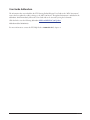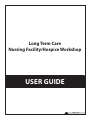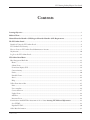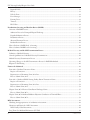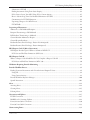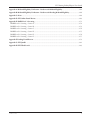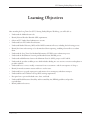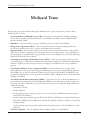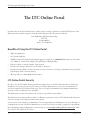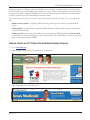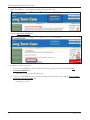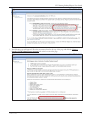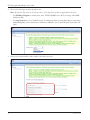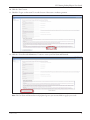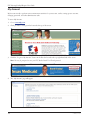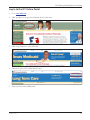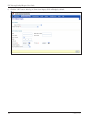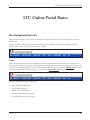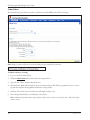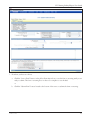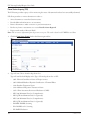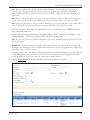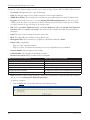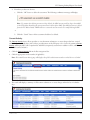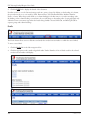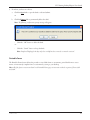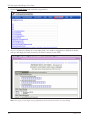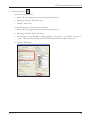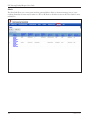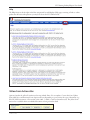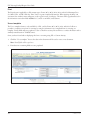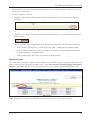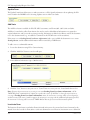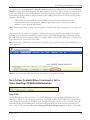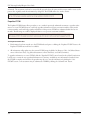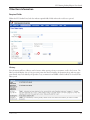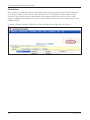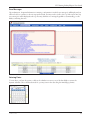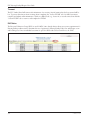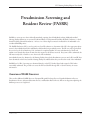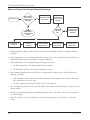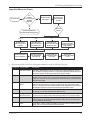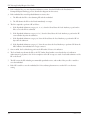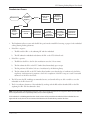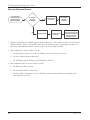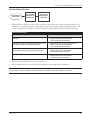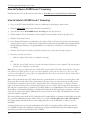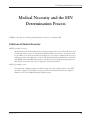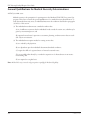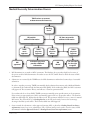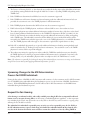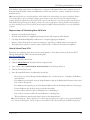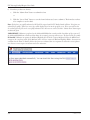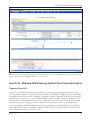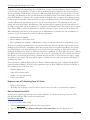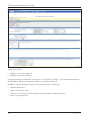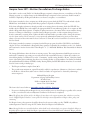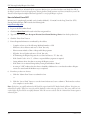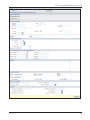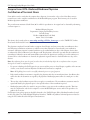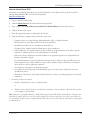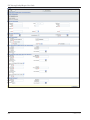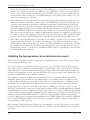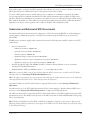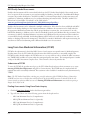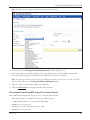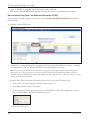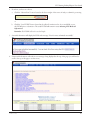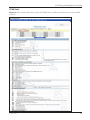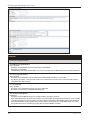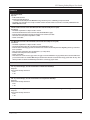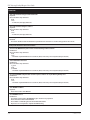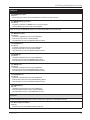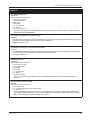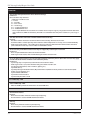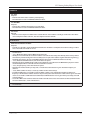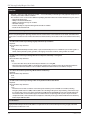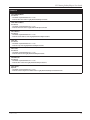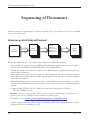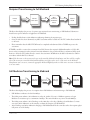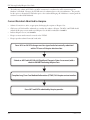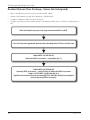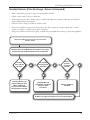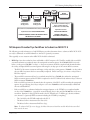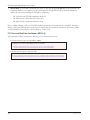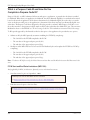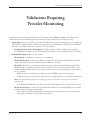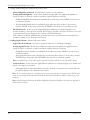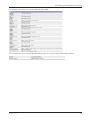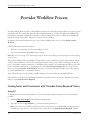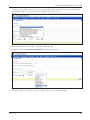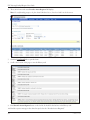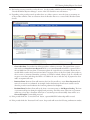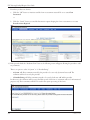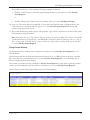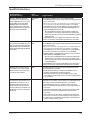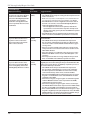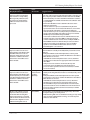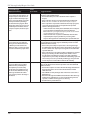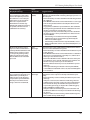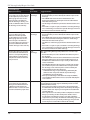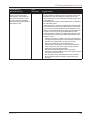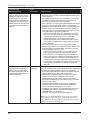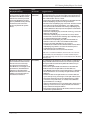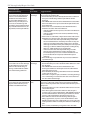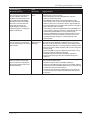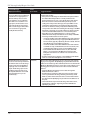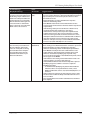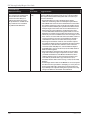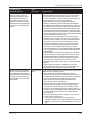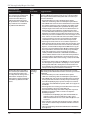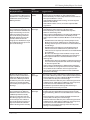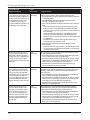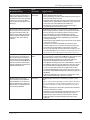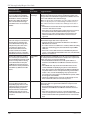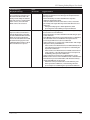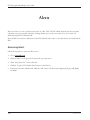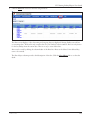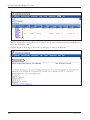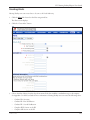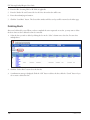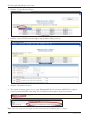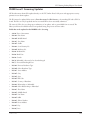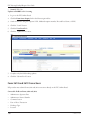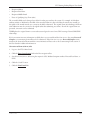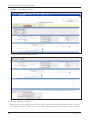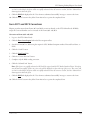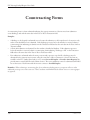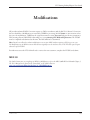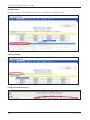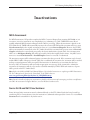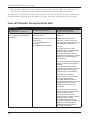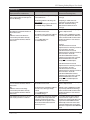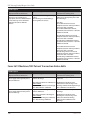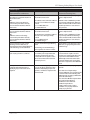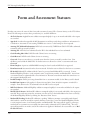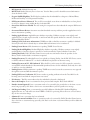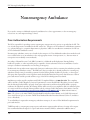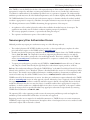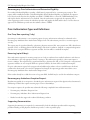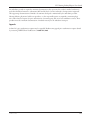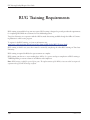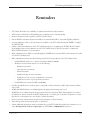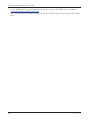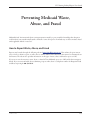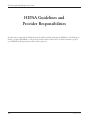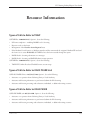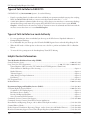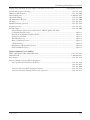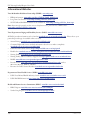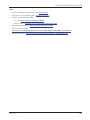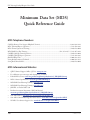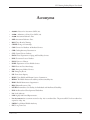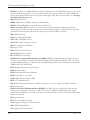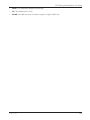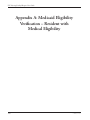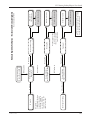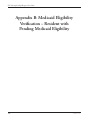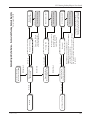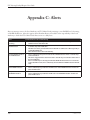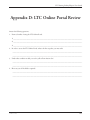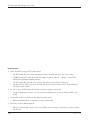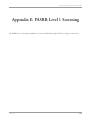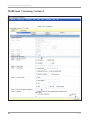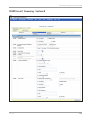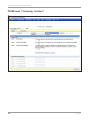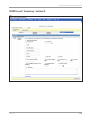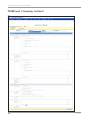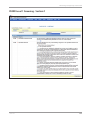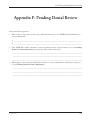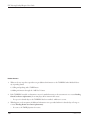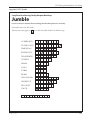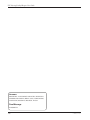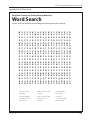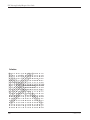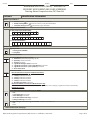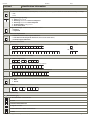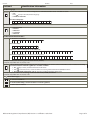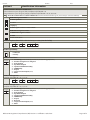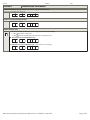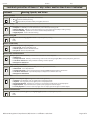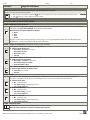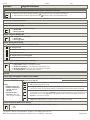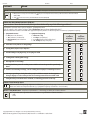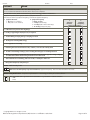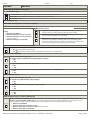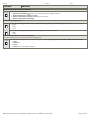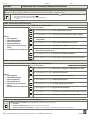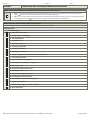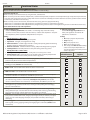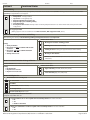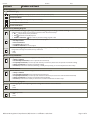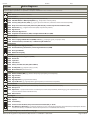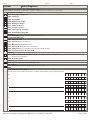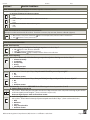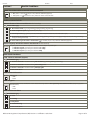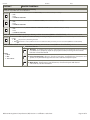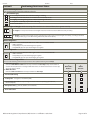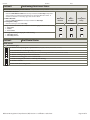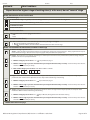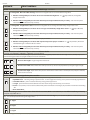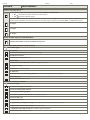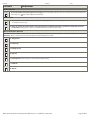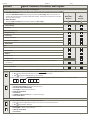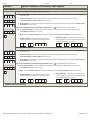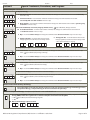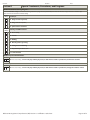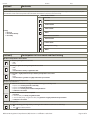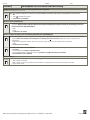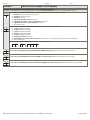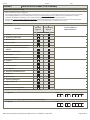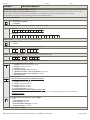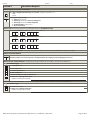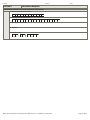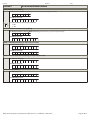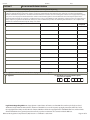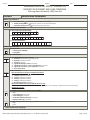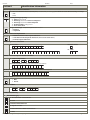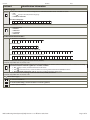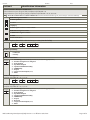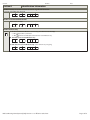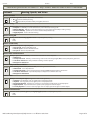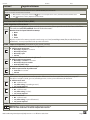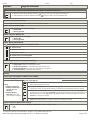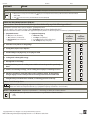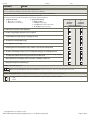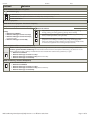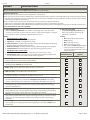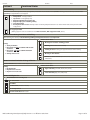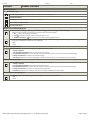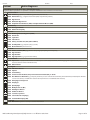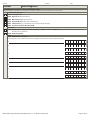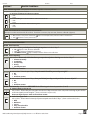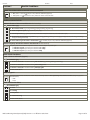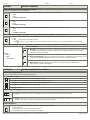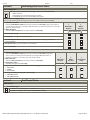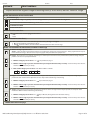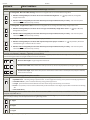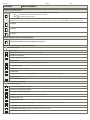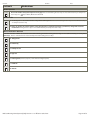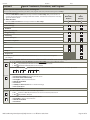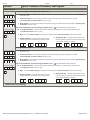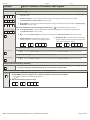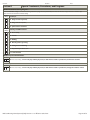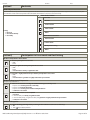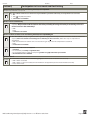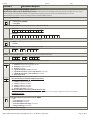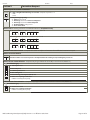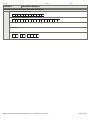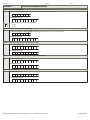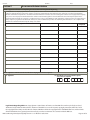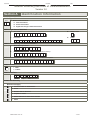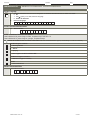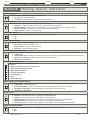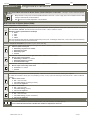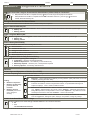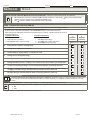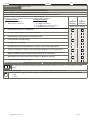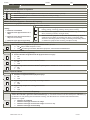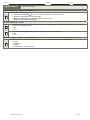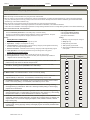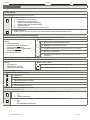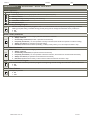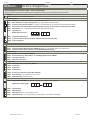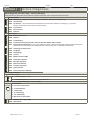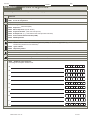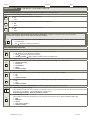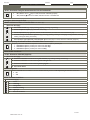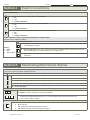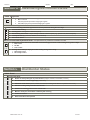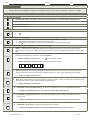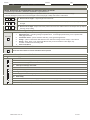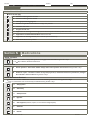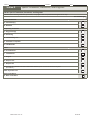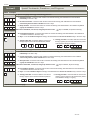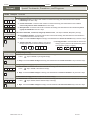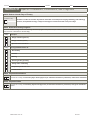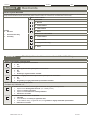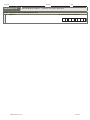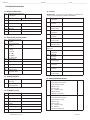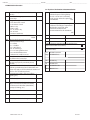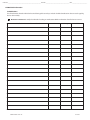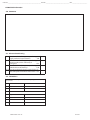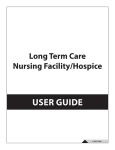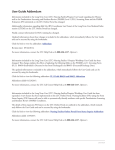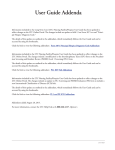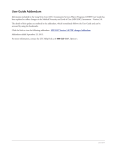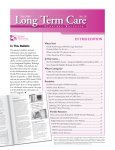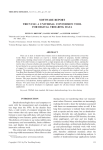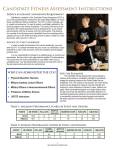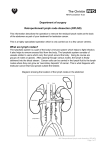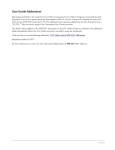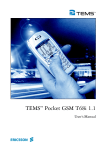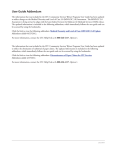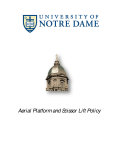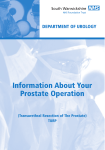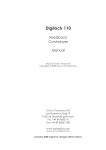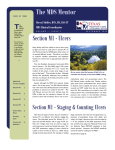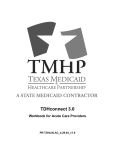Download 30 LTC NF Online Portal User Manual 03242014
Transcript
User Guide Addendum The information that was included in the LTC Nursing Facility/Hospice User Guide in the “MDS Assessments” section has been updated to reflect a change to the MDS 3.0 criteria. The updated information is included in the addendum, which immediately follows the User Guide and can be accessed by using the bookmarks. Click the link to view the following addendum: MDS and MN/LOC 3.0 Updates. Addendum added 10/01/2013. For more information, contact the LTC Help Desk at 1-800-626-4117, Option 1. 2013 1002 Long Term Care Nursing Facility/Hospice Workshop USER GUIDE v 2013 1127 LTC Nursing Facility/Hospice User Guide Contents Learning Objectives .................................................................................................................................................1 Medicaid Team .........................................................................................................................................................2 National Provider Identifier (NPI)/Atypical Provider Identifier (API) Requirements...........................................3 The LTC Online Portal.............................................................................................................................................4 Benefits of Using the LTC Online Portal ................................................................................................................4 LTC Online Portal Security.....................................................................................................................................4 How to Create an LTC Online Portal Administrator Account.................................................................................5 My Account..........................................................................................................................................................10 Log In to the LTC Online Portal...........................................................................................................................11 LTC Online Portal Basics.......................................................................................................................................13 Blue Navigational Bar Links..................................................................................................................................13 Home................................................................................................................................................................13 Submit Form.....................................................................................................................................................14 Form Status Inquiry (FSI)..................................................................................................................................16 Current Activity.................................................................................................................................................19 Drafts................................................................................................................................................................20 Printable Forms.................................................................................................................................................21 Alerts.................................................................................................................................................................24 Help..................................................................................................................................................................25 Yellow Form Actions Bar.......................................................................................................................................25 Print..................................................................................................................................................................26 Use as template..................................................................................................................................................26 Correct this form ..............................................................................................................................................27 Update Form ....................................................................................................................................................28 Add Note ..........................................................................................................................................................28 Inactivate Form..................................................................................................................................................28 Form Actions Available When Assessment is Set to Status Awaiting LTC Medicaid Information .......................29 Save LTCMI......................................................................................................................................................29 Populate LTCMI...............................................................................................................................................30 Other Basic Information.......................................................................................................................................31 v 2013 1127 i LTC Nursing Facility/Hospice User Guide Required Fields..................................................................................................................................................31 History..............................................................................................................................................................31 UnLock Form....................................................................................................................................................32 Error Messages...................................................................................................................................................33 Entering Dates...................................................................................................................................................33 Timeout............................................................................................................................................................34 RUG Value........................................................................................................................................................34 Preadmission Screening and Resident Review (PASRR).......................................................................................35 Overview of PASRR Processes...............................................................................................................................35 Admission Process for Exempted Hospital Discharge.........................................................................................36 Expedited Admission Process.............................................................................................................................37 Preadmission Process.........................................................................................................................................39 Alternate Placement Process...............................................................................................................................40 Resident Review Process....................................................................................................................................41 How to Perform a PASRR Level 1 Screening.........................................................................................................42 How to Submit a PASRR Level 1 Screening..........................................................................................................42 Medical Necessity and the MN Determination Process........................................................................................43 Definition of Medical Necessity............................................................................................................................43 General Qualifications for Medical Necessity Determinations ..............................................................................44 Medical Necessity Determination Process ............................................................................................................45 Upcoming Changes to the MN Determination Process for PASRR Individuals....................................................46 Request for Fair Hearing ......................................................................................................................................46 Forms to be Submitted...........................................................................................................................................48 Form 3618 - Resident Transaction Notice.............................................................................................................48 Purpose of Form 3618.......................................................................................................................................48 Repercussions of Submitting Form 3618 Late ...................................................................................................49 How to Submit Form 3618 ..............................................................................................................................49 Form 3619 - Medicare/Skilled Nursing Facility Patient Transaction Notice...........................................................51 Purpose of Form 3619 ......................................................................................................................................51 Repercussions of Submitting Form 3619 Late ...................................................................................................52 How to Submit Form 3619 ..............................................................................................................................52 Hospice Form 3071–Election/Cancellation/Discharge Notice..............................................................................55 How to Submit Form 3071...............................................................................................................................56 Hospice Form 3074–Medicaid/Medicare Physician Certification of Terminal Illness............................................58 How to Submit Form 3074...............................................................................................................................59 MDS Assessments...................................................................................................................................................61 Validating the Appropriateness of an Admission Assessment.................................................................................62 Submission and Retrieval of MDS Assessment......................................................................................................63 MDS Dually-Coded Assessments.......................................................................................................................64 Long Term Care Medicaid Information (LTCMI) ................................................................................................64 ii v 2013 1127 LTC Nursing Facility/Hospice User Guide Submission of LTCMI .....................................................................................................................................64 Finding Assessments Using Form Status Inquiry................................................................................................64 If You Cannot Locate Your MDS Using FSI or Current Activity........................................................................65 How to Submit Long Term Care Medicaid Information (LTCMI) ...................................................................66 Circumstances for LTCMI Submission..............................................................................................................68 Upcoming Changes to the MDS Process...........................................................................................................68 LTCMI Fields ...................................................................................................................................................69 Sequencing of Documents......................................................................................................................................80 Admission as a Full Medicaid Recipient ...............................................................................................................80 Recipient Transitioning to Full Medicaid .............................................................................................................81 Full Medicare Transitioning to Medicaid ..............................................................................................................81 Current Resident Admitted to Hospice ................................................................................................................82 Current Hospice Residents....................................................................................................................................83 Resident Returns (Prior Discharge - Return Not Anticipated) .............................................................................84 Resident Returns (Prior Discharge - Return Anticipated) .....................................................................................85 MDS Purpose Code E (Missed Assessment)..........................................................................................................86 NF/Hospice Provider Tips for When to Submit an MDS PC E ...........................................................................87 PC E Start and End Date Limitations (MDS 3.0):............................................................................................88 MDS Purpose Code M...........................................................................................................................................89 What is a Purpose Code M and How Do You Complete a Purpose Code M?.......................................................90 PC M Start and End Date Limitations (MDS 3.0):...........................................................................................90 Validations Requiring Provider Monitoring .........................................................................................................91 Provider Workflow Process.....................................................................................................................................94 Finding Forms and Assessments with “Provider Action Required” Status .............................................................94 Using FSI..........................................................................................................................................................94 Using Current Activity.......................................................................................................................................99 Provider Workflow Rejection Messages...............................................................................................................100 Specific Instructions............................................................................................................................................101 Alerts.....................................................................................................................................................................122 Accessing Alerts...................................................................................................................................................122 Creating Alerts....................................................................................................................................................125 Deleting Alerts....................................................................................................................................................126 Corrections and Updates......................................................................................................................................127 LTCMI Corrections............................................................................................................................................127 PASRR Level 1 Screening Updates......................................................................................................................129 Form 3618 and 3619 Corrections.......................................................................................................................130 Form 3071 and 3074 Corrections ......................................................................................................................133 Counteracting Forms ...........................................................................................................................................134 v 2013 1127 iii LTC Nursing Facility/Hospice User Guide Modifications........................................................................................................................................................135 MDS 3.0.............................................................................................................................................................135 Inactivations.........................................................................................................................................................137 MDS Assessment ...............................................................................................................................................137 Forms 3618 and 3619 Inactivations....................................................................................................................137 How to Inactivate............................................................................................................................................138 PASRR Level 1 Screening Inactivations...............................................................................................................138 Form 3618 and 3619 Submission Validation Rules and Edits ...........................................................................139 Form 3618 Resident Transaction Notice Edits....................................................................................................140 Form 3619 Medicare/SNF Patient Transaction Notice Edits...............................................................................142 Form and Assessment Statuses.............................................................................................................................144 Nonemergency Ambulance...................................................................................................................................146 Prior Authorization Requirements.......................................................................................................................146 Nonemergency Prior Authorization Process........................................................................................................147 Nonemergency Prior Authorization and Retroactive Eligibility........................................................................148 Prior Authorization Types and Definitions..........................................................................................................148 One-Time, Non-repeating (1 day)...................................................................................................................148 Recurring (up to 60 days)................................................................................................................................148 Nonemergency Ambulance Exception Request................................................................................................148 Supporting Documentation.............................................................................................................................148 Appeals............................................................................................................................................................149 RUG Training Requirements................................................................................................................................150 Reminders.............................................................................................................................................................151 Preventing Medicaid Waste, Abuse, and Fraud....................................................................................................153 How to Report Waste, Abuse, and Fraud............................................................................................................153 HIPAA Guidelines and Provider Responsibilities...............................................................................................154 Resource Information...........................................................................................................................................155 Types of Calls to Refer to TMHP .......................................................................................................................155 Types of Calls to Refer to DADS PASRR Unit....................................................................................................155 Types of Calls to Refer to DSHS PASRR............................................................................................................155 Types of Calls to Refer to DADS PCS................................................................................................................156 Types of Calls to Refer to a Local Authority........................................................................................................156 Helpful Contact Information..............................................................................................................................156 Informational Websites.......................................................................................................................................158 Minimum Data Set (MDS) Quick Reference Guide...........................................................................................160 MDS Telephone Numbers .................................................................................................................................160 MDS Informational Websites..............................................................................................................................160 Acronyms..............................................................................................................................................................161 iv v 2013 1127 LTC Nursing Facility/Hospice User Guide Appendix A: Medicaid Eligibility Verification – Resident with Medical Eligibility...........................................164 Appendix B: Medicaid Eligibility Verification – Resident with Pending Medicaid Eligibility...........................166 Appendix C: Alerts...............................................................................................................................................168 Appendix D: LTC Online Portal Review..............................................................................................................169 Appendix E: PASRR Level 1 Screening................................................................................................................171 PASRR Level 1 Screening - Section A.................................................................................................................172 PASRR Level 1 Screening - Section B.................................................................................................................173 PASRR Level 1 Screening - Section C.................................................................................................................174 PASRR Level 1 Screening - Section D.................................................................................................................175 PASRR Level 1 Screening - Section E.................................................................................................................176 PASRR Level 1 Screening - Section F..................................................................................................................177 Appendix F: Pending Denial Review...................................................................................................................179 Appendix G: LTC Jumble ....................................................................................................................................181 Appendix H: LTC Word Search............................................................................................................................183 v 2013 1127 v LTC Nursing Facility/Hospice User Guide Learning Objectives After attending the Long Term Care (LTC) Nursing Facility/Hospice Workshop, you will be able to: • Understand the Medicaid team roles. • Identify National Provider Identifier (NPI) requirements. • Obtain an LTC Online Portal administrator account. • Understand basic LTC Online Portal features. • Understand Medical Necessity (MN) and the MN Determination Process, including the fair hearing process. • Identify the forms and screenings to be submitted and their sequencing, including when and how to submit them. • Understand the Long Term Care Medicaid Information (LTCMI) section submission process. • Understand the Preadmission Screening and Resident Review (PASRR) process. • Understand and differentiate between the Minimum Data Set (MDS) purpose code E and M. • Understand the provider workflow process which includes dividing into two sections: corrections and updates in provider workflow. • Understand how to correct, modify, or inactivate forms or assessments - and the consequences of doing so. • Identify form and assessment statuses and how to resolve issues. • Understand how to properly request prior authorization for nonemergency ambulance transport. • Understand Resource Utilization Group (RUG) training requirements. • Recognize how to prevent Medicaid waste, abuse, and fraud. • Understand Health Insurance Portability and Accountability Act (HIPAA) guidelines and provider responsibilities. • Identify additional resources. v 2013 1127 1 LTC Nursing Facility/Hospice User Guide Medicaid Team The following groups and individuals make up the Medicaid Team. Together, they make it possible to deliver Medicaid services to Texans. • Centers for Medicare & Medicaid Services (CMS) – The agency in the Department of Health and Human Services that is responsible for federal administration of the Medicare, Medicaid, and State Children’s Health Insurance Program (CHIP). • Individuals – A person enrolled in a program. Individuals are those served by Texas Medicaid. • Managed Care Organization (MCO) – State-contracted entity that has been given delegated authority to provide acute and long term services to support enrolled managed care members. • Program Provider – An entity that provides services under a contract with the Department of Aging and Disability Services (DADS). Program provider is the preferred term for “provider agency.” Program providers are the crucial players in a quality health-care program. The focus is on providing the best care possible while being reimbursed for allowed services rendered. • Texas Department of Aging and Disability Services (DADS) – Texas state agency that provides long-term services and supports to older persons and individuals with physical, intellectual, and developmental disabilities. DADS also regulates providers of long-term services and supports, and administers the state’s guardianship program. • Texas Health and Human Services Commission (HHSC) – Provides administrative oversight of Texas health and human services programs including: the Medicaid acute care program, Children’s Health Insurance Plan (CHIP), State of Texas Access Reform (STAR), State of Texas Access Reform PLUS (STAR+PLUS), and provides direct administration of some programs. Texas HHSC’s Office of Eligibility Services (OES) determines eligibility for Medicaid. • Texas Medicaid & Healthcare Partnership (TMHP) – Contracted by the state as the claims administrator to process claims for providers under traditional Medicaid. TMHP processes and approves claims for traditional Long Term Care (LTC). TMHP does not pay LTC claims; this is done by the comptroller. Responsibilities also include the following: –– Determination of MN –– Provider Education –– Provide timely processing of claims (except for services covered by the STAR+PLUS premium) and represents DADS at Fair Hearings –– Provide yearly program manuals, quarterly LTC Provider Bulletins, and Remittance and Status (R&S) Reports –– Maintain the TMHP Call Center/Help Desk, Monday through Friday, 7:00 a.m.–7:00 p.m., Central Time, excluding holidays –– Conduct training sessions for providers, which includes technical assistance on the TexMedConnect online application • Texas State Legislature – The state legislature allocates budgetary dollars for Texas Medicaid. 2 v 2013 1127 LTC Nursing Facility/Hospice User Guide National Provider Identifier (NPI)/ Atypical Provider Identifier (API) Requirements The Health Insurance Portability and Accountability Act (HIPAA) established the National Provider Identifier (NPI) as the 10-digit standard unique identifier for health-care providers and requires covered health-care providers, clearinghouses, and health plans to use this identifier in HIPAA-covered transactions. NPI is required on all claims submitted electronically, through third party software, or through TexMedConnect. On the LTC Online Portal, NPI is used for security purposes, and links providers to their assessments so that only those associated with that NPI are viewable. Without an NPI, providers would not be able to locate their assessments on the LTC Online Portal. Note: DADS Medically Dependant Children Program (MDCP) nurses are not required to apply for an NPI. They enter an Atypical Provider Identifier (API) which is assigned by the appropriate region. To view a map of the DADS Community Services regions, go to www.dads.state.tx.us/contact/regional_facility/. To obtain an NPI, go to https://nppes.cms.hhs.gov/NPPES. It is important the NPI or API be included in MN/LOC Assessment submissions field S2d. NPI or API is required on claims and assessment submissions using the following methods: • LTC Online Portal • TexMedConnect • Third party software vendor v 2013 1127 3 LTC Nursing Facility/Hospice User Guide The LTC Online Portal Providers must use the LTC Online Portal to submit forms, screenings, evaluations, and the LTCMI section of the MDS Assessment, with the exception of the 3071/3074 Hospice forms. They may be mailed to: Texas Medicaid & Healthcare Partnership LTC Unit PO Box 200765 Austin, TX 78720-0765 Benefits of Using the LTC Online Portal • Web-based application. • 24/7 system availability. • TMHP provides LTC Online Portal technical support by telephone at 1-800-626-4117, Option 3, from 7:00 a.m.–7:00 p.m., Central Time, Monday through Friday–excluding holidays. • Edits are in place to verify the validity of data entered. • Provides error messages that must be resolved before submission. • Providers have the ability to monitor the status of forms, assessments, screenings, and evaluations by using Form Status Inquiry (FSI) or Current Activity. • Allows providers to submit additional information. LTC Online Portal Security In order to use the LTC Online Portal, providers must request access to the LTC Online Portal. Your facility may already have an account. You may need to contact your facility’s administrator for user access. An administrator account is required for LTC Online Portal access, but it is strongly recommended to have multiple administrator accounts, in case one administrator is unavailable. The administrator account is the primary user account for a provider/contract number. The administrator account provides the ability to add/remove permissions (access to LTC Online Portal features) for other user accounts on the same provider/contract number. A user account can be created by an administrator. User account permissions and limitations are set by the holder of an administrator account. This allows administrators to set the level of access according to employees’ responsibilities. If you already have either an administrator or user account, go to www.tmhp.com/Pages/LTC/ltc_home.aspx. Click the “Log In to LTC Online Portal” button. 4 v 2013 1127 LTC Nursing Facility/Hospice User Guide Third-party vendors are allowed to submit the LTCMI section of an MDS assessment directly on the LTC Online Portal on behalf of a provider. Providers using a third-party software vendor are still required to obtain LTC Online Portal access for rights to submit the LTCMI section of the assessment. For questions related to this functionality, providers are directed to contact their third-party software vendors. If you do not have an account, you can create one by following the steps below. In order to do so, you will need to have: • Provider contract number - assigned by DADS when the provider signs the contract to provide Medicaid services. • Vendor number - four-digit number assigned by DADS when the provider signs the contract to submit forms on the LTC Online Portal. • Vendor password - provider must call the Electronic Data Interchange (EDI) Help Desk at 1-888-863-3638 to obtain their vendor password. Please note that it may take three to five business days to receive the password, which is randomly generated by TMHP. How to Create an LTC Online Portal Administrator Account 1. Go to www.tmhp.com. 2. Click “providers” in the green bar located at the top of the screen. 3. Click “Long Term Care” in the yellow bar. v 2013 1127 5 LTC Nursing Facility/Hospice User Guide 4. Click “I would like to...” in the blue bar located at the top of the screen. 5. Click the Activate my account link. 6. From here you have two choices: a. To create a new TMHP User Account without an existing provider/vendor account, click the New Username and Enroll link. –– if selected, go to step 8. (Provider Type step) b. To create a new TMHP User Account with an existing provider/vendor account, click the New Username and Activate Existing Provider link. –– if selected, go to step 7. 6 v 2013 1127 LTC Nursing Facility/Hospice User Guide 7. The following page will appear. Follow the instructions listed at the top of the page and click the Create a Provider/Vendor Administrator Account link at the bottom of the page. v 2013 1127 7 LTC Nursing Facility/Hospice User Guide 8. Choose a Provider Type from the drop-down box. Note: The Provider Types listed are the only two choices in the drop-down box that are applicable for this guide. –– Use NF/Waiver Programs to submit 3618, 3619, LTCMI, PASRR Level 1 (PL1) Screenings, and PASRR Evaluations (PE). –– Use Long Term Care to access TexMedConnect (for submitting claims, accessing R&S Reports, performing Medicaid Eligibility Service Authorization Verification [MESAV]), and to submit Hospice Forms 3071 and 3074. 9. Enter your provider number, vendor number, and vendor password. 8 v 2013 1127 LTC Nursing Facility/Hospice User Guide 10. Click the “Next” button. 11. Check the “I agree to these terms” box at the bottom of the screen to indicate agreement. 12. Click the “Create Provider Administrator” button to create your User Name and Password. Note: The User Name and Password are used for future log ins to your account. Make a copy for your records. v 2013 1127 9 LTC Nursing Facility/Hospice User Guide My Account My Account is used to perform various maintenance activities for your account, such as: setting up user accounts, changing passwords, and other administrative tasks. To access My Account: 1. Go to www.tmhp.com. 2. Click “providers” in the green bar located at the top of the screen. 3. Click the “Log in to My Account” button in the blue bar located at the top right-hand side of the screen. Note: You may be prompted to enter your LTC Online Portal User ID and password. 4. The “My Account” page will appear. 10 v 2013 1127 LTC Nursing Facility/Hospice User Guide Log In to the LTC Online Portal 1. Go to www.tmhp.com. 2. Click “providers” in the green bar located at the top of the screen. 3. Click “Long Term Care” in the yellow bar. 4. Click the “Log In to LTC Online Portal” button. 5. Enter your User name and Password. v 2013 1127 11 LTC Nursing Facility/Hospice User Guide 6. Click the “OK” button. After log in, Form Status Inquiry (FSI) will display by default: 12 v 2013 1127 LTC Nursing Facility/Hospice User Guide LTC Online Portal Basics Blue Navigational Bar Links All portal features based on your security level will be found in the blue navigational bar located at the top of the portal screen. Options found in the blue navigational bar may include: Home, Submit Form, Form Status Inquiry, Current Activity, Drafts, Alerts, Vendors, Printable Forms, or Help. Home When the blue navigational bar above is displayed, the Home feature at the far left will take you to My Account. From the My Account page, providers can perform various maintenance activities for an account such as: setting up user accounts, changing passwords, and other administrative tasks. Providers may click the TMHP.com link located on the far left side of the “My Account” page, to go back to the www.tmhp.com home page. Using the TMHP home page providers may: • Access the LTC Online Portal. • Access TexMedConnect. • Submit a prior authorization. • Access provider manuals and guides. • Access bulletins and banner messages. v 2013 1127 13 LTC Nursing Facility/Hospice User Guide Submit Form The Submit Form feature allows providers to submit forms and PASRR Level 1 (PL1) Screenings: Note: Hospice providers will have the 3071 and 3074 form types available for submission. To submit a form or screening: 1. Log in to the LTC Online Portal. 2. Click the Submit Form link located in the blue navigational bar. 3. Type of Form: Choose from the drop-down box. 4. If desired, enter additional information about an existing recipient. This will auto populate the form or screening with the recipient’s demographical information (except gender). 5. Click the “Enter Form” button and the form will display for data entry. 6. Enter all required information as indicated by the red dots. Note: Additional information about required fields (marked with a red dot) can be found in the “Other Basic Information” section. 14 v 2013 1127 LTC Nursing Facility/Hospice User Guide 7. From here you have two choices: a. Click the “Save as Draft” button, in the yellow Form Actions bar, to save the form or screening until you are ready to submit. The form or screening does not have to be complete to save the draft. or b. Click the “Submit Form” button, located at the bottom of the screen, to submit the form or screening. v 2013 1127 15 LTC Nursing Facility/Hospice User Guide Form Status Inquiry (FSI) The FSI feature provides a query tool for monitoring the status of documents that have been successfully submitted. FSI allows providers to retrieve submissions in order to: • Access documents to research and review statuses. • Provide additional information to an assessment. • Retrieve documents to make corrections or perform inactivations. • Resolve any forms or assessments set to status Provider Action Required. • Export search results to Microsoft Excel®. Note: FSI can retrieve information from the previous seven years. The search is based on the TMHP Received Date. 1. Click the Form Status Inquiry link in the blue navigational bar. 2. Type of Form: Choose from the drop-down box. Type of Form labels will display in the Type of Form drop-down box on FSI: –– 3071: Election/Cancellation Notice of Hospice services –– 3074: Medicaid/Medicare Physician Certification of Terminal Illness –– 3618: Resident Transaction Notice –– 3619: Medicare/SNP patient Transaction Notice –– 3652: Client Assessment, Review and Evaluation (CARE) –– MDS 2.0: Minimum Data Set (Comprehensive) –– MDSQTR 2.0: Minimum Data Set (Quarterly) –– MDS 3.0: Minimum Data Set (Comprehensive) –– MDSQTR 3.0: Minimum Data Set (Quarterly) –– PASARR: PASARR Screening –– PL1: PASRR Level 1 Screening –– PE: PASRR Evaluation 16 v 2013 1127 LTC Nursing Facility/Hospice User Guide Note: This choice will determine the type of document that will display in the FSI results page. For example, if a provider chooses Type of Form: MDS 3.0: Minimum Data Set (Comprehensive), the results will only display MDS 3.0: Minimum Data Set (Comprehensive) assessments. No MDS 3.0 Quarterly assessments will display in the search results. Note: You may omit the Type of Form field if you are the original submitter and enter the DLN of the document you need to retrieve. If you are not the original submitter, you must choose the Type of Form even if you enter a DLN. Note: Nursing Facilities (NF) can only view a PL1 or PE when they are one of the NF choices on the associated PL1. Once the individual is admitted to an NF, only the admitting NF will have access to the PL1 and PE. 3. Enter “To” and “From” Dates. These are required fields. Dates are searched against the TMHP Received Date (date of successful submission). 4. Narrow results by entering specific criteria in the additional fields: “DLN,” “Last Name,” “First Name,” “SSN,” “Medicaid Number,” “Form Status,” “Purpose Code,” and “Reason for Assessment.” Note: The narrowing search criteria fields that display when performing a Form Status Inquiry will vary based on the Type of Form chosen. Example:When performing a Form Status Inquiry on Type of Form 3618, 3619, 3071, or 3074, or on PL1 or PE, the Purpose Code and Reason for Assessment fields will not display because they are only applicable when performing a Form Status Inquiry on MDS assessments. 5. Click the “Search” button, and the LTC Online Portal will return any matching submissions (records). Only 50 records will display at a time. To view the next set of records, you must choose another page from the Select a page drop-down box. You may also export the search results to Microsoft Excel. 6. Click the View Detail link at the left of the DLN to display the details of the assessment. v 2013 1127 17 LTC Nursing Facility/Hospice User Guide Descriptions of the column headings seen above are for results for Type of Forms: MDS and MDSQTR assessments: • View Detail: The hyperlink used to open the document. • DLN: The unique document locator number assigned to each successful submission. • TMHP Received Date: The actual date the assessment was successfully submitted on the LTC Online Portal. Exception: If your MDS assessment is set to status Awaiting LTC Medicaid Information, the date shown in the TMHP received date column is the date that the MDS was loaded onto the LTC Online Portal. Once the LTCMI is successfully submitted, the date will change to the submission date. • SSN (MDS 3.0 A0600A), Medicaid # (MDS 3.0: A0700), Medicare # (MDS 3.0: A0600B), First Name and Last Name (MDS 3.0: A0500A and A0500C): Information used to identify the resident associated with the submission. • Status: The status of the assessment at the time of the search. • RUG: The assigned Resource Utilization Group (RUG) value. • RN Signature Date: Date assessment was completed, as identified in field 3.0: Z0500B. • Purpose Code (if applicable): –– Purpose Code E - Missed Assessment. –– Purpose Code M - Used when three-month prior retroactive eligibility has been established. • Contract Number: The nine-digit provider number. • Vendor Number: The four-digit site identification number. • Reason for Assessment (MDS 2.0: AA8a, MDS 3.0: A0310A): MDS 2.0 Reason for Assessment Codes MDS 3.0 Reason for Assessment Codes 01. Admission assessment (required by day 14. 01. Admission assessment (required by day 14). 02. Annual assessment. 02. Quarterly review assessment. 03. Significant change in status assessment. 03. Annual assessment. 04. Significant correction of prior full assessment. 04. Significant change in status assessment. 05. Quarterly review assessment. 05. Significant correction to prior comprehensive assessment. 10. Significant correction of prior quarterly assessment. 06. Significant correction to prior quarterly assessment. • Delete: Providers are able to delete unwanted or unnecessary comprehensive or quarterly MDS 3.0 assessments that are set to status Awaiting LTC Medicaid Information. To delete an assessment: 1. Click the Delete link. The provider will receive the following message: 18 v 2013 1127 LTC Nursing Facility/Hospice User Guide 2. From here you have two choices: a. Click the “OK” button to delete the assessment. The following confirmation message will display: Note: Use caution when deleting assessments. Once deleted, the MDS assessment will no longer be available on the LTC Online Portal, but the assessment will not be deleted from CMS. If an MDS assessment is deleted from the LTC Online Portal, TMHP will not re-extract the assessment unless it is modified through CMS. or b. Click the “Cancel” button if the assessment should not be deleted. Current Activity The Current Activity feature allows providers to view document submissions or status changes that have occured within the last 14 calendar days. After 14 days, providers must use the FSI query tool to locate a document. Current Activity will display MDS 3.0 Comprehensive and MDS 3.0 quarterly assessments in addition to PL1, and Forms 3071, 3074, 3618, and 3619. 1. Click the Current Activity link in the blue navigational bar. 2. Click the appropriate vendor number (if applicable). Note: The initial Current Activity page will display a list of all vendor/contract numbers to which the user is linked. 3. The results will display a summary of all document submissions or status changes within the last 14 calendar days. v 2013 1127 19 LTC Nursing Facility/Hospice User Guide 4. Click the DLN link to display the details of the document. Providers are able to sort the Current Activity results in a variety of ways. By clicking on the heading of a column, the provider can choose to sort results by DLN, Received Date, SSN, Medicaid Number, Medicare Number, Name, or Status. When the provider clicks on a column heading for the first time, it is sorted in ascending order. By clicking on the column heading a second time, the sort will change to descending order. Sorting will apply only within the form or assessment type where the header being clicked is located. MDS 3.0, and MDSQTR 3.0 are separate groups and column headings. Drafts The Drafts feature allows access to all drafts saved under the vendor/contract number to which the user is linked. To access a saved draft: 1. Click the Drafts link in the blue navigational bar. 2. Click the appropriate vendor number hyperlink under Vendor Numbers. A list of drafts saved for the selected vendor/contract number will display. 20 v 2013 1127 LTC Nursing Facility/Hospice User Guide 3. From here you have two choices: a. Click the Open link to open the draft to edit and submit. or b. Click the Remove link to permanently delete the draft. Note: The following confirmation prompt message will appear: ›› Click the “OK” button to delete the draft. or ›› Click the “Cancel” button to keep the draft. Note: Drafts will display for 60 days only. Once a draft has been removed, it cannot be retrieved. Printable Forms The Printable Forms feature allows the provider to view blank forms or assessments, print blank forms or assessments, or interactively complete forms or assessments by saving to your desktop. Note: All of the forms or assessments listed in the Printable Forms page are interactive with the exception of Forms 3071 and 3074. v 2013 1127 21 LTC Nursing Facility/Hospice User Guide 1. Click the Printable Forms link in the blue navigational bar. 2. Choose a document by clicking the corresponding link. A new window and application called Adobe Reader® will open and display the blank document in Portable Document Format (PDF). Note: Once open, you may begin entering information into the document and save it to your desktop. 22 v 2013 1127 LTC Nursing Facility/Hospice User Guide 3. Click the “Print” Icon. –– To print the entire document: a. Printer: Choose the appropriate printer name from drop-down box. b. Print Range: Click the “All” radio button. c. Click the “OK” button. –– To print certain pages, instead of the entire document: a. Printer: Choose the appropriate printer name from drop-down box. b. Print Range: Click the “Pages” radio button. c. Enter the pages to print. (Example: 1-5 will print all pages 1 through 5; 1, 3, 7 will print only pages 1, 3, and 7.) This is useful for printing only the LTCMI, instead of the entire MDS assessment. d. Click the “OK” button. v 2013 1127 23 LTC Nursing Facility/Hospice User Guide Alerts The Alerts link allows you to view system and user-generated Alerts. Alerts are electronic messages sent to a user notifying them that an action must be taken on a PL1 or PE. Refer to the Alerts section in this User Guide for more information. 24 v 2013 1127 LTC Nursing Facility/Hospice User Guide Help The Help feature at the far right in the blue navigational bar will display a Help page consisting of links to online guides that will assist with questions you may have about the LTC Online Portal. Yellow Form Actions Bar Options found in the yellow Form Actions bar may include: Print, Use as template, Correct this form, Update Form, Add Note, and Inactivate Form. Options will vary depending on your security, the type of document (e.g., PL1, PE, MDS assessment, or Form 3618, 3619, 3071, or 3074), as well as document status. The yellow Form Actions bar is available when an individual document is being viewed in detail. v 2013 1127 25 LTC Nursing Facility/Hospice User Guide Print The Print feature is applicable to all document types: Forms 3071, 3074, 3618, 3619, and 3652, Minimum Data Set (MDS), PL1, and PE. Click the “Print” button to print completed documents. When printing the MDS 3.0 assessment, the resident’s name will appear on the top left corner of each page. The name will be populated based on the information entered in fields A0500A, B, C, and D on an MDS 3.0 assessment. Use as template The Use as template feature is only available for a PL1, and for Forms 3071, 3074, 3618, and 3619. It allows a provider to complete a new form or screening by using the information in a completed form or screening as a template. Various fields will auto populate; be sure to check for accuracy. Be careful not to confuse this feature with a similarly named feature in TexMedConnect. Once you have found and are displaying the form or screening using FSI or Current Activity: 1. Click the “Use as template” button; the data in the document will be used to create a new document. Note: Not all fields will be copied over. 2. Enter data into remaining fields not auto populated. 26 v 2013 1127 LTC Nursing Facility/Hospice User Guide 3. Click the “Print” button located in the yellow Form Actions bar to print the document in progress, if you want a hard copy for your records. From here you have two choices: a. Click the “Submit Form” button located at the bottom right of the screen, if you are ready to submit for processing. or b. Click the “Save as Draft” button located in the yellow Form Actions bar to save the document until you are ready to submit. The Save as Draft button will only display in the yellow Form Actions bar in the following circumstances: ›› If the provider is entering a PL1 or a Form 3618, 3619, 3071, or 3074 from the Submit Form link. ›› If the provider is creating a new form or screening from a template of a previously submitted form or screening using the Use as template button. ›› If the provider opens a draft form or assessment from the Drafts link. Correct this form The Correct this form feature is available for the LTCMI section of the MDS, and for Forms 3071, 3074, 3618, and 3619. Corrections are not allowed if a document is set to status Form Inactivated, Invalid/Complete, SAS Request Pending, or Corrected. Click the “Correct this form” button to correct a previously submitted LTCMI or form. Note: The steps to correct a form or an LTCMI are covered in the “Corrections” section of this User Guide. v 2013 1127 27 LTC Nursing Facility/Hospice User Guide Update Form The Update Form feature allows users to make corrections to a PL1. Specific information about updating the PL1 can be found in the PASRR Level 1 Screening Updates section of this User Guide. Add Note The Add Note feature is available for PL1, PE, MDS assessments, and Forms 3071, 3074, 3618, and 3619. Add Note, located in the yellow Form Actions bar, may be used to add additional information not captured at original submission, and is not used in system processing. Information is added to the History trail of the document, not to the document itself (e.g., not added to Comments in the LTCMI section of the assessment). If the status is set to Pending Denial (need more information) and a note is added, the document is set to status Pending Review, and the additional information will be reviewed by a TMHP nurse. To add a note to a submitted document: 1. Locate the submission using FSI or Current Activity. 2. Click the “Add Note” button; a text box will open. 3. Enter additional information (up to 500 characters). 4. Click the “Save” button to save your note or “Cancel” button to erase your note, located under the text box. Note: If unsure why an assessment or screening is set to status Pending Denial (need more information), call the TMHP Help Desk (1-800-626-4117, Option 2) to speak with a nurse. If “Add Note” is chosen for any assessment or screening in Pending Denial (need more information) status, the assessment or screening will be reviewed again for medical necessity. If the nurse is unable to approve the assessment or screening with the additional information provided, the assessment or screening will be sent to the TMHP Medical Director for review and determination of MN. Inactivate Form The Inactivate Form feature is used when Forms 3618 and 3619 cannot be corrected and a new form must be submitted. It can also be used if a Form 3618 or 3619 was submitted in error. However, inactivations are not allowed if 28 v 2013 1127 LTC Nursing Facility/Hospice User Guide a document is set to status Corrected, or Form Inactivated. Forms 3618 and 3619 that are set to status Processed/ Complete or that contain the message code GN-9004 anywhere in the history of the form cannot be inactivated. To cancel a successfully processed form that should not have been submitted, providers must submit the appropriate counteracting form. If an attempt is made to inactivate a successfully processed form, the following message will be displayed to the provider: “This form has been successfully processed at DADS and cannot be inactivated. If this form is invalid (should not have been submitted), submit the appropriate form to counteract this form. Otherwise, correct this form and resubmit.” Note: Additional information regarding counteracting forms is available in the “Counteracting Forms” section of this User Guide. Once inactivated, a form will not be available for further processing, but it may be used as template. Forms 3071 and 3074 cannot be inactivated, and MDS assessments must be inactivated through CMS in accordance with the MDS 3.0 Resident Assessment Instrument (RAI) User’s Manual. Additional information will be given on inactivations in the “Inactivations” section of this User Guide. Note: If a new PL1 is submitted for a client with an existing PL1, the previous PL1 and any associated PE will be systematically inactivated. Note: The steps to inactivate will be covered in the “Inactivations” section of this User Guide. Form Actions Available When Assessment is Set to Status Awaiting LTC Medicaid Information Save LTCMI The Save LTCMI feature allows providers to save the LTCMI section so that any entered LTCMI data is not lost until ready to submit. To save information entered onto an LTCMI, click the “Save LTCMI” button located in the yellow Form Actions bar. Once an LTCMI is saved, a message will display at the top of the screen with a date and time indicating that the LTCMI has been saved, and it will automatically unlock the assessment, allowing other users to access it. The assessment will remain in Awaiting LTC Medicaid Information status until it is successfully v 2013 1127 29 LTC Nursing Facility/Hospice User Guide submitted. The assessment can then be accessed by all users who have the same vendor/contract number access as the person who originally saved the information by using FSI. The LTCMI will not be saved to Drafts. Populate LTCMI The Populate LTCMI feature allows providers to use a resident’s previously submitted assessment to populate information on a new LTCMI. However, it will only populate information from an assessment with the same vendor/ contract number, and it will only populate information if the previous LTCMI was submitted within the last six months. The following error will be displayed if there is not a previous assessment available: Two important reminders: 1. If information has been entered onto the LTCMI and saved prior to clicking the “Populate LTCMI” button, the Populate LTCMI button will not be available. 2. All information will populate into the current LTCMI except for fields S1e (Purpose Code), S1f (Missed Assessment or Prior Start Date), S1g (Missed Assessment or Prior End Date), and S10 (Comments). To populate information on a new LTCMI, click the “Populate LTCMI” button located in the yellow Form Actions bar. Be sure to review the auto populated information for accuracy, and add any new information if needed. Once the LTCMI is complete and accurate, the provider may choose to save the information by clicking the “Save LTCMI” button, or the assessment may be submitted to TMHP by clicking the “Submit Form” button. 30 v 2013 1127 LTC Nursing Facility/Hospice User Guide Other Basic Information Required Fields Within the LTC Online Portal, red dots indicate required fields. Fields without the red dot are optional. History Every document will have a History trail of statuses. After opening a form or assessment, scroll to the bottom. The History trail will display a list of every processing status that has been held by the document along with any appropriate details. Any notes added by the provider or any comments from TMHP or DADS will also be located in the History trail. v 2013 1127 31 LTC Nursing Facility/Hospice User Guide UnLock Form Upon opening, the document becomes automatically locked by the viewer and will remain locked for 20 minutes of no activity or until the viewer clicks the “UnLock Form” button. The UnLock Form button will unlock the document so that a different user can make changes. If a document is locked, others will not be able to make changes or add additional information. You may be asked to unlock a document if you are seeking assistance from TMHP or DADS. To unlock a document, click the “UnLock Form” button located at the top right corner of the screen. 32 v 2013 1127 LTC Nursing Facility/Hospice User Guide Error Messages Upon submission, if required information is missing or information is invalid, error message(s) will display and you will not be able to continue to the next step until resolved. You may need to scroll to the top of the screen since any error message(s) will be displayed at the top. You may click the error message hyperlink to automatically go to the field(s) containing the error. Entering Dates To enter dates, you have the option to click on the calendar icon next to any of the date fields to activate the dynamic calendar. Choose the date desired. Or, you may enter in the date using the mm/dd/yyyy format. v 2013 1127 33 LTC Nursing Facility/Hospice User Guide Timeout The LTC Online Portal will timeout after 20 minutes of no activity. Any information that has been entered will be lost. To prevent this timeout from occurring when completing the “Section LTCMI” tab of an MDS assessment, complete and submit within 20 minutes or click on a different tab (e.g., Section A) to reset the timer, then click the “Section LTCMI” tab to return to and complete the LTCMI. RUG Value The Resource Utilization Group (RUG) is used for MDS 3.0 to classify relative direct care resource requirements for Nursing Facility residents and to determine the rate of payment for Nursing Facility Daily Care and Hospice room and boarding fees. Once an individual assessment is open, the RUG value can be found next to the DLN. 34 v 2013 1127 LTC Nursing Facility/Hospice User Guide Preadmission Screening and Resident Review (PASRR) PASRR is a review process that is federally mandated, requiring that all individuals seeking Medicaid-certified Nursing Facility admissions are screened for Mental Illness, Developmental Disability (Related Condition), or Intellectual Disability (Mental Retardation). At least one of these diagnoses must be indicated for the individual to be considered PASRR positive. The PASRR Evaluation (PE) is used to perform a Level II evaluation to determine if the NF is the appropriate placement for the individual and if the individual could benefit from specialized services. The PE can only be performed face-to-face by the Local Authority (LA), and must be completed within 72 hours and submitted on the Portal within seven calendar days from the time that the request for the PE was received. Every time a PE is submitted, the NF must certify able or unable to serve the needs of the individual. An individual cannot be admitted to the Nursing Facility through the Preadmission process until a PL1 and PE have been submitted on the Portal, and the Nursing Facility has indicated that they can meet the needs of the individual. PASRR Level 1 (PL1) Screenings are submitted directly on the LTC Online Portal and assigned a DLN when successfully submitted. The provider can access the PL1 and the PE through FSI or Current Activity for status information. Overview of PASRR Processes There are five different PASRR Processes: Exempted Hospital Discharge Process, Expedited Admission Process, Preadmission Process, Alternate Placement Process, and Resident Review Process. Below are diagrams explaining the different processes at a high-level. v 2013 1127 35 LTC Nursing Facility/Hospice Guide Discharge Process ExemptedUser Hospital Admission Process for Exempted Hospital Discharge RE performs PL1 Does individual meet criteria for Exempted Hospital Discharge? Yes NF submits PL1 on Portal immediately on receipt RE sends PL1 to NF with individual No Is individual in NF after 30 days? RE follows Preadmission or Expedited Admission Process No NF indicates on PL1 that individual was discharged Yes Portal alerts LA to perform PE LA performs PE within 72 hours of notification *LA submits PE within 7 days of notification *Payment for PE NF reviews PE and certifies able/unable to serve on PL1 LA coordinates placement if NF is unable to serve 1. The Referring Entity (RE) performs the PL1 and determines if individual is eligible for Exempted Hospital Discharge. 2. If the individual does not meet Exempted Hospital Discharge criteria, then the RE follows the Preadmission or Expedited Admission process (described in a subsequent diagrams). 3. If the individual does meet Exempted Hospital Discharge criteria, then: a. The RE sends the PL1 to the admitting NF with the individual. b. The NF submits the PL1 on the Portal immediately on receipt. 4. If the individual is discharged from the NF prior to 30 days from the admission date, the NF indicates the discharge on the PL1. a. If the individual is still in residence at the NF after 30 days from the admission date, then the Portal alerts the Local Authority to perform a PE . b. The Local Authority performs the PE within 72 hours of notification. 5. The Local Authority submits the PE on the LTC Online Portal within seven calendar days of notification by the Nursing Facility. 6. The NF reviews the PE, including recommended specialized services, and certifies if they are able or unable to serve the individual. 7. If the NF is unable to serve the individual, the LA coordinates placement into another NF or an alternate setting. 36 v 2013 1127 Expedited Admission Process LTC Nursing Facility/Hospice User Guide Expedited Admission Process Does individual fit into a Category for Expedited Admission? RE performs PL1 Yes NF submits PL1 on Portal immediately on receipt RE sends PL1 to NF with individual No When is PE required? RE follows Preadmission or Exempted Hospital Discharge Process 1, 2, or 3 4 or 5 6 7 Portal alerts LA to perform PE once PL1 is submitted Portal alerts LA to perform PE 7 days after NF admission date Portal alerts LA to perform PE 14 days after NF admission date Portal alerts LA to perform PE once MDS indicates individual is no longer comatose LA performs PE within 72 hours of notification *LA submits PE within 7 days of notification *Payment for PE NF reviews PE and certifies able/unable to serve on PL1 LA coordinates placement if NF is unable to serve 1. RE performs the PL1 and screens for Expedited Admission using the following categories: Category # Category Name Description 1 Convalescent Care Individual is admitted from an acute care hospital to a Nursing Facility for convalescent care with an acute physical illness or injury which required hospitalization and is expected to remain in the Nursing Facility for greater than 30 days. 2 Terminal Illness Individual has a medical prognosis that his or her life expectancy is 6 months or less if the illness runs its normal course. An individual’s medical prognosis is documented by a physician’s certification, which is kept in the individual’s medical record maintained by the Nursing Facility. 3 Severe Physical Illness An illness resulting in ventilator dependence or diagnosis such as chronic obstructive pulmonary disease, Parkinson’s disease, Huntington’s disease, amyotrophic lateral sclerosis, congestive heart failure, which result in a level of impairment so server that the individual could not be expected to benefit from specialized services. 4 Delirium Provisional admission pending further assessment in case of delirium where an accurate diagnosis cannot be made until the delirium clears. 5 Emergency Protective Services Provisional admission pending further assessment in emergency situations requiring protective services, with placement in the Nursing Facility not to exceed seven days. 6 Respite Very brief and finite stay of up to a fixed number of days to provided respite to inhome caregivers to whom the individual with MI or IDD is expected to return following the brief Nursing Facility stay. 7 Coma Severe illness or injury resulting in inability to respond to external communication or stimuli, such as coma or functioning at brain stem level. v 2013 1127 37 LTC Nursing Facility/Hospice User Guide 2. If the individual does not meet Expedited Admission criteria, then the RE follows the Preadmission or Exempted Hospital Discharge process (described in diagrams in this section). 3. If the individual does meet Expedited Admission criteria, then a. The RE sends the PL1 to the admitting NF with the individual. b. The NF submits the PL1 on the Portal immediately on receipt. 4. The LA is required to perform a PE as follows: a. If the Expedited Admission category is 1, 2, or 3, then the Portal alerts the Local Authority to perform the PE as soon as the PL1 is submitted. b. If the Expedited Admission category is 4 or 5, then the Portal alerts the Local Authority to perform the PE seven calendar days after the admission. c. If the Expedited Admission category is 6, then the Portal alerts the Local Authority to perform the PE 14 days after the admission. d. If the Expedited Admission category is 7, then the state alerts the Local Authority to perform a PE when the MDS indicates the individual is no longer comatose. 5. Once notified, the Local Authority performs the PE within 72 hours of notification. 6. The Local Authority submits the PE on the LTC Online Portal within seven calendar days of notification. Authorization for payment to the LA for completion of the PE is setup as a result of successful submission of the PE on the Portal. 7. The NF reviews the PE, including recommended specialized services, and certifies if they are able or unable to serve the individual. 8. If the NF is unable to serve the individual, the LA coordinates placement into another NF or an alternate setting. 38 v 2013 1127 LTC Nursing Facility/Hospice User Guide Preadmission Process Preadmission Process Is PL1 PASRR Positive or Negative? RE Performs PL1 Negative RE sends PL1 to NF with individual NF admits individual and submits PL1 on Portal Positive RE faxes PL1 to LA (72-hour timer starts) LA submits PL1 on Portal LA performs PE within 72 hours of notification *LA submits PE on Portal within 7 days of notification *Payment for PE NF certifies able or unable to serve individual on PL1 in the Portal LA coordinates placement of individual in NF 1. The Preadmission Process starts with the RE who performs the initial PL1 Screening on paper for the individual seeking Nursing Facility placement. 2. If the PL1 is negative: a. The RE sends the PL1 to the admitting NF with the individual. b. The NF admits the individual and submits the PL1 on the LTC Online Portal. 3. If the PL1 is positive: a. The RE faxes the PL1 to the LA (this notification starts the 72 hour timer). b. The LA submits the PL1 on the LTC Online Portal immediately upon receipt. c. The LA performs a PE within 72 hours of notification by the Referring Entity. d. The LA submits the PE on the LTC Online Portal within seven calendar days of notification by the Referring Entity. Authorization for payment to the LA for completion of the PE is setup as a result of successful submission of the PE on the Portal. 4. The NF reviews the PE, including recommended services, and certifies if they are able or unable to serve the individual on the PL1 Section D. 5. The LA coordinates placement of the individual by working with the RE and the identified NFs on the PL1 (updating the PL1 with the admitted to date). Note: If the individual is PASRR Negative, based on a PL1, then existing procedures for nursing home admissions are followed. A PE is not performed unless requested by DADS, DSHS, or a Nursing Facility. If the individual is is PASRR Negative based on the PE, a letter will be provided to the individual. If the individual does not agree with this result, then he/she can contact the Evaluator at the Local Authority stated on the letter. v 2013 1127 39 LTC Nursing Facility/Hospice User Guide Alternate Placement Process Alternate Placement Process LA is notified that individual requests Alternate Placement Is individual a current NF resident? Yes LA performs Section E on the PL1 No RE faxes PL1 to LA LA submits PL1 on the Portal LA coordinates Alternate Placement LA completes and updates Section E on the PL1 on the Portal after submission by clicking on the "Enter Disposition" button 1. The LA is notified that the individual requests Alternate Placement. The notification could come from DADS, DSHS or the NF. If this is a current NF resident, then the notification can be a manually generated alert on the Portal. If the individual is NOT a current resident, the LA is notified by the RE. 2. If the individual is a current resident of an NF: a. The LA performs Section E on the PL1 by clicking on the “Enter Disposition” button. b. The LA coordinates Alternate Placement. c. The NF will also indicate discharge of the individual on the PL1. 3. If the individual is NOT a current resident of an NF: a. The RE faxes the PL1 to the LA. b. The LA submits the PL1 on the Portal. c. The LA completes and updates Section E of the PL1 on the portal after submission by clicking on the “Enter Disposition” button. 40 v 2013 1127 Resident Review Process LTC Nursing Facility/Hospice User Guide Resident Review Process LA is notified to perform a RR LA performs PE within 72 hours of notification LA submits PE within 7 days of notification 1. A Resident Review takes place when a LA is notified to perform a PE on a resident of a Nursing Facility. The notification is normally generated as an automatic Alert in the LTC Online Portal, although the request could come as a manually-generated Alert in the LTC Online Portal from DADS, DSHS or the Nursing Facility. Resident Review Triggers Trigger Action MDS Significant Change in Status Assessment (SCSA) is submitted. • Perform Face-to-Face Interview with resident. • Complete and submit a new PE within seven calendar days of notification. Individual was admitted under Expedited Admission and the Expedited Admission time frame has expired. • Perform Face-to-Face Interview with resident • Complete and submit a new PE within seven calendar days of notification. Individual was admitted under Exempted Hospital Discharge and the resident has stayed more than 30 days. • Perform Face-to-Face Interview with resident • Complete and submit a new PE within seven calendar days of notification. Nursing Facility, DADS or DSHS requests a review. • Perform Face-to-Face Interview with resident • Complete and submit a new PE within seven calendar days of notification. 2. The LA performs a PE within 72 hours of notification. 3. The LA submits the PE on the LTC Online Portal within seven calendar days of notification. Note: For every PE that is submitted on the Portal, the NF must certify that they are able or unable to serve the individual. If they continue to serve the individual in their facility, the NF also needs to click on the “Admitted to NF” button. v 2013 1127 41 LTC Nursing Facility/Hospice User Guide How to Perform a PASRR Level 1 Screening Detailed instructions for the PL1 can be found online at: www.dads.state.tx.us/providers/pasrr/index.html How to Submit a PASRR Level 1 Screening 1. Log in to the LTC Online Portal. PL1s cannot be submitted by a third-party software vendor. 2. Click the Submit Form link located in the blue navigational bar. 3. Type of Form: Choose PL1: PASRR Level 1 Screening from the drop-down box. 4. Vendor Number: Choose the submitter Vendor Number/Contract Number from the drop-down box. 5. Click the “Enter Form” button. 6. Enter all required information as indicated by the red dots. Click on all section tabs and enter the information requested. Sections A, B, C, and D must be completed. Remember that the individual must be admitted under Exempted Hospital Discharge or Expedited Admission for submission of the PL1 by an NF, and indicated accordingly. 7. Click the “Print” button located in the yellow Form Actions bar to print the screening in progress. 8. From here, you have two choices: a. Click the “Submit Form” button to submit the screening. OR b. Click the “Save as Draft” button to store the screening for future use, but not submit it. The screening does not have to be complete to save the draft. Note: If the screening is successfully submitted, a DLN will be assigned and the LTC Online Portal will show “Your form was submitted successfully.” If there are errors, they will be displayed in a box at the top of the screen. These errors will need to be resolved before the screening will be successfully submitted. Once all errors are resolved, click the “Submit Form” button again to submit the form. When a PL1 is submitted via the LTC Online Portal, the system will check to see if there is an existing PL1 on file. If a previous PL1 is found, and the Date of Assessment is the same as the previously submitted screening, the new form will not be accepted. If a previous PL1 is found, and the Date of Assessment is prior to the Date of Assessment on the new screening, the new screening will continue to process, and the old screening will be inactivated. A PL1 and a PE are required prior to submission of an MDS Admission (3.0: A0310A=01) if the assessment indicates Mental Illness, Developmental Disability, or Intellectual Disability. If the Referring Entity information is unknown at the time of screening, the facility’s Medical Director may be entered onto the PL1. The Medical Director’s name and license number is required. The Nursing Facility must check the LTC Online Portal for completed PL1s to determine if their facility can provide the services the individual will require. When a PL1 is set to status of Pending Placement in NF - PE Confirmed, the Nursing Facility will indicate that it is either willing and able to serve an individual, or unable to serve an individual. A Nursing Facility must convene an Interdisciplinary Team (IDT) meeting that includes collaboration with the LA or LMHA to develop the individual’s comprehensive care plan if the PE indicates that the individual requires specialized services that are provided by the LA or LMHA. 42 v 2013 1127 LTC Nursing Facility/Hospice User Guide Medical Necessity and the MN Determination Process TMHP is responsible for reviewing submitted MDS assessments to determine MN. Definition of Medical Necessity 40 TAC §19.101 (73) states: Medical Necessity is the determination that a recipient requires the services of licensed nurses in an institutional setting to carry out the physician’s planned regimen for total care. A recipient’s need for custodial care in a 24-hour institutional setting does not constitute a medical need. A group of health care professionals employed or contracted by the Medicaid claims administrator contracted with HHSC makes individual determinations of medical necessity regarding nursing facility care. These health care professionals consist of physicians and registered nurses. 40 TAC §19.2403(e) states: A recipient may establish permanent medical necessity status after completion date of any MDS assessment is approved for medical necessity no less than 184 calendar days after the recipient’s admission to the Texas Medicaid Nursing Facility Program. v 2013 1127 43 LTC Nursing Facility/Hospice User Guide General Qualifications for Medical Necessity Determinations 40 TAC §19.2401 states: Medical necessity is the prerequisite for participation in the Medicaid (Title XIX) Long-term Care program. This section contains the general qualifications for a medical necessity determination. To verify that medical necessity exists, an individual must meet the conditions described in paragraphs (1) and (2) of this section. (1) The individual must demonstrate a medical condition that: (A) is of sufficient seriousness that the individual’s needs exceed the routine care, which may be given by an untrained person; and (B) requires licensed nurses’ supervision, assessment, planning, and intervention that are available only in an institution. (2) The individual must require medical or nursing services that: (A) are ordered by the physician; (B) are dependent upon the individual’s documented medical conditions; (C) require the skills of a registered nurse or licensed vocational nurse; (D) are provided either directly by or under the supervision of a licensed nurse in an institutional setting; and (E) are required on a regular basis. Note: Medical Necessity is not the only prerequisite to qualify for Medicaid eligibility. 44 v 2013 1127 LTC Nursing Facility/Hospice User Guide Medical Necessity Determination Process TMHP reviews assessment to determine medical necessity Pending Denial NF provides additional information TMHP nurse approves MN approved TMHP physician approves Individual’s physician provides additional information NF does not provide additional information TMHP physician denies MN denied TMHP physician approves The individual has the right to appeal 1. MN determinations are made on MDS assessments. The flowchart above provides a high-level overview of the process used for MN determination. Providers can use the LTC Online Portal to check the status of MN determination. 2. Submissions are reviewed by the TMHP nurse for MN determination within three business days of successful submission. In order to expedite processing, TMHP automatically checks submitted assessments with a Medicaid Number to determine if the resident already has Permanent MN (PMN). If the resident has PMN, the MN is automatically approved. The assessment History trail will state “Client has permanent MN.” For residents who do not have PMN, TMHP systems automatically review specific criteria on the assessments. If the criteria are appropriately met, MN is automatically approved. If not, the provider will see “The Form has failed Auto MN Approval” displayed in the History trail. The assessment will then be sent to a nurse for manual MN review. The status will be set to Pending Review on the FSI search results; however, the last message showing in the History trail will be “The Form has failed Auto MN Approval.” 3. Once reviewed, the submission is either approved (meeting MN) or placed in a Pending Denial (need more information) status for up to 21 calendar days. FSI or Current Activity can be used to view the status of MN determination whether Approved, Denied, or Pending Denial (need more information) status. v 2013 1127 45 LTC Nursing Facility/Hospice User Guide 4. The Director of Nursing (DON), or other licensed nurse within the facility, must either add additional information clarifying nursing/medical needs through the “Add Note” feature or by calling TMHP and speaking with a TMHP nurse. 5. If the TMHP nurse determines that MN has been met, the assessment is approved. 6. If the TMHP nurse still cannot determine any licensed nursing need after additional information has been provided, the assessment is sent to the TMHP physician for MN determination. 7. If the TMHP physician determines that MN has been met, the assessment is approved. 8. If MN is denied by the TMHP physician, notification of denied MN is sent to the resident in a letter. 9. The resident’s physician may submit additional information within 14 business days of the date on the denial letter by faxing additional medical information to the TMHP LTC department (40 TAC §19.2407). Or, the DON or other licensed nurse within the facility may provide additional information by calling and speaking with a TMHP nurse. The individual’s assessment and the additional (or new) medical information will be reviewed by the TMHP nurse and either approved or sent to the TMHP physician for a second MN determination. The TMHP physician will either approve the assessment or uphold the original decision to deny. 10. If the NF or individual’s physician does not provide additional information clarifying nursing/medical needs within 21 calendar days of “Pending Denial (need more information),” the assessment is sent to the TMHP physician for review, and the steps 6-10 will apply. 11. The resident may initiate the appeal process when notified by TMHP that medical necessity was denied by the TMHP physician. If a hearing is requested, additional information may be submitted at any time by the Nursing Facility or by the individual’s physician either via telephone call to the TMHP nurses or via fax. Note: The submitter is responsible for checking the status of their submitted forms, assessments, screenings, and evaluations using FSI or Current Activity and supplying additional information, if needed. Upcoming Changes to the MN Determination Process for PASRR Individuals During the first release of PASRR, the MDS assessment will continue to be the assessment used for MN Determination of a PASRR Positive individual during the Preadmission process (see the Overview of PASRR - Preadmission Process). With full PASRR Implementation, the PE will be used for MN Determination of a PASRR Positive individual during the Preadmission process. Request for Fair Hearing A fair hearing is an informal, orderly, and readily available proceeding held before an impartial health and human services enterprise hearing officer. At the hearing, a individual/applicant (appellant), or their representative, including legal counsel, may present the case as they wish to show that any action, inaction, or agency policy affecting the case should be reviewed. The individual, the individual’s responsible party, or in the case of no responsible party, the LA, DON, or the NF administrator may request a fair hearing on behalf of the individual within 90 days from the effective date of the decision or from the notice of adverse action date, whichever is later by calling TMHP at 46 v 2013 1127 LTC Nursing Facility/Hospice User Guide 1-800-626-4117, Option 5. When a individual receives a letter denying MN and giving the individual the right to request a fair hearing, the individual must request a fair hearing within ten days of the date of the letter for Medicaid payment to continue until the fair hearing decision. Medicaid payment will only continue if the individual was already receiving services. If the individual requests a fair hearing later than ten days of the date of the letter, Medicaid payment will not be made for days past day ten. The individual can request a fair hearing up to 90 calendar days after the date of the letter. Form 4803, Acknowledgement and Notice of Fair Hearing, serves as a notice of the fair hearing. It is sent to the appellant to acknowledge the receipt of a request for a hearing and to set a time, date, and place for the hearing. Form 4803 will be sent to all known parties and required witnesses at least ten calendar days in advance of the hearing. The fair hearing is held at a reasonable place and time. They are normally scheduled in the order in which requests are received and are usually held via teleconference. Appellants may present their own case, or bring a friend, relative, or attorney to present their case. DADS/ Health and Human Services enterprise does not pay attorney fees. Appellants may request additional time to prepare for their case by contacting the hearing officer. Appellants may request an interpreter at no cost. However, appellants must notify the hearing officer at least two days before the hearing if they are going to require an interpreter. Before and during the hearing, appellants and their representatives have the right to examine the documents, records, and evidence that DADS will use. To see medical evidence before the hearing, the appellant must make a written request to the hearing officer. The appellant may bring witnesses and present facts and details about the case. The appellant may also question or disagree with any testimony or evidence that is presented by the department. Appellants have the right to know all the information the hearing officer examines in making the decision. The laws and policies which apply to the appellant’s case and the reasons for DADS’ action will be explained. The hearing officer will issue a final written order. The decision by the hearing officer is DADS’ final administrative decision. If the appellant believes the hearing officer did not follow applicable policy and procedures, the appellant can submit a request for administrative review within 30 days of the date of the decision. The appellant submits the request for administrative review to the hearing officer, who will forward the request to the appropriate legal office for review. The appellant may have to pay back any overpayments DADS made to the appellant because the appellant did not supply correct and complete information or was overpaid while waiting for the hearing decision. v 2013 1127 47 LTC Nursing Facility/Hospice User Guide Forms to be Submitted Form 3618 - Resident Transaction Notice Purpose of Form 3618 Form 3618 is used when the recipient is in a Full Medicaid or Medicaid pending status (refer to flow chart in the “Sequencing of Forms and Assessments” section of this User Guide). A 3618 submission informs Medicaid Eligibility workers about transactions and status changes and provides DADS with information to initiate or close service authorizations or adjust provider payments. Form 3618 is to be submitted for admissions, discharges, and death. Form 3618 must be submitted on the LTC Online Portal. MDS Discharge Tracking and Re-Entry Tracking forms (3.0: A0310F) are not used by Texas Medicaid. The recipient must reside in a valid, Medicaid-contracted bed. If Form 3618 is submitted, it is assumed that the recipient is in a contracted bed. Providers should submit Form 3618 when the recipient is being classified as Full Medicaid. This can occur upon initial admission or can follow a Medicare stay; it can also follow a change in payor source from private pay. If the form is submitted for a change from private pay, Medicare, or Hospice to Medicaid, this is the indicator for TMHP to retrieve the MDS for that recipient for Medicaid processing. A new MDS is not required upon change to Medicaid if the cycle is already established. Once the Form 3618 has been submitted, the most recent MDS assessment that meets the necessary criteria will be loaded onto the LTC Online Portal and set to status Awaiting LTC Medicaid Information. The facility administrator must sign Form 3618 prior to submission. In order for a Medicaid recipient to begin Full Medicaid Provider Payment, the following must apply: • The recipient must have Medicaid Eligibility. Form 3618 will not process until the recipient is determined to be eligible. • The MESAV must be updated to reflect the processing of Form 3618. • MDS RUG is authorized. Note: The MDS should have been submitted to CMS in accordance with the RAI User’s Manual whether Medicare, Medicaid, or private pay status. MDS submissions to CMS are not dependent upon the payor source. The form must be signed and submitted by the facility administrator within 72 hours of the recipient’s Admission to, or Discharge from, the Medicaid Vendor System to be considered timely. A facility administrator may authorize a person to sign the form in their absence. The authorization must be in writing and on file at the facility. The administrator date signed check box is required for Forms 3618 and 3619. 48 v 2013 1127 LTC Nursing Facility/Hospice User Guide If the facility is temporarily without an administrator, a signature is still required. Note in the comment section of Form 3618 that the facility is without an Administrator at this time, and enter “999999” in field 13 for the State Board License No. Note: Nursing Facilities are reminded that Form 3618 should not be submitted after a recipient is classified as Hospice in the facility. If the recipient is classified as Hospice upon admission, Form 3618 should not be submitted. Hospice providers should only submit Forms 3071/3074. If the recipient is Medicare for a non-related condition and classified as SNF (Skilled Nursing Facility) by the Hospice provider, Form 3619 is appropriate. Nursing Facilities should inactivate any Forms 3618/3619 rejected to the Provider Action Required workflow submitted by facilities in error for full Hospice recipients. Repercussions of Submitting Form 3618 Late • Payment to the facility will be delayed. • Personal needs allowance for Supplemental Security Income (SSI) recipients will be delayed. • Can delay the Medicaid Eligibility certification for a recipient applying for Medicaid. • Failure to submit Form 3618 can restrict the recipient to only having a reduced number of prescriptions. • The facility may be subject to sanctions (such as vendor hold) as a result of contractual noncompliance. How to Submit Form 3618 Instructions for completing Form 3618 can be found in Module 3 - Form 3618 in the Long Term Care (LTC) Nursing Facility/Hospice CBT found at the following link: http://learn.tmhp.com/ 1. Log in to the LTC Online Portal. 2. Click the Submit Form link located in the blue navigational bar. 3. Type of Form: Choose 3618: Resident Transaction Notice from the drop-down box. 4. Click the “Enter Form” button. 5. Enter all required information as indicated by the red dots. –– Enter at least one of the following: Medicaid Recipient No., Social Security No., or Medicare of RR Retirement Claim No. –– If an Admission from hospital, enter the hospital admission date in the field provided between location and Date of Above Transaction. –– If an Admission from private pay, enter the physical admission date in the field provided next to Private pay. –– Deceased indicates that the client was pronounced in the facility. –– Location indicates where the client is admitting from or discharging to. –– Date of Above transaction will be the actual admission or discharge date. –– The Last Name must match exactly what is shown on the Medicaid card.* Note: The discharge type “Return Anticipated” or “Return Not Anticipated” has an effect on the recipient’s MDS RUG cycle. “Return not Anticipated” ends the recipient’s current RUG records. This should match the MDS Tracking Form. v 2013 1127 49 LTC Nursing Facility/Hospice User Guide 6. From here you have two choices: a. Click the “Submit Form” button to submit the form. or b. Click the “Save as Draft” button to store the form for future use, but not submit it. The form does not have to be complete to save the draft. Note: If the form is successfully submitted, a DLN will be assigned and the LTC Online Portal will show “Your form was submitted successfully.” If there are errors, they will be displayed in a box at the top of the screen. These errors will need to be resolved before the form can be successfully submitted. Once all errors are resolved, click the “Submit Form” button again to submit the form. *IMPORTANT: Validation is performed on the Medicaid/SSN/Medicare number and the Last Name of the recipient. If the Medicaid/SSN/Medicare number and Last Name do not match, processing will not occur. The form will be set to status ID Invalid. Validations are against the Medicaid Eligibility file. Check the recipient’s Medicaid card or the MESAV and compare to the entry being made. If the Medicaid card is incorrect, contact the Medicaid Eligibility Worker. Corrections are not allowed to the Name or Number fields on the form once submitted, thus it is important to submit the correct information. Incorrect entries require inactivation and a new submission. 50 v 2013 1127 LTC Nursing Facility/Hospice User Guide Note: A Form 3618, admitting the recipient to Full Medicaid, or a Form 3619 (Medicare Co-insurance) must be submitted prior to submission of the MDS LTCMI (to be discussed later). Form 3619 - Medicare/Skilled Nursing Facility Patient Transaction Notice Purpose of Form 3619 Form 3619 is for recipients who fall under the Medicare Co-insurance category and provides information about the status of a Medicaid applicant or recipient. It provides information to Medicaid for the Elderly and People with Disabilities (MEPD) worker about the status of a Medicare Co-insurance applicant or individual. Form 3619 provides DADS with information to initiate, close, or adjust Medicare Skilled Co-insurance payments. The dates of qualifying stay are tracked by DADS. Traditional Medicare will pay for up to 100 days stay in an SNF. After the first 20 days, the facility must look to private pay, third-party insurance, or Medicaid to pay the deductible portion of the remaining days. Occasionally, Medicare-/Medicaid-eligible recipients may be discharged and readmitted under the same Medicare authorization. These recipients are eligible for 100 days of skilled nursing care per spell of illness and may use their days in several short-term stays or in one long stay. v 2013 1127 51 LTC Nursing Facility/Hospice User Guide Form 3619 establishes the 20 qualifying days of full Medicare coverage. Form 3619 Admission must be completed on the 21st day to begin Medicare Co-insurance. Before submitting Form 3619 Admission, the recipient must have already spent 20 days of Full Medicare Coverage in a Skilled Nursing Bed, though the stay does not have to be in the same facility. The administrator must sign and submit the form within 72 hours of the resident’s Admission to or Discharge from Medicare Co-insurance to be considered timely. In hospitals acting as temporary Texas Medicaid nursing homes, the person responsible, such as the DON, may sign as the administrator; the 72-hour deadline will still apply. A facility administrator may authorize a person to sign the form in their absence. The authorization must be in writing and on file at the facility. The administrator date signed check box is required for Forms 3618 and 3619. If the facility is temporarily without an administrator, a signature is still required. Note in the comment section of Form 3619 that the facility is without an administrator at this time, and enter “999999” for the State Board License No. When Medicaid provides the rest of the payment, this is called Medicare Co-insurance. In order for Medicare Coinsurance to begin, the recipient must meet the following requirements: • Medicaid financial eligibility • Have an Admission Form 3619 on file • Have a qualifying stay of 20 days of full Medicare coverage (not the three-day acute care hospitalization stay) The Dates of Qualifying Stay fields allow for two separate time frames. However, the dates may be broken up into multiple stays but will need to total 20 days. If the dates entered on the form equal less than 20 days, the provider must add comments to the form explaining the reason for this. Once the comments are added, the form may be submitted. If additional sets of dates are needed to document the qualifying stay, the provider must enter a comment that additional forms are being submitted in order for the form to be accepted into the LTC Online Portal with less than 20 days. A second Form 3619 must be completed using the same date of above transaction in order to supply the additional set(s) of dates. This form will also require a comment because it will not document a full 20 days of Qualifying Stay either. If the recipient has a Medicare Replacement (also known as Medicare Advantage plan or Medicare Health Maintenance Organization [HMO]), the full coverage requirement may vary. Please include the following information in the comments section of the Form 3619: • Medicare Replacement • Name of the insurance carrier • Number of Co-pay days allowed • Daily Co-pay amount Repercussions of Submitting Form 3619 Late • Payment will be delayed. • The facility may be subject to sanctions (such as vendor hold) as the result of contractual noncompliance. How to Submit Form 3619 Instructions for completing Form 3619 can be found in Module 4 - Form 3619 in the Long Term Care (LTC) Nursing Facility/Hospice CBT found at the following link: http://learn.tmhp.com/ 1. Log in to the LTC Online Portal. 2. Click the Submit Form link located in the blue navigational bar. 3. Type of Form: Choose 3619: Medicare/SNF patient Transaction Notice from the drop-down box. 52 v 2013 1127 LTC Nursing Facility/Hospice User Guide 4. Click the “Enter Form” button. 5. Enter all required information as indicated by the red dots. –– Enter at least one of the following: Medicaid Recipient No., Social Security No., or Medicare of RR Retirement Claim No. –– Indicate either an admission or discharge transaction. Medicaid does not pay for Date of Death on Medicare Co-insurance clients. –– Location indicates where the client is admitting from or discharging to. –– Date of Above transaction will be the actual admission or discharge date. –– Enter the Qualifying stay dates equal to 20 days. If Full Medicare is more than two time periods use multiple forms with the same Date of Above Transaction to submit the 20 days of Full Coverage. –– The Last Name must match exactly what is shown on the Medicaid card.* 6. From here you have two choices: a. Click the “Submit Form” button to submit the form. or b. Click the “Save as Draft” button to store the form for future use, but not submit it. The form does not have to be complete to save the draft. Note: If the form is successfully submitted, a DLN will be assigned and the LTC Online Portal will show “Your form was submitted successfully.” If there are submission errors, they will be displayed in a box at the top of the screen. These errors will need to be resolved before the form can be successfully submitted. Once all errors are resolved, click the “Submit form” button again to submit the form. *Important: Validation is performed on the Medicaid/SSN/Medicare number and the Last Name of the recipient. If the Medicaid/SSN/Medicare number and Last Name do not match, processing will not occur. The form will be set to status ID Invalid. Validations are against the Medicaid Eligibility file. Check the recipient’s Medicaid card or the MESAV and compare to the entry being made. If the Medicaid card is incorrect, contact the Medicaid Eligibility Worker. Corrections are not allowed to the Name or Number fields on the form once submitted, thus it is important to submit the correct information. Incorrect entries require inactivation and a new submission. v 2013 1127 53 LTC Nursing Facility/Hospice User Guide Submit Form 3619 for: • Medicare Co-insurance Admission. • Medicare Co-insurance Discharge. Form 3619 Discharge is needed if the Co-insurance is no longer due to the NF (e.g., the recipient discharged from the NF, Medicare benefits are exhausted or denied, or the recipient is deceased). In addition, type the following information in the comments section of Form 3619: • Medicare Replacement • Name of the insurance carrier • Number of Co-insurance payment days allowed under the Medicare replacement policy • Daily Co-payment amount 54 v 2013 1127 LTC Nursing Facility/Hospice User Guide Hospice Form 3071–Election/Cancellation/Discharge Notice Form 3071 is used to notify DADS of a Medicaid Hospice recipient’s voluntary election or cancellation of the Texas Hospice program, or to update changes in the Medicaid Hospice recipient’s location and status. Each Form 3071 should be completed by the Hospice staff either as an election, an update, or a cancellation. If the form is intended to elect a recipient into the Hospice program, check the ELECT box and include only the FROM Date. An Individual or Responsible Party signature is required on all Elect form types. If the form will update information already provided on an existing election document, check the UPDATE box, include only the FROM Date, and complete the appropriate fields. Forms indicating Update do not require an Individual or Responsible Party signature. Complete an update transaction to document if the contract numbers change because of a Change in Ownership or a transfer between Hospice providers, or if the recipient changes location from/to community or nursing home. Updates should be submitted when a provider needs to change the information for future services. If it is necessary to correct previously submitted information for previous service dates, submit a Correction. More information about Corrections to Form 3071 can be found in the Corrections section of this User Guide. If the form is intended to terminate a recipient from the Hospice program, check the CANCEL box and include only the TO Date. An Individual or Responsible Party signature is required if the cancellation code is “14 - Individual Transferred to Another Service Other Than Hospice” or ‘77 - Individual Withdrew, Was Dissatisfied, Or Refused Service.” The Setting field indicates where the client is receiving services. The setting determines which Hospice services are authorized. Community type settings are not authorized for Room and Board services. A client who resides in an assisted living facility is considered to be in the “Community” and the setting should be “Home.” Verify the classification of the facility before indicating the client is in a Nursing Facility or an Intermediate Care Facility for Individuals with Intellectual Disabilities (ICF/IID) facility. Nursing Facility and ICF/IID facilities must have an associated Level of Service record per facility type. • The Hospice staff must complete Form 3071. • The provider must maintain an original Form 3071 on file for reproduction. Submission of the form is outlined in the How to Submit Form 3071 section of this User Guide. An original can be obtained by submitting a written request to: Medicaid Hospice Program Department of Aging and Disability Services Provider Forms PO Box 149030, Mail Code E205 Austin, Texas 78714-9030 This form is also located online at: www.tmhp.com/Pages/LTC/ltc_forms.aspx • If a person is discharged from Hospice for any reason and the person re-elects Hospice, regardless of the amount of time, a new election and a new Physician Certification Form must be completed. Note: The effective date of Form 3071 is the Hospice election date or the recipient signature date, whichever occurs last. See the “Helpful Telephone Numbers” section of this User Guide for contact information on Hospice claims, policy, and contracting. For Hospice forms, policy questions should be directed to the state according to policy. TMHP only addresses technical questions related to using the LTC Online Portal for Hospice form submission. Note: Nursing Facilities are reminded that Form 3618 should not be submitted after a recipient is classified as Hospice in the facility. If the recipient is classified as Hospice upon admission, Form 3618 should not be submitted. Hospice providers v 2013 1127 55 LTC Nursing Facility/Hospice User Guide should only submit Forms 3071/3074. If the recipient is Medicare for a non-related condition and classified as SNF by the Hospice provider, Form 3619 is appropriate. Nursing facilities should inactivate any Forms 3618/3619 rejected to the Provider Action Required workflow submitted by facilities in error for full Hospice recipients. How to Submit Form 3071 Instructions for completing Form 3071 can be found in Module 5 - Form 3071 in the Long Term Care (LTC) Nursing Facility/Hospice CBT found at the following link: http://learn.tmhp.com/ 1. Log in to the LTC Online Portal. 2. Click the Submit Form link located in the blue navigational bar. 3. Type of Form: Choose 3071: Recipient Election/Cancellation/Discharge Notice from the drop-down box. 4. Click the “Enter Form” button. 5. Enter all required information as indicated by the red dots. –– Complete at least one of the following: Medicaid number or SSN –– If Election, choose Election and enter a “From” date only –– Elections must include a Client or Responsible Party signature –– If Update, choose Update and enter a “From” date only –– If Terminating the Hospice Program, choose Cancel and enter a “To” date only –– If the Cancel Code is 14 or 77, a Client or responsible Party signature is required –– Setting indicates where the client is receiving the Hospice services –– If the client is in an Assisted Living facility, Setting should indicate “Home” –– A setting of “SNF” indicates that the client is classified as Medicare for a non-related condition. Hospice services are waived until the Medicare stay is completed 6. From here you have two choices: a. Click the “Submit Form” button to submit the form. or b. Click the “Save as Draft” button to store the form for future use, but not submit it. The form does not have to be complete to save the draft. Note: If the form is successfully submitted, a DLN will be assigned and the LTC Online Portal will show “Your form was submitted successfully.” If there are errors they will be displayed in a box at the top of the screen. These errors will need to be resolved before the form will be successfully submitted. Once all errors are resolved, click the “Submit Form” button again to submit the form. 56 v 2013 1127 LTC Nursing Facility/Hospice User Guide v 2013 1127 57 LTC Nursing Facility/Hospice User Guide Hospice Form 3074–Medicaid/Medicare Physician Certification of Terminal Illness Form 3074 is used to certify that the recipient has a diagnosis of six months or less to live if the illness runs its normal course, and to complete enrollment for the Medicaid Hospice program. This form may also be used for Medicare physician certification. The provider must maintain a blank Form 3074 on file for reproduction. An original can be obtained by submitting a written request to: Medicaid Hospice Program Department of Aging and Disability Services Provider Forms PO Box 149030, Mail Code E205 Austin, Texas 78714-9030 This form is also located on line at: www.tmhp.com/Pages/LTC/ltc_forms.aspx or on the TMHP LTC Online Portal under the Printable Forms feature. The physician completes Form 3074 when a recipient elects Hospice and every six months (recertification) thereafter. Physician certification statements are valid for six months and must be renewed with a new certification statement. A Hospice recipient’s terminal condition can be verified within two days of the Hospice election date as evidenced by verbal verification by the Hospice staff. The physician is allowed to sign and date the certification/ recertification within the six-month terminal illness time frame the physician is certifying if a verbal verification is obtained. If no verbal verification is obtained, the physician’s signature must be obtained within two days of the election. Note: Recertification forms must be signed no earlier than 30 calendar days before the recertification date or anytime during the six-month recertification period. • If a person is discharged off of Hospice for any reason and the person re-elects Hospice, regardless of the amount of time, a new election and new Physician Certification Form must be completed. Note: All eligibility forms must be successfully submitted prior to receipt of payment. • If the initial certification statement is signed by the physician after the six-month time frame, the effective date will be the date the document was signed by the physician. Medicaid payment will not be made prior to that date. • The two-day verbal verification period does not apply to recertification. The recertification statements must be signed and dated by the physician prior to the expiration date of the recertification period. • Medicaid payment will not be made for any period where a gap exists in the certification periods. This form must be completed in order for the recipient to receive Medicaid Hospice services and for the provider to be paid for those services. For Hospice forms, policy questions should be directed to the DADS Hospice Policy (Medicaid) numbers located in the back of this User Guide (Helpful Telephone Numbers). TMHP only addresses technical questions related to using the LTC Online Portal for Hospice form submission. 58 v 2013 1127 LTC Nursing Facility/Hospice User Guide How to Submit Form 3074 Instructions for completing Form 3074 can be found in Module 6 - Form 3074 in the Long Term Care (LTC) Nursing Facility/Hospice CBT found at the following link: http://learn.tmhp.com/ 1. Log in to the LTC Online Portal. 2. Click the Submit Form link located in the blue navigational bar. 3. Type of Form: Choose 3074: Physician Certification of Terminal Illness from the drop-down box. 4. Click the “Enter Form” button. 5. Enter all required information as indicated by the red dots. 6. Verify the following is complete before submission of the form. –– Complete at least one of the following: Medicaid number, SSN, or Medicare Number –– Election/Start Date is the Election date from the Form 3071 Elect –– Recertification? If this form is a recertification, check this box. –– Cert/Recert Date - Indicate what the effective date is of this certification. –– Verbal Verification - If completed within two days of Election, the physicians have six months to sign the certification. (submission cannot occur until signatures are obtained) –– If the form is being completed as an initial certification, two physician signatures are required unless the Exclusion Statement is signed. –– If no Verbal Verification is given, the physician’s signatures must be within two days of the Election on an initial certification. If no verbal verification is given and not within two days of the Election, the effective date is the later of the two physician’s signatures. –– A recertification only requires one physician signature. –– A recertification can be signed up to 30 calendar days prior to the recert date or within the six-month recertification period. –– The Exclusion Statement is only completed if the client does not have an attending physician for the initial certification 7. From here you have two choices: a. Click the “Submit Form” button to submit the form. or b. Click the “Save as Draft” button to store the form for future use, but not submit it. The form does not have to be complete to save the draft. Note: If the form is successfully submitted, a DLN will be assigned and the LTC Online Portal will show “Your form was submitted successfully.” If there are errors, they will be displayed in a box at the top of the screen. These errors will need to be resolved before the form can be successfully submitted. Once all errors are resolved, click the “Submit Form” button again to submit the form. v 2013 1127 59 LTC Nursing Facility/Hospice User Guide 60 v 2013 1127 LTC Nursing Facility/Hospice User Guide MDS Assessments The LTC MDS is a standardized, primary screening and assessment tool of health status that forms the foundation of the comprehensive assessment for all recipients in a Medicare- or Medicaid-certified LTC facility. The MDS contains items that measure physical, psychological, and psychosocial functioning. The items in the MDS give a multidimensional view of the resident’s functional capacities and helps staff to identify health problems. Assessments that providers may submit to CMS and for Medicaid payment include: • • • • • • • • Admission assessment (required by day 14). Quarterly review assessment. Annual assessment. Significant change in status assessment. Significant correction to prior comprehensive assessment. Significant correction to prior quarterly assessment. Inactivation. Modification. MDS 3.0 assessments that are accepted by federal CMS are retrieved by TMHP nightly, loaded onto the LTC Online Portal, and set to status Awaiting LTC Medicaid Information. Once the LTCMI has been successfully completed and submitted on the LTC Online Portal, the MN determination process will begin. MDS 3.0 Admission assessments are effective based on the Entry Date entered into field A1600. System processing will start the Level record either based on the Entry Date or the completion date (Z0500B) minus 30 days, whichever is later. If the begin date of the Level record needs to be adjusted because the timeframe between Entry Date and the completion date is over 30 days, a call is required to DADS Provider Claims Services (512) 438-2200, Option 1, for the additional days. The other assessment types will be effective based on the completion date (Z0500B). With the changes from CMS on April 1, 2012, the LTC Online Portal will change to display the revisions of the MDS 3.0 Comprehensive and Quarterly assessments based on the Assessment Reference Date (ARD, A2300). MDS 3.0 assessments with an ARD prior to April 1, 2012, will display in the previous format regardless of extraction date. This use of the ARD does not alter DADS use of the Entry Date (A1600) as the effective date of MDS 3.0 Admission assessments and the Date Signed as Complete (Z0500b) as the effective date of all other MDS 3.0 assessments. All assessments without a Purpose Code are valid for 92 days from the completion date. Expiration dates on the MESAV also include a 31-day grace period for the next submission. An MDS 3.0 Admission assessment is valid in three situations: 1. For a first physical admission into a Nursing Facility, an Admission assessment is valid. Regardless of whether the resident is private pay, Medicare, or Medicaid, the provider should complete an Admission assessment for a first physical Omnibus Budget Reconciliation Act (OBRA) admission within 14 calendar days of admission to v 2013 1127 61 LTC Nursing Facility/Hospice User Guide the NF. For Texas Medicaid, if a resident is active in a NF and discharges to another NF for even one day, then returns to the original Nursing Facility, the readmission to the original NF is considered a first physical admission. As soon as another provider is introduced, the prior NF’s MDS cycle for the resident is ended and must be restarted if the resident returns to the original NF. Discharging to the resident’s home, to Hospice, or to the hospital is not discharging to another NF. 2. If the resident discharges from a NF and the Form 3618 discharge type indicates Return Not Anticipated, a new Admission assessment is required if the resident readmits to the NF. Remember that the Form 3618 is expected to match the MDS discharge tracking form also submitted for this resident. The MDS discharge tracking form would indicate Discharge – Return Not Anticipated. Although CMS rules allow the use of the Reason for Assessment on the discharge tracking form for any resident whose first physical admission to the NF is less than 14 days, a provider should NOT use this reason for assessment if the resident’s stay is being paid for by Texas Medicaid. This is because if the provider does not complete an OBRA Admission assessment as completely as possible, even if the resident is in the provider’s building for only one day, the provider will not have an MDS assessment for billing purposes. If the Form 3618 or MDS discharge type is marked incorrectly, the discharge type can be corrected. 3. If the resident is physically discharged from the facility for over 30 days – regardless of reason or location – CMS requires an Admission assessment. For example, if the discharge to the hospital was marked “Return Anticipated,” and the resident is in the hospital over 30 days, a new MDS 3.0 Admission assessment is due. The Entry Date should be the new admission to the facility after the discharge that was over 30 days. If the Entry Date is submitted with a date prior to the discharge, a modification will be required to adjust the date so the assessment is valid for the dates after readmission. Validating the Appropriateness of an Admission Assessment If the Entry Date of an MDS assessment overlaps with an established MDS for the same NF, the coding of Admission assessment is most likely in error. One of the considerations in validating an Admission assessment is the relationship between the Entry Date and the completion dates. An Admission assessment should be completed within 14 days of the Entry Date. CMS and DADS will accept the assessment if the timeframe is longer, but the provider must validate whether an Admission assessment is the appropriate reason for assessment. If the Entry Date is two years prior to the completion date, this assessment probably should not be an Admission assessment. If the Admission assessment is needed because the resident had a Form 3618 discharge indicating Return Not Anticipated, the Entry Date should be the new readmission date, not an admission prior to the discharge. If the provider already submitted the assessment with the Entry Date prior to the discharge date, a modification must be transmitted to the state MDS database to adjust the Entry Date to the readmission date following the discharge. Swing bed providers are required to submit MDS 3.0 assessments “A0200 Type of Provider” coded as “2. Swing Bed.” MDS 3.0 assessments for swing bed providers include assessments listed in items A0310B, A0310C, A0310D, and A0310F. These assessments are submitted to CMS; however, they are not retrieved by TMHP. Swing bed providers must complete the appropriate MDS 3.0 OBRA-required Comprehensive or Quarterly assessments listed in item A0310A in accordance with the MDS 3.0 RAI User’s Manual if services provided are eligible for Medicaid reimbursement. OBRA-required assessments listed in A0310A that meet TMHP guidelines are retrieved by TMHP and the associated LTCMI will have field S1c (Service Group) auto populated to equal ten (10) based on the vendor/ contract number provided upon log in. MDS Discharge Tracking and Re-Entry Tracking forms (3.0: A0310F) are used by CMS, but are not retrieved and loaded onto the LTC Online Portal. The 3618 and 3619 are used by the state for Medicaid processing of recipient movement. 62 v 2013 1127 LTC Nursing Facility/Hospice User Guide If the resident expires on the day the MDS Quarterly is due and there is no level of service for the date of death, the MDS Quarterly must be submitted in order to receive payment for the date of death. To receive a RUG payment when a resident expires prior to completion of an Admission assessment, the Admission assessment must be completed and submitted to CMS with the information that is available. If CMS cannot calculate a RUG because the Admission assessment is incomplete or has errors, CMS will still assign a RUG value of BC1, which is the default rate. If the Admission assessment meets medical necessity and the resident has Medicaid eligibility for the days of services, payment can be made for the RUG value calculated by CMS. Submission and Retrieval of MDS Assessment Providers should use their current method for submission to CMS, either through jRAVEN or another third-party software package. Validate the acceptance of the MDS 3.0 assessment using the validation report process from federal CMS. TMHP receives assessments nightly. Only assessments that meet the following criteria will be loaded onto the LTC Online Portal: • Reason for Assessment: –– Admission assessment: A0310A=01. –– Quarterly review assessment: A0310A=02. –– Annual assessment: A0310A=03. –– Significant change in status assessment: A0310A=04. –– Significant correction to prior comprehensive assessment: A0310A=05. –– Significant correction to prior quarterly assessment: A0310A=06. • National Provider ID (MDS 3.0: A0100A) should be entered for Nursing Facilities to locate assessments “Awaiting LTC Medicaid Information.” • Medicaid Number (MDS 3.0: A0700) contains “+” or a nine-digit numeric value. Note: Once accepted by CMS, it may be up to 48 hours before the MDS 3.0 assessment is accessible on the LTC Online Portal for data entry in Awaiting LTC Medicaid Information status. Note: The effective date of quarterly review assessments with a date after the 30-day submission period, can be adjusted by contacting Dads Provider Claim Services (PCS) directly to make the adjustment. Assessments loaded onto the LTC Online Portal are assigned a DLN and set to status Awaiting LTC Medicaid Information. Providers must log in to the LTC Online Portal and use FSI or Current Activity to find the submitted MDS assessment set to status Awaiting LTC Medicaid Information. Complete the LTCMI and submit. The MDS assessment must be accepted by the LTC Online Portal and have an LTCMI completed to begin the MN determination process. Periodically review the status of the MDS assessment for MN and Medicaid Processing using FSI or Current Activity. Note: Providers should follow the federal MDS 3.0 RAI User’s Manual for submission of an assessment. If the provider follows the federal guidelines for submission, and completes the LTCMI on the LTC Online Portal, there will not be a lapse in Texas Medicaid coverage. v 2013 1127 63 LTC Nursing Facility/Hospice User Guide MDS Dually-Coded Assessments Dually-coded assessments will be retrieved and loaded onto the LTC Online Portal nightly if the retrieval criteria above are present. If the assessment is processed successfully for Medicare, but fails due to the Medicaid ID/Recipient name, the provider should refer to the MDS 3.0 RAI User’s Manual Chapter five for further instructions and guidelines for submitting modifications to key resident identifying information fields. The MDS 3.0 RAI User’s Manual can be found under “Downloads” on the CMS website: www.cms.gov/NursingHomeQualityInits/25_NHQIMDS30.asp#TopOfPage Dually-coded assessments can be submitted as multiple combinations. If the client has been established with MDS RUG’s for the facility, discharges to the hospital and returns to Medicare, the assessment can be dually-coded for the appropriate Medicaid assessment due and the proper Medicare assessment due. An assessment for an established client admitting to Medicare can be coded as a Medicaid Quarterly and a Medicare five-day assessment. If an assessment is coded for a Medicaid Admission assessment and a Medicare five-day assessment and the resident has a current RUG already established, the Medicaid admission RUG will not be used unless the resident was out over 30 days or discharged “Return Not Anticipated.” If the RUG is wanted for Medicaid, it will require inactivating the assessment at CMS and resubmitting with a different Medicaid reason for assessment. Long Term Care Medicaid Information (LTCMI) LTCMI is the replacement for the federal MDS Section S and contains state-specific items for Medicaid payment. Providers must access the LTC Online Portal and retrieve their MDS assessments to successfully complete the LTCMI. Providers should complete the LTCMI section as soon as possible in order to submit the MDS assessment into TMHP’s MN workflow for review within the anticipated quarter time frame. The anticipated quarter is within 92-days of the MDS Assessment Complete Date. This is known as the 92-day timeless rule. Submission of LTCMI To enter the LTCMI, the provider must log in to the LTC Online Portal and access their assessments set to status Awaiting LTC Medicaid Information using FSI or Current Activity. The LTCMI must be completed with all required data and be successfully submitted. The assessment is then available for medical necessity determination by TMHP. Note: The LTC Online Portal allows a 60-day grace period for submission of the LTCMI for Change of Ownership (CHOW) and new owners. Facilities have 60 days from the day the first MDS assessment is submitted with the new contract number to submit an MDS assessment in Awaiting LTC Medicaid Information status without requiring a Purpose Code (PC) E or M. Finding Assessments Using Form Status Inquiry 1. Click the Form Status Inquiry link in the blue navigational bar. 2. Type of Form: Choose one of the following options from the drop-down box: –– MDS 2.0: Minimum Data Set (Comprehensive) –– MDSQTR 2.0: Minimum Data Set (Quarterly) –– MDS 3.0: Minimum Data Set (Comprehensive) –– MDSQTR 3.0: Minimum Data Set (Quarterly) 64 v 2013 1127 LTC Nursing Facility/Hospice User Guide Note: The following is an example of an MDS 3.0 Comprehensive assessment. 3. Form Status: Choose Awaiting LTC Medicaid Information from the drop-down box. 4. Enter a date range for the period searching for, the system default for the search is within the past month; however, the date range must include the period in which the assessment was submitted. Note: It may take up to 48 hours after submission to CMS before the MDS 3.0 assessment is accessible on the LTC Online Portal for data entry in Awaiting LTC Medicaid Information status. 5. Click the “Search” button and the search results will display. 6. Click the View Detail link to display the details of the assessment. If You Cannot Locate Your MDS Using FSI or Current Activity After confirming the requested date range, be sure to verify all of the following: • MDS was accepted (not rejected) by CMS via your validation report. • A valid Medicaid number or + was entered in field A0700. • A0700 does not contain an ‘N.’ • A0310A has a response of 01, 02, 03, 04, 05, or 06. • A0310A does not contain a 99. v 2013 1127 65 LTC Nursing Facility/Hospice User Guide • Name on the MDS is exactly the same as the resident’s Medicaid ID card. • NPI entered in field A0100A matches the Vendor/Contract information on the MESAV for that resident. How to Submit Long Term Care Medicaid Information (LTCMI) Once you have found and opened the assessment set to status Awaiting LTC Medicaid Information using FSI or Current Activity: 1. Click the “Section LTCMI” tab. 2. Enter data into remaining fields not auto populated. At this time, the provider will have the option to manually enter information or click the “Populate LTCMI” button and modify data as necessary. Note: To ensure that the LTCMI can be submitted once completed, first check for the Submit Form button at the bottom of the screen. If the assessment is being used (locked) by another user, the Submit Form button will not be available (displayed). Additionally, a message will display in the upper right of the screen “This form is being viewed by another user and cannot be changed.” 3. Click the “Print” button located in the yellow Form Actions bar to print the LTCMI in progress. a. Printer: Choose the appropriate printer name from drop-down box. b. Print Range: Click the “Pages” radio button. c. Enter the pages to print. As an example, pages for the LTCMI for the MDS 3.0 Comprehensive are 39-42. Pages for the LTCMI for the MDS 3.0 Quarterly are 34-37. d. Click the “OK” button. 66 v 2013 1127 LTC Nursing Facility/Hospice User Guide 4. From here you have two choices: a. Click the “Submit Form” button located at the bottom right of the screen, if ready to submit for processing. or b. Click the “Save LTCMI” button located in the yellow Form Actions bar, if you would like to save the LTCMI prior to submission. The saved LTCMI will remain in status Awaiting LTC Medicaid Information. Reminder: The LTCMI will not be saved to Drafts. 5. Successful submission will display the DLN and a message “Your form was submitted successfully.” 6. Unsuccessful submission will result in error messages being displayed at the top of the page (you will need to scroll to the top of the page to see the errors). v 2013 1127 67 LTC Nursing Facility/Hospice User Guide Circumstances for LTCMI Submission Nursing Facilities are directed to complete the LTCMI when seeking full Medicaid reimbursement (when a resident is moving to full Medicaid or continuation of Medicaid payment). The LTCMI is not required for Medicare recipients or Co-insurance. If the provider expects that the MDS will be used for Medicaid within the Texas Medicaid quarter it covers, it is recommended that the LTCMI be completed to begin the MN process. Note: DADS recommends completing the LTCMI if the resident could possibly become Full Medicaid during the time period the assessment represents. The LTCMI cannot be submitted until an admission, either Form 3618/3619, has been submitted. Upcoming Changes to the MDS Process The first release of PASRR establishes the requirements for submission of the PL1 and PE. With full PASRR implementation, the MDS assessments will be placed in a pending status awaiting completion of the PASRR processes. • A PL1 will be required prior to establishment of a service authorization for MDS payment purposes. • If an individual is PASSR Negative, based on a PL1, then no PE is required, and MDS assessments for that individual are not affected. • If a Resident Review has been requested or is required by the state, the MDS assessments for that individual will be in a pending status until the submission of the PE. • If an individual is being admitted under the Preadmission process, the MDS Admission assessments for that individual will be in a pending status until the submission of the PE. More information will be available as the MDS PASRR Release goes into effect. 68 v 2013 1127 LTC Nursing Facility/Hospice User Guide LTCMI Fields Important: Ensure that the information entered in the LTCMI does not conflict with information entered in the MDS assessment. v 2013 1127 69 LTC Nursing Facility/Hospice User Guide LTCMI Fields S1. Claims Processing Information • S1a. DADS Vendor/Site ID Number. Auto populated. –– This field is auto populated based on the NPI number in field A0100A. –– This field is not correctable. –– If A0100A National Provider Identifier (NPI) is not correct on the MDS, then the NPI must be fixed at the federal CMS level. • S1b. Contract/Provider Number. Auto populated. –– This field is auto populated based on the NPI number in field A0100A. This field is not correctable. –– If an NPI has more than 1 contract/provider number associated with it, be sure the correct contract/provider number is selected from the drop-down box. • S1c. Service Group. Auto populated. –– This field is auto populated based on the user’s log in credentials. –– This field is not correctable on the TMHP LTC Online portal. • S1d. Hospice Contract Number. Conditional. –– This field is required if O0100K. Hospice care column 2 “While a Resident” is checked. –– Enter the Medicaid Hospice provider contract number assigned by DADS. Entering the Hospice provider contract number in this field will allow the Hospice provider to view the assessment submitted on their behalf by the NF. This number will be validated and must contain a valid Hospice provider number to be accepted onto the LTC Online Portal. If not valid, the provider will receive an error message stating “Hospice Contract Number is invalid.” 70 v 2013 1127 LTC Nursing Facility/Hospice User Guide LTCMI Fields • S1e. Purpose Code. Optional. –– E. Missed Assessment –– M. Coverage Code must be P ›› Providers should verify that the MESAV Coverage Code is P prior to submitting a Purpose Code M. –– This field is not removable once a Purpose Code has been selected and the assessment successfully submitted on the TMHP LTC Online Portal. • S1f. Missed Assessment or Prior Start Date (The first date the facility was not paid). Conditional. –– This field is required if S1e. Purpose Code = E or M. –– This would be the first missed assessment date (Check MESAV for gaps). –– Enter the date in mm/dd/yyyy format of the missed assessment start date. –– Start Date cannot be prior to September 1, 2008. –– Field is correctable. • S1g. Missed Assessment or Prior End Date (The last date the facility was not paid). Conditional. –– This field is required if S1e. Purpose Code = E or M. –– This would be the last missed assessment date (Check MESAV for gaps). –– Enter the date in mm/dd/yyyy format of the missed assessment or 3-month prior Retro Eligibility (Coverage code must be “P”) end date. –– Date cannot be greater than date of submission (i.e., today’s date). –– End date cannot be prior to the Start Date. –– Field is correctable. –– These dates are used to locate a gap of time. If a gap is not found within the range provided, the assessment will not be processed. Providers can submit a MDS Purpose Code E with a missed assessment date range greater than 92 days. This allows providers to submit one MDS Purpose Code E to cover large gaps in dates. • S2. PASRR Information • S2a. To your knowledge, does the resident have an intellectual disability? Required. Choose from the drop-down box: 0. No 1. Yes • S2b. To your knowledge, does the resident have a developmental disability? Required. Choose from the drop-down box: 0. No 1. Yes • S2c. To your knowledge, does the resident have a condition of mental illness according to the PASRR guidelines? Required. Choose from the drop-down box: 0. No 1. Yes v 2013 1127 71 LTC Nursing Facility/Hospice User Guide LTCMI Fields • S2d. Is the resident a danger to himself/herself? Required. Choose from the drop-down box: 0. No 1. Yes ›› If unknown, then reply with 0. No. • S2e. Is the resident a danger to others? Required. Choose from the drop-down box: 0. No 1. Yes ›› If unknown, then reply with 0. No. • S2f. Are specialized services indicated? Disabled. –– This field is disabled. Click the “Determine Specialized Services” button to calculate and populate a value in S2f. S3. Physician’s Evaluation & Recommendation • S3a. Does the MD/DO have plans for the eventual discharge of this resident? Conditional. Choose from the drop-down box: 0. No 1. Yes ›› This field is required if Admission assessment, SCSA, or Recovery of Lost Payment (Purpose Code E). • S3b. Rehabilitative Potential Conditional. Choose from the drop-down box: 1. good 2. fair 3. minimal ›› This field is required if Admission assessment, SCSA, or Recovery of Lost Payment (Purpose Code E). • S3c. Did an MD/DO certify that this resident requires/continues to require Nursing Facility care? Conditional. Choose from the drop-down box: 0. No 1. Yes ›› This field is required if Admission assessment, SCSA, or Recovery of Lost Payment (Purpose Code E). • S3d. MD/DO Last Name. Required. –– Enter the last name of the MD/DO. • S3e. MD/DO License #. Conditional. –– This field is required if S3g. MD/DO Military Spec Code # is not populated. –– Enter the license number of the MD/DO. –– This number is validated against the Texas Medical Board file. –– Physicians are not required to complete the RUG training. 72 v 2013 1127 LTC Nursing Facility/Hospice User Guide LTCMI Fields • S3f. MD/DO License State. Required. –– Choose the license state in which the MD/DO is licensed from the drop-down box. • S3g. MD/DO Military Spec Code #. Conditional. –– This field is required if S3e. MD/DO License # is not populated. –– Enter the Military Spec Code number of the MD/DO. Fields S3h through S3l (MD/DO information) are required if MD/DO is not licensed in Texas. • S3h. MD/DO First Name. Conditional. –– This field is required if S3f License State is NOT Texas. –– Enter the first name of the resident’s MD/DO. –– This information is used to mail MN determination letters. • S3i. MD/DO Address. Conditional. –– This field is required if S3f License State is NOT Texas. –– Enter the street address of the resident’s MD/DO. –– This information is used to mail MN determination letters. • S3j. MD/DO City. Conditional. –– This field is required if S3f License State is NOT Texas. –– Enter the city of the resident’s MD/DO mailing address. –– This information is used to mail MN determination letters. • S3k. MD/DO State. Conditional. –– This field is required if S3f License State is NOT Texas. –– Enter the state of the resident’s MD/DO mailing address. –– This information is used to mail MN determination letters. • S3l. MD/DO ZIP Code. Conditional. –– This field is required if S3f License State is NOT Texas. –– Enter the ZIP code of the resident’s MD/DO mailing address. –– This information is used to mail MN determination letters. • S3m. MD/DO Phone. Optional. –– This field is optional if S3f License State is NOT Texas. –– Enter the telephone number of the resident’s MD/DO. –– This information is used to contact MD/DO if necessary. S4. Licenses Provider Certification: On behalf of this facility, I certify to the completeness of the MDS Assessment. • S4a. RN Coordinator Last Name. Required. –– Enter the last name of the RN Assessment Coordinator. v 2013 1127 73 LTC Nursing Facility/Hospice User Guide LTCMI Fields • S4b. RN Coordinator License #. Required. –– Enter the license number of the RN Coordinator. –– Licenses issued in Texas will be validated against the Texas BON (Board of Nursing) or Compact License will be validated with the issuing state’s nursing board. This number is validated to ensure RUG training requirements have been met. The license numbers supplied at S4b must be RUG trained as offered by Texas State University. The assessment will not be accepted on the LTC Online Portal if the license # is not indicated as having completed the RUG training. The RUG training is online (web-based training) as offered by Texas State University. The training is valid for two years. The name entered in S4a should match the name in section Z0500A. Note: An error will occur if the license number does not pass validation. The assessment will not be considered “successfully submitted” until all errors are resolved. • S4c. RN Coordinator License State. Required. –– Choose the license state in which the RN Coordinator is licensed from the drop-down box. S5. Primary Diagnosis • S5a. Primary Diagnosis ICD-9 Code. Required. –– Enter a valid ICD-9 code for the recipient’s primary diagnosis. Use your best clinical judgment. • S5b. Primary Diagnosis ICD Description. Optional. –– Click the magnifying glass and the description will be auto populated based on the primary diagnosis ICD Code. S6. Additional MN Information • S6a. Tracheostomy Care. Conditional. Choose from the drop-down box: 1. Less than once a week. 2. 1 to 6 times a week. 3. Once a day. 4. Twice a day. 5. 3 – 11 times a day. 6. Every 2 hours. 7. 24 hour continuous. ›› This field is only required and available for data entry if O0100E. Tracheostomy care column 2 “While a Resident” is checked AND the resident is 21 years of age or younger. ENTRY TIP: This field will be disabled if field O0100E2. Tracheostomy Care is not checked on the MDS. The Provider must submit an MDS Modification if field O0100E2 is not checked and S6a is to be claimed for the add-on rate. 74 v 2013 1127 LTC Nursing Facility/Hospice User Guide LTCMI Fields • S6b. Ventilator/Respirator. Conditional. Choose from the drop-down box: 1. Less than once a week 2. 1 to 6 times a week 3. Once a day 4. Twice a day 5. 3 – 11 times a day 6. 6 – 23 hours 7. 24 - hour continuous ›› This field is only required and available for data entry if O0100F Ventilator or respirator column 2 “While a Resident” is checked. Do not include BiPAP/CPAP. • S6c. Number of hospitalizations in the last 90 days. Required. –– Record the number of times the resident was admitted to hospital with an overnight stay in the last 90 days (or since last assessment if less than 90 days). Enter 0 (zero) if no hospital admissions. –– Valid range includes 0 – 90. • S6d. Number of emergency room visits in the last 90 days. Required. –– Record the number of times the resident visited the Emergency Room (ER) without an overnight stay in the last 90 days (or since the last assessment if less than 90 days). Enter 0 (zero) if no ER visits. –– Valid range includes 0 – 90. • S6e. Oxygen Therapy. Conditional. Choose from the drop-down box: 1. Less than once a week 2. 1 to 6 times a week 3. Once a day 4. Twice a day 5. 3 – 11 times a day 6. 6 – 23 hours 7. 24 - hour continuous ›› This is a required field is only available for data entry if O0100C Oxygen therapy column 2 “While a Resident” is checked. • S6f. Special Ports/Central Lines/PICC. Optional. Choose from the drop-down box: 0. N = none present. 1. Y = 1 or more implantable access system or CVC. 2. U = unknown. ›› Use this field to indicate if the resident has any type of implantable access system or central venous catheter (CVC). This includes epidural, intrathecal, or venous access or Peripherally Inserted Central Catheter (PICC) devices. This does NOT include hemodialysis or peritoneal dialysis access devices. v 2013 1127 75 LTC Nursing Facility/Hospice User Guide LTCMI Fields • S6g. At what developmental level is the resident functioning? Conditional. Choose from the drop-down box: ‘–‘Unknown or unable to assess 1. < 1 Infant 2. 1 – 2 Toddler 3. 3 – 5 Pre-School 4. 6 – 10 School age 5. 11 – 15 Young Adolescence 6. 16 – 20 Older Adolescence ›› This is a required field for all assessments on residents who are 20 years of age or younger [based on birth date minus date of submission (TMHP Received date)]. This field is not available for data entry if the resident is 21 years of age or older. • S6h. Enter the number of times this resident has fallen in the last 90 days. Required. –– Record the number of times the resident has fallen in the last 90 days. Enter 0 (zero) if no falls. –– Each fall should be counted separately. If the resident has fallen multiple times in one day, count each fall individually. –– Valid range includes 0 (zero) – 999. Leading zeroes may be included or omitted from the submitted value. A decimal point and decimal values may not be included on the LTC Online Portal. • S6i. In how many of the falls listed above was the person physically restrained prior to the fall? Conditional. –– This is a required field if S6h indicates the resident has fallen. –– Valid range includes 0 (zero) with a maximum being the number entered in S6h. • S6j. In the falls listed in S6h above, how many had the following contributory factors? (More than one factor may apply to a fall. Indicate the number of falls for each contributory factor.) Conditional. –– S6j1 through S6j6 are required only if S6h indicates the resident has fallen. –– Valid range includes 1 (one) with a maximum being the number entered in S6h. S6j1. Environmental (debris, slick or wet floors, lighting, etc.). S6j2. Medication(s). S6j3. Major Change in Medical Condition (Myocardial Infarction [MI/Heart. Attack], Cerebrovascular Accident [CVA/ Stroke], Syncope [Fainting], etc.). S6j4. Poor Balance/Weakness. S6j5. Confusion/Disorientation. S6j6. Assault by Resident or Staff. S7. For DADS Only – RUG • S7b. For DADS Only – RUG –– When the LTCMI is printed S7b will show the calculated RUG value. S8. Resident’s Current Address • S8a. Resident’s Address. Required. –– Enter the street address where the resident is presently living. –– This information is used to mail MN determination letters. • S8b. City. Required. –– Enter the city where the resident is presently living. –– This information is used to mail MN determination letters. 76 v 2013 1127 LTC Nursing Facility/Hospice User Guide LTCMI Fields • S8c. State. Required. –– Enter the state where of the resident is presently living. –– This information is used to mail MN determination letters. • S8d. ZIP CODE. Required. –– Enter the ZIP code where the resident is presently living. –– This information is used to mail MN determination letters. • S8e. Phone. Optional. –– Enter the contact telephone number for the resident if known. If the resident is residing in an NF and no other direct contact telephone number is known, enter the telephone number of the NF. S9. Medications • Medication Certification checkbox. Required. –– Providers are required to check the Medication Certification checkbox to certify that the resident is taking no medications or the medication listed are correct. –– S9. Medications –– • S9 (1.) Medication Name and Dose Ordered. Free-form text. –– Identify and record all medications that the resident received in the last 30 days. Also identify and record any medications that may not have been given in the last 30 days, but are part of the resident’s regular medication regimen (e.g., monthly B-12 injections). Do not record PRN medications that were not administered in the last 30 days. –– • S9 (2.) RA (Route of Administration). Select from the list of options. –– Determine the Route of Administration (RA) used to administer each medication. The MAR and the physician’s orders should identify the RA for each medication. Record the RA in column 2. –– • S9 (3.) Freq (Frequency). Select from the list of options. –– Determine the number of times per day, week, or month that each medication is given. Record the frequency in column 3. –– • S9 (4.) PRN-n (number of doses) as necessary–number of times in last 30 days. –– Pro Re Nata (PRN) means “as needed” in Latin. The PRN-n column is only completed for medications that have a frequency as PR. Record the number of times in the past 30 days that each medication coded as PR was given. Stat medications are recorded as a PRN medication. Remember, if a PRN medication was not given in the past 30 days, it should not be listed here. –– Section N on MDS 3.0 assessments reflects the number of medications and section S9 allows for more detailed information to be submitted (i.e., name of medications). –– S10. Comments v 2013 1127 77 LTC Nursing Facility/Hospice User Guide LTCMI Fields –– Optional.– – Enter up to 500 characters if needed. – – It is essential that you include signs and symptoms that present an accurate picture of the resident’s condition. –– The comment section can be used for additional qualifying data that indicates the need for skilled nursing care, such as:› ›› Pertinent medical history. ›› Ability to understand medication. ›› Ability to understand changes in condition. ›› Abnormal vital signs. ›› Previous attempts at outpatient management of medical condition. ›› Results of abnormal lab work. S11. Advance Care Planning Advance care planning means planning ahead for how the resident wants to be treated if ill or near death. Sometimes when people are in an accident or have an illness that will cause them to die they are not able to talk or to let others know how they feel. • S11a. Does the resident report having a legally authorized representative? Required. Choose from the drop-down box: 0. No 1. Yes ›› A Legally Authorized Representative (LAR) is a person authorized by law to act on behalf of a person with regard to a matter, and may include a parent, guardian, or managing conservator of a minor, or the guardian of an adult. • S11b. Does the resident report having a Directive to Physicians and Family or Surrogates? Required. Choose from the drop-down box: 0. No 1. Yes ›› In states other than Texas, this document may be referred to as a Living Will. ›› Directive to Physician/Living Will is a document that communicates a resident’s wishes about medical treatment at some time in the future when he or she is unable to make their wishes known because of illness or injury. • S11c. Does the resident report having a Medical Power of Attorney? Required. Choose from the drop-down box: 0. No 1. Yes • S11d. Does the resident report having an Out-of-Hospital Do Not Resuscitate Order? Required. Choose from the drop-down box: 0. No 1. Yes ›› This form is for use when a resident is not in the hospital. It lets the person tell health-care workers, including Emergency Medical Services (EMS) workers, NOT to do some things if the person stops breathing or their heart stops. If a resident does not have one of these forms filled out, EMS workers will ALWAYS give the person Cardiopulmonary Resuscitation (CPR) or advanced life support even if the advance care planning forms say not to. A person should complete this form as well as the Directive to Physicians and Family or Surrogates and the Medical Power of Attorney form if they do NOT want CPR. S12. LAR Address Legally Authorized Representative (LAR) Address is required if S11a. Does the resident report having a legally authorized representative? Is indicated as 1. Yes. 78 v 2013 1127 LTC Nursing Facility/Hospice User Guide LTCMI Fields • S12a. LAR First Name. Conditional. –– This field is required if field S11a = 1. Yes. –– Enter the first name of the Legally Authorized Representative. • S12b. LAR Last Name. Conditional. –– This field is required if field S11a = 1. Yes. –– Enter the last name of the Legally Authorized Representative • S12c. Address. Conditional. –– This field is required if field S11a = 1. Yes. –– Enter the street address of the Legally Authorized Representative. • S12d. City. Conditional. –– This field is required if field S11a = 1. Yes. –– Enter the city of the Legally Authorized Representative. • S12e. State. Conditional. –– This field is required if field S11a = 1. Yes. –– Enter the state of the Legally Authorized Representative. • S12f. ZIP Code. Conditional. –– This field is required if field S11a = 1. Yes. –– Enter the ZIP code of the Legally Authorized Representative. • S12g. Phone. Optional. –– This field is optional if field S11a = 1. Yes. –– Enter the contact telephone number for the Legally Authorized Representative if known. v 2013 1127 79 LTC Nursing Facility/Hospice User Guide Sequencing of Documents The PL1 must always be submitted prior to admission, regardless of payor source. Refer to the “Overview of PASRR Processes” section for details. Admission as a Full Medicaid Recipient Full Medicaid Days 1-3 Submit Form 3618 Submit Admission/ Comprehensive MDS per the CMS Guidelines Submit LTCMI This flow chart displays the process of a recipient who is admitted as a Full Medicaid recipient. • Nursing facilities are required to initiate the HHSC Medicaid Eligibility application process to ensure validations occur with the Medicaid ID, Medicaid Eligibility, and the Applied Income. • A facility must submit a Form 3618 for a recipient who has full Medicaid or is applying for Medicaid coverage within 72 hours of admission. • Federal CMS Resident Assessment Instrument (RAI) User’s Manual requires completion of an admission/comprehensive MDS within 14 days of admission (MDS 3.0: A0310A=01). Submit the MDS to CMS in accordance with the RAI User’s Manual. • Federal CMS guidelines allow providers up to 14 days to transmit MDS 3.0 assessments. Please note, waiting will cause a delay in MN determination and payment if the assessment is being used to establish Medicaid state payment. • Complete the MDS LTCMI on the LTC Online Portal within the covering quarter of the MDS. –– MDS 3.0 = Z0500B + 91 days Reminder: The above timeliness guidelines reflect the requirements of Texas Medicaid only. For CMS timeliness guidelines, please refer to the RAI User’s Manual available at the following link: Federal MDS 3.0 site: www.cms.gov/NursingHomeQualityInits/25_NHQIMDS30.asp • Complete a quarterly assessment within 92 days of the Admission MDS unless a Significant Change in Status Assessment (SCSA) was completed prior to this. 80 v 2013 1127 LTC Nursing Facility/Hospice User Guide Recipient Transitioning to Full Medicaid LTC Nursing Facility/Hospice Workshop Participant Guide Private Submit Recipient Transitioning to Full Medicaid Days 1-3 Pay Private Pay Form 3618 Days 1-3 MDS Loaded to LTC Online Portal Portal Extracts MDS Submit Form 3618 Submit LTCMI Submit LTCMI This flow chart displays the process of a private-pay recipient that is transitioning to Full Medicaid. Submission should occur upon notification of application for Medicaid. • Facility should submit a 3618 Admission indicating admission from private pay. This flow chart displays the process of a private pay recipient that is transitioning to Full Medicaid. Submission • Once the 3618 has been submitted, any MDS assessment will be loaded onto the LTC Online Portal within 24 should occur upon notification of application for Medicaid. Submission should occur upon notification of applicato 48 hours. tion for Medicaid. • Please remember that the MDS LTCMI must be completed and submitted before TMHP can process the • assessment. Facility should submit a 3618 admission indicating admission from private pay. Onceisthe 3618tohas been submitted, the LTC Portal will the MDS Assessment. If•TMHP unable retrieve the assessment fromOnline CMS because theextract recipient’s Medicaid number or SSN is different on theremember assessment from current Form 3618 Admission,and thesubmitted provider will have to submit an MDS • Please that the the MDS LTCMI must be completed before TMHP can process themodification to allow the LTC Online Portal to retrieve the assessment. Modifications should be submitted to CMS in assessment. accordance the RAI User’s the Manual. If TMHP with is unable to extract assessment from the State MDS Database because the recipient’s Medicaid number or last SSNname is different on the assessment, the provider to submit an MDScard, modification the Note: If the on the assessment does not exactly matchwill the have Medicaid identification there willtobeallow a conflict. LTC Online Portal to extract the assessment. Modifications will be discussed later in the participant guide. Correct the assessment to match the Medicaid Identification card if the card is correct. If the name on the Medicaid Identification card isonincorrect, contactdoes thenot appropriate Medicaid Eligibility worker to make corrections so that there Note: If the name the assessment exactly match the Medicaid identification card, name there will be a conflict. isContact an exactthe match. appropriate Medicaid Eligibility worker to make name corrections so that there is an exact match. Full FullMedicare MedicareTransitioning Transitioning to Medicaid Full Medicare Days 1-20 Form 3619 Admission Days 21-100 Form 3619 Discharge Form 3618 Admission This flow chart displays the process of a recipient that is Full Medicare and transitioning to Full Medicaid. This flow chart displays the process of a recipient that is Full Medicare and transitioning to Full Medicaid. • Full Medicare reimburses for the first 20 days. • Full Medicare reimburses for the first 20 days. • The facility must submit a 3619 Admission on day 21 (within 72 hours) of Medicare payment to begin • Medicare The facility must submitupa to 3619 Admissionofon 21 The (within 72 Medicare hours) of stay Medicare payment to begin Co-insurance a maximum 80day days. entire cannot exceed 100 days. Medicare Co-insurance up to a maximum of 100 days. • The facility must submit a 3619 Discharge on the 101st day or the day of discharge from Medicare Co-insur• The facility must submit a 3619 Discharge on the 101st day or the day of discharge from Medicare Co-insurance and a 3618 Admission on the same day to admit the recipient to Full Medicaid. ance and a 3618 Admission on the same day to admit the recipient to Full Medicaid. • 3619 Discharge and 3618 Admission changing to Full Medicaid will be the same date unless the recipient physi• 3619 discharge and 3618 admission changing to Full Medicaid will be the same date unless the recipient physically went out of the facility. cally went out of the facility. v 2013 1127 81 LTC Nursing Facility/Hospice User Guide • The facility may submit an LTCMI on an MDS assessment for a resident who will be transitioning from Medicare to Medicaid. However, the LTCMI cannot be submitted prior to the 3619 Admission. The provider has the option to submit the LTCMI either prior to the resident discharging off of Medicare or waiting until the resident is considered Full Medicaid. Current Resident Admitted to Hospice • Submit a Form 3618 or 3619, as appropriate, discharging the recipient to Hospice Care. • CMS states a SCSA should be submitted on a resident who admits to Hospice. The MDS 3.0 LTCMI should include the Hospice contract number and Hospice Care should be indicated in O0100K2. • Indicate Hospice Care in 3.0: O0100K2. • Hospice contract number must be entered on the LTCMI. • Hospice provider submits Forms 3071 and 3074. Form 3618 or 3619 Discharge must be signed and electronically submitted within 72 hours of Hospice election date. Submit an MDS with A0310A=04 (Significant Change in Status Assessment) with a check in O0100K2 indicating Hospice Care. Complete Long Term Care Medicaid Information (LTCMI) S1d. Hospice contract number. Form 3071 and 3074 submitted by Hospice provider. 82 v 2013 1127 LTC Nursing Facility/Hospice User Guide Current Hospice Residents Once an MDS SCSA is submitted, nursing facilities should continue the MDS cycle for Hospice residents. In addition to indicating “Hospice Care” on the assessment, the Hospice contract number on the LTCMI will be required to allow the Hospice provider to view assessments submitted with their contract numbers. The Hospice contract number entered on the LTCMI will be validated and must contain a valid Hospice provider number to be accepted onto the LTC Online Portal. Hospice providers can view (on the LTC Online Portal) MDS assessments submitted on their behalf – based on the Hospice contract number that is indicated in the LTCMI S1d (Hospice Contract Number S1d must be completed correctly in order to view those assessments). Hospice nurses are not required to sign-off on the assessment for the Hospice recipients. Providers can print and sign their assessment prior to submitting. The assessment should be signed by the MDS RN Assessment Coordinator. v 2013 1127 83 LTC Nursing Facility/Hospice User Guide Resident Returns (Prior Discharge - Return Not Anticipated) • Refer to Preadmission process for steps associated with PL1 and PE. • Submit a 3618 Admission by day three (admitting to full Medicaid). • Complete an Admission MDS assessment by day 14. • Complete a quarterly assessment within 92 days of the Admission MDS unless a SCSA was completed prior to this. Refer to Preadmission process for steps associated with PL1 and PE. Form 3618 must be signed and electronically submitted within 72 hours of admission. Submit MDS 3.0: A0310A=01 Admission MDS assessment — required by day 14. Submit MDS 3.0: A0310A=02 Quarterly MDS assessment — within 92 days of Admission MDS assessment (Unless a SCSA [MDS 3.0: A0310A=04] or a Significant Correction of Prior Assessment [MDS 3.0: A0310A=05,06] was completed prior to Quarterly MDS assessment). 84 v 2013 1127 LTC Nursing Facility/Hospice User Guide Resident Returns (Prior Discharge - Return Anticipated) • Refer to Preadmission process for steps associated with PL1 and PE. • Submit a 3618 within 72 hours of admission. • If the recipient returns after a 30-day absence, an MDS 3.0 Admission assessment will be due even if the Discharge indicated Return Anticipated. • If there has been a change in condition, submit a SCSA. • If the previous MDS assessment is less than 92 days old—has not expired—and the recipient has not had a change in condition, no additional assessment is required. • If the previous MDS assessment has expired, complete the next scheduled assessment, per the federal guidelines. Refer to Preadmission process for steps associated with PL1 and PE. Resident returns to full Medicaid. Form 3618 must be signed and electronically submitted within 72 hours of admission. Has there been a 30-day absence? No Has resident had a change in condition? No Has the previous assessment expired? Yes Yes Yes Federal guidelines will require submission of an MDS 3.0 Admission assessment even if Return Anticipated was selected. Complete MDS 3.0: A0310A=04 – Significant change in status assessment. Submit next MDS as scheduled. No An MDS is not required until the current assessment expires. v 2013 1127 85 LTC Nursing Facility/Hospice User Guide MDS Purpose Code E (Missed Assessment) Purpose Code E should be used for a missed assessment. According to 40 Texas Administrative Code (TAC) §19.2413: (3) Missed MDS assessment—An MDS assessment that is received by the state Medicaid claims administrator outside the time period that the MDS assessment covers. (g) Missed MDS assessments. When the state Medicaid claims administrator receives a missed MDS assessment, DADS pays the Nursing Facility a default RUG rate for the entire period of the missed MDS assessment if the recipient meets financial eligibility for Medicaid, except as provided in paragraph (2) of this TAC subsection. Note: An On-Time MDS assessment is an MDS assessment that is submitted in accordance with the federal MDS submission schedule and the state Medicaid claims administrator within 31 days of the completion date. A Late MDS assessment is an assessment with a Z0500B (MDS 3.0) date after the 31-day submission period, but within the 92 days the assessment represents. If a new resident is admitted to the facility and the Admission assessment is submitted more than 91 days after Z0500B (MDS 3.0) of that Admission assessment, the Admission assessment will have to be submitted as a PC E. Payment for this gap will be made at the PC E default rate. MDS Purpose Code E is used to recover missed assessment time frames. A missed assessment occurs when an MDS is not submitted within the anticipated quarter time frame. The anticipated quarter is the 92-day anticipated MDS assessment quarter following the 92-day span of the current MDS assessment. A missed assessment can also occur if the Admission assessment is not submitted within 92 days of the assessment date. Purpose Code E can only be submitted on the Admission assessment, Annual assessment or Quarterly review assessment. The PC E must be submitted within 365 days from the last uncovered day. 86 v 2013 1127 LTC Nursing Facility/Hospice User Guide 31 61 MISSED DEFAULT RUG 92 Days Assessment on file for this 92-day period 92 Days 92 Days Assessment on file for this 92-day period Assessment received within the first 31 days is ON TIME. Assessment received after day 31, but on or before day 92 is considered not on time (LATE). Payment based on CALCULATED RUG RATE. Payment is based on CALCULATED RUG RATE. PAYMENT CONTINUES EVEN IF NOT RECEIVED BASED ON PREVIOUS ASSESSMENT. PAYMENT STOPS UNTIL ASSESSMENT IS PROCESSED. NF/Hospice Provider Tips for When to Submit an MDS PC E The following provides information to help NF/Hospice providers determine when to submit an MDS PC E. PC E can only be submitted on an MDS Admission, Annual, or Quarterly assessment. There typically are two situations when MDS PC E should be submitted: 1. RUG Gap. Once the resident has been established as a RUG recipient, a PC E will be needed if the next MDS assessment submission completely misses the anticipated assessment quarter. Each Z0500B (MDS 3.0) establishes a 92-day period (Z0500B + 91 days), so the next assessment should be completed and submitted within the 92-day anticipated MDS assessment quarter following the 92-day span of the current MDS assessment. –– The RUG of the current assessment will expire 31 days after the covering quarter (Z0500B + 91 days) unless the next MDS assessment has been successfully completed. DADS cannot pay for services on days when a RUG has expired. –– The next MDS assessment will not be considered missed if it has a Z0500B date within the anticipated MDS assessment quarter and the LTCMI is completed on the LTC Online Portal within 91 days of the new MDS assessment Z0500B date. –– If the new MDS assessment is submitted after the expiration of the RUG on file but within the anticipated quarter, the gap following the 31 days and prior to the new Z0500B date will automatically be filled with the new calculated RUG. –– If the new MDS is not submitted within the anticipated quarter or the LTCMI is not completed within 91 days of the Z0500B date, a gap will be created following the 31 days until the Z0500B date of the new assessment. Payment for this gap will be made at the PC E default rate. To fill the gap, submit an Admission, Annual, or Quarterly MDS assessment including the LTCMI by completing: ›› The S1e field on the LTCMI completed as the PC E. ›› The Missed or Prior Assessment Start Date (S1f ). ›› The Missed or Prior Assessment End Date (S1g). Note: To submit a PC E for a one-day gap, the Missed Assessment Start Date and the Missed Assessment End Date must be the same. v 2013 1127 87 LTC Nursing Facility/Hospice User Guide 2. Missed MDS. If an LTCMI is submitted more than 91 days after the R2b/Z0500B date of the assessment, the assessment will have to be submitted as a PC E. Payment for this gap will be made at the PC E default rate. Submit the assessment, including the LTCMI, by completing: –– The S1e field on the LTCMI completed as the PC E . –– The Missed or Prior Assessment Start Date (S1f ). –– The Missed or Prior Assessment End Date (S1g). Prior to adding a Purpose Code to an LTCMI, validate if payment has been made based on the MDS. Entering a Purpose Code, Start and End date cancels any prior services dates the assessment represented. If necessary, submit an off-cycle MDS 3.0 assessment to submit a Purpose Code E or M. PC E Start and End Date Limitations (MDS 3.0): Only applicable for MDS 3.0 Admission, Quarterly review, and Annual assessments • Start date cannot be prior to September 1, 2008. • End date cannot be prior to the Start Date. 88 v 2013 1127 LTC Nursing Facility/Hospice User Guide MDS Purpose Code M The Purpose Code M is used when Prior Medicaid Eligibility has been established. Prior eligibility can begin up to three months prior to certification of Medicaid. Purpose Code M can only be submitted on the Admission assessment, Annual assessment, or Quarterly review assessment. Missed Assessment Start and End Dates are used by the provider to identify the Prior Medicaid period. The MESAV must reflect a Medicaid coverage type of “P” (prior eligibility). The LTCMI section should include: Note: A Purpose Code M can only fill a gap for which prior eligibility has previously been established. Payment is made at the full calculated RUG rate. Check MESAV to ensure eligibility code of P or TP11 BEFORE the submission of a PC M. • S1e = M (Purpose Code) Coverage Code must be P. • S1f = Missed Assessment or Prior Start Date (This is the prior eligibility start date). • S1g = Missed Assessment or Prior End Date. The correction of an existing LTCMI Purpose Code to an E or M invalidates the original time frame. If the LTCMI is changed to indicate a PC E or PC M and the assessment had been part of the recipient’s cycle, the original time frame is voided (e.g., set to status Corrected) and only the PC E or M dates will be covered. More information on Purpose Code E and M can be found at: www.dads.state.tx.us/providers/communications/2009/letters/IL2009-27.pdf The information below is an excerpt from the Information Letter (referenced above). v 2013 1127 89 LTC Nursing Facility/Hospice User Guide What is a Purpose Code M and How Do You Complete a Purpose Code M? Purpose Code M – an MDS submitted, if three months prior to application, is granted after the client is certified for Medicaid. When there is an application for Medicaid, the client’s financial eligibility is considered and reviewed based on the month of application. If the client is determined to be Medicaid-eligible, the worker does a consideration on the three months prior to the application to determine if the client may have been financially eligible at an earlier date. The Purpose Code M was designed to allow the provider to submit a MDS Purpose Code M to cover those three months so the payment could be made at a RUG value rather than the default PC E rate. The retroactive Medicaid is shown on the MESAV as a TP 14 Coverage Code P or TP 11 which are retroactive TP13 SSI coverage. To fill a period approved by the financial worker for dates prior to the application, the provider has two options: 1. Submit an off-cycle MDS quarterly assessment including the LTCMI by completing: –– The S1e field on the LTCMI completed as the PC M. –– The start date of the approved prior period (S1f ). –– The end date of the approved prior period (S1g). 2. Modify an earlier MDS that has not been used for the Medicaid cycle and complete the LTCMI as a PC M by completing: –– The S1e field on the LTCMI completed as the PC M. –– The start date of the approved prior period (S1f ). –– The end date of the approved prior period (S1g). Note: To submit a PC M for one day, the Missed Assessment Start Date and the Missed Assessment End Date must be the same. PC M Start and End Date Limitations (MDS 3.0): Only applicable for MDS 3.0 Admission, Quarterly review, and Annual assessments • Start date cannot be prior to September 1, 2008. • End date cannot be prior to the Start Date. 90 v 2013 1127 LTC Nursing Facility/Hospice User Guide Validations Requiring Provider Monitoring Documents process through several validations before reaching status SAS Request Pending. The following will outline the various statuses which require close monitoring by the provider to ensure timely processing. 1. Awaiting PE results in an alert being sent by the LTC Online Portal to the LA notifying the LA to complete the PE. Until the LA submits the PE, an NF cannot certify Able to Serve Individual or Unable to Serve Individual. If the PE is successfully submitted, it continues to the next validation: –– Pending Placement in NF - PE Confirmed - An NF should view the PL1 and PE, and certify Able to Serve Individual or Unable to Serve. The admitting NF should also enter the Admitted To date on the PL1. 2. Medicaid ID Pending validation results in either: –– ID Confirmed – If confirmed, it continues to next validation. –– Medicaid ID Pending – In this status, validation attempts will occur nightly until eligibility is found, the request is canceled, or until six months has expired, whichever comes first. –– ID Invalid – If the form or assessment is in this status, the provider must verify Medicaid number, SSN, Medicare number, and the first four letters of the last name for accuracy. They must match what is on the resident’s Medicaid card (if they have one). However, the last name cannot contain spaces or special characters (e.g., hyphen). ›› If this information is accurate, the provider may contact TMHP to have the form restarted. ›› If different, the incorrect information will need to be corrected and the form or assessment resubmitted. Note: Correctable fields vary by form or assessment type. See the “Corrections” section of this User Guide on page page 127. ›› If the Medicaid card/MESAV is incorrect, contact the local eligibility worker to have the file corrected. –– Med ID Check Inactive – In this status, the Medicaid ID validation was attempted nightly for six months and either failed or the request was canceled. ›› If the resident is certified for Medicaid after six months, the form or assessment can be reactivated by the provider by clicking on the “Reactivate form” button. v 2013 1127 91 LTC Nursing Facility/Hospice User Guide 3. Pending Medicaid Eligibility validation will result in either: –– Medicaid Eligibility Confirmed – If confirmed, it continues to next validation. –– Pending Medicaid Eligibility – In this status, validation attempts will occur nightly until eligibility is found, the request is canceled, or until six months has expired, whichever comes first. ›› If Medicaid Eligibility has already been established, the provider may contact TMHP to have the form or assessment restarted. ›› After Medicaid Eligibility has been established, the provider must allow 14 days for the systems to interface. AFTER 14 days, the provider may call TMHP to have the form or assessment restarted. –– ME Check Inactive - In this status, the Medicaid Eligibility validation was attempted nightly for six months and failed, so the request was canceled. If the request is canceled it is because the form was corrected or inactivated and the status changes to those statuses not ME Check Inactive. –– If the resident is certified for Medicaid after six months, the form or assessment can be reactivated by the provider by clicking on the “Reactivate form” button. 4. Pending Applied Income validation will result in either: –– Applied Income Confirmed – the form or assessment will process to “SAS Request Pending.” –– Pending Applied Income - In this status, validation attempts will occur nightly until applied income is found, the request is canceled, or until six months has expired, whichever comes first. ›› If Applied Income has already been established, the provider may contact TMHP to have the form or assessment restarted. ›› After Applied Income has been established, the provider must allow 14 days for the systems to interface. AFTER 14 days, the provider may call TMHP to have the form or assessment restarted. Note: An Applied Income check will be performed for all 3619 forms submitted on the LTC Online Portal. –– AI Check Inactive - In this status, the Applied Income validation was attempted nightly for six months and failed, so the request was canceled. ›› If the Applied Income is determined after six months, the form or assessment can be reactivated by the provider by clicking on the “Reactivate form” button. Note: The six month time frame is a cumulative-time period, meaning the form or assessment has a TOTAL of six months to pass through the Med ID Check, ME Check, and AI Check validations, NOT six months to pass each validation. Note: Detailed diagrams illustrating the Medicaid Eligibility Verification Workflows can be found in Appendix A and B of this User Guide. 92 v 2013 1127 LTC Nursing Facility/Hospice User Guide The example below shows an assessment that flows successfully: The example below shows status ID Invalid, indicating that the assessment failed Medicaid ID validtion: v 2013 1127 93 LTC Nursing Facility/Hospice User Guide Provider Workflow Process Provider workflow allows providers to independently manage their forms and assessments when errors in the system’s processing occur. The system sends the form and assessment information to DADS and updates the MESAV. The functionality of provider workflow allows providers to directly manage their rejections, which occurred during the nightly processing. The benefit to this process is shorter time in resolution. In summary, forms and assessments are sent to the provider workflow if they are set to status Provider Action Required. Forms and assessments reach this status if: • The form or assessment has not been successfully processed. • An error occurred during the nightly batch processing. Note: Rejection error message can be found within the form and assessment History trail. Ownership for resolution belongs to the provider. The provider workflow is the responsibility of the provider to monitor and manage. Forms and assessments end up in the provider workflow as a result of the system’s processing discovering an error while attempting to process the form or assessment. System processing errors, including rejection messages, are found within the History trail of the form or assessment, and the form or assessment is set to status Provider Action Required. Once a form or assessment is set to status Provider Action Required, the form or assessment will require provider action before processing on that particular form or assessment continues. Type of Forms being sent to the provider workflow include: 3618, 3619, MDS 3.0, and MDSQTR 3.0. If a batch error occurs, the error will display in the History trail of the form or assessment. The form or assessment will set to status Provider Action Required. Finding Forms and Assessments with “Provider Action Required” Status Using FSI To find the items in your provider workflow (i.e., those items with system processing errors to be resolved by the provider): 1. Click the Form Status Inquiry link in the blue navigational bar. 2. Type of form: Choose Type of Form (e.g., 3618) from the drop-down box. Note: Form 3618 or 3619, MDS 3.0: Minimum Data Set (Comprehensive), and MDSQTR 3.0: Minimum Data Set (Quarterly) “Type of Form” in the drop-down box could result in status Provider Action Required. Therefore, 94 v 2013 1127 LTC Nursing Facility/Hospice User Guide each of these “Type of Form” options must be reviewed individually. This example will continue with choosing Form 3618. Providers will need to review all the other applicable Type of Forms as well. 3. Enter the “From Date” and “To Date” range in the fields allocated. 4. Form Status: Choose Provider Action Required from the drop-down box. 5. Click the “Search” button found on the bottom right of the screen to submit the Inquiry. v 2013 1127 95 LTC Nursing Facility/Hospice User Guide 6. Those 3618 forms with status Provider Action Required will display. Note: For confidentiality purposes, the form details (Medicaid #, etc.) have been hidden in this document. 7. Click the View Detail link to open the form. 8. Scroll to the bottom of the page to view the History trail. 9. Find Provider Action Required status on the far left. It should be the last line in the History trail. 10. Find the rejection message in the white line just below the “Provider Action Required.” 96 v 2013 1127 LTC Nursing Facility/Hospice User Guide 11. Perform the necessary research to resolve the error. See the provider workflow rejection messages in the “Provider Workflow Rejection Messages” section of this User Guide for more information. 12. Depending on the provider research, providers have one of three options to move the form or assessment out of the provider workflow. There are situations where the Provider Action is to contact DADS Provider Claims Services. –– Correct this form. Correct this form allows providers to submit a correction. The original form or assessment with status Provider Action Required will be set to status Corrected and will have a parent DLN to the new/child form. The new form or assessment replaces the original form or assessment. Review the correctable fields covered in the Form 3618 and 3619 Corrections section of this User Guide to know when to choose correct vs. inactivate. Remember, correcting an LTCMI to include a Purpose Code E or M will void any prior service dates and change the MDS to be valid for the start to end date only. If payment has been made, recoupment will occur. –– Inactivate Form. Inactivate Form will inactivate the form. Forms will set to status Form Inactivated and cannot be corrected or re-submitted. An example of when this Inactivate Form button would be used is when the provider research indicates the form being submitted is a duplicate. –– Resubmit Form. Resubmit Form will set the form or assessment status to SAS Request Pending. The form or assessment will process during the nightly batch processing. Check the status of the form or assessment within two to four days to determine if the form or assessment processed successfully. Status will be set to Processed/Complete if successfully processed. 13. If the provider clicks the “Correct this form” button, a parent/child DLN relationship will be created. 14. If the provider clicks the “Inactivate Form” button, the provider will receive the following confirmation window. v 2013 1127 97 LTC Nursing Facility/Hospice User Guide From here you have two choices: a. Click the “OK” button to inactivate and the form or assessment status will be set to status Form Inactivated. or b. Click the “Cancel” button to cancel the Inactivation request keeping the form or assessment set to status Provider Action Required. 15. If the provider clicks the “Resubmit Form” button, the following screen will appear allowing the provider to add any comments. There is an option to select “2-System” or “1-ProviderFacing.” –– 2-System: will allow comments entered by the provider to be seen only by internal state staff. The comments will not be seen by the provider. –– 1-ProviderFacing: will allow comments entered to be seen by both state staff and the provider. In either case, the comments will be seen in the History trail of the form or assessment and are for informational purposes only. These comments will NOT be used in the system processing of the forms. 98 v 2013 1127 LTC Nursing Facility/Hospice User Guide The provider may choose to enter comments. Entering comments is optional. a. Click the “Cancel” button to cancel the request keeping the form or assessment set to status Provider Action Required. or b. Click the “Change Status” button; form or assessment is then set to status SAS Request Pending. 16. Once one of the actions have been completed—Correct this form, Inactivate form, or Resubmit Form—the status of the form or assessment will no longer be set to status Provider Action Required. Processing will continue based upon action chosen. 17. The provider should repeat all the steps for each particular “Type of Form” until there are no more results found. Our example was using Form 3618. Note: Don’t forget, there are 6 “Type of Forms” that can end up in the provider workflow: Form 3618 or 3619, MDS 3.0: Minimum Data Set (Comprehensive), and MDSQTR 3.0: Minimum Data Set (Quarterly). Once one “Type of Form” is chosen with “No Results Found,” continue with the next “Type of Form” repeating all the steps to clear those set to status Provider Action Required. Using Current Activity An alternate method for working forms or assessments recently set to status Provider Action Required is to use Current Activity. Current Activity will show all forms and assessments that have been set to a different status in the last 14 calendar days. Once the form or assessment has been set to status Provider Action Required for over 14 calendar days, it must be located using Form Status Inquiry. Once a form or assessment is being considered for Provider Action Required, you may want to perform a resident search to see if the resident has any other forms or assessments are set to status Provider Action Required. Current Activity is in the blue navigational bar next to Form Status Inquiry. v 2013 1127 99 LTC Nursing Facility/Hospice User Guide Provider Workflow Rejection Messages Below are the rejection messages providers will receive as a result of an error occurring during the nightly batch processing. The messages are in order of message number. The table contains three columns: 1. Provider Message. This is the system message that will be displayed in form and assessment History trail. 2. Form/Assessment. What form and assessment can receive this message? Some messages only apply to certain types of assessments. When only specific types are affected, they are shown. Otherwise, MDS would indicate all types. –– Admission assessment: A0310A=01. –– Annual assessment: A0310A=03. –– Significant change in status assessment: A0310A=04. –– Significant correction to prior comprehensive assessment: A0310A=05. –– Quarterly review assessment: A0310A=02. –– Significant correction to prior quarterly assessment: A0310A=06. 3. Suggested Action. The messages and suggested action button is written assuming that the rejected form or assessment is correct in Form Type, Transaction, and Date of Above Transaction. First, verify that the rejected form is a valid submission. If the Form Type or Transaction is incorrect, submit an inactivation of that form and submit the correct type or transaction. If the Date of Above Transaction is incorrect, submit a correction for the correct date and resolve any missing form issues. If the MDS Reason for Assessment is incorrect or the MDS is invalid, submit an inactivation to CMS. If the Entry Date (MDS 3.0 field A1600) submitted is incorrect, submit a modification to CMS in accordance with the RAI User’s Manual. General Instructions 1. Review the effective date on the form or assessment to ensure it is correct. For Forms 3618 and 3619, the effective date is the Date of Above Transaction. For Minimum Data Set (MDS) Admission assessments, the effective date is the MDS Entry Date (A1600 Date). For all other MDS assessments, the effective date is the MDS assessment Completion Date (Z0500B Date). –– If the effective date is incorrect, take the appropriate action to correct the form or assessment. ›› Form 3618 or 3619: Correct the form on the LTC Online Portal and submit. ›› MDS: Correct the assessment by following the guidelines in the RAI User’s Manual and submit the modified MDS to the federal CMS database, then complete the Long Term Care Medicaid Information (LTCMI) section on the LTC Online Portal. –– If the effective date is correct, continue to step 2. 2. If a Form 3619 (admission or discharge) is rejected, and the Date of Above Transaction is prior to the most recent Service Authorization begin date on the recipient’s Medicaid Eligibility Service Authorization Verification (MESAV), contact DADS PCS to request manual processing. 3. If a Form 3618 or 3619 needs to be resubmitted and is set to status Submitted to manual workflow, click the “Correct this form” button, add a comment (example: Resubmit), then click the “Submit Form” button. 4. If the steps above do not resolve the error message, continue on to the Specific Instructions section for the specific Provider Message displayed in the History trail of the form or assessment and its Suggested Action to correct the message. 100 v 2013 1127 LTC Nursing Facility/Hospice User Guide Specific Instructions Provider Message (Displayed in History) Form/ Assessment GN-9101 – GN-9105: This form cannot be processed because the client’s Applied Income is not available to DADS. Contact the HHSC Eligibility Worker to update the client’s Applied Income. Once the Applied Income has been updated, this form can be resubmitted. 3618, 3619, MDS The recipient’s applied income is not available to DADS. • Pull a MESAV for the recipient covering the date requested on the form or assessment. Note: If the recipient does not already have Service Authorizations for your contract, this information will not be available on the MESAV. • If the MESAV does not show an Applied Income for the dates of the form or assessment, contact the HHSC Eligibility Worker to update the Applied Income records. –– Once the Applied Income has been updated, resubmit the rejected form or assessment. If the recipient is already established in your facility, you may monitor the MESAV for updated Applied Income. • If the MESAV does show an Applied Income for the dates of the form or assessment, resubmit the rejected form or assessment. GN-9106: This form cannot be processed because DADS does not have Long Term Care Financial Eligibility for this client and timeframe. Contact the HHSC Eligibility Worker or SSI office. 3618, 3619, MDS The recipient’s Medicaid eligibility is not available to DADS. • Pull a MESAV for the recipient covering the date requested on the form or assessment. Note: If the recipient does not already have Service Authorizations for your contract, this information will not be available on the MESAV. • If the MESAV does not show Long Term Care Financial Eligibility for the dates of the form or assessment, contact the HHSC Eligibility Worker or Supplemental Security Income (SSI) office to update the Financial Eligibility records. –– Once the Financial Eligibility has been updated, resubmit the rejected form or assessment. If the recipient is already established in your facility, you may monitor the MESAV for updated Financial Eligibility. • If the MESAV does show Financial Eligibility for the dates of the form or assessment, resubmit the rejected form or assessment. GN-9248:This form cannot be processed due to one or more invalid Diagnosis Codes. Correct the Diagnosis Codes and resubmit. MDS The submitted Primary Diagnosis International Classification of Diseases (ICD) Code is not valid. • Modify the Primary Diagnosis Code on the LTCMI section as needed and resubmit the rejected assessment. • If the Primary Diagnosis Code on the LTCMI section is valid, contact DADS Provider Claims Services at (512) 438-2200, Option 1, for assistance. GN-9254: This form cannot be processed because the provider is not authorized to provide services on the effective date of the form. Correct the effective date as needed. For 3619 admissions, resubmit once the Medicare contract is effective in the system. All The provider’s contract is either not in effect as of the effective date of the form or assessment, or the provider is not authorized to bill for the type of services covered by the form or assessment. • Review the facility contract to determine if the contract is in effect and authorizes the type of services covered by the form or assessment. • If the effective date of the form or assessment is wrong, modify the form or assessment and resubmit the rejected form or assessment. • If the contract is not yet in effect, resubmit the rejected form or assessment once the service code is effective in the system. For 3619 admissions, resubmit the rejected form once the Medicare contract is effective in the system. Suggested Action v 2013 1127 101 LTC Nursing Facility/Hospice User Guide Provider Message (Displayed in History) Form/ Assessment NF-0001: This form cannot be processed because the client’s Applied Income is not available to DADS. Contact the HHSC Eligibility Worker to update the client’s Applied Income. Once the Applied Income has been updated, this form can be resubmitted. MDS, 3619 (Admit) The recipient’s Applied Income is not available to DADS. • Pull a MESAV for the recipient covering the date requested on the form or assessment. Note: If the recipient does not already have Service Authorizations for your contract, this information will not be available on the MESAV. • If the MESAV does not show an Applied Income for the dates of the form or assessment, contact the HHSC Eligibility Worker to update the Applied Income records. –– Once the Applied Income has been updated, resubmit the rejected form or assessment. If the recipient is already established in your facility, you may monitor the MESAV for updated Applied Income. • If the MESAV does show an Applied Income for the dates of the form or assessment, resubmit the rejected form or assessment. NF-0002: This assessment cannot be processed because there is no gap in the Level records for this client, for the Purpose Code timeframe on the assessment. MDS (Admit, Annual, Quarterly) There is no gap in Level records for the resident during the Purpose Code timeframe. • Pull a MESAV for the Purpose Code timeframe requested on this assessment, and determine if the dates are reflected in the Level section of the resident’s MESAV. Validate whether a gap in coverage exists. • If there is a Level record with valid continuous coverage on file, a Purpose Code is not needed. Inactivate the assessment on the federal CMS database. • If the expected gap is not reflected on the Level record, contact DADS Provider Claims Services at (512) 438-2200, Option 1, for assistance. • If the Purpose Code dates are wrong, modify the Purpose Code dates on the LTCMI and resubmit the rejected assessment. NF-0003: This assessment cannot MDS (Admit, be processed because the client Annual, does not have 3 month prior MedQuarterly) icaid or SSI eligibility. Contact the HHSC Eligibility Worker or SSI office. 102 Suggested Action There is no “3 month prior Nursing Facility” or “prior month SSI” eligibility for the resident during the Purpose Code timeframe. One of these two specific “flavors” of eligibility is required to process an assessment with Purpose Code M. • Pull a MESAV for the Purpose Code timeframe requested on this assessment, and determine if a Level record is needed for the dates requested on the LTCMI. If a Level record is needed, continue with the steps below. If not, inactivate the MDS. • Determine if the MESAV reflects either Prior Coverage (P) or Type Program 11 in the Medicaid section of the MESAV for the dates requested on the LTCMI. • If the Prior Coverage (P) or Type Program 11 verified through the resident’s MESAV matches the dates requested on the LTCMI, resubmit the rejected assessment. • If the Prior Coverage (P) or Type Program 11 dates on the recipient’s MESAV differ from the dates requested on the LTCMI, modify the dates on the LTCMI and resubmit the rejected assessment. • If the resident’s MESAV does not reflect Prior Coverage (P) or Type Program 11 eligibility for the period requested, contact the HHSC Eligibility Worker or SSI office. If the resident is ineligible, change the purpose code to “E,” if a Level record is needed. v 2013 1127 LTC Nursing Facility/Hospice User Guide Provider Message (Displayed in History) Form/ Assessment NF-0004: This assessment cannot be processed because the client does not have a corresponding Nursing Facility admission (missing 3618/3619). Verify that the admission 3618/3619 has been processed. MDS There is no 3618/3619 admission for the resident that covers one or more days of the assessment period (If the resident is a Hospice resident, a Hospice provider number should be entered on the LTCMI). • Review the facility’s records to determine whether the resident is considered Medicare or Medicaid and what is the admission date to your facility. • Review the LTC Online Portal to determine the status of the admission (3618/3619). • If the 3618/3619 is not processed, determine why the form rejected. Correct the current 3618/3619 admission, or inactivate the rejected form and submit a new 3618/3619 admission. • If the 3618/3619 is processed, compare the processed date to the rejection date of the MDS. If the admission was processed after the MDS rejected, resubmit the rejected MDS. • If a 3618/3619 admission has not been submitted because the resident is Hospice, review the LTCMI to verify that a Hospice contract number has been entered. If not, modify the LTCMI on the LTC Online Portal to include the Hospice contract number. • If the processed date on the admission is prior to the MDS rejection, contact DADS Provider Claims Services at (512) 438-2200, Option 1, for assistance. NF-0008: This assessment cannot be processed because an assessment with the same effective date but different Reason for Assessment has already been processed. Continue to submit assessments based on the client’s MDS assessment schedule. MDS (Quarterly) An assessment with the same effective date and a different Assessment Reason is already on file. A Quarterly assessment cannot replace it. • Verify if the MDS Assessment Complete Date on the rejected assessment is correct. If not, submit a modification to the federal CMS database to correct it. • If the MDS Assessment Completion Date is correct, determine which Reason for Assessment is appropriate and inactivate the other MDS. • If the processed assessment is inactivated, the rejected assessment can be resubmitted once the inactivation is processed. If the rejected assessment is inactivated, no further actions are needed. NF-0010: This assessment cannot be processed because an assessment with the same effective date has already been processed and is not a Quarterly Review Assessment. Continue to submit assessments based on the client’s MDS assessment schedule. MDS (Significant Correction to a Prior Quarterly) An assessment other than a Quarterly with the same effective date is already on file. A Significant Correction to a Prior Quarterly cannot replace it. • Verify if the MDS Assessment Completion Date on the rejected assessment is correct. If not, submit a modification to the federal CMS database to correct it. • If the MDS Assessment Complete Date is correct, determine which Reason for Assessment is appropriate and inactivate the other MDS. If the processed assessment is inactivated, the rejected assessment can be resubmitted once the inactivation is processed. If the rejected assessment is inactivated, no further actions are needed. NF-0011: This admission cannot be processed because you have reached the limit of Swing Bed days for this client for a 12-month period. Submit an admission if the client becomes eligible to receive additional Swing Bed services. 3618 (Admit) The provider has reached the limit of Swing Bed days allowed for the recipient during a 12-month period. • Medicaid Swing Bed services are limited to 30 days per stay. Verify dates and, if the submitted date is wrong, correct the rejected admission and resubmit. Suggested Action v 2013 1127 103 LTC Nursing Facility/Hospice User Guide Provider Message (Displayed in History) Form/ Assessment NF-0012: This form cannot be processed because the client is currently in Hospice. If the client is no longer enrolled in the Hospice program, contact the Hospice provider and request that they discharge the client from the program. Once the Hospice discharge is processed, resubmit your form. If the client is a Hospice recipient, inactivate your form. 3618, 3619 The recipient has a Service Authorization for Hospice as of the effective date of the submitted form. • Review the facility’s records to determine if the recipient is Hospice. • If the recipient is Hospice, inactivate the Nursing Facility form. Note: 3618/3619s should not be submitted on Hospice recipients. • If the recipient has requested to terminate the Hospice program, contact the Hospice provider and request that the provider submit a discharge Form 3071. –– If the Form 3071 has already been submitted, allow 10 days for processing before resubmitting the rejected admission. Note: If the form rejects again, the Hospice provider needs to follow up with DADS Provider Claims Services. –– If the Form 3071 has not yet been submitted, allow the time requested by the Hospice provider for processing of the Hospice discharge before resubmitting the rejected admission. NF-0013: This admission cannot be processed because it is effective during a Service Authorization for a different provider. Correct the admission date or contact the other provider to determine proper dates. 3618 (Admit) The recipient has a Service Authorization for a different facility (processed admission and discharge for a different provider cover the submitted admission date). • Contact the prior facility to request that a correcting discharge be submitted for their discharge. If the other facility’s discharge is incorrect, allow seven days for processing time and resubmit the rejected admission. • If the recipient was in the other provider’s facility before and after being in your facility, the other facility must submit a retroactive discharge and admission creating a gap during which the recipient was in your facility. An admission and discharge pair will also need to process for your facility to fill the gap. Two pairs will need to be processed. Coordinate with the other facility. NF-0014: This admission cannot be processed because an earlier admission into your facility has already been processed. Verify the discharges and admissions for this client and submit the missing discharge. Resubmit this admission once the previous discharge is submitted. 3618 (Admit) The recipient has a Service Authorization for the same facility (processed admission for the same provider covers the submitted admission date). • Review the recipient’s records to find the discharge date between the begin date of the current Service Authorization and this admission form. • Pull a MESAV to verify the begin date of the most recent Service Authorization. • Determine through the LTC Online Portal whether that discharge form has been submitted or not. Correct the discharge if it was rejected, or submit a discharge, if it was missing. • Resubmit the rejected admission. 104 Suggested Action v 2013 1127 LTC Nursing Facility/Hospice User Guide Provider Message (Displayed in History) Form/ Assessment NF-0017: This admission cannot be processed because a later admission has already been processed. This admission occurs in the past and must be one of a pair, which will create a separate Service Authorization. If the discharge following this admission is missing or rejected, both forms must be submitted on the same day. 3618/3619 (Admit) A later admission is already in the recipient’s file. This admission will have to be submitted with a matching discharge to process as a retroactive pair. • Review the facility’s records to determine which discharge follows this admission. • Pull a MESAV and review the Service Authorizations to see if a gap exists for the period that will be created by the admission and discharge pair. • If a gap exists, resubmit the rejected admission, then submit the following discharge. Both forms must be submitted on the same day. The system will process both forms as a pair. • If a gap does not exist, review the facility’s records to determine if a discharge prior to the rejected admission is reflected on the recipient’s MESAV. –– If the discharge is not reflected on the recipient’s MESAV, submit the missing or rejected discharge, followed by the admission and discharge pair. –– If the discharge is reflected on the recipient’s MESAV, contact DADS Provider Claims Services at (512) 438-2200, Option 1, for assistance. NF-0018: This discharge cannot be processed because the client is currently admitted to Medicare Part A Coinsurance and does not have a corresponding Nursing Facility admission (missing 3618). Verify that the admission 3618 has been processed. 3618 (Discharge) The recipient has a Service Authorization for Medicare Part A Coinsurance as of the submitted discharge date. • Review the facility’s records to determine which admission is prior to this discharge. • Pull a MESAV and review the Service Authorizations to determine if Coinsurance is authorized for your facility. If so, submit a 3619 discharge to close the Coinsurance. • Review the LTC Online Portal to determine the status of the prior 3618 admission. If it is rejected, verify if the issue still exists and take the necessary actions to process the admission. • Once the admission has been processed, resubmit the rejected discharge. • If the rejected discharge is reflected on the recipient’s MESAV, contact DADS Provider Claims Services at (512) 438-2200, Option 1, for assistance. NF-0019: This discharge cannot be processed because the client is not admitted into your facility. If an admission prior to this discharge is rejected, the rejected admission must be processed first. This discharge can then be resubmitted. 3618 (Discharge) This admission and discharge pair is either retroactive to the current authorizations or the recipient is currently authorized at a prior facility. • Review the facility records to identify the admission prior to this discharge. • If the pair is retroactive, the admission and discharge must be submitted at the same time. A gap in the Service Authorizations must exist for this time period to fill. If the recipient has been in your facility previously, you may be able confirm this gap by pulling a MESAV and verifying dates. • If the prior admission form was rejected, correct that form and resubmit. The admission must be processed before the discharge can process. • If the prior admission form is missing, submit that missing form, then resubmit the rejected discharge. Suggested Action v 2013 1127 105 LTC Nursing Facility/Hospice User Guide Provider Message (Displayed in History) Form/ Assessment NF-0020: This discharge cannot be processed because a later discharge has already been processed. This discharge appears to be one of a retroactive pair. If an admission after this discharge is missing or rejected, resubmit the admission and this discharge on the same day. 3618 (Discharge) This discharge is part of a retroactive pair. • Review the facility records to identify the admission prior to this discharge. • Pull a MESAV and review the Service Authorizations. The discharge and admission should split one of the authorizations when these forms process. • The discharge and admission pair must be submitted at the same time. • If the form is not part of a pair, it should be a correcting discharge, not a new discharge. Inactivate the rejected discharge and correct the transaction date of the later discharge. NF-0021: This discharge cannot be processed because a later admission to another provider has already been processed. This discharge appears to be one of a retroactive pair. If an admission prior to this discharge is missing or rejected, resubmit the admission and this discharge on the same day. 3618 (Discharge) This discharge is part of a retroactive pair. • Review the facility records to identify the admission prior to this discharge. • Pull a MESAV and review the Service Authorizations. There should be no other authorization during the admission and discharge timeframe when these forms process. • The admission and discharge pair must be submitted at the same time. • If the form is not part of a pair, it should be a correcting discharge, not a new discharge. Inactivate the rejected discharge and correct the transaction date of the earlier discharge. NF-0022: This discharge cannot be processed because the client does not have a corresponding Nursing Facility admission (missing 3618). Verify that the admission 3618 has been processed. 3618 (Discharge) The corresponding Nursing Facility admission is not in the recipient’s file. • Review the facility’s records to determine the admission prior to this discharge. • Pull a MESAV and review the Service Authorizations to determine if the prior admission has processed and authorized services. If the MDS for the admission has not processed, you will not have services authorized. • If the MESAV reflects that the recipient is currently in the facility per an admission prior to the admission that corresponds with this discharge, research the recipient’s records to identify the discharge between those two admissions. –– Submit that missing or rejected discharge, followed by the admission that corresponds with this rejected discharge. –– Resubmit this rejected discharge. • If this rejected discharge is reflected on the recipient’s MESAV, contact DADS Provider Claims Services at (512) 438-2200, Option 1, for assistance. NF-0023: This admission cannot be processed because it is effective during a Service Authorization for a different provider. Correct the admission date or contact the other provider to determine proper dates. 3619 (Admit) The recipient has a Service Authorization for a different facility (processed admission and discharge for a different provider cover the submitted admission date). • Contact the prior facility to request that a correcting discharge be submitted for their discharge. If the other facility’s discharge is incorrect, allow seven days for processing time and resubmit the rejected admission. • If the recipient was in the other provider’s facility before and after being in your facility, the other facility must submit a retroactive discharge and admission creating a gap during which the recipient was in your facility. An admission and discharge pair will also need to process for your facility to fill the gap. Two pairs will need to be processed. Coordinate with the other facility. 106 Suggested Action v 2013 1127 LTC Nursing Facility/Hospice User Guide Provider Message (Displayed in History) Form/ Assessment NF-0024: This admission cannot be processed alone because a later admission has already been processed. This admission is part of a retroactive pair. Identify the discharge following this admission and submit as a pair. 3619 (Admit) Suggested Action The recipient has an existing Service Authorization for your facility (processed admission and discharge for your facility cover the submitted admission date). This admission is missing one of a pair. • Review the facility’s records to determine which discharge is prior to this admission. • Pull a MESAV and review the Service Authorizations to determine the authorized services. • If the recipient has a closed Service Authorization for Code 3 with an end date after the rejected 3619 admission, the rejected 3619 is part of a retroactive pair. Determine the discharge prior to this admission and submit that discharge and the rejected admission as a pair to create a gap in the Service Authorization on file. • If the recipient has a closed Service Authorization for Code 1 with an end date after the rejected 3619 admission, determine if the end date is correct. –– If the end date is wrong, submit a correcting 3618 discharge to change the end date to be prior to the rejected 3619 admission. Once the Service Authorization ends prior to the 3619 Admission, resubmit the rejected 3619 admission. –– If the end date is correct, there is a 3618 retroactive pair that needs to be processed to create a gap for the rejected 3619 admission and corresponding discharge. –– Identify the 3618 discharge prior to the rejected 3619 admission and the 3618 admission prior to the current end date and submit as a retroactive pair. –– Once the gap has been created within the Code 1, resubmit the rejected 3619 admission with the corresponding 3619 discharge. v 2013 1127 107 LTC Nursing Facility/Hospice User Guide Provider Message (Displayed in History) Form/ Assessment Suggested Action NF-0026: This admission cannot 3619 (Admit) be processed because the client is admitted to Full Medicaid as of the submitted admission date. Verify the Medicaid dates and submit the needed 3618s. Resubmit the rejected Medicare Coinsurance admission once the client is discharged from Medicaid. The recipient has an existing Service Authorization for Full Medicaid. • Review the facility’s records to determine which discharge is prior to this admission. • Pull a MESAV and review the Service Authorizations to determine the authorized services. If the MDS for the recipient has not processed you will not have services authorized. • If the recipient has an ongoing Service Authorization with a begin date prior to the rejected admission and the current Service Authorization is for Full Medicaid (Code 1), a 3618 discharge must be processed prior to resubmitting the rejected 3619 admission. • If the recipient has a closed Service Authorization for Code 1 with an end date after the rejected 3619 admission. –– Verify that the 3618 discharge was submitted for the correct date. If not, correct the discharge. If the discharge is now prior to the rejected 3619 admission, it can be resubmitted. –– If the 3618 discharge is correct, there are quite a few 3618/3619s that need to process between the begin and end dates of the Service Authorization. Verify all dates and submit the needed forms. • If the recipient does not have Service Authorizations on the MESAV, use the statuses on the LTC Online Portal to determine the forms that have processed. Remember, authorizations will only display if the MDS has also processed. –– If the most recent processed form is a 3618 admission prior to the rejected 3619 admission, a 3618 discharge must be processed prior to resubmitting the rejected 3619 admission. –– If the most recent processed form is a 3618 discharge after the rejected 3619 admission, verify that the 3618 discharge was submitted for the correct date. If the date is wrong, correct the 3618 discharge and resubmit. If the 3618 discharge is now prior to the rejected 3619 admission, resubmit the rejected 3619 admission. NF-0028: This admission cannot be processed because the Qualifying Stay days, plus any Full Medicare days already documented, add up to more than the 20 days allowed for this Spell of Illness. For each Medicare Spell of Illness, only 20 days of Full Medicare coverage are allowed between one or more providers. The recipient will exceed the 20-day limit if the form is processed as submitted. • Review the recipient’s Medicare remittance to determine the Full Medicare Qualifying Stay dates for this Spell of Illness. • Check the Dates of Qualifying Stay on the form. The number of days on the form, plus any Full Medicare days already documented for that Spell of Illness, cannot exceed 20 days. • If the Dates of Qualifying Stay on the form are wrong, correct the admission and resubmit. • To determine if the Qualifying Stay dates from the Medicare remittance advice are on file, contact DADS Provider Claims Services at (512) 438-2200, Option 1, for assistance. • If a different 3619 admission was submitted with incorrect Dates of Qualifying Stay, submit a correction for that form prior to resubmitting this rejected admission. • If this form cannot be corrected, inactivate the form. 3619 (Admit, Admit Mod) Note: If this is not traditional Medicare, document this in the comment section and call (512) 438-2200, Option 3, or fax the Medicare Replacement’s explanation of benefits (EOB) with a copy of the 3619 to (512) 4383400, attention: Medicare Advantage Plan. 108 v 2013 1127 LTC Nursing Facility/Hospice User Guide Provider Message (Displayed in History) Form/ Assessment NF-0029: The days of Qualifying Stay have been recorded. However, the admission for Medicare Part A Coinsurance cannot be processed because the Qualifying Stay days, plus any Full Medicare days already documented, are less than the 20 days required for this Spell of Illness. 3619 (Admit, Admit Mod) Suggested Action For each Medicare Spell of Illness, 20 days of Full Medicare coverage are required, between one or more providers. The recipient has not yet met the 20-day requirement, so a Medicare Part A Coinsurance Service Authorization was not created. • Review the recipient’s Medicare remittance to determine the Full Medicare Qualifying Stay dates for this Spell of Illness. • Check the Dates of Qualifying Stay on the form. The dates entered must add up to the 20-day requirement, or an additional form must document the remainder of the 20 days of Qualifying Stay (Some Full Medicare dates may have already been recorded from previous 3619 admissions). • If the Dates of Qualifying Stay on the form are wrong, correct the admission and resubmit. • If the Dates of Qualifying Stay on the form are correct, submit another form to document the remaining days of Qualifying Stay once that information becomes available. • To determine if the Qualifying Stay dates from the Medicare remittance advice are on file, contact DADS Provider Claims Services at (512) 438-2200, Option 1, for assistance. • If a different 3619 admission was submitted with incorrect Dates of Qualifying Stay, submit a correction for that form prior to resubmitting this rejected admission. • If this form cannot be corrected, inactivate the form. Note: If this is not traditional Medicare, document this in the comment section and call (512) 438-2200, Option 3 or fax the Medicare Replacement’s EOB with a copy of the 3619 to (512) 438-3400, attention: Medicare Advantage Plan. NF-0030: This admission cannot be processed because it has not been more than 60 consecutive days since the client was discharged from Medicare (cannot begin a new Spell of Illness). Review Medicare remittance to determine when Medicare Part A Coinsurance is due. Submit a new 3619 based the client’s Medicare remittance. 3619 (Admit) For each Medicare Spell of Illness, the state will pay a maximum of 80 days of Medicare Part A Coinsurance to one or more providers. The recipient will exceed the 80-day limit if the admission is processed as submitted. • Review the recipient’s Medicare remittance to determine the Medicare dates for the Spell of Illness for this admission. • Pull a MESAV and review the Service Authorizations to determine which authorizations are covered by the Spell of Illness for this admission. • Validate the dates of the Spell of Illness to see if this admission is part of the prior stay, or if it begins a new Spell of Illness (more than 60 days between Code 3 Service Authorizations). Submit corrections of any earlier 3619s, as needed, and resubmit this rejected admission accordingly. • If the prior Spell of Illness was not ended properly, submit a 3619 discharge or 3619 correction to adjust the Code 3 to reflect the proper end date of that Spell of Illness. • Now that the 60 days between Spells of Illness has been resolved, resubmit the rejected admission. v 2013 1127 109 LTC Nursing Facility/Hospice User Guide Provider Message (Displayed in History) Form/ Assessment NF-0032: This discharge cannot be processed because the client does not have a Service Authorization for Medicare Part A Coinsurance for your facility. Either the 3619 admission for your facility has not processed, or the discharge date exceeds the client’s maximum of 80 days of traditional Coinsurance (for all providers) for this Spell of Illness. 3619 (Discharge) The corresponding Medicare Part A Coinsurance admission has not processed on the recipient’s file. • Review the facility records to identify the Coinsurance admission date prior to this discharge and the Spell of Illness for this discharge. • Pull a MESAV and review the Service Authorizations to determine if the 3619 admission has processed and if the Spell of Illness has been authorized. • If Coinsurance is not authorized, use the LTC Online Portal to determine the status of the 3619 admission. –– If the 3619 admission was rejected, correct the 3619 admission and resubmit. –– If the 3619 admission was never entered, submit the missing 3619 admission. • If Coinsurance is authorized, compare the end date of the Service Authorization to the transaction date of the rejected discharge. –– If the transaction date of the rejected discharge is later than the Service Authorization end date by more than one day, the discharge exceeds the 80-day limit of Coinsurance. An earlier discharge and readmission may be needed prior to the rejected discharge, to allow for additional days before reaching 80 day limit. If so, submit the missing or rejected forms. –– If the transaction date of the rejected discharge is earlier than the Service Authorization end date, the forms may have attempted to process out of order. If the admission was processed after the 3619 rejected, resubmit the rejected discharge. • Once the missing or rejected forms are processed, resubmit the rejected discharge. NF-0033: This discharge cannot be processed because a later discharge has already been processed. If an admission after this discharge is missing, resubmit with the submission of the matching admission. 3619 (Discharge) This discharge is part of a retroactive pair. • Review the facility’s records to determine which admission is after this discharge. • Pull a MESAV and review the Service Authorizations. The discharge and admission should split one of the authorizations when these forms process. • Once identified, the discharge and admission must be submitted on the same day as a pair. • If the form is not part of a pair, it should be a correcting discharge, not a new discharge. Inactivate this form and correct the transaction date of the later discharge. NF-0044: This form cannot be processed because the other half of the pair of forms failed to process. Validate and submit both forms. 3618/3619 (Pair) This form is part of a retroactive pair. The other half of the pair failed to process, so this form could not be processed alone. Determine how to resolve the problem that caused the other half of this pair to be rejected. • Review the facility’s records to determine which transaction is the other half of the pair. • If the discharge date is before the admission date, the pair is creating a gap in a Service Authorization. Pull a MESAV and review the Service Authorizations. The discharge and admission should split one of the authorizations when these forms process. • If the admission date is before the discharge date, the pair is filling a gap between, or prior to, Service Authorizations. Pull a MESAV and review the Service Authorizations to see if a gap exists for the period that will be created by the admission and discharge pair. • Once resolved, resubmit the pair together on the same date. 110 Suggested Action v 2013 1127 LTC Nursing Facility/Hospice User Guide Provider Message (Displayed in History) Form/ Assessment NF-0046: This admission modification cannot be processed because the new admission date of this modification is later than the existing enrollment end date. Modify the admission date and resubmit this form, or inactivate this form and modify the corresponding discharge form to make it a counteracting form, cancelling the admission timeframe. 3618 (Admit Mod) This admission modification is later than the end date of the Service Authorization it is trying to change. • Review the facility’s records to determine the recipient’s admission and discharge dates. • Pull a MESAV and review the Service Authorizations on file. • If the correction was not done on the right admission, adjust the admission date on this correction back to the original admission date and resubmit. Then correct the admission date on the appropriate admission form and submit. • If the end date of the Service Authorization being modified is not correct, submit a discharge correction to adjust the end date and resubmit the rejected admission correction the next day. • If the Service Authorization being changed should be canceled, inactivate this correction and submit a correction to the corresponding discharge, making it a counteracting form to the admission form. NF-0047: This assessment modification cannot be processed because it is an invalid change to an existing Purpose Code. MDS Mod (Admit, Annual, Quarterly) This is a modification of a processed MDS assessment that had a Purpose Code on the LTCMI. Once an MDS has been processed as either a PC E or M, the form must continue to have a Purpose Code on the LTCMI. A modification can change a PC M to a PC E, but a PC E cannot be changed to a PC M, and a PC E or M cannot be changed to no Purpose Code. • Review the LTCMI on the prior submission (parent form), noting the Purpose Code and the dates requested. • Modify the rejected assessment, entering the appropriate Purpose Code and proper dates, then resubmit the rejected admission. NF-0048: This assessment cannot be processed because more than one assessment was submitted on the same day with the same assessment effective date. MDS Two assessments attempted to process on the same day using the same assessment effective date. • Validate the effective dates on the MDSs submitted. • If the assessment effective date is incorrect on one MDS, submit a modification to the federal CMS database for that assessment and resubmit the other rejected assessment. • If one of the assessments was submitted in error, inactivate the assessment that is not needed and resubmit the other rejected assessment. Suggested Action v 2013 1127 111 LTC Nursing Facility/Hospice User Guide Provider Message (Displayed in History) Form/ Assessment NF-0049: This assessment cannot be processed because an admission assessment is not appropriate, or the Date of Entry does not correspond with the correct admission. If an admission assessment is not appropriate, inactivate this assessment and submit the appropriate MDS assessment type. If the admission assessment is appropriate, modify the Date of Entry. MDS (Admit) An assessment that covers the Date of Entry is already on file for this resident and provider. • If the prior 3618 discharge was Return Not Anticipated, validate that Return Not Anticipated was correctly marked on the discharge form. If it was not, correct the discharge and submit. Once the correction to Return Not Anticipated is processed ending the Levels per that discharge, the rejected MDS can be resubmitted. If the discharge was Return Not Anticipated and the form was marked correctly, verify that the MDS Entry Date corresponds to the admission following that discharge. If the MDS Entry Date corresponds to an earlier admission, submit a modification to the federal CMS database to correct the Entry Date. • If this MDS was only submitted because a current resident admitted from the hospital as Medicare and a dually-coded MDS was being submitted, there are three options. –– Inactivate the MDS at the federal CMS database and resubmit it as a dually-coded form using an appropriate Medicaid Reason for Assessment (typically a Quarterly, Annual or SCSA). This will allow Medicaid to use the MDS for payment. –– Inactivate the MDS at the federal CMS database and resubmit it as Medicare only (no Medicaid Reason for Assessment). The resubmitted form will not appear on the LTC Online Portal. –– Contact DADS Provider Claims Services at (512) 438-2200, Option 1, and request that the MDS be moved to Invalid/ Complete status because an admission assessment was not appropriate. • If neither situation above applies, contact DADS Provider Claims Services at (512) 438-2200, Option 1, for assistance. NF-0050: This form cannot be processed as a retroactive pair because the effective date on the discharge of pair is later then the Qualifying Stay begin date on the admission of pair. The discharge prior to the Qualifying Stay begin date and a subsequent admission are needed along with this pair to process automatically. 3619 (Pair) This 3619 has been identified as part of a retroactive pair attempting to process together. The Qualifying Stay dates fall between the admission and discharge dates submitted, which is not allowed. Full Medicare (Qualifying Stay) days cannot split a single admission and discharge pair. Two pairs of retroactive 3619s must be submitted instead. • Verify the Medicare Part A Coinsurance dates through the Medicare Remittance advice. • Resubmit the rejected 3619 admission for the first day of Coinsurance, paired with a discharge matching the first day of Full Medicare, which will end the Coinsurance Service Authorization the day before the Qualifying Stay (included on the admission of the pair). • Then resubmit the rejected 3619 discharge from Coinsurance, paired with an admission beginning after the Full Medicare (Qualifying Stay) ends. 112 Suggested Action v 2013 1127 LTC Nursing Facility/Hospice User Guide Provider Message (Displayed in History) Form/ Assessment NF-0051: This form cannot be processed as a retroactive pair because the discharge of pair is marked as a death and a subsequent admission has already been processed. Verify that the client was discharged and correct the form as needed. If the client is deceased, contact Provider Claims Services for assistance. 3618/3619 (Pair) This form has been identified as part of a retroactive pair attempting to process together. However, a discharge marked Deceased cannot be processed as part of a retroactive pair, since there is a subsequent admission on file. • Review the facility’s records to determine the recipient’s admission and discharge dates. • Pull a MESAV and review the Service Authorizations for this recipient. Compare those dates to the dates that the recipient was in your facility. • If the discharge of the pair was submitted as a Death in error, inactivate the form then resubmit it as a Discharge. • If the form was correctly used to report the recipient’s death, validate the transaction date and correct the form as needed. • If the transaction type (Death) and transaction date are correct, identify the admission form that was submitted with an effective date after the death and correct the transaction date on that admission. It may be necessary to contact DADS Provider Claims Services at (512) 438-2200, Option 1, for assistance. NF-0052: This admission modification cannot be processed because the new admission date would create an overlap with an existing Service Authorization. Verify the Service Authorizations already established and submit any additional modifications. 3618/3619 (Admit Mod) The earlier admission date on this correction will create an overlap with an existing Service Authorization if this correction is processed. • Review the facility’s records to determine the recipient’s admission and discharge dates and identify the Spell of Illness. • Pull a MESAV and compare the Service Authorizations to the earlier admission date that would be created by the rejected admission. Consider the Qualifying Stays reported on any processed 3619s. These dates create Full Medicare periods, which do not appear on the MESAV. • If the end date of an existing Service Authorization needs to be changed, submit a correction to that discharge. • If the submitted admission date would overlap with a reported Qualifying Stay period, submit a correction to adjust the Qualifying Stay dates. –– To determine if the Qualifying Stay dates from the Medicare remittance advice correspond with those on file, contact DADS Provider Claims Services at (512) 438-2200, Option 1, for assistance. • If the recipient was previously receiving Hospice services, verify the dates of service with the Hospice Provider and make corrections as needed. • This rejected admission should be resubmitted once the file has been adjusted. Suggested Action v 2013 1127 113 LTC Nursing Facility/Hospice User Guide Provider Message (Displayed in History) Form/ Assessment NF-0055: This admission modification cannot be processed because the new admission date would result in more than 80 days of Medicare Part A Coinsurance for this Spell of Illness. Confirm the 80 days of Coinsurance and submit any additional modifications. 3619 (Admit Mod) 114 Suggested Action For each Medicare Spell of Illness, the state will pay a maximum of 80 days of Medicare Part A Coinsurance to one or more providers. The recipient will exceed the 80-day limit if this correction is processed as submitted. • Review the facility’s records to determine the recipient’s admission and discharge dates and identify the Spell of Illness. • Pull a MESAV and review the Service Authorizations to determine the number of Coinsurance days on file, plus the number of new days that would be added by the rejected earlier admission date. Verify the begin and end dates of the Service Authorizations on file based on the actual admissions and discharges that have occurred. Remember that the discharge date results in a Service Authorization end date one day earlier than the transaction date. • Submit any corrections needed because of incorrect begin or end dates. If these corrections will reduce the total number of Coinsurance days to 80 days or less, the rejected admission should be resubmitted once the new correction forms have processed. • If the begin and end dates on file are correct and the recipient has a Medicare Replacement policy that allows more than 80 days of Coinsurance, state this in the comment section of the 3619 and call (512) 438-2200, Option 3, or fax the Medicare Replacement EOBs with a copy for the 3619 to (512) 438-3400, attention: Medicare Advantage Plan. • If the Spell of Illness involved another facility and your facility’s begin and end dates are right except for the correction, review your Medicare Remittance. If the Medicare Remittance advice validates that Coinsurance is due for the time period that your 3619s indicate, fax them with a copy of the 3619s to (512) 438-3400, attention: ECF Form Processing, or call (512) 438-2200, Option 3. • If all the begin and end dates on the MESAV are correct (except for the admission the rejected form is attempting to correct), the last discharge date will need to be adjusted so the total of the new days added plus the adjusted existing dates equal 80 or less days. The rejected admission should then be resubmitted. v 2013 1127 LTC Nursing Facility/Hospice User Guide Provider Message (Displayed in History) Form/ Assessment NF-0056: This modification cannot be processed because the corresponding adjustment based on the 80-day limit would cancel a later admission that has already been processed. Verify the Service Authorizations already established and submit any additional modifications. 3619 (Mod) For each Medicare Spell of Illness, the state will pay a maximum of 80 days of Medicare Part A Coinsurance to one or more providers. The recipient will exceed the 80-day limit if this correction is processed as submitted. In order to reduce the total to 80 days, the system would have to cancel a processed admission. • Review the facility’s records to determine the recipient’s admission and discharge dates and identify the Spell of Illness. • Pull a MESAV and review the Service Authorizations to determine the number of Coinsurance days on file, plus the number of new days that would be added by the rejected form. Verify the begin and end dates of the Service Authorizations on file based on the actual admissions and discharges that have occurred. Remember that the discharge date results in a Service Authorization end date one day earlier than the transaction date. • Submit any corrections needed because of incorrect begin or end dates. If these corrections will reduce the total number of Coinsurance days to 80 days or less, the rejected form should be resubmitted once the new correction forms have processed. • If the begin and end dates on file are correct and the recipient has a Medicare Replacement policy that allows more than 80 days, state this in the comment section of the 3619 and call (512) 438-2200, Option 3, or fax the Medicare Replacement EOBs with a copy for the 3619 to (512) 438-3400, attention: Medicare Advantage Plan. • If the Spell of Illness involved another facility and your facility’s begin and end dates are right except for the correction, review your Medicare Remittance. If the Medicare Remittance advice validates that Coinsurance is due for the time period that your 3619s indicate, fax them with a copy of the 3619s to (512) 438-3400, attention: ECF Form Processing, or call (512) 438-3400, Option 3. • If all the begin and end dates on the MESAV are correct, the rejected form will need to be corrected so the total of the new days added plus the existing dates equal 80 or less days. NF-0057: This discharge modification cannot be processed because the new discharge date would cancel the Medicare Part A Coinsurance record being modified. If the new discharge date is incorrect, modify and resubmit. 3619 (Discharge Mod) The effective date of the discharge correction is prior to the Service Authorization it is attempting to close. • Review the facility’s records to determine the recipient’s admission and discharge dates and identify the Spell of Illness. • Pull a MESAV and review the Service Authorizations to determine which Service Authorization ended based on the original discharge date. The system has determined that the new discharge date is prior to that begin date. • Verify the begin and end dates of the Service Authorizations on file based on the actual admissions and discharges that have occurred. Also, compare the time periods for Medicare Part A Coinsurance to your Medicare remittance indicating what days should be Coinsurance. Remember that the discharge date results in a Service Authorization end date one day earlier than the transaction date. • Verify if the new discharge date is actually part of a retroactive pair rather than a correction. If so: –– Correct the discharge date back to the original date. –– Identify the admission that would complete the retroactive pair. –– Submit the rejected discharge and new admission on the same day. Suggested Action v 2013 1127 115 LTC Nursing Facility/Hospice User Guide Provider Message (Displayed in History) Form/ Assessment NF-0058: This discharge modification cannot be processed because the new discharge date would result in more than 80 days of Medicare Part A Coinsurance for this Spell of Illness. Confirm the 80 days of Coinsurance and submit any additional modifications. 3619 (Discharge Mod) For each Medicare Spell of Illness, the state will pay a maximum of 80 days of Medicare Part A Coinsurance to one or more providers. The recipient will exceed the 80-day limit if this correction is processed as submitted. • Review the facility’s records to determine the recipient’s admission and discharge dates and identify the Spell of Illness. • Pull a MESAV and review the Service Authorizations to determine the number of Coinsurance days on file plus the number of new days that would be added by the rejected later discharge date. Verify the begin and end dates of the Service Authorizations on file based on the actual admissions and discharges that have occurred. Remember that the discharge date results in a Service Authorization end date one day earlier than the transaction date. • Submit any corrections needed because of incorrect begin or end dates. If these corrections will reduce the total number of Coinsurance days to 80 days or less, the rejected discharge should be resubmitted once the new correction forms have processed. • If the begin and ends on file are correct and the recipient has a Medicare Replacement policy that allows more than 80 days, state this in the comment section of the 3619 and call (512) 438-2200, Option 3, or fax the Medicare Replacement EOBs with a copy for the 3619 to (512) 438-3400, attention: Medicare Advantage Plan. • If the Spell of Illness involved another facility and your facility’s begin and end dates are correct except for the correction, review your Medicare Remittance. If the Medicare Remittance advice validates that Coinsurance is due for the time period that your 3619s indicate, fax them with a copy of the 3619s to (512) 438-3400, attention: ECF Form Processing, or call (512) 438-3400, Option 3. • If all the begin and end dates on the MESAV are correct (except for the discharge the rejected form is attempting to correct), the last discharge date will need to be adjusted so the total of the new days added plus the adjusted existing dates equal 80 or less days. The rejected discharge should then be resubmitted. NF-0059: This discharge modification cannot be processed because the new discharge would create an overlap with an existing Service Authorization. Verify the Service Authorizations already established and submit any additional modifications. 3618/3619 (Discharge Mod) The later discharge date on this correction will create an overlap with existing Service Authorizations if this correction is processed as submitted. • Review the facility’s records to determine the recipient’s admission and discharge dates and identify the Spell of Illness. • Pull a MESAV and compare the Service Authorizations to the later discharge date that would be created by the rejected discharge. Consider the Qualifying Stays reported on the processed 3619s. These dates create Full Medicare periods, which do not appear on the MESAV. • If the begin date of an existing Service Authorization needs to be changed, submit a correction to that admission. • If the submitted discharge date would overlap with a reported Qualifying Stay period, submit a correction to adjust the Qualifying Stay dates. –– To determine if the Qualifying Stay dates from the Medicare remittance advice correspond with those on file, contact DADS Provider Claims Services at (512) 438-2200, Option 1, for assistance. • If the recipient is currently receiving Hospice services, verify the dates of service with the Hospice Provider and make corrections as needed. • This rejected discharge should be resubmitted once the file has been adjusted. 116 Suggested Action v 2013 1127 LTC Nursing Facility/Hospice User Guide Provider Message (Displayed in History) Form/ Assessment NF-0061: This admission cannot be processed because a Nursing Facility admission is not appropriate for a PACE client. Contact the client’s PACE organization. 3618/3619 (Admit) The recipient has a Service Authorization for PACE (the Program for All Inclusive Care for the Elderly) as of the admission date. • Review the facility’s records to verify that the transaction date on the rejected admission is correct. • If the submitted admission date is wrong, correct the rejected admission and resubmit. • If the admission date is correct, contact the recipient’s PACE organization. NF-0062: This discharge cannot be processed because the client is currently authorized for Full Medicaid. A prior 3618 discharge and a 3619 admission need to be processed prior to this discharge. If the Full Medicaid authorization is for this provider, submit the 3618 discharge prior to the Medicare stay. A 3619 admission must be processed prior to this discharge. 3619 (Discharge) The recipient has a Service Authorization for Full Medicaid (Code 1) as of the Medicare Part A Coinsurance discharge date. • Review the facility’s records to determine the recipient’s admission and discharge dates. • If the recipient is Full Medicaid in your facility, pull a MESAV and compare the Service Authorizations to the facility’s records. • If the recipient should be classified as Medicare on this discharge date: –– Determine if the 3618 discharge to the hospital prior to the Medicare Stay has been submitted. If not, submit that 3618 discharge. If it was rejected, resolve the issue and resubmit the 3618 discharge. –– Determine if the 3619 admission to begin Medicare Part A Coinsurance has been submitted. If not, submit that 3619 admission. If it was rejected, resolve the issue and resubmit that 3619 admission. –– Once the 3618 discharge and 3619 admission are processed and reflected on the MESAV, resubmit the rejected discharge. • If the recipient should not be classified as Medicare on this discharge date: –– Determine if the discharge should be a 3618 discharge instead. If so, inactivate the rejected form and submit a 3618 discharge to close the recipient’s file. • If the recipient is Full Medicaid in a different facility, determine if the 3619 admission to begin Coinsurance has been submitted. If not, submit the 3619 admission. If it was rejected, resolve the issue and resubmit the 3619 admission. Then resubmit the rejected 3619 discharge. NF-0063: This discharge cannot be processed because the client is admitted to Medicare Part A Coinsurance for a different provider. If an admission prior to this discharge is missing or rejected, that admission must be processed prior to this discharge. 3619 (Discharge) The recipient has a Service Authorization for Medicare Part A Coinsurance with a different provider as of the submitted discharge date. • Review the facility’s records to identify the Medicare Part A Coinsurance admission date prior to this discharge. • Determine if the 3619 admission prior to this discharge has been submitted. If not, submit that 3619 admission. If it was rejected, resolve the issue and resubmit that 3619 admission. • Resubmit the rejected 3619 discharge after the missing or corrected admission has been processed. NF-0064: This discharge cannot be processed because an admission to Medicare Part A Coinsurance for a different provider has already been processed for the same day. This discharge appears to be one of a retroactive pair. If an admission prior to this discharge is missing or rejected, resubmit the admission and this discharge on the same day. 3619 (Discharge) The recipient has a Service Authorization with a different provider that begins after the submitted discharge date. The rejected discharge and matching admission must be submitted as a retroactive pair. • Review the facility records to identify the Medicare Part A Coinsurance admission date prior to this discharge. • Determine if the 3619 admission prior to this discharge has been submitted. If not, submit that 3619 admission. If it was rejected, resolve the issue and resubmit that 3619 admission. • Resubmit the rejected 3619 discharge on the same day as the missing or corrected admission. Suggested Action v 2013 1127 117 LTC Nursing Facility/Hospice User Guide Provider Message (Displayed in History) Form/ Assessment NF-0065: This discharge cannot be processed because the client is currently authorized for Full Medicaid for this provider. If a 3618 discharge prior to the Medicare stay and a 3619 admission are missing or rejected, resubmit those forms and this discharge on the same day. 3619 (Discharge) The recipient has a Service Authorization for Full Medicaid (Code 1) with the same provider as of the submitted discharge date. • Review the facility records to determine the recipient’s admission and discharge dates. • Pull a MESAV and verify the begin date and type of service currently authorized for the recipient. • If the recipient should be classified as Medicare on this discharge date: –– Determine if the 3618 discharge to the hospital prior to the Medicare stay has been submitted. If not, submit that 3618 discharge. If it was rejected, resolve the issue and resubmit that 3618 discharge. –– Determine if the 3619 admission to begin Medicare Part A Coinsurance has been submitted. If not, submit that 3619 admission. If it was rejected, resolve the issue and resubmit that 3619 admission. –– Resubmit the rejected 3619 discharge after the missing or corrected forms have been processed. • If the recipient should not be classified as Medicare on this discharge date: –– Determine if the discharge should be a 3618 discharge instead. If so, inactivate the rejected form and submit a 3618 discharge to close the recipient’s file. NF-0066: This discharge cannot be processed because the client is admitted by a different provider. If an admission prior to this discharge is missing or rejected, the admission must be processed prior to this discharge. 3619 (Discharge) The recipient has a Service Authorization with a different provider as of the submitted discharge date. • Review the facility’s records to identify the Medicare Part A Coinsurance admission date prior to this discharge. • Determine if the 3619 admission prior to this discharge has been submitted. If not, submit that 3619 admission. If it was rejected, resolve the issue and resubmit that 3619 admission. • Resubmit the rejected 3619 discharge after the missing or corrected admission has been processed. NF-0067: This discharge cannot be processed because an admission for a different provider has already been processed for the same day. This discharge appears to be one of a retroactive pair. If an admission prior to this discharge is missing or rejected, resubmit the admission and this discharge on the same day. 3619 (Discharge) The recipient has a Service Authorization with a different provider that begins after the submitted discharge date. The rejected discharge and matching admission and must be submitted as a retroactive pair. • Review the facility records to identify the Medicare Part A Coinsurance admission date prior to this discharge. • Determine if the 3619 admission prior to this discharge has been submitted. If not, submit that 3619 admission. If it was rejected, resolve the issue and resubmit that 3619 admission. • Resubmit the rejected 3619 discharge on the same day as the missing or corrected admission. NF-0068: This discharge cannot be processed because the client already has a subsequent authorization. This discharge appears to be one of a retroactive pair. If an admission prior to this discharge is missing or rejected, resubmit the admission and this discharge on the same day. 3619 (Discharge) The recipient has a Service Authorization that begins after the submitted discharge date. The rejected discharge and matching admission and must be submitted as a retroactive pair. • Review the facility records to identify the Medicare Part A Coinsurance admission date prior to this discharge. • Determine if the 3619 admission prior to this discharge has been submitted. If not, submit that 3619 admission. If it was rejected, resolve the issue and resubmit that 3619 admission. • Resubmit the rejected 3619 discharge on the same day as the missing or corrected admission. 118 Suggested Action v 2013 1127 LTC Nursing Facility/Hospice User Guide Provider Message (Displayed in History) Form/ Assessment NF-0069: This discharge cannot be processed because the client is admitted by a different provider. If an admission prior to this discharge is missing or rejected, the admission must be processed prior to this discharge. 3618 (Discharge) The recipient has a Service Authorization with a different provider as of the submitted discharge date. • Review the facility’s records to verify that the transaction date on the rejected discharge is correct. • Determine if the 3618 admission prior to this discharge has been submitted. If not, submit that 3618 admission. If it was rejected, resolve the issue and resubmit that 3618 admission. • Resubmit the rejected 3618 discharge after the missing or corrected admission has been processed. NF-0070: This admission cannot be processed because it would cancel the client’s Enrollment with a different provider. Verify the effective date as well as the Qualifying Stay date ranges and correct them as needed. 3619 (Admit) The Qualifying Stay dates or transaction date on this admission would cancel the previous provider’s Service Authorization rather than “auto discharge” the recipient from the previous provider. • Review the facility’s records to determine the recipient’s admission and discharge dates and identify the Spell of Illness. • Verify the begin and end dates of Qualifying Stay and submit corrections as needed. • Verify the begin date of Medicare Part A Coinsurance and submit a correction as needed. • If the dates are correct and the Medicare remittance advice validates that Coinsurance is due for the time period that your 3619s indicate, fax the remittance advice with a copy of the 3619s to (512) 438-3400, attention: ECF Form Processing or call (512) 438-3400, Option 3. If the Medicare remittance Advice does not correspond to the 3619s submitted, the forms will not be processed. NF-0073: This discharge modification cannot be processed because the new discharge would create an overlap with an existing Full Medicare period. Verify the Full Medicare periods and Service Authorizations already established and submit any additional modifications. 3619 (Discharge Mod) The additional days of Medicare Part A Coinsurance on this correction would create an overlap with Full Medicare dates already on the recipient’s file if this correction is processed as submitted. • Review the Medicare Remittances for this Spell of Illness to determine the Full Medicare and Coinsurance dates. • Pull a MESAV and compare the Service Authorizations on file and the additional Coinsurance to the remittance dates. The system has determined that the additional Coinsurance dates would create an overlap with existing Service Authorizations. Also, consider the Qualifying Stays reported on the processed 3619s. These dates create Full Medicare periods, which do not appear on the MESAV. • Submit any additional 3619 corrections to adjust begin or end dates to allow this discharge correction to process. NF-0074: This form cannot be processed because the submitted Contract Number is not valid as of the form effective date. Adjust the effective date or resubmit with the correct Contract Number. 3618, 3619 The effective date of this form is outside the provider’s contract dates. Note: The effective date of a discharge is the Date of Above Transaction minus one day. Exception: For a 3618 discharge marked Deceased, use Date of Above Transaction instead, because DADS pays for the date of death). • Confirm the transaction date for the rejected form and submit a correction of the date as needed. • If the date is correct, but the form is under the incorrect contract, inactivate the form and resubmit with the proper contract. • If there is not an active contract for the transaction date, the submission will have to be held until the contract has been approved. Suggested Action v 2013 1127 119 LTC Nursing Facility/Hospice User Guide Provider Message (Displayed in History) Form/ Assessment NF-0075: This discharge cannot be processed because a different Contract Number for the same Vendor Number is valid as of the form effective date. Adjust the effective date or inactivate this discharge and submit for the correct Contract Number. 3618 (Discharge) This discharge has been submitted using the incorrect Contract Number. The facility has had a Change of Ownership and the discharge needs to be submitted using the Contract Number that was active on the effective date of the discharge. Note: The effective date of a discharge is the Date of Above Transaction minus one day. Exception: For a 3618 discharge marked Deceased, use Date of Above Transaction instead, because DADS pays for the date of death). • Confirm the transaction date for the rejected form and submit a correction of the date as needed. • If the date is correct, but the form is under the incorrect contract, inactivate the form and resubmit with the proper contract. • If there is not an active contract for the transaction date, the submission will have to be held until the contract has been approved. NF-0076: This admission assessment cannot be processed because the Entry Date is earlier than the Service Authorization begin date. Verify the Entry Date and correct it as needed, or submit an earlier 3618/3619 admission. If the 3618/3619 admission and MDS Entry Date are correct, contact Provider Claims Services for assistance. MDS (Admit) The submitted MDS admission Entry Date is earlier than the Service Authorization begin date on the recipient’s file. • Verify the Entry Date and submit a modification to the federal CMS database as needed. • If an earlier 3618 or 3619 admission is needed, submit a matching admission and discharge pair, then resubmit the rejected MDS admission. • If the 3618 or 3619 admission date and the MDS Entry Date are correct, contact DADS Provider Claims Services at (512) 438-2200, Option 1, for assistance. NF-0077: This admission modification cannot be processed because the new Full Medicare period would create an overlap with an existing Service Authorization. Verify the Full Medicare periods and Service Authorizations already established and submit any additional modifications. 3619 (Admit Mod) The adjusted days of Full Medicare on this correction would create an overlap with Service Authorizations already in the recipient’s file if this correction is processed as submitted. • Review the Medicare Remittances for this Spell of Illness to determine the Full Medicare and Medicare Part A Coinsurance dates. • Pull a MESAV and compare the Service Authorizations on file and the Full Medicare Qualifying Stay dates to the remittance dates. The system has determined that the additional Qualifying Stay dates would create an overlap with existing Service Authorizations. Also, consider the Qualifying Stays reported on the processed 3619s. These dates create Full Medicare periods, which do not appear on the MESAV. • Submit any additional 3619 corrections to adjust begin or end dates to allow this admission correction to process. NF-0078: This admission cannot be processed because the earliest Qualifying Stay date is too old, compared to the transaction date. Verify the Qualifying Stay dates and correct them as needed. If the Qualifying Stay dates are correct, contact Provider Claims Services for assistance. 3619 (Admit) The difference between the earliest Qualifying Stay date and the transaction date is too great for this admission to be processed automatically. • Review the Medicare Remittances for this Spell of Illness to determine the Full Medicare and Medicare Part A Coinsurance dates. • If the dates on the form are correct, contact Provider Claims Services and request that the form be processed manually. Confirmation will be made that the Spell of Illness does not exceed 80 days. 120 Suggested Action v 2013 1127 LTC Nursing Facility/Hospice User Guide Provider Message (Displayed in History) Form/ Assessment NF-0080: This admission cannot be processed because it would cancel the client’s Enrollment with a different provider. Verify the effective date and correct it as needed. If the date is correct, contact Provider Claims Services for assistance. 3618 (Admit) This 3618 admission would cancel the previous provider’s Service Authorization rather than “auto discharge” the recipient from the previous provider. • Review the facility’s records to determine the recipient’s admission and discharge dates. • If the 3618 admission’s transaction date is correct, contact the prior facility and request that they review their admissions and discharges. –– If the prior facility agrees to make adjustments, allow processing time and resubmit your rejected admission. NF-0081: This admission cannot be processed because the client is already admitted into your facility as of the submitted admission date. Verify current Service Authorizations on file and submit the needed 3618/3619 discharge prior to the submitted admission date, to allow this 3619 admission to process. 3619 (Admit) The recipient has an ongoing Service Authorization for your facility (processed 3618 or 3619 admission). • Review the facility’s records to determine which discharge is prior to this admission. • Pull a MESAV and review the Service Authorizations to determine the authorized services. If the MDS for the recipient has not processed you will not have services authorized. • If the recipient has an ongoing Service Authorization with a begin date prior to the rejected admission; –– If the current Service Authorization is for Full Medicaid (Code 1), a 3618 discharge must be processed prior to resubmitting the rejected 3619 admission. –– If the current Service Authorization is for Medicare Part A Coinsurance (Code 3), a 3619 discharge must be processed prior to resubmitting the rejected 3619 admission. • If the recipient does not have Service Authorizations on the MESAV, use the statuses on the LTC Online Portal to determine the forms that have processed. Remember, authorizations will only display if the MDS has also processed. –– If the most recent processed form is a 3618 admission prior to the rejected 3619 admission, a 3618 discharge must be processed prior to resubmitting the rejected 3619 admission. Suggested Action v 2013 1127 121 LTC Nursing Facility/Hospice User Guide Alerts Alerts are notices to a user to perform some action on a PL1 or PE. The LTC Online Portal creates alerts automatically when some action needs to take place. Nursing Facility users can also create alerts to be sent to the Local Authority using the LTC Online Portal. Alerts should be accessed on a daily basis via the LTC Online Portal in order to meet time frames associated with the Alert. Accessing Alerts Follow the steps below to access the Alerts screen. 1. Go to www.tmhp.com. 2. Click “providers” on the green bar located at the top of the screen. 3. Click “Long Term Care” on the yellow bar. 4. Click the “Log In to LTC Online Portal” button on the blue bar. 5. Enter your User name and Password. Click the “OK” button. The Form Status Inquiry (FSI) page will display by default. 122 v 2013 1127 LTC Nursing Facility/Hospice User Guide 6. Click the Alerts link located on the blue navigational bar. The Alerts screen displays. A list of incoming and outgoing alerts are displayed. Nursing Facility users will not see incoming alerts. The alert list only contains alerts for your Vendor/Contract numbers. Alerts are only shown for the last 30 days from the current date. There is no way to access older alerts. Alerts can be sorted by clicking the column header of the Alerts list. Alerts can be deleted. Once deleted they can not be retrieved. The Alert Subject column provides a brief description of the alert. Click the Alert Subject link to see the alert detail. v 2013 1127 123 LTC Nursing Facility/Hospice User Guide The alert detail describes exactly what needs to be done. It also provides information about the individual and a link to the current PL1 or PE. 7. Click the “Return to Alerts Page” button at the top of the page to return to the Alerts list. 124 v 2013 1127 LTC Nursing Facility/Hospice User Guide Creating Alerts Nursing Facility users can create alerts to be sent to the Local Authority. 1. Click the Alerts link located on the blue navigational bar. The Alerts screen displays. 2. Click the “Create Alert” button. 3. Choose the Alert Subject from the drop-down menu. Each alert includes a standard message to the recipient. See Appendix C in this User Guide for more information. Nursing Facility users can create the following alerts: –– Conduct PL1 Screening –– Conduct PE - First Notification –– Conduct PE - Second Notification –– Complete IDD Section on the PE –– Complete MI Section on the PE v 2013 1127 125 LTC Nursing Facility/Hospice User Guide 4. Enter the PL1 Screening DLN or PE DLN, if applicable. 5. Enter the Vendor No and Contract No for the LA to whom the alert will be sent. 6. Enter client identifying information. 7. Click the “Send Alert” button. The Create Alert window will close and you will be returned to the Alerts page. Deleting Alerts Alerts can be deleted by a user. When you have completed the action requested on an alert, you may want to delete the alert. Once an alert is deleted it cannot be retrieved. 1. Select the alert you wish to delete by clicking the box in the “Select” column next to the alert. You can select multiple alerts. 2. Click the “Delete Alert” button above the alert list. 3. A confirmation message is displayed. Click the “OK” button to delete the alert, click the “Cancel” button if you do not want to delete the alert. 126 v 2013 1127 LTC Nursing Facility/Hospice User Guide Corrections and Updates Corrections can be made to certain fields on LTCMI, Forms 3071, 3074, 3618, and 3619. Updates can be made to certain fields on the PL1 Screening. It is strongly suggested that providers do not make corrections to assessments that are already in status Processed/Complete. This may result in payment ceasing. Note: Forms 3618 and 3619 or the LTCMI section of a MDS assessment that have been set to status Form Inactivated at any time in the history will not allow corrections to the form or assessment. The Correct this form button or Update Form button will not be displayed in the yellow Form Actions bar on any form that cannot be corrected or updated. This includes submission of these forms or assessments by a third-party software vendor for your facility. PL1s cannot be submitted by a third-party software vendor. LTCMI Corrections Corrections to the LTCMI section data can be submitted directly on the LTC Online Portal. Note: If no PC (Purpose Code) is identified in field S1e., it may be corrected to reflect either an E or M. A PC M may be corrected to a PC E. However, a PC E is unable to be corrected to a PC M. Once an assessment is classified as a PC E, field S1e. is not correctable. Prior to correcting/adding a PC on an LTCMI, validate if payment has been made based on the MDS. Entering a PC Start and End date cancels any prior services dates the assessment represented. If necessary, submit an off-cycle MDS 3.0 assessment to submit a PC E or M. To submit LTCMI corrections: 1. Log in to the LTC Online Portal. 2. Click the Form Status Inquiry or Current Activity link in the blue navigational bar. a. If using FSI, you may search for an MDS using SSN, Medicaid Number, or DLN. Click the “Search” button, then click the View Detail link. b. If using Current Activity, click the DLN link. v 2013 1127 127 LTC Nursing Facility/Hospice User Guide 3. Click the “Correct this form” button. 4. Click the “Section LTCMI” tab and complete only the fields needing correction. 5. Click the “Submit Form” button. 6. The original assessment (parent) is set to status Corrected and the new assessment (child) DLN is assigned, creating a parent/child DLN relationship. The new child assessment replaces the parent assessment. Note: Corrections are processed overnight. Providers must wait until the following day to see changes. 128 v 2013 1127 LTC Nursing Facility/Hospice User Guide PASRR Level 1 Screening Updates NF Providers must submit PL1 updates directly on the LTC Online Portal. Only users with appropriate security permissions can submit updates. The PL1 cannot be updated if the status is Form Inactivated or PL1 Inactive or if a matching PE with a DLN is found. The PL1 can only be updated until an associated PE has been successfully submitted. The status of a PL1 does not change upon submission of an update, and no parent/child form is created. The History trail shows the fields that have been updated, listing the previous and new values. Fields that can be updated on the PASRR Level 1 Screening • A0600. Date of Assessment • B0100A. First Name • B0100B. Middle Initial • B0100C. Last Name • B0100D. Suffix • B0200A. Social Security No. • B0200B. Medicare No. • B0300. Medicaid No. • B0400. Birth Date • B0600. Gender • B0650. Individual is deceased or has been discharged • B0655. Deceased/Discharged Date • B0700A. Previous Residence Type • B0700B. Other Residence Type • B0700C. Street Address • B0700D. City • B0700E. State • B0700F. ZIP Code • B0700G. County of Residence • B0800A. Relationship to Individual • B0800B. Other Relationship to Individual • B0800C. First Name • B0800D. Middle Initial • B0800E. Last Name • B0800F. Suffix • B0800G. Phone Number • B0800H. Street Address • B0800I. City • B0800J. State v 2013 1127 129 LTC Nursing Facility/Hospice User Guide • B0800K. ZIP Code Updates to PASRR Level 1 Screening 1. Log in to the LTC Online Portal. 2. Click the Form Status Inquiry link in the blue navigational bar. 3. Search for the PL1 using the recipient’s SSN, Medicaid recipient number, First and Last Name, or DLN. 4. Click the “Search” button. 5. Click the View Detail link. 6. Click the “Update Form” button. 7. Complete only the fields needing updates. 8. Click the “Submit Form” button. Form 3618 and 3619 Corrections NF providers must submit Forms 3618 and 3619 corrections directly on the LTC Online Portal. Correctable Fields on Forms 3618 and 3619 • Administrator Signature Date • Administrator License Number • Comment Section • Date of Above Transaction • Discharge Type • Location 130 v 2013 1127 LTC Nursing Facility/Hospice User Guide • Recipient Address • Recipient First Name • Recipient Middle Initial • Dates of Qualifying Stay (Form 3619) The correctable fields can be changed even if the form has processed into the system. For example, if a Medicare resident transfers to Medicaid on the fifth of the month and then it is discovered that the transfer was actually on the eighth of the month instead, two corrections should be submitted. The original Form 3619 discharge and Form 3618 admission must be corrected to the eighth rather than submitting new forms. Even if the original forms are processed, corrections can be submitted. TMHP places the original form in a corrected status and gives the new form a DLN creating a Parent/Child DLN relationship. If a form contains incorrect information in a field that is not correctable and the form is set to the status Processed/ Complete, a counteracting form will need to be submitted. If the form is not set to a Processed/Complete status, inactivate the form and resubmit with the correct information. Please refer to the Counteracting Forms section of this User Guide for additional information. Correction to Forms 3618 or 3619 1. Log in to the LTC Online Portal. 2. Click the Form Status Inquiry link in the blue navigational bar. 3. Search for Form 3618 or 3619 using the recipient’s SSN, Medicaid recipient number, First and Last Name, or DLN. 4. Click the “Search” button. 5. Click the View Detail link. v 2013 1127 131 LTC Nursing Facility/Hospice User Guide 6. Click the “Correct this form” button. 7. Complete only the fields needing correction. 8. Click the “Submit Form” button. Note: If the form is successfully submitted, a DLN will be assigned and the LTC Online Portal will show “Your form was submitted successfully.” If there are errors, they will be displayed in a box at the top of the screen. These errors will 132 v 2013 1127 LTC Nursing Facility/Hospice User Guide need to be resolved before the form will be successfully submitted. Once all errors are resolved, click the “Submit Form” button again to submit the form. 9. Click the DLN link displayed in the “Your form was submitted successfully” message to return to the form. 10. Click the “Print” button in the yellow Form Actions bar to print the completed form. Form 3071 and 3074 Corrections Hospice providers must submit Forms 3071 and 3074 corrections directly on the LTC Online Portal. All fields, except the Contract Number, can be corrected on the Forms 3071 and 3074. Correction to Forms 3071 and 3074 1. Log in to the LTC Online Portal. 2. Click the Form Status Inquiry link in the blue navigational bar. 3. Search for Form 3071 or 3074 using the recipient’s SSN, Medicaid recipient number, First and Last Name, or DLN. 4. Click the “Search” button. 5. Click the View Detail link. 6. Click the “Correct this form” button. 7. Complete only the fields needing correction. 8. Click the “Submit Form” button. Note: If the form is successfully submitted, a DLN will be assigned and the LTC Online Portal will show “Your form was submitted successfully.” If there are errors, they will be displayed in a box at the top of the screen. These errors will need to be resolved before the form will be successfully submitted. Once all errors are resolved, click the “Submit Form” button again to submit the form. 9. Click the DLN link displayed in the “Your form was submitted successfully” message to return to the form. 10. Click the “Print” button in the yellow Form Actions bar to print the completed form. v 2013 1127 133 LTC Nursing Facility/Hospice User Guide Counteracting Forms A counteracting form is a form submitted indicating the opposite transaction of the incorrect form (admission versus discharge) and with the same date in the Date of Above Transaction field. Examples: • A discharge to the hospital is submitted in error because the admission to the hospital was for observation only and no form should have been submitted. If the discharge processes before the mistake is corrected, submit a counteracting form indicating an admission in the Transaction field and use the same date in the Date of Above Transaction field. • A Form 3618 admission is submitted, but the resident is classified as Medicare. If the admission processes before the mistake is corrected, submit a counteracting form indicating “Discharge to NF” in the Transaction field and use the same date in the Date of Above Transaction field. • If an admission is submitted under the wrong contract and it processes onto the file, a discharge must be submitted for the same incorrect contract, using the same Date of Above Transaction. Once both forms are available on the LTC Online Portal and are set to status Processed/Complete or Provider Action Required, the provider must contact DADS Provider Claims Services. The correct admission cannot be submitted until DADS has set the status of both forms with the incorrect contract to Invalid/Complete. Reminder: When submitting a counteracting form for an admission that has payment, recoupment will occur unless additional processing occurs at the same time. Please coordinate with DADS Provider Claims Services to ensure appropriate payment. 134 v 2013 1127 LTC Nursing Facility/Hospice User Guide Modifications NF providers submit all MDS Correction requests to CMS in accordance with the RAI User’s Manual. Corrections that are classified as a Modification are retrieved by TMHP for processing. In field X0900 on 3.0 corrections select the reason for modification. TMHP sets the original assessment to status Corrected and gives the new assessment a DLN creating a Parent/Child DLN relationship set to status Awaiting LTC Medicaid Information. The LTCMI must be completed and submitted at this time. The MN will then be determined. Note: Providers are allowed to submit modifications to an on-time MDS without requiring a PC for up to one year. For Modifications to an MDS assessment that did not originally meet the timeliness rules, a PC E will be required upon submission of the LTCMI. Providers must access the LTC Online Portal to retrieve the new assessment, complete the LTCMI, and submit. MDS 3.0 For detailed instructions on completing an MDS 3.0 Modification, refer to the MDS 3.0 RAI User’s Manual Chapter 5. The User’s Manual can be found under “Downloads” on the CMS website at: www.cms.gov/NursingHomeQualityInits/25_NHQIMDS30.asp v 2013 1127 135 LTC Nursing Facility/Hospice User Guide New Assessment Modifications will be considered incomplete until a new LTCMI is successfully submitted. Parent Assessment Parent Assessment History Trail 136 v 2013 1127 LTC Nursing Facility/Hospice User Guide Inactivations MDS Assessment For MDS Inactivations, NF providers complete the MDS Correction Request Form ensuring field X1050 on 3.0 corrections (reason for inactivation) was completed prior to submitting it to CMS. TMHP will retrieve all successfully submitted MDS Inactivation Requests from CMS for processing. When the inactivation is placed on the LTC Online Portal, TMHP will automatically inactivate the associated LTCMI and the assessment will set to status Form Inactivated unless the original assessment has been set to status Processed/Complete. However, the LTCMI will not automatically be inactivated on the LTC Online Portal if the assessment had a previous status of Processed/ Complete, which means it was already processed by the Service Authorization System (SAS), the assessment status will be set to SAS Request Pending and will be processed by SAS in their nightly batch routines. Any MDS assessment set to status Form Inactivated or Invalid/Complete cannot be corrected or resubmitted. The inactivation request will be submitted against assessments that have processed. If the assessment can be located and the HHSC Office of Inspector General (OIG) has not addressed the assessment, the assessment will be canceled and any associated payments will be recouped. If the inactivation is submitted on an assessment that has been chosen by OIG, the inactivation will reject with an appropriate error message. If the system fails to identify the assessment, the inactivation will also reject and be researched manually by DADS. With each situation a response will be posted on the LTC Online Portal. Note: Refer to the MDS 3.0 RAI User’s Manual Chapter 5 for detailed instructions on completing an MDS Inactivation. The User’s Manual can be found under “Downloads” on the CMS website at: www.cms.gov/NursingHomeQualityInits/25_NHQIMDS30.asp Note: Providers should only submit an inactivation on dually-coded assessments after attempting to submit a modification via CMS. An inactivation will affect Medicare, as well as Medicaid reimbursement. Forms 3618 and 3619 Inactivations Forms 3618 and 3619 inactivations must be submitted directly on the LTC Online Portal after being located by a search using FSI or Current Activity. Once the inactivation is submitted and accepted, the form is set to status Form Inactivated and is unavailable for any further action. v 2013 1127 137 LTC Nursing Facility/Hospice User Guide How to Inactivate 1. Log in to the LTC Online Portal. 2. Click the Form Status Inquiry or Current Activity link in the blue navigational bar. a. If using FSI, you may search for Form 3618 or 3619 using SSN, Medicaid Number, or DLN. Click the “Search” button, then click the View Detail link. b. If using Current Activity, click the DLN link. 3. Click the “Inactivate Form” button. 4. Click the “OK” button when the pop-up window asks “Are you sure you want to Inactivate this form? If so, click ‘Ok’ and enter a note to explain the reason for inactivation.” 5. When the Change Status window appears, enter a note for the inactivation and click the “Change Status” button. The form or screening will be set to status Form Inactivated. Forms 3618 and 3619 that are set to status Processed/Complete, Corrected, Form Inactivated, or have been successfully processed, or that contain provider workflow message code GN-9004 anywhere in the History trail of the form cannot be inactivated. If a provider attempts to inactivate a Form 3618 or 3619 and one of the above circumstances exists, the provider will receive the following error message: “This form has been successfully processed at DADS and cannot be inactivated. If this form is invalid (should not have been submitted), submit the appropriate form to counteract this form. Otherwise, correct this form and resubmit.” To cancel a form that is set to status Processed/Complete and has an error in a non-correctable field or one that should not have been submitted, providers must submit the appropriate counteracting form. Please refer to the Counteracting Forms section of this User Guide for additional information. PASRR Level 1 Screening Inactivations There is no Inactivate Form button for a PL1. If a new PL1 is submitted for an individual with an existing PL1 the previous PL1 and any associated PE will be inactivated automatically. Upon submission of this new PL1, a message will appear prompting you to confirm inactivation of the previous PL1 and associated PE. 138 v 2013 1127 LTC Nursing Facility/Hospice User Guide Form 3618 and 3619 Submission Validation Rules and Edits Based on information entered in certain fields and on the sequence in which the form is being submitted, validation, or front-end edits, will occur and may result in an error. The form will not be accepted until all errors are resolved. The system messages will display at the top of the LTC Online Portal submission page. If you do not receive the DLN number-assigned page after clicking the “Submit Form” button, there are errors that need to be resolved. The errors will be displayed at the top of the page, and you may need to scroll to the top of the page to see the errors. An example of a validation, or front-end edit, occurs when the Date of Above Transaction is greater than one year old or greater than or equal to five years old. A front-end edit may also require the provider to enter additional information depending upon the message received. Sequencing validation edits are based on three levels: Form Type, Transaction, and Date of Above Transaction. • Form type – admission 3618 must be discharged with a 3618 before submitting a 3619 and the reverse. • Transactions must alternate between admission and discharge. • Date of above transaction should be chronological unless submitting a form effective retroactive. • Retroactive forms should be submitted in pairs creating or filling a gap of time. Forms set to the following statuses are excluded from consideration in meeting form sequencing requirements: Corrected, Invalid/Complete, Invalid Form Sequence, ID Invalid, Form Inactivated, Med ID Check Inactive, ME Check Inactive, or AI Check Inactive. The errors will display at the time of a 3618 or 3619 form submission. There are different errors dependent upon the form type, therefore, the error messages below have been categorized by form type. 1. System Message. This is the specific error message that will be displayed in the LTC Online Portal at time of submission. 2. System Message Clarification. Further clarification of the LTC Online Portal error message including basic example of the situation. 3. System Message Resolution. Assistance with resolving the error. For those situations where a form is missing, providers will need to submit the missing form in order for the erroring form to pass validations. The provider has two options regarding the submissions: • If a submission displays a message that a form is missing, the provider can save the form as a draft. Submit the missing form, and then retrieve the draft and submit to complete both transactions. v 2013 1127 139 LTC Nursing Facility/Hospice User Guide • If the submission displays that a form is missing, that form can be adjusted to submit the missing form and then, using Use as template, the original form can be submitted now that the edit has been resolved. The submission of the missing form and the erroring form can occur the same day. The missing form will need to be submitted and then the erroring form. Providers do not need to wait for the missing form to process overnight. Form 3618 Resident Transaction Notice Edits Edit Description System Message (displayed at time of submission) System Message Clarification System Message Resolution (assistance for resolving error) Last form submitted was an admission. Please supply discharge form prior to this admission. Rejection of New Admission for missing Previous Discharge. Submit a discharge prior to this admission. New admission follows an admission for same contract i.e., 11-12-2008 admission (no discharge) 12-16-2008 admission submitted. Attempting to submit two 3618 admissions in a row, missing a 3618 discharge. Submit the missing discharge then submit the 3618 admission. Scenarios: 3618 admit exists in Processed/ Complete status for client A, provider A, transaction date = 10/20/08. 3618 admit submitted for client A, provider A, transaction date = 10/21/08. Submission is not allowed without a prior discharge. 3618 admit exists in Corrected status for client A, provider A, transaction date = 10/20/08. 3618 admit submitted for client A, provider A, transaction date = 10/21/08. Submit allowed (Previous admit in corrected status so not considered). 3618 admit exists in ME Check Inactive status for client A, provider A, transaction date = 10/20/08. 3618 admit submitted for client A, provider A, transaction date = 10/21/08. Submit allowed (Previous admit in ME Check Inactive status so not considered). 3618 discharge exists in Processed/ Complete status for client A, provider A, transaction date = 10/19/08. 3618 admit exists in Processed/ Complete status for client A, provider A, transaction date = 10/19/08. 3618 admit submitted for client A, provider A, transaction date = 10/21/08. Submission is allowed because of multiple matching date of above transaction on prior form. 140 v 2013 1127 LTC Nursing Facility/Hospice User Guide Edit Description System Message (displayed at time of submission) System Message Clarification System Message Resolution (assistance for resolving error) Last form submitted was a discharge. Please supply admission form prior to this new discharge. Rejection of New Discharge for missing Previous Admission. Submit an admission prior to this discharge. New discharge follows a discharge for same contract i.e., 11-1-2008 discharge (no admission) 12-1-2008 discharge submitted. Attempting to submit two 3618 discharges in a row, missing a 3618 admission. Submit the missing admission then submit the 3618 discharge. Same contract: An admission has already been received for the Date of Above Transaction. OR Different contract: An admission from another provider has already been received for the Date of Above Transaction. Rejection of New Admission for Same Date of Above Transaction. Same contract: Possibly attempting to submit a duplicate form. OR Different contract: A different provider has previously submitted an admission for the same Date of Above Transaction date. One provider is in error. Contact other provider. New admission has same Date of Above Transaction as an admission already received i.e., 11-1-2008 admission 11-1-2008 admission. Scenarios: 3618 admit exists in Processed/ Complete status for client A, provider A, transaction date = 10/1/08. 3618 admit exists in Processed/ Complete status for client A, provider A, transaction date = 10/21/08. 3618 admit submitted for client A, provider A, transaction date = 10/1/08. Submit not allowed because date already in Processed/Complete. 3618 admit exists in Processed/ Complete status for client A, provider A, transaction date = 10/1/08. 3618 admit exists in Processed/ Complete status for client A, provider A, transaction date = 10/21/08. 3618 admit submitted for client A, provider B, transaction date = 10/1/08. Submit not allowed because date already in Processed/Complete for another provider. Same contract: A discharge has already been received for the Date of Above Transaction. OR Different contract: A discharge from another provider has already been received for the Date of Above Transaction. Rejection of New Discharge for Same Date of Above Transaction. Date of Above Transaction is over one year old, do you want to continue? When submitting a form that is between one and five years old, providers will receive this warning message. The provider will have an option to select “OK” or “Cancel” before the form will continue to process. New discharge has same Date of Above Transaction as a discharge already received i.e., 11-1-2008 discharge 11-1-2008 discharge. Same contract: Possibly attempting to submit a duplicate form. OR Different contract: A different provider has previously submitted a discharge for the same Date of Above Transaction date. One provider is in error. Contact other provider. If a provider submits a Date of Above Transaction that is equal to or more than five years old, the form will not be accepted onto the LTC Online Portal. Additionally, forms with a future date in the Date of Above Transaction field will not be accepted onto the LTC Online Portal. v 2013 1127 141 LTC Nursing Facility/Hospice User Guide Edit Description System Message (displayed at time of submission) System Message Clarification System Message Resolution (assistance for resolving error) Previous form was a 3619. A 3619 discharge or 3618 admission (as appropriate) must be submitted before a 3618 discharge can be submitted. Applicable for same or different contract. Rejection of 3618 Discharge following a 3619. 3618 discharge received following a 3619 regardless of contract. Submit either a 3619 discharge or 3618 admission (as appropriate) prior to this 3618 Discharge. Scenarios: 3619 admit exists in Processed/ Complete status for client A, provider A, transaction date = 10/20/08. 3618 admit submitted for client A, provider A, transaction date = 10/21/08. Submit not allowed. 3619 discharge exists in Processed/ Complete status for client A, provider A, transaction date = 10/20/08. 3618 discharge submitted for client A, provider A, transaction date = 10/21/08. Submit not allowed. 3619 admit exists in Processed/ Complete status for client A, provider A, transaction date = 10/19/08. 3619 discharge exists in Processed/ Complete status for client A, provider A, transaction date = 10/19/08. 3618 discharge submitted for client A, provider A, transaction date = 10/21/08. Submit not allowed. Form 3619 Medicare/SNF Patient Transaction Notice Edits Edit Description System Message (displayed at time of submission) System Message Clarification System Message Resolution (assistance for resolving error) Last form submitted was an admission. Please supply discharge form prior to this new admission. Rejection of New Admission for missing Previous Discharge. Submit a discharge form prior to this admission. New admission follows an admission for same contract i.e., 11-1-2008 admission (no discharge) 12-1-2008 admission submitted. Attempting to submit two 3619 admissions in a row, missing a 3619 discharge. Submit the missing discharge then submit the 3619 admission. Last form submitted was a discharge… Please supply admission form prior to this new discharge. Rejection of New Discharge for missing Previous Admission. Submit an admission form prior to this discharge. New discharge follows a discharge for same contract i.e., 11-1-2008 discharge (no admission) 12-1-2008 discharge submitted. Attempting to submit two 3619 discharges in a row, missing a 3619 admission. Submit the missing admission then submit the 3619 discharge. 142 v 2013 1127 LTC Nursing Facility/Hospice User Guide Edit Description System Message (displayed at time of submission) System Message Clarification System Message Resolution (assistance for resolving error) Same contract: An admission has already been received for the Date of Above Transaction. OR Different contract: An admission from another provider has already been received for the Date of Above Transaction. Rejection of New Admission for Same Date of Above Transaction. Same contract: Possibly attempting to submit a duplicate form. OR Different contract: A different provider has previously submitted an admission for the same Date of Above Transaction date. One provider is in error. Contact other provider. Same contract: A discharge has already been received for the Date of Above Transaction. OR Different contract: A discharge from another provider has already been received for the Date of Above Transaction. Rejection of New Discharge for Same Date of Above Transaction. Previous form was a 3618. A 3618 discharge or 3619 admission (as appropriate) must be submitted before a 3619 discharge can be submitted. Rejection of 3619 Discharge following a 3618. Date of Above Transaction is over one year old, do you want to continue? When submitting a form that is between one and five years old, providers will receive this warning message. The provider will have an option to select “OK” or “Cancel” before the form will continue to process. If a provider submits a Date of Above Transaction that is equal to or more than five years old, the form will not be accepted onto the LTC Online Portal. Additionally, forms with a future date in the Date of Above Transaction field will not be accepted onto the LTC Online Portal. Please provide a reason in the comments field why the Dates of Qualifying Stay for this client do not equal 20. The Dates of Qualifying Stay must add up to exactly 20 non-duplicative days. If the Dates of Qualifying Stay do not equal 20, a comment is required in the Comments field. Correct the Dates of Qualifying Stay to equal 20. New admission has same Date of Above Transaction as an admission already received i.e., 11-1-2008 admission 11-1-2008 admission. New discharge has same Date of Above Transaction as a discharge already received i.e., 11-1-2008 discharge 11-1-2008 discharge. 3619 discharge received following a 3618 (regardless of contract on form). Same contract: Possibly attempting to submit a duplicate form. OR Different contract: A different provider has previously submitted a discharge for the same Date of Above Transaction date. One provider is in error. Contact other provider. Submit either a 3618 discharge or 3619 admission (as appropriate) prior to this 3619 Discharge. If the dates do not equal 20 days because additional space is needed, add a comment to the form indicating that additional forms are being submitted to capture the full 20 days. If the client has a Medicare replacement policy, indicate the following information in the comments: • Medicare replacement • Name of the insurance carrier • Number of co-pay days allowed • Daily co-pay amount v 2013 1127 143 LTC Nursing Facility/Hospice User Guide Form and Assessment Statuses Providers can retrieve the status of their forms and assessments by using FSI or Current Activity on the LTC Online Portal. The following are statuses that a provider may see, and their definition: • AI Check Inactive: Applied Income validation attempted nightly for up to six months and failed or the request was canceled. • Appealed: A resident has appealed the MN determination and the provider has provided more information for consideration. Assessment is now awaiting TMHP doctor review or a fair hearing has been requested. • Awaiting LTC Medicaid Information: MDS has been retrieved by TMHP from CMS. If LTCMI is submitted, assessment will be processed by DADS. • Awaiting PE: A PL1 has been submitted but the PE for this individual has not been submitted. • Coach Pending More Info: DADS Provider Claims Services is reviewing. • Coach Review: DADS Provider Claims Services is reviewing. • Corrected: Forms are moved into a corrected status when the form is corrected by another form. View the History trail to find the child DLN. No further actions are allowed on a form or assessment with status Corrected. • Form Complete: A previous valid PASARR Screening has been located and MN has been approved. • Form Inactivated: Assessment/form has been inactivated. No further actions allowed on the form or assessment. • ID Invalid: Medicaid ID validation failed. Cannot be processed until Medicaid ID is corrected. Contact Medicaid Eligibility Worker to verify recipient’s name, Social Security number, and Medicaid ID. A new form or assessment must be submitted with correct information. The name entered must match the name shown on the recipient’s Medicaid ID card. • Invalid/Complete: DADS processing deemed this form or assessment invalid. See the History trail for details. • Invalid Form Sequence: Only applies for Forms 3618 and 3619. Form 3618/3619 sequence is invalid. For example - Form 3618 needs to be submitted before the MDS can be accepted. • ME Check Inactive: Medicaid Eligibility validation attempted nightly for six months and failed or the request was canceled. • Med ID Check Inactive: Medicaid ID validation attempted nightly for six months and failed or the request was canceled. The provider may restart the assessment once the reason for the failed validation has been resolved by the Medicaid Eligibility Worker by clicking the “Reactivate Form” button. • Medicaid ID Pending: Medicaid ID validation is pending. Validation attempts occur nightly until deemed valid, invalid, or until six months has expired, whichever comes first. Contact the Medicaid Eligibility Worker to verify recipient’s name, Social Security number, and Medicaid ID. This status will also apply to private-pay residents whose assessments are successfully, but unnecessarily, submitted via LTC Online Portal. The assessment will suspend for six months; and, if the resident never applies for Medicaid , the status will be set to Med ID Check Inactive. 144 v 2013 1127 LTC Nursing Facility/Hospice User Guide • MN Approved: Medical Necessity met. • MN Denied: Medical Necessity has not been met. View the History trail for detailed status and information about the denial of MN. • Negative PASRR Eligibility: The PL1 did not indicate that the individual has a diagnosis of Mental Illness, Intellectual Disability or Developmental Disability. • NF Placement Process Exhausted: This is a PL1 status which occurs when an individual has not been placed in an NF or alternate setting within 90 days of submitted PE. • Out of State RN License Invalid: The state issuing the compact license has indicated the compact RN license is invalid. • Overturned Doctor Review: Assessment was denied medical necessity, and then provider supplied more information. Assessment is pending. • Pending Applied Income: Applied Income validation is pending. Validation attempts occur nightly until applied income is found, request canceled, or until six months has expired, whichever comes first. Contact the Medicaid Eligibility Worker. • Pending Denial (needs more information): TMHP nurse did not find the assessment to qualify for Medical Necessity. Provider has 21 calendar days to submit additional information for consideration. • Pending Doctor Review: MN determination is pending TMHP Doctor Review. • Pending Medicaid Eligibility: Medicaid Eligibility validation is pending. Validation attempts occur nightly until eligibility is found, the request is canceled, or until six months has expired, whichever comes first. • Pending More Info: DADS Provider Claims Services needs more information from the provider. See the History trail for further details on information required. • Pending Placement: The individual has not been placed in a Nursing Facility. On the PL1 NF Choices section, no NF has indicated “Admitted To” nor has the individual been placed in an alternate setting. • Pending Placement in NF - PE Confirmed: When the PL1 is in this status, the NF is required to review the associated PE (which identifies the Recommended Specialized Services for the individual) and certify if it is able or unable to serve the individual. • Pending Review: MN determination is pending TMHP nurse review because the assessment was not approved through the automated MN determination process. • Pending RN License Verification: RN License number is pending verification from the Texas BON or the licensing state from which the compact license was issued. • PL1 Inactive: This PL1 status indicates that the individual is deceased or discharged. • Processed/Complete: Form or assessment has been processed and complete. Please check MESAV. • Provider Action Required: Form or assessment needs to be reviewed by the provider due to the form or assessment being rejected by SAS. Refer to the form or assessment History trail for specific error message. • SAS Request Pending: Form or assessment has passed all validations (Medicaid ID, Medicaid Eligibility, Applied Income, etc.) and will be sent from TMHP to DADS for processing. Please allow two to four business days for the next status change. • Submitted: Form or assessment has been submitted. • Submitted to manual workflow: Form or assessment needs to be reviewed by DADS Provider Claims Services due to the form or assessment being rejected by SAS. Refer to the form or assessment History trail for additional information. v 2013 1127 145 LTC Nursing Facility/Hospice User Guide Nonemergency Ambulance If you need to transport a Medicaid recipient by ambulance for a doctor appointment or other nonemergency reason, here are some important things to know: Prior Authorization Requirements The NF is responsible for providing routine nonemergency transportation for services not provided in the NF. The cost of such transportation is included in the NF vendor rate. Transports of NF residents for rehabilitative treatment (e.g., physical therapy) to outpatient departments or physicians’ offices for recertification examinations for NF care are not reimbursable ambulance services. Nonemergency ambulance services are a benefit for the transport of a Texas Medicaid resident whose medical condition is such that the use of an ambulance is the only appropriate means of transportation (i.e., alternate means of transportation are medically contra-indicated). According to Human Resource Code (HRC) §32.024 (t), a Medicaid-enrolled physician, Nursing Facility, health-care provider, or other responsible party is required to obtain authorization before an ambulance is used to transport a resident in circumstances not involving an emergency. Facilities and other providers must request and obtain prior authorization before contacting the ambulance provider for nonemergency ambulance services. The HRC states that a provider who is denied payment for nonemergency ambulance transport may be entitled to payment from the Nursing Facility, health-care provider, or other responsible party that requested the service if payment under the Medical Assistance Program is denied because of lack of prior authorization and the provider submits a copy of the bill for which payment was denied. Ambulance providers may file complaints with DADS Complaint Hotline at 1-800-458-9858. The complaint will be referred to DADS Regulatory Services Department for review. Should DADS Regulatory Services confirm that the Nursing Facility failed to properly obtain prior authorization and then subsequently failed to properly reimburse the ambulance provider, the Nursing Facility will be cited for non-compliance with §19.2320 and a plan of correction will be necessitated (Nursing facilities can also reference DADS Information Letter 06-83, found at: www.dads.state.tx.us/providers/communications/2006/letters/IL2006-83.pdf, for additional information). Note: The reference to the 2006 TMHP Texas Medicaid Provider Procedures Manual in the DADS Informational Letter should instead reference the 2011 TMHP Texas Medicaid Provider Procedures Manual (Volume 2, Ambulance Services Handbook). To avoid liability for requested nonemergency ambulance transports, be sure to follow Medicaid’s requirements for prior authorization. TMHP responds to nonemergency transport prior authorization requests within 48 hours of receipt of the request. It is recommended that all requests for a prior authorization number (PAN) be submitted in sufficient time to 146 v 2013 1127 LTC Nursing Facility/Hospice User Guide allow TMHP to issue the PAN before the date of the requested transport. If the resident’s medical condition is not appropriate for transport by ambulance, nonemergency ambulance services are not a benefit. Prior authorization is a condition for reimbursement for the ambulance provider but is not a guarantee of payment. The resident and the ambulance provider must meet all of the Medicaid requirements, such as resident eligibility and claim filing deadlines. The TMHP Ambulance Unit reviews the prior authorization requests to determine whether the resident’s medical condition is appropriate for transport by ambulance. Incomplete information may cause the request to be denied. The following information assists TMHP in determining the appropriateness of the transport: • An explanation of the resident’s physical condition that establishes the medical necessity for transport. The explanation must clearly state the resident’s conditions requiring transport by ambulance. • The necessary equipment, treatment, or personnel used during the transport. • The origination and destination points of the resident’s transport. Nonemergency Prior Authorization Process Medicaid providers may request prior authorization using one of the following methods: • The resident’s physician, NF, ICF/IID, health-care provider, or other responsible party completes the online prior authorization request on the TMHP website at www.tmhp.com. • Providers may fax the Nonemergency Ambulance Prior Authorization Request form to the TMHP Ambulance Unit at (512) 514-4205. The completed forms and any supporting documentation must be sent with the request before the resident is transported to the medical appointment. This form is available on the TMHP website at www.tmhp.com. Documentation requirements for a request are outlined in the “Supporting Documentation” section. • To request prior authorization, providers may call TMHP at 1-800-540-0694 between the hours of 7:00 a.m. and 7:00 p.m., Central Time, Monday through Friday. Prior authorization request periods are as follows: Refer to: “Prior Authorization Requests Through the TMHP Website” in the 2010 Texas Medicaid Provider Procedures Manual, in the Ambulance Services Handbook, (Volume 2, Provider Handbooks) section 2.2.2 “Nonemergency Ambulance Services.” The manual contains additional information, including mandatory documentation requirements and retention. Providers may also call the TMHP Contact Center at 1-800-925-9126 for additional information. TMHP reviews all of the documentation it receives. An online prior authorization request submitted on the TMHP website at www.tmhp.com receives an online approval or denial. Alternately, a letter of approval or denial is faxed to the requesting provider. The resident is notified by mail if the request is denied or downgraded. Reasons for denial include documentation that does not meet the criteria of a medical condition that is appropriate for transport by ambulance, or that the resident is not Medicaid-eligible for the dates of services requested, or the request is submitted after the transport has been provided. Residents may appeal prior authorization request denials by contacting TMHP Client Notification at 1-800-414-3406. The requesting NF or other requesting provider contacts the transporting ambulance provider and supplies the ambulance provider with the PAN and the dates of service that were approved. Requesting providers are not required to fax medical documentation to TMHP; however, in certain circumstances TMHP may request supporting documentation. Incomplete online or faxed request forms are not considered a valid authorization request and are returned as a denial. v 2013 1127 147 LTC Nursing Facility/Hospice User Guide Nonemergency Prior Authorization and Retroactive Eligibility If a resident’s Medicaid eligibility is pending, a PAN must be requested before a nonemergency transport. This request will be initially denied due to Medicaid eligibility. When Medicaid eligibility is established, the requestor has 95 days from the date that the eligibility was added to TMHP’s files to contact the TMHP Ambulance Unit and request that the authorization be reconsidered. Once the authorization is approved, the requesting NF or other requesting provider contacts the ambulance provider and supplies the PAN and the dates of service that were approved. The ambulance provider can then submit a claim to TMHP. Prior Authorization Types and Definitions One-Time, Non-repeating (1 day) One-time prior authorization is a non-repeating request for prior authorization and must be submitted on the Nonemergency Ambulance Prior Authorization Request form. The authorization period for a one-time request is one day. The request must be signed and dated by a physician, physician assistant (PA), nurse practitioner (NP), clinical nurse specialist (CNS), or discharge planner with knowledge of the client’s condition. Stamped or computerized signatures and dates are not accepted. Without a signature and date, the form will be considered incomplete. Recurring (up to 60 days) Prior authorization requests for recurring transports are for those residents whose medical condition is such that use of an ambulance is the only appropriate means of transport. The authorization period for a short-term request is from 2 to 60 days. The request must be signed and dated by a physician, PA, NP, or CNS. Stamped or computerized signatures and dates are not accepted. Without a signature and date, the form will be considered incomplete. If a prior authorization request has been approved and additional procedure codes are needed because the client’s condition has deteriorated or the need for equipment has changed, the requesting provider must submit a new Nonemergency Ambulance Prior Authorization Request form. If the resident already has a valid short-term or long-term PAN, the PAN may be used for the ambulance transport. Nonemergency Ambulance Exception Request Residents may qualify for an exception to the 60-day prior authorization request if their physician has documented a debilitating condition that requires recurring trips over more than 60 days. For exception requests, the provider must submit the following completed forms and documentation: • Nonemergency Ambulance Exception form • Nonemergency Ambulance Prior Authorization Request form • Medical records that support the resident’s debilitating condition Supporting Documentation Supporting documentation is required to be maintained by both the ambulance provider and the requesting provider including an NF, physician, health-care provider, or other responsible party. 148 v 2013 1127 LTC Nursing Facility/Hospice User Guide An ambulance provider is required to maintain documentation that represents the resident’s medical condition(s) and other clinical information to substantiate MN and the level of service and mode of transportation requested. This supporting documentation is limited to documents developed or maintained by the ambulance provider. Nursing facilities, physicians, health-care providers, or other responsible parties are required to maintain physician orders related to requests for prior authorization of nonemergency and out-of-state ambulance services. These providers must also maintain documentation of medical necessity for the ambulance transport. Appeals A denial of a prior authorization request may be appealed. Residents may appeal prior authorization request denials by contacting TMHP Client Notification at 1-800-414-3406. v 2013 1127 149 LTC Nursing Facility/Hospice User Guide RUG Training Requirements RUG training is intended for long term care nurses. RUG training is designed to provide providers the requirements for completing RUG fields in assessments for Texas Medicaid payment. Texas State University, in cooperation with the OIG has made this training available through the Office of Continuing Education’s online course program. To register for the RUG training, or for more information visit: www.txstate.edu/continuinged/professional-development/PD-Online/RUG-Training.html RUG training is valid for two years, then it must be renewed by completing the online RUG training via Texas State University. RUG training is required for RNs who sign assessments as complete. RUG training can take two to seven working days (M-F, 8-5) to process and report completions of RUG training to TMHP, depending on current volume of enrollments and completions. Note: RUG training is valid for a period of two years. The implementation of the MDS 3.0 assessment did not impact the expiration date of your RUG training certificate. 150 v 2013 1127 LTC Nursing Facility/Hospice User Guide Reminders • LTC Online Portal has 24/7 availability to submit and track forms and assessments. • A PL1 must be submitted on all individuals prior to admission into a Nursing Facility. • Monitor document statuses regularly on the LTC Online Portal. • Ensure all MDS assessment submissions include an accurate Medicaid ID to assist with eligibility validation. • A current Admission 3618 or 3619 form must be available on the LTC Online Portal with TMHP to complete the MDS LTCMI. • Submit a 3618/3619 Admission on the LTC Online Portal prior to completing the LTCMI. The LTC Online Portal validates that an active admission is on the LTC Online Portal to allow the provider to complete the MDS LTCMI information on an assessment. • MDS 3.0 submissions to CMS are retrieved nightly by TMHP. Once retrieved, MDS 3.0 assessments are loaded onto the LTC Online Portal. • MDS 3.0 submissions must meet the following criteria before being loaded onto the LTC Online Portal: –– A valid Medicaid number or a + must be entered into field 3.0: A0700. –– The Reason for Assessment must be one of the following: ›› Admission assessment ›› Quarterly review assessment ›› Annual assessment ›› Significant change in status assessment ›› Significant correction to prior comprehensive assessment ›› Significant correction to prior quarterly assessment –– A valid NPI must be entered in field 3.0: A0100A. • Providers should allow 24 to 48 hours prior to using FSI or Current Activity for MDS 3.0 assessments submitted to CMS. • All RN and MD/DO licenses are validated against the appropriate licensing state board. • All RN licenses are validated against the appropriate Texas State University RUG Training database for successful submission. License renewals should be completed four to six weeks prior to the date of expiration to ensure that there is no interruption in a user’s ability to submit documents. • Access your forms and assessments using Form Status Inquiry or Current Activity. • Print and sign forms and assessments prior to submission. • Submit additional information within 21 calendar days on the LTC Online Portal when the assessment is set to status Pending Denial (need more information) or call TMHP at 1-800-626-4117, Option 2. v 2013 1127 151 LTC Nursing Facility/Hospice User Guide • Use the TMHP website to access training materials and other resources. The TMHP website is available at: www.tmhp.com/Pages/LTC/ltc_home.aspx. • This User Guide can be found under the Help link located on the blue navigational bar within the LTC Online Portal. 152 v 2013 1127 LTC Nursing Facility/Hospice User Guide Preventing Medicaid Waste, Abuse, and Fraud Medicaid fraud: “An intentional deceit or misrepresentation made by a person with the knowledge that deception could result in some unauthorized benefit to himself or some other person. It includes any act that constitutes fraud under applicable federal or state law.” How to Report Waste, Abuse, and Fraud Reports may be made through the following website: https://oig.hhsc.state.tx.us/. This website also gives instructions on how to submit a report, as well as how to submit additional documentation that cannot be transmitted over the Internet. The website also provides information on the types of waste, abuse, and fraud to report to OIG. If you are not sure if an action is waste, abuse, or fraud of Texas Medicaid, report it to OIG and let the investigators decide. If you are uncomfortable about submitting a report online, there is a telephone number for Recipient Fraud and Abuse reporting 1-800-436-6184. v 2013 1127 153 LTC Nursing Facility/Hospice User Guide HIPAA Guidelines and Provider Responsibilities Providers must comply with the Health Insurance Portability and Accountability Act (HIPAA). It is YOUR responsibility to comply with HIPAA, to seek legal representation when needed, and to consult the manuals or speak to your TMHP Provider Representative when you have questions. 154 v 2013 1127 LTC Nursing Facility/Hospice User Guide Resource Information Types of Calls to Refer to TMHP Call TMHP at 1-800-626-4117, Option 1, about the following: • NF forms completion – including PASRR Level 1 Screening • Rejection codes on the forms • Management of the Provider Action Required status • If the Medicaid, Social Security, or Medicare number and the name match the recipient’s Medicaid ID card and the form is set to status ID Invalid, call TMHP to have the form restarted through the system. • PASRR Level 1 Screening submission error messages • PASRR Level 1 Screening and PASRR Evaluation status questions Call TMHP at 1-800-626-4117, Option 3, about the following: • TMHP LTC Online Portal and TexMedConnect account setup Types of Calls to Refer to DADS PASRR Unit Call DADS PASRR Unit at 1-855-435-7180, Option 1, about the following: • Assistance or cooperation from a Referring Entity or Local Authority • Assistance with locating information to perform and submit the PL1 Screening • Assistance with locating screenings and evaluations, individuals, or additional training resources Types of Calls to Refer to DSHS PASRR Call DSHS PASRR at 1-866-378-8440, Option 1, about the following: • Assistance or cooperation from a Referring Entity or Local Authority • Assistance with locating information to perform and submit the PL1 Screening • Assistance with locating screenings and evaluations, individuals, or additional training resources v 2013 1127 155 LTC Nursing Facility/Hospice User Guide Types of Calls to Refer to DADS PCS Call DADS PCS at (512) 438-2200, Option 1, about the following: • Denials or pending denials of residents who have established prior permanent medical necessity, after verifying MDS 3.0: A0700, Medicaid Number, contains a nine-digit numeric rather than “+” or “N.” • A 3618/3619 admission submitted under the wrong contract that process must have a counteracting discharge submitted and the provider must call to request that DADS PCS set the incorrect form to status Invalid/ Complete. A third form for the same Date of Above Transaction cannot be submitted until the forms with the incorrect contract have been set to status Invalid/Complete. Types of Calls to Refer to a Local Authority • For a true preadmission when an individual just shows up at the NF when not Expedited Admission or Exempted Hospital Discharge • For an individual who just shows up at the NF with a PASRR Negative Letter and needs help calling the LA • When the NF needs to follow up after an alert was sent to the LA to perform and submit a PE for a Resident Review • To invite the LA to participate in the Interdisciplinary Team (IDT) Meeting Helpful Contact Information Texas Medicaid & Healthcare Partnership (TMHP) General Customer Service..................................................................................................................1-800-925-9126 Long Term Care (LTC) Department.....................................................................1-800-727-5436 / 1-800-626-4117 General Inquiries, MDS not in the LTC Online Portal, LTCMI questions, Claim Forms, Claim Submission, R&S Report, PL1 Screening..................................................................................... Option 1 Medical Necessity................................................................................................................................... Option 2 Technical Support................................................................................................................................... Option 3 Audio Message for Paper Submissions..................................................................................................... Option 4 Fair Hearing........................................................................................................................................... Option 5 LTC Department (fax)........................................................................................................................(512) 514-4223 Medicaid Hotline...............................................................................................................................1-800-252-8263 Department of Aging and Disability Services (DADS)....................................................................(512) 438-3011 Consumer Rights & Services Hotline.................................................................................................1-800-458-9858 Complaint for LTC Facility/Agency........................................................................................................ Option 2 Information About a Facility................................................................................................................... Option 4 Provider Self-Reported Incidents............................................................................................................. Option 5 Survey Documents/DADS literature....................................................................................................... Option 6 Community Services Contracts Unit Support.....................................................................................(512) 438-2080 Community Services Contracts Voice Mail (Contract Applications, Reenrollments and Reporting Changes, such as address and telephone number).................................(512) 438-3550 Criminal History Checks....................................................................................................................(512) 438-2363 Facility Licensure/Certification (Reporting Changes, such as Service Area and Medical Director).......(512) 438-2630 Home and Community Support Services Unit (Hospice Regulatory Requirements)...........................(512) 438-3161 156 v 2013 1127 LTC Nursing Facility/Hospice User Guide Hospice Policy (Medicaid, Program Support, and Special Services Unit)[email protected] Institutional Services Contracting........................................................................................................(512) 438-2546 Medication Aide Program...................................................................................................................(512) 231-5800 Nurse Aide Registry...........................................................................................................................1-800-452-3934 Nurse Aide Training............................................................................................................................(512) 231-5800 NF Administrator Program.................................................................................................................(512) 231-5800 NF Policy............................................................................................................................................(512) 438-3161 PASRR Unit Policy Questions ............................................................................................................(855) 435-7180 Regulatory Services..............................................................................................................................(512) 438-2625 Provider Claims...................................................................................................................................(512) 438-2200 NF and Hospice (Client Service authorizations, MESAV updates and unable to determine Rate Key issues)................................................................................................................. Option 1 Personal Needs Allowance Payments (PNA)........................................................................................... Option 2 Deductions and Holds.......................................................................................................................... Option 3 Third Party Recovery ............................................................................................................................. Option 4 Home Community Services.................................................................................................................... Option 5 TX Home Living.................................................................................................................................... Option 5 Rehabilitative and Specialized Services.................................................................................................... Option 6 NF Dental/Rehab Services...................................................................................................................... Option 6 Health and Human Services (HHSC) HHSC Ombudsman Office Medicaid Benefits..................................................................................1-877-787-8999 Medicaid Fraud..................................................................................................................................1-800-436-6184 Rate Analysis.......................................................................................................................................(512) 491-1376 Resource Utilization Groups (RUGs) Information Nurse Specialist (Reconsideration & RUGs).................................................................................(512) 491-1750 (512) 491-2074 (512) 491-2030 Texas State University RUG Training Information........................................................................(512) 245-7118 Texas State University Training Online Course Questions.............................................................(512) 245-7118 v 2013 1127 157 LTC Nursing Facility/Hospice User Guide Informational Websites Texas Medicaid & Healthcare Partnership (TMHP): www.tmhp.com • HIPAA information: www.tmhp.com/Pages/TMHP/TMHP_HIPAA.aspx • Long Term Care Division: www.tmhp.com/Pages/LTC/ltc_home.aspx • NF LTCMI and PASRR information is also available at: www.tmhp.com/Pages/LTC/ltc_home.aspx Note: Instructions for providers on how to access clarification notices posted on LTC TMHP website: www.tmhp.com/Pages/LTC/ltc_home.aspx Texas Department of Aging and Disability Services (DADS): www.dads.state.tx.us/ All DADS provider information can be found at www.dads.state.tx.us/providers/index.cfm. Please choose your particular provider type for available online resources: • Assisted Living: www.dads.state.tx.us/providers/alf/index.cfm • Consumer Rights and Services (includes information about how to make a complaint): www.dads.state.tx.us/services/crs/index.html • DADS Provider Claims Services: https://hhsportal.hhs.state.tx.us/wps/portal • Handbooks: www.dads.state.tx.us/news_info/publications/handbooks/index.html#handbooks • Nursing Facility: www.dads.state.tx.us/providers/nf/index.cfm • Nursing Facility MDS Coordinator Support Site: http://qmweb.dads.state.tx.us/mdsweb/#ovr • PASRR: www.dads.state.tx.us/providers/pasrr/index.html • Provider Letters: www.dads.state.tx.us/providers/communications/letters.cfm such as: 2011-128, 2011-38, 2010-89, and 0927 • Resources for DADS Service Providers: www.dads.state.tx.us/providers/index.cfm Department of State Health Services (DSHS): www.dshs.state.tx.us/ • DSHS Local Mental Health Authority Search: www.dshs.state.tx.us/mhservices-search • DSHS PASRR Information: http://www.dshs.state.tx.us/mhsa/pasrr/ Health and Human Services Commission (HHSC): www.hhsc.state.tx.us/index.shtml • HHSC Regions: www.hhsc.state.tx.us/research/dssi/brt/IM0.pdf • Vendor Drug Program: www.hhsc.state.tx.us/hcf/vdp/vdpstart.html 158 v 2013 1127 LTC Nursing Facility/Hospice User Guide Other • Centers for Medicare & Medicaid Services: www.cms.gov • Department of State Health Services: www.dshs.state.tx.us • National Provider Identifier (NPI): –– To obtain: https://nppes.cms.hhs.gov/NPPES –– Inform DADS: www.dads.state.tx.us/providers/hipaa/forms.html • Texas Administrative Code: www.sos.state.tx.us/tac/index.shtml • Texas State RUG Training: www.txstate.edu/continuinged/professional-development/PD-Online/RUG-Training.html • Federal MDS 3.0 site: www.cms.gov/NursingHomeQualityInits/25_NHQIMDS30.asp v 2013 1127 159 LTC Nursing Facility/Hospice User Guide Minimum Data Set (MDS) Quick Reference Guide MDS Telephone Numbers CMSNet Remote User Support Helpdesk (Verizon)...........................................................................1-888-238-2122 MDS Technical/Report Questions.......................................................................................................(512) 438-2396 MDS Clinical Questions/Training.......................................................................................................(210) 619-8010 MDS/RAP/Care Plan Training................................................................................(512) 458-1257 / (512) 467-2242 CASPER QM/QI Clinical Questions..................................................................................................(210) 619-8010 CASPER QM/QI Report Questions...................................................................................................(512) 438-2396 jRAVEN Help Desk...........................................................................................................................1-800-339-9313 Swing Bed Automation/Technical......................................................................................................1-800-339-9313 Swing Bed Clinical MDS....................................................................................................................(210) 619-8010 MDS Informational Websites • QIES Technical Support Office (QTSO): www.qtso.com • For validation report messages and descriptions, see: MDS • Federal MDS 3.0 site: www.cms.gov/NursingHomeQualityInits/25_NHQIMDS30.asp • MDS Software Specifications: www.cms.gov/MDS20SWSpecs • MDS/RAP/Care Planning Training: www.tahsa.org • MDS/RAP/Care Planning Training: www.txhca.org • jRAVEN: see Federal MDS 3.0 • Resident Assessment Instrument (RAI) 3.0 Manual: www.cms.gov/NursingHomeQualityInits/25_NHQIMDS30.asp • State MDS Policy: www.dads.state.tx.us/providers/mds/index.cfm • State MDS Clinical Web Page/The MDS Mentor: www.dads.state.tx.us/providers/MDS/ • NF MDS Coordinator Support Site: www.dads.state.tx.us/providers/MDS/ 160 v 2013 1127 LTC Nursing Facility/Hospice User Guide Acronyms • A0310A.: Reason for Assessment (MDS 3.0). • A1600.: Admission or Entry Date (MDS 3.0). • A2300: Assessment Reference Date • ARD: Assessment Reference Date. • BON: Texas Board of Nursing. • CHOW: Change of Ownership. • CMS: Centers for Medicare & Medicaid Services. • CPR: Cardiopulmonary Resuscitation. • CVC: Central Venous Catheter. • DADS: Texas Department of Aging and Disability Services. • DLN: Document Locator Number. • DON: Director of Nurses. • DSHS: Department of State Health Services • EDI: Electronic Data Interchange. • EMS: Emergency Medical Services. • ER: Emergency Room. • FSI: Form Status Inquiry. • HHSC: Texas Health and Human Services Commission. • HIPAA: The Health Insurance Portability and Accountability Act. • HMO: Health Maintenance Organization. • HRC: Human Resource Code. • ICF/IID: Intermediate Care Facility for Individuals with Intellectual Disability. • IDD: Intellectual and Developmental Disabilities. • LA: Local Authority • LAR: Legally Authorized Representative. • Late Assessment: An assessment received on day 123 is considered late. The previous RUG for that resident has expired as of day 123. • LMHA: Local Mental Health Authority • LTC: Long Term Care. v 2013 1127 161 LTC Nursing Facility/Hospice User Guide • LTCMI: Long Term Care Medicaid Information. Is the replacement for the federal MDS Section S and contains items for Medicaid state payment. Once your MDS assessments have been transmitted to CMS, TMHP will retrieve all assessments that meet the retrieval criteria and assign a DLN. The assessment will be set to Awaiting LTC Medicaid Information status. • MDS: Minimum Data Set. • MEPD: Medicaid for the Elderly and People with Disabilities. • MESAV: Medicaid Eligibility Service Authorization Verifications. • Missed Assessment: Missed assessment is an assessment not submitted within the Anticipated Quarter or within 92 days of the dates that the assessment covers. The Anticipated Quarter is defined as the 92-day anticipated MDS assessment quarter following the 92-day span of the current MDS assessment. • MN: Medical Necessity. • NPI: National Provider Identifier. • OES: Office of Eligibility Services. • OIG: HHSC Office of Inspector General. • PAN: Prior Authorization Number. • PC: Purpose Code. • PDF: Portable Document Format. • PE: PASRR Evaluation (Level II) • PL1: PASRR Level 1 Screening • Preadmission Screening and Resident Review (PASRR): PASRR is a federal mandate that requires the State of Texas to screen all persons suspected of having Mental Illness (MI), Intellectual Disabilities (ID), or Developmental Disabilities (DD) prior to admission into a certified Nursing Facility.. The screening must be submitted to TMHP via the LTC Online Portal. • PICC: Peripherally Inserted Central Catheter. • PMN: Permanent MN. • PNA: Personal Needs Allowance Payments. • PRN: Pro Re Nada or “as needed.” • QTSO: QIES Technical Support Office. • RA: Route of Administration. • RAI: Resident Assessment Instrument - includes instructions as to how to complete the MDS assessment. • RE: Referring Entity • Resident Assessment Validation and Entry (RAVEN): Free MDS data entry software that offers users the ability to enter and transmit assessments to CMS. The Centers for Medicare & Medicaid Services (CMS) provides this free MDS data entry software. Provides can download the free software at the federal CMS website indicated on the slide. • RN: Registered Nurse. • RUG: Resource Utilization Group. • SCSA: Significant Change in Status Assessment. • SNF: Skilled Nursing Facility. • SSI: Supplemental Security Income. 162 v 2013 1127 LTC Nursing Facility/Hospice User Guide • TMHP: Texas Medicaid & Healthcare Partnership. • TAC: Texas Administrative Code. • Z0500B.: Date RN Assessment Coordinator signed as complete (MDS 3.0). v 2013 1127 163 LTC Nursing Facility/Hospice User Guide Appendix A: Medicaid Eligibility Verification – Resident with Medical Eligibility 164 v 2013 1127 SAS Request Pending NF confirms SSN/Medicaid/Medicare #s and first four letters of last name match. If yes, contact TMHP to restart form. If no, NF submits correction. ID Invalid AI Confirmed ID Invalid Request/Validate Applied Income Check ME Confirmed Request/Validate Medicaid Eligibility (ME) ID Confirmed Request/Validate Medicaid ID MN Approved Assessment Reviewed for Medical Necessity (MN) Pending AI Pending ME ID Pending Pending AI v 2013 1127 Provider Reactivates AI Check Inactive Provider Reactivates ME Check Inactive Provider Reactivates Medicaid ID Check Inactive If resident is ME certified after 6 months, NF can reactivate assessment by clicking on the “Reactivate form” button. Resident may not have correct NF coverage. If no, new application needs to be filed. Pending ME Medicaid ID Pending Does not apply to PASRR Medicaid Eligibility Verification – Resident with Medicaid Eligibility LTC Nursing Facility/Hospice User Guide 165 LTC Nursing Facility/Hospice User Guide Appendix B: Medicaid Eligibility Verification – Resident with Pending Medicaid Eligibility 166 v 2013 1127 SAS Request Pending ID Invalid AI Confirmed ID Invalid Request/Validate Applied Income Check ME Confirmed Request/Validate Medicaid Eligibility (ME) ID Confirmed Request/Validate Medicaid ID MN Approved Assessment Reviewed for Medical Necessity (MN) Pending AI Resident may not have correct NF coverage. If no, new application needs to be filed. Pending ME If more than 45 days from the application date, contact ME worker Medicaid ID Pending AI Check Inactive* Provider Reactivates ME Check Inactive* Provider Reactivates Medicaid ID Check Inactive* Non-TIERS: If no AI, contact ME worker TIERS: If no AI, contact PCS. If in SAS but not MESAV, Provider Reactivates contact TMHP to restart form. (Note: If resident does not have correct NF coverage, AI will not be available, new application needs to be filed). ** If resident is ME certified after 6 months, NF can reactivate assessment by clicking on the “Reactivate form” button. Pending AI Pending ME ID Pending Does not apply to PASRR Medicaid Eligibility Verification – Resident with Pending Medicaid Eligibility LTC Nursing Facility/Hospice User Guide v 2013 1127 167 LTC Nursing Facility/Hospice User Guide Appendix C: Alerts Alerts are messages sent to the Local Authority via LTC Online Portal pertaining to new PASRR Level 1 Screening or PASRR Evaluations. Alerts also appear when a Resident Review is needed. It is the responsibility of the Local Authority to check the LTC Online Portal Alerts screen on a daily basis. Alert Communication to the Local Authority Conduct PASRR Level 1 Screening • The Local Authority should perform and submit a PASRR Level 1 Screening for an individual within 72 hours of the Alert date Conduct PASRR Evaluation First Notification • The Local Authority must perform and submit a PASRR Evaluation for the individual within 7 calendar days of the notification. • This Alert can also be generated when the individual was admitted to a Nursing Facility as an Expedited Admission. • This is the first notice to the Local Authority. Conduct PASRR Evaluation Second Notification • The Local Authority must perform and submit a PASRR Evaluation within 7 calendar days of this notification. • This alert is triggered if it has been more than 7 calendar days since the date of the alert of the first notification. • If the Local Authority has already performed the PASRR Evaluation but has not entered it on the LTC Online Portal, the Local Authority should submit the PASRR Evaluation immediately. Complete the IDD Section on the PASRR Evaluation • The IDD Section of the PASRR Evaluation has not been submitted on the LTC Online Portal. • The Local Authority responsible for the IDD Section of the PASRR Evaluation should complete the IDD Section. Complete the MI Section on the PASRR Evaluation • The MI Section of the PASRR Evaluation has not been submitted on the LTC Online Portal. • The Local Authority responsible for the MI Section of the PASRR Evaluation should complete the MI Section. 168 v 2013 1127 LTC Nursing Facility/Hospice User Guide Appendix D: LTC Online Portal Review Answer the following questions: 1. Name 3 benefits of using the LTC Online Portal. 1)______________________________________________________________________________________ 2)______________________________________________________________________________________ 3)______________________________________________________________________________________ 2. In order to access the LTC Online Portal, what is the first step that you must take? _______________________________________________________________________________________ _______________________________________________________________________________________ 3. Under what condition would you see the yellow Form Actions bar? _______________________________________________________________________________________ _______________________________________________________________________________________ 4. How can you tell if a field is required? _______________________________________________________________________________________ _______________________________________________________________________________________ v 2013 1127 169 LTC Nursing Facility/Hospice User Guide Review Answers 1. Name 3 benefits of using the LTC Online Portal. –– The LTC Online Portal is a web-based application that is available 24 hours a day, 7 days a week. –– TMHP provides LTC Online Portal technical support by phone 7:00 a.m. - 7:00 p.m., Central Time, Monday through Friday-excluding holidays. –– The LTC Online Portal provides error messages that must be resolved before submission. –– Providers have the ability to monitor the status of their forms and assessments and to submit additional information when needed. 2. In order to access the LTC Online Portal, what is the first step that you must take? –– Set up an administrator account or a user account if an administrator account is already available to the facility. 3. Under what condition would you see the yellow Form Actions bar? –– When an individual form or assessment is being viewed in detail. 4. How can you tell if a field is required? –– When it is marked with a red dot on the screen. When an error message is returned after you have submitted the form. 170 v 2013 1127 LTC Nursing Facility/Hospice User Guide Appendix E: PASRR Level 1 Screening The PASRR Level 1 Screening is divided into six sections labeled A through F. Below are images of each section. v 2013 1127 171 LTC Nursing Facility/Hospice User Guide PASRR Level 1 Screening - Section A 172 v 2013 1127 LTC Nursing Facility/Hospice User Guide PASRR Level 1 Screening - Section B v 2013 1127 173 LTC Nursing Facility/Hospice User Guide PASRR Level 1 Screening - Section C 174 v 2013 1127 LTC Nursing Facility/Hospice User Guide PASRR Level 1 Screening - Section D v 2013 1127 175 LTC Nursing Facility/Hospice User Guide PASRR Level 1 Screening - Section E 176 v 2013 1127 LTC Nursing Facility/Hospice User Guide PASRR Level 1 Screening - Section F v 2013 1127 177 LTC Nursing Facility/Hospice User Guide Appendix F: Pending Denial Review Answer the following questions: 1. What are the two ways that a provider can get additional information to the TMHP RN when Medical Necessity is pending denial? 1) _____________________________________________________________________________________ 2) _____________________________________________________________________________________ 2. If the TMHP RN is unable to determine a reason for medical necessity or the assessment is set to status Pending Denial (need more information), how many days will it remain in this status? _______________________________________________________________________________________ _______________________________________________________________________________________ _______________________________________________________________________________________ 3. What happens to the assessment if additional information is not provided within 21 calendar days of being set to status Pending Denial (need more information)? _______________________________________________________________________________________ _______________________________________________________________________________________ _______________________________________________________________________________________ v 2013 1127 179 LTC Nursing Facility/Hospice User Guide Review Answers 1. What are the two ways that a provider can get additional information to the TMHP RN when Medical Necessity is pending denial? 1) Calling and speaking with a TMHP nurse. 2) Adding information through the “Add Note” feature. 2. If the TMHP RN is unable to determine a reason for medical necessity or the assessment is set to status Pending Denial (need more information), how many days will it remain in this status? –– For up to 21 calendar days or the TMHP RN has been notified - whichever is sooner. 3. What happens to the assessment if additional information is not provided within 21 calendar days of being set to status Pending Denial (need more information)? –– It is sent to the TMHP physician for review. 180 v 2013 1127 LTC Nursing Facility/Hospice User Guide Appendix G: LTC Jumble Long Term Care Nursing Facility/Hospice Workshop Jumble Use this activity to reinforce the terminology learned throughout this workshop. Unscramble each of the clue words. Take the letters that appear in boxes and unscramble them for the final message. V S RP REIDO T ES M ES S AS N IIM EDDAC PIYHANCIS WO O F RWL K TO L RPA IPH AA D S DA P T HM RP RAS S IN S OADIM S ERDEIT N PEO CIS H T M CIL G B v 2013 1127 181 LTC NF Jumble.indd | v 2013 0318 LTC Nursing Facility/Hospice User Guide Answers PROVIDERS, ASSESSMENT, MEDICAID, PHYSICIAN, WORKFLOW, PORTAL, HIPAA, DADS, TMHP, PASRR, ADMISSION, RESIDENT, HOSPICE, LTCMI Final Message ELIGIBILITY 182 v 2013 1127 LTC Nursing Facility/Hospice User Guide Appendix H: LTC Word Search Long Term Care Nursing Facility/Hospice Workshop Word Search Use this activity to reinforce the terminology learned throughout this workshop. N T N E M S S E S S A U H M H L E H A B T O R Q N E C E S S I T Y A P A W S P F F R I F U V C I V V N N N N N O L Z O W J I I T G A Y U A F O G N N L E D U R Y K I P O C Z R L A I E R U F U V L C X M ADMISSION ANNUAL ASSESSMENT CORRECTION HOSPICE H P X N Y E I T T W G A K A H U G U A I I M U O G D R A E U L R D D F Z T T B P A R R S A P V R C R O K K T Y B W X C Y G O E T V I N E O W L A J K N W E Q B B N Z I L T K O C K C D Y R Q U W J Q Q C Z O Q C Q Q I I U A R R W Z W H S C O C N A A S V X T P Y D L K A P Y W E N B E INACTIVATION LTCMI MODIFICATION NECESSITY PASRR O N G T S Y A S F M H T P Y T S A F D D I J R A I I C O Z I Q W C W T S T X S T U L Z T R S I H W S I O E M J S X I H T M Z Z U K I F G R S I U C I I R A Q J N P L G S H Y I I G I S V O X V H N M K T F G W Y B L D T G O N N I E T E G G N M J V A N M E O V Z N O L R N Z K R A Q G D B H D I A M M N Q O K F M L V P T C N QUARTERLY REVIEW STATUS VALIDATION WORKFLOW v 2013 1127 183 LTC NF Word Search.indd | v 2013 0318 LTC Nursing Facility/Hospice User Guide Solution N T N E M S S E S S A U H M H L E H A B 184 T O R Q N E C E S S I T Y A P A W S P F F R I F U V C I V V N N N N N O L Z O W J I I T G A Y U A F O G N N L E D U R Y K I P O C Z R L A I E R U F U V L C X M H P X N Y E I T T W G A K A H U G U A I I M U O G D R A E U L R D D F Z T T B P A R R S A P V R C R O K K T Y B W X C Y G O E T V I N E O W L A J K N W E Q B B N Z I L T K O C K C D Y R Q U W J Q Q C Z O Q C Q Q I I U A R R W Z W H S C O C N A A S V X T P Y D L K A P Y W E N B E O N G T S Y A S F M H T P Y T S A F D D I J R A I I C O Z I Q W C W T S T X S T U L Z T R S I H W S I O E M J S X I H T M Z Z U K I F G R S I U C I I R A Q J N P L G S H Y I I G I S V O X V H N M K T F G W Y B L D T G O N N I E T E G G N M J V A N M E O V Z N O L R N Z K R A Q G D B H D I A M M N Q O K F M L V P T C N v 2013 1127 The LTC Nursing Facility/Hospice User Guide is produced by TMHP Training and Organizational Development Services. Contents are current as of the time of publishing and subject to change. Providers should always refer to Provider Manuals, Bulletins, and the TMHP and DADS websites for current and authoritative information. LTC Nursing Facility/Hospice User Guide Addendum Addendum MDS 3.0 and MN/LOC Changes LTC Online Portal MDS 3.0 and MN/LOC Specification Changes Effective October 1, 2013, Texas Medicaid & Healthcare Partnership (TMHP) has implemented modifications to the Long Term Care (LTC) Online Portal in support of the federal Centers for Medicare & Medicaid Services changes to the Minimum Data Set (MDS) 3.0 and Medical Necessity and Level of Care (MN/LOC) 3.0 Assessments required on October 1, 2013. MDS 3.0 Changes: • Removed K0700 field. • New field K0710: Percent Intake by Artificial Route. Includes options K0710 A1- K0710 A3, K0710B1-B3 • Modified O0400A3A: Co-treatment minutes – record the total number of minutes this therapy was administered to the resident in co-treatment sessions in the last 7 days. • New field O0400B3A: Co-treatment minutes – record the total number of minutes this therapy was administered to the resident in co-treatment sessions in the last 7 days. • New field O0400C3A: Co-treatment minutes – record the total number of minutes this therapy was administered to the resident in co-treatment sessions in the last 7 days. • New field O0420: Distinct Calendar Days of Therapy – record the number of calendar days that the individual received Speech-Language Pathology and Audiology Services, Occupational Therapy, or Physical Therapy for at least 15 minutes in the past 7 days. • On MDS 3.0 NQ only: field H0200A currently present on MDS 3.0 NC will also be added to MDS 3.0 NQ: “Has a trial of a toileting program (e.g., scheduled toileting, prompted voiding, or bladder training) been attempted on admission/entry or reentry or since urinary incontinence was noted in this facility?” • Modified M0300: Changes item label from “Current Number of Unhealed (non-epithelialized) Pressure Ulcers at Each Stage” to “Current Number of Unhealed Pressure Ulcers at Each Stage.” • Modified M0210 field text to: “1.Yes - Continue to M0300, Current Number of Unhealed Pressure Ulcers at Each Stage.” • Deleted M0610: “non-epithelialized” from the field instructions. • Modified M0700: “Most Severe Tissue Type for Any Pressure Ulcer” field to change Option 4 from “Necrotic tissue (Eschar)” to “Eschar.” • Modified Q0100B Option 9 to: “Resident has no family or significant other.” v 2013 1002 1 LTC Nursing Facility/Hospice User Guide Addendum • Modified Q0100C Option 9 to: “Resident has no guardian or legally authorized representative.” • Modified Q500B: Changed phrase from: “or family or significant other” to “or family or significant other or guardian or legally authorized representative.” • Modified Q0550A to: “Does the resident (or family or significant other or guardian or legally authorized representative if resident is unable to understand or respond) want to be asked about returning to the community on all assessments? (Rather than only on comprehensive assessments.)” • On MDS NC only: Modified O0400F1: instructions must read: “Total minutes – record the total number of minutes this therapy was administered to the individual in the last 7 days. If zero, → skip to O0420, Distinct Calendar Days of Therapy.” MN/LOC 3.0 Changes: • Modified C1600: Acute Onset Mental Status Change field to enable providers to select the “No information/ Not assessed” option. • Modified G0900B: Functional Rehabilitation Potential field to enable providers to select the “No information/ Not assessed” option. • Removed blood pressure reading fields: I0799b, I0899a, and I0899b. • New field K0710: “Percent Intake by Artificial Route” field is replacing K0700. It includes K0710A1 through K0710B3. • Modified M0210: Unhealed Pressure Ulcer to remove “Non-epithelialized” from Option 1. • Modified M0300: Current Number of Unhealed Pressure Ulcers at Each Stage to remove “Non- epithelialized” from the field label. • Modified M0610 Dimensions of Unhealed Stage 3 or 4 Pressure Ulcers or Eschar field to remove “Non- epithelialized” from the field instructions. • Modified M0700: Most Severe Tissue Type for Any Pressure Ulcer field to change Option 4 from “Necrotic tissue (Eschar)” to “Eschar.” • Modified O0400A3A: Co-treatment minutes – record the total number of minutes this therapy was administered to the individual in co-treatment sessions in the last 7 days. • New field O0400B3A: Co-treatment minutes – record the total number of minutes this therapy was administered to the individual in co-treatment sessions in the last 7 days. • New field O0400C3A: Co-treatment minutes – record the total number of minutes this therapy was administered to the individual in co-treatment sessions in the last 7 days. • New field O0420: Distinct Calendar Days of Therapy – record the number of calendar days that the individual received Speech-Language Pathology and Audiology Services, Occupational Therapy, or Physical Therapy for at least 15 minutes in the past 7 days. • Modified O0400F1: instructions must read: “Total minutes – record the total number of minutes this therapy was administered to the individual in the last 7 days. If zero, → skip to O0420, Distinct Calendar Days of Therapy.” For questions about these modifications to the LTC Online Portal, contact the LTC Helpdesk at 1-800-626-4117, Option 1. 2 v 2013 1002 Resident Identifier Date MINIMUM DATA SET (MDS) - Version 3.0. RESIDENT ASSESSMENT AND CARE SCREENING. Nursing Home Comprehensive (NC) Item Set. Section A. Identification Information. A0050. Type of Record. Enter Code 1. Add new record Continue to A0100, Facility Provider Numbers. 2. Modify existing record Continue to A0100, Facility Provider Numbers. 3. Inactivate existing record Skip to X0150, Type of Provider. A0100. Facility Provider Numbers. A. National Provider Identifier (NPI): B. CMS Certification Number (CCN): C. State Provider Number: A0200. Type of Provider. Enter Code Type of provider. 1. Nursing home (SNF/NF). 2. Swing Bed. A0310. Type of Assessment. Enter Code Enter Code Enter Code Enter Code A. Federal OBRA Reason for Assessment. 01. Admission assessment (required by day 14). 02. Quarterly review assessment. 03. Annual assessment. 04. Significant change in status assessment. 05. Significant correction to prior comprehensive assessment. 06. Significant correction to prior quarterly assessment. 99. None of the above. B. PPS Assessment. PPS Scheduled Assessments for a Medicare Part A Stay. 01. 5-day scheduled assessment. 02. 14-day scheduled assessment. 03. 30-day scheduled assessment. 04. 60-day scheduled assessment. 05. 90-day scheduled assessment. 06. Readmission/return assessment. PPS Unscheduled Assessments for a Medicare Part A Stay. 07. Unscheduled assessment used for PPS (OMRA, significant or clinical change, or significant correction assessment). Not PPS Assessment. 99. None of the above. C. PPS Other Medicare Required Assessment - OMRA. 0. No... 1. Start of therapy assessment. 2. End of therapy assessment. 3. Both Start and End of therapy assessment. 4. Change of therapy assessment. D. Is this a Swing Bed clinical change assessment? Complete only if A0200 = 2. 0. No... 1. Yes. A0310 continued on next page. MDS 3.0 Nursing Home Comprehensive (NC) Version 1.11.2 Effective 10/01/2013 Page 1 of 41 Resident Identifier Section A. Date Identification Information. A0310. Type of Assessment - Continued. Enter Code E. Is this assessment the first assessment (OBRA, Scheduled PPS, or Discharge) since the most recent admission/entry or reentry? 0. No... 1. Yes. Enter Code F. Entry/discharge reporting 01. Entry tracking record. 10. Discharge assessment-return not anticipated. 11. Discharge assessment-return anticipated. 12. Death in facility tracking record. 99. None of the above. G. Type of discharge. - Complete only if A0310F = 10 or 11. 1. Planned... 2. Unplanned. Enter Code A0410. Submission Requirement. Enter Code 1. Neither federal nor state required submission. 2. State but not federal required submission (FOR NURSING HOMES ONLY). 3. Federal required submission. A0500. Legal Name of Resident. A. First name: B. Middle initial: C. Last name: D. Suffix: A0600. Social Security and Medicare Numbers. A. Social Security Number: _ _ B. Medicare number (or comparable railroad insurance number): A0700. Medicaid Number - Enter "+" if pending, "N" if not a Medicaid recipient. A0800. Gender. Enter Code 1. Male. 2. Female. A0900. Birth Date. _ Month _ Day Year A1000. Race/Ethnicity. Check all that apply. A. American Indian or Alaska Native. B. Asian. C. Black or African American. D. Hispanic or Latino. E. Native Hawaiian or Other Pacific Islander. F. White. MDS 3.0 Nursing Home Comprehensive (NC) Version 1.11.2 Effective 10/01/2013 Page 2 of 41 Resident Identifier Section A. Date Identification Information. A1100. Language. Enter Code A. Does the resident need or want an interpreter to communicate with a doctor or health care staff? 0. No... 1. Yes Specify in A1100B, Preferred language. 9. Unable to determine. B. Preferred language: A1200. Marital Status. Enter Code 1. 2. 3. 4. 5. Never married. Married. Widowed. Separated. Divorced. A1300. Optional Resident Items. A. Medical record number: B. Room number: C. Name by which resident prefers to be addressed: D. Lifetime occupation(s) - put "/" between two occupations: A1500. Preadmission Screening and Resident Review (PASRR). Complete only if A0310A = 01, 03, 04, or 05. Enter Code Is the resident currently considered by the state level II PASRR process to have serious mental illness and/or intellectual disability ("mental retardation" in federal regulation) or a related condition? 0. No Skip to A1550, Conditions Related to ID/DD Status. 1. Yes Continue to A1510, Level II Preadmission Screening and Resident Review (PASRR) Conditions. 9. Not a Medicaid-certified unit Skip to A1550, Conditions Related to ID/DD Status. A1510. Level II Preadmission Screening and Resident Review (PASRR) Conditions. Complete only if A0310A = 01, 03, 04, or 05. Check all that apply. A. Serious mental illness. B. Intellectual Disability ("mental retardation" in federal regulation). C. Other related conditions. MDS 3.0 Nursing Home Comprehensive (NC) Version 1.11.2 Effective 10/01/2013 Page 3 of 41 Resident Identifier Section A. Date Identification Information. A1550. Conditions Related to ID/DD Status. If the resident is 22 years of age or older, complete only if A0310A = 01. If the resident is 21 years of age or younger, complete only if A0310A = 01, 03, 04, or 05. Check all conditions that are related to ID/DD status that were manifested before age 22, and are likely to continue indefinitely. ID/DD With Organic Condition. A. Down syndrome. B. Autism. C. Epilepsy. D. Other organic condition related to ID/DD. ID/DD Without Organic Condition. E. ID/DD with no organic condition. No ID/DD. Z. None of the above. A1600. Entry Date (date of this admission/entry or reentry into the facility). _ Month _ Day Year A1700. Type of Entry. Enter Code 1. Admission. 2. Reentry. A1800. Entered From. Enter Code 01. 02. 03. 04. 05. 06. 07. 09. 99. Community (private home/apt., board/care, assisted living, group home). Another nursing home or swing bed. Acute hospital. Psychiatric hospital. Inpatient rehabilitation facility. ID/DD facility. Hospice. Long Term Care Hospital (LTCH). Other. A2000. Discharge Date. Complete only if A0310F = 10, 11, or 12. _ Month _ Day Year A2100. Discharge Status. Complete only if A0310F = 10, 11, or 12. Enter Code 01. 02. 03. 04. 05. 06. 07. 08. 09. 99. Community (private home/apt., board/care, assisted living, group home). Another nursing home or swing bed. Acute hospital. Psychiatric hospital. Inpatient rehabilitation facility. ID/DD facility. Hospice. Deceased. Long Term Care Hospital (LTCH). Other. MDS 3.0 Nursing Home Comprehensive (NC) Version 1.11.2 Effective 10/01/2013 Page 4 of 41 Resident Identifier Section A. Date Identification Information. A2200. Previous Assessment Reference Date for Significant Correction. Complete only if A0310A = 05 or 06. _ Month _ Day Year A2300. Assessment Reference Date. Observation end date: _ Month _ Day Year A2400. Medicare Stay. Enter Code A. Has the resident had a Medicare-covered stay since the most recent entry? Skip to B0100, Comatose. 0. No 1. Yes Continue to A2400B, Start date of most recent Medicare stay. B. Start date of most recent Medicare stay: _ Month _ Day Year C. End date of most recent Medicare stay - Enter dashes if stay is ongoing: _ Month _ Day Year MDS 3.0 Nursing Home Comprehensive (NC) Version 1.11.2 Effective 10/01/2013 Page 5 of 41 Resident Identifier Date Look back period for all items is 7 days unless another time frame is indicated. Section B. Hearing, Speech, and Vision. B0100. Comatose. Enter Code Persistent vegetative state/no discernible consciousness. 0. No Continue to B0200, Hearing. 1. Yes Skip to G0110, Activities of Daily Living (ADL) Assistance. B0200. Hearing. Enter Code Ability to hear (with hearing aid or hearing appliances if normally used). 0. Adequate - no difficulty in normal conversation, social interaction, listening to TV. 1. Minimal difficulty - difficulty in some environments (e.g., when person speaks softly or setting is noisy). 2. Moderate difficulty - speaker has to increase volume and speak distinctly. 3. Highly impaired - absence of useful hearing. B0300. Hearing Aid. Enter Code Hearing aid or other hearing appliance used in completing B0200, Hearing. 0. No... 1. Yes. B0600. Speech Clarity. Enter Code Select best description of speech pattern. 0. Clear speech - distinct intelligible words. 1. Unclear speech - slurred or mumbled words. 2. No speech - absence of spoken words. B0700. Makes Self Understood. Enter Code Ability to express ideas and wants, consider both verbal and non-verbal expression. 0. Understood. 1. Usually understood - difficulty communicating some words or finishing thoughts but is able if prompted or given time. 2. Sometimes understood - ability is limited to making concrete requests. 3. Rarely/never understood. B0800. Ability To Understand Others. Enter Code Understanding verbal content, however able (with hearing aid or device if used). 0. Understands - clear comprehension. 1. Usually understands - misses some part/intent of message but comprehends most conversation. 2. Sometimes understands - responds adequately to simple, direct communication only. 3. Rarely/never understands. B1000. Vision. Enter Code Ability to see in adequate light (with glasses or other visual appliances). 0. Adequate - sees fine detail, such as regular print in newspapers/books. 1. Impaired - sees large print, but not regular print in newspapers/books. 2. Moderately impaired - limited vision; not able to see newspaper headlines but can identify objects. 3. Highly impaired - object identification in question, but eyes appear to follow objects. 4. Severely impaired - no vision or sees only light, colors or shapes; eyes do not appear to follow objects. B1200. Corrective Lenses. Enter Code Corrective lenses (contacts, glasses, or magnifying glass) used in completing B1000, Vision. 0. No... 1. Yes. MDS 3.0 Nursing Home Comprehensive (NC) Version 1.11.2 Effective 10/01/2013 Page 6 of 41 Resident Identifier Section C. Date Cognitive Patterns. C0100. Should Brief Interview for Mental Status (C0200-C0500) be Conducted? Attempt to conduct interview with all residents. Enter Code 0. No (resident is rarely/never understood) Skip to and complete C0700-C1000, Staff Assessment for Mental Status. 1. Yes Continue to C0200, Repetition of Three Words. Brief Interview for Mental Status (BIMS). C0200. Repetition of Three Words. Ask resident: “I am going to say three words for you to remember. Please repeat the words after I have said all three. The words are: sock, blue, and bed. Now tell me the three words.” Enter Code Number of words repeated after first attempt. 0. None. 1. One. 2. Two. 3. Three. After the resident's first attempt, repeat the words using cues ("sock, something to wear; blue, a color; bed, a piece of furniture"). You may repeat the words up to two more times. C0300. Temporal Orientation (orientation to year, month, and day). Ask resident: "Please tell me what year it is right now." Enter Code Enter Code Enter Code A. Able to report correct year. 0. Missed by > 5 years or no answer. 1. Missed by 2-5 years. 2. Missed by 1 year. 3. Correct. Ask resident: "What month are we in right now?" B. Able to report correct month. 0. Missed by > 1 month or no answer. 1. Missed by 6 days to 1 month. 2. Accurate within 5 days. Ask resident: "What day of the week is today?" C. Able to report correct day of the week. 0. Incorrect or no answer. 1. Correct. C0400. Recall. Enter Code Enter Code Enter Code Ask resident: "Let's go back to an earlier question. What were those three words that I asked you to repeat?" If unable to remember a word, give cue (something to wear; a color; a piece of furniture) for that word. A. Able to recall "sock". 0. No - could not recall. 1. Yes, after cueing ("something to wear"). 2. Yes, no cue required. B. Able to recall "blue". 0. No - could not recall. 1. Yes, after cueing ("a color"). 2. Yes, no cue required. C. Able to recall "bed". 0. No - could not recall. 1. Yes, after cueing ("a piece of furniture"). 2. Yes, no cue required. C0500. Summary Score. Enter Score Add scores for questions C0200-C0400 and fill in total score (00-15). Enter 99 if the resident was unable to complete the interview. MDS 3.0 Nursing Home Comprehensive (NC) Version 1.11.2 Effective 10/01/2013 Page 7 of 41 Resident Identifier Section C. Date Cognitive Patterns. C0600. Should the Staff Assessment for Mental Status (C0700 - C1000) be Conducted? Enter Code 0. No (resident was able to complete interview ) Skip to C1300, Signs and Symptoms of Delirium. 1. Yes (resident was unable to complete interview) Continue to C0700, Short-term Memory OK. Staff Assessment for Mental Status. Do not conduct if Brief Interview for Mental Status (C0200-C0500) was completed. C0700. Short-term Memory OK. Enter Code Seems or appears to recall after 5 minutes. 0. Memory OK. 1. Memory problem. C0800. Long-term Memory OK. Enter Code Seems or appears to recall long past. 0. Memory OK. 1. Memory problem. C0900. Memory/Recall Ability. Check all that the resident was normally able to recall. A. Current season. B. Location of own room. C. Staff names and faces. D. That he or she is in a nursing home. Z. None of the above were recalled. C1000. Cognitive Skills for Daily Decision Making. Enter Code Made decisions regarding tasks of daily life. 0. Independent - decisions consistent/reasonable. 1. Modified independence - some difficulty in new situations only. 2. Moderately impaired - decisions poor; cues/supervision required. 3. Severely impaired - never/rarely made decisions. Delirium. C1300. Signs and Symptoms of Delirium (from CAM©). Code after completing Brief Interview for Mental Status or Staff Assessment, and reviewing medical record. Enter Codes in Boxes. Coding: 0. Behavior not present . 1. Behavior continuously present, does not fluctuate. 2. Behavior present, fluctuates (comes and goes, changes in severity). A. Inattention - Did the resident have difficulty focusing attention (easily distracted, out of touch or difficulty following what was said)? B. Disorganized thinking - Was the resident's thinking disorganized or incoherent (rambling or irrelevant conversation, unclear or illogical flow of ideas, or unpredictable switching from subject to subject)? C. Altered level of consciousness - Did the resident have altered level of consciousness (e.g., vigilant startled easily to any sound or touch; lethargic - repeatedly dozed off when being asked questions, but responded to voice or touch; stuporous - very difficult to arouse and keep aroused for the interview; comatose - could not be aroused)? D. Psychomotor retardation- Did the resident have an unusually decreased level of activity such as sluggishness, staring into space, staying in one position, moving very slowly? C1600. Acute Onset Mental Status Change. Enter Code Is there evidence of an acute change in mental status from the resident's baseline? 0. No... 1. Yes. Copyright © 1990 Annals of Internal Medicine. All rights reserved. Adapted with permission. MDS 3.0 Nursing Home Comprehensive (NC) Version 1.11.2 Effective 10/01/2013 Page 8 of 41 Resident Identifier Section D. Date Mood. D0100. Should Resident Mood Interview be Conducted? - Attempt to conduct interview with all residents. Enter Code 0. No (resident is rarely/never understood) Skip to and complete D0500-D0600, Staff Assessment of Resident Mood (PHQ-9-OV). 1. Yes Continue to D0200, Resident Mood Interview (PHQ-9©). D0200. Resident Mood Interview (PHQ-9©). Say to resident: "Over the last 2 weeks, have you been bothered by any of the following problems?" If symptom is present, enter 1 (yes) in column 1, Symptom Presence. If yes in column 1, then ask the resident: "About how often have you been bothered by this?" Read and show the resident a card with the symptom frequency choices. Indicate response in column 2, Symptom Frequency. 1. Symptom Presence. 0. No (enter 0 in column 2). 1. Yes (enter 0-3 in column 2). 9. No response (leave column 2 blank). 2. Symptom Frequency. 0. Never or 1 day. 1. 2-6 days (several days). 2. 7-11 days (half or more of the days). 3. 12-14 days (nearly every day). 1. Symptom Presence. 2. Symptom Frequency. Enter Scores in Boxes A. Little interest or pleasure in doing things. B. Feeling down, depressed, or hopeless. C. Trouble falling or staying asleep, or sleeping too much. D. Feeling tired or having little energy. E. Poor appetite or overeating. F. Feeling bad about yourself - or that you are a failure or have let yourself or your family down. G. Trouble concentrating on things, such as reading the newspaper or watching television. H. Moving or speaking so slowly that other people could have noticed. Or the opposite being so fidgety or restless that you have been moving around a lot more than usual. I. Thoughts that you would be better off dead, or of hurting yourself in some way. D0300. Total Severity Score. Enter Score Add scores for all frequency responses in Column 2, Symptom Frequency. Total score must be between 00 and 27. Enter 99 if unable to complete interview (i.e., Symptom Frequency is blank for 3 or more items). D0350. Safety Notification - Complete only if D0200I1 = 1 indicating possibility of resident self harm. Enter Code Was responsible staff or provider informed that there is a potential for resident self harm? 0. No... 1. Yes. Copyright © Pfizer Inc. All rights reserved. Reproduced with permission. MDS 3.0 Nursing Home Comprehensive (NC) Version 1.11.2 Effective 10/01/2013 Page 9 of 41 Resident Identifier Section D. Date Mood. D0500. Staff Assessment of Resident Mood (PHQ-9-OV*). Do not conduct if Resident Mood Interview (D0200-D0300) was completed. Over the last 2 weeks, did the resident have any of the following problems or behaviors? If symptom is present, enter 1 (yes) in column 1, Symptom Presence. Then move to column 2, Symptom Frequency, and indicate symptom frequency. 1. Symptom Presence. 0. No (enter 0 in column 2). 1. Yes (enter 0-3 in column 2). 2. Symptom Frequency. 0. Never or 1 day. 1. 2-6 days (several days). 2. 7-11 days (half or more of the days). 3. 12-14 days (nearly every day). 1. Symptom Presence. 2. Symptom Frequency. Enter Scores in Boxes A. Little interest or pleasure in doing things. B. Feeling or appearing down, depressed, or hopeless. C. Trouble falling or staying asleep, or sleeping too much. D. Feeling tired or having little energy. E. Poor appetite or overeating. F. Indicating that s/he feels bad about self, is a failure, or has let self or family down. G. Trouble concentrating on things, such as reading the newspaper or watching television. H. Moving or speaking so slowly that other people have noticed. Or the opposite - being so fidgety or restless that s/he has been moving around a lot more than usual. I. States that life isn't worth living, wishes for death, or attempts to harm self. J. Being short-tempered, easily annoyed. D0600. Total Severity Score. Add scores for all frequency responses in Column 2, Symptom Frequency. Total score must be between 00 and 30. Enter Score D0650. Safety Notification - Complete only if D0500I1 = 1 indicating possibility of resident self harm. Enter Code Was responsible staff or provider informed that there is a potential for resident self harm? 0. No... 1. Yes. * Copyright © Pfizer Inc. All rights reserved. MDS 3.0 Nursing Home Comprehensive (NC) Version 1.11.2 Effective 10/01/2013 Page 10 of 41 Resident Identifier Section E. Date Behavior. E0100. Potential Indicators of Psychosis. Check all that apply A. Hallucinations (perceptual experiences in the absence of real external sensory stimuli). B. Delusions (misconceptions or beliefs that are firmly held, contrary to reality). Z. None of the above. Behavioral Symptoms. E0200. Behavioral Symptom - Presence & Frequency. Note presence of symptoms and their frequency. Enter Codes in Boxes. Coding: 0. Behavior not exhibited. 1. Behavior of this type occurred 1 to 3 days. 2. Behavior of this type occurred 4 to 6 days, but less than daily. 3. Behavior of this type occurred daily. A. Physical behavioral symptoms directed toward others (e.g., hitting, kicking, pushing, scratching, grabbing, abusing others sexually). B. Verbal behavioral symptoms directed toward others (e.g., threatening others, screaming at others, cursing at others). C. Other behavioral symptoms not directed toward others (e.g., physical symptoms such as hitting or scratching self, pacing, rummaging, public sexual acts, disrobing in public, throwing or smearing food or bodily wastes, or verbal/vocal symptoms like screaming, disruptive sounds). E0300. Overall Presence of Behavioral Symptoms. Enter Code Were any behavioral symptoms in questions E0200 coded 1, 2, or 3? 0. No Skip to E0800, Rejection of Care. 1. Yes Considering all of E0200, Behavioral Symptoms, answer E0500 and E0600 below. E0500. Impact on Resident. Enter Code Did any of the identified symptom(s): A. Put the resident at significant risk for physical illness or injury? 0. No... 1. Yes. Enter Code B. Significantly interfere with the resident's care? 0. No... 1. Yes. Enter Code C. Significantly interfere with the resident's participation in activities or social interactions? 0. No... 1. Yes. E0600. Impact on Others. Enter Code Did any of the identified symptom(s): A. Put others at significant risk for physical injury? 0. No... 1. Yes. Enter Code B. Significantly intrude on the privacy or activity of others? 0. No... 1. Yes. Enter Code C. Significantly disrupt care or living environment? 0. No... 1. Yes. E0800. Rejection of Care - Presence & Frequency. Enter Code Did the resident reject evaluation or care (e.g., bloodwork, taking medications, ADL assistance) that is necessary to achieve the resident's goals for health and well-being? Do not include behaviors that have already been addressed (e.g., by discussion or care planning with the resident or family), and determined to be consistent with resident values, preferences, or goals. 0. Behavior not exhibited. 1. Behavior of this type occurred 1 to 3 days. 2. Behavior of this type occurred 4 to 6 days, but less than daily. 3. Behavior of this type occurred daily. MDS 3.0 Nursing Home Comprehensive (NC) Version 1.11.2 Effective 10/01/2013 Page 11 of 41 Resident Identifier Section E. Date Behavior. E0900. Wandering - Presence & Frequency. Enter Code Has the resident wandered? Skip to E1100, Change in Behavioral or Other Symptoms. 0. Behavior not exhibited 1. Behavior of this type occurred 1 to 3 days. 2. Behavior of this type occurred 4 to 6 days, but less than daily. 3. Behavior of this type occurred daily. E1000. Wandering - Impact. Enter Code Enter Code A. Does the wandering place the resident at significant risk of getting to a potentially dangerous place (e.g., stairs, outside of the facility)? 0. No... 1. Yes. B. Does the wandering significantly intrude on the privacy or activities of others? 0. No... 1. Yes. E1100. Change in Behavior or Other Symptoms. Consider all of the symptoms assessed in items E0100 through E1000. Enter Code How does resident's current behavior status, care rejection, or wandering compare to prior assessment (OBRA or Scheduled PPS)? 0. Same. 1. Improved. 2. Worse. 3. N/A because no prior MDS assessment. MDS 3.0 Nursing Home Comprehensive (NC) Version 1.11.2 Effective 10/01/2013 Page 12 of 41 Resident Identifier Section F. Date Preferences for Customary Routine and Activities. F0300. Should Interview for Daily and Activity Preferences be Conducted? - Attempt to interview all residents able to communicate. If resident is unable to complete, attempt to complete interview with family member or significant other. Enter Code 0. No (resident is rarely/never understood and family/significant other not available) Assessment of Daily and Activity Preferences. 1. Yes Continue to F0400, Interview for Daily Preferences. Skip to and complete F0800, Staff F0400. Interview for Daily Preferences. Show resident the response options and say: "While you are in this facility..." Enter Codes in Boxes. A. how important is it to you to choose what clothes to wear? B. how important is it to you to take care of your personal belongings or things? Coding: 1. Very important. 2. Somewhat important. 3. Not very important. 4. Not important at all. 5. Important, but can't do or no choice. 9. No response or non-responsive. C. how important is it to you to choose between a tub bath, shower, bed bath, or sponge bath? D. how important is it to you to have snacks available between meals? E. how important is it to you to choose your own bedtime? F. how important is it to you to have your family or a close friend involved in discussions about your care? G. how important is it to you to be able to use the phone in private? H. how important is it to you to have a place to lock your things to keep them safe? F0500. Interview for Activity Preferences. Show resident the response options and say: "While you are in this facility..." Enter Codes in Boxes A. how important is it to you to have books, newspapers, and magazines to read? B. how important is it to you to listen to music you like? Coding: 1. Very important. 2. Somewhat important. 3. Not very important. 4. Not important at all. 5. Important, but can't do or no choice. 9. No response or non-responsive. C. how important is it to you to be around animals such as pets? D. how important is it to you to keep up with the news? E. how important is it to you to do things with groups of people? F. how important is it to you to do your favorite activities? G. how important is it to you to go outside to get fresh air when the weather is good? H. how important is it to you to participate in religious services or practices? F0600. Daily and Activity Preferences Primary Respondent. Enter Code Indicate primary respondent for Daily and Activity Preferences (F0400 and F0500). 1. Resident. 2. Family or significant other (close friend or other representative). 9. Interview could not be completed by resident or family/significant other ("No response" to 3 or more items"). MDS 3.0 Nursing Home Comprehensive (NC) Version 1.11.2 Effective 10/01/2013 Page 13 of 41 Resident Identifier Section F. Date Preferences for Customary Routine and Activities. F0700. Should the Staff Assessment of Daily and Activity Preferences be Conducted? 0. No (because Interview for Daily and Activity Preferences (F0400 and F0500) was completed by resident or family/significant other) Skip to and complete G0110, Activities of Daily Living (ADL) Assistance. 1. Yes (because 3 or more items in Interview for Daily and Activity Preferences (F0400 and F0500) were not completed by resident or family/significant other) Continue to F0800, Staff Assessment of Daily and Activity Preferences. Enter Code F0800. Staff Assessment of Daily and Activity Preferences. Do not conduct if Interview for Daily and Activity Preferences (F0400-F0500) was completed. Resident Prefers: Check all that apply. A. Choosing clothes to wear. B. Caring for personal belongings. C. Receiving tub bath. D. Receiving shower. E. Receiving bed bath. F. Receiving sponge bath. G. Snacks between meals. H. Staying up past 8:00 p.m. I. Family or significant other involvement in care discussions. J. Use of phone in private. K. Place to lock personal belongings. L. Reading books, newspapers, or magazines. M. Listening to music. N. Being around animals such as pets. O. Keeping up with the news. P. Doing things with groups of people. Q. Participating in favorite activities. R. Spending time away from the nursing home. S. Spending time outdoors. T. Participating in religious activities or practices. Z. None of the above. MDS 3.0 Nursing Home Comprehensive (NC) Version 1.11.2 Effective 10/01/2013 Page 14 of 41 Resident Section G. Identifier Date Functional Status. G0110. Activities of Daily Living (ADL) Assistance. Refer to the ADL flow chart in the RAI manual to facilitate accurate coding. Instructions for Rule of 3 ᪺ When an activity occurs three times at any one given level, code that level. ᪺When an activity occurs three times at multiple levels, code the most dependent, exceptions are total dependence (4), activity must require full assist every time, and activity did not occur (8), activity must not have occurred at all. Example, three times extensive assistance (3) and three times limited assistance (2), code extensive assistance (3). ᪺ When an activity occurs at various levels, but not three times at any given level, apply the following: ᪻ When there is a combination of full staff performance, and extensive assistance, code extensive assistance. ᪻ When there is a combination of full staff performance, weight bearing assistance and/or non-weight bearing assistance code limited assistance (2). If none of the above are met, code supervision. 1. ADL Self-Performance. Code for resident's performance over all shifts - not including setup. If the ADL activity occurred 3 or more times at various levels of assistance, code the most dependent - except for total dependence, which requires full staff performance every time. 2. ADL Support Provided. Code for most support provided over all shifts; code regardless of resident's selfperformance classification. Coding: Activity Occurred 3 or More Times. 0. Independent - no help or staff oversight at any time. 1. Supervision - oversight, encouragement or cueing. 2. Limited assistance - resident highly involved in activity; staff provide guided maneuvering of limbs or other non-weight-bearing assistance. 3. Extensive assistance - resident involved in activity, staff provide weight-bearing support. 4. Total dependence - full staff performance every time during entire 7-day period. Coding: 0. No setup or physical help from staff. 1. Setup help only. 2. One person physical assist. 3. Two+ persons physical assist. 8. ADL activity itself did not occur or family and/or non-facility staff provided care 100% of the time for that activity over the entire 7-day period.. Activity Occurred 2 or Fewer Times. 7. Activity occurred only once or twice - activity did occur but only once or twice. 8. Activity did not occur - activity did not occur or family and/or non-facility staff provided care 100% of the time for that activity over the entire 7-day period. 1. Self-Performance. 2. Support. Enter Codes in Boxes A. Bed mobility - how resident moves to and from lying position, turns side to side, and positions body while in bed or alternate sleep furniture. B. Transfer - how resident moves between surfaces including to or from: bed, chair, wheelchair, standing position (excludes to/from bath/toilet). C. Walk in room - how resident walks between locations in his/her room. D. Walk in corridor - how resident walks in corridor on unit. E. Locomotion on unit - how resident moves between locations in his/her room and adjacent corridor on same floor. If in wheelchair, self-sufficiency once in chair. F. Locomotion off unit - how resident moves to and returns from off-unit locations (e.g., areas set aside for dining, activities or treatments). If facility has only one floor, how resident moves to and from distant areas on the floor. If in wheelchair, self-sufficiency once in chair. G. Dressing - how resident puts on, fastens and takes off all items of clothing, including donning/removing a prosthesis or TED hose. Dressing includes putting on and changing pajamas and housedresses. H. Eating - how resident eats and drinks, regardless of skill. Do not include eating/drinking during medication pass. Includes intake of nourishment by other means (e.g., tube feeding, total parenteral nutrition, IV fluids administered for nutrition or hydration). I. Toilet use - how resident uses the toilet room, commode, bedpan, or urinal; transfers on/off toilet; cleanses self after elimination; changes pad; manages ostomy or catheter; and adjusts clothes. Do not include emptying of bedpan, urinal, bedside commode, catheter bag or ostomy bag. J. Personal hygiene - how resident maintains personal hygiene, including combing hair, brushing teeth, shaving, applying makeup, washing/drying face and hands (excludes baths and showers). MDS 3.0 Nursing Home Comprehensive (NC) Version 1.11.2 Effective 10/01/2013 Page 15 of 41 Resident Identifier Section G. Date Functional Status. G0120. Bathing. How resident takes full-body bath/shower, sponge bath, and transfers in/out of tub/shower (excludes washing of back and hair). Code for most dependent in self-performance and support. Enter Code A. Self-performance. 0. Independent - no help provided. 1. Supervision - oversight help only. 2. Physical help limited to transfer only. 3. Physical help in part of bathing activity. 4. Total dependence. 8. Activity itself did not occur or family and/or non-facility staff provided care 100% of the time for that activity over the entire 7-day period. Enter Code B. Support provided. (Bathing support codes are as defined in item G0110 column 2, ADL Support Provided, above). G0300. Balance During Transitions and Walking. After observing the resident, code the following walking and transition items for most dependent. Enter Codes in Boxes. A. Moving from seated to standing position. Coding: 0. Steady at all times. 1. Not steady, but able to stabilize without staff assistance. 2. Not steady, only able to stabilize with staff assistance. 8. Activity did not occur. B. Walking (with assistive device if used). C. Turning around and facing the opposite direction while walking. D. Moving on and off toilet. E. Surface-to-surface transfer (transfer between bed and chair or wheelchair). G0400. Functional Limitation in Range of Motion. Code for limitation that interfered with daily functions or placed resident at risk of injury. Enter Codes in Boxes. Coding: 0. No impairment. 1. Impairment on one side. 2. Impairment on both sides. A. Upper extremity (shoulder, elbow, wrist, hand). B. Lower extremity (hip, knee, ankle, foot). G0600. Mobility Devices. Check all that were normally used. A. Cane/crutch. B. Walker. C. Wheelchair (manual or electric). D. Limb prosthesis. Z. None of the above were used. G0900. Functional Rehabilitation Potential. Complete only if A0310A = 01. Enter Code A. Resident believes he or she is capable of increased independence in at least some ADLs. 0. No... 1. Yes. 9. Unable to determine. Enter Code B. Direct care staff believe resident is capable of increased independence in at least some ADLs. 0. No... 1. Yes. MDS 3.0 Nursing Home Comprehensive (NC) Version 1.11.2 Effective 10/01/2013 Page 16 of 41 Resident Identifier Section H. Date Bladder and Bowel. H0100. Appliances. Check all that apply. A. Indwelling catheter (including suprapubic catheter and nephrostomy tube). B. External catheter. C. Ostomy (including urostomy, ileostomy, and colostomy). D. Intermittent catheterization. Z. None of the above. H0200. Urinary Toileting Program. Enter Code Enter Code Enter Code A. Has a trial of a toileting program (e.g., scheduled toileting, prompted voiding, or bladder training) been attempted on admission/entry or reentry or since urinary incontinence was noted in this facility? 0. No Skip to H0300, Urinary Continence. 1. Yes Continue to H0200B, Response. Skip to H0200C, Current toileting program or trial. 9. Unable to determine B. Response - What was the resident's response to the trial program? 0. No improvement. 1. Decreased wetness. 2. Completely dry (continent). 9. Unable to determine or trial in progress. C. Current toileting program or trial - Is a toileting program (e.g., scheduled toileting, prompted voiding, or bladder training) currently being used to manage the resident's urinary continence? 0. No... 1. Yes. H0300. Urinary Continence. Enter Code Urinary continence - Select the one category that best describes the resident. 0. Always continent. 1. Occasionally incontinent (less than 7 episodes of incontinence). 2. Frequently incontinent (7 or more episodes of urinary incontinence, but at least one episode of continent voiding). 3. Always incontinent (no episodes of continent voiding). 9. Not rated, resident had a catheter (indwelling, condom), urinary ostomy, or no urine output for the entire 7 days. H0400. Bowel Continence. Enter Code Bowel continence - Select the one category that best describes the resident. 0. Always continent. 1. Occasionally incontinent (one episode of bowel incontinence). 2. Frequently incontinent (2 or more episodes of bowel incontinence, but at least one continent bowel movement). 3. Always incontinent (no episodes of continent bowel movements). 9. Not rated, resident had an ostomy or did not have a bowel movement for the entire 7 days. H0500. Bowel Toileting Program. Enter Code Is a toileting program currently being used to manage the resident's bowel continence? 0. No... 1. Yes. H0600. Bowel Patterns. Enter Code Constipation present? 0. No... 1. Yes. MDS 3.0 Nursing Home Comprehensive (NC) Version 1.11.2 Effective 10/01/2013 Page 17 of 41 Resident Identifier Section I. Date Active Diagnoses. Active Diagnoses in the last 7 days - Check all that apply. Diagnoses listed in parentheses are provided as examples and should not be considered as all-inclusive lists. Cancer. I0100. Cancer (with or without metastasis). Heart/Circulation. I0200. Anemia (e.g., aplastic, iron deficiency, pernicious, and sickle cell). I0300. Atrial Fibrillation or Other Dysrhythmias (e.g., bradycardias and tachycardias). I0400. Coronary Artery Disease (CAD) (e.g., angina, myocardial infarction, and atherosclerotic heart disease (ASHD)). I0500. Deep Venous Thrombosis (DVT), Pulmonary Embolus (PE), or Pulmonary Thrombo-Embolism (PTE). I0600. Heart Failure (e.g., congestive heart failure (CHF) and pulmonary edema). I0700. Hypertension. I0800. Orthostatic Hypotension. I0900. Peripheral Vascular Disease (PVD) or Peripheral Arterial Disease (PAD). Gastrointestinal. I1100. Cirrhosis. I1200. Gastroesophageal Reflux Disease (GERD) or Ulcer (e.g., esophageal, gastric, and peptic ulcers). I1300. Ulcerative Colitis, Crohn's Disease, or Inflammatory Bowel Disease. Genitourinary. I1400. Benign Prostatic Hyperplasia (BPH). I1500. Renal Insufficiency, Renal Failure, or End-Stage Renal Disease (ESRD). I1550. Neurogenic Bladder. I1650. Obstructive Uropathy. Infections. I1700. Multidrug-Resistant Organism (MDRO). I2000. Pneumonia. I2100. Septicemia. I2200. Tuberculosis. I2300. Urinary Tract Infection (UTI) (LAST 30 DAYS). I2400. Viral Hepatitis (e.g., Hepatitis A, B, C, D, and E). I2500. Wound Infection (other than foot). Metabolic. I2900. Diabetes Mellitus (DM) (e.g., diabetic retinopathy, nephropathy, and neuropathy). I3100. Hyponatremia. I3200. Hyperkalemia. I3300. Hyperlipidemia (e.g., hypercholesterolemia). I3400. Thyroid Disorder (e.g., hypothyroidism, hyperthyroidism, and Hashimoto's thyroiditis). Musculoskeletal. I3700. Arthritis (e.g., degenerative joint disease (DJD), osteoarthritis, and rheumatoid arthritis (RA)). I3800. Osteoporosis. I3900. Hip Fracture - any hip fracture that has a relationship to current status, treatments, monitoring (e.g., sub-capital fractures, and fractures of the trochanter and femoral neck). I4000. Other Fracture. Neurological. I4200. Alzheimer's Disease. I4300. Aphasia. I4400. Cerebral Palsy. I4500. Cerebrovascular Accident (CVA), Transient Ischemic Attack (TIA), or Stroke. I4800. Non-Alzheimer's Dementia (e.g. Lewy body dementia, vascular or multi-infarct dementia; mixed dementia; frontotemporal dementia such as Pick's disease; and dementia related to stroke, Parkinson's or Creutzfeldt-Jakob diseases). Neurological Diagnoses continued on next page. MDS 3.0 Nursing Home Comprehensive (NC) Version 1.11.2 Effective 10/01/2013 Page 18 of 41 Resident Identifier Section I. Date Active Diagnoses. Active Diagnoses in the last 7 days - Check all that apply. Diagnoses listed in parentheses are provided as examples and should not be considered as all-inclusive lists. Neurological - Continued. I4900. Hemiplegia or Hemiparesis. I5000. Paraplegia. I5100. Quadriplegia. I5200. Multiple Sclerosis (MS). I5250. Huntington's Disease. I5300. Parkinson's Disease. I5350. Tourette's Syndrome. I5400. Seizure Disorder or Epilepsy. I5500. Traumatic Brain Injury (TBI). Nutritional. I5600. Malnutrition (protein or calorie) or at risk for malnutrition. Psychiatric/Mood Disorder. I5700. Anxiety Disorder. I5800. Depression (other than bipolar). I5900. Manic Depression (bipolar disease). I5950. Psychotic Disorder (other than schizophrenia). I6000. Schizophrenia (e.g., schizoaffective and schizophreniform disorders). I6100. Post Traumatic Stress Disorder (PTSD). Pulmonary. I6200. Asthma, Chronic Obstructive Pulmonary Disease (COPD), or Chronic Lung Disease (e.g., chronic bronchitis and restrictive lung diseases such as asbestosis). I6300. Respiratory Failure Vision. I6500. Cataracts, Glaucoma, or Macular Degeneration. None of Above. I7900. None of the above active diagnoses within the last 7 days. Other. I8000. Additional active diagnoses. Enter diagnosis on line and ICD code in boxes. Include the decimal for the code in the appropriate box. A. B. C. D. E. F. G. H. I. J. MDS 3.0 Nursing Home Comprehensive (NC) Version 1.11.2 Effective 10/01/2013 Page 19 of 41 Resident Identifier Section J. Date Health Conditions. J0100. Pain Management - Complete for all residents, regardless of current pain level. At any time in the last 5 days, has the resident: Enter Code A. Received scheduled pain medication regimen? 0. No... 1. Yes. Enter Code B. Received PRN pain medications OR was offered and declined? 0. No... 1. Yes. Enter Code C. Received non-medication intervention for pain? 0. No... 1. Yes. J0200. Should Pain Assessment Interview be Conducted? Attempt to conduct interview with all residents. If resident is comatose, skip to J1100, Shortness of Breath (dyspnea). Enter Code 0. No (resident is rarely/never understood) 1. Yes Continue to J0300, Pain Presence. Skip to and complete J0800, Indicators of Pain or Possible Pain. Pain Assessment Interview. J0300. Pain Presence. Enter Code Ask resident: "Have you had pain or hurting at any time in the last 5 days?" 0. No Skip to J1100, Shortness of Breath. 1. Yes Continue to J0400, Pain Frequency. Skip to J0800, Indicators of Pain or Possible Pain. 9. Unable to answer J0400. Pain Frequency. Ask resident: "How much of the time have you experienced pain or hurting over the last 5 days?" Enter Code 1. 2. 3. 4. 9. Almost constantly. Frequently. Occasionally. Rarely. Unable to answer. J0500. Pain Effect on Function. A. Ask resident: "Over the past 5 days, has pain made it hard for you to sleep at night?" Enter Code Enter Code 0. No... 1. Yes. 9. Unable to answer. B. Ask resident: "Over the past 5 days, have you limited your day-to-day activities because of pain?" 0. No... 1. Yes. 9. Unable to answer. J0600. Pain Intensity - Administer ONLY ONE of the following pain intensity questions (A or B). Enter Rating Enter Code A. Numeric Rating Scale (00-10). Ask resident: "Please rate your worst pain over the last 5 days on a zero to ten scale, with zero being no pain and ten as the worst pain you can imagine." (Show resident 00 -10 pain scale) Enter two-digit response. Enter 99 if unable to answer. B. Verbal Descriptor Scale. Ask resident: "Please rate the intensity of your worst pain over the last 5 days." (Show resident verbal scale) 1. Mild. 2. Moderate. 3. Severe. 4. Very severe, horrible. 9. Unable to answer. MDS 3.0 Nursing Home Comprehensive (NC) Version 1.11.2 Effective 10/01/2013 Page 20 of 41 Resident Identifier Section J. Date Health Conditions. J0700. Should the Staff Assessment for Pain be Conducted? Enter Code 0. No (J0400 = 1 thru 4) Skip to J1100, Shortness of Breath (dyspnea). 1. Yes (J0400 = 9) Continue to J0800, Indicators of Pain or Possible Pain. Staff Assessment for Pain. J0800. Indicators of Pain or Possible Pain in the last 5 days. Check all that apply. A. Non-verbal sounds (e.g., crying, whining, gasping, moaning, or groaning). B. Vocal complaints of pain (e.g., that hurts, ouch, stop). C. Facial expressions (e.g., grimaces, winces, wrinkled forehead, furrowed brow, clenched teeth or jaw). D. Protective body movements or postures (e.g., bracing, guarding, rubbing or massaging a body part/area, clutching or holding a body part during movement). Z. None of these signs observed or documented If checked, skip to J1100, Shortness of Breath (dyspnea). J0850. Frequency of Indicator of Pain or Possible Pain in the last 5 days. Enter Code Frequency with which resident complains or shows evidence of pain or possible pain. 1. Indicators of pain or possible pain observed 1 to 2 days. 2. Indicators of pain or possible pain observed 3 to 4 days. 3. Indicators of pain or possible pain observed daily. Other Health Conditions. J1100. Shortness of Breath (dyspnea). Check all that apply. A. Shortness of breath or trouble breathing with exertion (e.g., walking, bathing, transferring). B. Shortness of breath or trouble breathing when sitting at rest. C. Shortness of breath or trouble breathing when lying flat. Z. None of the above. J1300. Current Tobacco Use. Enter Code Tobacco use. 0. No... 1. Yes. J1400. Prognosis. Enter Code Does the resident have a condition or chronic disease that may result in a life expectancy of less than 6 months? (Requires physician documentation). 0. No... 1. Yes. J1550. Problem Conditions. Check all that apply. A. Fever. B. Vomiting. C. Dehydrated. D. Internal bleeding. Z. None of the above. MDS 3.0 Nursing Home Comprehensive (NC) Version 1.11.2 Effective 10/01/2013 Page 21 of 41 Resident Identifier Section J. Date Health Conditions. J1700. Fall History on Admission/Entry or Reentry. Complete only if A0310A = 01 or A0310E = 1. Enter Code Enter Code Enter Code A. Did the resident have a fall any time in the last month prior to admission/entry or reentry? 0. No... 1. Yes. 9. Unable to determine. B. Did the resident have a fall any time in the last 2-6 months prior to admission/entry or reentry? 0. No... 1. Yes. 9. Unable to determine. C. Did the resident have any fracture related to a fall in the 6 months prior to admission/entry or reentry? 0. No... 1. Yes. 9. Unable to determine. J1800. Any Falls Since Admission/Entry or Reentry or Prior Assessment (OBRA or Scheduled PPS), whichever is more recent. Enter Code Has the resident had any falls since admission/entry or reentry or the prior assessment (OBRA or Scheduled PPS), whichever is more recent? 0. No Skip to K0100, Swallowing Disorder. Continue to J1900, Number of Falls Since Admission/Entry or Reentry or Prior Assessment (OBRA or Scheduled PPS). 1. Yes J1900. Number of Falls Since Admission/Entry or Reentry or Prior Assessment (OBRA or Scheduled PPS), whichever is more recent. Enter Codes in Boxes Coding: 0. None 1. One 2. Two or more A. No injury - no evidence of any injury is noted on physical assessment by the nurse or primary care clinician; no complaints of pain or injury by the resident; no change in the resident's behavior is noted after the fall. B. Injury (except major) - skin tears, abrasions, lacerations, superficial bruises, hematomas and sprains; or any fall-related injury that causes the resident to complain of pain. C. Major injury - bone fractures, joint dislocations, closed head injuries with altered consciousness, subdural hematoma. MDS 3.0 Nursing Home Comprehensive (NC) Version 1.11.2 Effective 10/01/2013 Page 22 of 41 Resident Identifier Section K. Date Swallowing/Nutritional Status. K0100. Swallowing Disorder. Signs and symptoms of possible swallowing disorder. Check all that apply. A. Loss of liquids/solids from mouth when eating or drinking. B. Holding food in mouth/cheeks or residual food in mouth after meals. C. Coughing or choking during meals or when swallowing medications. D. Complaints of difficulty or pain with swallowing. Z. None of the above. K0200. Height and Weight - While measuring, if the number is X.1 - X.4 round down; X.5 or greater round up. A. Height (in inches). Record most recent height measure since the most recent admission/entry or reentry. inches pounds B. Weight (in pounds). Base weight on most recent measure in last 30 days; measure weight consistently, according to standard facility practice (e.g., in a.m. after voiding, before meal, with shoes off, etc.). K0300. Weight Loss. Enter Code Loss of 5% or more in the last month or loss of 10% or more in last 6 months. 0. No or unknown. 1. Yes, on physician-prescribed weight-loss regimen. 2. Yes, not on physician-prescribed weight-loss regimen. K0310. Weight Gain. Enter Code Gain of 5% or more in the last month or gain of 10% or more in last 6 months. 0. No or unknown. 1. Yes, on physician-prescribed weight-gain regimen. 2. Yes, not on physician-prescribed weight-gain regimen. K0510. Nutritional Approaches. Check all of the following nutritional approaches that were performed during the last 7 days. 1. While NOT a Resident. Performed while NOT a resident of this facility and within the last 7 days. Only check column 1 if resident entered (admission or reentry) IN THE LAST 7 DAYS. If resident last entered 7 or more days ago, leave column 1 blank. 2. While a Resident. Performed while a resident of this facility and within the last 7 days. 1. While NOT a Resident. 2. While a Resident. Check all that apply A. Parenteral/IV feeding. B. Feeding tube - nasogastric or abdominal (PEG). C. Mechanically altered diet - require change in texture of food or liquids (e.g., pureed food, thickened liquids). D. Therapeutic diet (e.g., low salt, diabetic, low cholesterol). Z. None of the above. MDS 3.0 Nursing Home Comprehensive (NC) Version 1.11.2 Effective 10/01/2013 Page 23 of 41 Resident Identifier Section K. Date Swallowing/Nutritional Status. K0710. Percent Intake by Artificial Route - Complete K0710 only if Column 1 and/or Column 2 are checked for K0510A and/or K0510B. 1. While NOT a Resident. Performed while NOT a resident of this facility and within the last 7 days. Only enter a code in column 1 if resident entered (admission or reentry) IN THE LAST 7 DAYS. If resident last entered 7 or more days ago, leave column 1 blank. 2. While a Resident. Performed while a resident of this facility and within the last 7 days. 3. During Entire 7 Days. Performed during the entire last 7 days. 1. While NOT a Resident. 2. While a Resident. 3. During Entire 7 Days. Enter Codes A. Proportion of total calories the resident received through parenteral or tube feeding. 1. 25% or less. 2. 26-50%. 3. 51% or more. B. Average fluid intake per day by IV or tube feeding. 1. 500 cc/day or less. 2. 501 cc/day or more. Section L. Oral/Dental Status. L0200. Dental Check all that apply. A. Broken or loosely fitting full or partial denture (chipped, cracked, uncleanable, or loose). B. No natural teeth or tooth fragment(s) (edentulous). C. Abnormal mouth tissue (ulcers, masses, oral lesions, including under denture or partial if one is worn). D. Obvious or likely cavity or broken natural teeth. E. Inflamed or bleeding gums or loose natural teeth. F. Mouth or facial pain, discomfort or difficulty with chewing. G. Unable to examine. Z. None of the above were present. MDS 3.0 Nursing Home Comprehensive (NC) Version 1.11.2 Effective 10/01/2013 Page 24 of 41 Resident Identifier Section M. Date Skin Conditions. Report based on highest stage of existing ulcer(s) at its worst; do not "reverse" stage. M0100. Determination of Pressure Ulcer Risk. Check all that apply. A. Resident has a stage 1 or greater, a scar over bony prominence, or a non-removable dressing/device. B. Formal assessment instrument/tool (e.g., Braden, Norton, or other). C. Clinical assessment. Z. None of the above. M0150. Risk of Pressure Ulcers. Enter Code Is this resident at risk of developing pressure ulcers? 0. No... 1. Yes. M0210. Unhealed Pressure Ulcer(s). Enter Code Does this resident have one or more unhealed pressure ulcer(s) at Stage 1 or higher? Skip to M0900, Healed Pressure Ulcers. 0. No 1. Yes Continue to M0300, Current Number of Unhealed Pressure Ulcers at Each Stage. M0300. Current Number of Unhealed Pressure Ulcers at Each Stage. Enter Number A. Number of Stage 1 pressure ulcers. Stage 1: Intact skin with non-blanchable redness of a localized area usually over a bony prominence. Darkly pigmented skin may not have a visible blanching; in dark skin tones only it may appear with persistent blue or purple hues. B. Stage 2: Partial thickness loss of dermis presenting as a shallow open ulcer with a red or pink wound bed, without slough. May also present as an intact or open/ruptured blister. Enter Number 1. Number of Stage 2 pressure ulcers.- If 0 Skip to M0300C, Stage 3. Enter Number 2. Number of these Stage 2 pressure ulcers that were present upon admission/entry or reentry - enter how many were noted at the time of admission/entry or reentry. 3. Date of oldest Stage 2 pressure ulcer - Enter dashes if date is unknown: _ Month _ Day Year C. Stage 3: Full thickness tissue loss. Subcutaneous fat may be visible but bone, tendon or muscle is not exposed. Slough may be present but does not obscure the depth of tissue loss. May include undermining and tunneling. Enter Number 1. Number of Stage 3 pressure ulcers - If 0 Skip to M0300D, Stage 4. Enter Number 2. Number of these Stage 3 pressure ulcers that were present upon admission/entry or reentry - enter how many were noted at the time of admission/entry or reentry. D. Stage 4: Full thickness tissue loss with exposed bone, tendon or muscle. Slough or eschar may be present on some parts of the wound bed. Often includes undermining and tunneling. Enter Number 1. Number of Stage 4 pressure ulcers - If 0 Skip to M0300E, Unstageable: Non-removable dressing. Enter Number 2. Number of these Stage 4 pressure ulcers that were present upon admission/entry or reentry - enter how many were noted at the time of admission/entry or reentry. M0300 continued on next page. MDS 3.0 Nursing Home Comprehensive (NC) Version 1.11.2 Effective 10/01/2013 Page 25 of 41 Resident Identifier Section M. Date Skin Conditions. M0300. Current Number of Unhealed Pressure Ulcers at Each Stage - Continued. E. Unstageable - Non-removable dressing: Known but not stageable due to non-removable dressing/device. Enter Number 1. Number of unstageable pressure ulcers due to non-removable dressing/device - If 0 Slough and/or eschar. Skip to M0300F, Unstageable: Enter Number 2. Number of these unstageable pressure ulcers that were present upon admission/entry or reentry - enter how many were noted at the time of admission/entry or reentry. F. Unstageable - Slough and/or eschar: Known but not stageable due to coverage of wound bed by slough and/or eschar. Enter Number 1. Number of unstageable pressure ulcers due to coverage of wound bed by slough and/or eschar - If 0 Unstageable: Deep tissue. Skip to M0300G, Enter Number 2. Number of these unstageable pressure ulcers that were present upon admission/entry or reentry - enter how many were noted at the time of admission/entry or reentry. G. Unstageable - Deep tissue: Suspected deep tissue injury in evolution. Enter Number 1. Number of unstageable pressure ulcers with suspected deep tissue injury in evolution - If 0 of Unhealed Stage 3 or 4 Pressure Ulcers or Eschar. Skip to M0610, Dimension Enter Number 2. Number of these unstageable pressure ulcers that were present upon admission/entry or reentry - enter how many were noted at the time of admission/entry or reentry. M0610. Dimensions of Unhealed Stage 3 or 4 Pressure Ulcers or Eschar. Complete only if M0300C1, M0300D1 or M0300F1 is greater than 0. If the resident has one or more unhealed Stage 3 or 4 pressure ulcers or an unstageable pressure ulcer due to slough or eschar, identify the pressure ulcer with the largest surface area (length x width) and record in centimeters: . cm . cm . cm A. Pressure ulcer length: Longest length from head to toe. B. Pressure ulcer width: Widest width of the same pressure ulcer, side-to-side perpendicular (90-degree angle) to length. C. Pressure ulcer depth: Depth of the same pressure ulcer from the visible surface to the deepest area (if depth is unknown, enter a dash in each box). M0700. Most Severe Tissue Type for Any Pressure Ulcer. Enter Code Select the best description of the most severe type of tissue present in any pressure ulcer bed. 1. Epithelial tissue - new skin growing in superficial ulcer. It can be light pink and shiny, even in persons with darkly pigmented skin. 2. Granulation tissue - pink or red tissue with shiny, moist, granular appearance. 3. Slough - yellow or white tissue that adheres to the ulcer bed in strings or thick clumps, or is mucinous. 4. Eschar - black, brown, or tan tissue that adheres firmly to the wound bed or ulcer edges, may be softer or harder than surrounding skin. 9. None of the Above. M0800. Worsening in Pressure Ulcer Status Since Prior Assessment (OBRA or Scheduled PPS) or Last Admission/Entry or Reentry. Complete only if A0310E = 0. Indicate the number of current pressure ulcers that were not present or were at a lesser stage on prior assessment (OBRA or scheduled PPS) or last entry. If no current pressure ulcer at a given stage, enter 0. Enter Number A. Stage 2. Enter Number B. Stage 3. Enter Number C. Stage 4. MDS 3.0 Nursing Home Comprehensive (NC) Version 1.11.2 Effective 10/01/2013 Page 26 of 41 Resident Identifier Section M. Date Skin Conditions. M0900. Healed Pressure Ulcers. Complete only if A0310E = 0. Enter Code A. Were pressure ulcers present on the prior assessment (OBRA or scheduled PPS)? Skip to M1030, Number of Venous and Arterial Ulcers. 0. No 1. Yes Continue to M0900B, Stage 2. Indicate the number of pressure ulcers that were noted on the prior assessment (OBRA or scheduled PPS) that have completely closed (resurfaced with epithelium). If no healed pressure ulcer at a given stage since the prior assessment (OBRA or scheduled PPS), enter 0. Enter Number B. Stage 2. Enter Number C. Stage 3. Enter Number D. Stage 4. M1030. Number of Venous and Arterial Ulcers. Enter Number Enter the total number of venous and arterial ulcers present. M1040. Other Ulcers, Wounds and Skin Problems. Check all that apply. Foot Problems. A. Infection of the foot (e.g., cellulitis, purulent drainage). B. Diabetic foot ulcer(s). C. Other open lesion(s) on the foot. Other Problems. D. Open lesion(s) other than ulcers, rashes, cuts (e.g., cancer lesion). E. Surgical wound(s). F. Burn(s) (second or third degree). G. Skin tear(s). H. Moisture Associated Skin Damage (MASD) (i.e. incontinence (IAD), perspiration, drainage). None of the Above. Z. None of the above were present. M1200. Skin and Ulcer Treatments. Check all that apply. A. Pressure reducing device for chair. B. Pressure reducing device for bed. C. Turning/repositioning program. D. Nutrition or hydration intervention to manage skin problems. E. Pressure ulcer care. F. Surgical wound care. G. Application of nonsurgical dressings (with or without topical medications) other than to feet. H. Applications of ointments/medications other than to feet. I. Application of dressings to feet (with or without topical medications). Z. None of the above were provided. MDS 3.0 Nursing Home Comprehensive (NC) Version 1.11.2 Effective 10/01/2013 Page 27 of 41 Resident Identifier Section N. Date Medications. N0300. Injections. Enter Days Record the number of days that injections of any type were received during the last 7 days or since admission/entry or reentry if less than 7 days. If 0 Skip to N0410, Medications Received. N0350. Insulin. Enter Days A. Insulin injections - Record the number of days that insulin injections were received during the last 7 days or since admission/entry or reentry if less than 7 days. Enter Days B. Orders for insulin - Record the number of days the physician (or authorized assistant or practitioner) changed the resident's insulin orders during the last 7 days or since admission/entry or reentry if less than 7 days. N0410. Medications Received. Indicate the number of DAYS the resident received the following medications during the last 7 days or since admission/entry or reentry if less than 7 days. Enter "0" if medication was not received by the resident during the last 7 days.. Enter Days A. Antipsychotic. Enter Days B. Antianxiety. Enter Days C. Antidepressant. Enter Days D. Hypnotic. Enter Days E. Anticoagulant (warfarin, heparin, or low-molecular weight heparin). Enter Days F. Antibiotic. Enter Days G. Diuretic. MDS 3.0 Nursing Home Comprehensive (NC) Version 1.11.2 Effective 10/01/2013 Page 28 of 41 Resident Identifier Section O. Date Special Treatments, Procedures, and Programs. O0100. Special Treatments, Procedures, and Programs. Check all of the following treatments, procedures, and programs that were performed during the last 14 days. 1. While NOT a Resident. Performed while NOT a resident of this facility and within the last 14 days. Only check column 1 if 1. 2. resident entered (admission or reentry) IN THE LAST 14 DAYS. If resident last entered 14 or more days While NOT a While a ago, leave column 1 blank. Resident. Resident. 2. While a Resident. Performed while a resident of this facility and within the last 14 days. Check all that apply Cancer Treatments. A. Chemotherapy. B. Radiation. Respiratory Treatments. C. Oxygen therapy. D. Suctioning. E. Tracheostomy care. F. Ventilator or respirator. G. BiPAP/CPAP. Other. H. IV medications. I. Transfusions. J. Dialysis. K. Hospice care. L. Respite care. M. Isolation or quarantine for active infectious disease (does not include standard body/fluid precautions). None of the Above. Z. None of the above. O0250. Influenza Vaccine - Refer to current version of RAI manual for current flu season and reporting period. Enter Code A. Did the resident receive the Influenza vaccine in this facility for this year's Influenza season? 0. No Skip to O0250C, If Influenza vaccine not received, state reason. 1. Yes Continue to O0250B, Date vaccine received. B. Date vaccine received _ Month Enter Code Complete date and skip to O0300A, Is the resident's Pneumococcal vaccination up to date? _ Day Year C. If Influenza vaccine not received, state reason: 1. Resident not in facility during this year's flu season. 2. Received outside of this facility. 3. Not eligible - medical contraindication. 4. Offered and declined. 5. Not offered. 6. Inability to obtain vaccine due to a declared shortage. 9. None of the above. O0300. Pneumococcal Vaccine. Enter Code Enter Code A. Is the resident's Pneumococcal vaccination up to date? 0. No Continue to O0300B, If Pneumococcal vaccine not received, state reason. 1. Yes Skip to O0400, Therapies. B. If Pneumococcal vaccine not received, state reason: 1. Not eligible - medical contraindication. 2. Offered and declined. 3. Not offered. MDS 3.0 Nursing Home Comprehensive (NC) Version 1.11.2 Effective 10/01/2013 Page 29 of 41 Resident Section O. Identifier Date Special Treatments, Procedures, and Programs. O0400. Therapies. A. Speech-Language Pathology and Audiology Services. Enter Number of Minutes 1. Individual minutes - record the total number of minutes this therapy was administered to the resident individually in the last 7 days. Enter Number of Minutes 2. Concurrent minutes - record the total number of minutes this therapy was administered to the resident concurrently with one other resident in the last 7 days. Enter Number of Minutes 3. Group minutes - record the total number of minutes this therapy was administered to the resident as part of a group of residents in the last 7 days. If the sum of individual, concurrent, and group minutes is zero, Enter Number of Minutes Enter Number of Days skip to O0400A5, Therapy start date 3A. Co-treatment minutes - record the total number of minutes this therapy was administered to the resident in co-treatment sessions in the last 7 days. 4. Days - record the number of days this therapy was administered for at least 15 minutes a day in the last 7 days. 5. Therapy start date - record the date the most recent therapy regimen (since the most recent entry) started. _ Month 6. Therapy end date - record the date the most recent therapy regimen (since the most recent entry) ended - enter dashes if therapy is ongoing. _ _ Year Day Month _ Day Year B. Occupational Therapy. Enter Number of Minutes 1. Individual minutes - record the total number of minutes this therapy was administered to the resident individually in the last 7 days. Enter Number of Minutes 2. Concurrent minutes - record the total number of minutes this therapy was administered to the resident concurrently with one other resident in the last 7 days. Enter Number of Minutes 3. Group minutes - record the total number of minutes this therapy was administered to the resident as part of a group of residents in the last 7 days. If the sum of individual, concurrent, and group minutes is zero, Enter Number of Minutes Enter Number of Days skip to O0400B5, Therapy start date 3A. Co-treatment minutes - record the total number of minutes this therapy was administered to the resident in co-treatment sessions in the last 7 days. 4. Days - record the number of days this therapy was administered for at least 15 minutes a day in the last 7 days. 5. Therapy start date - record the date the most recent therapy regimen (since the most recent entry) started. _ Month 6. Therapy end date - record the date the most recent therapy regimen (since the most recent entry) ended - enter dashes if therapy is ongoing. _ Day _ Year Month _ Day Year O0400 continued on next page MDS 3.0 Nursing Home Comprehensive (NC) Version 1.11.2 Effective 10/01/2013 Page 30 of 41 Resident Identifier Section O. Date Special Treatments, Procedures, and Programs. O0400. Therapies - Continued. C. Physical Therapy. Enter Number of Minutes 1. Individual minutes - record the total number of minutes this therapy was administered to the resident individually in the last 7 days. Enter Number of Minutes 2. Concurrent minutes - record the total number of minutes this therapy was administered to the resident concurrently with one other resident in the last 7 days. Enter Number of Minutes 3. Group minutes - record the total number of minutes this therapy was administered to the resident as part of a group of residents in the last 7 days. If the sum of individual, concurrent, and group minutes is zero, Enter Number of Minutes skip to O0400C5, Therapy start date 3A. Co-treatment minutes - record the total number of minutes this therapy was administered to the resident in co-treatment sessions in the last 7 days. Enter Number of Days 4. Days - record the number of days this therapy was administered for at least 15 minutes a day in the last 7 days. 5. Therapy start date - record the date the most recent therapy regimen (since the most recent entry) started. _ Month 6. Therapy end date - record the date the most recent therapy regimen (since the most recent entry) ended - enter dashes if therapy is ongoing. _ Day _ Year Month _ Day Year D. Respiratory Therapy. Enter Number of Minutes 1. Total minutes - record the total number of minutes this therapy was administered to the resident in the last 7 days. If zero, skip to O0400E, Psychological Therapy. Enter Number of Days 2. Days - record the number of days this therapy was administered for at least 15 minutes a day in the last 7 days. E. Psychological Therapy (by any licensed mental health professional). Enter Number of Minutes 1. Total minutes - record the total number of minutes this therapy was administered to the resident in the last 7 days. If zero, skip to O0400F, Recreational Therapy. Enter Number of Days 2. Days - record the number of days this therapy was administered for at least 15 minutes a day in the last 7 days. F. Recreational Therapy (includes recreational and music therapy). Enter Number of Minutes 1. Total minutes - record the total number of minutes this therapy was administered to the resident in the last 7 days. If zero, skip to O0420, Distinct Calendar Days of Therapy. Enter Number of Days 2. Days - record the number of days this therapy was administered for at least 15 minutes a day in the last 7 days. O0420. Distinct Calendar Days of Therapy. Enter Number of Days Record the number of calendar days that the resident received Speech-Language Pathology and Audiology Services, Occupational Therapy, or Physical Therapy for at least 15 minutes in the past 7 days. O0450. Resumption of Therapy - Complete only if A0310C = 2 or 3 and A0310F = 99. Enter Code A. Has a previous rehabilitation therapy regimen (speech, occupational, and/or physical therapy) ended, as reported on this End of Therapy OMRA, and has this regimen now resumed at exactly the same level for each discipline? 0. No Skip to O0500, Restorative Nursing Programs. 1. Yes B. Date on which therapy regimen resumed: _ Month _ Day Year MDS 3.0 Nursing Home Comprehensive (NC) Version 1.11.2 Effective 10/01/2013 Page 31 of 41 Resident Identifier Section O. Date Special Treatments, Procedures, and Programs. O0500. Restorative Nursing Programs. Record the number of days each of the following restorative programs was performed (for at least 15 minutes a day) in the last 7 calendar days (enter 0 if none or less than 15 minutes daily). Number of Days. Technique. A. Range of motion (passive). B. Range of motion (active). C. Splint or brace assistance. Number of Days. Training and Skill Practice In: D. Bed mobility. E. Transfer. F. Walking. G. Dressing and/or grooming. H. Eating and/or swallowing. I. Amputation/prostheses care. J. Communication. O0600. Physician Examinations. Enter Days Over the last 14 days, on how many days did the physician (or authorized assistant or practitioner) examine the resident? O0700. Physician Orders. Enter Days Over the last 14 days, on how many days did the physician (or authorized assistant or practitioner) change the resident's orders? MDS 3.0 Nursing Home Comprehensive (NC) Version 1.11.2 Effective 10/01/2013 Page 32 of 41 Resident Identifier Section P. Date Restraints. P0100. Physical Restraints. Physical restraints are any manual method or physical or mechanical device, material or equipment attached or adjacent to the resident's body that the individual cannot remove easily which restricts freedom of movement or normal access to one's body. Enter Codes in Boxes. Used in Bed. A. Bed rail. B. Trunk restraint. C. Limb restraint. Coding: 0. Not used. 1. Used less than daily. 2. Used daily. D. Other. Used in Chair or Out of Bed. E. Trunk restraint. F. Limb restraint. G. Chair prevents rising. H. Other. Section Q. Participation in Assessment and Goal Setting. Q0100. Participation in Assessment. Enter Code Enter Code Enter Code A. Resident participated in assessment. 0. No... 1. Yes. B. Family or significant other participated in assessment. 0. No... 1. Yes. 9. Resident has no family or significant other. C. Guardian or legally authorized representative participated in assessment. 0. No... 1. Yes. 9. Resident has no guardian or legally authorized representative. Q0300. Resident's Overall Expectation. Complete only if A0310E = 1. Enter Code Enter Code A. Select one for resident's overall goal established during assessment process. 1. Expects to be discharged to the community. 2. Expects to remain in this facility. 3. Expects to be discharged to another facility/institution. 9. Unknown or uncertain. B. Indicate information source for Q0300A. 1. Resident. 2. If not resident, then family or significant other. 3. If not resident, family, or significant other, then guardian or legally authorized representative. 9. Unknown or uncertain. Q0400. Discharge Plan. Enter Code A. Is active discharge planning already occurring for the resident to return to the community? 0. No... 1. Yes Skip to Q0600, Referral. MDS 3.0 Nursing Home Comprehensive (NC) Version 1.11.2 Effective 10/01/2013 Page 33 of 41 Resident Identifier Section Q. Date Participation in Assessment and Goal Setting. Q0490. Resident's Preference to Avoid Being Asked Question Q0500B. Complete only if A0310A = 02, 06, or 99. Enter Code Does the resident's clinical record document a request that this question be asked only on comprehensive assessments? 0. No... 1. Yes Skip to Q0600, Referral. 8. Information not available. Q0500. Return to Community. Enter Code B. Ask the resident (or family or significant other or guardian or legally authorized representative if resident is unable to understand or respond): "Do you want to talk to someone about the possibility of leaving this facility and returning to live and receive services in the community?" 0. No... 1. Yes. 9. Unknown or uncertain. Q0550. Resident's Preference to Avoid Being Asked Question Q0500B Again. Enter Code A. Does the resident (or family or significant other or guardian or legally authorized representative if resident is unable to understand or respond) want to be asked about returning to the community on all assessments? (Rather than only on comprehensive assessments.) 0. No - then document in resident's clinical record and ask again only on the next comprehensive assessment... 1. Yes. 8. Information not available. Enter Code B. Indicate information source for Q0550A. 1. Resident... 2. If not resident, then family or significant other. 3. If not resident, family or significant other, then guardian or legally authorized representative. 8. No information source available Q0600. Referral. Enter Code Has a referral been made to the Local Contact Agency? (Document reasons in resident's clinical record). 0. No - referral not needed. 1. No - referral is or may be needed (For more information see Appendix C, Care Area Assessment Resources #20). 2. Yes - referral made. MDS 3.0 Nursing Home Comprehensive (NC) Version 1.11.2 Effective 10/01/2013 Page 34 of 41 Resident Identifier Section V. Date Care Area Assessment (CAA) Summary. V0100. Items From the Most Recent Prior OBRA or Scheduled PPS Assessment. Complete only if A0310E = 0 and if the following is true for the prior assessment: A0310A = 01- 06 or A0310B = 01- 06. Enter Code Enter Code A. Prior Assessment Federal OBRA Reason for Assessment (A0310A value from prior assessment). 01. Admission assessment (required by day 14). 02. Quarterly review assessment. 03. Annual assessment. 04. Significant change in status assessment. 05. Significant correction to prior comprehensive assessment. 06. Significant correction to prior quarterly assessment. 99. None of the above. B. Prior Assessment PPS Reason for Assessment (A0310B value from prior assessment). 01. 5-day scheduled assessment. 02. 14-day scheduled assessment. 03. 30-day scheduled assessment. 04. 60-day scheduled assessment. 05. 90-day scheduled assessment. 06. Readmission/return assessment. 07. Unscheduled assessment used for PPS (OMRA, significant or clinical change, or significant correction assessment). 99. None of the above. C. Prior Assessment Reference Date (A2300 value from prior assessment). _ Month _ Day Year Enter Score D. Prior Assessment Brief Interview for Mental Status (BIMS) Summary Score (C0500 value from prior assessment). Enter Score E. Prior Assessment Resident Mood Interview (PHQ-9©) Total Severity Score (D0300 value from prior assessment). Enter Score F. Prior Assessment Staff Assessment of Resident Mood (PHQ-9-OV) Total Severity Score (D0600 value from prior assessment). MDS 3.0 Nursing Home Comprehensive (NC) Version 1.11.2 Effective 10/01/2013 Page 35 of 41 Resident Identifier Section V. Date Care Area Assessment (CAA) Summary. V0200. CAAs and Care Planning. 1. Check column A if Care Area is triggered. 2. For each triggered Care Area, indicate whether a new care plan, care plan revision, or continuation of current care plan is necessary to address the problem(s) identified in your assessment of the care area. The Care Planning Decision column must be completed within 7 days of completing the RAI (MDS and CAA(s)). Check column B if the triggered care area is addressed in the care plan. 3. Indicate in the Location and Date of CAA Documentation column where information related to the CAA can be found. CAA documentation should include information on the complicating factors, risks, and any referrals for this resident for this care area. A. CAA Results. Care Area. A. Care Area Triggered. B. Care Planning Decision. Location and Date of CAA documentation. Check all that apply 01. Delirium. 02. Cognitive Loss/Dementia. 03. Visual Function. 04. Communication. 05. ADL Functional/Rehabilitation Potential. 06. Urinary Incontinence and Indwelling Catheter. 07. Psychosocial Well-Being. 08. Mood State. 09. Behavioral Symptoms. 10. Activities. 11. Falls. 12. Nutritional Status. 13. Feeding Tube. 14. Dehydration/Fluid Maintenance. 15. Dental Care. 16. Pressure Ulcer. 17. Psychotropic Drug Use. 18. Physical Restraints. 19. Pain. 20. Return to Community Referral. B. Signature of RN Coordinator for CAA Process and Date Signed. 1. Signature. 2. Date. _ Month _ Day Year C. Signature of Person Completing Care Plan Decision and Date Signed. 1. Signature. 2. Date. _ Month MDS 3.0 Nursing Home Comprehensive (NC) Version 1.11.2 Effective 10/01/2013 _ Day Year Page 36 of 41 Resident Identifier Section X. Date Correction Request. Complete Section X only if A0050 = 2 or 3. Identification of Record to be Modified/Inactivated - The following items identify the existing assessment record that is in error. In this section, reproduce the information EXACTLY as it appeared on the existing erroneous record, even if the information is incorrect. This information is necessary to locate the existing record in the National MDS Database. X0150. Type of Provider. Enter Code Type of provider. 1. Nursing home (SNF/NF). 2. Swing Bed. X0200. Name of Resident on existing record to be modified/inactivated. A. First name: C. Last name: X0300. Gender on existing record to be modified/inactivated. Enter Code 1. Male 2. Female X0400. Birth Date on existing record to be modified/inactivated. _ _ Month Day Year X0500. Social Security Number on existing record to be modified/inactivated. _ _ X0600. Type of Assessment on existing record to be modified/inactivated. Enter Code Enter Code Enter Code A. Federal OBRA Reason for Assessment. 01. Admission assessment (required by day 14). 02. Quarterly review assessment. 03. Annual assessment. 04. Significant change in status assessment. 05. Significant correction to prior comprehensive assessment. 06. Significant correction to prior quarterly assessment. 99. None of the above. B. PPS Assessment. PPS Scheduled Assessments for a Medicare Part A Stay. 01. 5-day scheduled assessment. 02. 14-day scheduled assessment. 03. 30-day scheduled assessment. 04. 60-day scheduled assessment. 05. 90-day scheduled assessment. 06. Readmission/return assessment. PPS Unscheduled Assessments for a Medicare Part A Stay. 07. Unscheduled assessment used for PPS (OMRA, significant or clinical change, or significant correction assessment). Not PPS Assessment. 99. None of the above. C. PPS Other Medicare Required Assessment - OMRA 0. No... 1. Start of therapy assessment. 2. End of therapy assessment. 3. Both Start and End of therapy assessment. 4. Change of therapy assessment. X0600 continued on next page. MDS 3.0 Nursing Home Comprehensive (NC) Version 1.11.2 Effective 10/01/2013 Page 37 of 41 Resident Identifier Section X. Date Correction Request. X0600. Type of Assessment.- Continued Enter Code D. Is this a Swing Bed clinical change assessment? Complete only if X0150 = 2. 0. No... 1. Yes. Enter Code F. Entry/discharge reporting 01. Entry tracking record. 10. Discharge assessment-return not anticipated. 11. Discharge assessment-return anticipated. 12. Death in facility tracking record. 99. None of the above. X0700. Date on existing record to be modified/inactivated - Complete one only. A. Assessment Reference Date - Complete only if X0600F = 99. _ Month _ Day Year B. Discharge Date - Complete only if X0600F = 10, 11, or 12. _ Month _ Day Year C. Entry Date - Complete only if X0600F = 01. _ Month _ Day Year Correction Attestation Section.- Complete this section to explain and attest to the modification/inactivation request. X0800. Correction Number. Enter Number Enter the number of correction requests to modify/inactivate the existing record, including the present one. X0900. Reasons for Modification.- Complete only if Type of Record is to modify a record in error (A0050 = 2). Check all that apply. A. Transcription error. B. Data entry error. C. Software product error. D. Item coding error. E. End of Therapy - Resumption (EOT-R) date. Z. Other error requiring modification. If "Other" checked, please specify: X1050. Reasons for Inactivation.- Complete only if Type of Record is to inactivate a record in error (A0050 = 3). Check all that apply. A. Event did not occur. Z. Other error requiring inactivation. If "Other" checked, please specify: MDS 3.0 Nursing Home Comprehensive (NC) Version 1.11.2 Effective 10/01/2013 Page 38 of 41 Resident Identifier Section X. Date Correction Request. X1100. RN Assessment Coordinator Attestation of Completion. A. Attesting individual's first name: B. Attesting individual's last name: C. Attesting individual's title: D. Signature. E. Attestation date. _ Month _ Day Year MDS 3.0 Nursing Home Comprehensive (NC) Version 1.11.2 Effective 10/01/2013 Page 39 of 41 Resident Identifier Section Z. Date Assessment Administration. Z0100. Medicare Part A Billing. A. Medicare Part A HIPPS code (RUG group followed by assessment type indicator): B. RUG version code: Enter Code C. Is this a Medicare Short Stay assessment? 0. No... 1. Yes Z0150. Medicare Part A Non-Therapy Billing. A. Medicare Part A non-therapy HIPPS code (RUG group followed by assessment type indicator): B. RUG version code: Z0200. State Medicaid Billing (if required by the state). A. RUG Case Mix group: B. RUG version code: Z0250. Alternate State Medicaid Billing (if required by the state). A. RUG Case Mix group: B. RUG version code: Z0300. Insurance Billing. A. RUG billing code: B. RUG billing version: MDS 3.0 Nursing Home Comprehensive (NC) Version 1.11.2 Effective 10/01/2013 Page 40 of 41 Resident Section Z. Identifier Date Assessment Administration. Z0400. Signature of Persons Completing the Assessment or Entry/Death Reporting. I certify that the accompanying information accurately reflects resident assessment information for this resident and that I collected or coordinated collection of this information on the dates specified. To the best of my knowledge, this information was collected in accordance with applicable Medicare and Medicaid requirements. I understand that this information is used as a basis for ensuring that residents receive appropriate and quality care, and as a basis for payment from federal funds. I further understand that payment of such federal funds and continued participation in the government-funded health care programs is conditioned on the accuracy and truthfulness of this information, and that I may be personally subject to or may subject my organization to substantial criminal, civil, and/or administrative penalties for submitting false information. I also certify that I am authorized to submit this information by this facility on its behalf. Date Section Signature. Title. Sections. Completed. A. B. C. D. E. F. G. H. I. J. K. L. Z0500. Signature of RN Assessment Coordinator Verifying Assessment Completion. A. Signature: B. Date RN Assessment Coordinator signed assessment as complete: _ Month _ Day Year Legal Notice Regarding MDS 3.0 - Copyright 2011 United States of America and InterRAI. This work may be freely used and distributed solely within the United States. Portions of the MDS 3.0 are under separate copyright protections; Pfizer Inc. holds the copyright for the PHQ-9 and the Annals of Internal Medicine holds the copyright for the CAM. Both Pfizer Inc. and the Annals of Internal Medicine have granted permission to freely use these instruments in association with the MDS 3.0. MDS 3.0 Nursing Home Comprehensive (NC) Version 1.11.2 Effective 10/01/2013 Page 41 of 41 Resident Identifier Date MINIMUM DATA SET (MDS) - Version 3.0 RESIDENT ASSESSMENT AND CARE SCREENING Nursing Home Quarterly (NQ) Item Set Section A. Identification Information. A0050. Type of Record. Enter Code 1. Add new record Continue to A0100, Facility Provider Numbers. 2. Modify existing record Continue to A0100, Facility Provider Numbers. 3. Inactivate existing record Skip to X0150, Type of Provider. A0100. Facility Provider Numbers. A. National Provider Identifier (NPI): B. CMS Certification Number (CCN): C. State Provider Number: A0200. Type of Provider. Enter Code Type of provider. 1. Nursing home (SNF/NF). 2. Swing Bed. A0310. Type of Assessment. Enter Code Enter Code Enter Code Enter Code A. Federal OBRA Reason for Assessment. 01. Admission assessment (required by day 14). 02. Quarterly review assessment. 03. Annual assessment. 04. Significant change in status assessment. 05. Significant correction to prior comprehensive assessment. 06. Significant correction to prior quarterly assessment. 99. None of the above. B. PPS Assessment. PPS Scheduled Assessments for a Medicare Part A Stay. 01. 5-day scheduled assessment. 02. 14-day scheduled assessment. 03. 30-day scheduled assessment. 04. 60-day scheduled assessment. 05. 90-day scheduled assessment. 06. Readmission/return assessment. PPS Unscheduled Assessments for a Medicare Part A Stay. 07. Unscheduled assessment used for PPS (OMRA, significant or clinical change, or significant correction assessment). Not PPS Assessment. 99. None of the above. C. PPS Other Medicare Required Assessment - OMRA. 0. No... 1. Start of therapy assessment. 2. End of therapy assessment. 3. Both Start and End of therapy assessment. 4. Change of therapy assessment. D. Is this a Swing Bed clinical change assessment? Complete only if A0200 = 2. 0. No... 1. Yes. A0310 continued on next page. MDS 3.0 Nursing Home Quarterly (NQ) Version 1.11.2 Effective 10/01/2013 Page 1 of 35 Resident Identifier Section A. Date Identification Information. A0310. Type of Assessment - Continued. Enter Code E. Is this assessment the first assessment (OBRA, Scheduled PPS, or Discharge) since the most recent admission/entry or reentry? 0. No... 1. Yes. Enter Code F. Entry/discharge reporting 01. Entry tracking record. 10. Discharge assessment-return not anticipated. 11. Discharge assessment-return anticipated. 12. Death in facility tracking record. 99. None of the above. G. Type of discharge. - Complete only if A0310F = 10 or 11. 1. Planned... 2. Unplanned. Enter Code A0410. Submission Requirement. Enter Code 1. Neither federal nor state required submission. 2. State but not federal required submission (FOR NURSING HOMES ONLY). 3. Federal required submission. A0500. Legal Name of Resident. A. First name: B. Middle initial: C. Last name: D. Suffix: A0600. Social Security and Medicare Numbers. A. Social Security Number: _ _ B. Medicare number (or comparable railroad insurance number): A0700. Medicaid Number - Enter "+" if pending, "N" if not a Medicaid recipient. A0800. Gender. Enter Code 1. Male. 2. Female. A0900. Birth Date. _ Month _ Day Year A1000. Race/Ethnicity. Check all that apply. A. American Indian or Alaska Native. B. Asian. C. Black or African American. D. Hispanic or Latino. E. Native Hawaiian or Other Pacific Islander. F. White. MDS 3.0 Nursing Home Quarterly (NQ) Version 1.11.2 Effective 10/01/2013 Page 2 of 35 Resident Identifier Section A. Date Identification Information. A1100. Language. Enter Code A. Does the resident need or want an interpreter to communicate with a doctor or health care staff? 0. No... 1. Yes Specify in A1100B, Preferred language. 9. Unable to determine. B. Preferred language: A1200. Marital Status. Enter Code 1. 2. 3. 4. 5. Never married. Married. Widowed. Separated. Divorced. A1300. Optional Resident Items. A. Medical record number: B. Room number: C. Name by which resident prefers to be addressed: D. Lifetime occupation(s) - put "/" between two occupations: A1500. Preadmission Screening and Resident Review (PASRR). Complete only if A0310A = 01, 03, 04, or 05 Enter Code Is the resident currently considered by the state level II PASRR process to have serious mental illness and/or intellectual disability ("mental retardation" in federal regulation) or a related condition? 0. No Skip to A1550, Conditions Related to ID/DD Status. 1. Yes Continue to A1510, Level II Preadmission Screening and Resident Review (PASRR) Conditions. 9. Not a Medicaid-certified unit Skip to A1550, Conditions Related to ID/DD Status. A1510. Level II Preadmission Screening and Resident Review (PASRR) Conditions. Complete only if A0310A = 01, 03, 04, or 05. Check all that apply. A. Serious mental illness. B. Intellectual Disability ("mental retardation" in federal regulation). C. Other related conditions. MDS 3.0 Nursing Home Quarterly (NQ) Version 1.11.2 Effective 10/01/2013 Page 3 of 35 Resident Identifier Section A. Date Identification Information. A1550. Conditions Related to ID/DD Status. If the resident is 22 years of age or older, complete only if A0310A = 01. If the resident is 21 years of age or younger, complete only if A0310A = 01, 03, 04, or 05. Check all conditions that are related to ID/DD status that were manifested before age 22, and are likely to continue indefinitely. ID/DD With Organic Condition. A. Down syndrome. B. Autism. C. Epilepsy. D. Other organic condition related to ID/DD. ID/DD Without Organic Condition. E. ID/DD with no organic condition. No ID/DD. Z. None of the above. A1600. Entry Date (date of this admission/entry or reentry into the facility). _ Month _ Day Year A1700. Type of Entry. Enter Code 1. Admission. 2. Reentry. A1800. Entered From. Enter Code 01. 02. 03. 04. 05. 06. 07. 09. 99. Community (private home/apt., board/care, assisted living, group home). Another nursing home or swing bed. Acute hospital. Psychiatric hospital. Inpatient rehabilitation facility. ID/DD facility. Hospice. Long Term Care Hospital (LTCH). Other. A2000. Discharge Date. Complete only if A0310F = 10, 11, or 12 _ Month _ Day Year A2100. Discharge Status. Complete only if A0310F = 10, 11, or 12 Enter Code 01. 02. 03. 04. 05. 06. 07. 08. 09. 99. Community (private home/apt., board/care, assisted living, group home). Another nursing home or swing bed. Acute hospital. Psychiatric hospital. Inpatient rehabilitation facility. ID/DD facility. Hospice. Deceased. Long Term Care Hospital (LTCH). Other. MDS 3.0 Nursing Home Quarterly (NQ) Version 1.11.2 Effective 10/01/2013 Page 4 of 35 Resident Identifier Section A. Date Identification Information. A2200. Previous Assessment Reference Date for Significant Correction. Complete only if A0310A = 05 or 06. _ Month _ Day Year A2300. Assessment Reference Date. Observation end date: _ Month _ Day Year A2400. Medicare Stay. Enter Code A. Has the resident had a Medicare-covered stay since the most recent entry? Skip to B0100, Comatose. 0. No 1. Yes Continue to A2400B, Start date of most recent Medicare stay. B. Start date of most recent Medicare stay: _ Month _ Day Year C. End date of most recent Medicare stay - Enter dashes if stay is ongoing: _ Month _ Day Year MDS 3.0 Nursing Home Quarterly (NQ) Version 1.11.2 Effective 10/01/2013 Page 5 of 35 Resident Identifier Date Look back period for all items is 7 days unless another time frame is indicated. Section B. Hearing, Speech, and Vision. B0100. Comatose. Enter Code Persistent vegetative state/no discernible consciousness. 0. No Continue to B0200, Hearing. 1. Yes Skip to G0110, Activities of Daily Living (ADL) Assistance. B0200. Hearing. Enter Code Ability to hear (with hearing aid or hearing appliances if normally used). 0. Adequate - no difficulty in normal conversation, social interaction, listening to TV. 1. Minimal difficulty - difficulty in some environments (e.g., when person speaks softly or setting is noisy). 2. Moderate difficulty - speaker has to increase volume and speak distinctly. 3. Highly impaired - absence of useful hearing. B0300. Hearing Aid. Enter Code Hearing aid or other hearing appliance used in completing B0200, Hearing. 0. No... 1. Yes. B0600. Speech Clarity. Enter Code Select best description of speech pattern. 0. Clear speech - distinct intelligible words. 1. Unclear speech - slurred or mumbled words. 2. No speech - absence of spoken words. B0700. Makes Self Understood. Enter Code Ability to express ideas and wants, consider both verbal and non-verbal expression. 0. Understood. 1. Usually understood - difficulty communicating some words or finishing thoughts but is able if prompted or given time. 2. Sometimes understood - ability is limited to making concrete requests. 3. Rarely/never understood. B0800. Ability To Understand Others. Enter Code Understanding verbal content, however able (with hearing aid or device if used). 0. Understands - clear comprehension. 1. Usually understands - misses some part/intent of message but comprehends most conversation. 2. Sometimes understands - responds adequately to simple, direct communication only. 3. Rarely/never understands. B1000. Vision. Enter Code Ability to see in adequate light (with glasses or other visual appliances). 0. Adequate - sees fine detail, such as regular print in newspapers/books. 1. Impaired - sees large print, but not regular print in newspapers/books. 2. Moderately impaired - limited vision; not able to see newspaper headlines but can identify objects. 3. Highly impaired - object identification in question, but eyes appear to follow objects. 4. Severely impaired - no vision or sees only light, colors or shapes; eyes do not appear to follow objects. B1200. Corrective Lenses. Enter Code Corrective lenses (contacts, glasses, or magnifying glass) used in completing B1000, Vision. 0. No... 1. Yes. MDS 3.0 Nursing Home Quarterly (NQ) Version 1.11.2 Effective 10/01/2013 Page 6 of 35 Resident Identifier Section C. Date Cognitive Patterns. C0100. Should Brief Interview for Mental Status (C0200-C0500) be Conducted? Attempt to conduct interview with all residents. Enter Code 0. No (resident is rarely/never understood) Skip to and complete C0700-C1000, Staff Assessment for Mental Status. 1. Yes Continue to C0200, Repetition of Three Words. Brief Interview for Mental Status (BIMS). C0200. Repetition of Three Words. Ask resident: “I am going to say three words for you to remember. Please repeat the words after I have said all three. The words are: sock, blue, and bed. Now tell me the three words.” Enter Code Number of words repeated after first attempt. 0. None. 1. One. 2. Two. 3. Three. After the resident's first attempt, repeat the words using cues ("sock, something to wear; blue, a color; bed, a piece of furniture"). You may repeat the words up to two more times. C0300. Temporal Orientation (orientation to year, month, and day). Ask resident: "Please tell me what year it is right now." Enter Code Enter Code Enter Code A. Able to report correct year. 0. Missed by > 5 years or no answer. 1. Missed by 2-5 years. 2. Missed by 1 year. 3. Correct. Ask resident: "What month are we in right now?" B. Able to report correct month. 0. Missed by > 1 month or no answer. 1. Missed by 6 days to 1 month. 2. Accurate within 5 days. Ask resident: "What day of the week is today?" C. Able to report correct day of the week. 0. Incorrect or no answer. 1. Correct. C0400. Recall. Enter Code Enter Code Enter Code Ask resident: "Let's go back to an earlier question. What were those three words that I asked you to repeat?" If unable to remember a word, give cue (something to wear; a color; a piece of furniture) for that word. A. Able to recall "sock". 0. No - could not recall. 1. Yes, after cueing ("something to wear"). 2. Yes, no cue required. B. Able to recall "blue". 0. No - could not recall. 1. Yes, after cueing ("a color"). 2. Yes, no cue required. C. Able to recall "bed". 0. No - could not recall. 1. Yes, after cueing ("a piece of furniture"). 2. Yes, no cue required. C0500. Summary Score. Enter Score Add scores for questions C0200-C0400 and fill in total score (00-15). Enter 99 if the resident was unable to complete the interview. MDS 3.0 Nursing Home Quarterly (NQ) Version 1.11.2 Effective 10/01/2013 Page 7 of 35 Resident Identifier Section C. Date Cognitive Patterns. C0600. Should the Staff Assessment for Mental Status (C0700 - C1000) be Conducted? Enter Code 0. No (resident was able to complete interview ) Skip to C1300, Signs and Symptoms of Delirium. 1. Yes (resident was unable to complete interview) Continue to C0700, Short-term Memory OK. Staff Assessment for Mental Status. Do not conduct if Brief Interview for Mental Status (C0200-C0500) was completed. C0700. Short-term Memory OK. Enter Code Seems or appears to recall after 5 minutes. 0. Memory OK. 1. Memory problem. C0800. Long-term Memory OK. Enter Code Seems or appears to recall long past. 0. Memory OK. 1. Memory problem. C0900. Memory/Recall Ability. Check all that the resident was normally able to recall. A. Current season. B. Location of own room. C. Staff names and faces. D. That he or she is in a nursing home. Z. None of the above were recalled. C1000. Cognitive Skills for Daily Decision Making. Enter Code Made decisions regarding tasks of daily life. 0. Independent - decisions consistent/reasonable. 1. Modified independence - some difficulty in new situations only. 2. Moderately impaired - decisions poor; cues/supervision required. 3. Severely impaired - never/rarely made decisions. Delirium. C1300. Signs and Symptoms of Delirium (from CAM©). Code after completing Brief Interview for Mental Status or Staff Assessment, and reviewing medical record. Enter Codes in Boxes. Coding: 0. Behavior not present . 1. Behavior continuously present, does not fluctuate. 2. Behavior present, fluctuates (comes and goes, changes in severity). A. Inattention - Did the resident have difficulty focusing attention (easily distracted, out of touch or difficulty following what was said)? B. Disorganized thinking - Was the resident's thinking disorganized or incoherent (rambling or irrelevant conversation, unclear or illogical flow of ideas, or unpredictable switching from subject to subject)? C. Altered level of consciousness - Did the resident have altered level of consciousness (e.g., vigilant startled easily to any sound or touch; lethargic - repeatedly dozed off when being asked questions, but responded to voice or touch; stuporous - very difficult to arouse and keep aroused for the interview; comatose - could not be aroused)? D. Psychomotor retardation- Did the resident have an unusually decreased level of activity such as sluggishness, staring into space, staying in one position, moving very slowly? C1600. Acute Onset Mental Status Change. Enter Code Is there evidence of an acute change in mental status from the resident's baseline? 0. No... 1. Yes. Copyright © 1990 Annals of Internal Medicine. All rights reserved. Adapted with permission. MDS 3.0 Nursing Home Quarterly (NQ) Version 1.11.2 Effective 10/01/2013 Page 8 of 35 Resident Identifier Section D. Date Mood. D0100. Should Resident Mood Interview be Conducted? - Attempt to conduct interview with all residents. Enter Code 0. No (resident is rarely/never understood) Skip to and complete D0500-D0600, Staff Assessment of Resident Mood (PHQ-9-OV). 1. Yes Continue to D0200, Resident Mood Interview (PHQ-9©). D0200. Resident Mood Interview (PHQ-9©). Say to resident: "Over the last 2 weeks, have you been bothered by any of the following problems?" If symptom is present, enter 1 (yes) in column 1, Symptom Presence. If yes in column 1, then ask the resident: "About how often have you been bothered by this?" Read and show the resident a card with the symptom frequency choices. Indicate response in column 2, Symptom Frequency. 1. Symptom Presence. 0. No (enter 0 in column 2). 1. Yes (enter 0-3 in column 2). 9. No response (leave column 2 blank). 2. Symptom Frequency. 0. Never or 1 day. 1. 2-6 days (several days). 2. 7-11 days (half or more of the days). 3. 12-14 days (nearly every day). 1. Symptom Presence. 2. Symptom Frequency. Enter Scores in Boxes A. Little interest or pleasure in doing things. B. Feeling down, depressed, or hopeless. C. Trouble falling or staying asleep, or sleeping too much. D. Feeling tired or having little energy. E. Poor appetite or overeating. F. Feeling bad about yourself - or that you are a failure or have let yourself or your family down. G. Trouble concentrating on things, such as reading the newspaper or watching television. H. Moving or speaking so slowly that other people could have noticed. Or the opposite being so fidgety or restless that you have been moving around a lot more than usual. I. Thoughts that you would be better off dead, or of hurting yourself in some way. D0300. Total Severity Score. Enter Score Add scores for all frequency responses in Column 2, Symptom Frequency. Total score must be between 00 and 27. Enter 99 if unable to complete interview (i.e., Symptom Frequency is blank for 3 or more items). D0350. Safety Notification - Complete only if D0200I1 = 1 indicating possibility of resident self harm. Enter Code Was responsible staff or provider informed that there is a potential for resident self harm? 0. No... 1. Yes. Copyright © Pfizer Inc. All rights reserved. Reproduced with permission. MDS 3.0 Nursing Home Quarterly (NQ) Version 1.11.2 Effective 10/01/2013 Page 9 of 35 Resident Identifier Section D. Date Mood. D0500. Staff Assessment of Resident Mood (PHQ-9-OV*). Do not conduct if Resident Mood Interview (D0200-D0300) was completed. Over the last 2 weeks, did the resident have any of the following problems or behaviors? If symptom is present, enter 1 (yes) in column 1, Symptom Presence. Then move to column 2, Symptom Frequency, and indicate symptom frequency. 1. Symptom Presence. 0. No (enter 0 in column 2). 1. Yes (enter 0-3 in column 2). 2. Symptom Frequency. 0. Never or 1 day. 1. 2-6 days (several days). 2. 7-11 days (half or more of the days). 3. 12-14 days (nearly every day). 1. Symptom Presence. 2. Symptom Frequency. Enter Scores in Boxes A. Little interest or pleasure in doing things. B. Feeling or appearing down, depressed, or hopeless. C. Trouble falling or staying asleep, or sleeping too much. D. Feeling tired or having little energy. E. Poor appetite or overeating. F. Indicating that s/he feels bad about self, is a failure, or has let self or family down. G. Trouble concentrating on things, such as reading the newspaper or watching television. H. Moving or speaking so slowly that other people have noticed. Or the opposite - being so fidgety or restless that s/he has been moving around a lot more than usual. I. States that life isn't worth living, wishes for death, or attempts to harm self. J. Being short-tempered, easily annoyed. D0600. Total Severity Score. Add scores for all frequency responses in Column 2, Symptom Frequency. Total score must be between 00 and 30. Enter Score D0650. Safety Notification - Complete only if D0500I1 = 1 indicating possibility of resident self harm. Enter Code Was responsible staff or provider informed that there is a potential for resident self harm? 0. No... 1. Yes. * Copyright © Pfizer Inc. All rights reserved. MDS 3.0 Nursing Home Quarterly (NQ) Version 1.11.2 Effective 10/01/2013 Page 10 of 35 Resident Identifier Section E. Date Behavior. E0100. Potential Indicators of Psychosis. Check all that apply A. Hallucinations (perceptual experiences in the absence of real external sensory stimuli). B. Delusions (misconceptions or beliefs that are firmly held, contrary to reality). Z. None of the above. Behavioral Symptoms. E0200. Behavioral Symptom - Presence & Frequency. Note presence of symptoms and their frequency. Enter Codes in Boxes. Coding: 0. Behavior not exhibited. 1. Behavior of this type occurred 1 to 3 days. 2. Behavior of this type occurred 4 to 6 days, but less than daily. 3. Behavior of this type occurred daily. A. Physical behavioral symptoms directed toward others (e.g., hitting, kicking, pushing, scratching, grabbing, abusing others sexually). B. Verbal behavioral symptoms directed toward others (e.g., threatening others, screaming at others, cursing at others). C. Other behavioral symptoms not directed toward others (e.g., physical symptoms such as hitting or scratching self, pacing, rummaging, public sexual acts, disrobing in public, throwing or smearing food or bodily wastes, or verbal/vocal symptoms like screaming, disruptive sounds). E0800. Rejection of Care - Presence & Frequency. Enter Code Did the resident reject evaluation or care (e.g., bloodwork, taking medications, ADL assistance) that is necessary to achieve the resident's goals for health and well-being? Do not include behaviors that have already been addressed (e.g., by discussion or care planning with the resident or family), and determined to be consistent with resident values, preferences, or goals. 0. Behavior not exhibited. 1. Behavior of this type occurred 1 to 3 days. 2. Behavior of this type occurred 4 to 6 days, but less than daily. 3. Behavior of this type occurred daily. E0900. Wandering - Presence & Frequency. Enter Code Has the resident wandered? 0. Behavior not exhibited 1. Behavior of this type occurred 1 to 3 days. 2. Behavior of this type occurred 4 to 6 days, but less than daily. 3. Behavior of this type occurred daily. MDS 3.0 Nursing Home Quarterly (NQ) Version 1.11.2 Effective 10/01/2013 Page 11 of 35 Resident Section G. Identifier Date Functional Status. G0110. Activities of Daily Living (ADL) Assistance. Refer to the ADL flow chart in the RAI manual to facilitate accurate coding. Instructions for Rule of 3 ᪺ When an activity occurs three times at any one given level, code that level. ᪺When an activity occurs three times at multiple levels, code the most dependent, exceptions are total dependence (4), activity must require full assist every time, and activity did not occur (8), activity must not have occurred at all. Example, three times extensive assistance (3) and three times limited assistance (2), code extensive assistance (3). ᪺ When an activity occurs at various levels, but not three times at any given level, apply the following: ᪻ When there is a combination of full staff performance, and extensive assistance, code extensive assistance. ᪻ When there is a combination of full staff performance, weight bearing assistance and/or non-weight bearing assistance code limited assistance (2). If none of the above are met, code supervision. 1. ADL Self-Performance. Code for resident's performance over all shifts - not including setup. If the ADL activity occurred 3 or more times at various levels of assistance, code the most dependent - except for total dependence, which requires full staff performance every time. 2. ADL Support Provided. Code for most support provided over all shifts; code regardless of resident's selfperformance classification. Coding: Activity Occurred 3 or More Times. 0. Independent - no help or staff oversight at any time. 1. Supervision - oversight, encouragement or cueing. 2. Limited assistance - resident highly involved in activity; staff provide guided maneuvering of limbs or other non-weight-bearing assistance. 3. Extensive assistance - resident involved in activity, staff provide weight-bearing support. 4. Total dependence - full staff performance every time during entire 7-day period. Coding: 0. No setup or physical help from staff. 1. Setup help only. 2. One person physical assist. 3. Two+ persons physical assist. 8. ADL activity itself did not occur or family and/or non-facility staff provided care 100% of the time for that activity over the entire 7-day period. Activity Occurred 2 or Fewer Times. 7. Activity occurred only once or twice - activity did occur but only once or twice. 8. Activity did not occur - activity did not occur or family and/or non-facility staff provided care 100% of the time for that activity over the entire 7-day period. 1. Self-Performance. 2. Support. Enter Codes in Boxes A. Bed mobility - how resident moves to and from lying position, turns side to side, and positions body while in bed or alternate sleep furniture. B. Transfer - how resident moves between surfaces including to or from: bed, chair, wheelchair, standing position (excludes to/from bath/toilet). C. Walk in room - how resident walks between locations in his/her room. D. Walk in corridor - how resident walks in corridor on unit. E. Locomotion on unit - how resident moves between locations in his/her room and adjacent corridor on same floor. If in wheelchair, self-sufficiency once in chair. F. Locomotion off unit - how resident moves to and returns from off-unit locations (e.g., areas set aside for dining, activities or treatments). If facility has only one floor, how resident moves to and from distant areas on the floor. If in wheelchair, self-sufficiency once in chair. G. Dressing - how resident puts on, fastens and takes off all items of clothing, including donning/removing a prosthesis or TED hose. Dressing includes putting on and changing pajamas and housedresses. H. Eating - how resident eats and drinks, regardless of skill. Do not include eating/drinking during medication pass. Includes intake of nourishment by other means (e.g., tube feeding, total parenteral nutrition, IV fluids administered for nutrition or hydration). I. Toilet use - how resident uses the toilet room, commode, bedpan, or urinal; transfers on/off toilet; cleanses self after elimination; changes pad; manages ostomy or catheter; and adjusts clothes. Do not include emptying of bedpan, urinal, bedside commode, catheter bag or ostomy bag. J. Personal hygiene - how resident maintains personal hygiene, including combing hair, brushing teeth, shaving, applying makeup, washing/drying face and hands (excludes baths and showers). MDS 3.0 Nursing Home Quarterly (NQ) Version 1.11.2 Effective 10/01/2013 Page 12 of 35 Resident Identifier Section G. Date Functional Status. G0120. Bathing. How resident takes full-body bath/shower, sponge bath, and transfers in/out of tub/shower (excludes washing of back and hair). Code for most dependent in self-performance and support. Enter Code A. Self-performance. 0. Independent - no help provided. 1. Supervision - oversight help only. 2. Physical help limited to transfer only. 3. Physical help in part of bathing activity. 4. Total dependence. 8. Activity itself did not occur or family and/or non-facility staff provided care 100% of the time for that activity over the entire 7-day period Enter Code B. Support provided. (Bathing support codes are as defined in item G0110 column 2, ADL Support Provided, above). G0300. Balance During Transitions and Walking. After observing the resident, code the following walking and transition items for most dependent. Enter Codes in Boxes. A. Moving from seated to standing position. Coding: 0. Steady at all times. 1. Not steady, but able to stabilize without staff assistance. 2. Not steady, only able to stabilize with staff assistance. 8. Activity did not occur. B. Walking (with assistive device if used). C. Turning around and facing the opposite direction while walking. D. Moving on and off toilet. E. Surface-to-surface transfer (transfer between bed and chair or wheelchair). G0400. Functional Limitation in Range of Motion. Code for limitation that interfered with daily functions or placed resident at risk of injury. Enter Codes in Boxes. Coding: 0. No impairment. 1. Impairment on one side. 2. Impairment on both sides. A. Upper extremity (shoulder, elbow, wrist, hand). B. Lower extremity (hip, knee, ankle, foot). G0600. Mobility Devices. Check all that were normally used. A. Cane/crutch. B. Walker. C. Wheelchair (manual or electric). D. Limb prosthesis. Z. None of the above were used. MDS 3.0 Nursing Home Quarterly (NQ) Version 1.11.2 Effective 10/01/2013 Page 13 of 35 Resident Identifier Section H. Date Bladder and Bowel. H0100. Appliances. Check all that apply. A. Indwelling catheter (including suprapubic catheter and nephrostomy tube). B. External catheter. C. Ostomy (including urostomy, ileostomy, and colostomy). D. Intermittent catheterization. Z. None of the above. H0200. Urinary Toileting Program. Enter Code Enter Code A. Has a trial of a toileting program (e.g., scheduled toileting, prompted voiding, or bladder training) been attempted on admission/entry or reentry or since urinary incontinence was noted in this facility? 0. No Skip to H0300, Urinary Continence. 1. Yes Continue to H0200C, Current toileting program or trial. Continue to H0200C, Current toileting program or trial. 9. Unable to determine C. Current toileting program or trial - Is a toileting program (e.g., scheduled toileting, prompted voiding, or bladder training) currently being used to manage the resident's urinary continence? 0. No... 1. Yes. H0300. Urinary Continence. Enter Code Urinary continence - Select the one category that best describes the resident. 0. Always continent. 1. Occasionally incontinent (less than 7 episodes of incontinence). 2. Frequently incontinent (7 or more episodes of urinary incontinence, but at least one episode of continent voiding). 3. Always incontinent (no episodes of continent voiding). 9. Not rated, resident had a catheter (indwelling, condom), urinary ostomy, or no urine output for the entire 7 days. H0400. Bowel Continence. Enter Code Bowel continence - Select the one category that best describes the resident. 0. Always continent. 1. Occasionally incontinent (one episode of bowel incontinence). 2. Frequently incontinent (2 or more episodes of bowel incontinence, but at least one continent bowel movement). 3. Always incontinent (no episodes of continent bowel movements). 9. Not rated, resident had an ostomy or did not have a bowel movement for the entire 7 days. H0500. Bowel Toileting Program. Enter Code Is a toileting program currently being used to manage the resident's bowel continence? 0. No... 1. Yes. MDS 3.0 Nursing Home Quarterly (NQ) Version 1.11.2 Effective 10/01/2013 Page 14 of 35 Resident Identifier Section I. Date Active Diagnoses. Active Diagnoses in the last 7 days - Check all that apply. Diagnoses listed in parentheses are provided as examples and should not be considered as all-inclusive lists. Heart/Circulation. I0200. Anemia (e.g., aplastic, iron deficiency, pernicious, and sickle cell). I0600. Heart Failure (e.g., congestive heart failure (CHF) and pulmonary edema). I0700. Hypertension. I0800. Orthostatic Hypotension. I0900. Peripheral Vascular Disease (PVD) or Peripheral Arterial Disease (PAD). Genitourinary. I1550. Neurogenic Bladder. I1650. Obstructive Uropathy. Infections. I1700. Multidrug-Resistant Organism (MDRO). I2000. Pneumonia. I2100. Septicemia. I2200. Tuberculosis. I2300. Urinary Tract Infection (UTI) (LAST 30 DAYS). I2400. Viral Hepatitis (e.g., Hepatitis A, B, C, D, and E). I2500. Wound Infection (other than foot). Metabolic. I2900. Diabetes Mellitus (DM) (e.g., diabetic retinopathy, nephropathy, and neuropathy). I3100. Hyponatremia. I3200. Hyperkalemia. I3300. Hyperlipidemia (e.g., hypercholesterolemia). Musculoskeletal. I3900. Hip Fracture - any hip fracture that has a relationship to current status, treatments, monitoring (e.g., sub-capital fractures, and fractures of the trochanter and femoral neck). I4000. Other Fracture. Neurological. I4200. Alzheimer's Disease. I4300. Aphasia. I4400. Cerebral Palsy. I4500. Cerebrovascular Accident (CVA), Transient Ischemic Attack (TIA), or Stroke. I4800. Non-Alzheimer's Dementia (e.g. Lewy body dementia, vascular or multi-infarct dementia; mixed dementia; frontotemporal dementia such as Pick's disease; and dementia related to stroke, Parkinson's or Creutzfeldt-Jakob diseases). I4900. Hemiplegia or Hemiparesis. I5000. Paraplegia. I5100. Quadriplegia. I5200. Multiple Sclerosis (MS). I5250. Huntington's Disease. I5300. Parkinson's Disease. I5350. Tourette's Syndrome. I5400. Seizure Disorder or Epilepsy. I5500. Traumatic Brain Injury (TBI). Nutritional. I5600. Malnutrition (protein or calorie) or at risk for malnutrition. MDS 3.0 Nursing Home Quarterly (NQ) Version 1.11.2 Effective 10/01/2013 Page 15 of 35 Resident Identifier Section I. Date Active Diagnoses. Active Diagnoses in the last 7 days - Check all that apply. Diagnoses listed in parentheses are provided as examples and should not be considered as all-inclusive lists. Psychiatric/Mood Disorder. I5700. Anxiety Disorder. I5800. Depression (other than bipolar). I5900. Manic Depression (bipolar disease). I5950. Psychotic Disorder (other than schizophrenia). I6000. Schizophrenia (e.g., schizoaffective and schizophreniform disorders). I6100. Post Traumatic Stress Disorder (PTSD). Pulmonary. I6200. Asthma, Chronic Obstructive Pulmonary Disease (COPD), or Chronic Lung Disease (e.g., chronic bronchitis and restrictive lung diseases such as asbestosis). I6300. Respiratory Failure Other. I8000. Additional active diagnoses. Enter diagnosis on line and ICD code in boxes. Include the decimal for the code in the appropriate box. A. B. C. D. E. F. G. H. I. J. MDS 3.0 Nursing Home Quarterly (NQ) Version 1.11.2 Effective 10/01/2013 Page 16 of 35 Resident Identifier Section J. Date Health Conditions. J0100. Pain Management - Complete for all residents, regardless of current pain level. At any time in the last 5 days, has the resident: Enter Code A. Received scheduled pain medication regimen? 0. No... 1. Yes. Enter Code B. Received PRN pain medications OR was offered and declined? 0. No... 1. Yes. Enter Code C. Received non-medication intervention for pain? 0. No... 1. Yes. J0200. Should Pain Assessment Interview be Conducted? Attempt to conduct interview with all residents. If resident is comatose, skip to J1100, Shortness of Breath (dyspnea). Enter Code 0. No (resident is rarely/never understood) 1. Yes Continue to J0300, Pain Presence. Skip to and complete J0800, Indicators of Pain or Possible Pain. Pain Assessment Interview. J0300. Pain Presence. Enter Code Ask resident: "Have you had pain or hurting at any time in the last 5 days?" 0. No Skip to J1100, Shortness of Breath. 1. Yes Continue to J0400, Pain Frequency. Skip to J0800, Indicators of Pain or Possible Pain. 9. Unable to answer J0400. Pain Frequency. Ask resident: "How much of the time have you experienced pain or hurting over the last 5 days?" Enter Code 1. 2. 3. 4. 9. Almost constantly. Frequently. Occasionally. Rarely. Unable to answer. J0500. Pain Effect on Function. A. Ask resident: "Over the past 5 days, has pain made it hard for you to sleep at night?" Enter Code Enter Code 0. No... 1. Yes. 9. Unable to answer. B. Ask resident: "Over the past 5 days, have you limited your day-to-day activities because of pain?" 0. No... 1. Yes. 9. Unable to answer. J0600. Pain Intensity - Administer ONLY ONE of the following pain intensity questions (A or B). Enter Rating Enter Code A. Numeric Rating Scale (00-10). Ask resident: "Please rate your worst pain over the last 5 days on a zero to ten scale, with zero being no pain and ten as the worst pain you can imagine." (Show resident 00 -10 pain scale) Enter two-digit response. Enter 99 if unable to answer. B. Verbal Descriptor Scale. Ask resident: "Please rate the intensity of your worst pain over the last 5 days." (Show resident verbal scale) 1. Mild. 2. Moderate. 3. Severe. 4. Very severe, horrible. 9. Unable to answer. MDS 3.0 Nursing Home Quarterly (NQ) Version 1.11.2 Effective 10/01/2013 Page 17 of 35 Resident Identifier Section J. Date Health Conditions. J0700. Should the Staff Assessment for Pain be Conducted? Enter Code 0. No (J0400 = 1 thru 4) Skip to J1100, Shortness of Breath (dyspnea). 1. Yes (J0400 = 9) Continue to J0800, Indicators of Pain or Possible Pain. Staff Assessment for Pain. J0800. Indicators of Pain or Possible Pain in the last 5 days. Check all that apply. A. Non-verbal sounds (e.g., crying, whining, gasping, moaning, or groaning). B. Vocal complaints of pain (e.g., that hurts, ouch, stop). C. Facial expressions (e.g., grimaces, winces, wrinkled forehead, furrowed brow, clenched teeth or jaw). D. Protective body movements or postures (e.g., bracing, guarding, rubbing or massaging a body part/area, clutching or holding a body part during movement). Z. None of these signs observed or documented If checked, skip to J1100, Shortness of Breath (dyspnea). J0850. Frequency of Indicator of Pain or Possible Pain in the last 5 days. Enter Code Frequency with which resident complains or shows evidence of pain or possible pain. 1. Indicators of pain or possible pain observed 1 to 2 days. 2. Indicators of pain or possible pain observed 3 to 4 days. 3. Indicators of pain or possible pain observed daily. Other Health Conditions. J1100. Shortness of Breath (dyspnea). Check all that apply. A. Shortness of breath or trouble breathing with exertion (e.g., walking, bathing, transferring). B. Shortness of breath or trouble breathing when sitting at rest. C. Shortness of breath or trouble breathing when lying flat. Z. None of the above. J1400. Prognosis. Enter Code Does the resident have a condition or chronic disease that may result in a life expectancy of less than 6 months? (Requires physician documentation). 0. No... 1. Yes. J1550. Problem Conditions. Check all that apply. A. Fever. B. Vomiting. C. Dehydrated. D. Internal bleeding. Z. None of the above. MDS 3.0 Nursing Home Quarterly (NQ) Version 1.11.2 Effective 10/01/2013 Page 18 of 35 Resident Identifier Section J. Date Health Conditions. J1700. Fall History on Admission/Entry or Reentry. Complete only if A0310A = 01 or A0310E = 1 Enter Code Enter Code Enter Code A. Did the resident have a fall any time in the last month prior to admission/entry or reentry? 0. No... 1. Yes. 9. Unable to determine. B. Did the resident have a fall any time in the last 2-6 months prior to admission/entry or reentry? 0. No... 1. Yes. 9. Unable to determine. C. Did the resident have any fracture related to a fall in the 6 months prior to admission/entry or reentry? 0. No... 1. Yes. 9. Unable to determine. J1800. Any Falls Since Admission/Entry or Reentry or Prior Assessment (OBRA or Scheduled PPS), whichever is more recent. Enter Code Has the resident had any falls since admission/entry or reentry or the prior assessment (OBRA or scheduled PPS), whichever is more recent? 0. No Skip to K0100, Swallowing Disorder. Continue to J1900, Number of Falls Since Admission/Entry or Reentry or Prior Assessment (OBRA or Scheduled PPS). 1. Yes J1900. Number of Falls Since Admission/Entry or Reentry or Prior Assessment (OBRA or Scheduled PPS), whichever is more recent. Enter Codes in Boxes A. No injury - no evidence of any injury is noted on physical assessment by the nurse or primary care clinician; no complaints of pain or injury by the resident; no change in the resident's behavior is noted after the fall. Coding: 0. None 1. One 2. Two or more B. Injury (except major) - skin tears, abrasions, lacerations, superficial bruises, hematomas and sprains; or any fall-related injury that causes the resident to complain of pain. C. Major injury - bone fractures, joint dislocations, closed head injuries with altered consciousness, subdural hematoma. Section K. Swallowing/Nutritional Status. K0100. Swallowing Disorder. Signs and symptoms of possible swallowing disorder. Check all that apply. A. Loss of liquids/solids from mouth when eating or drinking. B. Holding food in mouth/cheeks or residual food in mouth after meals. C. Coughing or choking during meals or when swallowing medications. D. Complaints of difficulty or pain with swallowing. Z. None of the above. K0200. Height and Weight - While measuring, if the number is X.1 - X.4 round down; X.5 or greater round up. A. Height (in inches). Record most recent height measure since the most recent admission/entry or reentry. inches pounds B. Weight (in pounds). Base weight on most recent measure in last 30 days; measure weight consistently, according to standard facility practice (e.g., in a.m. after voiding, before meal, with shoes off, etc.). K0300. Weight Loss. Enter Code Loss of 5% or more in the last month or loss of 10% or more in last 6 months. 0. No or unknown. 1. Yes, on physician-prescribed weight-loss regimen. 2. Yes, not on physician-prescribed weight-loss regimen. MDS 3.0 Nursing Home Quarterly (NQ) Version 1.11.2 Effective 10/01/2013 Page 19 of 35 Resident Identifier Section K. Date Swallowing/Nutritional Status. K0310. Weight Gain. Enter Code Gain of 5% or more in the last month or gain of 10% or more in last 6 months. 0. No or unknown. 1. Yes, on physician-prescribed weight-gain regimen. 2. Yes, not on physician-prescribed weight-gain regimen. K0510. Nutritional Approaches. Check all of the following nutritional approaches that were performed during the last 7 days. 1. While NOT a Resident. Performed while NOT a resident of this facility and within the last 7 days. Only check column 1 if resident entered (admission or reentry) IN THE LAST 7 DAYS. If resident last entered 7 or more days ago, leave column 1 blank. 2. While a Resident. Performed while a resident of this facility and within the last 7 days. 1. While NOT a Resident. 2. While a Resident. Check all that apply A. Parenteral/IV feeding. B. Feeding tube - nasogastric or abdominal (PEG). C. Mechanically altered diet - require change in texture of food or liquids (e.g., pureed food, thickened liquids). D. Therapeutic diet (e.g., low salt, diabetic, low cholesterol). Z. None of the above. K0710. Percent Intake by Artificial Route - Complete K0710 only if Column 1 and/or Column 2 are checked for K0510A and/or K0510B. 1. While NOT a Resident. Performed while NOT a resident of this facility and within the last 7 days. Only enter a code in column 1 if resident entered (admission or reentry) IN THE LAST 7 DAYS. If resident last entered 7 or more days ago, leave column 1 blank. 2. While a Resident. Performed while a resident of this facility and within the last 7 days. 3. During Entire 7 Days. Performed during the entire last 7 days. 1. While NOT a Resident. 2. While a Resident. 3. During Entire 7 Days. Enter Codes A. Proportion of total calories the resident received through parenteral or tube feeding. 1. 25% or less. 2. 26-50%. 3. 51% or more. B. Average fluid intake per day by IV or tube feeding. 1. 500 cc/day or less. 2. 501 cc/day or more. Section L. Oral/Dental Status. L0200. Dental Check all that apply. A. Broken or loosely fitting full or partial denture (chipped, cracked, uncleanable, or loose). F. Mouth or facial pain, discomfort or difficulty with chewing. MDS 3.0 Nursing Home Quarterly (NQ) Version 1.11.2 Effective 10/01/2013 Page 20 of 35 Resident Identifier Section M. Date Skin Conditions. Report based on highest stage of existing ulcer(s) at its worst; do not "reverse" stage. M0100. Determination of Pressure Ulcer Risk. Check all that apply. A. Resident has a stage 1 or greater, a scar over bony prominence, or a non-removable dressing/device. B. Formal assessment instrument/tool (e.g., Braden, Norton, or other). C. Clinical assessment. Z. None of the above. M0150. Risk of Pressure Ulcers. Enter Code Is this resident at risk of developing pressure ulcers? 0. No... 1. Yes. M0210. Unhealed Pressure Ulcer(s). Enter Code Does this resident have one or more unhealed pressure ulcer(s) at Stage 1 or higher? Skip to M0900, Healed Pressure Ulcers. 0. No 1. Yes Continue to M0300, Current Number of Unhealed Pressure Ulcers at Each Stage. M0300. Current Number of Unhealed Pressure Ulcers at Each Stage. Enter Number A. Number of Stage 1 pressure ulcers. Stage 1: Intact skin with non-blanchable redness of a localized area usually over a bony prominence. Darkly pigmented skin may not have a visible blanching; in dark skin tones only it may appear with persistent blue or purple hues. B. Stage 2: Partial thickness loss of dermis presenting as a shallow open ulcer with a red or pink wound bed, without slough. May also present as an intact or open/ruptured blister. Enter Number 1. Number of Stage 2 pressure ulcers.- If 0 Skip to M0300C, Stage 3. Enter Number 2. Number of these Stage 2 pressure ulcers that were present upon admission/entry or reentry - enter how many were noted at the time of admission/entry or reentry. 3. Date of oldest Stage 2 pressure ulcer - Enter dashes if date is unknown: _ Month _ Day Year C. Stage 3: Full thickness tissue loss. Subcutaneous fat may be visible but bone, tendon or muscle is not exposed. Slough may be present but does not obscure the depth of tissue loss. May include undermining and tunneling. Enter Number 1. Number of Stage 3 pressure ulcers - If 0 Skip to M0300D, Stage 4. Enter Number 2. Number of these Stage 3 pressure ulcers that were present upon admission/entry or reentry - enter how many were noted at the time of admission/entry or reentry. D. Stage 4: Full thickness tissue loss with exposed bone, tendon or muscle. Slough or eschar may be present on some parts of the wound bed. Often includes undermining and tunneling. Enter Number 1. Number of Stage 4 pressure ulcers - If 0 Skip to M0300E, Unstageable: Non-removable dressing. Enter Number 2. Number of these Stage 4 pressure ulcers that were present upon admission/entry or reentry - enter how many were noted at the time of admission/entry or reentry. M0300 continued on next page. MDS 3.0 Nursing Home Quarterly (NQ) Version 1.11.2 Effective 10/01/2013 Page 21 of 35 Resident Identifier Section M. Date Skin Conditions. M0300. Current Number of Unhealed Pressure Ulcers at Each Stage - Continued. E. Unstageable - Non-removable dressing: Known but not stageable due to non-removable dressing/device. Enter Number 1. Number of unstageable pressure ulcers due to non-removable dressing/device - If 0 Slough and/or eschar. Skip to M0300F, Unstageable: Enter Number 2. Number of these unstageable pressure ulcers that were present upon admission/entry or reentry - enter how many were noted at the time of admission/entry or reentry. F. Unstageable - Slough and/or eschar: Known but not stageable due to coverage of wound bed by slough and/or eschar. Enter Number 1. Number of unstageable pressure ulcers due to coverage of wound bed by slough and/or eschar - If 0 Unstageable: Deep tissue. Skip to M0300G, Enter Number 2. Number of these unstageable pressure ulcers that were present upon admission/entry or reentry - enter how many were noted at the time of admission/entry or reentry. G. Unstageable - Deep tissue: Suspected deep tissue injury in evolution. Enter Number 1. Number of unstageable pressure ulcers with suspected deep tissue injury in evolution - If 0 of Unhealed Stage 3 or 4 Pressure Ulcers or Eschar. Skip to M0610, Dimension Enter Number 2. Number of these unstageable pressure ulcers that were present upon admission/entry or reentry - enter how many were noted at the time of admission/entry or reentry. M0610. Dimensions of Unhealed Stage 3 or 4 Pressure Ulcers or Eschar. Complete only if M0300C1, M0300D1 or M0300F1 is greater than 0. If the resident has one or more unhealed Stage 3 or 4 pressure ulcers or an unstageable pressure ulcer due to slough or eschar, identify the pressure ulcer with the largest surface area (length x width) and record in centimeters: . cm . cm . cm A. Pressure ulcer length: Longest length from head to toe. B. Pressure ulcer width: Widest width of the same pressure ulcer, side-to-side perpendicular (90-degree angle) to length. C. Pressure ulcer depth: Depth of the same pressure ulcer from the visible surface to the deepest area (if depth is unknown, enter a dash in each box). M0700. Most Severe Tissue Type for Any Pressure Ulcer. Enter Code Select the best description of the most severe type of tissue present in any pressure ulcer bed. 1. Epithelial tissue - new skin growing in superficial ulcer. It can be light pink and shiny, even in persons with darkly pigmented skin. 2. Granulation tissue - pink or red tissue with shiny, moist, granular appearance. 3. Slough - yellow or white tissue that adheres to the ulcer bed in strings or thick clumps, or is mucinous. 4. Eschar - black, brown, or tan tissue that adheres firmly to the wound bed or ulcer edges, may be softer or harder than surrounding skin. 9. None of the above. M0800. Worsening in Pressure Ulcer Status Since Prior Assessment (OBRA or Scheduled PPS) or Last Admission/Entry or Reentry. Complete only if A0310E = 0. Indicate the number of current pressure ulcers that were not present or were at a lesser stage on prior assessment (OBRA or scheduled PPS) or last admission/entry or reentry. If no current pressure ulcer at a given stage, enter 0. Enter Number A. Stage 2. Enter Number B. Stage 3. Enter Number C. Stage 4. MDS 3.0 Nursing Home Quarterly (NQ) Version 1.11.2 Effective 10/01/2013 Page 22 of 35 Resident Identifier Section M. Date Skin Conditions. M0900. Healed Pressure Ulcers. Complete only if A0310E = 0. Enter Code A. Were pressure ulcers present on the prior assessment (OBRA or scheduled PPS)? Skip to M1030, Number of Venous and Arterial Ulcers. 0. No 1. Yes Continue to M0900B, Stage 2. Indicate the number of pressure ulcers that were noted on the prior assessment (OBRA or scheduled PPS) that have completely closed (resurfaced with epithelium). If no healed pressure ulcer at a given stage since the prior assessment (OBRA or scheduled PPS), enter 0. Enter Number B. Stage 2. Enter Number C. Stage 3. Enter Number D. Stage 4. M1030. Number of Venous and Arterial Ulcers. Enter Number Enter the total number of venous and arterial ulcers present. M1040. Other Ulcers, Wounds and Skin Problems. Check all that apply. Foot Problems. A. Infection of the foot (e.g., cellulitis, purulent drainage). B. Diabetic foot ulcer(s). C. Other open lesion(s) on the foot. Other Problems. D. Open lesion(s) other than ulcers, rashes, cuts (e.g., cancer lesion). E. Surgical wound(s). F. Burn(s) (second or third degree). G. Skin tear(s). H. Moisture Associated Skin Damage (MASD) (i.e. incontinence (IAD), perspiration, drainage). None of the Above. Z. None of the above were present. M1200. Skin and Ulcer Treatments. Check all that apply. A. Pressure reducing device for chair. B. Pressure reducing device for bed. C. Turning/repositioning program. D. Nutrition or hydration intervention to manage skin problems. E. Pressure ulcer care. F. Surgical wound care. G. Application of nonsurgical dressings (with or without topical medications) other than to feet. H. Applications of ointments/medications other than to feet. I. Application of dressings to feet (with or without topical medications). Z. None of the above were provided. MDS 3.0 Nursing Home Quarterly (NQ) Version 1.11.2 Effective 10/01/2013 Page 23 of 35 Resident Identifier Section N. Date Medications. N0300. Injections. Enter Days Record the number of days that injections of any type were received during the last 7 days or since admission/entry or reentry if less than 7 days. If 0 Skip to N0410, Medications Received. N0350. Insulin. Enter Days A. Insulin injections - Record the number of days that insulin injections were received during the last 7 days or since admission/entry or reentry if less than 7 days. Enter Days B. Orders for insulin - Record the number of days the physician (or authorized assistant or practitioner) changed the resident's insulin orders during the last 7 days or since admission/entry or reentry if less than 7 days. N0410. Medications Received. Indicate the number of DAYS the resident received the following medications during the last 7 days or since admission/entry or reentry if less than 7 days. Enter "0" if medication was not received by the resident during the last 7 days.. Enter Days A. Antipsychotic. Enter Days B. Antianxiety. Enter Days C. Antidepressant. Enter Days D. Hypnotic. Enter Days E. Anticoagulant (warfarin, heparin, or low-molecular weight heparin). Enter Days F. Antibiotic. Enter Days G. Diuretic. MDS 3.0 Nursing Home Quarterly (NQ) Version 1.11.2 Effective 10/01/2013 Page 24 of 35 Resident Identifier Section O. Date Special Treatments, Procedures, and Programs. O0100. Special Treatments, Procedures, and Programs. Check all of the following treatments, procedures, and programs that were performed during the last 14 days. 1. While NOT a Resident. Performed while NOT a resident of this facility and within the last 14 days. Only check column 1 if 1. 2. resident entered (admission or reentry) IN THE LAST 14 DAYS. If resident last entered 14 or more days While NOT a While a ago, leave column 1 blank. Resident. Resident. 2. While a Resident. Performed while a resident of this facility and within the last 14 days. Check all that apply Cancer Treatments. A. Chemotherapy. B. Radiation. Respiratory Treatments. C. Oxygen therapy. D. Suctioning. E. Tracheostomy care. F. Ventilator or respirator. Other. H. IV medications. I. Transfusions. J. Dialysis. K. Hospice care. M. Isolation or quarantine for active infectious disease (does not include standard body/fluid precautions). O0250. Influenza Vaccine - Refer to current version of RAI manual for current flu season and reporting period. Enter Code A. Did the resident receive the Influenza vaccine in this facility for this year's Influenza season? Skip to O0250C, If Influenza vaccine not received, state reason. 0. No 1. Yes Continue to O0250B, Date vaccine received. B. Date vaccine received _ Month Enter Code Complete date and skip to O0300A, Is the resident's Pneumococcal vaccination up to date? _ Day Year C. If Influenza vaccine not received, state reason: 1. Resident not in facility during this year's flu season. 2. Received outside of this facility. 3. Not eligible - medical contraindication. 4. Offered and declined. 5. Not offered. 6. Inability to obtain vaccine due to a declared shortage. 9. None of the above. O0300. Pneumococcal Vaccine. Enter Code Enter Code A. Is the resident's Pneumococcal vaccination up to date? 0. No Continue to O0300B, If Pneumococcal vaccine not received, state reason. 1. Yes Skip to O0400, Therapies. B. If Pneumococcal vaccine not received, state reason: 1. Not eligible - medical contraindication. 2. Offered and declined. 3. Not offered. MDS 3.0 Nursing Home Quarterly (NQ) Version 1.11.2 Effective 10/01/2013 Page 25 of 35 Resident Section O. Identifier Date Special Treatments, Procedures, and Programs. O0400. Therapies. A. Speech-Language Pathology and Audiology Services. Enter Number of Minutes 1. Individual minutes - record the total number of minutes this therapy was administered to the resident individually in the last 7 days. Enter Number of Minutes 2. Concurrent minutes - record the total number of minutes this therapy was administered to the resident concurrently with one other resident in the last 7 days. Enter Number of Minutes 3. Group minutes - record the total number of minutes this therapy was administered to the resident as part of a group of residents in the last 7 days. If the sum of individual, concurrent, and group minutes is zero, Enter Number of Minutes Enter Number of Days skip to O0400A5, Therapy start date 3A. Co-treatment minutes - record the total number of minutes this therapy was administered to the resident in co-treatment sessions in the last 7 days. 4. Days - record the number of days this therapy was administered for at least 15 minutes a day in the last 7 days. 5. Therapy start date - record the date the most recent therapy regimen (since the most recent entry) started. _ Month 6. Therapy end date - record the date the most recent therapy regimen (since the most recent entry) ended - enter dashes if therapy is ongoing. _ Day _ Year Month _ Day Year B. Occupational Therapy. Enter Number of Minutes 1. Individual minutes - record the total number of minutes this therapy was administered to the resident individually in the last 7 days. Enter Number of Minutes 2. Concurrent minutes - record the total number of minutes this therapy was administered to the resident concurrently with one other resident in the last 7 days. Enter Number of Minutes 3. Group minutes - record the total number of minutes this therapy was administered to the resident as part of a group of residents in the last 7 days. If the sum of individual, concurrent, and group minutes is zero, Enter Number of Minutes Enter Number of Days skip to O0400B5, Therapy start date 3A. Co-treatment minutes - record the total number of minutes this therapy was administered to the resident in co-treatment sessions in the last 7 days. 4. Days - record the number of days this therapy was administered for at least 15 minutes a day in the last 7 days. 5. Therapy start date - record the date the most recent therapy regimen (since the most recent entry) started. _ Month 6. Therapy end date - record the date the most recent therapy regimen (since the most recent entry) ended - enter dashes if therapy is ongoing. _ Day _ Year Month _ Day Year O0400 continued on next page MDS 3.0 Nursing Home Quarterly (NQ) Version 1.11.2 Effective 10/01/2013 Page 26 of 35 Resident Identifier Section O. Date Special Treatments, Procedures, and Programs. O0400. Therapies - Continued. C. Physical Therapy. Enter Number of Minutes 1. Individual minutes - record the total number of minutes this therapy was administered to the resident individually in the last 7 days. Enter Number of Minutes 2. Concurrent minutes - record the total number of minutes this therapy was administered to the resident concurrently with one other resident in the last 7 days. Enter Number of Minutes 3. Group minutes - record the total number of minutes this therapy was administered to the resident as part of a group of residents in the last 7 days. If the sum of individual, concurrent, and group minutes is zero, Enter Number of Minutes skip to O0400C5, Therapy start date 3A. Co-treatment minutes - record the total number of minutes this therapy was administered to the resident in co-treatment sessions in the last 7 days. Enter Number of Days 4. Days - record the number of days this therapy was administered for at least 15 minutes a day in the last 7 days. 5. Therapy start date - record the date the most recent therapy regimen (since the most recent entry) started. _ Month 6. Therapy end date - record the date the most recent therapy regimen (since the most recent entry) ended - enter dashes if therapy is ongoing. _ Day _ Year Month _ Day Year D. Respiratory Therapy. Enter Number of Days 2. Days - record the number of days this therapy was administered for at least 15 minutes a day in the last 7 days. E. Psychological Therapy (by any licensed mental health professional). Enter Number of Days 2. Days - record the number of days this therapy was administered for at least 15 minutes a day in the last 7 days. O0420. Distinct Calendar Days of Therapy. Enter Number of Days Record the number of calendar days that the resident received Speech-Language Pathology and Audiology Services, Occupational Therapy, or Physical Therapy for at least 15 minutes in the past 7 days. O0450. Resumption of Therapy - Complete only if A0310C = 2 or 3 and A0310F = 99. Enter Code A. Has a previous rehabilitation therapy regimen (speech, occupational, and/or physical therapy) ended, as reported on this End of Therapy OMRA, and has this regimen now resumed at exactly the same level for each discipline? 0. No Skip to O0500, Restorative Nursing Programs. 1. Yes B. Date on which therapy regimen resumed: _ Month _ Day Year MDS 3.0 Nursing Home Quarterly (NQ) Version 1.11.2 Effective 10/01/2013 Page 27 of 35 Resident Identifier Section O. Date Special Treatments, Procedures, and Programs. O0500. Restorative Nursing Programs. Record the number of days each of the following restorative programs was performed (for at least 15 minutes a day) in the last 7 calendar days (enter 0 if none or less than 15 minutes daily). Number of Days. Technique. A. Range of motion (passive). B. Range of motion (active). C. Splint or brace assistance. Number of Days. Training and Skill Practice In: D. Bed mobility. E. Transfer. F. Walking. G. Dressing and/or grooming. H. Eating and/or swallowing. I. Amputation/prostheses care. J. Communication. O0600. Physician Examinations. Enter Days Over the last 14 days, on how many days did the physician (or authorized assistant or practitioner) examine the resident? O0700. Physician Orders. Enter Days Over the last 14 days, on how many days did the physician (or authorized assistant or practitioner) change the resident's orders? MDS 3.0 Nursing Home Quarterly (NQ) Version 1.11.2 Effective 10/01/2013 Page 28 of 35 Resident Identifier Section P. Date Restraints. P0100. Physical Restraints. Physical restraints are any manual method or physical or mechanical device, material or equipment attached or adjacent to the resident's body that the individual cannot remove easily which restricts freedom of movement or normal access to one's body. Enter Codes in Boxes. Used in Bed. A. Bed rail. B. Trunk restraint. C. Limb restraint. Coding: 0. Not used. 1. Used less than daily. 2. Used daily. D. Other. Used in Chair or Out of Bed. E. Trunk restraint. F. Limb restraint. G. Chair prevents rising. H. Other. Section Q. Participation in Assessment and Goal Setting. Q0100. Participation in Assessment. Enter Code Enter Code Enter Code A. Resident participated in assessment. 0. No... 1. Yes. B. Family or significant other participated in assessment. 0. No... 1. Yes. 9. Resident has no family or significant other. C. Guardian or legally authorized representative participated in assessment. 0. No... 1. Yes. 9. Resident has no guardian or legally authorized representative. Q0300. Resident's Overall Expectation. Complete only if A0310E = 1. Enter Code Enter Code A. Select one for resident's overall goal established during assessment process. 1. Expects to be discharged to the community. 2. Expects to remain in this facility. 3. Expects to be discharged to another facility/institution. 9. Unknown or uncertain. B. Indicate information source for Q0300A. 1. Resident. 2. If not resident, then family or significant other. 3. If not resident, family, or significant other, then guardian or legally authorized representative. 9. Unknown or uncertain. Q0400. Discharge Plan. Enter Code A. Is active discharge planning already occurring for the resident to return to the community? 0. No... 1. Yes Skip to Q0600, Referral. MDS 3.0 Nursing Home Quarterly (NQ) Version 1.11.2 Effective 10/01/2013 Page 29 of 35 Resident Identifier Section Q. Date Participation in Assessment and Goal Setting. Q0490. Resident's Preference to Avoid Being Asked Question Q0500B. Complete only if A0310A = 02, 06, or 99. Enter Code Does the resident's clinical record document a request that this question be asked only on comprehensive assessments? 0. No... 1. Yes Skip to Q0600, Referral. 8. Information not available. Q0500. Return to Community. Enter Code B. Ask the resident (or family or significant other or guardian or legally authorized representative if resident is unable to understand or respond): "Do you want to talk to someone about the possibility of leaving this facility and returning to live and receive services in the community?" 0. No... 1. Yes. 9. Unknown or uncertain. Q0550. Resident's Preference to Avoid Being Asked Question Q0500B Again. Enter Code A. Does the resident (or family or significant other or guardian or legally authorized representative if resident is unable to understand or respond) want to be asked about returning to the community on all assessments? (Rather than only on comprehensive assessments.) 0. No - then document in resident's clinical record and ask again only on the next comprehensive assessment... 1. Yes. 8. Information not available. Enter Code B. Indicate information source for Q0550A. 1. Resident... 2. If not resident, then family or significant other. 3. If not resident, family or significant other, then guardian or legally authorized representative. 8. No information source available Q0600. Referral. Enter Code Has a referral been made to the Local Contact Agency? (Document reasons in resident's clinical record) 0. No - referral not needed. 1. No - referral is or may be needed (For more information see Appendix C, Care Area Assessment Resources #20). 2. Yes - referral made. MDS 3.0 Nursing Home Quarterly (NQ) Version 1.11.2 Effective 10/01/2013 Page 30 of 35 Resident Identifier Section X. Date Correction Request. Complete Section X only if A0050 = 2 or 3. Identification of Record to be Modified/Inactivated - The following items identify the existing assessment record that is in error. In this section, reproduce the information EXACTLY as it appeared on the existing erroneous record, even if the information is incorrect. This information is necessary to locate the existing record in the National MDS Database. X0150. Type of Provider. Enter Code Type of provider. 1. Nursing home (SNF/NF). 2. Swing Bed. X0200. Name of Resident on existing record to be modified/inactivated. A. First name: C. Last name: X0300. Gender on existing record to be modified/inactivated. Enter Code 1. Male 2. Female X0400. Birth Date on existing record to be modified/inactivated. _ _ Month Day Year X0500. Social Security Number on existing record to be modified/inactivated. _ _ X0600. Type of Assessment on existing record to be modified/inactivated. Enter Code Enter Code Enter Code A. Federal OBRA Reason for Assessment. 01. Admission assessment (required by day 14). 02. Quarterly review assessment. 03. Annual assessment. 04. Significant change in status assessment. 05. Significant correction to prior comprehensive assessment. 06. Significant correction to prior quarterly assessment. 99. None of the above. B. PPS Assessment. PPS Scheduled Assessments for a Medicare Part A Stay. 01. 5-day scheduled assessment. 02. 14-day scheduled assessment. 03. 30-day scheduled assessment. 04. 60-day scheduled assessment. 05. 90-day scheduled assessment. 06. Readmission/return assessment. PPS Unscheduled Assessments for a Medicare Part A Stay. 07. Unscheduled assessment used for PPS (OMRA, significant or clinical change, or significant correction assessment). Not PPS Assessment. 99. None of the above. C. PPS Other Medicare Required Assessment - OMRA 0. No... 1. Start of therapy assessment. 2. End of therapy assessment. 3. Both Start and End of therapy assessment. 4. Change of therapy assessment. X0600 continued on next page. MDS 3.0 Nursing Home Quarterly (NQ) Version 1.11.2 Effective 10/01/2013 Page 31 of 35 Resident Identifier Section X. Date Correction Request. X0600. Type of Assessment.- Continued Enter Code D. Is this a Swing Bed clinical change assessment? Complete only if X0150 = 2. 0. No... 1. Yes. Enter Code F. Entry/discharge reporting 01. Entry tracking record. 10. Discharge assessment-return not anticipated. 11. Discharge assessment-return anticipated. 12. Death in facility tracking record. 99. None of the above. X0700. Date on existing record to be modified/inactivated - Complete one only. A. Assessment Reference Date - Complete only if X0600F = 99. _ Month _ Day Year B. Discharge Date - Complete only if X0600F = 10, 11, or 12. _ Month _ Day Year C. Entry Date - Complete only if X0600F = 01. _ Month _ Day Year Correction Attestation Section.- Complete this section to explain and attest to the modification/inactivation request. X0800. Correction Number. Enter Number Enter the number of correction requests to modify/inactivate the existing record, including the present one. X0900. Reasons for Modification.- Complete only if Type of Record is to modify a record in error (A0050 = 2). Check all that apply. A. Transcription error. B. Data entry error. C. Software product error. D. Item coding error. E. End of Therapy - Resumption (EOT-R) date. Z. Other error requiring modification. If "Other" checked, please specify: X1050. Reasons for Inactivation.- Complete only if Type of Record is to inactivate a record in error (A0050 = 3). Check all that apply. A. Event did not occur. Z. Other error requiring inactivation. If "Other" checked, please specify: MDS 3.0 Nursing Home Quarterly (NQ) Version 1.11.2 Effective 10/01/2013 Page 32 of 35 Resident Identifier Section X. Date Correction Request. X1100. RN Assessment Coordinator Attestation of Completion. A. Attesting individual's first name: B. Attesting individual's last name: C. Attesting individual's title: D. Signature. E. Attestation date. _ Month _ Day Year MDS 3.0 Nursing Home Quarterly (NQ) Version 1.11.2 Effective 10/01/2013 Page 33 of 35 Resident Identifier Section Z. Date Assessment Administration. Z0100. Medicare Part A Billing. A. Medicare Part A HIPPS code (RUG group followed by assessment type indicator): B. RUG version code: Enter Code C. Is this a Medicare Short Stay assessment? 0. No... 1. Yes Z0150. Medicare Part A Non-Therapy Billing. A. Medicare Part A non-therapy HIPPS code (RUG group followed by assessment type indicator): B. RUG version code: Z0200. State Medicaid Billing (if required by the state). A. RUG Case Mix group: B. RUG version code: Z0250. Alternate State Medicaid Billing (if required by the state). A. RUG Case Mix group: B. RUG version code: Z0300. Insurance Billing. A. RUG billing code: B. RUG billing version: MDS 3.0 Nursing Home Quarterly (NQ) Version 1.11.2 Effective 10/01/2013 Page 34 of 35 Resident Section Z. Identifier Date Assessment Administration. Z0400. Signature of Persons Completing the Assessment or Entry/Death Reporting. I certify that the accompanying information accurately reflects resident assessment information for this resident and that I collected or coordinated collection of this information on the dates specified. To the best of my knowledge, this information was collected in accordance with applicable Medicare and Medicaid requirements. I understand that this information is used as a basis for ensuring that residents receive appropriate and quality care, and as a basis for payment from federal funds. I further understand that payment of such federal funds and continued participation in the government-funded health care programs is conditioned on the accuracy and truthfulness of this information, and that I may be personally subject to or may subject my organization to substantial criminal, civil, and/or administrative penalties for submitting false information. I also certify that I am authorized to submit this information by this facility on its behalf. Date Section Signature. Title. Sections. Completed. A. B. C. D. E. F. G. H. I. J. K. L. Z0500. Signature of RN Assessment Coordinator Verifying Assessment Completion. A. Signature: B. Date RN Assessment Coordinator signed assessment as complete: _ Month _ Day Year Legal Notice Regarding MDS 3.0 - Copyright 2011 United States of America and InterRAI. This work may be freely used and distributed solely within the United States. Portions of the MDS 3.0 are under separate copyright protections; Pfizer Inc. holds the copyright for the PHQ-9 and the Annals of Internal Medicine holds the copyright for the CAM. Both Pfizer Inc. and the Annals of Internal Medicine have granted permission to freely use these instruments in association with the MDS 3.0. MDS 3.0 Nursing Home Quarterly (NQ) Version 1.11.2 Effective 10/01/2013 Page 35 of 35 Individual Date Identifier 0HGLFDO1HFHVVLW\DQG/HYHORI&DUH$VVHVVPHQW 9HUVLRQ 6HFWLRQ$ ,GHQWLILFDWLRQ,QIRUPDWLRQ $7\SHRI$VVHVVPHQW (QWHU $ 5HDVRQIRU$VVHVVPHQW ,QLWLDODVVHVVPHQW $QQXDODVVHVVPHQW 6LJQLILFDQWFKDQJHLQVWDWXVDVVHVVPHQW &RGH $/HJDO1DPHRI,QGLYLGXDO $ )LUVWQDPH % 0LGGOHLQLWLDO & /DVWQDPH ' 6XIIL[ $6RFLDO6HFXULW\DQG0HGLFDUH1XPEHUV $ 6RFLDO6HFXULW\1XPEHU % 0HGLFDUHQXPEHURUFRPSDUDEOHUDLOURDGLQVXUDQFHQXPEHU $0HGLFDLG1XPEHU±(QWHU³´LISHQGLQJ³1´LIQRWD0HGLFDLGUHFLSLHQW $*HQGHU (QWHU &RGH 0DOH )HPDOH $ %LUWK'DWH 0RQWK 'D\ <HDU $ 5DFH(WKQLFLW\ p&KHFNDOOWKDWDSSO\ $ $PHULFDQ,QGLDQRU$ODVND1DWLYH % $VLDQ & %ODFNRU$IULFDQ$PHULFDQ ' +LVSDQLFRU/DWLQR ( 1DWLYH+DZDLLDQRU2WKHU3DFLILF,VODQGHU ) :KLWH 01DQG/2&9 RI Individual Identifier 6HFWLRQ$ Date ,GHQWLILFDWLRQ,QIRUPDWLRQ $/DQJXDJH (QWHU $ &RGH % 'RHVWKHLQGLYLGXDOQHHGRUZDQWDQLQWHUSUHWHUWRFRPPXQLFDWHZLWKDGRFWRURUKHDOWKFDUHVWDII" 1R <HVo6SHFLI\LQ$%3UHIHUUHGODQJXDJH 8QDEOHWRGHWHUPLQH 3UHIHUUHGODQJXDJH $2SWLRQDO,QGLYLGXDO,WHPV % 5RRPQXPEHU $ &RQGLWLRQV5HODWHGWR,''6WDWXV. ,IWKHLQGLYLGXDOLV\HDUVRIDJHRUROGHUFRPSOHWHRQO\LI$$ ,IWKHLQGLYLGXDOLV\HDUVRIDJHRU\RXQJHUFRPSOHWHDOZD\V. &KHFNDOOFRQGLWLRQVWKDWDUHUHODWHGWR,''VWDWXVWKDWZHUHPDQLIHVWHGEHIRUHDJHDQGDUHOLNHO\WRFRQWLQXHLQGHILQLWHO\ ,'':LWK2UJDQLF&RQGLWLRQ $ 'RZQV\QGURPH % $XWLVP & (SLOHSV\ ' 2WKHURUJDQLFFRQGLWLRQUHODWHGWR,'' ,'':LWKRXW2UJDQLF&RQGLWLRQ. ( ,''ZLWKQRRUJDQLFFRQGLWLRQ 1R,'' = 1RQHRIWKHDERYH. $$VVHVVPHQW'DWH 2EVHUYDWLRQHQGGDWH 0RQWK 'D\ 01DQG/2&9 <HDU RI ,QGLYLGXDO Identifier Date /RRNEDFNSHULRGIRUDOOLWHPVLVGD\VXQOHVVDQRWKHUWLPHIUDPHLVLQGLFDWHG 6HFWLRQ% +HDULQJ6SHHFKDQG9LVLRQ %&RPDWRVH (QWHU &RGH 3HUVLVWHQWYHJHWDWLYHVWDWHQRGLVFHUQLEOHFRQVFLRXVQHVV 1Ro&RQWLQXHWR%+HDULQJ <HVo6NLSWR*$FWLYLWLHVRI'DLO\/LYLQJ$'/$VVLVWDQFH %+HDULQJ (QWHU &RGH $ELOLW\WRKHDUZLWKKHDULQJDLGRUKHDULQJDSSOLDQFHVLIQRUPDOO\XVHG $GHTXDWH±QRGLIILFXOW\LQQRUPDOFRQYHUVDWLRQVRFLDOLQWHUDFWLRQOLVWHQLQJWR79 0LQLPDOGLIILFXOW\±GLIILFXOW\LQVRPHHQYLURQPHQWVHJZKHQSHUVRQVSHDNVVRIWO\RUVHWWLQJLVQRLV\ 0RGHUDWHGLIILFXOW\±VSHDNHUKDVWRLQFUHDVHYROXPHDQGVSHDNGLVWLQFWO\ +LJKO\LPSDLUHG±DEVHQFHRIXVHIXOKHDULQJ %+HDULQJ$LG (QWHU &RGH +HDULQJDLGRURWKHUKHDULQJDSSOLDQFHXVHG LQFRPSOHWLQJ%+HDULQJ 1R <HV %6SHHFK&ODULW\ (QWHU &RGH 6HOHFWEHVWGHVFULSWLRQRIVSHHFKSDWWHUQ &OHDUVSHHFK±GLVWLQFWLQWHOOLJLEOHZRUGV 8QFOHDUVSHHFK±VOXUUHGRUPXPEOHGZRUGV 1RVSHHFK±DEVHQFHRIVSRNHQZRUGV %0DNHV6HOI8QGHUVWRRG (QWHU &RGH $ELOLW\WRH[SUHVVLGHDVDQGZDQWVFRQVLGHUERWKYHUEDODQGQRQYHUEDOH[SUHVVLRQ(QWHU 'DVKLIXQDEOHWRDVVHVV 8QGHUVWRRG 8VXDOO\XQGHUVWRRG±GLIILFXOW\FRPPXQLFDWLQJVRPHZRUGVRUILQLVKLQJWKRXJKWVEXWLVDEOHLISURPSWHGRUJLYHQWLPH 6RPHWLPHVXQGHUVWRRG±DELOLW\LVOLPLWHGWRPDNLQJFRQFUHWHUHTXHVWV 5DUHO\QHYHUXQGHUVWRRG %0RGHVRI([SUHVVLRQ &KHFNDOOXVHGE\LQGLYLGXDOWRPDNHQHHGVNQRZQ $ 6SHHFK % :ULWLQJPHVVDJHVWRH[SUHVVRUFODULI\QHHGV & $PHULFDQVLJQODQJXDJHRU%UDLOOH ' 6LJQV*HVWXUHV6RXQGV ( &RPPXQLFDWLRQ%RDUG ) 9RLFH0RGXODWRU * 2WKHU = 1RQHRIWKHDERYH %$ELOLW\7R8QGHUVWDQG2WKHUV (QWHU &RGH 8QGHUVWDQGLQJYHUEDOFRQWHQWKRZHYHUDEOHZLWKKHDULQJDLGRUGHYLFHLIXVHG(QWHU 'DVKLIXQDEOHWRDVVHVV 8QGHUVWDQGV±FOHDUFRPSUHKHQVLRQ 8VXDOO\XQGHUVWDQGV±PLVVHVVRPHSDUWLQWHQWRIPHVVDJHEXWFRPSUHKHQGVPRVWFRQYHUVDWLRQ 6RPHWLPHVXQGHUVWDQGV±UHVSRQGVDGHTXDWHO\WRVLPSOHGLUHFWFRPPXQLFDWLRQRQO\ 5DUHO\QHYHUXQGHUVWDQGV %9LVLRQ (QWHU &RGH $ELOLW\WRVHHLQDGHTXDWHOLJKWZLWKJODVVHVRURWKHUYLVXDODSSOLDQFHV $GHTXDWH±VHHVILQHGHWDLOVXFKDVUHJXODUSULQWLQQHZVSDSHUVERRNV ,PSDLUHG±VHHVODUJHSULQWEXWQRWUHJXODUSULQWLQQHZVSDSHUVERRNV 0RGHUDWHO\LPSDLUHG±OLPLWHGYLVLRQQRWDEOHWRVHHQHZVSDSHUKHDGOLQHVEXWFDQLGHQWLI\REMHFWV +LJKO\LPSDLUHG±REMHFWLGHQWLILFDWLRQLQTXHVWLRQEXWH\HVDSSHDUWRIROORZREMHFWV 6HYHUHO\LPSDLUHG±QRYLVLRQRUVHHVRQO\OLJKWFRORUVRUVKDSHVH\HVGRQRWDSSHDUWRIROORZREMHFWV %&RUUHFWLYH/HQVHV (QWHU &RGH &RUUHFWLYHOHQVHVFRQWDFWVJODVVHVRUPDJQLI\LQJJODVVXVHG LQFRPSOHWLQJ%9LVLRQ 1R <HV 01DQG/2&9 RI Individual Identifier 6HFWLRQ& Date &RJQLWLYH3DWWHUQV &6KRXOG%ULHI,QWHUYLHZIRU0HQWDO6WDWXV&&EH&RQGXFWHG"±$WWHPSWWRFRQGXFWLQWHUYLHZZLWKWKH LQGLYLGXDO (QWHU &RGH 1RLQGLYLGXDOLVUDUHO\QHYHUXQGHUVWRRG25LQGLYLGXDOLVOHVVWKDQ\HDUVRIDJHVNLSWRDQGFRPSOHWH&& &DUHJLYHU$VVHVVPHQWIRU0HQWDO6WDWXV <HVo&RQWLQXHWR&5HSHWLWLRQRI7KUHH:RUGV %ULHI,QWHUYLHZIRU0HQWDO6WDWXV%,06 &5HSHWLWLRQRI7KUHH:RUGV (QWHU &RGH $VNLQGLYLGXDO “I am going to say three words for you to remember. Please repeat the words after I have said all three. The words are: sock, blue, and bed. Now tell me the three words." Enter '-' Dash if unable to assess. 1XPEHURIZRUGVUHSHDWHGDIWHUILUVWDWWHPSW 1RQH 2QH 7ZR 7KUHH $IWHUWKHLQGLYLGXDO VILUVWDWWHPSWUHSHDWWKHZRUGVXVLQJFXHV³sock, something to wear; blue, a color; bed, a piece of furniture´ <RXPD\UHSHDWWKHZRUGVXSWRWZRPRUHWLPHV &7HPSRUDO2ULHQWDWLRQRULHQWDWLRQWR\HDUPRQWKDQGGD\ (QWHU &RGH (QWHU &RGH (QWHU &RGH $VNLQGLYLGXDO “Please tell me what year it is right now." Enter '-' Dash if unable to assess. $ $EOHWRUHSRUWFRUUHFW\HDU 0LVVHGE\!\HDUVRUQRDQVZHU 0LVVHGE\±\HDUV 0LVVHGE\\HDU &RUUHFW $VNLQGLYLGXDO “What month are we in right now?" Enter '-' Dash if unable to assess. % $EOHWRUHSRUWFRUUHFWPRQWK 0LVVHGE\!PRQWKRUQRDQVZHU 0LVVHGE\GD\VWRPRQWK $FFXUDWHZLWKLQGD\V $VNLQGLYLGXDO “What day of the week is today?" Enter '-' Dash if unable to assess. & $EOHWRUHSRUWFRUUHFWGD\RIWKHZHHN ,QFRUUHFWRUQRDQVZHU &RUUHFW &5HFDOO (QWHU &RGH (QWHU &RGH (QWHU &RGH $VNLQGLYLGXDO “Let’s go back to an earlier question. What were those three words that I asked you to repeat?´ ,IXQDEOHWRUHPHPEHUDZRUGJLYHFXHVRPHWKLQJWRZHDUDFRORUDSLHFHRIIXUQLWXUHIRUWKDWZRUG(QWHU 'DVKLIXQDEOHWR DVVHVV $ $EOHWRUHFDOO³VRFN´ 1R±FRXOGQRWUHFDOO <HVDIWHUFXHLQJ³VRPHWKLQJWRZHDU´ <HVQRFXHUHTXLUHG % $EOHWRUHFDOO³EOXH´ 1R±FRXOGQRWUHFDOO <HVDIWHUFXHLQJ³DFRORU´ <HVQRFXHUHTXLUHG & $EOHWRUHFDOO³EHG´ 1R±FRXOGQRWUHFDOO <HVDIWHUFXHLQJ³DSLHFHRIIXUQLWXUH´ <HVQRFXHUHTXLUHG &6XPPDU\6FRUH (QWHU6FRUH 7KHVXPRIWKHVFRUHVIRUTXHVWLRQV&±&7KHVXPVKRXOGEHDQXPEHU± $VFRUHRILQGLFDWHVWKDWWKHLQGLYLGXDOZDVXQDEOHWRFRPSOHWHWKHLQWHUYLHZ 01DQG/2&9 RI ,QGLYLGXDO Identifier 6HFWLRQ& Date &RJQLWLYH3DWWHUQV &6KRXOGWKH&DUHJLYHU$VVHVVPHQWIRU0HQWDO6WDWXV&&EH&RQGXFWHG" (QWHU 1R,QGLYLGXDOZDVDEOHWRFRPSOHWHLQWHUYLHZo6NLSWR&6LJQVDQG6\PSWRPVRI'HOLULXP <HV,QGLYLGXDOZDVXQDEOHWRFRPSOHWHLQWHUYLHZ25LQGLYLGXDOLVOHVVWKDQ\HDUVRIDJHo&RQWLQXHWR &6KRUWWHUP0HPRU\2. &RGH &DUHJLYHU$VVHVVPHQWIRU0HQWDO6WDWXV 'RQRWFRQGXFWLI%ULHI,QWHUYLHZIRU0HQWDO6WDWXV&±&ZDVFRPSOHWHG &6KRUWWHUP0HPRU\2. (QWHU &RGH 6HHPVRUDSSHDUVWRUHFDOODIWHUPLQXWHV (QWHU 'DVKLIXQDEOHWRDVVHVV25LQGLYLGXDOLVOHVVWKDQ\HDUVRIDJH 0HPRU\2. 0HPRU\SUREOHP &/RQJWHUP0HPRU\2. (QWHU &RGH 6HHPVRUDSSHDUVWRUHFDOOORQJSDVW (QWHU 'DVKLIXQDEOHWRDVVHVV25LQGLYLGXDOLVOHVVWKDQ\HDUVRIDJH 0HPRU\2. 0HPRU\SUREOHP &0HPRU\5HFDOO$ELOLW\ p&KHFNDOOWKDWWKHLQGLYLGXDOZDVQRUPDOO\DEOHWRUHFDOO $ &XUUHQWVHDVRQ % /RFDWLRQRIRZQURRP & &DUHJLYHUQDPHVDQGIDFHV ' 7KDWKHRUVKHLVLQWKHLURZQKRPHURRP = 1RQHRIWKHDERYHZHUHUHFDOOHG &&RJQLWLYH6NLOOVIRU'DLO\'HFLVLRQ0DNLQJ (QWHU &RGH 0DGHGHFLVLRQVUHJDUGLQJWDVNVRIGDLO\OLIH ,QGHSHQGHQW±GHFLVLRQVFRQVLVWHQWUHDVRQDEOH 0RGLILHGLQGHSHQGHQFH±VRPHGLIILFXOW\LQQHZVLWXDWLRQVRQO\ 0RGHUDWHO\LPSDLUHG±GHFLVLRQVSRRUFXHVVXSHUYLVLRQUHTXLUHG 6HYHUHO\LPSDLUHG±QHYHUUDUHO\PDGHGHFLVLRQV 'HOLULXP &6LJQVDQG6\PSWRPVRI'HOLULXPIURP&$0 &RGHDIWHUFRPSOHWLQJ%ULHI,QWHUYLHZIRU0HQWDO6WDWXVRU&DUHJLYHU$VVHVVPHQWDQGUHYLHZLQJPHGLFDOUHFRUG p(QWHU&RGHVLQ%R[HV &RGLQJ %HKDYLRUQRWSUHVHQW %HKDYLRUFRQWLQXRXVO\ SUHVHQWGRHVQRW IOXFWXDWH %HKDYLRUSUHVHQW IOXFWXDWHVFRPHVDQG JRHVFKDQJHVLQ VHYHULW\ $ ,QDWWHQWLRQ±'LGWKHLQGLYLGXDOKDYHGLIILFXOW\IRFXVLQJDWWHQWLRQHDVLO\GLVWUDFWHGRXWRIWRXFK RUGLIILFXOW\IROORZLQJZKDWZDVVDLG" % 'LVRUJDQL]HGWKLQNLQJ±:DVWKHLQGLYLGXDO VWKLQNLQJGLVRUJDQL]HGRULQFRKHUHQWUDPEOLQJRU LUUHOHYDQWFRQYHUVDWLRQXQFOHDURULOORJLFDOIORZRILGHDVRUXQSUHGLFWDEOHVZLWFKLQJIURP VXEMHFWWRVXEMHFW" (QWHU 'DVKLIXQDEOHWRDVVHVV & $OWHUHGOHYHORIFRQVFLRXVQHVV±'LGWKHLQGLYLGXDOKDYHDOWHUHGOHYHORIFRQVFLRXVQHVV HJYLJLODQW±VWDUWOHGHDVLO\WRDQ\VRXQGRUWRXFKOHWKDUJLF±UHSHDWHGO\GR]HGRIIZKHQ EHLQJDVNHGTXHVWLRQVEXWUHVSRQGHGWRYRLFHRUWRXFKVWXSRURXV±YHU\GLIILFXOWWRDURXVH DQGNHHSDURXVHGIRUWKHLQWHUYLHZFRPDWRVH±FRXOGQRWEHDURXVHG" ' 3V\FKRPRWRUUHWDUGDWLRQ±'LGWKHLQGLYLGXDOKDYHDQXQXVXDOO\GHFUHDVHGOHYHORIDFWLYLW\ VXFKDVVOXJJLVKQHVVVWDULQJLQWRVSDFHVWD\LQJLQRQHSRVLWLRQPRYLQJYHU\VORZO\" &$FXWH2QVHW0HQWDO6WDWXV&KDQJH (QWHU &RGH ,VWKHUHHYLGHQFHRIDQDFXWHFKDQJHLQPHQWDOVWDWXVIURPWKHLQGLYLGXDO¶VEDVHOLQH" 1R <HV 1RLQIRUPDWLRQQRWDVVHVVHG Copyright© 1990 Annals of Internal Medicine. All rights reserved. Adapted with permission. 01DQG/2&9 RI Individual Identifier 6HFWLRQ' Date 0RRG '6KRXOG,QGLYLGXDO0RRG,QWHUYLHZEH&RQGXFWHG"±$WWHPSWWRFRQGXFWLQWHUYLHZZLWKWKHLQGLYLGXDO (QWHU &RGH 1R,QGLYLGXDOLVUDUHO\QHYHUXQGHUVWRRG25LQGLYLGXDOLVOHVVWKDQ\HDUVRIDJHo6NLSWRDQGFRPSOHWH' '&DUHJLYHU$VVHVVPHQWRI,QGLYLGXDO0RRG3+429 <HVo&RQWLQXHWR',QGLYLGXDO0RRG,QWHUYLHZ3+4 ',QGLYLGXDO0RRG,QWHUYLHZ3+4 6D\WRLQGLYLGXDO³Over the last 2 weeks, have you been bothered by any of the following problems?´ ,IV\PSWRPLVSUHVHQWHQWHU\HVLQFROXPQ6\PSWRP3UHVHQFH ,I\HVLQFROXPQWKHQDVNWKHLQGLYLGXDO³About how often have you been bothered by this?” 5HDGDQGVKRZWKHLQGLYLGXDODFDUGZLWKWKHV\PSWRPIUHTXHQF\FKRLFHV,QGLFDWHUHVSRQVHLQFROXPQ 6\PSWRP)UHTXHQF\ 6\PSWRP3UHVHQFH 6\PSWRP)UHTXHQF\ 1RHQWHULQFROXPQ 1HYHURUGD\ <HVHQWHULQFROXPQ ±GD\VVHYHUDOGD\V 1RUHVSRQVHOHDYHFROXPQEODQN ±GD\VKDOIRUPRUHRIWKHGD\V ±GD\VQHDUO\HYHU\GD\ $ Little interest or pleasure in doing things % Feeling down, depressed, or hopeless & Trouble falling or staying asleep, or sleeping too much ' Feeling tired or having little energy ( Poor appetite or overeating ) Feeling bad about yourself – or that you are a failure or have let yourself or your family down * Trouble concentrating on things, such as reading the newspaper or watching television + Moving or speaking so slowly that other people could have noticed. Or the opposite – being so fidgety or restless that you have been moving around a lot more than usual , 7KRXJKWVWKDW\RXZRXOGEHEHWWHURIIGHDGRURIKXUWLQJ\RXUVHOILQVRPHZD\ 6\PSWRP 3UHVHQFH 6\PSWRP )UHTXHQF\ p(QWHU6FRUHVLQ%R[HVp ' 7RWDO6HYHULW\6FRUH 7KHVXPRIWKHVFRUHVIRUDOOIUHTXHQF\UHVSRQVHVLQ&ROXPQ6\PSWRP)UHTXHQF\7KHVXPVKRXOGEHDQXPEHU $VFRUHRILQGLFDWHVWKDWWKHLQGLYLGXDOZDVXQDEOHWRFRPSOHWHLQWHUYLHZLH6\PSWRP)UHTXHQF\LVEODQNIRURUPRUH LWHPV (QWHU6FRUH '6DIHW\1RWLILFDWLRQ±&RPSOHWHRQO\LI', LQGLFDWLQJSRVVLELOLW\RILQGLYLGXDOVHOIKDUP (QWHU &RGH :DVUHVSRQVLEOHFDUHJLYHUSURYLGHURUDSSURSULDWHHQWLW\LQIRUPHGWKDWWKHUHLVDSRWHQWLDOIRULQGLYLGXDOVHOIKDUP" 1R <HV Copyright© Pfizer Inc. All rights reserved. Reproduced with permission. 01DQG/2&9 RI Individual Identifier 6HFWLRQ' Date 0RRG '&DUHJLYHU$VVHVVPHQWRI,QGLYLGXDO0RRG3+429 'RQRWFRQGXFWLI,QGLYLGXDO0RRG,QWHUYLHZ''ZDVFRPSOHWHG Over the last 2 weeks, did the individual have any of the following problems or behaviors? ,IV\PSWRPLVSUHVHQWHQWHU\HVLQFROXPQ6\PSWRP3UHVHQFH 7KHQPRYHWRFROXPQ6\PSWRP)UHTXHQF\DQGLQGLFDWHV\PSWRPIUHTXHQF\ 6\PSWRP)UHTXHQF\ 6\PSWRP3UHVHQFH 1HYHURUGD\ 1RHQWHULQFROXPQ ±GD\VVHYHUDOGD\V <HVHQWHULQFROXPQ ±GD\VKDOIRUPRUHRIWKHGD\V ±GD\VQHDUO\HYHU\GD\ $ /LWWOHLQWHUHVWRUSOHDVXUHLQGRLQJWKLQJV % )HHOLQJRUDSSHDULQJGRZQGHSUHVVHGRUKRSHOHVV & 7URXEOHIDOOLQJRUVWD\LQJDVOHHSRUVOHHSLQJWRRPXFK ' )HHOLQJWLUHGRUKDYLQJOLWWOHHQHUJ\ ( 3RRUDSSHWLWHRURYHUHDWLQJ ) ,QGLFDWLQJWKDWVKHIHHOVEDGDERXWVHOILVDIDLOXUHRUKDVOHWVHOIRUIDPLO\GRZQ * 7URXEOHFRQFHQWUDWLQJRQWKLQJVVXFKDVUHDGLQJWKHQHZVSDSHURUZDWFKLQJWHOHYLVLRQ + 0RYLQJRUVSHDNLQJVRVORZO\WKDWRWKHUSHRSOHKDYHQRWLFHG2UWKHRSSRVLWH±EHLQJVR ILGJHW\RUUHVWOHVVWKDWVKHKDVEHHQPRYLQJDURXQGDORWPRUHWKDQXVXDO , 6WDWHVWKDWOLIHLVQ¶WZRUWKOLYLQJZLVKHVIRUGHDWKRUDWWHPSWVWRKDUPVHOI - %HLQJVKRUWWHPSHUHGHDVLO\DQQR\HG 6\PSWRP 3UHVHQFH 6\PSWRP )UHTXHQF\ p(QWHU6FRUHVLQ%R[HVp '7RWDO6HYHULW\6FRUH (QWHU6FRUH 7KHVXPRIWKHVFRUHVIRUDOOIUHTXHQF\UHVSRQVHVLQ&ROXPQ6\PSWRP)UHTXHQF\7KHVXPVKRXOGEHDQXPEHU '6DIHW\1RWLILFDWLRQ±&RPSOHWHRQO\LI', LQGLFDWLQJSRVVLELOLW\RILQGLYLGXDOVHOIKDUP (QWHU &RGH :DVUHVSRQVLEOHFDUHJLYHUSURYLGHURUDSSURSULDWHHQWLW\LQIRUPHGWKDWWKHUHLVDSRWHQWLDOIRULQGLYLGXDOVHOIKDUP" 1R <HV * Copyright© Pfizer Inc. All rights reserved. 01DQG/2&9 RI ,QGLYLGXDO Identifier 6HFWLRQ( Date %HKDYLRU ( 3RWHQWLDO,QGLFDWRUVRI3V\FKRVLV p&KHFNDOOWKDWDSSO\ $ +DOOXFLQDWLRQVSHUFHSWXDOH[SHULHQFHVLQWKHDEVHQFHRIUHDOH[WHUQDOVHQVRU\VWLPXOL % 'HOXVLRQVPLVFRQFHSWLRQVRUEHOLHIVWKDWDUHILUPO\KHOGFRQWUDU\WRUHDOLW\ = 1RQHRIWKHDERYH %HKDYLRUDO6\PSWRPV ( %HKDYLRUDO6\PSWRP±3UHVHQFH)UHTXHQF\ 1RWHSUHVHQFHRIV\PSWRPVDQGWKHLUIUHTXHQF\ p(QWHU&RGHVLQ%R[HV $ 3K\VLFDOEHKDYLRUDOV\PSWRPVGLUHFWHGWRZDUGRWKHUVHJKLWWLQJ NLFNLQJSXVKLQJVFUDWFKLQJJUDEELQJDEXVLQJRWKHUVVH[XDOO\ %HKDYLRURIWKLVW\SHRFFXUUHGWR GD\V % 9HUEDOEHKDYLRUDOV\PSWRPVGLUHFWHGWRZDUGRWKHUVHJWKUHDWHQLQJ RWKHUVVFUHDPLQJDWRWKHUVFXUVLQJDWRWKHUV %HKDYLRURIWKLVW\SHRFFXUUHGWR GD\VEXWOHVVWKDQGDLO\ & 2WKHUEHKDYLRUDOV\PSWRPVQRWGLUHFWHGWRZDUGRWKHUVHJSK\VLFDO V\PSWRPVVXFKDVKLWWLQJRUVFUDWFKLQJVHOISDFLQJUXPPDJLQJSXEOLF VH[XDODFWVGLVURELQJLQSXEOLFWKURZLQJRUVPHDULQJIRRGRUERGLO\ZDVWHV RUYHUEDOYRFDOV\PSWRPVOLNHVFUHDPLQJGLVUXSWLYHVRXQGV &RGLQJ %HKDYLRUQRWH[KLELWHG %HKDYLRURIWKLVW\SHRFFXUUHGGDLO\ ( 2YHUDOO3UHVHQFHRI%HKDYLRUDO6\PSWRPV (QWHU&RGH :HUHDQ\EHKDYLRUDOV\PSWRPVLQTXHVWLRQV(FRGHGRU" 1Ro 6NLSWR(5HMHFWLRQRI&DUH <HVo &RQVLGHULQJDOORI(%HKDYLRUDO6\PSWRPVDQVZHU(DQG(EHORZ ( ,PSDFWRQ,QGLYLGXDO (QWHU&RGH (QWHU&RGH (QWHU&RGH 'LGDQ\RIWKHLGHQWLILHGV\PSWRPV $ 3XWWKHLQGLYLGXDODWVLJQLILFDQWULVNIRUSK\VLFDOLOOQHVVRULQMXU\" 1R <HV % 6LJQLILFDQWO\LQWHUIHUHZLWKWKHLQGLYLGXDO¶VFDUH" 1R <HV & 6LJQLILFDQWO\LQWHUIHUHZLWKWKHLQGLYLGXDO¶VSDUWLFLSDWLRQLQDFWLYLWLHVRUVRFLDOLQWHUDFWLRQV" 1R <HV ( ,PSDFWRQ2WKHUV (QWHU&RGH (QWHU&RGH (QWHU&RGH 'LGDQ\RIWKHLGHQWLILHGV\PSWRPV $ 3XWRWKHUVDWVLJQLILFDQWULVNIRUSK\VLFDOLQMXU\" 1R <HV % 6LJQLILFDQWO\LQWUXGHRQWKHSULYDF\RUDFWLYLW\RIRWKHUV" 1R <HV & 6LJQLILFDQWO\GLVUXSWFDUHRUOLYLQJHQYLURQPHQW" 1R <HV ( 5HMHFWLRQRI&DUH±3UHVHQFH)UHTXHQF\ (QWHU&RGH 'LGWKHLQGLYLGXDOUHMHFWHYDOXDWLRQRUFDUHHJEORRGZRUNWDNLQJPHGLFDWLRQV$'/DVVLVWDQFHWKDWLVQHFHVVDU\WR DFKLHYHWKHLQGLYLGXDO¶VJRDOVIRUKHDOWKDQGZHOOEHLQJ" 'RQRWLQFOXGHEHKDYLRUVWKDWKDYHDOUHDG\EHHQDGGUHVVHGHJ E\GLVFXVVLRQRUFDUHSODQQLQJZLWKWKHLQGLYLGXDORUIDPLO\DQGGHWHUPLQHGWREHFRQVLVWHQWZLWKLQGLYLGXDOYDOXHV SUHIHUHQFHVRUJRDOV %HKDYLRUQRWH[KLELWHG %HKDYLRURIWKLVW\SHRFFXUUHGWRGD\V %HKDYLRURIWKLVW\SHRFFXUUHGWRGD\VEXWOHVVWKDQGDLO\ %HKDYLRURIWKLVW\SHRFFXUUHGGDLO\ 01DQG/2&9 RI ,QGLYLGXDO Identifier 6HFWLRQ( Date %HKDYLRU ( :DQGHULQJ±3UHVHQFH)UHTXHQF\ (QWHU &RGH +DVWKHLQGLYLGXDOZDQGHUHG" %HKDYLRUQRWH[KLELWHGo 6NLSWR(&KDQJHLQ%HKDYLRUDORU2WKHU6\PSWRPV %HKDYLRURIWKLVW\SHRFFXUUHGWRGD\V %HKDYLRURIWKLVW\SHRFFXUUHGWRGD\VEXWOHVVWKDQGDLO\ %HKDYLRURIWKLVW\SHRFFXUUHGGDLO\ ( :DQGHULQJ±,PSDFW (QWHU $ &RGH (QWHU % &RGH 'RHVWKHZDQGHULQJSODFHWKHLQGLYLGXDODWVLJQLILFDQWULVNRIJHWWLQJWRDSRWHQWLDOO\GDQJHURXVSODFHHJVWDLUV RXWVLGHRIWKHUHVLGHQFHIDFLOLW\" 1R <HV 'RHVWKHZDQGHULQJVLJQLILFDQWO\LQWUXGHRQWKHSULYDF\RUDFWLYLWLHVRIRWKHUV" 1R <HV ( &KDQJHLQ%HKDYLRURU2WKHU6\PSWRPV±&RQVLGHUDOORIWKHV\PSWRPVDVVHVVHGLQLWHPV(WKURXJK( +RZGRHVLQGLYLGXDO¶VFXUUHQWEHKDYLRUVWDWXVFDUHUHMHFWLRQRUZDQGHULQJFRPSDUHWRSULRUDVVHVVPHQW" (QWHU &RGH 6DPH ,PSURYHG :RUVH 1$EHFDXVHQRSULRUDVVHVVPHQW 01DQG/2&9 RI ,QGLYLGXDO Date Identifier 6HFWLRQ* )XQFWLRQDO6WDWXV * $FWLYLWLHVRI'DLO\/LYLQJ$'/$VVLVWDQFH . ,QVWUXFWLRQVIRU5XOHRI ■ :KHQDQDFWLYLW\RFFXUVWKUHHWLPHVDWDQ\RQHJLYHQOHYHOFRGHWKDWOHYHO ■ :KHQDQDFWLYLW\RFFXUVWKUHHWLPHVDWPXOWLSOHOHYHOVFRGHWKHPRVWGHSHQGHQWH[FHSWLRQVDUHWRWDOGHSHQGHQFHDFWLYLW\PXVWUHTXLUHIXOODVVLVW HYHU\WLPHDQGDFWLYLW\GLGQRWRFFXUDFWLYLW\PXVWQRWKDYHRFFXUUHGDWDOO([DPSOHWKUHHWLPHVH[WHQVLYHDVVLVWDQFHDQGWKUHHWLPHVOLPLWHG DVVLVWDQFHFRGHH[WHQVLYHDVVLVWDQFH ■ :KHQDQDFWLYLW\RFFXUVDWYDULRXVOHYHOVEXWQRWWKUHHWLPHVDWDQ\JLYHQOHYHODSSO\WKHIROORZLQJ ○ :KHQWKHUHLVDFRPELQDWLRQRIIXOOFDUHJLYHUSHUIRUPDQFHDQGH[WHQVLYHDVVLVWDQFHFRGHH[WHQVLYHDVVLVWDQFH ○ :KHQWKHUHLVDFRPELQDWLRQRIIXOOFDUHJLYHUSHUIRUPDQFHZHLJKWEHDULQJDVVLVWDQFHDQGRUQRQZHLJKWEHDULQJDVVLVWDQFHFRGHOLPLWHGDVVLVWDQFH ,IQRQHRIWKHDERYHDUHPHWFRGHVXSHUYLVLRQ 1. $'/6HOI3HUIRUPDQFH 2. $'/6XSSRUW3URYLGHG &RGHIRUPRVWVXSSRUWSURYLGHG FRGHUHJDUGOHVVRILQGLYLGXDO VVHOI SHUIRUPDQFHFODVVLILFDWLRQ &RGHIRULQGLYLGXDO VSHUIRUPDQFH- QRWLQFOXGLQJVHWXS ,IWKH$'/DFWLYLW\ RFFXUUHGRUPRUHWLPHVDWYDULRXVOHYHOVRIDVVLVWDQFHFRGHWKHPRVWGHSHQGHQWH[FHSWIRU WRWDOGHSHQGHQFHZKLFKUHTXLUHVIXOOFDUHJLYHUSHUIRUPDQFHHYHU\WLPH &RGLQJ &RGLQJ 0. 1. 2. 3. 4. 7. 8. 0. 1RVHWXSRUSK\VLFDOKHOSIURPFDUHJLYHU Activity Occurred 3 or More Times. ,QGHSHQGHQW- QRKHOSRUFDUHJLYHURYHUVLJKWDWDQ\WLPH. 1. 6HWXSKHOSRQO\. 6XSHUYLVLRQ- RYHUVLJKWHQFRXUDJHPHQWRUFXHLQJ 2. 2QHSHUVRQSK\VLFDODVVLVW /LPLWHGDVVLVWDQFH- LQGLYLGXDOKLJKO\LQYROYHGLQDFWLYLW\FDUHJLYHUSURYLGHJXLGHGPDQHXYHULQJ 3. 7ZRSHUVRQVSK\VLFDODVVLVW RIOLPEVRURWKHUQRQZHLJKWEHDULQJDVVLVWDQFH. 8. $'/DFWLYLW\LWVHOIGLGQRWRFFXUGXULQJ ([WHQVLYHDVVLVWDQFH- LQGLYLGXDOLQYROYHGLQDFWLYLW\FDUHJLYHUSURYLGHZHLJKWEHDULQJVXSSRUW HQWLUHSHULRG 7RWDOGHSHQGHQFH- IXOOFDUHJLYHUSHUIRUPDQFHHYHU\WLPHGXULQJHQWLUHGD\SHULRG. F Activity Occurred 2 or Fewer Times. $FWLYLW\RFFXUUHGRQO\RQFHRUWZLFH - DFWLYLW\GLGRFFXUEXWRQO\RQFHRUWZLFH. 1. 2. $FWLYLW\GLGQRWRFFXU -DFWLYLW\RUDQ\SDUWRIWKH$'/ZDVQRWSHUIRUPHGE\LQGLYLGXDORU 6HOI3HUIRUPDQFH. 6XSSRUW. FDUHJLYHUDWDOORYHUWKHHQWLUHGD\SHULRG. Enter Codes in Boxes A. %HGPRELOLW\ - KRZLQGLYLGXDOPRYHVWRDQGIURPO\LQJSRVLWLRQWXUQVVLGHWRVLGHDQG SRVLWLRQVERG\ZKLOHLQEHGRUDOWHUQDWHVOHHSIXUQLWXUH. B. 7UDQVIHU - KRZLQGLYLGXDOPRYHVEHWZHHQVXUIDFHVLQFOXGLQJWRRUIURPEHGFKDLU ZKHHOFKDLUVWDQGLQJSRVLWLRQH[FOXGHVWRIURPEDWKWRLOHW C. :DONLQURRP - KRZLQGLYLGXDOZDONVEHWZHHQORFDWLRQVLQURRP. D. :DONLQKRPH - KRZLQGLYLGXDOZDONVLQKRPHRUFRPPXQLW\VHWWLQJ E. /RFRPRWLRQLQURRP - KRZLQGLYLGXDOPRYHVEHWZHHQORFDWLRQVLQKLVKHUURRPDQG DGMDFHQWKDOOZD\RQVDPHIORRU ,ILQZKHHOFKDLUVHOIVXIILFLHQF\RQFHLQFKDLU F. /RFRPRWLRQLQKRPH - KRZLQGLYLGXDOPRYHVWRDQGUHWXUQVIURPGLVWDQWDUHDVLQKLVKHU KRPHRUFRPPXQLW\VHWWLQJ ,ILQZKHHOFKDLUVHOIVXIILFLHQF\RQFHLQFKDLU G. 'UHVVLQJ - KRZLQGLYLGXDOSXWVRQIDVWHQVDQGWDNHVRIIDOOLWHPVRIFORWKLQJLQFOXGLQJ GRQQLQJUHPRYLQJDSURVWKHVLVRU7('KRVH 'UHVVLQJLQFOXGHVSXWWLQJRQDQGFKDQJLQJ SDMDPDVDQGKRXVHGUHVVHV. H. (DWLQJ - KRZLQGLYLGXDOHDWVDQGGULQNVUHJDUGOHVVRIVNLOO 'RQRWLQFOXGHHDWLQJGULQNLQJ GXULQJPHGLFDWLRQSDVV ,QFOXGHVLQWDNHRIQRXULVKPHQWE\RWKHUPHDQVHJWXEHIHHGLQJ WRWDOSDUHQWHUDOQXWULWLRQ,9IOXLGVDGPLQLVWHUHGIRUQXWULWLRQRUK\GUDWLRQ I. 7RLOHWXVH - KRZLQGLYLGXDOXVHVWKHWRLOHWURRPFRPPRGHEHGSDQRUXULQDOWUDQVIHUV RQRIIWRLOHWFOHDQVHVVHOIDIWHUHOLPLQDWLRQFKDQJHVSDGPDQDJHVRVWRP\RUFDWKHWHUDQG DGMXVWVFORWKHV 'RQRWLQFOXGHHPSW\LQJRIEHGSDQXULQDOEHGVLGHFRPPRGHFDWKHWHU EDJRURVWRP\EDJ J. 3HUVRQDOK\JLHQH- KRZLQGLYLGXDOPDLQWDLQVSHUVRQDOK\JLHQHLQFOXGLQJFRPELQJKDLU EUXVKLQJWHHWKVKDYLQJDSSO\LQJPDNHXSZDVKLQJGU\LQJIDFHDQGKDQGVH[FOXGHVEDWKV DQGVKRZHUV 01DQG/2&9 RI Individual Identifier 6HFWLRQ* Date )XQFWLRQDO6WDWXV G0120. Bathing How LQGLYLGXDO takes full-body bath/shower, sponge bath, and transfers in/out of tub/shower (excludes washing of back and hair). Code for most dependent in self-performance and support A. Self-performance Enter Code 0. Independent – no help provided 1. Supervision – oversight help only 2. Physical help limited to transfer only 3. Physical help in part of bathing activity 4. Total dependence 8. Activity itself did not occur during the entire period Enter Code B. Support provided (Bathing support codes are as defined in Item G0110 column 2, ADL Support Provided, above) * %DODQFH'XULQJ7UDQVLWLRQVDQG:DONLQJ $IWHUREVHUYLQJWKHLQGLYLGXDOFRGHWKHIROORZLQJZDONLQJDQGWUDQVLWLRQLWHPVIRUPRVWGHSHQGHQW p(QWHU&RGHVLQ%R[HV &RGLQJ 6WHDG\DWDOOWLPHV 1RWVWHDG\EXWDEOHWRVWDELOL]H ZLWKRXWKXPDQDVVLVWDQFH 1RWVWHDG\RQO\DEOHWRVWDELOL]HZLWK KXPDQDVVLVWDQFH $FWLYLW\GLGQRWRFFXU $ 0RYLQJIURPVHDWHGWRVWDQGLQJSRVLWLRQ % :DONLQJZLWKDVVLVWLYHGHYLFHLIXVHG & 7XUQLQJDURXQGDQGIDFLQJWKHRSSRVLWHGLUHFWLRQZKLOHZDONLQJ ' 0RYLQJRQDQGRIIWRLOHW ( 6XUIDFHWRVXUIDFHWUDQVIHU WUDQVIHUEHWZHHQEHGDQGFKDLURU ZKHHOFKDLU * )XQFWLRQDO/LPLWDWLRQLQ5DQJHRI0RWLRQ &RGHIRUOLPLWDWLRQWKDWLQWHUIHUHGZLWKGDLO\IXQFWLRQVRUSODFHGLQGLYLGXDODWULVNRILQMXU\ &RGLQJ 1RLPSDLUPHQW ,PSDLUPHQWRQRQHVLGH ,PSDLUPHQWRQERWKVLGHV p(QWHU&RGHVLQ%R[HV $ 8SSHUH[WUHPLW\VKRXOGHUHOERZZULVWKDQG % /RZHUH[WUHPLW\KLSNQHHDQNOHIRRW * 0RELOLW\'HYLFHV p&KHFNDOOWKDWZHUHQRUPDOO\XVHG $ &DQHFUXWFK % :DONHU & :KHHOFKDLUPDQXDORUHOHFWULF ' /LPESURVWKHVLV = 1RQHRIWKHDERYHZHUHXVHG * )XQFWLRQDO5HKDELOLWDWLRQ3RWHQWLDO &RPSOHWHRQO\LI$$ (QWHU&RGH (QWHU&RGH $ ,QGLYLGXDOEHOLHYHVKHRUVKHLVFDSDEOHRILQFUHDVHGLQGHSHQGHQFHLQDWOHDVWVRPH$'/V 1R <HV 8QDEOHWRGHWHUPLQH % &DUHJLYHUEHOLHYHVLQGLYLGXDOLVFDSDEOHRILQFUHDVHGLQGHSHQGHQFHLQDWOHDVWVRPH$'/V 1R <HV 1RLQIRUPDWLRQQRWDVVHVVHG 01DQG/2&9 RI ,QGLYLGXDO Identifier 6HFWLRQ+ Date %ODGGHUDQG%RZHO +$SSOLDQFHV p&KHFNDOOWKDWDSSO\ $ ,QGZHOOLQJFDWKHWHULQFOXGLQJVXSUDSXELFFDWKHWHUDQGQHSKURVWRP\WXEH % ([WHUQDOFDWKHWHU & 2VWRP\LQFOXGLQJXURVWRP\LOHRVWRP\DQGFRORVWRP\ ' ,QWHUPLWWHQWFDWKHWHUL]DWLRQ = 1RQHRIWKHDERYH +8ULQDU\7RLOHWLQJ3URJUDP (QWHU &RGH & &XUUHQWFRQWLQHQFHSURPRWLRQSURJUDPRUWULDO±,VDQLQGLYLGXDOL]HGFRQWLQHQFHSURPRWLRQSURJUDPHJVFKHGXOHG WRLOHWLQJSURPSWHGYRLGLQJRUEODGGHUWUDLQLQJFXUUHQWO\EHLQJXVHGWRPDQDJHWKHLQGLYLGXDO VXULQDU\FRQWLQHQFH" 1R <HV +8ULQDU\&RQWLQHQFH (QWHU &RGH 8ULQDU\FRQWLQHQFH± 6HOHFWWKHRQHFDWHJRU\WKDWEHVWGHVFULEHVWKHLQGLYLGXDO $OZD\VFRQWLQHQW 2FFDVLRQDOO\LQFRQWLQHQWOHVVWKDQHSLVRGHVRILQFRQWLQHQFH )UHTXHQWO\LQFRQWLQHQWRUPRUHHSLVRGHVRIXULQDU\LQFRQWLQHQFHEXWDWOHDVWRQHHSLVRGHRIFRQWLQHQWYRLGLQJ $OZD\VLQFRQWLQHQWQRHSLVRGHVRIFRQWLQHQWYRLGLQJ 1RWUDWHGLQGLYLGXDOKDGDFDWKHWHULQGZHOOLQJFRQGRPXULQDU\RVWRP\RUQRXULQHRXWSXWIRUHQWLUHGD\V +%RZHO&RQWLQHQFH (QWHU &RGH %RZHOFRQWLQHQFH± 6HOHFWWKHRQHFDWHJRU\WKDWEHVWGHVFULEHVWKHLQGLYLGXDO $OZD\VFRQWLQHQW 2FFDVLRQDOO\LQFRQWLQHQWRQHHSLVRGHRIERZHOLQFRQWLQHQFH )UHTXHQWO\LQFRQWLQHQWRUPRUHHSLVRGHVRIERZHOLQFRQWLQHQFHEXWDWOHDVWRQHFRQWLQHQWERZHOPRYHPHQW $OZD\VLQFRQWLQHQWQRHSLVRGHVRIFRQWLQHQWERZHOPRYHPHQWV 1RWUDWHGLQGLYLGXDOKDGDQRVWRP\RUGLGQRWKDYHDERZHOPRYHPHQWIRUWKHHQWLUHGD\V +%RZHO&RQWLQHQFH3URJUDP (QWHU &RGH ,VDQLQGLYLGXDOL]HGFRQWLQHQFHSURPRWLRQSURJUDPFXUUHQWO\EHLQJXVHGWRPDQDJHWKHLQGLYLGXDO¶VERZHOFRQWLQHQFH" 1R <HV +%RZHO3DWWHUQV (QWHU &RGH &RQVWLSDWLRQSUHVHQW" 1R <HV 01DQG/2&9 RI ,QGLYLGXDO Identifier 6HFWLRQ, Date $FWLYH'LDJQRVHV $FWLYH'LDJQRVHVLQWKHODVWGD\V±&KHFNDOOWKDWDSSO\ 'LDJQRVHVOLVWHGLQSDUHQWKHVHVDUHSURYLGHGDVH[DPSOHVDQGVKRXOGQRWEHFRQVLGHUHGDVDOOLQFOXVLYHOLVWV &DQFHU , &DQFHUZLWKRUZLWKRXWPHWDVWDVLV +HDUW&LUFXODWLRQ , $QHPLDHJDSODVWLFLURQGHILFLHQF\SHUQLFLRXVDQGVLFNOHFHOO , $WULDO)LEULOODWLRQRU2WKHU'\VUK\WKPLDVHJEUDG\FDUGLDVDQGWDFK\FDUGLDV , &RURQDU\$UWHU\'LVHDVH&$'HJDQJLQDP\RFDUGLDOLQIDUFWLRQDQGDWKHURVFOHURWLFKHDUWGLVHDVH$6+' , 'HHS9HQRXV7KURPERVLV'973XOPRQDU\(PEROXV3(RU3XOPRQDU\7KURPER(PEROLVP37( , +HDUW)DLOXUHHJFRQJHVWLYHKHDUWIDLOXUH&+)DQGSXOPRQDU\HGHPD ,+\SHUWHQVLRQ ,D%ORRG3UHVVXUH ,2UWKRVWDWLF+\SRWHQVLRQ , 3HULSKHUDO9DVFXODU'LVHDVH39'RU3HULSKHUDO$UWHULDO'LVHDVH3$' , 3HULSKHUDO(GHPD *DVWURLQWHVWLQDO , &LUUKRVLV , *DVWURHVRSKDJHDO5HIOX['LVHDVH*(5'RU8OFHUHJHVRSKDJHDOJDVWULFDQGSHSWLFXOFHUV , 8OFHUDWLYH&ROLWLV&URKQ¶V'LVHDVHRU,QIODPPDWRU\%RZHO'LVHDVH *HQLWRXULQDU\ , %HQLJQ3URVWDWLF+\SHUSODVLD%3+ , 5HQDO,QVXIILFLHQF\5HQDO)DLOXUHRU(QG6WDJH5HQDO'LVHDVH(65' , 1HXURJHQLF%ODGGHU , 2EVWUXFWLYH8URSDWK\ ,QIHFWLRQV , 0XOWLGUXJ5HVLVWDQW2UJDQLVP0'52 , 3QHXPRQLD , 6HSWLFHPLD , 7XEHUFXORVLV , 8ULQDU\7UDFW,QIHFWLRQ87,/$67'$<6 , 9LUDO+HSDWLWLVHJ+HSDWLWLV$%&'DQG( , :RXQG,QIHFWLRQRWKHUWKDQIRRW 0HWDEROLF , 'LDEHWHV0HOOLWXV'0HJGLDEHWLFUHWLQRSDWK\QHSKURSDWK\DQGQHXURSDWK\ ,%ORRG6XJDU5DQJH , +\SRQDWUHPLD , +\SHUNDOHPLD , +\SHUOLSLGHPLD HJK\SHUFKROHVWHUROHPLD , 7K\URLG'LVRUGHU HJK\SRWK\URLGLVPK\SHUWK\URLGLVPDQG+DVKLPRWR¶VWK\URLGLWLV 01DQG/2&9 RI Individual Identifier 6HFWLRQ, Date $FWLYH'LDJQRVHV $FWLYH'LDJQRVHVLQWKHODVWGD\V±&KHFNDOOWKDWDSSO\ 'LDJQRVHVOLVWHGLQSDUHQWKHVHVDUHSURYLGHGDVH[DPSOHVDQGVKRXOGQRWEHFRQVLGHUHGDVDOOLQFOXVLYHOLVWV 0XVFXORVNHOHWDO , $UWKULWLVHJGHJHQHUDWLYHMRLQWGLVHDVH'-'RVWHRDUWKULWLVDQGUKHXPDWRLGDUWKULWLV5$ , 2VWHRSRURVLV , +LS)UDFWXUH DQ\KLSIUDFWXUHWKDWKDVDUHODWLRQVKLSWRFXUUHQWVWDWXVWUHDWPHQWVPRQLWRULQJHJVXEFDSLWDO IUDFWXUHVDQGIUDFWXUHVRIWKHWURFKDQWHUDQGIHPRUDOQHFN , &RQWUDFWXUHV , 2WKHU)UDFWXUH , 6FROLRVLV 1HXURORJLFDO , $O]KHLPHU¶V'LVHDVH , $SKDVLD , &HUHEUDO3DOV\ , &HUHEURYDVFXODU$FFLGHQW&9$7UDQVLHQW,VFKHPLF$WWDFN7,$RU6WURNH , 1RQ$O]KHLPHU V'HPHQWLDHJ/HZ\ERG\GHPHQWLDYDVFXODURUPXOWLLQIDUFWGHPHQWLDPL[HGGHPHQWLDIURQWRWHPSRUDO GHPHQWLDVXFKDV3LFN VGLVHDVHDQGGHPHQWLDUHODWHGWRVWURNH3DUNLQVRQ VRU&UHXW]IHOGW-DNREGLVHDVHV , +HPLSOHJLDRU+HPLSDUHVLV , 3DUDSOHJLD , 4XDGULSOHJLD , 7UHPRUV , 0XOWLSOH6FOHURVLV06 , +XQWLQJWRQ V'LVHDVH , 0XVFXODU'\VWURSK\ , 3DUNLQVRQ V'LVHDVH , 7RXUHWWH V6\QGURPH , +\GURFHSKDOXV , 6HL]XUH'LVRUGHURU(SLOHSV\ , 7\SH RI6HL]XUH p &KHFNDOOWKDWDSSO\ $ /RFDOL]HGSDUWLDORUIRFDO % *HQHUDOL]HGDEVHQFHP\FORQLFFORQLFWRQLFDQGDWRQLF ,& $YHUDJH)UHTXHQF\RI6HL]XUHVLQWKHODVWGD\V 1RVHL]XUHV (QWHU&RGH /HVVWKDQVHL]XUHZHHN VHL]XUHVZHHN VHL]XUHGD\ VHL]XUHVGD\ VHL]XUHVGD\ 0RUHWKDQVHL]XUHVGD\ , 7UDXPDWLF%UDLQ,QMXU\7%, , 6SLQD%LILGD 01DQG/2&9 RI Individual Identifier 6HFWLRQ, Date $FWLYH'LDJQRVHV $FWLYH'LDJQRVHVLQWKHODVWGD\V±&KHFNDOOWKDWDSSO\ 'LDJQRVHVOLVWHGLQSDUHQWKHVHVDUHSURYLGHGDVH[DPSOHVDQGVKRXOGQRWEHFRQVLGHUHGDVDOOLQFOXVLYHOLVWV 1XWULWLRQDO , 0DOQXWULWLRQSURWHLQRUFDORULHRUDWULVNIRUPDOQXWULWLRQ , $WULVNIRUGHK\GUDWLRQ 3V\FKLDWULF0RRG'LVRUGHU , $Q[LHW\'LVRUGHU , 'HSUHVVLRQ RWKHUWKDQELSRODU , 0DQLF'HSUHVVLRQ ELSRODUGLVHDVH , 3V\FKRWLF'LVRUGHU RWKHUWKDQVFKL]RSKUHQLD , 6FKL]RSKUHQLD HJVFKL]RDIIHFWLYHDQGVFKL]RSKUHQLIRUPGLVRUGHUV , 3RVW7UDXPDWLF6WUHVV'LVRUGHU376' , $'+'6\QGURPH 3XOPRQDU\ , $VWKPD&KURQLF2EVWUXFWLYH3XOPRQDU\'LVHDVH&23'RU&KURQLF/XQJ'LVHDVHHJFKURQLFEURQFKLWLVDQG UHVWULFWLYHOXQJGLVHDVHVVXFKDVDVEHVWRVLV , &\VWLF)LEURVLV , 5HVSLUDWRU\)DLOXUH 9LVLRQ , &DWDUDFWV*ODXFRPDRU0DFXODU'HJHQHUDWLRQ 1RQHRI$ERYH , 1RQHRIWKHDERYHDFWLYHGLDJQRVHVZLWKLQWKHODVWGD\V 2WKHU , $GGLWLRQDODFWLYHGLDJQRVHV (QWHUGLDJQRVLVGHVFULSWLRQDQG,&'FRGH $ % & ' ( ) * + , - 01DQG/2&9 RI ,QGLYLGXDO Identifier 6HFWLRQ- Date +HDOWK&RQGLWLRQV - 3DLQ0DQDJHPHQW±&RPSOHWHIRUWKHLQGLYLGXDOUHJDUGOHVVRIFXUUHQWSDLQOHYHO $WDQ\WLPHLQWKHODVWGD\VKDVWKHLQGLYLGXDO (QWHU $5HFHLYHGVFKHGXOHGSDLQPHGLFDWLRQUHJLPHQ" 1R <HV &RGH (QWHU % 5HFHLYHG351SDLQPHGLFDWLRQV25ZDVRIIHUHGDQGGHFOLQHG" 1R <HV &RGH (QWHU & 5HFHLYHGQRQPHGLFDWLRQLQWHUYHQWLRQIRUSDLQ" 1R <HV &RGH - 6KRXOG3DLQ$VVHVVPHQW,QWHUYLHZEH&RQGXFWHG"±$WWHPSWWRFRQGXFWLQWHUYLHZZLWKWKHLQGLYLGXDO ,ILQGLYLGXDOLVFRPDWRVHVNLSWR-6KRUWQHVVRI%UHDWKG\VSQHD (QWHU 1RLQGLYLGXDOLVUDUHO\QHYHUXQGHUVWRRG25LQGLYLGXDOLVOHVVWKDQ\HDUVRIDJHo6NLSWR-,QGLFDWRUVRI3DLQ RU3RVVLEOH3DLQ <HVo &RQWLQXHWR-3DLQ3UHVHQFH &RGH 3DLQ$VVHVVPHQW,QWHUYLHZ - 3DLQ3UHVHQFH (QWHU &RGH $VNLQGLYLGXDO: “Have you had pain or hurting at any time in the last 5 days?” 1Ro6NLSWR-6KRUWQHVVRI%UHDWK <HVo&RQWLQXHWR-3DLQ)UHTXHQF\ 8QDEOHWRDQVZHUo6NLSWR-,QGLFDWRUVRI3DLQRU3RVVLEOH3DLQ - 3DLQ)UHTXHQF\ (QWHU &RGH $VNLQGLYLGXDO³How much of the time have you experienced pain or hurting over the last 5 days?´ $OPRVWFRQVWDQWO\ )UHTXHQWO\ 2FFDVLRQDOO\ 5DUHO\ 8QDEOHWRDQVZHU - 3DLQ(IIHFWRQ)XQFWLRQ (QWHU $ &RGH (QWHU % &RGH $VNLQGLYLGXDO³Over the past 5 days, has pain made it hard for you to sleep at night?” 1R <HV 8QDEOHWRDQVZHU $VNLQGLYLGXDO³Over the past 5 days, have you limited your day-to-day activities because of pain?” 1R <HV 8QDEOHWRDQVZHU - 3DLQ,QWHQVLW\±$GPLQLVWHU21/<21(RIWKHIROORZLQJSDLQLQWHQVLW\TXHVWLRQV$RU% (QWHU $ 5DWLQJ % (QWHU &RGH 1XPHULF5DWLQJ6FDOH± $VNLQGLYLGXDO³Please rate your worst pain over the last 5 days on a zero to ten scale, with zero being no pain and ten as the worst pain you can imagine´ 6KRZLQGLYLGXDOSDLQVFDOH (QWHUWZRGLJLWUHVSRQVH(QWHULIXQDEOHWRDQVZHU 9HUEDO'HVFULSWRU6FDOH $VNLQGLYLGXDO³Please rate the intensity of your worst pain over the last 5 days´6KRZLQGLYLGXDOYHUEDOVFDOH 0LOG 0RGHUDWH 6HYHUH 9HU\VHYHUHKRUULEOH 8QDEOHWRDQVZHU 01DQG/2&9 RI Individual Identifier 6HFWLRQ- Date +HDOWK&RQGLWLRQV - 6KRXOGWKH&DUHJLYHU$VVHVVPHQWIRU3DLQEH&RQGXFWHG" (QWHU&RGH 1R- WKUXo 6NLSWR-6KRUWQHVVRI%UHDWKG\VSQHD <HV- o&RQWLQXHWR-,QGLFDWRUVRI3DLQRU3RVVLEOH3DLQ &DUHJLYHU$VVHVVPHQWIRU3DLQ - ,QGLFDWRUVRI3DLQRU3RVVLEOH3DLQLQWKHODVWGD\V p&KHFNDOOWKDWDSSO\ $ 1RQYHUEDOVRXQGVHJFU\LQJZKLQLQJJDVSLQJPRDQLQJRUJURDQLQJ % 9RFDOFRPSODLQWVRISDLQHJWKDWKXUWVRXFKVWRS & )DFLDOH[SUHVVLRQVHJJULPDFHVZLQFHVZULQNOHGIRUHKHDGIXUURZHGEURZFOHQFKHGWHHWKRUMDZ ' 3URWHFWLYHERG\PRYHPHQWVRUSRVWXUHVHJEUDFLQJJXDUGLQJUXEELQJRUPDVVDJLQJDERG\SDUWDUHDFOXWFKLQJRU KROGLQJDERG\SDUWGXULQJPRYHPHQW = 1RQHRIWKHVHVLJQVREVHUYHGRUGRFXPHQWHGo,IFKHFNHGVNLSWR-6KRUWQHVVRI%UHDWKG\VSQHD - )UHTXHQF\RI,QGLFDWRURI3DLQRU3RVVLEOH3DLQLQWKHODVWGD\V )UHTXHQF\ZLWKZKLFKLQGLYLGXDOFRPSODLQVRUVKRZVHYLGHQFHRISDLQRUSRVVLEOHSDLQ ,QGLFDWRUVRISDLQRUSRVVLEOHSDLQREVHUYHGWRGD\V ,QGLFDWRUVRISDLQRUSRVVLEOHSDLQREVHUYHGWRGD\V ,QGLFDWRUVRISDLQRUSRVVLEOHSDLQREVHUYHGGDLO\ (QWHU&RGH 2WKHU+HDOWK&RQGLWLRQV - 6KRUWQHVVRI%UHDWKG\VSQHD p&KHFNDOOWKDWDSSO\ $ 6KRUWQHVVRIEUHDWKRUWURXEOHEUHDWKLQJZLWKH[HUWLRQHJZDONLQJEDWKLQJWUDQVIHUULQJ % 6KRUWQHVVRIEUHDWKRUWURXEOHEUHDWKLQJZKHQVLWWLQJDWUHVW & 6KRUWQHVVRIEUHDWKRUWURXEOHEUHDWKLQJZKHQO\LQJIODW = 1RQHRIWKHDERYH - 3URJQRVLV (QWHU&RGH 'RHVWKHLQGLYLGXDOKDYHDFRQGLWLRQRUFKURQLFGLVHDVHWKDWPD\UHVXOWLQDOLIHH[SHFWDQF\RIOHVVWKDQPRQWKV" 1R <HV - 3UREOHP&RQGLWLRQV p&KHFNDOOWKDWDSSO\ $ )HYHU % 9RPLWLQJ & 'HK\GUDWHG ' ,QWHUQDOEOHHGLQJ ( 6\QFRSH = 1RQHRIWKHDERYH RI 01DQG/2&9 Individual Identifier 6HFWLRQ- Date +HDOWK&RQGLWLRQV - )DOO+LVWRU\ (QWHU $ &RGH (QWHU % &RGH (QWHU & &RGH 'LGWKHLQGLYLGXDOKDYHDIDOODQ\WLPHLQWKHODVWPRQWK" 1R <HV 8QDEOHWRGHWHUPLQH 'LGWKHLQGLYLGXDOKDYHDIDOODQ\WLPHLQWKHODVW±PRQWKV" 1R <HV 8QDEOHWRGHWHUPLQH 'LGWKHLQGLYLGXDOKDYHDQ\IUDFWXUHUHODWHGWRDIDOOLQWKHODVWPRQWKV" 1R <HV 8QDEOHWRGHWHUPLQH -1XPEHURI)DOOVLQWKHODVWPRQWKVZLWKRUZLWKRXWLQMXU\ Complete only if +"PS+# = 1. p(QWHU&RGHVLQ%R[HV $ 1RLQMXU\±QRHYLGHQFHRIDQ\SDLQLQMXU\RUFKDQJHLQWKHLQGLYLGXDO VEHKDYLRUDIWHUWKHIDOODVUHSRUWHG E\WKHLQGLYLGXDOFDUHJLYHU &RGLQJ 1RQH 2QH 7ZRRUPRUH % ,QMXU\H[FHSWPDMRU±VNLQWHDUVDEUDVLRQVODFHUDWLRQVVXSHUILFLDOEUXLVHVKHPDWRPDVDQGVSUDLQVRU DQ\IDOOUHODWHGLQMXU\WKDWFDXVHVWKHLQGLYLGXDOWRFRPSODLQRISDLQ & 0DMRULQMXU\±ERQHIUDFWXUHVMRLQWGLVORFDWLRQVFORVHGKHDGLQMXULHVZLWKDOWHUHGFRQVFLRXVQHVVVXEGXUDO KHPDWRPD 6HFWLRQ. 6ZDOORZLQJ1XWULWLRQDO6WDWXV . 6ZDOORZLQJ'LVRUGHU 6LJQVDQGV\PSWRPVRISRVVLEOHVZDOORZLQJGLVRUGHU p&KHFNDOOWKDWDSSO\ $ /RVVRIOLTXLGVVROLGVIURPPRXWKZKHQHDWLQJRUGULQNLQJ % +ROGLQJIRRGLQPRXWKFKHHNVRUUHVLGXDOIRRGLQPRXWKDIWHUPHDOV & &RXJKLQJRUFKRNLQJGXULQJPHDOVRUZKHQVZDOORZLQJPHGLFDWLRQV ' &RPSODLQWVRIGLIILFXOW\RUSDLQZLWKVZDOORZLQJ = 1RQHRIWKHDERYH . +HLJKWDQG:HLJKW±:KLOHPHDVXULQJLIWKHQXPEHULV;±;URXQGGRZQ;RUJUHDWHUURXQGXS $ +HLJKWLQLQFKHV5HFRUGPRVWUHFHQWKHLJKWPHDVXUH LQFKHV % :HLJKWLQSRXQGV%DVHZHLJKWRQPRVWUHFHQWPHDVXUHLQODVWGD\VPHDVXUHZHLJKWFRQVLVWHQWO\ DFFRUGLQJWRVWDQGDUGIDFLOLW\SUDFWLFHHJLQDPDIWHUYRLGLQJEHIRUHPHDOZLWKVKRHVRIIHWF (QWHU 'DVKLIXQDEOHWRDVVHVV . :HLJKW/RVV (QWHU&RGH /RVVRIRUPRUHLQWKHODVWPRQWKRUORVVRIRUPRUHLQODVWPRQWKV 1RRUXQNQRZQ <HVRQSK\VLFLDQSUHVFULEHGZHLJKWORVVUHJLPHQ <HVQRWRQSK\VLFLDQSUHVFULEHGZHLJKWORVVUHJLPHQ 01DQG/2&9 RI Individual Identifier 6HFWLRQ. Date 6ZDOORZLQJ1XWULWLRQDO6WDWXV . :HLJKW*DLQ (W&(QWHURGH *DLQRIRUPRUHLQWKHODVWPRQWKRUJDLQRIRUPRUHLQODVWPRQWKV 1RRUXQNQRZQ <HVRQSK\VLFLDQSUHVFULEHGZHLJKWJDLQUHJLPHQ <HVQRWRQSK\VLFLDQSUHVFULEHGZHLJKWJDLQUHJLPHQ .1XWULWLRQDO$SSURDFKHV p&KHFNDOORIWKHIROORZLQJQXWULWLRQDODSSURDFKHVWKDWZHUHSHUIRUPHGGXULQJWKHODVWGD\V $ 3DUHQWHUDO,9IHHGLQJ % )HHGLQJWXEH±QDVRJDVWULFRUDEGRPLQDO3(* & 0HFKDQLFDOO\DOWHUHGGLHW±UHTXLUHFKDQJHLQWH[WXUHRIIRRGRUOLTXLGVHJSXUHHGIRRGWKLFNHQHGOLTXLGV ' 7KHUDSHXWLFGLHWHJORZVDOWGLDEHWLFORZFKROHVWHURO = 1RQHRIWKHDERYH .3HUFHQW,QWDNHE\$UWLILFLDO5RXWH±&RPSOHWH.RQO\LI.$RU.%LVFKHFNHG (QWHU $ 3URSRUWLRQRIWRWDOFDORULHVWKHLQGLYLGXDOUHFHLYHGWKURXJKSDUHQWHUDORUWXEHIHHGLQJGXULQJHQWLUHGD\V RUOHVV ± RUPRUH % $YHUDJHIOXLGLQWDNHSHUGD\E\,9RUWXEHIHHGLQJGXULQJHQWLUHGD\V FFGD\RUOHVV FFGD\RUPRUH &RGH (QWHU &RGH 6HFWLRQ/ 2UDO'HQWDO6WDWXV / 'HQWDO p&KHFNDOOWKDWDSSO\ $ %URNHQRUORRVHO\ILWWLQJIXOORUSDUWLDOGHQWXUHFKLSSHGFUDFNHGXQFOHDQDEOHRUORRVH % 1RQDWXUDOWHHWKRUWRRWKIUDJPHQWVHGHQWXORXV & $EQRUPDOPRXWKWLVVXHXOFHUVPDVVHVRUDOOHVLRQVLQFOXGLQJXQGHUGHQWXUHRUSDUWLDOLIRQHLVZRUQ ' 2EYLRXVRUOLNHO\FDYLW\RUEURNHQQDWXUDOWHHWK ( ,QIODPHGRUEOHHGLQJJXPVRUORRVHQDWXUDOWHHWK ) 0RXWKRUIDFLDOSDLQGLVFRPIRUWRUGLIILFXOW\ZLWKFKHZLQJ * 8QDEOHWRH[DPLQH = 1RQHRIWKHDERYHZHUHSUHVHQW 01DQG/2&9 RI ,QGLYLGXDO Identifier 6HFWLRQ0 Date 6NLQ&RQGLWLRQV 5HSRUWEDVHGRQKLJKHVWVWDJHRIH[LVWLQJXOFHUVDWLWVZRUVWGRQRW³UHYHUVH´VWDJH 0'HWHUPLQDWLRQRI3UHVVXUH8OFHU5LVN p&KHFNDOOWKDWDSSO\ $ ,QGLYLGXDOKDVDVWDJHRUJUHDWHUDVFDURYHUERQ\SURPLQHQFHRUDQRQUHPRYDEOHGUHVVLQJGHYLFH % )RUPDODVVHVVPHQWLQVWUXPHQWWRROHJ%UDGHQ1RUWRQRURWKHU & &OLQLFDODVVHVVPHQW = 1RQHRIWKHDERYH 05LVNRI3UHVVXUH8OFHUV (QWHU&RGH ,VWKLVLQGLYLGXDODWULVNRIGHYHORSLQJSUHVVXUHXOFHUV" 1R <HV 08QKHDOHG3UHVVXUH8OFHUV (QWHU&RGH 'RHVWKLVLQGLYLGXDOKDYHRQHRUPRUHXQKHDOHGSUHVVXUHXOFHUVDW6WDJHRUKLJKHU" 1RoVNLSWR01XPEHURI9HQRXVDQG$UWHULDO8OFHUV <HVo&RQWLQXHWR0&XUUHQW1XPEHURI8QKHDOHG3UHVVXUH8OFHUVDW(DFK6WDJH 0&XUUHQW1XPEHURI8QKHDOHG3UHVVXUH8OFHUVDW(DFK6WDJH (QWHU1XPEHU $ 1XPEHURI6WDJHSUHVVXUHXOFHUV 6WDJH,QWDFWVNLQZLWKQRQEODQFKDEOHUHGQHVVRIDORFDOL]HGDUHDXVXDOO\RYHUDERQ\SURPLQHQFH'DUNO\ SLJPHQWHGVNLQPD\QRWKDYHDYLVLEOHEODQFKLQJLQGDUNVNLQWRQHVRQO\LWPD\DSSHDUZLWKSHUVLVWHQWEOXHRUSXUSOH KXHV % 6WDJH3DUWLDOWKLFNQHVVORVVRIGHUPLVSUHVHQWLQJDVDVKDOORZRSHQXOFHUZLWKDUHGRUSLQNZRXQGEHGZLWKRXW VORXJK0D\DOVRSUHVHQWDVDQLQWDFWRURSHQUXSWXUHGEOLVWHU (QWHU1XPEHU 1XPEHURI6WDJHSUHVVXUHXOFHUV ,I 'DWHRIROGHVW6WDJHSUHVVXUHXOFHU (QWHUGDVKHVLIGDWHLVXQNQRZQ 0RQWK (QWHU1XPEHU <HDU & 6WDJH)XOOWKLFNQHVVWLVVXHORVV6XEFXWDQHRXVIDWPD\EHYLVLEOHEXWERQHWHQGRQRUPXVFOHLVQRWH[SRVHG 6ORXJKPD\EHSUHVHQWEXWGRHVQRWREVFXUHWKHGHSWKRIWLVVXHORVV0D\LQFOXGHXQGHUPLQLQJDQGWXQQHOLQJ (QWHU1XPEHU 'D\ 6NLSWR0&6WDJH 1XPEHURI6WDJHSUHVVXUHXOFHUV ' 6WDJH)XOOWKLFNQHVVWLVVXHORVVZLWKH[SRVHGERQHWHQGRQRUPXVFOH6ORXJKRUHVFKDUPD\EHSUHVHQWRQVRPH SDUWVRIWKHZRXQGEHG2IWHQLQFOXGHVXQGHUPLQLQJDQGWXQQHOLQJ 1XPEHURI6WDJHSUHVVXUHXOFHUV (QWHU1XPEHU ( 8QVWDJHDEOH±1RQUHPRYDEOHGUHVVLQJ .QRZQEXWQRWVWDJHDEOHGXHWRQRQUHPRYDEOHGUHVVLQJGHYLFH 1XPEHURIXQVWDJHDEOHSUHVVXUHXOFHUVGXHWRQRQUHPRYDEOHGUHVVLQJGHYLFH (QWHU1XPEHU ) 8QVWDJHDEOH±6ORXJKDQGRUHVFKDU .QRZQEXWQRWVWDJHDEOHGXHWRFRYHUDJHRIZRXQGEHGE\VORXJK DQGRUHVFKDU 1XPEHURIXQVWDJHDEOHSUHVVXUHXOFHUVGXHWRFRYHUDJHRIZRXQGEHGE\VORXJKDQGRUHVFKDU (QWHU1XPEHU * 8QVWDJHDEOH±'HHSWLVVXH 6XVSHFWHGGHHSWLVVXHLQMXU\LQHYROXWLRQ 1XPEHURIXQVWDJHDEOHSUHVVXUHXOFHUVZLWKVXVSHFWHGGHHSWLVVXHLQMXU\LQHYROXWLRQ 01DQG/2&9 RI ,QGLYLGXDO Identifier 6HFWLRQ0 Date 6NLQ&RQGLWLRQV 0'LPHQVLRQVRI8QKHDOHG6WDJHRU3UHVVXUH8OFHUVRU(VFKDU &RPSOHWHRQO\LI0&0'RU0)LVJUHDWHUWKDQ ,IWKHLQGLYLGXDOKDVRQHRUPRUHXQKHDOHG6WDJHRUSUHVVXUHXOFHUVRUDQXQVWDJHDEOHSUHVVXUHXOFHUGXHWRVORXJK RUHVFKDULGHQWLI\WKHSUHVVXUHXOFHUZLWKWKHODUJHVWVXUIDFHDUHDOHQJWK[ZLGWKDQGUHFRUGLQFHQWLPHWHUV FP $ 3UHVVXUHXOFHUOHQJWK /RQJHVWOHQJWKIURPKHDGWRWRH FP % 3UHVVXUHXOFHUZLGWK :LGHVWZLGWKRIWKHVDPHSUHVVXUHXOFHUVLGHWRVLGHSHUSHQGLFXODUGHJUHHDQJOH WROHQJWK FP & 3UHVVXUHXOFHUGHSWK'HSWKRIWKHVDPHSUHVVXUHXOFHUIURPWKHYLVLEOHVXUIDFHWRWKHGHHSHVWDUHDLIGHSWKLV XQNQRZQHQWHUDGDVK 00RVW6HYHUH7LVVXH7\SHIRU$Q\3UHVVXUH8OFHU (QWHU&RGH 6HOHFWWKHEHVWGHVFULSWLRQRIWKHPRVWVHYHUHW\SHRIWLVVXHSUHVHQWLQDQ\SUHVVXUHXOFHUEHG (SLWKHOLDOWLVVXH±QHZVNLQJURZLQJLQVXSHUILFLDOXOFHU,WFDQEHOLJKWSLQNDQGVKLQ\HYHQLQSHUVRQVZLWK GDUNO\SLJPHQWHGVNLQ *UDQXODWLRQWLVVXH±SLQNRUUHGWLVVXHZLWKVKLQ\PRLVWJUDQXODUDSSHDUDQFH 6ORXJK±\HOORZRUZKLWHWLVVXHWKDWDGKHUHVWRWKHXOFHUEHGLQVWULQJVRUWKLFNFOXPSVRULVPXFLQRXV (VFKDU±EODFNEURZQRUWDQWLVVXHWKDWDGKHUHVILUPO\WRWKHZRXQGEHGRUXOFHUHGJHVPD\ EHVRIWHURUKDUGHUWKDQVXUURXQGLQJVNLQ 1RQHRIWKH$ERYH 01XPEHURI9HQRXVDQG$UWHULDO8OFHUV (QWHU1XPEHU (QWHUWKHWRWDOQXPEHURIYHQRXVDQGDUWHULDOXOFHUVSUHVHQW 02WKHU8OFHUV:RXQGVDQG6NLQ3UREOHPV p&KHFNDOOWKDWDSSO\ )RRW3UREOHPV $ ,QIHFWLRQRIWKHIRRWHJFHOOXOLWLVSXUXOHQWGUDLQDJH % 'LDEHWLFIRRWXOFHUV & 2WKHURSHQOHVLRQVRQWKHIRRW 2WKHU3UREOHPV ' 2SHQOHVLRQVRWKHUWKDQXOFHUVUDVKHVFXWVHJFDQFHUOHVLRQ ( 6XUJLFDOZRXQGV ) %XUQVVHFRQGRUWKLUGGHJUHH * 6NLQWHDUV +0RLVWXUH$VVRFLDWHG6NLQ'DPDJH0$6'LHLQFRQWLQHQFH,$'SHUVSLUDWLRQGUDLQDJH 1RQHRIWKH$ERYH = 1RQHRIWKHDERYHZHUHSUHVHQW 01DQG/2&9 RI Individual Identifier 6HFWLRQ0 Date 6NLQ&RQGLWLRQV 06NLQDQG8OFHU7UHDWPHQWV p&KHFNDOOWKDWDSSO\ $ 3UHVVXUHUHGXFLQJGHYLFHIRUFKDLU % 3UHVVXUHUHGXFLQJGHYLFHIRUEHG & 7XUQLQJUHSRVLWLRQLQJSURJUDP ' 1XWULWLRQRUK\GUDWLRQLQWHUYHQWLRQWRPDQDJHVNLQSUREOHPV (3UHVVXUHXOFHUFDUH ) 6XUJLFDOZRXQGFDUH * $SSOLFDWLRQRIQRQVXUJLFDOGUHVVLQJVZLWKRUZLWKRXWWRSLFDOPHGLFDWLRQVRWKHUWKDQWRIHHW + $SSOLFDWLRQVRIRLQWPHQWVPHGLFDWLRQVRWKHUWKDQWRIHHW , $SSOLFDWLRQRIGUHVVLQJVWRIHHWZLWKRUZLWKRXWWRSLFDOPHGLFDWLRQV = 1RQHRIWKHDERYHZHUHSURYLGHG 6HFWLRQ1 0HGLFDWLRQV 1 ,QMHFWLRQV (QWHU'D\V 5HFRUGWKHQXPEHURIGD\VWKDWLQMHFWLRQVRIDQ\W\SHZHUHUHFHLYHGGXULQJWKHODVWGD\V ,Io 6NLSWR10HGLFDWLRQV5HFHLYHG 1 ,QVXOLQ (QWHU'D\V (QWHU'D\V $ ,QVXOLQLQMHFWLRQV±5HFRUGWKHQXPEHURIGD\VWKDWLQVXOLQLQMHFWLRQVZHUHUHFHLYHGGXULQJWKHODVWGD\V % 2UGHUVIRULQVXOLQ±5HFRUGWKHQXPEHURIGD\VWKHSK\VLFLDQRUDXWKRUL]HGDVVLVWDQWRUSUDFWLWLRQHUFKDQJHG WKHLQGLYLGXDO¶VLQVXOLQRUGHUVGXULQJWKHODVWGD\V 1 0HGLFDWLRQV5HFHLYHG p,QGLFDWHWKHQXPEHURI'$<6WKHLQGLYLGXDOUHFHLYHGWKHIROORZLQJPHGLFDWLRQVGXULQJWKHODVWGD\V (QWHULIPHGLFDWLRQZDVQRWUHFHLYHGE\WKHLQGLYLGXDOGXULQJWKHODVWGD\V (QWHU'D\V (QWHU'D\V (QWHU'D\V (QWHU'D\V (QWHU'D\V (QWHU'D\V $ $QWLSV\FKRWLF % $QWLDQ[LHW\ & $QWLGHSUHVVDQW ' +\SQRWLF ( $QWLFRDJXODQWZDUIDULQKHSDULQRUORZPROHFXODUZHLJKWKHSDULQ ) $QWLELRWLF * 'LXUHWLF (QWHU'D\V 01DQG/2&9 RI ,QGLYLGXDO Identifier Section O. Date Special Treatments, Procedures, and Programs. 26SHFLDO7UHDWPHQWV3URFHGXUHVDQG3URJUDPV &KHFNDOORIWKHIROORZLQJWUHDWPHQWVSURFHGXUHVDQGSURJUDPVWKDWZHUHSHUIRUPHGGXULQJWKHODVWGD\V Check all that apply &DQFHU7UHDWPHQWV $ &KHPRWKHUDS\ % 5DGLDWLRQ 5HVSLUDWRU\7UHDWPHQWV & 2[\JHQWKHUDS\ ' 6XFWLRQLQJ ( 7UDFKHRVWRP\FDUH ) 9HQWLODWRURUUHVSLUDWRU * %L3$3&3$3 2WKHU + ,9PHGLFDWLRQV , 7UDQVIXVLRQV - 'LDO\VLV . +RVSLFHFDUH / 5HVSLWHFDUH 0,VRODWLRQRUTXDUDQWLQHIRUDFWLYHLQIHFWLRXVGLVHDVHGRHVQRWLQFOXGHVWDQGDUGERG\IOXLG SUHFDXWLRQV 1 3V\FKLDWULFFDUH 1RQHRIWKH$ERYH. = 1RQH RIWKHDERYH 01DQG/2&9 RI ,QGLYLGXDO Date Identifier Section O. Special Treatments, Procedures, and Programs. 2 7KHUDSLHV A. 6SHHFK/DQJXDJH3DWKRORJ\DQG$XGLRORJ\6HUYLFHV Enter Number of Minutes 1. ,QGLYLGXDOPLQXWHV - UHFRUGWKHWRWDOQXPEHURIPLQXWHVWKLVWKHUDS\ZDVDGPLQLVWHUHGWRWKHLQGLYLGXDO LQGLYLGXDOO\LQWKHODVWGD\V Enter Number of Minutes 2. &RQFXUUHQWPLQXWHV - UHFRUGWKHWRWDOQXPEHURIPLQXWHVWKLVWKHUDS\ZDVDGPLQLVWHUHGWRWKHLQGLYLGXDO FRQFXUUHQWO\ZLWKRQHRWKHULQGLYLGXDOLQWKHODVWGD\V &OUFS/VNCFSPG.JOVUFT 3. *URXSPLQXWHV - UHFRUGWKHWRWDOQXPEHURIPLQXWHVWKLVWKHUDS\ZDVDGPLQLVWHUHGWRWKHLQGLYLGXDODVSDUWRI DJURXSRILQGLYLGXDOVLQWKHODVWGD\V ,IWKHVXPRILQGLYLGXDOFRQFXUUHQWDQGJURXSPLQXWHVLV]HUR VNLSWR2%2FFXSDWLRQDO7KHUDS\ Enter Number of Minutes $&RWUHDWPHQWPLQXWHVUHFRUGWKHWRWDOQXPEHURIPLQXWHVWKLVWKHUDS\ZDVDGPLQLVWHUHGWRWKHLQGLYLGXDOLQ FRWUHDWPHQWVHVVLRQVLQWKHODVWGD\V Enter Enter Number Number of of Days Days 4. 'D\V - UHFRUGWKHQXPEHURIGD\VWKLVWKHUDS\ZDVDGPLQLVWHUHGIRUDWOHDVWPLQXWHVDGD\LQWKHODVWGD\V 5. 7KHUDS\VWDUWGDWH - UHFRUGWKHGDWHWKHPRVWUHFHQW WKHUDS\UHJLPHQVLQFHWKHODVWDVVHVVPHQWVWDUWHG _ Month 6. 7KHUDS\HQGGDWH - UHFRUGWKHGDWHWKHPRVWUHFHQW WKHUDS\UHJLPHQVLQFHWKHODVWDVVHVVPHQWHQGHG HQWHUGDVKHVLIWKHUDS\LVRQJRLQJ _ Day _ Year Month _ Day Year B. 2FFXSDWLRQDO7KHUDS\ Enter Number of Minutes 1. ,QGLYLGXDOPLQXWHV - UHFRUGWKHWRWDOQXPEHURIPLQXWHVWKLVWKHUDS\ZDVDGPLQLVWHUHGWRWKHLQGLYLGXDO LQGLYLGXDOO\LQWKHODVWGD\V Enter Number of Minutes 2. &RQFXUUHQWPLQXWHV - UHFRUGWKHWRWDOQXPEHURIPLQXWHVWKLVWKHUDS\ZDVDGPLQLVWHUHGWRWKHLQGLYLGXDO FRQFXUUHQWO\ZLWKRQHRWKHULQGLYLGXDOLQWKHODVWGD\V Enter Number of Minutes 3. *URXSPLQXWHV - UHFRUGWKHWRWDOQXPEHURIPLQXWHVWKLVWKHUDS\ZDVDGPLQLVWHUHGWRWKHLQGLYLGXDODVSDUWRI DJURXSRILQGLYLGXDOVLQWKHODVWGD\V ,IWKHVXPRILQGLYLGXDOFRQFXUUHQWDQGJURXSPLQXWHVLV]HUR Enter Number of Minutes Enter Number of Days VNLSWR2&3K\VLFDO7KHUDS\ $&RWUHDWPHQWPLQXWHVUHFRUGWKHWRWDOQXPEHURIPLQXWHVWKLVWKHUDS\ZDVDGPLQLVWHUHGWRWKHLQGLYLGXDOLQ FRWUHDWPHQWVHVVLRQVLQWKHODVWGD\V 4. 'D\V - UHFRUGWKHQXPEHURIGD\VWKLVWKHUDS\ZDVDGPLQLVWHUHGIRUDWOHDVWPLQXWHVDGD\LQWKHODVWGD\V 5. 7KHUDS\VWDUWGDWH - UHFRUGWKHGDWHWKHPRVWUHFHQW WKHUDS\UHJLPHQVLQFHWKHODVWDVVHVVPHQWVWDUWHG _ Month 6. 7KHUDS\HQGGDWH - UHFRUGWKHGDWHWKHPRVWUHFHQW WKHUDS\UHJLPHQVLQFHWKHODVWDVVHVVPHQWHQGHG HQWHUGDVKHVLIWKHUDS\LVRQJRLQJ _ Day _ Year Month _ Day Year O0400 continued on next page RI ,QGLYLGXDO Date Identifier Section O. Special Treatments, Procedures, and Programs. 2 7KHUDSLHV- &RQWLQXHG. &3K\VLFDO7KHUDS\ Enter Number of Minutes 1. ,QGLYLGXDOPLQXWHV - UHFRUGWKHWRWDOQXPEHURIPLQXWHVWKLVWKHUDS\ZDVDGPLQLVWHUHGWRWKHLQGLYLGXDO LQGLYLGXDOO\LQWKHODVWGD\V Enter Number of Minutes 2. &RQFXUUHQWPLQXWHV - UHFRUGWKHWRWDOQXPEHURIPLQXWHVWKLVWKHUDS\ZDVDGPLQLVWHUHGWRWKHLQGLYLGXDO FRQFXUUHQWO\ZLWKRQHRWKHULQGLYLGXDOLQWKHODVWGD\V Enter Number of Minutes 3. *URXSPLQXWHV - UHFRUGWKHWRWDOQXPEHURIPLQXWHVWKLVWKHUDS\ZDVDGPLQLVWHUHGWRWKHLQGLYLGXDODVSDUWRI DJURXSRILQGLYLGXDOVLQWKHODVWGD\V ,IWKHVXPRILQGLYLGXDOFRQFXUUHQWDQGJURXSPLQXWHVLV]HUR Enter Number of Minutes Enter Number of Days $&RWUHDWPHQWPLQXWHVUHFRUGWKHWRWDOQXPEHURIPLQXWHVWKLVWKHUDS\ZDVDGPLQLVWHUHGWRWKHLQGLYLGXDOLQ FRWUHDWPHQWVHVVLRQVLQWKHODVWGD\V 4. 'D\V - UHFRUGWKHQXPEHURIGD\VWKLVWKHUDS\ZDVDGPLQLVWHUHGIRUDWOHDVWPLQXWHVDGD\LQWKHODVWGD\V 5. 7KHUDS\VWDUWGDWH - UHFRUGWKHGDWHWKHPRVWUHFHQW WKHUDS\UHJLPHQVLQFHWKHODVWDVVHVVPHQWVWDUWHG _ Month Enter Number of Minutes 6. 7KHUDS\HQGGDWH - UHFRUGWKHGDWHWKHPRVWUHFHQW WKHUDS\UHJLPHQVLQFHWKHODVWDVVHVVPHQWHQGHG HQWHUGDVKHVLIWKHUDS\LVRQJRLQJ _ Day _ Year Month _ Day Year D. 5HVSLUDWRU\7KHUDS\ 1. 7RWDOPLQXWHV - UHFRUGWKHWRWDOQXPEHURIPLQXWHVWKLVWKHUDS\ZDVDGPLQLVWHUHGWRWKHLQGLYLGXDOLQWKHODVWGD\V ,I]HUR Enter Number of Days VNLSWR2'5HVSLUDWRU\7KHUDS\ VNLSWR2(3V\FKRORJLFDO7KHUDS\ 2. 'D\V - UHFRUGWKHQXPEHURIGD\VWKLVWKHUDS\ZDVDGPLQLVWHUHGIRUDWOHDVWPLQXWHVDGD\LQWKHODVWGD\V E. 3V\FKRORJLFDO7KHUDS\E\DQ\OLFHQVHGPHQWDOKHDOWKSURIHVVLRQDO. Enter Number of Minutes 1. 7RWDOPLQXWHV - UHFRUGWKHWRWDOQXPEHURIPLQXWHVWKLVWKHUDS\ZDVDGPLQLVWHUHGWRWKHLQGLYLGXDOLQWKHODVWGD\V ,I]HUR Enter Number of Days VNLSWR2)5HFUHDWLRQDO7KHUDS\ 2. 'D\V - UHFRUGWKHQXPEHURIGD\VWKLVWKHUDS\ZDVDGPLQLVWHUHGIRUDWOHDVWPLQXWHVDGD\LQWKHODVWGD\V F. 5HFUHDWLRQDO7KHUDS\LQFOXGHVUHFUHDWLRQDODQGPXVLFWKHUDS\. Enter Number of Minutes 1. 7RWDOPLQXWHV - UHFRUGWKHWRWDOQXPEHURIPLQXWHVWKLVWKHUDS\ZDVDGPLQLVWHUHGWRWKHLQGLYLGXDOLQWKHODVWGD\V ,I]HUR VNLSWR2'LVWLQFW&DOHQGDU'D\VRI7KHUDS\. Enter Number of Days 2. 'D\V - UHFRUGWKHQXPEHURIGD\VWKLVWKHUDS\ZDVDGPLQLVWHUHGIRUDWOHDVWPLQXWHVDGD\LQWKHODVWGD\V 01DQG/2&9 RI Individual Identifier Date 6HFWLRQ26SHFLDO7UHDWPHQWV3URFHGXUHVDQG3URJUDPV 2'LVWLQFW&DOHQGDU'D\VRI7KHUDS\. Enter Number of Days 5HFRUGWKHQXPEHURIFDOHQGDUGD\VWKDWWKHLQGLYLGXDOUHFHLYHG6SHHFK/DQJXDJH3DWKRORJ\DQG$XGLRORJ\ 6HUYLFHV2FFXSDWLRQDO7KHUDS\RU3K\VLFDO7KHUDS\IRUDWOHDVWPLQXWHVLQWKHSDVWGD\V 2 5HVWRUDWLYH1XUVLQJ3URJUDPV. 5HFRUGWKHQXPEHURIGD\VHDFKRIWKHIROORZLQJUHVWRUDWLYHSURJUDPVZDVSHUIRUPHGIRUDWOHDVWPLQXWHVDGD\ LQWKHODVWFDOHQGDUGD\V HQWHULIQRQHRUOHVVWKDQPLQXWHVGDLO\ Number of Days 7HFKQLTXH. A. 5DQJHRIPRWLRQSDVVLYH B. 5DQJHRIPRWLRQDFWLYH C. 6SOLQWRUEUDFHDVVLVWDQFH Number of Days 7UDLQLQJDQG6NLOO3UDFWLFH,Q D. %HGPRELOLW\ E. 7UDQVIHU F. :DONLQJ G. 'UHVVLQJDQGRUJURRPLQJ H. (DWLQJDQGRUVZDOORZLQJ. I. $PSXWDWLRQSURVWKHVHVFDUH J. &RPPXQLFDWLRQ. 2 3K\VLFLDQ([DPLQDWLRQV Enter Days 2YHUWKHODVWGD\VRQKRZPDQ\GD\VGLGWKHSK\VLFLDQRUDXWKRUL]HGDVVLVWDQWRUSUDFWLWLRQHUH[DPLQHWKHLQGLYLGXDO" 2 3K\VLFLDQ2UGHUV. Enter Days 2YHUWKHODVWGD\V, RQKRZPDQ\GD\VGLGWKHSK\VLFLDQRUDXWKRUL]HGDVVLVWDQWRUSUDFWLWLRQHUFKDQJHWKHLQGLYLGXDO V RUGHUV" 01DQG/2&9 RI Individual Identifier 6HFWLRQ3 Date 5HVWUDLQWV 3 3K\VLFDO5HVWUDLQWV 3K\VLFDOUHVWUDLQWVDUHDQ\PDQXDOPHWKRGRUSK\VLFDORUPHFKDQLFDOGHYLFHPDWHULDORUHTXLSPHQWDWWDFKHGRUDGMDFHQWWRWKHLQGLYLGXDO¶V ERG\WKDWWKHLQGLYLGXDOFDQQRWUHPRYHHDVLO\ZKLFKUHVWULFWVIUHHGRPRIPRYHPHQWRUQRUPDODFFHVVWRRQH¶VERG\ p(QWHU&RGHVLQ%R[HV 8VHGLQ%HG $ %HGUDLO % 7UXQNUHVWUDLQW & /LPEUHVWUDLQW &RGLQJ 1RWXVHG ' 2WKHU 8VHGOHVVWKDQGDLO\ 8VHGLQ&KDLURU2XWRI%HG 8VHGGDLO\ ( 7UXQNUHVWUDLQW ) /LPEUHVWUDLQW * &KDLUSUHYHQWVULVLQJ + 2WKHU 6HFWLRQ4 3DUWLFLSDWLRQLQ$VVHVVPHQWDQG*RDO6HWWLQJ 4 3DUWLFLSDWLRQLQ$VVHVVPHQW (QWHU&RGH (QWHU&RGH (QWHU&RGH $ ,QGLYLGXDOSDUWLFLSDWHGLQDVVHVVPHQW 1R <HV % )DPLO\RUVLJQLILFDQWRWKHUSDUWLFLSDWHGLQDVVHVVPHQW 1R <HV 1RIDPLO\RUVLJQLILFDQWRWKHUDYDLODEOH & *XDUGLDQRUOHJDOO\DXWKRUL]HGUHSUHVHQWDWLYHSDUWLFLSDWHGLQDVVHVVPHQW 1R <HV 1RJXDUGLDQRUOHJDOO\DXWKRUL]HGUHSUHVHQWDWLYHDYDLODEOH 4 ,QGLYLGXDO¶V2YHUDOO([SHFWDWLRQ &RPSOHWHRQO\LI$$ (QWHU&RGH (QWHU&RGH $6HOHFWRQHIRULQGLYLGXDO¶VRYHUDOOJRDOHVWDEOLVKHGGXULQJDVVHVVPHQWSURFHVV ([SHFWVWREHGLVFKDUJHGWRWKHKRPH LHFXUUHQWO\LQ$/) ([SHFWVWRUHPDLQLQWKHKRPH ([SHFWVWREHWUDQVIHUUHGWRDIDFLOLW\LQVWLWXWLRQ 8QNQRZQRUXQFHUWDLQ % ,QGLFDWHLQIRUPDWLRQVRXUFHIRU4$ ,QGLYLGXDO ,IQRWLQGLYLGXDOWKHQIDPLO\RUVLJQLILFDQWRWKHU ,IQRWLQGLYLGXDOIDPLO\RUVLJQLILFDQWRWKHUWKHQJXDUGLDQRUOHJDOO\DXWKRUL]HGUHSUHVHQWDWLYH 8QNQRZQRUXQFHUWDLQ 01DQG/2&9 RI Individual Date Identifier 6HFWLRQ= $VVHVVPHQW$GPLQLVWUDWLRQ = 6LJQDWXUHRI51&RPSOHWLQJ$VVHVVPHQW $ 6LJQDWXUH % 'DWH$VVHVVPHQW&RPSOHWHG 0RQWK 01DQG/2&9 'D\ <HDU RI Individual ________________________________________________________ Identifier ________________________________________ Date _________________________ LTC Medicaid Information S1. Medicaid Information S5. Licenses S1a Certification: To the best of my knowledge, I certify to the accuracy and completeness of this information. S5a HHA RN Last Name S5b HHA RN License # S5c HHA RN License State S5d DADS RN Last Name S5e DADS RN License # S5f DADS RN License State S5g DADS RN Signature Date DADS RN Signature S5h PACE RN Last Name S5i PACE RN License # S5j PACE RN License State S5k HMO RN Last Name S5l HMO RN License # S5m HMO RN License State S1b Medicaid Client Indicator 1. Medicaid Individual Address S1c City S1d State S1e ZIP Code S1f Phone S2. Claims Processing Information S2a S2d DADS Vendor/Site ID Number Contract/Provider Number Service Group 3. CBA/ICMW 11. PACE 17. CWP 18. MDCP 19. Star + Plus NPI Number S2e Region S2f Purpose Code S2g HHA License # S2h HHA License # Expiration Date S2b S2c S3. Primary Diagnosis S6. Additional MN Information S3a S3b Primary Diagnosis ICD Code Primary Diagnosis ICD Description S6a S4. For DADS use only S4a MN S4b RUG S4c Effective Date S4d Expiration Date S4e County S4f DADS RN Signature S4g Signature Date 01DQG/2&9 S6b Tracheostomy Care 1. Less than once a week 2. 1 to 6 times a week 3. Once a day 4. Twice a day 5. 3 - 11 times a day 6. Every 2 hours 7. Hourly / continuous Ventilator/Respirator 1. Less than once a week 2. 1 to 6 times a week 3. Once a day 4. Twice a day 5. 3 - 11 times a day 6. 6 - 23 hours 7. 24-hour continuous RI Individual ________________________________________________________ Identifier ________________________________________ Date _________________________ LTC Medicaid Information S7. Physician's Evaluation & Recommendation S6c S6d S6e S6f S6g S6h S6i S6j 1 2 Number of hospitalizations in the last 90 days Number of emergency room visits in the last 90 days Oxygen Therapy 1. Less than once a week 2. 1 to 6 times a week 3. Once a day 4. Twice a day 5. 3 - 11 times a day 6. 6 - 23 hours 7. 24-hour continuous Special Ports/Central Lines/PICC Y/N/U At what developmental level is the individual functioning? 1. < 1 Infant 2. 1 - 2 Toddler 3. 3 - 5 Pre-School 4. 6 - 10 School age 5. 11 - 15 Young Adolescence 6. 16 - 20 Older Adolescence -. Unknown or unable to assess Enter the number of times this individual has fallen in the last 90 days In how many of the falls listed above was the person physically restrained prior to the fall? In the falls listed in S6h above, how many had the following contributory factors? (More than one factor may apply to a fall. Indicate the number of falls for each contributory factor.) S7a Did an MD/DO certify that this individual requires nursing facility services or alternative community based services under the supervision of an MD/DO? Y/N S7b Did a military physician providing healthcare according to requirements stipulated in 10 US Code 1094 provide the evaluation and recommendation for this individual? Y/N S7c MD/DO Last Name S7d MD/DO License # S7e MD/DO License State Indicate Physician Signature on file by checking box [Required for Initial Assessments] The following MD/DO information is required if MD/DO is not licensed in Texas. S7f MD/DO First Name S7g MD/DO Address S7h MD/DO City S7i MD/DO State S7j MD/DO ZIP Code S7k MD/DO Phone Environmental (debris, slick or wet floors, lighting, etc.) Medication(s) 3 Major Change in Medical Condition (Myocardial Infarction (MI/Heart Attack), Cerebrovascular Accident (CVA/Stroke), Syncope (Fainting), etc.) 4 Poor Balance/Weakness 5 Confusion/Disorientation 6 Assault by Individual or Caregiver 01DQG/2&9 RI Individual ________________________________________________________ Identifier ________________________________________ Date _________________________ LTC Medicaid Information S9. Medications List all medications that the individual received during the last 30 days. Include scheduled medications that are used regularly, but less than weekly. Medication Certification: I certify this individual is taking no medications OR the medications listed below are correct 1. Medication Name and Dose Ordered 01DQG/2&9 2. RA 3. Freq 4. PRN-n RI Individual ________________________________________________________ Identifier ________________________________________ Date _________________________ LTC Medicaid Information S10. Comments S11. Advance Care Planning S11a Does the individual/caregiver report having a legally authorized representative? Y/N S11b Does the individual/caregiver report having a Directive to Physicians and Family or Surrogates? Y/N S11c Does the individual/caregiver report having a Medical Power of Attorney? Y/N S11d Does the individual/caregiver report having an Out-of-Hospital Do Not Resuscitate Order? Y/N S12. LAR Address Required if individual/caregiver has reported having a legally authorized representative. S12a LAR First Name S12b LAR Last Name S12c Address S12d City S12e State S12f ZIP Code S12g Phone 01DQG/2&9 RI