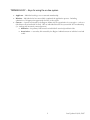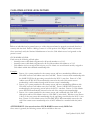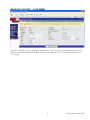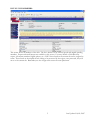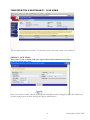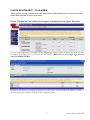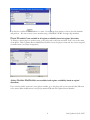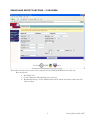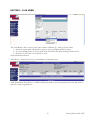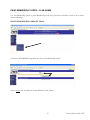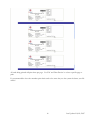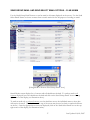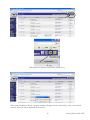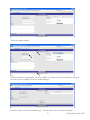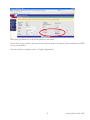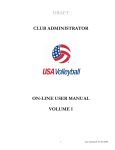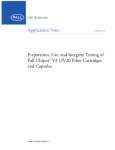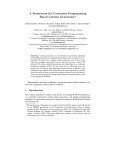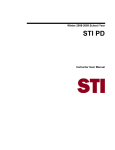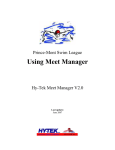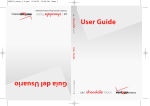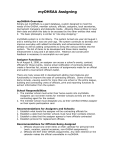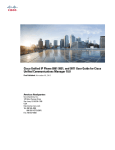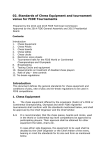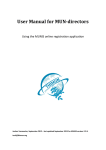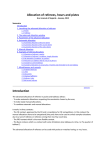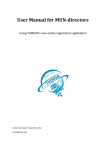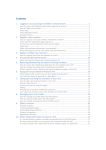Download Club Admin Online user manual 2007 10 01
Transcript
CLUB ADMINISTRATOR ON-LINE USER MANUAL VOLUME I i Last Updated: 10/01/2007 ii Last Updated: 10/01/2007 TABLE OF CONTENTS TERMINOLOGY – Keys for using the on-line system .......................................................................................... 2 CLUB ADMIN ACCESS LEVEL DEFINED:........................................................................................................ 3 MAINTAIN CLUB INFO – CLUB ADMIN.................................................................................................. 4 TEAM DEFINITION & MAINTENANCE – CLUB ADMIN ................................................................. 6 PLAYER MAINTENANCE – CLUB ADMIN.............................................................................................. 7 SEARCH AND EXPORT FUNCTIONS – CLUB ADMIN....................................................................... 9 ROSTERS – CLUB ADMIN ............................................................................................................................ 10 PRINT MEMBERSHIP CARDS – CLUB ADMIN .................................................................................... 13 SEND GROUP EMAIL AND SEND SELECT EMAIL OPTIONS – CLUB ADMIN ..................... 17 CLUB TYPE INDICATOR – CLUB ADMIN ............................................................................................. 20 1 Last Updated: 10/01/2007 TERMINOLOGY – Keys for using the on-line system • • • Applicant – Individual seeking a new or renewal membership. Member – Individual who has successfully completed the application process. Including submission of all appropriate paperwork and fees to the region. Contact – A person associated by the Region Admin with an organization in your region – such as a club director associated with his club. OR an individual listed in the system with NO membership (i.e. vendors and incorrectly entered persons). • Affiliation – the primary link between an individual’s membership and their club. • Association – a secondary link created by the Region Admin between an individual record and a club. 2 Last Updated: 10/01/2007 CLUB ADMIN ACCESS LEVEL DEFINED: Before an individual can be granted access to a club, their record must be properly associated (listed as a contact) with that club. Refer to Adding Contacts to a Club portion of the Region Admin user manual. Once associated, notify the National Administrator to have the Club Admin access level granted to that person’s record. CLUB ADMIN ACCESS: Each season the following will take place: - Annually remove club admin assignment for all lapsed members as of 11/1 - Annually remove club admin assignment for all non club-member club admins as of 11/1 - Club Admins who have renewed and who had prior year Club Admin access would remain actively assigned as Club Admin within their affiliated membership club. Examples 1. Person A is a current member for the current season and has a membership affiliation with Club ABC and has Club Admin access for Club ABC. Person A renews their membership with the SAME CLUB for the upcoming season before the NOV 1 start date. Person A’s Club Admin access WILL NOT be automatically removed at the end of his current season membership, it will continue through with the next season’s membership. 2. Person A is a current member for the current season and has a membership affiliation with Club ABC and has Club Admin access for Club ABC. Person A DOES NOT renew their membership for the upcoming season before the NOV 1 start date. Person A’s Club Admin access WILL BE automatically removed at the end of the current season membership. 3. Person A is a current member for the current season and is affiliated with Club XYZ as an adult player and has Club Admin Access to Club DEF (a junior club). Whether or not Person A does or does not renew their membership for the upcoming season before the NOV 1 start date, Person A’s Club Admin access for Club DEF WILL BE automatically removed at the end of the current season membership as he is NOT affiliated as a member with that junior club. AT THIS POINT: One record can have CLUB ADMIN access to only ONE Club. Once access is granted, the following screens will be available to that user. 3 Last Updated: 10/01/2007 MAINTAIN CLUB INFO – CLUB ADMIN The club is originally set up by the Region Administrator. Once created, the Club Admin users have the ability to update limited information about the club on the Main Info tab. Click Update Organization to save changes. 4 Last Updated: 10/01/2007 LIST OF CLUB MEMBERS: This screen shows all members of the club. The list is broken out by current, lapsed and unpaid/pending members. Export and email buttons are available on this screen. Uses may include a Club Directory export, All current members/eligible players, etc. ONLY those listed on the current tab can be assigned to teams. Those listed on the unpaid tab are waiting to be processed by the region, once processed, they will move to the current tab. Remember, use the Assign teams screen for team placement. 5 Last Updated: 10/01/2007 TEAM DEFINITION & MAINTENANCE – CLUB ADMIN This is a quick reference list of teams. Use this list to access the teams, create a new teams etc. ADDING A NEW TEAM: This screen is only available if the your region allows Club Admin users to create new teams within their club. Once a new team is created, only the team rep and email address can be changed on the Club Admin level. All other changes must be made through the Region Administrator. 6 Last Updated: 10/01/2007 PLAYER MAINTENANCE – CLUB ADMIN These options are only available if the your region allows Club Admin users to create new teams within their club and/or player movement. Player Assignment (not available in all regions, availability based on regions’ discretion) Use the Team Assignment (Club Mgmt – Team Assignment) screen to select the players and staff you wish to assign to the multiple teams in your club ALL AT ONCE!!! Remember to enter single digit jersey #s with a LEADING ZERO. The Players tab under the team displays the players for this team. Click the Add Club Member to Team button to add a player without using the Team assignment screen. 7 Last Updated: 10/01/2007 Use this box to add new club members to a team. Use the drop down menus to choose the club member and position. Be sure to enter a jersey number using a LEADING ZERO for single digit numbers. Player Movement (not available in all regions, availability based on regions’ discretion) To reassign a junior player to another team, go the player tab on the team and click “Edit” next to the name of the player. Click on Delete Roster Member and confirm. Once the player is removed they can be assigned to another team. (see Player Assignment) Jersey Number Modification (not available in all regions, availability based on regions’ discretion) If you need to modify someone’s jersey/player number, go to the player tab on the team and click Edit next to the name. Make modifications to the player number field and click Update Roster Member. 8 Last Updated: 10/01/2007 SEARCH AND EXPORT FUNCTIONS – CLUB ADMIN The results from this search screen can be exported and are PREFILTERED for this club only. Most used fields: • Has Email (Yes) • Coach/Chaperone/Membership status (Current) • Membership Group: used to differentiate between Adults and Juniors within the club when necessary. 9 Last Updated: 10/01/2007 ROSTERS – CLUB ADMIN The Team Rosters Tab is used to print various forms of Rosters (Jr., Adult, Jr. Entry Form). 1. Selections can be made specifically by team or using a grouping method or query. 2. To select multiple items, be sure to hold down the control key while clicking with the mouse. 3. Select the roster Form you would like to view. Click Search Roster button. Adult Roster – General use roster, not intended for tournament entry Adult Tournament Entry Roster – Additional fields provided to enter tournament date & site and division entered, as well as signature line. 10 Last Updated: 10/01/2007 Junior Roster - General use roster, not intended for tournament entry Jr Roster with Tournament/Medical Release 11 Last Updated: 10/01/2007 Jr Team Tournament Roster - Additional fields provided to enter tournament date & site and division entered, as well as signature line. 12 Last Updated: 10/01/2007 PRINT MEMBERSHIP CARDS – CLUB ADMIN Use ‘List Membership Cards’ to print Membership Cards for a particular team within a club or for an entire club membership. PRINT MEMBERSHIP CARDS BY TEAM: Under the CLUB MGMT drop-down list, select ‘List Membership Cards’. Select a team name and click on ‘Search Member Cards’ button. 13 Last Updated: 10/01/2007 All cards being printed will print three per page. Use ‘File’ and ‘Print Preview’ to select a specific page to print. 14 Last Updated: 10/01/2007 PRINT MEMBERSHIP CARDS BY CLUB: To list membership cards for all club members, leave the team name as ‘Select One’ and click on ‘Search Member Cards’ button. The screen will refresh to display resulting cards. 15 Last Updated: 10/01/2007 All cards being printed will print three per page. Use ‘File’ and ‘Print Preview’ to select a specific page to print. It’s recommended to have the members print their cards as the more they use the system the better your life will be! 16 Last Updated: 10/01/2007 SEND GROUP EMAIL AND SEND SELECT EMAIL OPTIONS – CLUB ADMIN Use the ‘Send Group Email’ feature to send an email to all names displayed on the screen. Use the ‘Send Select Email’ feature to choose contacts from a search results list for the purpose of sending an email. [Enlargement to illustrate ‘Send Group Email’ icon.] Search Results screen displays list of contacts with all checkboxes checked. To send an email to all contacts displayed, leave the checkboxes checked and click on the ‘Send Group Email’ icon at the top right corner of the display (see illustration above). To send an email only to selected contacts, use the checkbox next to the individual name to select who will receive the email. (The checkbox at the top of the screen may be used to check or uncheck all boxes on the list.) Once the appropriate contacts are displayed, click on the ‘Send Select Email’ icon at the top right corner of the display (see illustration below). 17 Last Updated: 10/01/2007 [Enlargement to illustrate ‘Send Select Email’ icon.] When using ‘Send Select Email’, a pop-up warning will appear that the email will go only to the selected contacts (not to all names displayed on the screen). 18 Last Updated: 10/01/2007 The email template displays. Complete the fields as appropriate. Note the number of contacts selected to be emailed is displayed. Once the screen is complete, click on ‘Confirm Message’. If email is ready to send, click ‘Send Message’. If email needs to be revised, click ‘Go Back’. 19 Last Updated: 10/01/2007 CLUB TYPE INDICATOR – CLUB ADMIN Use the ‘Club Type’ indicator field on the Main Info tab of the club record to indicate the type of teams the club currently hosts (e.g., Junior Girls, Adult Men, etc.). The purpose of this field is to provide the region administrators with an additional tool for filtering data and to allow more accurate information distribution to club administrators. Adding/Modifying the Club Type Indicator as a Club Administrator: Login to record and select “Club Mgmt” and then “My Club” under “Club Admin Area” 20 Last Updated: 10/01/2007 The Club Type Indicator is on the lower right side of the screen. If more than one type needs to be selected of if a selection needs to be undone, please hold down the CTRL key on your keyboard. Once the selection is complete, click on “Update Organization” 21 Last Updated: 10/01/2007