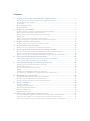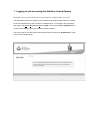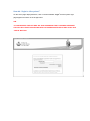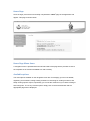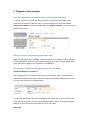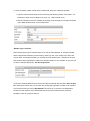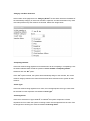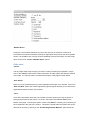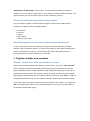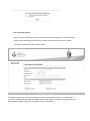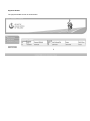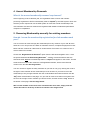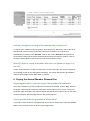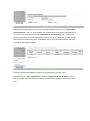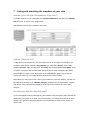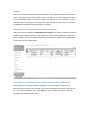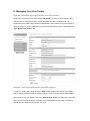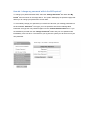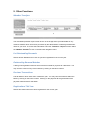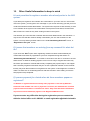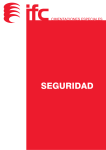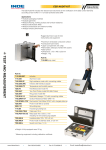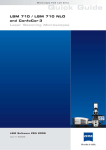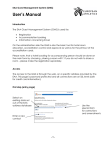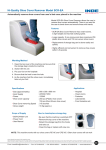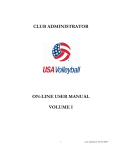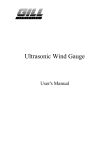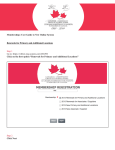Download User Manual - Athletics Ireland
Transcript
Contents 1. Logging in and accessing the Athletics Ireland System .......................................... 2 How do I access the Athletics Ireland online registration system? ................................................. 2 How do I login to the system? ......................................................................................................... 3 Home Page ...................................................................................................................................... 4 Home Page Menu Items .................................................................................................................. 4 Available options ............................................................................................................................. 4 2. Register a new member ......................................................................................... 5 How do I register a new club member with Athletics Ireland? ....................................................... 5 Once I open the registration page what next? ................................................................................ 5 Are there any tips for entering the data into the page? ................................................................. 5 Other tools....................................................................................................................................... 8 What Is the minimum information I must provide? ........................................................................ 9 What will happen if I do not enter all the required information? ................................................... 9 3. Register multiple new members ............................................................................ 9 How do I register more than one member at a time? ..................................................................... 9 4. Annual Membership Renewals ............................................................................. 13 5. Renewing Membership annually for existing members....................................... 13 What is the annual membership renewal requirement? .............................................................. 13 How do I renew the membership registration for club members each year? .............................. 13 How do I change the sorting of the membership renewal list? .................................................... 14 What if I want to renew a member who does not appear on page 1 of the list? ......................... 14 6. Paying the Annual Member Renewal Fee ............................................................ 14 What happens after I select to pay for the membership renewals? ............................................. 14 Can I store the batch for payment at a later date? ....................................................................... 14 7. Listing and searching the members of your club ................................................. 16 How do I get a list of all the members in my club? ....................................................................... 16 How do I filter the list? .................................................................................................................. 16 Are there any tips for using this page? .......................................................................................... 16 Paging ............................................................................................................................................ 17 Showing lists of standard membership categories. ....................................................................... 17 Can I export my member lists to other formats such as MS Excel? .............................................. 17 8. Managing Your User Profile .................................................................................. 18 How do I manage my profile within the ORS system? .................................................................. 18 How do I edit my profile within the ORS system? ......................................................................... 18 How do I change my password within the ORS system? ............................................................... 19 9. Other Functions .................................................................................................... 20 Member Transfers ......................................................................................................................... 20 List Outstanding Renewals ............................................................................................................ 20 Outstanding Renewal Batches ....................................................................................................... 20 Previous Transactions .................................................................................................................... 20 Registrations This Year .................................................................................................................. 20 10. Other Useful Information to keep in mind ........................................................... 21 It is not permitted to register a member who already exists in the ORS system. ......................... 21 If it seems that members are missing from my renewals list what do I do? ................................. 21 If I process payment for a batch when do those members appear as registered? ....................... 21 1. Logging in and accessing the Athletics Ireland System How do I access the Athletics Ireland online registration system? The registration process for registering club members with Athletics Ireland and for renewing the annual membership of club members is available online. To navigate to the appropriate login page of this Online Registration System (ORS), click the link labelled ‘Registrations’ on the left hand navigation menu of the Athletics Ireland website. The home page for the ORS system which appears after selecting the ‘Registrations’ option, is shown in the image below: How do I login to the system? On the home page displayed above, click on the link labelled ‘Login’ and the system login page appears as shown in the image below. N.B. TO LOGIN ENTER THE LIFE REG. NO. AND PASSWORD THAT HAS BEEN PROVIDED FOR YOU BY ATHLETICS IRELAND INTO THE APPROPRIATE FIELDS AND CLICK THE ‘LOG IN’ BUTTON. Home Page Once the login process has successfully completed the ‘Home’ page of the application will appear. This page is shown below: Home Page Menu Items A navigation menu is provided down the left hand side of the page which provides access to the complete set of functions available to a club secretary. Available options The main options available on the navigation menu are for managing your account details, registering new members, listing existing members or searching for existing members, and finally viewing specific reports, specifically you can list the members of your club according to their categories. To use any of these options simply click on the associated link and the appropriate page will be displayed. 2. Register a new member How do I register a new club member with Athletics Ireland? To register a new club member with Athletics Ireland you must fill in the details of that member on the member registration page. To reach this page click on the link labelled ‘Register New Member’ which is available within the ‘Register Member’ menu on the home page as shown below: Once I open the registration page what next? Within the registration page, the details about the member to be registered can be typed into the allocated spaces, and once those details have been fully entered, click the ‘Save’ button at the bottom of the page to save the details to the database. Are there any tips for entering the data into the page? Dropdown Multiple Choice Boxes Some fields require you to select a value from a list of pre-typed values. These fields are denoted by a dark box to the right of the field containing a downward pointing arrow such as the ‘Title’ field. See below for visual example. To select the appropriate value from this dropdown box simply click on the box with the left hand button of the mouse. Once the list of available values is visible, select the appropriate value by using the left hand mouse button to click on that value. Date fields To enter the person’s date of birth into the ‘DOB’ field, there are 2 different methods: 1. Type the date of birth directly into the field using the following format ‘16/12/1966’. It is important to enter the full 4 digits of the year, e.g. ‘1966’ instead of ‘66’ 2. Use the calendar tool that is available by clicking on the small box to the right hand side of the ‘DOB’ field as shown in the image below: ‘Member Type’ Selection When selecting the type of member there are 2 choices ‘New Member’ or ‘Existing member’, and the appropriate selection can be made by clicking on the ‘circle’ shape to the left of the correct value. An existing member is a member who has already been a member of the club and has an existing registration number from Athletics Ireland. A new member is one who has not been a member previously. See the image below: If you select ‘Existing Member’ then the text box directly beneath with the label ‘Old Life Reg No.’ will become active and you can enter the existing life registration number of the member. If on the other hand you select ‘New Member’ then there is no previous Life Registration Number for that member so the associated text box becomes inactive and it will not be possible to enter any data into the box. ‘Category and Role’ Selection At the bottom of the page there is a ‘Category & Role’ section within which the full details of the membership category of each new member is captured, and also the details of any other club roles performed by this member are entered. Please see image below. ‘Competing Athletes’ If the new member being registered is an athlete who will be competing in competitions, click the tickbox labelled ‘Yes’ beside the question ‘Is this member a competing athlete’. Otherwise click the ‘No’ option. If the ‘Yes’ option is ticked, the system will automatically assign to the member, the correct member category based on the date of birth that has been entered into the system for that member.. ‘Coach Type’ If the new member being registered is a coach, then the appropriate coach type value must be selected from the dropdown box labelled ‘Coach Type’. ‘Coaching Event’ If the coach selected is of type ‘Level 2’ or ‘Level 3’ the system will present a further dropdown box from which the specific coaching events must be selected for that coach. See the image below showing this extra box labelled ‘Coaching Event’. ‘Member Roles’ Finally if the new member performs any other club role such as chairman or PRO, that information must also be indicated by ticking the appropriate box(es) from the list of possible values. It is possible to tick as many of these additional boxes as necessary. See the image above for the list of available ‘Member Roles’ options. Other tools ‘Cancel’ If at any stage whilst using the page you want to cease processing the registration, simply click on the ‘Cancel’ button with the left mouse button and the system will clear the contents of the page. The ‘Cancel’ button is located at the bottom of the page as shown below: ‘Save & New’ When you have completed the entry of the registration information for a member, click on the ‘Save and New’ option and a blank registration page will appear allowing you to enter all the registration details for another new member. ‘Save’ Once all the information about the new member has been entered you have the option of saving those details into the system. To do this, select the button labelled ‘Save’ at the bottom of the page. Choosing this option creates a list (‘batch’) containing any members you have registered in this visit to the system. This batch is stored within the system and can be retrieved at any time by clicking on the ‘Outstanding Renewal Batches’ option within the ‘Registrations and Renewals’ menu section. Choose the batch relating to the date in question and click on the four digit number to view members contained within that batch. The system will then give you the option to pay for those members if you wish. What Is the minimum information I must provide? It is not possible to register a member without entering a minimum set of data and this minimum set of data includes the following fields: First Name. Surname. Gender. Date of Birth. Address (Two Lines) What will happen if I do not enter all the required information? If it is the case that you have not entered the minimum set of data required by Athletics Ireland in order to register a member, you will see a message on the screen indicating which pieces of information are missing. You will need to fill in all the appropriate pieces of information before the system will allow you to proceed. 3. Register multiple new members How do I register more than one member at a time? When you have finished entering the details of a new member, click on the ‘Save and New’ option. Doing this will result in the details of that member being permanently saved to the system database and then a blank registration page will appear allowing you to enter all the registration details for another new member. Simply go through the same process as before, entering all the details about each new member and then proceed to either ‘Save’ or ‘Pay’ for the registered members once you have finished entering the details of all members needed. If you want to process a payment rather than entering another new member, you simply click ‘No’ on the page shown below: (this is the page that pops up when you save the details on the ‘Register New Member’ page). Note: Payment Options Payment can be made using an online credit card or laser card payment, or by choosing the cheque option and sending a cheque into the office, listing the payment ID on the back. The payment processing page is shown below: To make the payment you will need to fully enter all the relevant details of either your credit card or your laser card. Beneath the credit card details section of the page, the details of the payment amount being made are visible so that you can double check for correctness. Note: When you are paying for your newly registered club members, the overall fee that is payable includes the club annual registration fee (this is only taken once each year, so even if you process all your members in multiple payments, the club registration is only included in the first payment), the insurance fee for each member and the actual membership fee for each member. The system will display a screen with the details of your payment(s) once you complete the payment. Before finally accepting the payment the system will prompt the club secretary to accept a ‘terms and conditions page’ which outlines the terms and conditions for membership of the organisation. The secretary must accept these terms and conditions by clicking the ‘Accept’ button at the bottom of the page. The terms and conditions page is shown below. Terms and Conditions Page Payment Details The payment details screen is shown below: 4. Annual Membership Renewals What is the annual membership renewal requirement? At the beginning of each calendar year, the registration status of each club member previously registered in ORS is automatically reset to ‘Unpaid’ by the ORS system. Each club secretary is then required to use the ORS system to renew the annual membership of the club members so that those members are registered with Athletics Ireland and permitted to compete in competitions. 5. Renewing Membership annually for existing members How do I renew the membership registration for club members each year? You do not have to renew and pay the membership for every member of your club all at the same time. You can process one batch of members at a time, complete the payment for that batch and then continue at a later time for another batch. Each batch can consist of one or more members for renewal. Choose the ‘Registrations & Renewals’ option from the left hand navigation menu. Click the option labelled ‘List Outstanding Renewals’. A listing of all club members who are entered in ORS, and who’s membership status is ‘Unpaid’ will appear on the screen. This list will be sorted in order of the member’s Life Registration Number, which is the left hand column in the list. See the image below. You can choose to register as many members as you wish in one go by clicking the circle to the right of each member whose membership is to be renewed. If you wish to renew the membership of only a single member click the circle beside that member and then click the ‘Pay’ button at the bottom of the page, or if you wish to renew more than one member click the circle to the right of each member you wish to renew, and then click the ‘Pay’ button at the bottom of the page. See the image below. NB** If each member in the list is to be renewed at the same time, simply click the ‘Select All’ tick box at the top of the list as shown in the image below. How do I change the sorting of the membership renewal list? To sort the list in a different way using some other column (e.g. Surname), click on the top of that particular column and the sorting of the list will be changed. E.g. to sort the list alphabetically according to the ‘Surname’ column, click on the ‘Surname’ label just above the surname column and the list will automatically be sorted according to surname. Click on the same column again to reverse the sort order for that chosen column. What if I want to renew a member who does not appear on page 1 of the list? If some of the members you wish to include are not on the first page, then simply navigate to the next page to look for the appropriate member(s). The system will still store all members ticked on every page until the ‘Pay’ button is pressed. 6. Paying the Annual Member Renewal Fee What happens after I select to pay for the membership renewals? Once all the members you wish to add to the list have been selected, click the ‘Pay’ button at the bottom of the page and follow the instructions as they appear on the screen. The box at the bottom right hand side of the page will display the total amount of the fee due for the list of members selected. See the image above in the previous section. Can I store the batch for payment at a later date? If you wish to store this batch of renewals and pay for them at a later date, select the ‘Cancel’ button on the payment screen as shown in the image below. Selecting to cancel the payment will result in the batch being stored in a list of ‘Outstanding renewal Batches’, and you can access this list of batches from the left hand navigation menu as shown in the image below within the ‘Registrations and Renewals’ menu. To pay for a batch at a later date, select the appropriate batch from the list of outstanding renewal batches and follow the payment instructions. All bataches that you have created previously, and have not paid for, will appear in the list. How do I see what members have been registered so far this year? Using the function called ‘Registrations’ within the ‘Registrations and Renewals’ menu item, the system provides a list of all members who have been registered within the current year. 7. Listing and searching the members of your club How do I get a list of all the members in my club? To list the members in your club select the ‘List/Search Members’ item within the ‘Member Search’ menu, as shown in the image below. The default list shows all the members of the club.. How do I filter the list? To filter the list use the options in the grey area at the top of the page. For example if you wanted to find a specific member, ‘Greg Barrett’ you could enter ‘Barrett’ into the field labelled ‘Surname’ within the grey area, and ‘Greg’ into the field labelled ‘First Name’ in the grey area. If you then click the ‘Go’ button the list of names will be confined to the person whose details you wish to view. By clicking on the ‘Life Reg No’ field of the person the system then opens up a new page showing all the details of the member. Alternatively you may wish to view a list of your members in a specific category, and this can be achieved by clicking on the ‘Member Category’ dropdown box and selecting a category from the list. The system will then display a list of only those members who are in that category. Are there any tips for using this page? If you have applied a filter by selecting an option within the grey area of the page, and the list displayed by the system is not what you were expecting, you should check that all the other options in the grey area are either filled out or not, depending on what search criteria you need to use. Paging Also if you feel there are fewer members in the list than you might have expected, it could be that the remainder of the members appear on the next page. You will see below the list there are icons available if there is more than 1 page in the report list (e.g. the character ‘1’ and ‘2’ represent Page 1 and Page 2 of the report). By simply clicking on these icons you can scroll backwards and forwards through the pages of the report. Showing lists of standard membership categories. Within the menu item labelled ‘List Members by Category’, the system contains a number of standard reports showing the list of club members in each specific membership, coaching or officer category. The list of available standard reports and their location on the navigation bar can be seen from the image below. Can I export my member lists to other formats such as MS Excel? Each report in the system provides the capability to export the details in that report to Microsoft Excel so that the club secretary can use that information in whatever way they see fit. To access this capability, click on the ‘Excel >>’ link just above the report on the right hand side and follow the instructions. 8. Managing Your User Profile How do I manage my profile within the ORS system? On the left hand menu the top link available ‘My Profile’ provides functions allowing each club secretary to manage their own membership data and also to maintain their own password into the ORS system. See the image below for the location of the menu items on the home page. To see the full detail of your personal information stored in ORS select the ‘View My Account Details’ link. How do I edit my profile within the ORS system? To edit your profile within ORS, select the ‘Edit’ button shown at the bottom of the image above, change whatever detail you need to change, and then save those amended details. Alternatively to edit your details click on the ‘Edit My User Profile’ link within the ‘My Profile’ menu on the left hand navigation as shown in the image above and proceed as normal to amend and save whatever information you need. How do I change my password within the ORS system? To change your password within ORS, select the ‘Change Password’ link within the ‘My Profile’ menu as shown in the image above. The system will display the password page that allows you to change your password to a new value. To successfully change your password you must first of all enter your existing password into the box labelled ‘Password’. Then type your new password into the box labelled ‘New Password’ and type the new password again into the ‘Confirm New Password’ box. If you are satisfied to proceed click the ‘Change Password’ button and your new password will immediately come into force. The next time you log into the system you will have to use your new password. 9. Other Functions Member Transfers The membership transfer report screen shown in the image above provides details of any member transfers which have been processed by the administrator in Athletics Ireland headoffice for your club. To access this information select the ‘Transfers – Report’ function within the ‘Member Transfers’ menu on the left hand navigation menu. List Outstanding Renewals Shows all Club Members who have not yet been registered for the current year. Outstanding Renewal Batches A listing of all registration batches which have been saved for payment at a later date. You may view the content of any of the batches by clicking on the batch number. Previous Transactions Lists all batches which have been created this year. You may view the members within the batch by clicking on the batch number. Clicking on the payment ID will give details of the payment method used for that batch. Registrations This Year Shows all members who have been registered for the current year. 10. Other Useful Information to keep in mind It is not permitted to register a member who already exists in the ORS system. If you attempt to register a new member who exists either in your own club or in some other club in the system, you will get an error message on your screen informing you that you must contact the Athletics Ireland administrator. The system will not permit a club secretary to save a new member to the system if the combination of that person’s First Name, Surname and date of birth is the same as any other existing member in the system. This will alert you to the fact that a member with the same details exists in the data base. It may be the case that the member already exists within your own club members on the system. You may find this member either on the ‘List Outstanding Renewals’ screen, or ‘Registrations this year’ screen. If it seems that members are missing from my renewals list what do I do? If you chose the ‘Save’ option when registering members a batch will automatically be created which will send any registrations you have completed during that session to ‘Outstanding Renewal Batches’. It is useful to check this menu item on occasion to ensure that there are no batches awaiting payment. Also it can be easy to forget that a batch may have been processed for renewals without fully completing the payment step. It can happen that a secretary forgets this and when they do not see a particular member on the renewals list they may think that member is not registered on the system. If this happens it is useful to make sure there are no outstanding batches with that member in them waiting to have the final payment step completed. If I process payment for a batch when do those members appear as registered? A Member is registered and insured only when payment is received by Athletics Ireland for that member. As soon as payment is received, the administrator confirms payment and each member is confirmed as ‘Paid’. Only when that final confirmation step occurs will the member(s) appear in the Registered Members list. If you encounter any difficulties during the registration process contact the Athletics Ireland office on 01-8869933 or email [email protected]