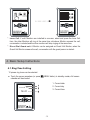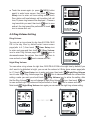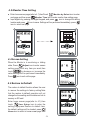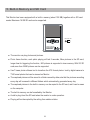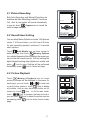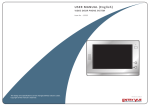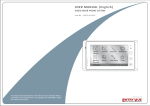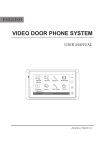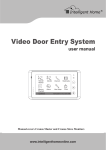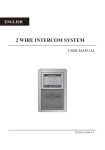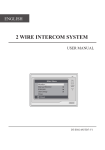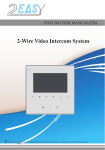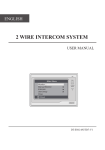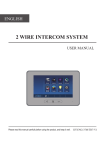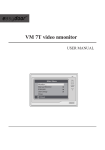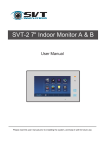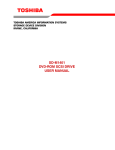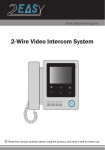Download 2. Monitor Mounting
Transcript
DT25SD User Manual DT-ENG-25SD-V1 100S105 1. Parts and Functions Microphone Home Screen Manual Monitor Monitor Memory Album Playback Intercom Multimedia User Setup Close 09/30/2010 Thu.16:41 Mounting Hook TALK button MENU button TALK MENU MONITOR Connection Port MONITOR button Extend Port ON 123456 Speaker UNLOCK button DIP Switches Mounting Hook CALL button 145~160 cm 2. Monitor Mounting ●● Use the screws to fix the Mounting Bracket on the wall.(accessories include a Bracket, two 4X25 screws (use to fasten the Mounting Bracket), 2 wire cables (use to connect with Monitor)). ●● Connect the system correctly. then hang the Monitor on the Mounting Bracket firmly. -1- 3. Operation Instructions 3.1 Answering a Door Call ●● Press the CALL button on door station. ●● The monitor rings,and the visitor's image will be seen on screen. Note:the screen turns off after 40 seconds if nobody answers. 1:1 Standard Screen Unlock Talk Capture ●● Press TALK Button or touch icon, you can talk with the visitor for 90 seconds. During talking state, press the TALK Button again or press icon to end the conversation. If the system connects two or more Monitors, pick up any Monitor , the others will be automatically shut off. Home TALK MONITOR MENU 3.2 Door Release ●● During the conversation, press UNLOCK Button or touch icon to unlock the door. (if two locks are connected to door camera,touch unlock 2nd icon to release the second lock ) 3.3 Entrance Monitoring ●● Press MONITOR button on monitor in standby mode,or touch Monitor icon on home screen.the screen will display the view of the Outdoor Station. During monitoring, touch Manual Camera icon to get into the camera switching Manual Camera icon on home mode, (or directly touch screen), if multi Door Stations are installed, you can press the camera 1/2/3/4 to monitor the Door Station or CCTV camera you want. 1 2 3 4 Camera 1 Camera 2 Camera 3 Camera 4 Monitor Time Home TALK 09/30/2010 Thu.16:41 MENU MONITOR 3.4 Intercom Function ** Intercom Call by namelist:User in one apartment can call other apartments in the Intercom item system. Press CALL button on monitor in standby mode or touch Intercom by Namelist icon (the namelist on home screen page ,and then touch will be created automatically by the system). Select a name on the screen then touch Dial Number icon to call.Press icon to enter last/next name list page. Dial Number again to redial. 2. Press TALK Note:1. Press "CALL" button or touch button again or touch icon to cancel the call. -2- -Name List[01] Jim,Zhang [02] Calo,Liu [03] Jacko,Zhang [04] Jana,Qiao [05] Hebe,Zhang [06] Tony,Li Intercom Inner Call Direct Call by Namelist Guard Unit Home TALK 09/30/2010 Thu.16:41 TALK MONITOR MENU MENU Last Next Dial Close Number MONITOR ** Inner Call: If multi Monitors are installed in one user, select and press the Inner Call item, the other Monitors will ring at the same time, whichever Monitor answers the call, conversation is started,and the other monitors will stop ringing at the same time. ** Direct Dial Guard unit: A Monitor can be assigned as Guard Unit Monitor; when the Guard Unit Monitor answers the call, conversation with the guard person is started.. 4. Basic Setup Instructions 4.1 Ring Tone Setting 12 pieces ring tones can be selected. ●● Touch the screen anywhere (or press calendar will be showed. MENU button) in standby mode,a full screen 1. Current date 2. Current day 09/30/2010 Thu. 3. Current time. 16:41 TALK MENU MONITOR -3- ●● Touch the screen again (or press MENU button User again) to enter home screen. then touch Setup icon to enter call tone setting screen,touch Door station call tone/intercom call tone/door bell call tone,12 pieces ring tones will be displayed , Choose a ring tone which you want, then touch icon to save and exit, the ring tone will be performed. or touch icon to unsave and exit. Door Station Call Tone Exit&Save Carman Going Home Ding Dong Congratulate Rhythm of the rain Do Re Me For Elise Happy Birthday Sonatine Jingle Bell Edelweiss Telephone Ring Exit&Unsave TALK MONITOR MENU 4.2 Ring Volume Setting Ring Volume You can set a ring volume for day time,6:00 AM~18:00 PM is the day time by default,enter home screen User Setup icon page(refer to 4.1) then touch to enter next page,and then touch Ring Volume icon to enter Ring Volume page,Use icon to decrease/increase the volume. then touch icon to save and exit,or touch icon to unsave and exit. Ring Volume 6 Exit&Save 7 Adjust - Adjust + Exit&Unsave TALK MONITOR MENU Night Ring Volume You can active a ring volume for night time,18:00 PM~6:00 AM is the night time by default,if you don't want to be disturbed at night ,you can set the volume to 0.Enter home screen page(refer User Setup icon to enter next page, then touch Night Ring Volume to 4.1) touch icon to enter Night Ring Volume page,Use icon to decrease/increase the volume.After Ring Volume icon to active the setting, after setting a value you want,you should touch that the Ring Volume icon will change to Night Ring Volume icon. then touch icon to save and exit,night ring volume will be performed. or touch icon to unsave and exit. Note:touch Night Ring Volume icon again,you can cancel the night ring volume setting. Night Ring Volume Exit&Save Night Ring Volume Ring Volume 4 7 Adjust - Exit&Save Adjust + Exit&Unsave TALK Night Ring Volume 4 7 Adjust - Adjust + Exit&Unsave MENU MONITOR TALK -4- MENU MONITOR 4.3 Monitor Time Setting ●● Enter home screen page(refer to 4.1),thenTouch Monitor by Select icon to enter Monitor Time icon to enter monitor time setting page. next page.and then press ●● Input digitals by pressing the digital keypad, and press icon to change the setting location,and press icon to save. Settings will be performed immediately, press icon to return last page . 1 2 3 4 Monitor time set min:[01] sec:[30] Camera 1 Camera 2 Camera 3 Camera 4 1 4 2 5 3 6 7 8 0 9 Monitor Time Home TALK Cancel 09/30/2010 Thu.16:41 MENU TALK MONITOR MONITOR MENU 4.4 Screen Setting When the Monitor is in monitoring or talking Adjust icon to enter screen state, Press setting page.Touch any item you want,then touch to decrease or increase the value.Settings will be performed immediately. Press icon to exit out the page. Brightness color 5 Adjust - scene Adjust + Talk Volume Adjust Return TALK MONITOR MENU 4.5 Restore to Default The restore to default function allows the user to recover the settings to factory setting.Note that the restore to default operation will not change the time setting and the datas on buit-in memory or SD card. Door Station Intercom Call tone Call tone Ring Volume Home Enter home screen page(refer to 4.1),then User Setup icon to enter the touch setting page,press Restore to default item, the default settings will be loaded. press Home icon to return to home screen page. TALK -5- DoorBell Call tone Night Ring Volume Clock Refault to Default 09/30/2010 Thu.16:41 MENU MONITOR 5. Built-in Memory and SD Card This Monitor has been equipped with a built-in memory (about 120 MB) together with a SD card reader. Maximum 16 GB SD card can be supported. Micro SD card TALK MENU MONITOR ●● The monitor can play photos and pictures. ●● Photo frame function, each photo playing will last 5 seconds, More pictures in the SD card, longer time for triggering the function, 800 pictures is supported in inner memory. With 2G SD card,more than 30000 pictures can be supported. ●● Use T-views photo software tool to transform the JPG format photos took by digital camera to TVS format photos that can be viewed on Monitor. ●● The captured pictures will be saved in a folder named by date,note that the pictures recording every day will be saved in different folders which automatically generated every day ●● The captured pictures in the built-in memory can be copied to the SD card, and it can be seen on the computer. ●● The built-in memory can be formatted by the Monitor. ●● Avoid to plug in/out the SD card when the monitor is under operation. ●● Playing will be interrupted by the calling from outdoor station. -6- 5.1 Picture Recording 1:1 DS1 Both Auto-Recording and Manual-Recording are available.and Auto-Recording is default. If receive a Call , after 3s, the monitor will record automatically. Capture icon to record the or you can touch visitor's image manually. 00:03 Standard Screen Talking Unlock Talk Capture Recording... Home TALK MENU MONITOR 5.2 Record times Setting You can setup Memo Options to choose 1/4/8 pictures memo. If 4/8 was chosen, you will have 4/8 shots for each recording operation, and every 1.5 seconds catch a picture. Multi Media icon on home screen to Touch Memory Options enter next page, then touch icon,a digital keypad will be showed on the screen,you can only set the record times for 1/4/8 by touching the digital keypad.touching other digitals are unvalid .and press icon to save. Settings will be performed immediately, press icon to return last page . Record times: [ 1 ] 1 4 2 5 3 6 7 8 0 9 Cancel TALK MENU MONITOR 5.3 Picture Playback Memory Playback icon on home Touch screen,4 pictures will be displayed in the memo for each page. you can touch or to enter last or next picture memo,or touch icon to delete all pictures. And you can zoom the picture on full screen by touch icon , on full screen mode, touch icon to preview last/next picture.or you can touch icon to delete the picture you are previewing.press icon to return home screen page. -7- Picture 1 Picture 2 Full Screen Page Up 2010-9-30 01 2010-9-30 02 Page Down Picture 3 Picture 4 2010-9-30 03 2010-9-30 04 TALK MENU Delete All Home MONITOR 5.4 Photo Frame 5.4.1 Playing Album icon on home screen to play the photos(must plug in SD card). it can be Touch played both manually and automatically,use your fingers to slide right or left on screen to play last/next photo. 5.4.2 Playing time setting Multi Media icon on home screen to Touch Album Options icon,a enter next page, touch digital keypad will be showed on the screen,then you can set the playing time by touching the digital keypad to input digitals and press icon to change the location,and press icon to save. Settings will be performed immediately, press icon to return last page . Album time set min:[01] sec:[30] 1 4 2 5 3 6 7 8 0 9 Cancel TALK MENU MONITOR 6.Specification Power Supply : DC 24V (supplied by Adaptor) Power Consumption: Standby 15mA; Working status 320mA Monitor Screen: 5 Inch color TFT-LCD Display Resolution: 640*3(RGB)*480 pixels Built-in Memory: 120 MB Monitor Dimension: 199(H)×135(W)×23(D)mm -8-