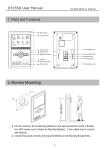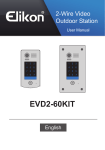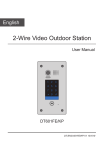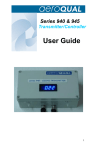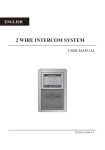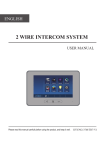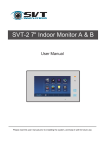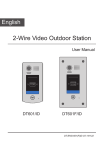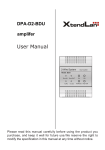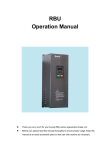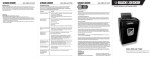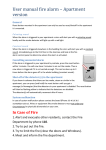Download DT43/D4 User Manual
Transcript
DT43/D4 USER MANUAL(EN) 2-Wire Video Intercom System Read this manual carefully before using the product, and keep it well for future use. 1 1.Parts and Functions Microphone LCD Screen Mounting Hook 1 ON 2 NC GND RING sw- sw+ 3 L1 4 L2 Menu Button Return Button Up Button Talk/Mon Button 6 Mute Button/Indicator DIP 5 Close Button Connection Port Down Button Unlock Button Terminal Description 1 ON 2 NC GND RING sw- sw+ 4 L1 3 L2 6 DIP 5 1 2 NC GND RING SW- SW+ ON 4 L1 3 L2 145~160 cm 6 2.Monitor Mounting DIP 5 SW+,SW-: Door bell call button connection port. Ring,GND: Extra buzzer connection port. NC: Reserved. L1,L2: Bus terminal. DIP switches: Total 6 bits can be configured. Bit1~Bit5: Used to User Code setting. Bit6: Set to ON if the monitor is at the end of the line or works with DBC4A. Otherwise, set to OFF. 2 1. Use the screws to fix the Mounting Bracket on the mounting box.(fitting accesories includes a Bracket (Two pieces of 4X25 screws are needed for fastening the Mounting Bracket), Special 2 wire connectors to connect with Monitor) 2. Wire the system correctly(see the later connection chapter) then hang the Monitor on the Mounting Bracket firmly. 3. Main Menu Menu / Close button, in Press standby mode, the main menu page will be shown as follows: 4. Basic Door Release Operation 1. Press CALL button on outdoor station, the Monitor rings, meanwhile, the screen displays the visitors' image. 00:23 DS-1 Talk/Mon Button on monitor, you 2. Press can communicate hands free with the visitor for 90 seconds. After finishing communication, Talk/Mon button again(or press press Close Button) to end the communication. If nobody answers the phone, the screen will be turned off automatically after 40 seconds. 3. During talking state, Press Unlock Button to release the first door. Talk/Mon Button (or select Monitor 4. When the monitor is in standby mode, press By Select button on main menu, press Menu Button to confirm, and then it will enter the select a camera page, then you can use / Button to select the camera you want), the screen can display the view of outside. 3 5.Intercom Function When the monitor is in standby mode, press Menu Button to enter main menu page. Use Menu / Button to move upward / downward to select Intercom Call item, press Button to enter the select intercom page, you have 3 items to select. 1. Namelist Call: User in one apartment can call other apartments in the system. the namelist will be created automatically by the system. Use / Button to selete a name on the screen then press Menu Button to call.(Note:1. Press "MENU" button again to redial. 2.The DIP switches code of the monitors are not the same.) Main Menu Select Intercom Namelist Call Monitor By Select Namelist Call [01] Intercom Call Call Guard Unit [02] Divert Call Inner Call [03] Don’t Disturb Use / button to selete Intercom Call item, then Menu button to press confirm. [04] Use / Button to selete Namelist Call item,then Menu button to press confirm. Use / Button to selete the item you want, then press Menu button to call. [01] Calling. 2. Inner Call: If multi Monitors are installed in the same apartment, select Inner Call, all the other Monitors will ring at the same time, whichever Monitor answers the call, conversation is started, and the other monitors will stop ringing at the same time.(note:the DIP switches setting of all monitors must be same. ) 3. Call Guard unit: A Monitor can be assigned as Guard Unit Monitor; when the Guard Unit Monitor answers the call, conversation with the guard person is started. 4 6.Divert Call Function Menu Button to enter main menu page. When the monitor is in standby mode, press Use / Button to move upward / downward to select Divert Call item, press Menu Button to enter the call divert options page, you have 4 items to select. Main Menu Call Divert Options Monitor By Select No Divert Intercom Call If No Answer Divert Call Simultaneously Don’t Disturb Setup Tel Numbers. Use / button to selete Divert Call item, then press Menu button to confirm. Use / Button to selete the item you want, then press Menu button to confirm. 1. No Divert----calls from outdoor station will not be diverted. 2. If No Answer----Calls form outdoor station without respond in 30 seconds will be transfer to the number you set. Even though the monitor will shut off when transfer via TPC/GSM/TPS, you still available to operate it (such as monitor, talk, and unlock). 3. Simutaneously----Calls from outdoor station will be diverted to your telephone immediately.At this mode,the monitor won't shut off when TPC/GSM/TPS divert sucessfully, but if the monitor answers the call at this time,TPC/GSM/TPS will quit absolutely. 4. Setup Tel Numbers.----Select this item to edit the divert numbers you want. 7.Don't Disturb Function When the monitor is in standby mode, press Menu Button to enter main menu page. Use Menu / Button to move upward / downward to select Don't Disturb item, press Button(or press Mute Button/Indicator directly) to enter the no disturb page, you have 4 items to select. Main Menu No Disturb Monitor By Select Normal Intercom Call 1H Divert Call 8H Don’t Disturb Always Use / button to selete Don't Disturb item, then press Menu button to confirm. Use / Button to selete the item you want, then press Menu button to confirm. 5 8.Light Function When the monitor is in standby mode, press Menu Button to enter main menu page. Use / Button to move upward / downward to select Light item, press Menu Button to enter the light Option page, you have 3 items to select. Main Menu Light Option Light Turn On Setup Turn On 5min. Restore Turn Off About Use / button to selete Light item, then press Menu button to confirm. Use / Button to selete the item you want, then press Menu button to confirm. 1.Turn On: Select it to open the staircase light, the staircase light will be turned off automatically after 60 seconds. 2.Turn On 5min:Select it to open the staircase light, the staircase light will be turned off automatically after 5min. 3.Turn Off:Select it to close the staircase light. Note: the staircase light function will be activated only when the system connect light via DT-RLC module, otherwise, this function is unvalid in normal. For more information, please refer to DT-RLC user instruction in detail. 9.Setup Function When the monitor is in standby mode, press Menu Button to enter main menu page. Use / Button to move upward / downward to select Setup item, press Menu Button to enter the user setup page, you have 4 items to select. Main Menu User Setup Light Ring Tune Setup Ring Volume Restore Monitor Time About Language Select Use / button to selete Setup item, then press Menu button to confirm. Use / Button to selete the item you want, then press Menu button to confirm. 1.Ring Tune: Select it to set the tune of Door Station, Intercom and Door Bell. 2.Ring Volume: Select it to set the volume of monitor. 3.Monitor Time: Select it to set monitor time. 4.Language Select: Select it to set the language. 6 10.Restore to Default When the monitor is in standby mode, press Menu Button to enter main menu page. Use / Button to move upward / downward to select Restore item, press Menu Button to enter the restore page, and then press Menu Button to confirm. Main Menu Restore? Light Setup Restore About Use / button to selete Restore item, then press Menu button to confirm. Press Menu button to confirm. 11. Monitor Parameter Setting 11.1 How to enter the installation setting page About Main Menu Installer Setup Light H/W : a1.1 Setup S/W : 00.01.00 Restore Addr : 00.00 About Video STD: AUTO Use / button to selete About item, then press Menu button to confirm. Unlock button Press and hold for 3s. [ 0000 ] Use / button to increase/ decrease the value you want, and press Menu button to confirm. 11.2 The setting items are as followings [8000]:Master 0 [8004]:Guard unit [8006]:Panel on as slaver called [8014]:Unlock menu on [8001]~[8003]:Slaver 1~3 [8005]:Not guard unit [8007]:Panel off as slaver called [8015]:Unlock menu off 11.3 How to set the monitor as a Guard Monitor A Monitor can be assigned as Guard Unit Monitor; when the Guard Unit Monitor answers the call, conversation with the guard person is started.. The code number of 8004 is used to set the monitor as a guard unit monitor and 8005 is used to cancel this function. 7 11.4 How to set the slave monitor address Maximum 4 monitors can be connected in one apartment,one master monitor together with 3 slave monitors, so you should set the address correctly.(note:must have one monitor to be set as master monitor) The code of 8000 is used to set the master monitor. The code of 8001 is used to set the first slave monitor . The code of 8002 is used to set the second slave monitor . The code of 8003 is used to set the third slave monitor . 11.5 How to set the monitor panel on In default mode,when receive a calling,the master and slave monitors will ring at the same time,and just the master monitor can display the image while the slave monitors can not. But the settings can be changed,you can set the master monitor and all the slave monitors to panel on at the same time when receiving a call, just input the code number of 8006 on each slave monitor. 11.6 How to set the unlock parameter Unlock mode: There are two unlock modes: 1.power-on- to-unlock type:unlock mode=0(by default) 2.power-off-to-unlock type:unlock mode=1. The code number of 8010 is used to set the unlock mode to 0 The code number of 8011 is used to set the unlock mode to 1 Unlock time: The unlock time can be changed by yourself at any time.it can be set from 1 to 9 seconds. The code number from 8021 to 8029 are used to set the unlock time to 1~ 9 seconds. 8 11.7 User Code Setup In the DT system,every apartment must have a unique identification called User Code. The DIP swiches are used to configure the User Code for each Monitor. Bit-6 is line terminal switch, which have to be set to ON if the Monitor is in the end of the line(bus), otherwise set to OFF. The end of the line is terminal that no other section will start from it. Bit-6 line terminal setting: Bit state User Code DIP DIP 123456 DIP 123456 ON DIP 123456 ON DIP 123456 ON DIP 123456 ON DIP 123456 ON DIP 123456 ON DIP 123456 ON Code=22 ON DIP 123456 ON Code=21 DIP DIP 123456 ON Code=20 123456 DIP 123456 ON Code=19 ON DIP 123456 ON Code=18 DIP DIP 123456 ON Code=17 123456 DIP 123456 ON Code=16 ON Code=15 DIP Code=14 123456 Code=13 Bit state 123456 Monitor not at the end of the line. User Code Code=12 Bit state ON DIP 123456 DIP 123456 ON Code=11 ON DIP 123456 ON Code=10 DIP DIP 123456 ON Code=9 123456 DIP 123456 ON Code=8 ON DIP 123456 ON Code=7 DIP DIP 123456 ON Code=6 123456 DIP 123456 ON Code=5 ON DIP 123456 ON Code=4 DIP DIP 123456 ON Code=3 123456 DIP 123456 ON Code=2 ON DIP 123456 ON Code=1 Bit state Setting ON DIP Bit state OFF(0) 123456 DIP 123456 ON ON(1) ON • ON • Bit-1 to Bit-5 are used to User Code setting. The value is from 1 to 32, which have 32 different codes for 32 apartments. When multi Monitors are installed in one apartment, these Monitors have to use the same User Code setting, and the Master/Slave mode should be set on the Monitor. ON • Setting Monitor at the end of the line. User Code Code=23 Code=24 Code=25 Code=26 Code=27 Code=28 Code=29 Code=30 Code=31 Code=32 9 12. Basic Connection AC~ door station PC6 BUS(IM) BUS(DS) 1 ON 2 NC GND RING sw- sw+ 3 L2 6 DIP 5 L1 4 Doorbell Button Switch 13.Screen and Volume Adjustment During monitoring or talking, press Menu Button, the ADJUST MENU will be displayed. Menu Button to select the adjustment item; use / Button to decrease / increase Use the value, press Return Button to quit the adjust page. 1. Total 4 screen modes can be selected in sequence: Contrast, Bright, Color and Volume. 2. The Bright and Color item is for the image quality setting, adjust the value to get the best image you like. 3. The Volume items are ring tone and talking volume adjustment. Bright: 5 10 14. Specifications ●● Power supply for indoor monitor: DC 20~28V ●● Power consumption: Standby 0.17W; Working status 4.7W ●● Monitor screen: 4.3 inch digital color TFT ●● Display Resolutions: 380(R, G, B) x 272 pixels ●● Video signal: 1Vp-p, 75Ω, CCIR standard ●● Wiring: 2 wires, non-polarity ●● Monitor time: 40 seconds ●● Talking time: 90 seconds ●● Dimensions: 137(H)×137(W)×17(D)mm The design and specifications can be changed without notice to the user. Right to interpret and copyright of this manual are preserved. DT-ENG-43/D4-V1