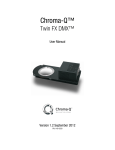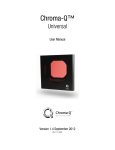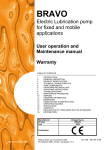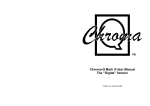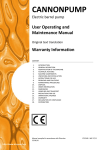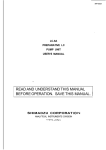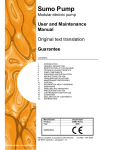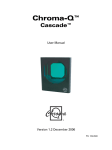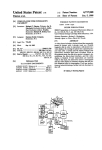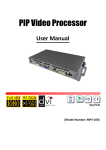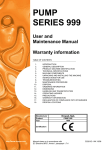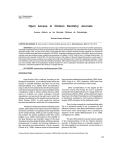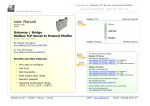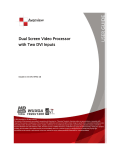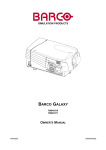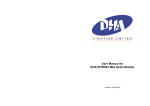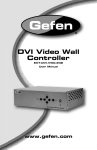Download User Manual - Projector Central
Transcript
Liesegang ddv 1111 Bediener-Handbuch - User Manual - Mode d'emploi Guía del operador Istruzioni per l'uso - Gebruiksaanwijzing Table of contents Before use 2 1. Scope of delivery, accessories 8 1.1 Disposal of packing material 8 2. Quick Setting Up 2.1 Setting up and Connecting the Projector 9 2.2 Projector Terminal Connections 9 2.3 Control Panel Keypad 10 2.4 Mouse Connection 11 2.5 Cable Connections 11 2.6 Image Size 12 3. Starting up the Projector 3.1 First Steps 12 3.2 Standby Mode 13 3.3 Projector Power Down 13 4. Using System Menu 4.1 Main Menu 14 4.2 Sub Menus 14 4.3 Menu Adjustments / Settings 15 5. Infrared Remote Control 5.1 How to use the Infrared Remote Control 19 5.2 Meaning of Icons 21 5.3 Battery Replacement 22 6. Replacing the Air Filter 23 7. Replacing Projection Lamp 24 7.1 Lamp Life Indicator 25 8. Cleaning the Projector 25 9. Troubleshooting Problems and Solutions 26 10. Service Hotline 27 11. Product Manufacturer 27 Projection Table 28 Resetting the Projector to Factory Default Settings 28 Table of predefined Resolutions for User Mode 1...3 28 Glossary of Terms 28 Technical Details 29 Supported Data Modes and Resolutions 31 Index 32 _______________________________________________________________ User Manual Data Video Projector 1 Before use Before use The following notes are intended to be a help for handling the product in accordance with its designated purpose. Warnung: A person could be killed or injured if the wrong operation is done by ignoring this indication. _______________________________________________________________ Do not install this unit in an unstable place. Avoid placing it in an unstable place such as a weak base, an inclined floor, etc. This may cause the projector to drop or fall over, resulting in injury. Do not remodel this unit. Do not remodel this unit. It may cause a fire, an electric shock, etc. Never use the projector in a humid environment. Never use the projector in a humid environment, e.g. bathroom or close to cookers or humidifiers. This could cause a fire, an electric shock, etc. Only connect to the specified mains voltage. The projector must only be operated with the alternating current specified on the identification plate. Please immediately check whether the supplied mains connection cable coincides with wall outlets at the installation location. _______________________________________________________________ User Manual Data Video Projector 2 Before use Do not forget the protective conductors. Only use extension leads or cables with a minimum cross-section of 1.5 mm² and protective conductors. Do not apply any shock. If you drop this unit or if the casing is broken, turn off the power switch, disconnect the power plug and contact your dealer. If you use it as it is, it may cause a fire, an electric shock, etc. If any abnormality occurs. It there is abnormal smell or smoke, if you use this unit as it is, this could cause a fire or an electric shock, etc. Immediately turn off the power switch and pull out the power plug. Contact your dealer to repair the unit. Do not repair it yourself, as it is very dangerous. Do not use this unit as it is after trouble has occurred. Immediately turn off the power switch and pull out the power plug, then contact your dealer to have it repaired. If water, etc., enters the unit, turn it off, pull out the power plug and contact your dealer to have it repaired. Be careful with the power cord. Do not scratch, damage or modify the power cord. Do not bend it forcibly. Also do not put a heavy object on it, do not heat it and do not pull it. If you do, the power cord may be damaged and it may cause fire, electric shock, etc. If the power cord is damaged (exposed or disconnected wire, etc.), replace it. It may otherwise cause a fire, an electric shock, etc. Make sure that no dirt adheres to the power plug and insert it until it stops. If dirt adheres or the connection is incomplete it may cause a fire, an electric shock, etc. _______________________________________________________________ 3 Data Video Projector User Manual Before use Do not look directly into the lens when the lamp is switched on. Do not look directly into the lens when the lamp is switched on. Since a powerful lamp is used, it could damage your vision, etc. Do not put a container, etc, with liquid on this unit. Do not put a vase, flower pot, cosmetic container, medicine or water on this unit. If liquid spills and enters the unit, it may cause fire, electric shock, etc. Never leave the projector switched on unsupervised. Never leave the projector switched on unsupervised or let children play with it as unusual conditions may occur which can cause a fire, an electric shock, etc. _______________________________________________________________ User Manual Data Video Projector 4 Before use Caution ! Non-observance can lead to injury or damage. _______________________________________________________________ Caution when carrying the unit. When the unit is to be moved, be sure to disconnect the power plug and check that all external connection cords are removed before moving it. If not, the cord may be damaged and it may cause a fire, an electric shock, etc. Do not place this unit where it gets hot. Be careful if you place the unit outdoors, in a place exposed to direct sunlight or near a heating device, the casing and parts could be affected. Cleaning the projector. Handle the projector as you would do any other device with glass components. Avoid impact or dropping. Before cleaning the device disconnect the mains plug. The worktop is covered with a scratch-resistant glass plate. If necessary, the glass can be cleaned with a soft cloth and a conventional glass cleaner. The casing can be cleaned with a soft, slightly moistened cloth and mild detergent. Avoid the ingress of moisture into the inside of the equipment. Never use solvents or abrasive cleaners. Do not leave cleaners inside the projector. Handle the power cord carefully. Do not bring the power cord near a heating device. The cord’s shield may melt and it may cause a fire, an electric shock, etc. Do not insert / disconnect the power plug with wet hands. It may cause an electric shock. Do not pull the power cord when the power plug is to be disconnected. The power cord may be damaged and it may cause a fire, an electric shock, etc. Be sure to seize the power plug. _______________________________________________________________ 5 Data Video Projector User Manual Before use Do not step on this unit. Do not put a heavy object on it. Do not step on this unit or put a heavy object on it. Pay attention when children are present. If you do, the unit may fall over or may be broken causing an injury. Never block the ventilation slots. Never block the openings for the ventilation or place objects in the projector. Heat may accumulate inside the projector and it may catch fire. Set the caster stoppers. When this unit is installed on a table with casters, set the caster stoppers. If the table moves, it may fall over, causing an injury. If you do not use the unit for a long time. If you do not use the unit for an extended period of time, be sure to pull out the power plug from the power outlet. Replacing the lamp. Switch off the projector and disconnect the mains plug before replacing the lamp. Let the device cool down, as the lamp and other components in the projector casing have heated up during operation, which can cause injury when touched. Do not place this unit in a moist or dusty place. Do not place this unit in a moist or dusty place. It may cause a fire, an electric shock, etc. Do not place this unit where it would be exposed to soot or steam, near a cooking stove or humidifier, etc. It may cause a fire, an electric shock, etc. _______________________________________________________________ User Manual Data Video Projector 6 Before use Volume. Use a volume level that does not bother persons in the neighborhood. Especially, since the sound is likely to carry well at nighttime even at a low volume, be careful to choose a suitable level. Clean the projector inside at least once a year! Ask your dealer to clean the unit inside once a year. If the unit is left with too much dust inside it may cause fire. Use of batteries. Do not use batteries not specified for this unit. Do not use new batteries mixed with old ones. This may cause a fire, injury due to burst of battery, liquid leakage. When inserting batteries in this unit, pay attention to the direction of the + and - polarities and insert the batteries correctly. If the polarities are confused, it may cause injury or damage near the unit due to burst batteries, liquid leakage, etc. _______________________________________________________________ 7 Data Video Projector User Manual Scope of delivery / Accessories / Packing 1. Scope of delivery, accessories The packing contains the following parts: 1 projector 1 travel bag 1 infrared remote control with batteries 1 connecting cable for IBM compatible PC 1 mouse cable for serial Microsoft mouse 1 PS/2 mouse adapter 1 video / audio cable 1 S-VHS cable 1 Scart adapter 1 mains cable with Schuko plug 1 user manual The following accessories are available: Hard case, monitor splitterbox, connecting set for Macintosh (computer cable, ADB and USB mouse adapter), separate USB mouse adapter, connecting cables for workstations. Important note The projector features its own electronic multi-range power supply with automatic switching. It must only be operated with 100 V - 240 V AC with a frequency of 50 Hz to 60 Hz. The unit must only be connected to a properly installed network with protective conductor. Please check immediately whether the supplied mains cable is compatible with the mains sockets onsite. Please contact your supplier if a different power supply cable is required for use abroad. 1.1 Disposal of packing material The transport packing consists of materials which may be disposed of as paper and cardboard. Remark: the transport packing offers perfect protection for the product and should be kept for further transport etc. _______________________________________________________________ User Manual Data Video Projector 8 Quick Setting Up: Setting up and connecting the projector 2. Quick Setting Up 2.1 Setting up and connecting the projector These instructions are intended to get you going fast. Attention: To avoid damage to the equipment, all power to projector and input sources must be turned off during cable hook up. 1. Place the projector on a rigid, non-slip surface. 2. Connect the power cord. 3. Connect the audio and computer/video input cables to the projector input terminals. 4. For mouse emulation, connect the mouse and, in case of PS/2 and USB, the appropriate adapter. (Apple Macintosh computers require an additional adapter or connecting cable.) 5. Power up the projector then the computer and the video sources. 6. Move the projector nearer or further away from the screen to obtain the best image size or adjust the image size with the Zoom buttons of the remote control. 2.2 Projector Terminal Connections Take a moment to look over the input terminals on the back of the projector. Terminal connectors are SVHS, Video in, Audio in, Aux in (not yet in use), PC/RGB in, RS232C, USB, Kensington Security. _______________________________________________________________ 9 Data Video Projector User Manual Quick Setting Up: Connections / Projector Keypad 1 - SVHS 2 - Video in 3 - Audio in 4 - Aux in 5 - PC / RGB in 6 - RS-232C 7 - USB 8 - Interface for 2.3 S-VHS video input Composite video input Audio input (stereo converted to mono) Not yet used RGB video input from computer Mouse emulation/external projector control USB mouse emulation output Kensington Security Lock Control Panel Keypad The control panel keypad is located on the top of the projector. It has the following buttons: Standby Menu Switch between standby mode and projection mode Display/remove menus Joystick +/- Move cursor (up/down, left/right) Increase/decrease menu value Increase/decrease volume outside menu mode Initiate drop windows, check box on/off, display info sub menus Toggles input source outside menu mode between PC/RGB, Video, S-VHS and AUX input Select _______________________________________________________________ User Manual Data Video Projector 10 Mouse Connection / Connecting Cables 2.4 Mouse Connection The projector has internal mouse emulation capability. Connect computer and projector with the mouse cable (supplied with projector). Then the computer mouse functions can be controlled via the projector’s remote control. 1. Power down computer and projector. 2. Remove mouse cable conneciton from your computer mouse port. 3. Connect the plug of mouse cable to the RS232C port on the projector. (Not necessary for USB mouse emulation!) Serial RS232 mouse: Connect 9-pin D-Sub plug on mouse cable to the serial port on the computer. PS/2 Mouse: Connect 9-pin D-Sub plug on mouse cable to PS/2 adapter and connect the 6-pin Mini-DIN adapter plug to the PS/2 port on the computer. MAC ADB: Connect 9-pin D-Sub plug on mouse cable to the Mac ADB adapter and connect the 4-pin Mini-DIN plug on ADB adapter to the ADB port on the computer. (The Mac ADB adapter is an accessory item that must be ordered separately.) USB Mouse: Connect 4-pin USB mouse cable to the computer USB hub port. On first time startup of the computer will ask for device driver installation and configuration. (The USB mouse cable is an accessory item that must be ordered separately.) 4. First power on the projector, then power on the computer. Note For serial mouse connections to a laptop computer, refer to the manufacturer’s operating instructions. The internal pointing device or serial port configurations may need to be changed. Mouse emulation only works, when all cable connections are established and the proper startup sequence is followed. The recommended mouse driver for mouse emulation is the Standard Microsoft Mouse, Serial or PS/2. 2.5 Cable Connections 1. Turn off all power to the projector and input sources during cable hook up. Caution: To prevent damage to equipment, all power to projector and input sources must be turned off during cable hook up. 2. Connect cables being careful not to bend any pins in the cable plug or input terminal. 3. Start up projector then start up input sources. _______________________________________________________________ 11 Data Video Projector User Manual Image Size / Height / Starting up the Projector 2.6 Image Size Adjust the size of the projected image by using the zoom ring on the upper side of the projection lens. The projected image size values, as they relate to the distance-to-screen value, are shown for focal lengths of f=28 mm and f=36.2 mm. Details on page 28. 3. Starting Up The Projector 3.1 First Steps Read the important safeguards before operating the projector. After all cable connections have been completed, the projector can be powered up. During operation, keep the exhaust and intake air vents clear of obstructions to allow proper cooling. Note: Allow a projector that has been stored in a cold place to warm up to room temperature before applying power. 1. Press the Main Power switch (1) to ON. The red to indicate there is power. (| = ON, O = OFF). button (2) will illuminate 2. Press the standby button . to illuminate the lamp. The red LED indicator will turn green as an image appears and grows brighter on the screen. 3. Check all ventilation slots (3) and clear away all obstructions. 4. Adjust the Focus (5) and Zoom (4) buttons for best image quality. Press the foot release button (6) to release the height adjustment foot (7). 5. Power up your computer and video source(s). Note In most cases, the projector will automatically adjust to the graphic mode of your computer by selecting a pre-programmed setting. See page 31. _______________________________________________________________ User Manual Data Video Projector 12 Standby / Projector Power Down 3.2 Standby Mode When the projector is not being used, place it into standby mode. 1. Press the Standby button . 2. The lamp will switch off and the Standby button will illuminate red. Note: The fan motor will continue to run for a few minutes until the projector cools down and then the fan will turn off. 3. Press again the Standby button image on the screen. 3.3 to illuminate the lamp and project an Projector Power Down 1. Press the Standby button to place the projector in standby mode. The Standby button is illuminated red. 2. Wait until the cooling fan motor cycles off. 3. Press the Main Power switch to OFF. 4. Turn off the power to your input devices. 5. To transport the projector, disconnect all power and connection cables. Note: Switching the main power off before the fan has cycled off will decrease the life of the projection lamp. _______________________________________________________________ 13 Data Video Projector User Manual Using System Menus 4. Using System Menus 4.1 Main Menu Press the Menu button on the touch panel keypad or the remote control to display the Main Menu: - The menu name is on the top line. - An arrowhead at the right of a menu line indicates that this item is a submenu that can be selected. - A text field at the right of a line indicates that this is a value that you can change in a drop down window. - Press Select to display the Info window. 4.2 Sub-Menus Select: Press the Disc Pad/Joystick up or down to highlight (select) the desired sub-menu. Then press the Disc Pad/Joystick to the right or the Select button to display the sub-menu. Change a text field value (e.g. VESA 1024x768 60 Hz): Press the Disc Pad/Joystick up or down to highlight (select) the menu line. Then press the Disc Pad/Joystick to the right or the Select button to display a drop down window of all the possible values. Use the Disc Pad/Joystick to select a value and press Select to initiate the selection. Change a slider bar value: Press the Disc Pad/Joystick up or down to highlight (select) the value. Press the +/- button on the remote control or the projector’s panel to increase or decrease the value. Change a number field: Press the Disc Pad/Joystick up or down to highlight (select) the value. Then press the +/- button on the remote control or on the projector’s panel to increase or decrease the value. Change a check box field: A check box field at the right of a sub-menu line indicates that you can toggle that value On/Off by pressing the Select button. Exit a sub-menu: Press Disc Pad/Joystick to the left. Return to the projected image: Press menu button. _______________________________________________________________ User Manual Data Video Projector 14 Menu Adjustments / Settings 4.3 Menu Adjustments / Settings The following charts lists all the menu items that can be adjusted along with the default settings. Main Menu Description / Action Picture Tools Source (drop down window) Display picture submenu Display tools submenu Select input source (PC/RGB / SVHS / VIDEO / AUX) Display user interface submenu Display advanced setup submenu Display information window (press Select) User Interface Advanced Setup Info Default setting According to search procedure In active PC / RGB mode: Picture (PC/RGB) Description / Action Default setting Submenu Items Brightness Adjust the brightness Contrast Adjust the contrast Optimize Hor. Position Set best brightness for image Adjust horizontal position of image Adjust vertical position of image Adjust number of pixels per line Adjust phase synchronization Ver. Position Tracking Sync Mode (drop down window) Resolution (drop down window) Select data mode to adjust within this menu (Predefined modes / User Mode 1...3) Select pixel resolution (640x350 / 640x400 / 720x400 / 640x480 / 800x600 / 832x624 / 1024x768 / 1152x864 / 1152x870 / 1152x900 / 1280x960 / 1280x1024) <Automatic> _______________________________________________________________ 15 Data Video Projector User Manual Menu Adjustments / Settings In active Video mode: Picture (video) Submenu Items Description / Action Brightness Adjust the brightness Contrast Adjust contrast Colour Adjust colour saturation Tint Adjust hue for NTSC Tools Submenu Items Default setting Description / Action Default Setting Volume Adjust volume Audio Freeze Magnify Factor Audio mute Freeze frame Magnify mode Adjust magnification factor on off off Speaker Timer (drop down window) Minutes Speaker Select timer mode (off/small/large) Adjust time countdown (1 to 90 minutes) on off 10 minutes _______________________________________________________________ User Manual Data Video Projector 16 Menu Adjustments / Settings User Interface Submenu Items Language (drop down window) Blank Screen Colour (drop down window) Graphics Reset window position Help (drop down window) Description / Action Select user interface language (English / Deutsch / Français / Español / Italiano / Nederlands / Svenska) Select colour of blank screen (black / red / green / blue / yellow / cyan / magenta / white) Activate on-screen status bar indicators and icons Reset all menu window positions to default Select Help window mode (immediate / 1,3 or 5 seconds / off) Default Setting Deutsch Black on 3 seconds In active PC/RGB mode: Advanced Setup Submenu Items Projection (drop down window) Colour Manager Remote control Sync mode (drop down window) SOG level Reset data modes Reset lamp display Test Description / Action Select projection orientation (standard / rear ) Display Colour Manager submenu Remote control receiver on/off Select Sync mode for PC/RGB (separate TTL / composite TTL / separate ana. / composite ana. / sync on green) Adjust level for sync on green synchronization Set all predefined data modes to factory default settings. User modes remain unchanged. Resets the lamp hours displayed on the Info window Display test submenu Default Setting standard on separate TTL _______________________________________________________________ 17 Data Video Projector User Manual Menu Adjustments / Settings In active video mode: Advanced Setup Submenu Items Projection (drop down window) Colour Manager Remote control Video standard (drop down window) Reset lamp display Test Colour Manager Submenu Items Description / Action Select projection orientation (standard / rear ) Display Colour Manager submenu Remote control receiver on/off Select video standard (PAL B,G,H,I / NTSC M / SECAM / NTSC 44 / PAL M / PAL N / PAL 60 / NTSC COMB / automatic) Resets the lamp hours displayed on the info window Display test submenu Adjust brightness for red portion Contrast red Adjust contrast for red portion Brightness green Adjust brightness for green portion Adjust contrast for green portion Brightness blue Contrast blue Adjust brightness for blue portion Adjust contrast for blue portion Default Set settings to default values Test Submenu Items Parameter display Colour test picture Frame test picture Info (display only) standard on automatic Description / Action Brightness red Contrast green Default Setting Default Setting Description Parameter display window Display colour test picture Display frame test picture. It shows the dimensions of the available picture, so that the projection may be adjusted. Default Setting off Description (Video / PC) Hardware Firmware VESA xxxxxxxxxx Lamp (bar indicator) OK! Current hardware level Current firmware level Current data or video mode Lamp life hours (Green: lamp good / red: lamp needs replacement) Closes the Info display by pressing the Select button _______________________________________________________________ User Manual Data Video Projector 18 Infrared Remote Control 5. Infrared Remote Control 5.1 How to use the Infrared Remote Control Aim the remote control toward the projection screen or at the sensor. Press desired remote button to send a signal to the projector. Button Description (*) Switch the projector between standby mode and operation mode (*) Toggle on/off the audio sound BRIGHT PC VIDEO VOLUME JOYSTICK (*) Decrease or increase brightness of displayed image Switch displayed image to PC/RGB input Switch displayed image to video input. In video mode toggles between Video / SVHS / AUX. Decrease or increase speaker volume. Move the cursor on the projected image. Navigate menus. In mouse emulation mode: right mouse button. Not in mouse emulation mode: menu window positioning. Joystick centers image. SELECT (*) In mouse emulation mode: left mouse button. Not in mouse emulation mode: Enter button for confirmation of a selection. _______________________________________________________________ 19 Data Video Projector User Manual Infrared Remote Control Button Description MENU (*) Display system menus OPTIMIZE Optimizes the level setting so that light areas of the image are projected with optimal intensity. REVEAL Press Reveal to cover the image on the screen with a gray mask. Use the Joystick to reveal the image. POINTER Place a pointing device on the screen. Use Joystick to move pointer. FREEZE Stores (freezes) the projected image. Press again to return the projection of the current image TIMER Display timer (window in lower part of screen or full screen). Repeated operation of key toggles between. BLACK Replace projected image with preselected background blank colour. Press again to return image. MAGNIFY Magnification mode on/off. Press +/- buttons to increase/decrease the magnification factor. Move Joystick to displace the magnified area within the image. In video mode (NTSC only!), press Magnify to toggle between scaled and unscaled representation. MOUSE Activates the mouse emulation. The mouse pointer can be moved using Joystick. Pressing the button again switches off the mouse emulation. Note The buttons marked with an asterisk (*) also appear on the projector’s keypad. _______________________________________________________________ User Manual Data Video Projector 20 Meaning of Icons 5.2 Meaning of Icons An icon will display to indicate a presentation tool is active. Pointer mode: Activate with Pointer key on IR remote control In the Pointer mode you can move a pointer over and arround the picture area. By pressing the Pointer key on the remote control a second time it will be turned off. Freeze mode: Activate with Freeze key on IR remote control In the Freeze mode the picture will be freezed. Pressing the Freeze key on the remote control a second time or the Magnify key, the freeze mode will be turned off. Magnify mode: Activate with Magnify key on IR remote control In the magnify mode the image can be magnified (zoomed). With the – and + keys you can decrease or increase the magnifying factor. You can select the magnified area by using the Joystick. Pressing the Magnify key on the remote control a second time, the magnify mode will be turned off. Reveal mode:Activate with Reveal key on IR remote control In the reveal mode the picture will be covered by a grey sheet. You now can reveal the covered image by using Joystick. Pressing the Reveal key on the remote control a second time, the reveal mode will be turned off Muting mode: Activate with Mute key on IR-Remote control . In the muting mode the sound output of the projectors internal speakers and the external output will be muted. Pressing the Mute key on the remote control a second time, the muting mode will be turned off. Mouse emulation (Only in data mode available!) Activate with Mouse key on IR-Remote control If you’ve connected the projector with the mouse cable and the right adapters to your PC and turned on the projector before booting the PC it will emulate a mouse over the IR remote control transmitter. By pressing the Mouse key on the IR remote control the mouse emulation will be activated. You can move arround the mouse pointer with the Joystick. The mouse keys will be emulated by the two buttons left and right beside the Joystick. The mouse emulation can be turned off by pressing the Mouse key a second time. _______________________________________________________________ 21 Data Video Projector User Manual Meaning of Icons/Battery Replacement Question mark: A question mark in a box will appear if the projector can’t recognize the mode of the data input source. Even if you select a standard VESA mode on your system this can happen, because some device drivers of the graphic cards in the PC using timing parameters which differ from the parameters given out from the VESA organization. As a result of this, the projector may detect a wrong predefined data mode or switches to a User mode, so you may see only a part of the whole picture. To correct this situation you must select manually a data Mode in the Picture menu which should match the mode you’ve selected on the PC. If there is no matching mode you must select a User mode. In a User mode you can manually select the Resolution which is normally not choosable. It may be necessary to correct the Horizontal and Vertical Position and the Tracking and Sync values in the Picture menu. These values will be stored so the mode can be recognized the next time. If you’ve accidently misadjusted the values of a standard predefined data mode, you can reset them by selecting Reset Data Modes in the Advanced Setup menu. The settings of a User mode won’t be affected by this action. 5.3 Battery Replacement The remote control uses two AAA batteries. The battery cover is located on the back of the remote control. 1. Press the locking button (1) to release door. 2. Move the door (2) to remove it and set it to the side. 3. Remove old batteries. 4. Install new batteries (3). Make sure the polarity (+/-) on each battery matches the decal. 5. Replace battery compartment door. _______________________________________________________________ User Manual Data Video Projector 22 Air Filter Change 6. Replacing the Air Filter For best performance, replace the air filter each time the projection lamp is changed. Note: Periodically check air filter for excess dust or dirt. Replace or clean as needed. 1. Switch off the unit (1) and unplug the power cord of the projector. 2. Remove the back panel (2). - Press the left and the right tabs of the back panel with your finger tips to the middle of the back panel. - Pull the lower end of the back panel towards yourself. - Pull out the back panel with air filter. 4. Separate the air filter from the back panel (3). 5. Vacuum (4) the air filter to remove the dust and dirt. 6. Insert the air filter in the back panel. 7. Insert the back panel the reverse way until both tabs of the back panel snap in. _______________________________________________________________ 23 Data Video Projector User Manual Lamp Change 7. Replacing Projection Lamp The NTP lamp of the projector has a limited lifetime of approximately 2,000 hours. If the projected image appears dark or a red lamp life indicator bar displays during projector startup, you should change the lamp and air filter. Important Note: This lamp contains mercury. Consult your local hazardous waste regulations and dispose of this lamp in a proper manner. Caution: Always switch off the unit and unplug the projector when changing the lamp. There are high voltage parts inside the projector that may cause electric shock. Caution: Allow the projector to cool down for 30 minutes. Lamp and adjacent metal parts become extremely hot and can cause burns to your fingers. 1. Press the Standby button on the projector’s panel or the remote control. Wait for the fan to cycle off. Turn the main power switch to OFF and unplug the power cord. 2. Set the projector on a sturdy surface with the front of the projector facing you. 3. Press the lock tab (1) of the lamp door (2) with your finger. Pull outward on the lamp door (2) to hinge it to the upside position and access the lamp cartridge (3). 4. Press both sides of the metal shackle securing the lamp cartridge (3). 5. Grasp metal shackle (4) and carefully pull the lamp cartridge (3) out of the projector. 6. Carefully insert the new lamp cartridge (3) and secure with metal shackle (4) behind the secure tabs (5). Close the lamp door (2) tightly until the lock tab (1) slides into the locked position. 7. Go to the Advanced Setup menu and reset the lamp life display to zero. _______________________________________________________________ User Manual Data Video Projector 24 Lamp Life Indicator / Cleaning the Projector 7.1 Lamp Life Indicator The elapsed operating time of the lamp is displayed on the Info sub-menu. From the Main menu, select INFO to display the lamp life. As long as the lamp indicator bar is green, the lamp is good. When the bar changes to red, the lamp should be changed. After changing the projection lamp, the lamp life indicator must be reset to zero. To reset the lamp life indicator: 1. Press the Menu button to display the main menu. 2. Select the Advanced Setup sub-menu using the Disc Pad or Joystick. 3. Select Reset lamp display and press the Select button. 4. The following message will display: „Really reset lamp life display ? OK! / Cancel“ 5. Using the Disc Pad or Joystick, select OK! and press Select to acknowledge the change. 6. Press Menu to exit the menu system. Note: To view the used/remaining lamp life: (1) Go to the Main Menu. (2) Select INFO. (3) Press Select button. 8. Cleaning the Projector For best performance, keep your projector free of excess dust and surface dirt. Use a soft cloth to remove dust from the projector housing. Use a mild cleaner to remove surface dirt and smudges from the projection lens. Caution: Always unplug the projector when cleaning. Take care that no liquids get inside the projector. There are high voltage parts inside the projector that may cause electric shock. _______________________________________________________________ 25 Data Video Projector User Manual Troubleshooting Problems and Solutions 9. Troubleshooting Problems and Solutions Problem Probable Cause Possible Solution Image is disturbed or unstable. Wrong Sync setting Set to factory default setting.* Wrong Tracking value Change Sync setting in the Picture menu for optimum performance. No computer image projected. Message „Looking for signal...“ displays. No video image projected. Mouse does not work. Image off-center. Cannot get entire image on the screen. Washed out image. Loose cable. For vertical interference stripes, change the Tracking in the Picture menu for optimum performance. Check and secure cable connections. No power to computer. Turn on computer. Wrong synchronization mode. Adjust synchronization mode of the projector to that of the computer via Advanced Setup menu. Loose cable. Check and secure cable connections. No signal from video source. Check video picture on TV. Loose cable. Check and secure cable connections. Wrong connection. For PS/2, USB and ADB (Apple) mouse a special adapter is necessary. Only use adapters from the original manufacturer. Wrong power up sequence. The mouse emulation operates correctly only if the correct power up sequence has been used. Image position. Center image with the Disc Pad or the remote control. Wrong Tracking value. If vertical interference stripes occur, change the Tracking value in the Picture menu for optimum performance. Compatibility problem. Refer to the documentation for your graphic card. Change the Resolution setting in the Picture menu to the resolution of the video mode output from the computer graphic card. Wrong Contrast setting. Change Contrast setting in the Picture menu. The bar should be in the middle position. Wrong Brightness setting. Lower Brightness setting in the Picture menu. Choosing brightness and pressing Select can perform an automatic adjustment. _______________________________________________________________ User Manual Data Video Projector 26 Service Hotline / Manufacturer Humming noise. Slowly passing horizontal bars. Signal sources are connected to different power sources. VCR connected to aerial system and to projector. Bad signal. Locate the source of disturbance. Disconnect the sources one after another from the projector. Connect all sources to a common power source. Remove antenna connection from VCR. If the distrurbance disappears, use a bypass filter (isolating transformer) to connect the antenna to the VCR. Try different input source. * The factory default settings of the projector can be restored by pressing Select and Menu simultaneously on the projector’s control panel while switching on the main power switch of the projector and pressing the Standby button afterwards. The projector will start immediately and the message “Standard-Parameter wiederhergestellt“ (Parameter factory settings restored) displayed in the starting screen will indicate the default settings are reset. 10. Service Hotline In case of technical problems please feel free to call Liesegang at +49 211 39 01 444. For information about Liesegang products and if you have problems with operation of Liesegang products please do not hesitate to call Liesegang at +49 211 39 01 245. Fax Hotline +49 211 39 01 226 11. Product Manufacturer Ed. Liesegang Volmerswerther Str. 21 D-40221 Düsseldorf Phone +49 211 3901-1 Fax +49 211 3901-227 Trademarks used in this manual: ADB, USB, IBM, Apple, Macintosh, Kensington Lock and Microsoft are registered trademarks of these manufacturers. All details are correct at time of going to press, 3/20/2000. We reserve the right to make technical changes due to further development, any delivery changes and accept no liability for errors contained. The published data is only intended for purposes of product description and are not to be understood as assured and legally binding characteristics. _______________________________________________________________ 27 Data Video Projector User Manual Projection Table / Projector Reset / User Modes Projection Table Below information refers to the standard f=28-36.2 mm lens. Maximum (f=28 mm) Distance to screen m Image width 1.50 2.50 3.00 5.00 7.00 10.00 Minimum (f=36.2 mm) m Image height m Image width m Image height m 0.92 1.54 1.85 3.09 4.34 6.20 0.69 1.15 1.39 2.32 3.25 4.65 0.70 1.19 1.43 2.39 3.35 4.79 0.53 0.89 1.07 1.79 2.51 3.59 Resetting The Projector To Factory Default Settings The factory default settings of the projector can be restored by pressing Select and Menu simultaneously on the control panel when switching on the main power switch of the projector and pressing the Standby button afterwards. The projector will start immediately and the message “Parameter factory settings restored” displayed in the starting screen will indicate the default settings are reset. If you've had selected another menu language than German, which is the default language, you'll have to select your menu language again. Table of predefined Resolutions for User-Mode 1...3: Predefined Resolutions 640 x 350 720 x 350 640 x 400 720 x 400 640 x 480 800 x 600 832 x 624 1024 x 768 1152 x 864 1152 x 870 1152 x 900 1280 x 960 1280 x 1024 _______________________________________________________________ User Manual Data Video Projector 28 Glossary of Terms Glossary of Terms Hz, KHz, MHz (Hertz, Kilohertz, Megahertz) Hertz is a unit of measurement used to express the frequency, in cycles per second, of an electrical signal or event. (Megahertz = 1 million cycles per second) Lumens A measure of light output on a screen or other surface. One lumen is the light of one candle power on each square foot of a surface of a sphere at a radius of one foot from the light soruce. Metal halide lamp A modified mercury arc lamp that is extremely bright. It is filled with a gas with elements known as halogens. The properties of this fill gas allows the lamp to burn longer and brighter than ordinary lamps. NTSC (National Television Systems Committee) Standard for television signals and other video equipment signals. The standard uses interlaced scans and 525 horizontal lines per frame, at a rate of 30 frames per second. PAL (Phase Alternate Line) The format for colour television signals used in Germany, England and many other countries. PAL is an interlaced format with 25 frames per second and 625 lines per screen. Pixel (word coined from Picture Element) This is one image dot, a definite position on a display that consists of a single dot or a group of three dots (red, green, blue). Resolution The number of pixels available in a display device for creating images. Expressed as a number of columns by number of rows (e.g. SVGA resolution, 800 x600). S-VHS (S-Video, Super VHS) A video signal which separates the luminance (Y) and chrominance (C) signals. Also known as Y/C video. SECAM (Séquentiel Couleur a Mémoire) A colour television standard developed in France and also used in certain other countries. XGA A standard PC computer analogue interface: resolution of 1024 x 768. _______________________________________________________________ 29 Data Video Projector User Manual Technical Details Technical Details Power supply: 100-240 V ~ , 50-60 Hz Connections: RGB data input : RS232C/ Serial mouse connection: USB mouse: Video: SVHS: Audio In: Aux: 15 pin DSub 9 pin DSub USB Koax (Cinch) S-Video 1xMiniklinke 1x 9 pin mini plug Only use the factory supplied cables! Operating temperature: max. 40°C ambient temperature Storage temperature: -20°C to +60°C Dimensions and weight: approx. 257 mm x 83 mm x 216 mm (W x H x D), approx. 2.9 kg IR remote control: Power supply with two batteries type IEC LR03 (size AAA) Projector characteristics: DMD with high contrast ratio of typically 1:400. Resolution of 1024 x 768 pixels. 200 W NTP lamp with a lamp life of typically 2,000 hours. Approx. 1,200 ANSI lumens image brightness. Infinite magnification up to 8 times. Image section may be changed. Parameters can be freely adjusted by the user, for connecting the projector to computers which deviate from the pre-programmed standards. Automatic setting of tracking and synchronization. Automatic adaptation of brightness and contrast with OPTIMIZE. Current settings are saved and also remain saved after switching off. Menu-guided parameter setting with help text in several languages. Freeze function for momentarily saving the displayed image. Digital multi-standard video decoder. Connection for two video sources (one with S-VHS input). Supported video standards: PAL SECAM NTSC 625 lines, 50 Hz, 625 lines, 50 Hz 525 lines, 60 Hz Video picture without interferences and artefacts due to integrated DeInterlacer with interpolation over successive images (Triple-V De-Interlacer). Infrared remote control can be switched off via the options menu when interference occurs due to other infrared devices. Interface for Kensington Lock™. _______________________________________________________________ User Manual Data Video Projector 30 Supported Data Modes and Resolutions Supported Data Modes and Resolutions Table of the predefined Data modes: Data Mode Name Resolution Hor. x Vert. Horizontal Frequency kHz Vertical Frequency Hz Pixel-Clock MHz VGA 640x350 640 x 350 30,000 70,000 25 VESA 640x350 85Hz 640 x 350 37,861 85,081 32 VGA Text 720x350 720 x 350 31,469 70,087 28 VGA 640x400 640 x 400 25,560 60,000 25 VESA 640x400 85Hz 640 x 400 37,861 85,081 32 VGA Text 720x400 720 x 400 31,469 70,087 28 VGA 640x480 640 x 480 31,469 59,941 25 VESA 640x480 72Hz 640 x 480 37,861 72,810 32 VESA 640x480 75Hz 640 x 480 37,500 75,000 32 VESA 640x480 85Hz 640 x 480 43,269 85,008 36 VESA 800x600 56Hz 800 x 600 35,156 56,250 36 VESA 800x600 60Hz 800 x 600 37,879 60,317 40 VESA 800x600 72Hz 800 x 600 48,077 72,188 50 VESA 800x600 75Hz 800 x 600 46,875 75,000 50 VESA 800x600 85Hz 800 x 600 53,674 85,062 56 VESA 1024x768 43Hz 1024 x 768 35,522 86,957 45 VESA 1024x768 60Hz 1024 x 768 48,363 60,004 65 VESA 1024x768 70Hz 1024 x 768 56,476 70,069 75 VESA 1024x768 75Hz 1024 x 768 60,023 75,029 79 VESA 1024x768 85Hz 1024 x 768 68,677 84,996 95 VESA 1152x864 75Hz 1152 x 864 67,500 75,000 108 VESA 1280x960 60Hz 1280 x 960 60,000 60,000 108 VESA 1280x1024 60Hz 1280 x 1024 63,981 60,020 108 VESA 1280x1024 75Hz 1280 x 1024 79,975 75,024 136 Mac 640x480 640 x 480 35,000 66,667 30 Mac LC 640x480 640 x 480 34,975 66,619 31 Quadra 832x624 832 x 624 49,107 75,087 57 Mac 1024x768 1024 x 768 60,241 74,927 80 Mac 1152x870 1152 x 870 68,681 75,062 100 Mac 1280x960 1280 x 960 85,938 85,003 139 Sun 1152x900 66Hz 1152 x 900 61,846 66,004 95 Sun 1152x900 76Hz 1152 x 900 71,713 76,047 105 _____________________________________________________________________________ 31 Data Video Projector User Manual Index Index A Air filter 22, 23 B Batteries 7, 8, 21, 29 F Factory default settings Frame test picture 15, 16, 17, 18, 26 9, 18 L Lamp Lumen 4, 6, 13, 17, 18, 23, 24, 28, 29 28, 29 R Reset (see factory default settings) Resolution 27, 28, 29 S Standby Switching off Switching on 10, 12, 13 13 12 T Troubleshooting 25 U User mode 15, 17, 27 V Video mode 18, 25, 27 _______________________________________________________________ User Manual Data Video Projector 32 CE CE This equipment complies with the requirements of the EU guidelines 89/336/EWG for electromagnetic compatibility and therefore bears the CE sign. The equipment satisfies the following standards: EN 55022 Interference voltage and perturbing radiation EN 50082-1 Immunity to interference EN 61000-4-2 Electrostatic discharge EN 61000-4-3 HF irradiation EN 61000-4-4 Burst test Warning! This is a class A apparatus. This apparatus can cause radio interference in residential quarters; in such circumstances the user may be asked to take appropriate steps and be responsible for these. Note The European standards EN 55022 and EN 50082 differentiate between equipment of class B (for use in living areas) and equipment of class A. Residential quarters are defined as those areas where a radio or television receiver is operated within a radius of 10 m. Equipment of class A may produce a higher level of interference voltage but must itself also be less sensitive to interference caused by other devices than equipment of class B. This equipment fulfills the requirements of class A. If radio or television receivers are used in the immediate vicinity of this equipment then usually interference is not to be expected as long as these receivers are connected to a properly installed aerial system. _____________________________________________________________________________ 33 Data Video Projector User Manual