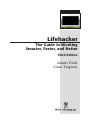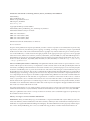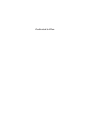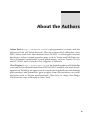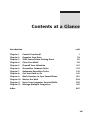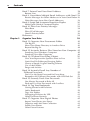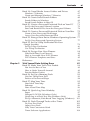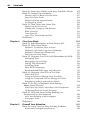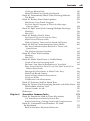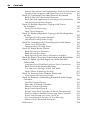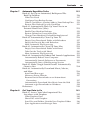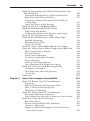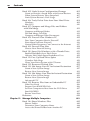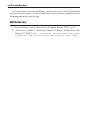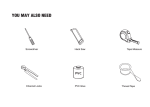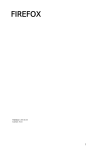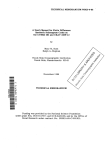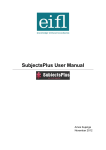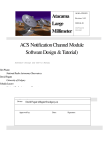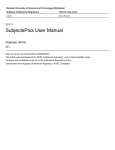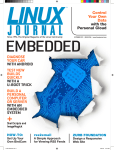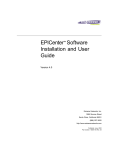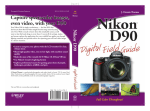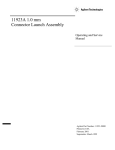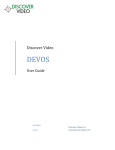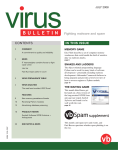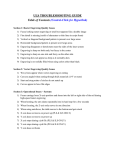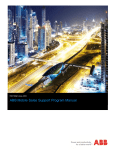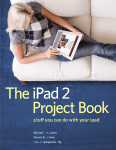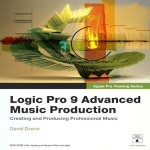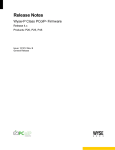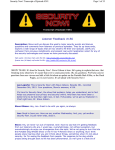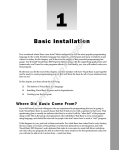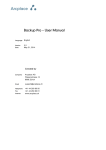Download Untitled
Transcript
Lifehacker The Guide to Working Smarter, Faster, and Better Third Edition Adam Pash Gina Trapani Lifehacker: The Guide to Working Smarter, Faster, and Better, Third Edition Published by Wiley Publishing, Inc. 10475 Crosspoint Boulevard Indianapolis, IN 46256 www.wiley.com Copyright © 2011 by Gawker Media Published by Wiley Publishing, Inc., Indianapolis, Indiana Published simultaneously in Canada ISBN: 978-1-118-01837-8 ISBN: 978-1-118-13343-9 (ebk) ISBN: 978-1-118-13344-6 (ebk) ISBN: 978-1-118-13345-3 (ebk) Manufactured in the United States of America 10 9 8 7 6 5 4 3 2 1 No part of this publication may be reproduced, stored in a retrieval system or transmitted in any form or by any means, electronic, mechanical, photocopying, recording, scanning or otherwise, except as permitted under Sections 107 or 108 of the 1976 United States Copyright Act, without either the prior written permission of the Publisher, or authorization through payment of the appropriate per-copy fee to the Copyright Clearance Center, 222 Rosewood Drive, Danvers, MA 01923, (978) 750-8400, fax (978) 646-8600. Requests to the Publisher for permission should be addressed to the Permissions Department, John Wiley & Sons, Inc., 111 River Street, Hoboken, NJ 07030, (201) 748-6011, fax (201) 748-6008, or online at http://www.wiley .com/go/permissions. Limit of Liability/Disclaimer of Warranty: The publisher and the author make no representations or warranties with respect to the accuracy or completeness of the contents of this work and specifically disclaim all warranties, including without limitation warranties of fitness for a particular purpose. No warranty may be created or extended by sales or promotional materials. The advice and strategies contained herein may not be suitable for every situation. This work is sold with the understanding that the publisher is not engaged in rendering legal, accounting, or other professional services. If professional assistance is required, the services of a competent professional person should be sought. Neither the publisher nor the author shall be liable for damages arising herefrom. The fact that an organization or website is referred to in this work as a citation and/or a potential source of further information does not mean that the author or the publisher endorses the information the organization or website may provide or recommendations it may make. Further, readers should be aware that Internet websites listed in this work may have changed or disappeared between when this work was written and when it is read. For general information on our other products and services please contact our Customer Care Department within the United States at (877) 762-2974, outside the United States at (317) 572-3993 or fax (317) 572-4002. Wiley also publishes its books in a variety of electronic formats. Some content that appears in print may not be available in electronic books. Library of Congress Control Number: 2011928432 Trademarks: Wiley and the Wiley logo are trademarks or registered trademarks of John Wiley & Sons, Inc. and/or its affiliates, in the United States and other countries, and may not be used without written permission. Lifehacker is a registered trademark of Blogwire Hungary. All other trademarks are the property of their respective owners. Wiley Publishing, Inc. is not associated with any product or vendor mentioned in this book. Dedicated to Ellen Credits Executive Editor Carol Long Project Editor Victoria Swider Technical Editor Gina Trapani Production Editor Kathleen Wisor Copy Editor Apostrophe Editing Services Editorial Director Robyn B. Siesky Editorial Manager Mary Beth Wakefield Freelancer Editorial Manager Rosemarie Graham Marketing Manager Ashley Zurcher Production Manager Tim Tate iv Vice President and Executive Group Publisher Richard Swadley Vice President and Executive Publisher Barry Pruett Associate Publisher Jim Minatel Project Coordinator, Cover Katie Crocker Compositor Kate Kaminski, Happenstance Type-O-Rama Proofreader Kyle Schlesinger, Word One Indexer Robert Swanson Cover Image © René Mansi / iStockPhoto Cover Designer Ryan Sneed About the Authors Adam Pash (http://adampash.com) is a programmer, a writer, and the editor-in-chief of Lifehacker.com. Having written for Lifehacker since 2005, Adam took over the editorial team in 2009. A self-taught software developer, Adam created popular apps such as Texter and MixTape.me. He is a frequent contributor to tech publications, such as Popular Science and PC World, and is based in Los Angeles, California. Gina Trapani (http://ginatrapani.org) is the founding editor of Lifehacker .com and led its editorial team from 2005 to 2009. Currently, she leads development on ThinkUp, an open source crowdsourcing platform, which helps policymakers and journalists gain insights from conversations on social networks such as Twitter and Facebook. Gina lives in sunny San Diego, California by way of Brooklyn, New York. v Acknowledgments I strongly believe in the work we do at Lifehacker, and I am grateful for the opportunity to write a new edition of this book. I spent six years honing the craft of life hacks, but countless others contributed to the book you’re holding in your hands. For starters, I want to thank my wife, Ellen, whose dedication, passion, and talent serve as constant inspiration. Thanks to Lifehacker.com’s publisher, Nick Denton, for funding the cadre of writers and geeks dedicated to the ideas that fuel this book. Thanks to my agent, David Fugate, at LaunchBooks, and several folks at Wiley, including Carol Long, Victoria Swider, and San Dee Phillips, for getting these words from my fingers to this page. Untold thanks to my good friend and co-writer Gina Trapani, not only for having founded Lifehacker and bringing me on in its first year, but also for her support, advice, and camaraderie over the years. I’d also like to thank my crew at Lifehacker, especially Kevin Purdy, Whitson Gordon, and Adam Dachis, for all their hard work and creativity. Special thanks to Danny O’Brien for hacking countless lives by coining the term life hack, as well as David Allen for his inspirational, oft-quoted work in personal productivity. Also, thanks to my parents, family, and friends. Last but not least, thanks to the community of readers and commenters at Lifehacker.com. Your emails and comments informed every page of this book. — Adam Pash vi Contents at a Glance Introduction xxiii Chapter 1 Chapter 2 Chapter 3 Chapter 4 Chapter 5 Chapter 6 Chapter 7 Chapter 8 Chapter 9 Chapter 10 Chapter 11 Chapter 12 1 39 87 115 147 173 215 241 291 349 393 441 Index Control Your Email Organize Your Data Trick Yourself into Getting Done Clear Your Mind Firewall Your Attention Streamline Common Tasks Automate Repetitive Tasks Get Your Data to Go Work Smarter on Your Smart Phone Master the Web Hone Your Computer Survival Skills Manage Multiple Computers 467 vii Contents Introduction Chapter 1 xxiii Control Your Email Hack 1: Empty Your Inbox (and Keep It Empty) 1 3 Why an Empty Inbox? Set Up the Trusted Trio of Folders Process Your Messages Keep It Empty Your First Time The Catch 4 4 6 7 7 7 Hack 2: Decrease Your Response Time 8 Process Messages in Batches The One-Minute Rule Respond to Task Requests — Before the Task Is Done Don’t Leave It in Your Inbox 8 9 9 10 Hack 3: Craft Effective Messages 10 Composing a New Message Replying to a Message 10 14 Hack 4: Highlight Messages Sent Directly to You Microsoft Outlook: Color Me Blue All Other Email Programs: Create a Not-to-Me Filter Hack 5: Use Disposable Email Addresses Web-Based Public Email Addresses Multi-Domain Email Addresses Hack 6: Master Message Search Search Criteria Saved Search Folders 17 17 18 19 19 19 20 20 23 ix x Contents Hack 7: Future-Proof Your Email Address Bottom Line 24 25 Hack 8: Consolidate Multiple Email Addresses with Gmail 26 Receive Messages for Other Addresses in Your Gmail Inbox26 Write Messages from Non-Gmail Addresses 28 Hack 9: Script and Automate Repetitive Replies Make Quick Work of Common Replies Hack 10: Filter Low-Priority Messages Filter Bacn Filter CCed Messages Gmail’s Priority Inbox Chapter 2 30 31 33 34 35 36 References 38 Organize Your Data Hack 11: Organize Your Documents Folder 39 41 The Big Six Move Your Home Directory to Another Drive Beyond the Big Six 41 43 44 Hack 12: Instantly Retrieve Files Stored on Your Computer 45 Searching Your Windows Computer Searching Your Mac Computer 45 48 Hack 13: Overhaul Your Filing Cabinet 50 Give Your Paperwork a Spacious Place to Live Limit One File Folder per Hanging Folder Choose a Simple, Logical Naming Scheme Use a Label Maker Purge and Archive Hack 14: Instantly Recall Any Number of Different Passwords Don’t Use the Same Password for Everything Remember 100 Different Passwords with One Rule Set Hack 15: Securely Track Your Passwords One Master Password to Rule All Find and Use Your Passwords with LastPass Hack 16: Tag Your Bookmarks Getting Started with Delicious Add a Bookmark Tags, Not Folders Navigating Delicious by URL Other Delicious Features 51 51 51 52 52 52 53 53 54 55 58 59 59 59 60 61 61 Hack 17: Organize Your Digital Photos 62 Import Your Photos into Picasa Organize and Label Your Collection Search Your Photos Other Picasa Features 62 63 65 66 Contents Hack 18: Corral Media Across Folders and Drives Windows 7 Libraries Create and Manage Windows 7 Libraries Hack 19: Create Saved Search Folders Search Folders in Windows Saved Search Folders in Mac OS xi 67 67 68 69 69 71 Hack 20: Create a Password-Protected Disk on Your PC 71 Set Up the Encrypted Volume Location Store and Retrieve Files from the Encrypted Volume 72 74 Hack 21: Create a Password-Protected Disk on Your Mac 75 Create a New Encrypted Disk Image Access Your Password-Protected Disk 75 77 Hack 22: Encrypt Your Entire Windows Operating System 77 Set Up Your Encrypted Operating System 77 Hack 23: Set Up 2-Step Verification for Your Google Account 79 Set Up 2-Step Verification Use 2-Step Verification Hack 24: Design Your Own Planner Why Build Your Own Planner? How to Assemble Your D*I*Y Planner D*I*Y Planner Templates and Sizes Chapter 3 80 82 84 85 85 85 References 86 Trick Yourself into Getting Done Hack 25: Make Your To-Do List Doable 87 88 You Are the Boss of You How to Order Yourself Around Practice Makes Perfect 89 89 93 Hack 26: Set Up a Morning Dash 93 Get One Thing Done First Park on a Downward Slope 93 94 Hack 27: Map Your Time 95 Your Ideal Time Map Submaps Your Actual Time Map 95 96 96 Hack 28: Quick-Log Your Workday 97 Paper 97 Notepad .LOG File (Windows Only) 98 Quick-Log in a Plain-Text File (Windows Only) 99 Set Up Automatic, Rule-Based Time Logging (Windows) 101 Hack 29: Dash Through Tasks with a Timer Do Your First Dash Adjust Your Dash Why Time Constraints Work Timer Software Applications 102 103 103 104 104 xii Contents Hack 30: Form New Habits with Jerry Seinfeld’s Chain Hack 31: Control Your Workday Identify and Cut Back on Extra Work Stop Your Time Sinks Make Post-Work Appointments Set Wrap-Up Alerts Chapter 4 107 108 109 109 Hack 32: Turn Tasks into Game Play 109 Make It to the Next Level Collaborate, Compete, and Reward Bribe Yourself Time Yourself Apps That Turn Work into Play 110 110 110 111 111 References 112 Clear Your Mind Hack 33: Send Reminders to Your Future Self Hack 34: Take Great Notes 115 116 120 Method 1: Symbolize Next Actions Method 2: Split Your Page into Quadrants Method 3: Record and Summarize Print Custom Note Paper 121 121 121 122 Hack 35: Organize Your Life with Remember the Milk 123 Managing Tasks Managing Lists and Tags Setting Task Reminders Searching Tasks More RTM Techniques Recommended RTM Apps and Add-Ons 124 125 126 127 129 130 Hack 36: Organize Your Life in Text Files 131 Why Plain Text? Using an Editor to Manage Your Text Files Using the Command Line to Manage Text Files Introducing todo.sh and todo.txt Touch Hack 37: Set Up a Ubiquitous Note-Taking Inbox Across Devices Sync Plain-Text Notes Anywhere with Simplenote Go Beyond Plain Text with Evernote Hack 38: Off-Load Your Online Reading to a Distraction-Free Environment Save Your Reading with Instapaper Instapaper Tools Chapter 5 105 107 131 132 134 134 135 135 138 142 142 144 References 144 Firewall Your Attention Hack 39: Limit Visits to Time-Wasting Websites 147 148 Install and Configure StayFocusd 149 Contents Visiting a Blocked Site Make It Difficult to Disable StayFocusd Hack 40: Permanently Block Time-Wasting Websites The Result Hack 41: Reduce Email Interruptions Shut Down Your Email Program Set Your Email Program to Check for Messages Once an Hour Hack 42: Split Your Work Among Multiple Desktops Windows Mac OS X Hack 43: Build a No-Fly Zone Set Yourself Up to Get into the Zone Make Yourself Inaccessible Work at Quieter Times and in Zoned-Off Spaces Hack 44: Set Up Communication Quiet Hours Put Your Communication Break on a Timer with Quiet Hours The Nuclear Option: Freedom Hack 45: Clear Your Desktop Windows Mac OS X Hack 46: Make Your House a Usable Home Create a Place for Incoming Stuff Put Items You Need to Remember in Your Path Stow Away Stuff You Don’t Use & Put Stuff You Do Use Within Easy Reach Strategically Place Items to Make Tasks Easy Make Task-Based Centers Leave Writing Material Everywhere Set Up an Inbox Collaborate with Housemates xiii 150 150 151 152 153 153 154 155 156 157 158 159 159 160 160 161 162 162 163 164 165 165 166 166 166 167 167 167 167 Hack 47: Sentence Stuff to Death Row 168 Hack 48: Drown Out Distracting Sounds with Pink Noise 169 FM3 Buddha Machine Wall Nature Sounds for Me Chapter 6 169 170 References 170 Streamline Common Tasks Hack 49: Search the Web in Three Keystrokes 173 174 Use Your Browser’s Built-In Search Box Instant Searching: Getting Good with Google Instant Hack 50: Command Your Windows PC from the Keyboard Built-In Windows Keyboard Shortcuts 175 177 178 179 xiv Contents Launch Documents and Applications from the Start Menu 180 Quickly Run Programs and Open Files with Launchy 181 Hack 51: Command Your Mac from the Keyboard Built-in Mac OS X Keyboard Shortcuts Basic File and Application Launching with Quicksilver Advanced Quicksilver Actions Hack 52: Reduce Repetitive Typing with Texter for Windows Set Up Texter Hotstrings More Texter Features Hack 53: Reduce Repetitive Typing with TextExpander for Mac Configure TextExpander Snippets Advanced TextExpander Usage Hack 54: Automatically Fill in Repetitive Web Forms Create Auto Fill Profiles Automatically Fill Web Forms Hack 55: Batch-Resize Photos Batch Resizing on Windows Batch Resizing on Macs Batch Resizing with Picasa (Windows and Mac) 182 183 184 185 187 187 191 192 192 195 196 197 199 200 200 201 201 Hack 56: Bypass Free Site Registration with BugMeNot Hack 57: Speed Up Web Pages on a Slow Internet Connection 204 Configure Your Web Browser for a Slow Connection Block and Disable Bandwidth Hogs Use Tabs to Load Pages While You Work Work Offline Whenever Possible 204 206 206 207 Hack 58: Securely Save Website Passwords Set a Master Password in Firefox Hack 59: Become a Scheduling Black Belt with Google Calendar Quickly Capture Events Subscribe to Shared Calendars Share a Custom Calendar Book Conference Room B Receive Your Daily Agenda via Email Automatically See This Week’s Weather Forecast on Your Calendar Invite Your Friends to Events via GCal Get Your Schedule Details via Text Message Master GCal’s Keyboard Shortcuts References 202 207 208 210 210 211 211 212 212 213 213 213 214 214 Chapter 7 Contents Automate Repetitive Tasks Hack 60: Set Up an Automated, Bulletproof File Back Up Solution What You Need Configure Your Backup System What a CrashPlan+ Account Adds to Your Backup Plan Restore Files Backed Up with CrashPlan Hack 61: Automatically Back Up Your Files to an External Hard Drive (Mac) Enable Time Machine Backups Restore Deleted or Overwritten Files Change Time Machine’s Default Backup Interval Hack 62: Automatically Clean Up Your PC Empty Your Downloads Folder with Belvedere Empty the Recycle Bin with Belvedere More Automatic File Processing xv 215 216 217 218 221 221 223 223 225 226 226 227 228 228 Hack 63: Automatically Clean Up Your Mac 229 Empty Your Downloads Folder with Hazel Take Out the Trash with Hazel More Automatic File Processing 229 230 231 Hack 64: Automatically Reboot and Launch Applications 231 Automatically Reboot Your Computer Automatically Launch Software or Documents Automatically Start a Web-Browsing Session Hack 65: Make Google Search Results Automatically Come to You Hack 66: Automatically Download Music, Movies, and More Install and Run wget Mirror an Entire Website Resume Partial Downloads on an Intermittent Connection Automatically Download New Music from the Web Automate wget Downloads on Windows Chapter 8 232 233 233 234 236 236 237 237 238 239 References 239 Get Your Data to Go Hack 67: Access Your Most Important Files Anywhere with Dropbox 241 What Dropbox Does Share Files with Dropbox Sync Files and Folders Outside Your Dropbox Folder Sync Applications and Encrypt Data 242 243 245 246 247 xvi Contents Hack 68: Manage Your Documents in a Web-Based Office Suite Why Move from Desktop Software to Web Applications? Web Application Alternatives to Desktop Office Software What You Can Do in an Online Office Suite Bridge the Gap Between Your Desktop and the Web Hack 69: Carry Your Life on a Flash Drive Why Use a Flash Drive? Portable Applications Useful Data to Store on Your Thumb Drive Secure Your Drive Using Your Thumb Drive Hack 70: Create a Virtual Private Network (VPN) with Hamachi What is Hamachi VPN? Set Up Hamachi What You Can Do Over Hamachi VPN Hack 71: Run a Home Web Server 247 248 250 251 253 255 255 256 258 258 260 260 260 261 264 264 Step 1: Disable Other Servers or Firewall Software Step 2: Install Apache HTTP Server Step 3: Configure Apache to Share Documents Step 4: Password-Protect Your Website Documents 265 265 267 268 Hack 72: Run Full-Fledged Webapps from Your Home Computer 270 Web Applications You Can Run from Your Home Computer Step 1: Install WampServer Step 2: Place the Webapp Directory on Your Home Server Step 3: Run Through the Setup Hack 73: Build Your Personal Wikipedia What You Need Set Up MediaWiki Test-Drive Your Wiki Brief Wikitext Primer Hack 74: Remotely Control Your Home Computer Step 1: Install the VNC Server Step 2: Install the VNC Client More VNC Considerations 271 272 274 274 276 276 276 277 278 279 281 282 283 Hack 75: Give Your Home Computer a Web Address 283 Step 1: Set Up Your DynDNS Account Step 2: Set Up Your Computer to Update DynDNS Step 3: Give Your New Domain a Spin DynDNS Options 284 285 286 286 Hack 76: Optimize Your Laptop Extend Your Battery Life 286 287 Contents Save Your Keyboard and Screen Keep It Cool Set Yourself Up to Work Offline Secure Your Data Carry with Care Back Up Pack Helpful Extras Find a Hotspot Chapter 9 xvii 287 288 288 289 289 289 290 290 References 290 Work Smarter on Your Smart Phone Hack 77: Speed Up Your Touchscreen Typing 291 292 Don’t Look Before You Leap Punctuation Shortcuts Install an Alternative Keyboard (Android Only) Pick a Keyboard that Suits You (Android Only) Hack 78: Break Down the Barrier Between Your Computer and Mobile Phone Computer to iOS Computer to Android 292 296 297 298 299 300 302 Hack 79: Remote Control Your Computer with Your Phone 304 Set Up PocketCloud Using PocketCloud Other Recommended Remote Applications 304 306 307 Hack 80: Automate Android Functions with Tasker 308 The Anatomy of a Task Example: Silence Your Phone When It’s Face Down 308 309 Hack 81: Set Up One Phone Number to Rule Them All 312 Set Up Google Voice Place Calls and Send Text Messages Add More Phones to Google Voice Set Up Ring Schedules Set Up Custom Call and Voicemail Behavior by Groups Integrate Google Voice with Your Phone Other Benefits of Google Voice Hack 82: Augment Reality with Your Phone Learn About Where You Are Learn About What You See with Google Goggles Get Your Money’s Worth Hack 83: Remember Where You’ve Been Using Location Awareness Check In to See Where You’ve Been Put Your Photos on a Map Use Google Maps to Find Anything 312 314 314 315 315 316 317 317 318 319 321 322 323 325 326 xviii Contents Hack 84: Command Your Phone with Your Voice Use Your Voice to Type Anywhere Search and Command Your Phone Hack 85: Use Your Camera Phone as a Scanner Working with CamScanner Scans Sharing Scanned PDFs 326 327 328 330 332 332 Hack 86: Make Your “Dumbphone” Smarter via Text Message 333 Search the Web via Text Message Access Your Google Calendar via Text Message Track Your Gas Mileage with Fuelly Command Twitter “Bots” via Text Message 333 335 336 337 Hack 87: Connect Your Computer to the Internet via Mobile Phone by “Tethering” 338 What You Need How to Tether 339 339 Hack 88: Develop Your (Digital) Photographic Memory 341 Upload Photos to Evernote from Your Camera Phone Create a Photo Reference Database with Evernote 342 343 Hack 89: Send and Receive Money on Your Mobile Phone with PayPal PayPal Mobile Chapter 10 Master the Web Hack 90: Google Like a Pro Exact Phrase with Quotations Include and Exclude Words Using + and – Search Within a Site Search Certain Types of Files Calculations Synonyms Combine Criteria and Operators Hack 91: Subscribe to Websites with RSS How to Subscribe to Website Feeds Other Popular Feedreaders Search and Track Dynamic Information with Feeds Hack 92: Quickly Search Within Specific Websites from the Address Bar Download the Bookmark Set Lifehacker Quick Searches Hack 93: Extend Your Web Browser How to Install a Firefox Extension How to Install a Chrome Extension Recommended Firefox and Chrome Extensions 344 344 349 350 351 351 352 352 353 353 354 355 355 357 358 358 362 363 364 364 366 367 Contents Hack 94: Supercharge Your Firefox Downloads with DownThemAll! Download Individual Files with DownThemAll! Batch-Download Files with Filters Customize a Filter to Download All the MP3s on a Web Page One-Click Access to dTa Settings Hack 95: Get 10 Useful Bookmarklets Hack 96: Find Reusable Media Online What’s Reusable Media? Six Reusable-Media Search Engines and Sources Hack 97: Get Your Data on a Map Hack 98: Set Multiple Sites as Your Home Page Multitab Homepage Bookmark Sets of Tabs Open a Set of Tabs Hack 99: Access Unavailable Websites via Google Hack 100: Have a Say in What Google Says About You xix 369 369 370 371 373 374 376 376 377 378 380 380 382 382 383 384 But I Already Have a Website Get Your Domain Author Your Nameplate Customize a Nameplate Template Find a Web Host Link Up Your Nameplate Site Get a Nameplate Site Without the Hassle 384 385 385 386 387 387 388 Hack 101: Clear Your Web Browsing Tracks 388 Go Private or Incognito Clear Data After a Browsing Session Go Nuclear Reference 389 391 392 392 Chapter 11 Hone Your Computer Survival Skills Hack 102: Rescue Your PC from Malware 393 394 Symptoms Malware-Removal and -Prevention Tools How to Clean an Infected System Web-Browser Hijacking 395 395 395 398 Hack 103: Protect Your PC from Malware 398 Preventative Malware Protection Scan a Suspicious File with 30 Antivirus Tools at Once Hack 104: Clean Up Your Startup Start Menu (Easy) System Configuration Utility (Medium) Autoruns (Advanced) Diagnose and Banish Programs That Are Slowing Down Your System 399 399 400 401 402 403 403 xx Contents Hack 105: Undo System Configuration Changes Create or Restore a Saved Point with System Restore When System Restore Takes Snapshots Limit System Restore’s Disk Usage Hack 106: Truly Delete Data from Your Hard Drive Windows Mac OS X Hack 107: Compare and Merge Files and Folders with WinMerge Compare and Merge Folders Diff and Merge Text Files Compare and Merge Office Documents Hack 108: Firewall Your Windows PC Does Your Computer Need a Firewall? ZoneAlarm Software Firewall Control What Programs Can Connect to the Internet Hack 109: Firewall Your Mac Choose Your Firewall Setting Hack 110: Speed Up Windows with a Thumb Drive Enable ReadyBoost for a Flash Drive Allocate How Much Space ReadyBoost Uses Hack 111: Free Up Hard-Drive Space Visualize Disk Hogs Clean Your Entire System with CCleaner Hack 112: Resurrect Deleted Files Hack 113: Hot Image Your PC for Instant Restoration Create a New System Image Restore Your System Image Hack 114: Hot Image Your Mac for Instant Restoration Create a New System Image Restore Your System Image Advanced CCC Hack 115: Recover Files from an Unbootable PC What You Need Prepare Your Knoppix Disk Set Your Computer to Boot from the DVD Drive Start Knoppix Rescue Your Data Reference Chapter 12 Manage Multiple Computers Hack 116: Share Windows Files Share a Folder Determine Your Computer Name Access the Shared Folder from Another PC 405 406 407 407 408 409 410 411 412 413 413 415 415 416 417 418 419 421 421 422 423 423 425 425 427 427 431 432 433 434 435 435 436 436 437 437 438 439 441 442 442 444 445 Contents Access the Shared Folder from a Mac Troubleshooting Tips Hack 117: Share Mac Files Share a Folder Access the Shared Folder from Another Mac Access the Shared Folder from a PC Hack 118: Keep Your Web Browser in Sync Across Computers Enable Your Browser’s Default Syncing Tool Beef Up Syncing with Extensions Hack 119: Share a Single Printer Between Computers Share the Printer Connect to the Shared Printer from Windows Connect to the Shared Printer from a Mac 447 447 449 449 450 451 453 454 455 456 457 Hack 120: Optimize Your Dual Monitors 458 The Basics Get Your Dual-Monitor Wallpaper On Extend Your Taskbar Across Monitors Managing Windows Desktop Pinups and Overlays 458 459 460 461 462 Hack 121: Control Multiple Computers with a Single Keyboard and Mouse Set Up the Synergy Server Set Up the Synergy Client Reference Index 446 446 462 463 465 465 467 xxi Introduction “The highest-performing people I know are those who have installed the best tricks in their lives.” —David Allen, productivity expert1 Every day, you have dozens of opportunities to get work done faster, smarter, and more efficiently, but you’ll find no single, magical productivity secret contained within the pages of this book. Yet we firmly believe that, judiciously applied, the proper combination of shortcuts, tricks, and improvements to your workflow can notably increase the efficiency with which you work, communicate, and accomplish tasks. Small changes, practiced and perfected over time, yield big results. The goal of this book, the Lifehacker.com website, and the weekly Lifehacker video series is simple: discover, test, and curate shortcuts and tricks for making modern life easier and doing things better. Every year, personal computers, smart phones, email, the Web, and other contemporary technologies play an increasingly significant role in our lives; accordingly, much of this book focuses on using these tools more efficiently. These technologies — intended to improve how we communicate and streamline how we work — often complicate rather than supplement our ability to live and work more productively. This doesn’t have to be the case. We’ve spent the last six years testing every website, software application, and gadget promising to make your life easier on Lifehacker.com. This book highlights the cream of that crop. These tricks can fast-track you through tedious work, solve common computer problems we all face, and give you access to information anywhere you need it. Whether you’re a xxiii xxiv Introduction middle manager at a huge corporation or a freelancer who works at home, a PC or Mac user, someone just comfortable enough to get around your computer or a power user, there’s something here for you. The most precious thing anyone has in this life is time. Spend more time doing things and less time fiddling with your computer. This book shows you how. Computer Manual Meets Productivity Book This book isn’t a computer user manual, and it isn’t a productivity system — it’s a little bit of each. It isn’t an exhaustive guide to all the features of a particular software application or gadget. You won’t find seven habits or four steps to becoming a productivity powerhouse. Instead, this book takes established personal-productivity principles and outlines 121 concrete ways to apply those concepts in your everyday work. This is where the rubber hits the road, dear reader: here, you learn how to practice big-picture productivity methods on your computer desktop. Lifehacker isn’t a software or gadget company; we don’t champion specific tools or services to promote our own products (although we do write software that we give away for free). We’re simply enthusiastic and experienced technologists obsessed with the ways that technology can help get things done. In this book, you can find information you won’t get in the user manual: practical applications of the features you should actually care about, and nothing else. Alpha geeks use the tools outlined in this book. Now it’s time for you to get in on the good stuff as well. Pick Your Tricks Think of this book as a giant buffet of shortcuts. No one person will use all of them. Browse its contents and add to your plate only the ones that can help you. Instead of reading this book from cover to cover, read each chapter introduction, which describes a productivity challenge. The rest of the chapter is a collection of clever tricks — or hacks — that can tackle it. The best hacks for your work and life depend on your needs, your skill level, your situation, and your biggest pain points. For example, do you get too much email and struggle to keep on top of all your incoming messages? Go directly to Chapter 1, “Control Your Email.” Have you been procrastinating on checking anything off an impossibly long to-do list? Proceed to Chapter 3, “Trick Yourself into Getting Done.” Are constant interruptions and distractions keeping you from getting work Introduction xxv done? See Chapter 5, “Firewall Your Attention.” Want to shave seconds or minutes off of computer chores you do every day? You want Chapter 6, “Streamline Common Tasks.” Eager to put your new smartphone to work and avoid the pitfalls of that tiny touchscreen? Head straight to Chapter 9, “Work Smarter on Your Smart Phone.” To help you choose your best tricks, each hack appears with the skill level of the user to whom it applies, the platform (or operating systems) on which it is performed, and the cost required to accomplish the hack. Your Skill Level If you’re a power user worried this book will be too basic, or a beginner wondering whether it’s too technical, fear not. Each hack in this book has a user skill-level rating — Easy, Medium, or Advanced: ■■ ■■ ■■ Easy: You are comfortable enough on your computer to get by, but that’s it. You know how to browse the folders on your computer’s hard drive to attach a document to an email message. You know there are lots of interesting tech tricks out there that you want to know how to do, but you don’t know where to start. You want the hacks labeled “Easy.” Medium: You’ve been using computers for some time now and you’re comfortable putting together Excel formulas, downloading music, finding elusive information on Google, or helping your grandpa get his email set up. Maybe you have your own blog, and you set up a wireless Internet connection at home yourself. You should check out the hacks labeled “Medium” and “Easy.” Advanced: You’re the family tech-support geek, the one everyone calls when they have a computer problem. You survived a hard drive crash or two; maybe you administer a website. You’ve delved into the deepest settings on your computer, such as the Windows Registry, or you have experience at the command line — or at least feel confident that you can teach yourself those things easily. Hacks marked “Easy” may be yawners to you, but the “Advanced” and “Medium” hacks can feed your head. Your Operating System (Matters Less, but Still Matters) As operating systems converge and the Web matures, desktop operating systems matter less. As application software moves off your desktop, onto the xxvi Introduction Web, and into your pockets, it takes only an Internet-connected device with a modern web browser from any OS to get things done (more on that topic in Hack 68). Today, file and network compatibility among Mac, Windows versions, and even Linux is a nonissue. You can do things on your smart phone that were previously relegated to a desktop computer — sometimes even better than you could with a PC. More open-source software is crossplatform and free (such as Mozilla Firefox and Google Chrome, which appear throughout this book). Almost all other software has an equivalent on other operating systems. In the coming years you’ll use more computers with more operating systems than you ever did before. (Weren’t you just considering switching to a Mac? Or was it Linux?) Therefore, this book is as operating system-inclusive as possible. Whenever possible, we recommend software that runs on Windows, Mac, and Linux; on mobile platforms, we cover both Apple’s iOS and Google’s Android operating system. However, the platform listed on many of the hacks is simply “Web,” which applies to everyone. The Cost You’ve got enough to spend your money on without dumping hundreds of dollars on software solutions to your problems. More often than not, the hacks in this book won’t cost you anything beyond the time it takes to follow the instructions. The free and open source software movement plays a significant role in the Lifehacker ethos, and whenever possible, we opt for free software solutions. What’s New in the Third Edition? If you need a reminder of how quickly technology transforms the way we live, look back no further than the three years between this and the previous edition of this book, released in March of 2008. Microsoft launched Windows 7 in the fall of 2009, a considerable and welcome step forward not only for the Windows operating system, but for Windows users. (If you recall, three years ago many Windows users still used Windows XP, having decided that an operating system first released in 2001 was superior to the maligned Windows Vista.) In the summer of 2008, Apple launched their App Store and substantially evolved the iOS operating system, creating new expectations for all smart phones and mobile devices along the way. Google evolved beyond search and productivity webapps, releasing their own web browser, Google Chrome (late summer, Introduction xxvii 2008) and mobile operating system, Android (fall, 2008). Tablet computers have finally reached mass appeal, starting with the consumer-friendly iPad and expanding to devices powered by Android, BlackBerry, and other mobile operating systems. This edition reflects these considerable changes. Most significantly, Chapter 9 focuses exclusively on getting more from your smart phone — a now ubiquitous piece of personal technology that was in its nascence when the previous edition was released. You’ll also find new and updated hacks in every chapter, employing tools and operating system features that weren’t available three years ago. Every OS-specific hack in this book has been updated to work with the most recent versions of Windows and Mac OS X. What the Heck Is a Lifehacker? Contrary to the popular misuse of the term to denote a computer criminal, a hacker is someone who solves a problem in a clever or little-known way. A life hack is a workaround or shortcut that overcomes the everyday difficulties of the modern worker. A lifehacker uses clever tech tricks to get work done. A Brief History of Life Hacks In 2004, tech journalist Danny O’Brien interviewed several people he called “over-prolific alpha geeks” — skilled and highly productive technologists whose continuous output seemed unaffected by the constant disruptions of modern technology. O’Brien hoped to identify patterns in the way these productive techies managed their work processes. Commonalities did emerge, and the term life hacks was born.2 These so-called alpha geeks had developed uncommon systems and tricks for getting through their daily drudgery. They used simple, flexible tools such as text files and email. They avoided bloated, complex software. They imposed their own structures on their information and set up mechanisms that filtered and pushed the data they needed in front of their eyes at the right time automatically while keeping the rest at bay. The life hacks concept resonated with geeks across the Internet, including the one typing these words. A movement was born. In January 2005, Lifehacker.com was born, a daily weblog devoted to life hacks. Six years later, we have the privilege of sharing the best life hacks that came out of that work with you in these pages. xxviii Introduction Just remember: on your deathbed, you’ll never say, “I wish I’d checked my email more often!” Go forth and start using tech to spend less time working and more time living. References 1. David Allen, Getting Things Done (Penguin Books, 2001), p. 85. 2. “Interview: father of ‘life hacks’ Danny O’Brien,” Lifehacker.com, March 17, 2005 (http://lifehacker.com/software/interviews/ interview-father-of-life-hacks-danny-obrien-036370.php).