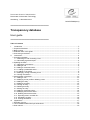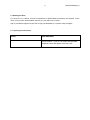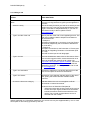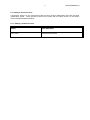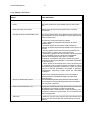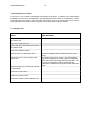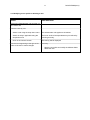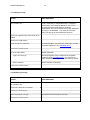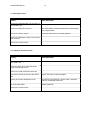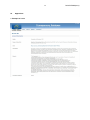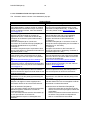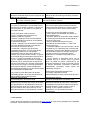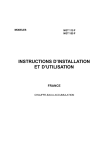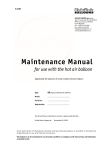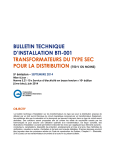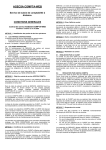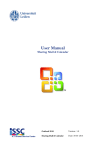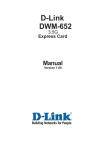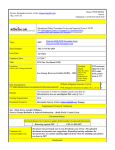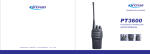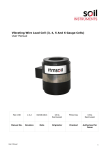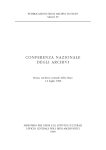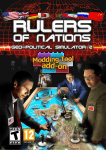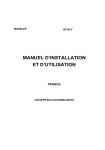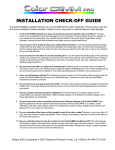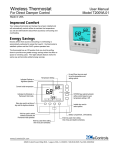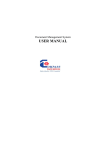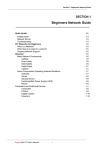Download Transparency database
Transcript
Directorate General of Administration Directorate of Information Technology Strasbourg, 11 December 2012 DGA/DIT/IMD(2012) —————————————— Transparency database User guide —————————————— Table of contents Introduction .................................................................................................... 3 1. Purpose of the base .......................................................................................... 3 2. Basic notions................................................................................................... 3 3. Potential users of this guide ................................................................................. 3 4. Connecting to the base ....................................................................................... 3 II. Instructions ..................................................................................................... 4 1. Consulting the base ........................................................................................... 4 1.1. Searching for and consulting a rule ................................................................... 4 1.2. Generating a general report ............................................................................ 4 2. Updating the base ............................................................................................. 5 2.1. Opening a work session ................................................................................ 5 2.2. Adding a rule ............................................................................................. 6 2.3. Adding a document series .............................................................................. 7 2.3.1. Adding a predefined series .......................................................................... 7 2.3.2. Adding a new series .................................................................................. 8 2.4. Modifying, closing or deleting a rule .................................................................. 9 2.5. Closing the session...................................................................................... 9 3. Administration of the base ................................................................................. 10 3.1. Adding a user .......................................................................................... 10 3.2. Modifying a user profile or deleting a user ......................................................... 11 3.3. Adding an entity ........................................................................................ 12 3.4. Modifying an entity .................................................................................... 12 3.5. Closing an entity ....................................................................................... 13 3.6. Deleting an entity ...................................................................................... 13 3.7. Moving an entity ....................................................................................... 14 3.8. Adding a document series ............................................................................ 14 3.9. Modifying a document series ........................................................................ 15 3.10. Deleting a document series ......................................................................... 15 3.11. Exporting rules in an XML file ...................................................................... 16 3.12. Generating a report .................................................................................. 16 3.13. Closing the session .................................................................................. 16 III. Appendices .................................................................................................. 17 1. Example of a rule............................................................................................ 17 2. List of database fields with input instructions............................................................ 18 3. User manual ................................................................................................. 19 I. DGA/DIT/IMD(2012) 3 I. Introduction 1. Purpose of the base Resolution Res(2001)6 stemmed from the Council of Europe's wish to give its activities greater visibility and transparency. This Resolution, adopted by the Committee of Ministers, regulates access to the Council of Europe's official documents, the documents produced by the Committee of Ministers and its steering committees and subordinate bodies. The rights of access to the documents of the main institutional partners within the Council of Europe, the documents of the partial agreements, the convention-based and supervision bodies, are also governed by the rules laid down in convention texts, statutory texts, rules of procedure and working methods. The Transparency database is intended to group together all these rules for accessing Council of Europe documents. By centralising them in this way, it aims for greater clarity regarding the different rules applicable. Anyone may consult the database. It is managed by the team responsible for the Council of Europe Archives in close collaboration with the Organisation's network of Archive Correspondents. 2. Basic notions At this stage it is useful to grasp two key notions incorporated in the database: entity and series. An entity is a Council of Europe administrative entity, organ, committee or independent body. A document series is a set of documents governed by a specific access rule. 3. Potential users of this guide This guide is intended for all users of the database: 1. Users outside the Council of Europe and all Council of Europe staff, who may search for and consult the rules governing access to Council of Europe documents. 2. The Council of Europe's Archive Correspondents, who log the rules of access and declassification and keep the database up to date for the entities they look after. 3. The database administrators, who manage the base and ensure that it functions correctly and is properly used. 4. Connecting to the base The Transparency database uses http://www.dit.coe.int/Transparency/ a Web interface. To access it, click on the link: 4 II. DGA/DIT/IMD(2012) Instructions 1. Consulting the base Anyone, whatever the user group, may use the search and consultation functionalities. 1.1. Searching for and consulting a rule STEPS EXPLANATIONS Click on the "Search" tab and set the search parameters. You have various options when searching for an access rule: - full-text search: this database search tool is not quite the same as a real full-text search engine. Type in unique character strings and avoid using special characters. - search by entities: the drop-down list shows a hierarchical organisation of the entities. You may include sub-entities in the search results and also closed entities. Closed entities are entities that used to exist at the Council of Europe. - search by series (where applicable) Click on the "Search" button Click on the title of the rule or the icon to the right of the title to obtain the details for the rule. 1.2. Generating a general report A general report provides an extract of database content. You may choose between a long version of the report and a shorter, less detailed version. STEPS EXPLANATIONS Click on the "Reports" tab and then on the "General report" link A general report shows the access and declassification rules associated with an entity. This report is accessible to all users. Select the different criteria to be included in the report Click on the "Generate" button The report is displayed at the bottom of the page Select the export format and click on the "Export" link This functionality provides you with a printable version of the general report. You may choose between non-modifiable PDF format and modifiable Word format. 5 DGA/DIT/IMD(2012) 2. Updating the base For points 2.1 to 2.4 below, Archive Correspondent or administrator permissions are required. In this case, once you have authenticated yourself, you may add a rule or series. Help is provided throughout the process via pop-ups identified by a question-mark pictogram. 2.1. Opening a work session STEPS EXPLANATIONS Click on the "Connection" tab Type in the password you use to log on to the Council of Europe network. Once you have been authenticated, additional buttons will appear in the menu bar. DGA/DIT/IMD(2012) 6 2.2. Adding a rule STEPS EXPLANATIONS Click on the "Add rule" button and fill in the fields. Some fields, shown by an asterisk, are mandatory. The pop-ups (or help) are there to guide you throughout the process. This is the entity for which you work or for which you are adding the rule: Council of Europe administrative entity, organ, committee or independent body. If you wish to add another entity to the list, please contact [email protected]. Select the entity Type in the title of the rule Specify the title of the rule or text regulating access. The title must include the date of adoption and reference where these exist. - Example 1: Resolution Res(2001)6 on access to Council of Europe documents (adopted by the Committee of Ministers on 12 June 2001) - Example 2: European Convention for the Prevention of Torture and Inhuman or Degrading Treatment or Punishment (ETS no. 126) The title must be input in both languages. Type in the link The link should direct users to the on-line source. If the rule or text is logged in WCD, ensure that the link is as short as possible and contains the id number (eg: http://wcd.coe.int/ViewDoc.jsp?id=1440687). The rule or text may also be logged in ArchivalWare, the full-text database of Archives. To do so, please send an e-mail to [email protected] Type in the annotation Provide an explanatory note briefly describing how the rule or text impacts on access to documents. Type in the extract Reproduce in this field the relevant part(s) of the rule or text, putting the extract between double inverted commas. Choose the document category Indicate whether the rule or text applies to official documents or internal documents. Under the terms of Resolution Res(2001)6: - official documents are the documents of the various Council of Europe organs, bodies and committees; - internal documents are documents which are not official. They include correspondence sent to or received from the outside. Where applicable, the information entered for an access rule may be supplemented by one or more series (sets of documents) governed by that rule. 7 DGA/DIT/IMD(2012) 2.3. Adding a document series A document series is a set of documents with the same access classification level and the same classification period. These document series must comply with the series shown on the entity's revised retention/disposal schedule. 2.3.1. Adding a predefined series STEPS EXPLANATIONS Select a predefined series from the dropdown menu This series has been previously input or predefined by a database administrator DGA/DIT/IMD(2012) 8 2.3.2. Adding a new series STEPS EXPLANATIONS Click on the "Add a series" link A new window then opens. Entity This field contains the value already input for the access rule. Enter the name of the series Identify a group of documents governed by a specific access rule. Indicate the access classification level The access classification level determines the read access right assigned to a group of people for a given document or series of documents. Choose from among the following 5 levels: - public: applies to unclassified documents, for public dissemination - restricted: applies to documents made available to member governments and the Secretariat of the Council of Europe - internal: applies to documents that are accessible to all internal users, i.e. staff of the Council of Europe - confidential: applies to documents which can be accessed only by a definite group of internal and, if applicable, external users defined by their roles. For official documents, for example, this group consists of member governments and the department or committee responsible for the document. - secret: applies to documents which can be accessed only by a definite group of persons which are listed by names, authorised by the particular secretariat or organ concerned (Council of Europe Secretariat, Committee of Ministers, Parliamentary Assembly). Paper copies are individually numbered. Specify a classification period These levels were defined based on the Committee of Ministers decision CM/Del/Dec(98)641 and the 2009 Archival Policy. The classification period is the period for which limited access applies. If the predefined periods are not suitable, you may enter a new one. Enter the declassification rule Specify the mechanism whereby documents in a series are declassified. Documents are either automatically declassified after a certain period, or after a meeting, or at the specific request of a government, or in accordance with other arrangements. Add a link If there is a common entry point for all the documents in the series, you can indicate the URL here and give a name to this link. 9 DGA/DIT/IMD(2012) 2.4. Modifying, closing or deleting a rule STEPS EXPLANATIONS Search for the rule to be modified Use the icons to the right of the title of the rule to make changes You may: - - edit the rule and modify the different fields. If necessary, see the explanations given for adding a new rule. close the rule: the rule is kept in the base for consultation at a later date delete the rule: the rule no longer appears in the base For the management of users, entities and series, the Archive Correspondents must send a request to [email protected] 2.5. Closing the session Click on the "Disconnection" button DGA/DIT/IMD(2012) 10 3. Administration of the base For points 3.1 to 3.12 below, administrator permissions are required. In addition to the functionalities accessible for the Archive Correspondent, the administrators have access to management of users, entities and document series. They may also export all the rules to an xml file that may be used by other applications and generate activity reports, access level reports and links reports. 3.1. Adding a user STEPS EXPLANATIONS Click on the "Management" tab and then on the "Users" link Click on the "Add user" link Type in the user's surname or first name in the "Search" field Click on the "Search" button Select a user in the drop-down menu Assign a role to the user using the dropdown menu Select the entity/-ies for which the user will be responsible Click on the "Add" button Click on the "Save" button Click on the "Save" button to add the user If several colleagues have the same surname or first name One of two roles may be chosen. The "administrator" role will be assigned to a limited number of colleagues within the Information Management Division (DIT). The "Archive Correspondent" role will be assigned to colleagues of entities exercising this function within their entity. 11 DGA/DIT/IMD(2012) 3.2. Modifying a user profile or deleting a user STEPS EXPLANATIONS Click on the "Management" tab and then on the "Users" link View the users by role Select a role using the drop-down menu The administrator role applies to all entities. Select an entity if applicable using the drop-down menu The list of Archive Correspondents may be refined by choosing an entity. Click on the "Search" button The user(s) will be displayed Use the icons appearing to the right of the name of the user to make changes You may: - edit the user profile and modify the different fields. delete the user DGA/DIT/IMD(2012) 12 3.3. Adding an entity STEPS EXPLANATIONS Click on the "Management" tab and then on the "Entities" link An entity is a Council of Europe administrative entity, organ, committee or independent body. Examples would be the "Committee of Ministers" or the "CPT". As some regulatory texts apply to the entire Organisation, the "Council of Europe" is also defined as an entity in the database. The "Council of Europe" entity is at the top of the entities tree structure. Click on the parent entity of the entity to be added Click on the "Add" button Enter the name of the entity In both languages. For the name of the entity, see the corporate bodies file in the metadata library. Click on the "Save" button Fill in the other fields Where applicable Type in the acronym Use the bilingual acronym defined in the corporate bodies file in the metadata library. If no acronym is input, the database assigns one to the entity by default. Date of creation Date of creation of the entity Click on the "Save" button 3.4. Modifying an entity STEPS EXPLANATIONS Click on the "Management" tab and then on the "Entities" link Click on the entity to be modified Click on the "Edit" button Make the desired changes Click on the "Save" button The DGAL becomes DGA for example. 13 DGA/DIT/IMD(2012) 3.5. Closing an entity STEPS EXPLANATIONS Click on the "Management" tab and then on the "Entities" link Click on the entity to be closed Click on the "Close" button An entity and its sub-entities are closed when they no longer appear on the Council of Europe organisational chart as a result of restructuring. The closing of an entity is an irreversible action. Type in the date of close down Click on the "Save" button Click on the "OK" button It will still be possible to view closed entities by selecting the "Include closed entities" link. 3.6. Deleting an entity STEPS EXPLANATIONS Click on the "Management" tab and then on the "Entities" link Click on the entity to be deleted Click on the "Delete" button Click on the "OK" button This action is irreversible and deletes an entity and its sub-entities. An entity cannot be deleted when an access rule has been created for that entity or one of its sub-entities. DGA/DIT/IMD(2012) 14 3.7. Moving an entity STEPS EXPLANATIONS Click on the "Management" tab and then on the "Entities" link Click on the entity to be moved This functionality is useful when there is a restructuring of the Organisation. Click on the "Move" button A second tree-structure of entities appears. Click on the destination entity in the second tree-structure Click on the "Save" button 3.8. Adding a document series STEPS EXPLANATIONS Click on the "Management" tab and then on the "Series" link Select the entity which owns the series using the drop-down menu Click on the "Add document series" link Click on the "Enter the name of the series" link Type in the name in both languages. Specify an access classification level Choose from the following 5 levels: public, restricted, internal, confidential and secret Fill in the other fields Where applicable Click on the "Save" button 15 DGA/DIT/IMD(2012) 3.9. Modifying a document series STEPS EXPLANATIONS Click on the "Management" tab and then on the "Series" link Select the entity which owns the series using the drop-down menu The list of document series is displayed Click on the "Edit" icon of the series to be modified Make the desired modifications Click on the "Save" button Click on the "OK" button 3.10. Deleting a document series A series cannot be deleted if it is linked to an access rule. The document series must no longer depend on a rule if it is to be deleted. PRELIMINARY STEPS EXPLANATIONS Click on the "Search" tab and find the rule containing the series Edit the rule Untick the series to be deleted in the dropdown menu of document series Click on the "Save" button STEPS EXPLANATIONS Click on the "Management" tab and then on the "Series" link Select the entity which owns the series using the drop-down menu The list of document series is displayed Click on the "Delete" icon of the series concerned This action is irreversible. Click on the "OK" button DGA/DIT/IMD(2012) 16 3.11. Exporting rules in an XML file STEPS EXPLANATIONS Click on the "Management" tab and then on the "XML Export of rules" link Click on "Export access rules" Click on the "Save" button Specify the name of the file and the place where it is to be saved. This file makes it possible to use the gathered data in other applications. 3.12. Generating a report STEPS EXPLANATIONS Click on the "Reports" tab and then on the link to the desired report Administrator permissions are required to generate reports other than the general report. - the activity report gives the administrator an overview of all actions modifying system data - the access level report shows the amount of documents covered by a classification level - the links report shows all access rules using the same source document Select the different criteria to be included in the report Click on the "Generate" button The report is displayed at the bottom of the page Select the export format and click on the "Export" link This functionality provides you with a printable version of the report. You may choose between non-modifiable PDF format and modifiable Word format. 3.13. Closing the session Click on the "Disconnection" tab 17 III. Appendices 1. Example of a rule DGA/DIT/IMD(2012) DGA/DIT/IMD(2012) 18 2. List of database fields with input instructions The information below is shown in the database's pop-ups. Champs/Fields French Entité Entité administrative, organe, comité ou instance indépendante du Conseil de l’Europe. Pour faire ajouter un élément à la liste, merci de contacter [email protected]. Titre de la règle ou du texte Indiquer le titre de la règle ou du texte qui règlemente l’accès. Le titre doit inclure la date d’adoption et la référence quand elles existent. - Exemple 1 : Résolution Res(2001)6 sur l’accès aux documents du Conseil de l’Europe (adoptée par le Comité des Ministres le 12 juin 2001) - Exemple 2 : Convention européenne pour la prévention de la torture et des peines ou traitements inhumains ou dégradants (STE n° 126) Lien Faire pointer le lien vers la ressource en ligne. Veiller à ce que le lien soit le plus court possible (ex. : http://wcd.coe.int/ViewDoc.jsp?id=1440687). La règle ou le texte peut également être enregistré(e) dans le repositaire électronique des Archives. Pour cela vous pouvez vous adresser à [email protected] Note Faire une note explicative qui décrit de manière concise comment la règle ou le texte influe sur les accès aux documents. Extrait Reproduire ici le ou les partie(s) pertinente(s) de la règle ou du texte. Catégorie de document Indiquer si la règle ou le texte s’applique aux documents officiels ou aux documents internes. Selon la résolution Res(2001)6 : - Les documents officiels sont les documents des différents organes, instances et comités du Conseil de l’Europe. - Les documents internes sont les documents qui ne sont pas officiels. Ils incluent les correspondances reçues ou échangées avec l’extérieur. English Entity Council of Europe administrative entity, organ, committee or independent body. To add an item to the list, please contact [email protected]. Title of rule/text Specify the title of the rule or text regulating access. The title must include the date of adoption and reference where these exist. - Example 1: Resolution Res(2001)6 on access to Council of Europe documents (adopted by the Committee of Ministers on 12 June 2001) - Example 2: European Convention for the Prevention of Torture and Inhuman or Degrading Treatment or Punishment (ETS no. 126) Link The link should direct to the online source where the rule or text is to be found. Make sure the link is as short as possible (ex.: https://wcd.coe.int/ViewDoc.jsp?id=1440695). The rule or text may also be recorded in the Archives electronic repository. For this, send an e-mail to [email protected] Annotation Give an explanation briefly describing how the rule or text impacts on access to documents Extract Reproduce in this field the relevant part(s) of the rule or text. Document category Indicate whether the rule or text applies to official documents or internal documents. Under the terms of Resolution Res(2001)6: - official documents are the documents of the various Council of Europe organs, bodies and committees; - internal documents are documents which are not official. They include correspondence sent to or received from the outside. 19 DGA/DIT/IMD(2012) Document series Série de documents Identifier l’ensemble des documents régis par une Identify all the documents governed by a specific règle d’accès spécifique. access rule. Lien vers la série Series link Si la série existe sur Internet If the series exists on Internet Intitulé du lien Link name Access classification level Niveau de classification d'accès The access classification level determines the Le niveau de classification d’accès détermine le read access right assigned to a group of people droit d’accès en lecture accordé à un groupe de for a given document or series of documents. personnes pour un document ou une série de documents donnés. Choose from among the following 5 levels: - public: applies to unclassified documents, for Choisir parmi les 5 niveaux suivants : public dissemination - public : s’applique aux documents non - restricted: applies to documents made available classifiés, à diffusion publique to member governments and the Secretariat of - restreint : s’applique aux documents diffusés the Council of Europe aux gouvernements membres et au Secrétariat - internal: applies to documents that are du Conseil de l’Europe accessible to all internal users, i.e. staff of the - interne : s’applique aux documents accessibles Council of Europe à tous les utilisateurs internes, c’est-à-dire le - confidential: applies to documents which can be personnel du Conseil de l’Europe accessed only by a definite group of internal and, - confidentiel : s’applique aux documents if applicable, external users defined by their roles. accessibles seulement par un groupe donné For official documents, for example, this group d’utilisateurs internes et, le cas échéant, consists of member governments and the d’utilisateurs externes selon leurs rôles. Par department or committee responsible for the exemple, pour les documents officiels, ce groupe document. est constitué des gouvernements membres et le - secret: applies to documents which can be service ou comité responsable du document. accessed only by a definite group of persons - secret : s’applique aux documents accessibles which are listed by names, authorised by the seulement par un groupe donné de personnes particular secretariat or organ concerned (Council dont les noms figurent sur une liste et autorisées of Europe Secretariat, Committee of Ministers, par le service ou l’organe concerné (Secrétariat Parliamentary Assembly). Paper copies are du Conseil de l’Europe, Comité des Ministres, Assemblée parlementaire). Les documents papier individually numbered. sont numérotés individuellement. These levels were defined based on the Committee of Ministers decision Ces niveaux ont été définis dans la décision CM/Del/Dec(98)641 and the 2009 Archival Policy. CM/Del/Dec(98)641 du Comité des Ministres et dans la Politique d’archivage de 2009. Durée de classification Classification period Durée d’application d’un accès limité Period for the application of limited access Règle de déclassification Declassification rule Mécanisme par lequel les documents d’une série Mechanism whereby documents in a series are sont déclassifiés. La déclassification se fait soit declassified. Documents are either automatically automatiquement après une certaine durée, soit declassified after a certain period, or after a elle prend effet à l’issue d’une réunion ou à la meeting, or at the specific request of a demande spéciale d’un gouvernement, ou autre. government, or in accordance with other arrangements. 3. User manual Further technical information is provided in the user manual (in French only) prepared by the database developer. This manual has an internal access level.