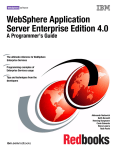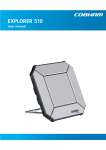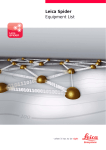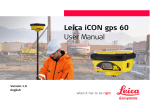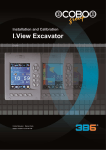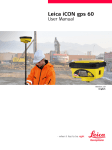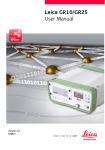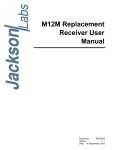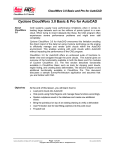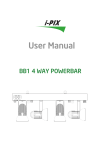Download iCON gps 80 Hint Sheet
Transcript
© iCON gps 80 Hint Sheet th Date 17 March 2014 From Lennon Bedford, Product Specialist GNSS Sensors, Leica Machine Control Valentin Fuchs, Program Manager, Leica Machine Control Upgrading existing Redline machine installations to the Leica iCON gps 80 Dear Ladies and Gentlemen, The Leica iCON gps 80 is a new GNSS receiver with performance optimized for machine control. The iCON gps 80 features many state-of-the-art technologies which together provide a strong argument for existing Leica Machine Control GPS users to upgrade their existing GNSS receivers. This document is intended as a ‘Hint Sheet’ detailing why, and how, to upgrade to the new iCON gps 80 from an existing Redline machine installation. Heinrich-Wild-Strasse CH-9435 Heerbrugg Switzerland Direct phone: +41 71 727 4730 E-mail: <[email protected]> www.leica-geosystems.com Why upgrade to the iCON gps 80 from a legacy Leica GNSS system 1 Latest GNSS technology with future proof hardware which is ready for all known future satellite systems including GPS L5, Beidou and Galileo. The Leica xRTK position type allows for machine guidance in difficult environments, increasing machine uptime and productivity. 2 Seamless sensor integration into the Leica Machine Control Software. With the machine software as the designated master of all settings, the iCON gps 80 really is ‘Plug and Play’ device for machine control installers. Getting a 3D machine control system up and running has never been simpler and quicker! 3 CAN communication. The iCON gps 80 features a brand new CAN protocol designed specifically for machine control applications. With lower latency and increased robustness when compared to the old Serial protocol, machine operators can expect significant increases the performance and uptime of their iCON machine control solution allowing them to work more productively than ever before. 4 The inclusion of an integrated display and keyboard ensures that no external controller (and battery) is required for configuration and status information. Trouble shooting in the field has never been easier! 5 Integrated radio and modem. It is no longer necessary to install external RTK communication devices. This results in a more robust solution with a smaller footprint on the machine than ever before. This is particularly advantageous on machines where free space is hard to come by. 6 Improved heading calculation method. The brand new SmartHeading algorithm results in a more precise heading output than previous Leica GNSS receivers. This allows for the master and slave GNSS antennas to be mounted closer together than ever before. This provides installers with more flexibility, especially on smaller machine types. All of the above improvements result in a product which will directly increase the performance and uptime of an existing machine control solution. Direct Phone: +41 71 727 4730 E-Mail <[email protected]> Direct Phone: +41 71 727 3897 E-Mail <[email protected]> Backwards compatibility with legacy Leica Machine Control GNSS receivers In designing the iCON gps 80, considerations were made with regards to upgrading an existing PowerBox installation: Spacing of Mount Holes The mounting holes have spacing identical to that of a PowerBox. This means that an iCON gps 80 can be ‘dropped in’ the same place as a PowerBox was previously installed. No new holes must be drilled into the machine. GFU Radio Support Support for a GFU device allows customers who already own a GFU radio to continue using this device with the iCON gps 80 and save the expense of investing in a new radio. Direct Phone: +41 71 727 4730 E-Mail <[email protected]> Direct Phone: +41 71 727 3897 E-Mail <[email protected]> In order to build the best GNSS receiver in the world for machine control, a number of new technologies have been chosen at the cost of some backwards compatibility to the Redline system. These changes are listed below: The communication interface to the Leica machine control software (iCON 3D, Visual Machine and PaveSmart 3D) has been changed from Serial to CAN. This means that the existing serial cable must be swapped for two new CAN cables. + In order to remove potential confusion regarding the coordinate types sent from the GNSS receiver to the Leica Machine Control software, coordinate system handling has been moved solely to the Machine Control Software. It is no longer possible to load a coordinate system onto the GNSS receiver when connected to iCON3D, Visual Machine or PaveSmart 3D. All three of these software now support the Leica iCON coordinate system file types (.lok, .grd and .csc). This allows for the seamless exchange of data with the rest of the iCON family products used on a construction site. Tools and support for the conversion of TRFSET.DAT files are available and will described later in the document. The use of a PowerAntenna slave antenna in a heading solution is not supported by the iCON gps 80. Existing PowerAntennas must be replaced by a new CGA60 passive antenna (MNA1202 GG replacement). + Direct Phone: +41 71 727 4730 E-Mail <[email protected]> Direct Phone: +41 71 727 3897 E-Mail <[email protected]> How to upgrade an existing Redline PowerBox Single GNSS to an iCON gps 80 1. GNSS Hardware Replace the PowerBox with an iCG81 (Note that if a ‘heading ready’ receiver is required then install an iCG82). In order to have the same functionality as a Redline PowerBox, the following sales packages must be ordered: Single GNSS 805252 iCG81, iCON gps 80 Machine GNSS Standard Dual GNSS 805261, iCG82, iCON gps 80 Dual GNSS Std Heading The existing MNA1202 GG master antenna can be used together with the iCON gps 80 or it can be replaced with the new CGA60 Robust Triple Frequency GNSS antenna In the case of a dual GNSS heading installation, replace the PowerAntenna with a new iCON CGA60 Robust Triple Frequency GNSS Antenna. Note that the PowerAntenna is not supported together with the iCON gps 80 receivers 2. RTK Communication devices Existing GFU radios and antennas can be used together with the iCON gps 80 Existing modem antennas can be used together with the iCON gps 80. It is important that an external modem antenna is attached to the iCON gps 80 as there is no internal modem antenna. Existing GFU modems (e.g. GFU28) are no longer required thanks to the 3.5G modem integrated into all iCON gps 80 receivers. These modems are not supported in the iCON gps 80 firmware. 3. Cabling GNSS Antenna The master antenna must be connected to antenna port 1 on the iCG81 or iCG82. In the case of a Dual GNSS heading installation, remove the 762351 MSC1251 6m cable PowerBox to PowerAntenna Connect the slave CGA60 to antenna port 2 on the iCG82. Connect external radio and modem antennas as required As there are four identical TNC connectors on the rear of the iCON gps 80, these connectors have been colour coded to help ensure that the correct external antenna is connected to the respective ports. Cable ties, with matching colours are pre-installed on new cables ordered from Leica Geosystems. Direct Phone: +41 71 727 4730 E-Mail <[email protected]> Direct Phone: +41 71 727 3897 E-Mail <[email protected]> iCON Excavate Remove the 777678 Y-Cable XJB-16 to PowerBox Data and Power cable Connect a CAN cable from the CAN port on the Junction Box XJB-16 to the iCON gps 80 CAN port. Connect a CAN cable from the iCON gps 80 CAN port to the Boom1 - Stick - Bucket Tilt Bucket. Connect the MRS300 to the second CAN port on the XJB-16. Note that Serial connections to iCON 3D are not supported for the iCON gps 80! Direct Phone: +41 71 727 4730 E-Mail <[email protected]> Direct Phone: +41 71 727 3897 E-Mail <[email protected]> iCON Grade Remove the 766087 PowerBox Cable/open-end cable from the Cradle to the PowerBox. Connect a CAN cable from the CAN port on the Cradle to the CAN 2 or CAN 1 on the iCON gps 80 Connect a CAN cable from the CAN 1 or 2 on the iCON gps 80 to the MJB1300 / MJB1301 “Panel” connection. Note that Serial connections to iCON 3D are not supported for the iCON gps 80! 4. Coordinate Systems If the existing coordinate system is handled within iCON 3D, then no additional work is required. This existing coordinate system can be used together with the new iCON gps 80 instrument profile in iCON 3D. If the existing coordinate system is a TRFSET.DAT loaded onto the PowerBox then this file must be converted to the .xml format and then imported into the iCON 3D software and selected in the new iCON gps 80 instrument profile. Detailed instructions on converting the coordinate system to the new format are available in the iCON gps 80 User Manual Please contact iCON support for advice on converting existing Geoid models 5. Machine Software As a minimum, the following iCON Machine software versions must be installed to support the iCON gps 80: o iCON 3D version 1.91.41 o Visual Machine version 6.4.0 The existing Redline PowerBox instrument profile can be deleted. A new iCON gps 80 profile must be created Direct Phone: +41 71 727 4730 E-Mail <[email protected]> Direct Phone: +41 71 727 3897 E-Mail <[email protected]> Screen and key behaviour while in MC mode When the iCON gps 80 is installed into the Leica Machine Control CAN bus as part of a complete 3D Leica Machine Control solution, certain operations on the iCON gps 80 are limited in order to optimize performance and avoid mismatched settings between the GNSS instrument and the 3D panel. The 3D panel becomes the master of all iCON gps 80 settings. Connected to a 3D panel via CAN, but not in RUN mode o The iCON gps 80 enters Machine Control mode and following information is shown: MC mode is active! Not all settings are available in this mode. o Press OK to confirm the information and return to the last active menu. o Following restrictions are applied: All menus of the iCON gps 80 are selectable, except the Tools menu. No changes to the current configuration are possible Upload Firmware, Reset almanac, and "User Interface only" settings, like Choose Language, and Flip Screen are available in full functionality. o Following Machine Control default settings are applied: Satellite cut-off angle: Automatic Position output: 20 Hz Antenna height: 0 m Heading offset: 0° Start on Pulse to Port: ON Connected to a 3D panel via CAN, and in RUN mode o The iCON gps 80 enters Machine Control Run mode and following information is shown: MC run mode is active! Only status information is available in this mode. o Press OK to confirm the information and return to the last active menu. o Following restrictions are applied: The iCON gps 80 display can be used for status information only. No changes to the current configuration are possible. o Following Machine Control default settings are applied: Satellite cut-off angle: Automatic Position output: 20 Hz Antenna height: 0 m Heading offset: 0° Start on Pulse to Port: ON Kind regards, Valentin Fuchs Program Manager Field Solution and 3D Sensors Machine Control Division Direct Phone: +41 71 727 4730 E-Mail <[email protected]> Lennon Bedford Product Specialist GNSS Sensors Machine Control Division Direct Phone: +41 71 727 3897 E-Mail <[email protected]>