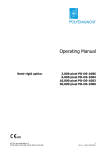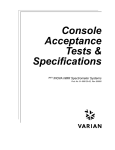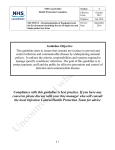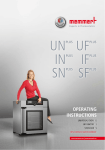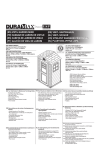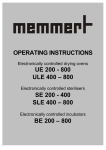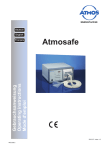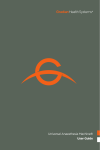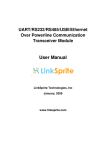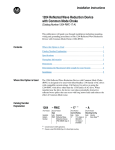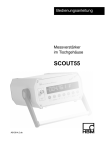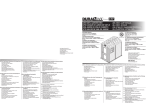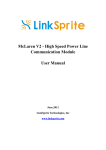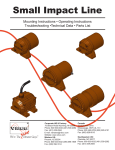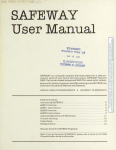Download AtmoCONTROL - Dickey John
Transcript
AtmoCONTROL SOFTWARE MANUAL 100% ATMOSAFE. MADE IN GERMANY. www.memmert.com | www.atmosafe.net Manufacturer and customer service Memmert GmbH + Co. KG Willi-Memmert-Straße 90–96 D-91186 Büchenbach Deutschland/Germany Phone: +49 (0)9122 925-0 Fax: +49 (0)9122 14585 E-mail: [email protected] Internet: www.memmert.com Customer service: Service hotline: +49 (0)9171 9792 911 Service fax: +49 (0)9171 9792 979 E-mail: [email protected] © 2014 MEMMERT GmbH + Co. KG 09/2014 We reserve the right to make changes AtmoCONTROL About this manual Purpose and target group This user manual describes the installation and use of the MEMMERT programming software AtmoCONTROL. It is intended for use by trained personnel of the operator, who have the task of programming/operating MEMMERT appliances. If you intend to work with the software, please read this manual carefully before starting. Familiarise yourself with the software and simulate various tests before transferring programmes to the appliance. Incorrect use could result in damage to the appliance and/or to the chamber load. If there is something you do not understand, or certain information is missing, ask your superior or contact the manufacturer. Do not do anything without authorisation. Other documents that have to be observed Please also read the user manual for the respective appliance or appliances to be operated with AtmoCONTROL and familiarise yourself with it. Storage and resale This manual should always be kept in a place where those working with the software have access to it. It is the responsibility of the operator to ensure that persons who work with or will work with the software are informed as to the whereabouts of this user manual. We recommend that it is always stored in a protected location close to the computer on which the software is installed. Make sure that the manual is not damaged by heat or damp. Update The current version of AtmoCONTROL and this manual are available for download at www.memmert.com/de/service/downloads/software/. www.memmert.com/de/service/downloads/software/ D24042 | Date 09/2014 3 AtmoCONTROL Contents 1. Introduction 1.1 1.2 Description........................................................................................................................... 6 Supported MEMMERT appliances and parameters ............................................................ 6 2.1 2.2 System requirements ........................................................................................................... 7 Installing AtmoCONTROL .................................................................................................... 7 3.1 3.2 3.2.1 3.2.2 3.2.3 3.3 3.4 3.4.1 3.4.2 3.4.3 3.4.4 3.4.5 Starting AtmoCONTROL ...................................................................................................... 7 Programme interface........................................................................................................... 8 Menu bar........................................................................................................................... 9 Toolbar............................................................................................................................... 9 Status bar ........................................................................................................................ 10 Installing device licence via Ethernet (Single Display Devices) .......................................... 10 Adding and disconnecting devices ................................................................................... 10 Adding device connected via Ethernet ........................................................................... 10 Connecting device using USB storage ............................................................................ 11 Connecting a device using database file ........................................................................ 11 Log file............................................................................................................................. 12 Disconnecting devices ..................................................................................................... 12 4.1 4.1.1 4.1.2 4.1.3 4.1.4 4.2 4.3 4.3.1 4.3.2 4.3.3 4.3.4 4.3.5 4.4 4.4.1 4.4.2 4.4.3 4.4.4 Editor window ................................................................................................................... 13 Overview.......................................................................................................................... 13 Creating a programme ................................................................................................... 13 Setting parameters.......................................................................................................... 15 Available parameters....................................................................................................... 16 Simulating the programme sequence (preview)............................................................... 22 Saving, loading, transferring and running the programme ............................................. 22 Saving the programme ................................................................................................... 22 Loading a saved programme .......................................................................................... 22 Transferring programme via Ethernet............................................................................. 23 Transferring a programme via USB storage medium ..................................................... 23 Selecting and starting a programme on the appliance.................................................. 23 Programme examples........................................................................................................ 24 Programme example with clock timer............................................................................ 24 Programme example with door locking ......................................................................... 25 Programme example sterilisation ................................................................................... 26 Programme example loop .............................................................................................. 27 5.1 5.2 5.3 Importing protocol from network .................................................................................... 28 Importing protocol from USB data medium..................................................................... 28 Exporting protocol............................................................................................................. 29 2. 3. 4. 5. 4 Installation Working with AtmoCONTROL Programme Protocol 6 7 7 13 28 D24042 | Date 09/2014 AtmoCONTROL 6. 7. Printing Options 7.1 7.2 7.2.1 7.2.2 7.3 7.4 Language ........................................................................................................................... 29 USER-ID .............................................................................................................................. 29 Description ...................................................................................................................... 29 Use................................................................................................................................... 30 Sending emails .................................................................................................................. 30 Backup folder..................................................................................................................... 31 8. Event codes of the log file Log.txt Index D24042 | Date 09/2014 29 29 32 34 5 AtmoCONTROL 1. Introduction 1.1 Description AtmoCONTROL is a software for programming and logging MEMMERT appliances of the generation 2012 of appliances (from October 2012) with Ethernet and/or USB interface and corresponding equipment. With AtmoCONTROL, you can ► graphically create, modify and save programmes on your computer with various parameters and transfer these to the appliance (description from page 13); ► read out, organise and document the internal log memory of appliances (description from page 28); ► configure user authorisations on USER ID USB sticks, with which the manual adjustment of individual or all parameters on the appliance can be prevented (description from page 29). 1.2 Supported MEMMERT appliances and parameters Using AtmoCONTROL, programmes can be created and transferred, protocols read out and USER IDs configured for the following appliances of the generation 2012 of appliances (from October 2012): Appliance Programmable main parameter Temperature Humidity Pressure CO2 O2 Fan speed Air flap Light* UNPLUS – – – – – UFPLUS – – – – INPLUS – – – – – IFPLUS – – – – PLUS SN – – – – – SFPLUS – – – – HPP – – – – – PLUS IPP – – – – – – ICP – – – – – ICH – – – * * additional option For all other MEMMERT appliances of the generation 2012 of appliances, protocols can only be read out using AtmoCONTROL via Ethernet (see page 28); parameters can only be set on the appliance itself. 6 D24042 | Date 09/2014 AtmoCONTROL 2. Installation 2.1 System requirements Category Minimum system requirements Processor Pentium 1 GHz Main memory 1 GB Available free space on hard drive 4 GB Graphics VGA graphics and colour monitor Interfaces an available USB or Ethernet interface Operating system Windows 7, Windows 8 2.2 Installing AtmoCONTROL You must have administrator rights to be able to install AtmoCONTROL. Start the installation file AtmoControlSetup.exe from the USB storage medium provided. You are now guided through the installation process step by step. 3. Working with AtmoCONTROL 3.1 Starting AtmoCONTROL AtmoCONTROL can be started in two ways: ► by double-clicking on the shortcut created on the desktop: ► in the Start menu (StartProgramsAtmoCONTROL) D24042 | Date 09/2014 7 AtmoCONTROL 3.2 Programme interface The main programme interface window of AtmoCONTROL is divided into the following areas: 2 1 6 5 3 4 1 2 3 4 5 6 Menu bar (see section 3.2.1) Toolbar (quick access to most important functions, see section 3.2.2) Status bar (provides an overview of available appliances, see page 10) Show/hide status bar Editor, simulation and protocol window (only for appliances listed on page 6, otherwise only protocol window) Programming mode switch (for editor/simulation/protocol, see pages 22 and 28) (only for appliances listed on page 6) You may change the language of the programme interface at any time. German or English can be set („Options" „Language”). 8 D24042 | Date 09/2014 AtmoCONTROL 3.2.1 Menu bar Device 1 2 3 4 5 1 2 3 4 5 6 7 Program Connect online via Ethernet Connect offline from USB device Connect offline from database Disconnect device Disconnect all devices 6 7 8 9 10 11 Protocol New 12 Import... Load 13 Export... Save Save As... Upload to Device Export to USB drive Connect to device via Ethernet (see page 10) Connect device using protocol data on USB storage medium (see page 11) Connect device using database file (see page 11) Disconnect selected device (see page 12) Disconnect all devices Create new programme (see page 13) Load a saved programme (see page 22) 8 9 10 11 12 13 14 Print Options 14 Print 15 16 17 18 Help Language USER-ID Email options Edit Backup Folder Save programme Save programme under a new name Transfer programme to device via Ethernet (see page 23) Export programme to USB storage medium (see page 23) Import protocol from USB storage medium (see page 28) Export protocol data (see page 29) Print (see page 29) 19 About... 20 User Manual 21 Upload license file to device 15 Change programme language (German/English) 16 Configure USER-ID (see page 29) 17 Automatic sending of emails (see page 30) 18 Edit backup folder (see page 31) 19 Programme information 20 Open this manual in PDF format 21 Install device licence (see page 10 3.2.2 Toolbar The toolbar provides rapid access to the most important menu functions: 1 2 1 2 3 D24042 | Date 09/2014 4 5 6 3 Create a new programme Load programme from the data medium Save new programme 4 5 6 Enlarge view ((zoom in) Reduce view (zoom out) Show full programme 9 AtmoCONTROL 3.2.3 Status bar The status bar gives an overview of the appliances logged on to AtmoCONTROL. Appliances can be added and removed again. If the appliance is connected to the computer via Ethernet and it has already been logged on once, it is automatically recognised and the current operating state (temperature, alarms) is displayed (Fig. 1). 1 2 UF 260plus Laboratory 180.0°C i 3 4 Fig. 1 An appliance of type UF 260PLUS (1), named "Laboratory" (2) by the user, is registered via Ethernet (3) in AtmoCONTROL; current temperature 180.0 °C (4) 3.3 Installing device licence via Ethernet (Single Display Devices) 1. Click on “Help”“Upload license file to device”. 2. In the window now opening, select the licence file (*.lic) and click “OK”. 3. Enter the IP address of the appliance you want to transfer the licence to. A description of how to set the IP address is provided in the user manual of the corresponding appliance. 4. Click on “Upload” to start transferring the licence. The appliance can now be added (registered) in AtmoCONTROL as described in the following section. 3.4 Adding and disconnecting devices 3.4.1 Adding device connected via Ethernet 1. Click on „Device"„Connect online via Ethernet”. 2. In the window opening now, enter the IP address of the device. Default setting is the standard IP address all devices have at delivery (192.168.100.100). The IP address entered here must correspond to that of the device. 10 D24042 | Date 09/2014 AtmoCONTROL A description of how to change the IP address of a device is provided in the user manual of the corresponding device. If you click on „Connect” now, the device is added to the status bar and you can create programmes for it or read out protocols. 3.4.2 Connecting device using USB storage 1. Export protocol data from an device to USB storage medium. A description of how to read protocol data on a device is provided in the user manual of the corresponding device. 2. Connect the USB storage medium to your computer/laptop. 3. Click on „Device"„Connect offline from USB device”. All devices for which protocol data are saved on the USB storage medium are connected. 3.4.3 Connecting a device using database file 1. Click on „Device"„Connect offline from database”. 2. A window opens, in which you can open the device database file (*.atdb). As soon as the appliance has been added, you can have detailed appliance information displayed at any time. To do this, click on the icon in the appliances view ("Device"). A window opens, displaying detailed information. Here, you can also enter a name of your choice for your appliance later on, if you have not already done so when logging on, or change the appliance name. D24042 | Date 09/2014 11 AtmoCONTROL 3.4.4 Log file If a device is added – no matter whether this is done using a USB stick or via Ethernet – the log file Log.txt is also transferred and saved in a subfolder of the directory C:\ProgramData\Memmert\AtmoControl\ The log file is structured as shown in the A B C D example on the right: A Date and time of events B + Beginning of the event – End of the event C Alarm / event code D Alarm / event description A detailed list of all event codes is given from page 32. 3.4.5 Disconnecting devices If you want to remove a device from the status bar, select it and then click on „Device"„Disconnect device”. In order to disconnect all connected appliances, use „Disconnect all devices”. 12 D24042 | Date 09/2014 AtmoCONTROL 4. Programme 4.1 Editor window 4.1.1 Overview In the Editor window, programmes can be created: sequences of various parameters (e.g. temperature, pressure and humidity), which the appliance then implements from a definable point in time. To be able to create a programme in AtmoCONTROL, the appliance which is to perform the programme must be listed in the status bar and selected (clicked on). The appliance can, but does not have to, be connected to the computer via the network. If the appliance is not yet listed in the status bar, it must be added (see page 10). 4.1.2 Creating a programme Select the appliance that will later perform the programme by clicking on it in the status bar (Fig. 2, No. 1). An icon bar with the available parameters (functions) for this appliance is shown (2, description from page 16). Additionally, one or two editor threads (3 and 4) are displayed, depending on the appliance. The programme sequence is determined on these. Two editor threads are always shown for appliances with humidity or pressure control, and one editor thread for all others. Bear in mind that the two editor threads are not synchronised. This means that a specific X position on one thread does not match the same position on the other thread in time. If you want to see the parameter values for a specific point in time, you must change to the simulation mode (see page 22). If you want to create a time correlation to a specific point, use the "Sync" function (see page 20). 2 1 3 4 Fig. 2 Elements to create a programme 1 Appliance selected 2 Available parameters (functions) 3 Editor thread 4 Additional editor thread for appliances with humidity or pressure control D24042 | Date 09/2014 13 AtmoCONTROL To create a programme, drag the individual parameter icons onto the editor thread one after another in the desired order, while holding down the left mouse button (Fig. 3 and Fig. 4). To assist the correct positioning, a red insertion mark is displayed at the insertion position. With the zoom icons in the toolbar list (see section 3.2.2 on page 9) or with the mouse wheel, you can zoom in or out of the display or have the entire programme displayed. Ramp 05 21.0 °C Ramp 05 10 11 h:00 30 m 21.0 °C 180 180.0 °C Increase 2 h:30 m 40.7 %rh 70.6 %rh LIGHT 10 11 h:00 30 m 180 180.0 °C 0% Fig. 4 Drag other parameters – light and a humidity change in this case – onto the editor thread. A red insertion mark helps you to find the correct position. The temperature icons (change/hold temperature) may only be placed on the upper editor thread, humidity and pressure icons only on the lower one. The meaning of the individual icons and the adjustment options are described from page 16. You can find some simple programme examples from page 24. Fig. 3 Drag the parameter icon (in this case a temperature change) onto the editor thread while holding the mouse button down Removing a parameter icon from the editor thread To remove a parameter icon (and therefore its function) from an editor thread – if you have inserted it by mistake, for example – select it and, with the mouse button depressed, move it to the recycle bin symbol on the lower right (Fig. 5). Fig. 5 To delete a parameter icon from an editor thread, drag the icon, with the mouse button depressed, to the recycle bin symbol. 14 D24042 | Date 09/2014 AtmoCONTROL 4.1.3 Setting parameters If a parameter icon is selected (clicked) on an editor thread, it is displayed with an orange frame. The adjustable values – in the example on the right, the ramp name, the duration of the ramp and the setpoint temperature – have a grey background. To adjust values, click successively on the corresponding fields – in the example on the right, the setpoint temperature. The value is highlighted in colour and can be changed by keyboard entry or clicking on the arrow icons. The adjustment range depends on the appliance for which the programme is created. The main parameters have additional adjustment options, which can be displayed by clicking on the fold down icon (Fig. 6, No. 1). Here, the adjustable values – in the example below, the tolerance band and the setpoint dependency (SPWT) – also have a grey background (2) and can be adjusted after being clicked on (3). - - h:- - m 21.0 °C - - - .- °C Ramp 01 1 1 h:3 0m 21.0 °C 37.0 °C 2 Tolerance band Tolerance band 3 1 0,1 K/min 0,1 K/min Fig. 6 Further adjustment options fold down after clicking on the arrow icon on the right edge of the window (1) D24042 | Date 09/2014 15 AtmoCONTROL 4.1.4 Available parameters Below, all the parameter icons with their adjustment options are shown. Which parameters are available to adjust the programme depends on the appliance for which a programme is to be created. Only those parameters are available that the appliance is able to implement. For appliances without humidity regulation, for example, no humidity icon is available. The respective adjustment options (temperature ranges etc.) are appliance-specific. Broad parameter representation Depiction Meaning in icon bar Depiction on editor thread Function and adjustment options Function Maintains a set temperature for a specific time. Tolerance band Hold temperature ? Adjustment options • • • • • • Name of programme segment1 Duration (time or infinite ∞) Temperature to be maintained Tolerance value above/below Alarm if limits are exceeded Safe2 (For programme example, see page 24) Function Tolerance band Change temperature ? 0,1 K/min Increases or decreases temperature over a specific time to a set value. Adjustment options • • • • • Name of programme segment1 Duration Target (setpoint) temperature Tolerance value above/below SPWT3 (For programme example, see page 25) When run, this is displayed in the status bar of the appliance When Safe is "on", it is ensured that the value really is maintained within the tolerance band as long as specified, and only then is the programme continued (this is sensible for sterilisers, for example). If the actual values leaves the tolerance band, the clock timer starts again from the beginning. 3 SPWT: Setpoint wait. If this is "on", the programme sequence is not continued before the setpoint value is reached, even if the set time has already expired. If this is "off", the programme sequence is continued after the set time has expired, irrespective of whether the setpoint value was reached or not. 1 2 16 D24042 | Date 09/2014 AtmoCONTROL Depiction Meaning in icon bar Depiction on editor thread Function and adjustment options Function Maintains a specific humidity for a specific time. 12 h:00 m Hold Hold humidity ? Tolerance band + 0.0 %rh - 5.0 %rh on off Alarm 70.0 %rh Safe Adjustment options • Name of programme segment1 • Duration (time or infinite ∞) • Humidity value to be maintained • Tolerance value above/below • Alarm if limits are exceeded • Safe2 Function Increase Change humidity 2 h:30 m Tolerance band + 5.0 %rh - 5.0 %rh ? on 40.7 %rh 70.6 %rh SPWT off Increases or decreases humidity over a specific time to a specific value. Adjustment options • Name of programme segment1 • Duration • Target (setpoint) humidity • Tolerance value above/below • SPWT3 When run, this is displayed in the status bar of the appliance When Safe is "on", it is ensured that the value really is maintained within the tolerance band as long as specified, and only then is the programme continued (this is sensible for sterilisers, for example). If the actual values leaves the tolerance band, the clock timer starts again from the beginning. 3 SPWT: Setpoint wait. If this is "on", the programme sequence is not continued before the setpoint value is reached, even if the set time has already expired. If this is "off", the programme sequence is continued after the set time has expired, irrespective of whether the setpoint value was reached or not. 1 2 D24042 | Date 09/2014 17 AtmoCONTROL Depiction Meaning in icon bar Depiction on editor thread Function and adjustment options Function hold p Hold pressure 2 h:30 m Tolerance band + 20 mb - 10 mb ? on off Alarm 500 mb decrease 2 h:30 m Safe Tolerance band + 20 mb - 10 mb Change ? pressure on 1100 mb 500 mb SPWT off Maintains a specific pressure for a specific time. Adjustment options • Name of programme segment1 • Duration (time or infinite ∞) • Pressure to be maintained • Tolerance value above/below • Alarm if limits are exceeded • Safe2 Function Increases or decreases pressure over a specific time to a specific value. Adjustment options 15 • Name of programme segment1 • Duration • Target (setpoint) pressure • Tolerance value above/below • SPWT3 When run, this is displayed in the status bar of the appliance When Safe is "on", it is ensured that the value really is maintained within the tolerance band as long as specified, and only then is the programme continued (this is sensible for sterilisers, for example). If the actual values leaves the tolerance band, the clock timer starts again from the beginning. 3 SPWT: Setpoint wait. If this is "on", the programme sequence is not continued before the setpoint value is reached, even if the set time has already expired. If this is "off", the programme sequence is continued after the set time has expired, irrespective of whether the setpoint value was reached or not. 1 2 18 D24042 | Date 09/2014 15 AtmoCONTROL Narrow parameter representation With the narrow parameter representation, no time progression can be set, in contrast to broad parameter representation. The setting made immediately becomes active at the respective position – and remains active until it is changed by the insertion of a new parameter icon of the same type. Depiction Meaning in icon bar Depiction on editor thread CO 2 50% ? 2 CO 15 0 Adjustment options/ comments 0 to 20 percent For a setpoint ≠ 0.0, the fan is automati15 cally set to 50 %. STAND BY O 22 CO ? O2 1 to 20 percent, off STAND BY 15 12.0 % FAN ? 0 to 100 percent in steps of 10 % (For programme example, 15 see page 26) STAND BY Fan speed 100 % FLAP ? Air flap position 0 % (closed, recirculating operation) to 100 % (opened completely, fresh air operation) in 15 steps of 10% (For programme example, see page 26) STAND BY 100 % LIGHT Interior lighting depends on appliance type • 0 or 10015% (off/on) • 0 to 100 % in steps of 1% STAND BY 100 % UV LIGHT UV light on HORN Horn D24042 | Date 09/2014 STAND BY on/off 15 off Adjustment options: none Appliance emits an acoustic signal at the position in the programme at which the icon 15 was inserted, for example if a specific setpoint value is reached or the programme is finished. STAND BY 19 AtmoCONTROL Depiction Meaning in icon bar Depiction on editor thread Adjustment options: open/close Close/open door at the position in the programme at which the icon was inserted. (For programme example, see page 25) DOOR Door Adjustment options/ comments STAND BY 15 close open SWITCH Switch STAND BY 15 A close open Switches a switching contact (A, B or C) on or off at the insertion position DEFROST Activates the defrosting function of the appliance at the insertion position STAND BY Defrost 15 CLOCK TIMER Mo Tu We Th Fr Sa Su STAND BY 15 Clock timer 11 h:30 m CALENDAR 15 STAND BY Calendar Day 18 Month 05 Year 2012 - -h:-30-mm 22 Here, the day(s) and the time at which the programme is to be performed, can be adjusted. The programme is repeated each week at the specified times. (For programme example, see page 24) Here, the date and time at which the programme is to be performed, can be adjusted. In contrast to the clock timer, the programme is run only once. SYNC • Setting "and": The programme is only 15 continued when the preceding ramps are finished on both editor threads. • Setting "or": The programme is continued as soon as one of the preceding ramps is finished. Synchronising STAND BY and 20 or D24042 | Date 09/2014 5 AtmoCONTROL Depiction Meaning in icon bar Depiction on editor thread JUMP TARGET STAND BY 15 LOOP Loop 4X Adjustment options/ comments The programme jumps back from the insertion position to a position that can be freely selected and repeats the sequence between n times (adjustable). When inserting a loop function, an icon for the jump target is automatically inserted at the programme start. Holding the mouse key down, move it to the beginning of the range that is to be repeated. Loops may be embedded inside one another: JUMP TARGET ... ... JUMP TARGET LOOP 4X LOOP 2X (For programme example, see page 27) STANDBY STAND BY Standby D24042 | Date 09/2014 Switches all appliance functions off at the insertion position 21 AtmoCONTROL 4.2 Simulating the programme sequence (preview) While creating the programme, you can display the prospective progression of all parameters as a diagram at any time. To do this, click on "Simulation" (Fig. 7). Depending on the complexity of the programme, it may take a few seconds for the simulation to be calculated and displayed. Fig. 7 Programme preview diagram (simulation) In simulation mode, no changes can be made to the programme, as this mode is just for information purposes. Change to the editor window by clicking on the "Editor" button if you want to alter the programme. 4.3 Saving, loading, transferring and running the programme 4.3.1 Saving the programme Click on „Program”„Save as...”, enter a name for the programme and click on „Save". The name with which you save the programme is later displayed in the programme selection display on the appliance. 4.3.2 Loading a saved programme Via „Program"„Load”, you can reopen and continue editing the saved programmes. 22 D24042 | Date 09/2014 AtmoCONTROL 4.3.3 Transferring programme via Ethernet To be able to transfer a programme via Ethernet, the appliance and computer must be connected via Ethernet, the correct IP address set (see page 10) and the appliance switched on. Click „Program"„Upload to device”. The programme is uploaded to the appliance and can be started there. 4.3.4 Transferring a programme via USB storage medium 1. Click „Program"„Export to USB drive”. The programme is saved on the USB storage medium connected. 2. Connect the USB data medium to the appliance which is to run the program. 4.3.5 Selecting and starting a programme on the appliance If the programme was transferred to the appliance via Ethernet or USB data medium, it can be selected and started there. How programmes are selected and started on the appliance is described in the user manual for the appliance. If the appliance is connected to the computer via the network, the respective current operating status can be monitored in the status bar of AtmoCONTROL (see page 10). With appliances that have humidity control, make sure that the water supply tank of the appliance is filled before the programme start. Check the level of the tank at regular intervals, especially for programmes that run for long periods. The same applies for appliances with gas supply. D24042 | Date 09/2014 23 AtmoCONTROL 4.4 Programme examples For reasons of space, it is not possible to present programme examples with all the available parameters for all MEMMERT appliances here. Instead, a number of simple example programmes will be presented to familiarise you with how a programme is structured. Caution: It is important that you run through a number of programme examples to get to know AtmoCONTROL before you actually transfer and run programmes on the appliance. 4.4.1 Programme example with clock timer 1 2 4 5 8 3 6 7 4 120 °C 3 7 50 °C 20 °C 8 Mo. Tu. We. Th. Fr. Sa. Su. 1 Fig. 8 The appliance heats up from Monday to Friday (1) at 8 am (2) to 120 °C (3) and continues to maintain this temperature (infinitely ∞)) (4) until it is changed: also Monday to Friday (5) at 6 pm (6) to 50 °C (7) – again continued (infinitely ∞)) (8) until it is changed again in the morning at 8 am (2). 24 D24042 | Date 09/2014 AtmoCONTROL 4.4.2 Programme example with door locking 3 4 Tolerance band 1,7 K/min 1 2 1 6 6 3 95 °C 45 °C 7 8 5 5 2 20 °C 12:00 h ≥ 0:30 h Fig. 9 The door is locked at the beginning of the programme (1). Then, the appliance heats up to 95.0 °C C (2) and maintains this temperature for 12 hours (3). Subsequently, the temperature is lowered (5) for 30 minutes (4) to 45.0 °C C and then, the door is opened (6). The setting "SPWT on" (8) ensures that the door is opened only when the temperature really has dropped to 45.0 °C, C, even if this takes longer than 30 minutes. Below the temperature change is shown in K/min (7). D24042 | Date 09/2014 25 AtmoCONTROL 4.4.3 Programme example sterilisation 4 6 Tolerance band 1 0% 2 3 1 100 % 100 % 0 % 6 180 °C 5 0% 2 4 7 3 20 °C 3:00 h Fig. 10 At the beginning, the fan is switched on to 100 % (1) and the air flap is closed (0 %) (2). Then, the appliance heats up to 180.0 °C C (3) and maintains this temperature for 3 hours (4). The setting „Safe“ (5) ensures that the sterilisation time does not start (6) before the set tolerance band (7) is reached and is restarted if it is exceeded. 26 D24042 | Date 09/2014 AtmoCONTROL 4.4.4 Programme example loop 1 4 Unload 7 2 3 3 5 6 8 9 6 0% 80% 0% 80% 0% 80% 0% 80% 0% 80% 0% 80% 0% 80% 0% 80% 0% 80% 0% 80% 0% 80% 0% 250 °C 2 5 1h 1h 1 4 20 °C 1h 1h 1h 1h 1h 1h 1h 1h 1h 1h 1h 1h 1h 1h 1h 1h 1h 1h 1h 1h 8 Fig. 11 First, the appliance heats up to 250.0 °C (2) for one hour (1). Then, the fan begins to run at 80 % power (3) and the temperature is lowered for one hour (4) to 20.0 °C (5). Subsequently, the fan is switched off (6). This sequence is repeated from the jump target (7) ten times (8). D24042 | Date 09/2014 27 AtmoCONTROL 5. Protocol 5.1 Importing protocol from network To be able to import a protocol via network, the appliance and computer must be connected to the network, the correct IP address set (see page 10) and the appliance switched on and logged in to AtmoCONTROL. Click on the "Protocol" button (Fig. 12); the protocol data of the appliance are transferred and displayed and can be further processed – e.g. exported to a spreadsheet file format (see Section 5.3). Fig. 12 Protocol display (example) 5.2 Importing protocol from USB data medium At the appliance, protocols can be exported to an USB storage medium and imported in AtmoCONTROL: How protocols on the appliance are exported to USB storage media is described in the user manual for the appliance. 1. Connect the USB storage medium with the exported protocols to your computer/laptop. 2. Click on „Protocol"„Import”. The protocol data are transferred and displayed in AtmoCONTROL. Protocol data are also loaded automatically if you connect an appliance using the protocol files on an USB storage medium (see page 11). 28 D24042 | Date 09/2014 AtmoCONTROL 5.3 Exporting protocol With „Protocol"„Export”, you can export a freely definable protocol logging period into a file of the types *.csv or *.xlsx (Excel), which can be processed in spreadsheet programmes (Fig. 13). 6. Printing With the „Print" function, you can print out programmes in the editor window, as well as simulations and protocols – depending on what is currently displayed. 7. Options 7.1 Language You can set the language of the user interface (German or English) under “Options””Language”. Fig. 13 Exporting protocols 7.2 USER-ID 7.2.1 Description With the appliances listed in the table on page 6, it is possible, with the help of an encrypted "USER-ID" file on a special USB stick (Fig. 14), to lock functions of the User-ID appliance or to restrict them in their operation. You can configure which parameters are to be prevented from being adjusted when the USER-ID USB stick is removed. AtmoCONTROL cannot generate a USER-ID file, Fig. 14 but only change the authorisations of a purchased USER-ID USB stick USER-ID file on a USER-ID data medium. If there is no valid USER-ID file on the USB data medium, configuration in AtmoCONTROL is also not possible. There can be only one USER-ID on a USER-ID USB stick. The settings in this file then apply for all appliances configured. A USER-ID identifier on a USER-ID USB stick for one (or several) serial numbers can be purchased. This data medium contains a file with keys for one or more appliances. With the help of AtmoCONTROL, the function of the USER-ID key can be changed. D24042 | Date 09/2014 29 AtmoCONTROL 7.2.2 Use 1. Insert the USER-ID USB stick with the USER-ID file into the computer with AtmoCONTROL. 2. In the Options menu bar, click on USER-ID. 3. A window appears with the functions of the logged on appliance that can be blocked (depending on the appliance type). 4. Click on the lock icon next to the functions that should be blocked or released, and confirm this with OK. 5. Eject and remove the USER-ID USB stick, insert it in the appliance and activate. How USER-IDs are activated and deactivated on the appliance is described in the operating instructions for the appliance. 7.3 Sending emails AtmoCONTROL can automatically send an email to a freely definable recipient if an alarm was triggered, e.g. if the temperature is exceeded. To make the corresponding settings, select „Options"„Email options” (Fig. 15). Your computer/laptop must have internet access and you need to have an e-mail provider or outgoing mail server. The login data (user name, password etc) are entered like in an email programme. Fig. 15 Settings for the automatic sending of emails in case of alarm events 30 D24042 | Date 09/2014 AtmoCONTROL 7.4 Backup folder You can set up a backup folder in which AtmoCONTROL saves backup copies of programmes and user data. To do so, click on “Options””Edit Backup Folder”. You can either use the default folder or select a different one. D24042 | Date 09/2014 31 AtmoCONTROL 8. Event codes of the log file Log.txt (see page 12) Error codes for Generation 2012 appliances Status: October 09, 2012 In case of a hardware error of the oven, the controller displays the following error codes in a status / error window, as well as logs them in the “Log.txt” file in the “Config” directory on the SD card. The position of the error number further specifies the position of the error. Error code 101: OS Error 102: File System Error 103: USB Error 104: GUI Error 105: IP Stack Error 106: I2C Bus Error 107: RTC Error 108: RAM Disk Error 109: WatchDog Reset 110: Power Supply OK 111: Controller Restart 201: Config Error 202: Calib User Error 203: Calib System Error 204: PID Config Error 205: User Config Error 206: Battery Error 207: SD Card Space 208: SD Card Full 209: SD Card Missing 210: Failed To Copy Protocol 211: Restauration Failed 212: Max Count Of Profiles 301: Fan Error 302: Heating Error 303: Temp Limitor 304: Door open 305: Hzg Err Parameter 200000 020000 Note: The position of the red digit indicates the defective stage of the appliance. 002000 000200 000020 000002 100000 010000 001000 000100 32 Description Operating system error File system error USB error Graphical user interface error Ethernet error 12C bus error Realtime clock error RAM disk error Watchdog error Power Supply OK Restart after reset Configuration error Error in calibration file (user) Error in calibration file (calibration system) Error in PID parameters Error in user settings Battery low Warning at 95% disk space usage Error, SD card is full SD card is missing Error copying the protocol Error restoring LastState Maximum number of profiles on SD card reached Fan speed error Heating error Temperature limiter has triggered Door is opened Triac optocoupler heating 1 power module 1 defective Triac optocoupler heating 2 power module 1 defective Triac optocoupler heating 1 power module 2 defective Triac optocoupler heating 2 power module 2 defective Triac optocoupler heating 1 power module 3 defective Triac optocoupler heating 2 power module 3 defective Triac heating 1 power module 1 defective Triac heating 2 power module 1 defective Triac heating 1 power module 2 defective Triac heating 2 power module 2 defective D24042 | Date 09/2014 AtmoCONTROL 306: Comm Err 401: Humidity Sensor 402: Humidity Min Al 403: Humidity Max Al 404: Water tank empty 405: Temp Sensor Defunct 406: Sensor Alarm 407: Temp Min Alarm 408: Temp Max Alarm 409: Temp Auto Alarm 410: Lights Off 501: Sensor CO2 Error 502: CO2 Empty 503: CO2 Auto Switch 504: CO2 Min Alarm 505: CO2 Max Alarm 506: Sensor O2 Error 507: N2 Empty 508: O2 Min Alarm 509: O2 Max Alarm 601: Vacuum Sensor Error 602: No Shelf 603: Vacuum Min Alarm 604: Vacuum Max Alarm 700: Power Min Border 701: Device Fail time 702: Device Start Time 801: Program Start 802: Program Cancelled 803: Program End 804: Invalid Program D24042 | Date 09/2014 000010 000001 1000 0100 0010 0001 Triac heating 1 power module 3 defective Triac heating 2 power module 3 defective Power module 1 is not responding Power module 2 is not responding Power module 3 is not responding Humidity power module is not responding Humidity sensor defective Humidity below minimum value Humidity maximum value exceeded Water tank empty Temperature sensor defective Monitoring sensor defective Temperature below minimum value Temperature maximum value exceeded Temperature tolerance band violated Automatic lights switch-off CO2 sensor defective CO2 supply interrupted / gas cylinder empty Notification of gas cylinder change CO2 below alarm limit CO2 alarm limit exceeded O2 sensor defective N2 supply interrupted / gas cylinder empty O2 below alarm limit O2 alarm limit exceeded Pressure sensor defective No shelf inserted Pressure below alarm limit Pressure alarm limit exceeded Voltage below minimum limit time of power failure time of restart Programme start Programme cancellation Programme end Programme cannot be loaded 33 AtmoCONTROL Index .atdb 11 A Air flap position 19 Appliance information 11 Appliance name 11 B Backup folder 31 C Calendar 20 Change humidity 17 Change temperature 16 Clock timer 20, 24 Closing door 20 CO2 19 Creating a programme 13 Customer service 2 D Database file 11 Defrost 20 Device licence 10 Disconnecting a device 12 Door locking 25 E Editor threads 13 Editor window 13 email 30 Enlarge view 9 Ethernet interface 6 Exporting protocol 29 F Fan speed 19 Fold down icon 15 Forwarding 3 G Generation 2012 of appliances 6 H Hard drive storage space 7 Hold humidity 17 Hold pressure 18 Hold temperature 16 Horn 19 34 I R Importing protocol from network 28 Insertion mark 14 Installation 7 Interior lighting 19 IP address 10, 28 Issue information 20 Removing parameter icon 14 L Language 8, 29 Licence 10 Loading a saved programme 22 Lock icon 30 Loop 21, 27 M Main memory 7 Main programme window 8 Manufacturer 2 Menu bar 9 O O2 19 Opening door 20 Operating state 23 Operating system 7 Options 29 P Parameter representation 16, 19 Parameters 16 Preview 22 Printing 29 Processor 7 Programmable parameters 6 Programme 13 Programme example loop 27 Programme examples 24 Programme example sterilisation 26 Programme example with clock timer 24 Programme example with door locking 25 Programme interface 8 Programme selection display 22 Protocol 28 S Safe 16 Saving a programme 22 Selecting programme on appliance 23 Sending emails 30 Setpoint dependency 15 Setpoint wait 16 Setting parameters 15 Show full programme 9 Simulating programme sequence 22 Simulation 22 SPWT 15, 16, 25 Standby 21 Starting a programme 23 Starting AtmoCONTROL 7 Start menu 7 Status bar 10 Status display 16 Sterilisation 26 Storage 3 Supported appliances 6 Switching switch contacts 20 Synchronising 13, 20 System requirements 7 T Target group 3 Tolerance band 15 Toolbar 9 U USB data medium 23, 29 USER-ID 29 USER-ID USB stick 29 UV light 19 W Water supply tank 23 Z Zooming 9 D24042 | Date 09/2014 AtmoCONTROL D24042 | Date 09/2014 englisch Memmert GmbH + Co. KG Willi-Memmert-Straße 90-96 | D-91186 Büchenbach Tel. +49 9122 925-0 | Fax +49 9122 14585 E-Mail: [email protected] facebook.com/memmert.family Die Experten-Plattform: www.atmosafe.net