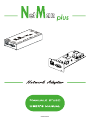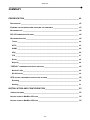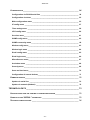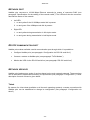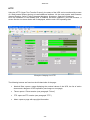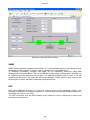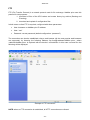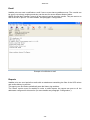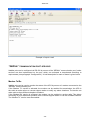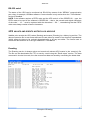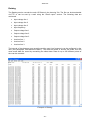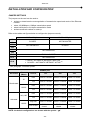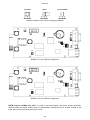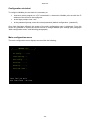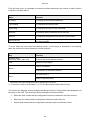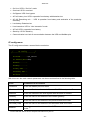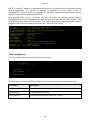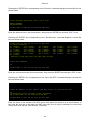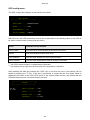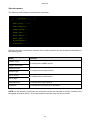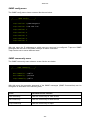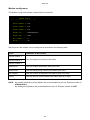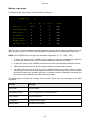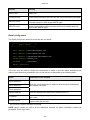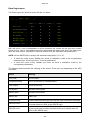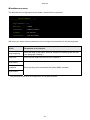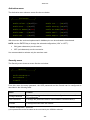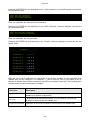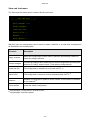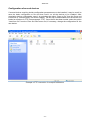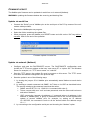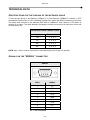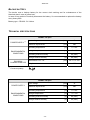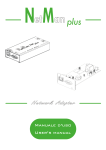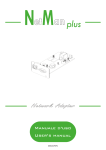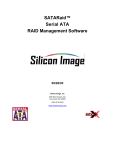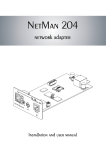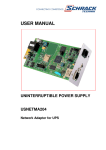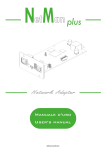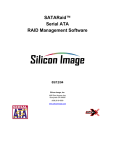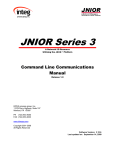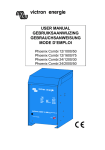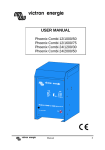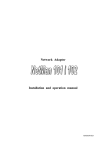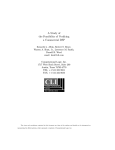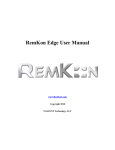Download installation of netman 102 plus
Transcript
0MNUSAXNPA - 38 - - ENGLISH - INTRODUCTION Thank you for choosing our product. The accessories described in this manual are of the highest quality, carefully designed and built in order to ensure excellent performance. This manual contains detailed instructions on how to install and use the product. It should be kept with care near the NetMan Plus, so that it can be consulted for information on how to use and make the most of your device. IT SHOULD BE READ BEFORE YOU START WORKING ON THE DEVICE. SAFETY This part of the manual contains SAFETY precautions that must be followed scrupulously. The device has been designed for professional use and is therefore not suitable for use in the home. The device has been designed to operate only in closed environments. It should be installed in rooms where there are no inflammable liquids, gas or other harmful substances. Take care that no water or liquids and/or foreign bodies fall into the device. In the event of a fault and/or impaired operation of the device, do not attempt to repair it but contact the authorized service centre. The device must be used exclusively for the purpose for which it was designed. Any other use is to be considered improper and as such dangerous. The manufacturer declines all responsibility for damage caused by improper, wrong and unreasonable use. © No part of this manual may be reproduced without the prior written permission of the manufacturer. The manufacturer reserves the right to modify the product described in this manual at any time and without notice. - 39 - - ENGLISH - SUMMARY PRESENTATION__________________________________________________42 DESCRIPTION _________________________________________________________ 42 OPENING THE PACKAGING AND CHECKING THE CONTENTS _________________________ 43 NETWORK PORT _______________________________________________________ 44 RS-232 COMMUNICATION PORT ____________________________________________ 44 NETWORK SERVICES ____________________________________________________ 44 Telnet __________________________________________________________________ 44 HTTP___________________________________________________________________ 45 SNMP __________________________________________________________________ 46 UDP____________________________________________________________________ 46 FTP ____________________________________________________________________ 47 Email___________________________________________________________________ 48 Reports_________________________________________________________________ 48 “SERIAL” COMMUNICATION PORT SERVICES __________________________________ 49 Modem Tx/Rx____________________________________________________________ 49 RS-232 serial ____________________________________________________________ 50 UPS VALUES AND EVENTS HISTORY LOG ARCHIVE _______________________________ 50 Eventlog ________________________________________________________________ 50 Datalog _________________________________________________________________ 51 INSTALLATION AND CONFIGURATION_______________________________52 JUMPER SETTINGS______________________________________________________ 52 INSTALLATION OF NETMAN 101 PLUS ________________________________________ 54 INSTALLATION OF NETMAN 102 PLUS ________________________________________ 54 - 40 - - ENGLISH - CONFIGURATION _______________________________________________________ 54 Configuration via RS-232 serial line _________________________________________ 54 Configuration via telnet ___________________________________________________ 55 Main configuration menu __________________________________________________ 55 IP config menu __________________________________________________________ 57 Time setting menu _______________________________________________________ 58 UPS config menu ________________________________________________________ 60 Services menu___________________________________________________________ 61 SNMP config menu _______________________________________________________ 62 SNMP community menu ___________________________________________________ 62 Modem config menu ______________________________________________________ 63 Modem logic menu _______________________________________________________ 64 Email config menu _______________________________________________________ 65 Email logic menu_________________________________________________________ 66 Miscellaneous menu ______________________________________________________ 67 Activation menu _________________________________________________________ 68 Security menu ___________________________________________________________ 68 Save and load menu ______________________________________________________ 70 Configuration of several devices____________________________________________ 71 FIRMWARE UPDATE _____________________________________________________ 72 Update via serial line _____________________________________________________ 72 Update via network (Netboot) ______________________________________________ 72 TECHNICAL DATA ________________________________________________73 SPECIFICATIONS FOR THE CABLING OF THE NETWORK CABLE _______________________ 73 SIGNALS ON THE “SERIAL” CONNECTOR ____________________________________ 73 TECHNICAL SPECIFICATIONS ______________________________________________ 74 - 41 - - ENGLISH - PRESENTATION DESCRIPTION NetMan plus is a device that allows UPS management through a LAN (Local Area Network); the accessory supports all the main network protocols (SNMP, TCP/IP, HTTP and so on) and is compatible with Ethernet 10/100Mbps IPv4/6 networks. The UPS can therefore be integrated easily into medium and large-sized networks. NetMan plus can manage a modem for remote support or, alternatively, makes available an RS232 serial line for the local monitoring of the UPS. The device also records UPS values and events in the history log archive. NetMan 101 plus is an accessory which is external to the UPS and connected to it by serial cable; NetMan 102 plus is an expansion card which is inserted in the UPS slot (for the models that support it) as shown in the figure below. The two products have the same functionalities and the description in this manual is valid for both products (unless otherwise specified). NetMan 101 plus NetMan 102 plus • A: network port; • B: RS-232 communication port • C: power supply connector • D: connector for connection to the UPS - 42 - - ENGLISH - OPENING THE PACKAGING AND CHECKING THE CONTENTS After opening the packaging, first check the contents. The packaging should contain: NetMan 101 plus NetMan 102 plus OR 12Vdc 0.3A external power supply unit (1) DB9-DB9 null-modem serial cable Backup battery CD-Rom (User manual and MIB file) (1) only for NetMan 101 plus - 43 - - ENGLISH - NETWORK PORT NetMan plus connects to 10/100 Mbps Ethernet networks by means of connector RJ45 (see paragraph “Specifications for the cabling of the network cable”). The LEDs built into the connector describe the status of the network: • Left LED: 1. on and yellow if the 10/100Mbps mode link is present 2. on and green if the 10Mbps mode link is present • Right LED: 1. on and yellow during transmission in full-duplex mode 2. on and green during transmission in half-duplex mode RS-232 COMMUNICATION PORT NetMan plus makes available a serial communication port through which it is possible to: • Configure NetMan plus (see paragraph “Configuration via RS-232 serial line”) • Connect a modem to NetMan plus (see paragraph “Tx/Rx Modem”) • Monitor the UPS via the RS-232 serial line (see paragraph “RS-232 serial line”) NETWORK SERVICES NetMan plus implements a series of services based on the main network protocols. These services can be activated or deactivated according to requirements (see paragraph “Configuration”). A brief description for each of these is given below. Telnet By means of a client telnet (available on all the main operating systems) a remote connection with NetMan plus can be established to change its configuration (see paragraph “Configuration via telnet”). - 44 - - ENGLISH - HTTP Using the HTTP (Hyper Text Transfer Protocol), the status of the UPS can be monitored by means of a web browser without having to install additional software. All the most popular web browsers (Internet Explorer, Safari, Firefox, Netscape Navigator, Konqueror, Opera) are supported. Once the hostname or the NetMan plus IP address has been inserted in your web browser, a screen like the one shown below will be displayed, with the main UPS operating data. Example of display via HTTP The following buttons are found on the left-hand side of the page: • Nominal Data: opens a page displaying the nominal values of the UPS, the list of active alarms and a diagram of UPS operation (see image on next page) • Telnet: opens a Telnet session (see paragraph “Telnet”) • FTP: opens an FTP session (see paragraph ”FTP”) • About: opens a page with copyright information - 45 - - ENGLISH - Example of “Nominal Data” window SNMP SNMP (Simple Network Management Protocol) is a communication protocol that allows a client (manager) to make requests to a server (agent). NetMan plus is an SNMP agent. To exchange information, manager and agent use an addressing technique called MIB (Management Information Base). There is an MIB file for each agent, defining which variables can be requested and the respective access rights. The MIB file of NetMan plus is found on the CD supplied with the device. The agent can also send messages (TRAP) without a prior request from the manager, to inform the latter of particularly important events. UDP UDP (User Datagram Protocol) is a low level network protocol that guarantees speed in the exchange of data and low network congestion. It is the protocol used by the UPSMon software for monitoring and control of the UPS. The UDP connection uses the UDP 33000 port by default but can be configured on other ports according to requirements. - 46 - - ENGLISH - FTP FTP (File Transfer Protocol) is a network protocol used for file exchange. NetMan plus uses this protocol for two purposes: 1. download of files of the UPS values and events history log archive (Datalog and Eventlog) 2. download and upload of configuration files In both cases a client FTP is required, configured with these parameters: • Host: hostname or NetMan plus IP address • User: “root” • Password: current password (default configuration: “password”) The connection can also be established using a web browser (all the most popular web browsers are supported), by inserting the following address: ftp://root@<address.NetMan plus>, where <address.NetMan plus> is replaced with the device’s real address. In this case a screen like the following will be displayed. Example of FTP connection NOTE: when an FTP connection is established, all HTTP connections are refused. - 47 - - ENGLISH - Email NetMan plus can send a notification e-mail if one or more alarm conditions occur. The e-mails can be sent to up to three recipients and they can be sent for seven different kinds of alarm. SMTP (Simple Mail Transfer Protocol) is the protocol used to send the e-mails. They are sent to an SMTP server on port 25. For more details, see paragraph “Configuration” Example of notification e-mail Reports NetMan plus can send periodic e-mails with an attachment containing the files of the UPS values and events history log archive. This service can be used to periodically save the history log archives. The “Email” service must be enabled in order to send reports; the reports are sent to all the addresses configured for this service (for more details see paragraph “Configuration”). - 48 - - ENGLISH - Example of report e-mail “SERIAL” COMMUNICATION PORT SERVICES NetMan plus can be configured via RS-232 by means of the “SERIAL” communication port; further services are also implemented on the port, which can activated or deactivated according to requirements (see paragraph “Configuration”). A brief description for each of these is given below. Modem Tx/Rx NetMan plus can be used to monitor the status of the UPS by means of a modem connected to the “SERIAL” communication port. If the “Modem Tx” service is activated, the modem can be enabled for transmission; the UPS is thus able to make calls to a remote support station to notify any alarm situations. The device can make calls to three different telephone numbers. If the “Modem Rx” service is activated, the modem can be enabled to receive calls. This allows monitoring of UPS status and operation from a remote support station or via the UPSMon software. The “Modem Tx” service must be enabled. - 49 - - ENGLISH - RS-232 serial The status of the UPS can be monitored via RS-232 by means of the “SERIAL” communication port using, for example, UPSMon software. Communication is only active when the “Tx/Rx Modem” service is disabled. NOTE: if the software requires a PRTK code and the UPS code is of the GPSER112… type, the PRTK code to be used in the software is GPSER196…; that is, the seventh and eighth characters of the code “…12…” must be replaced with the characters “…96…”, remembering that the PRTK code must always consist of twelve characters. UPS VALUES AND EVENTS HISTORY LOG ARCHIVE NetMan plus records the UPS values (Datalog) and events (Eventlog) in a history log archive. The data are saved to file in text format and can be read either by means of an electronic spreadsheet (which allows the data to be ordered chronologically) or by any text editor. The format used to record the date and time is of the type: MM/DD/YY HH:MM:SS Eventlog The Eventlog service is always active and records all relevant UPS events in the ‘event.log’ file. The file can be downloaded via FTP or sent by e-mail using the “Email report” service. The data are saved in circular list mode, thus the most recent data are saved by overwriting the oldest data. Example of Eventlog - 50 - - ENGLISH - Datalog The Datalog service records the main UPS data in the ‘data.log’ file. The file can be downloaded via FTP or can be sent by e-mail using the “Email report” service. The following data are monitored: • Input voltage line 1 • Input voltage line 2 • Input voltage line 3 • Input frequency • Output voltage line 1 • Output voltage line 2 • Output voltage line 3 • Load on line 1 • Load on line 2 • Load on line 3 The interval of time between one recording and the next (Log frequency) can be configured by the user (see paragraph “Miscellaneous Menu”). The data are saved in circular list mode, thus the most recent data are saved by overwriting the oldest data. Data for up to 256 different points of time can be recorded. Example of Datalog - 51 - - ENGLISH - INSTALLATION AND CONFIGURATION JUMPER SETTINGS The jumpers on the card can be used to: • activate or deactivate the autonegotiation of transmission speed and mode of the Ethernet network • select 10/100Mbps or 10Mbps transmission speed • select half duplex or full duplex transmission mode • activate automatic netboot on start-up Refer to the tables and figures below to configure the jumpers correctly. NetMan 101 plus NetMan 102 plus CLOSED NOT MOUNTED NOT MOUNTED CLOSED JP1 JP2 JP3 JP4 JP5 NOT MOUNTED JP6 JP10 PINS 1-2 CLOSED JP11 NOT MOUNTED ¾ OPEN = AUTOMATIC NETBOOT INACTIVE • CLOSED = AUTOMATIC NETBOOT ACTIVE (1) JP14 (1) See paragraph “Firmware update” NetMan plus AUTO-NEG SPEED (Mbps) DUPLEX JP7 JP8 JP9 Half PINS 2-3 closed PINS 2-3 closed PINS 2-3 closed Full PINS 2-3 closed PINS 2-3 closed PINS 1-2 closed Half PINS 2-3 closed PINS 1-2 closed PINS 2-3 closed Full PINS 2-3 closed PINS 1-2 closed PINS 1-2 closed Half PINS 1-2 closed PINS 2-3 closed PINS 2-3 closed Full PINS 1-2 closed PINS 2-3 closed PINS 1-2 closed only Half PINS 1-2 closed PINS 1-2 closed PINS 2-3 closed ¾ PINS 1-2 closed ¾ PINS 1-2 closed ¾ PINS 1-2 closed 10 Deactivated 10/100 only 100 Activated 10/100 Full or Half NOTE: the default configurations are shown with the symbol “ ¾ ” - 52 - - ENGLISH - CLOSED OPEN NOT FITTED Graphic example of the various setting possibilities JP6 JP5 JP14 3 2 1 JP2 JP1 JP10 JP7 JP9 JP8 1 2 3 JP11 JP3 JP4 NetMan 101 plus default configuration JP6 JP5 JP14 3 2 1 JP2 JP1 JP10 JP7 JP9 JP8 1 2 3 JP11 JP3 JP4 NetMan 102 plus default configuration NOTE (only for NetMan 101 plus): In order to use the jumpers, the power supply connector, network cable and serial cables must be disconnected. Remove the four screws located in the lower part of the device and remove the cover. - 53 - - ENGLISH - INSTALLATION OF NETMAN 101 PLUS 1. Insert the backup battery in the battery holder on the card, ensuring that the positive side is facing upwards (in order to insert the battery, remove the four screws located in the lower part of the device and remove the cover); 2. Connect the “UPS SERIAL” port of the device to the serial port of the UPS using the cable supplied with the UPS. 3. Connect the device to the network by means of connector RJ-45 (see “Specifications for the cabling of the network cable”) 4. Connect the power supply unit to the device. NOTE: the power supply unit must be connected to a plug protected by a UPS. INSTALLATION OF NETMAN 102 PLUS 1. Insert the battery in the battery holder on the card, ensuring that the positive side is facing upwards; 2. Remove the cover of the UPS expansion slot by removing the two retaining screws. 3. Insert NetMan 102 plus in the slot. 4. Connect the device to the network by means of connector RJ-45 (see “Specifications for the cabling of the network cable”) 5. Secure Netman in the slot using the two screws removed previously. CONFIGURATION NetMan plus can be configured via serial line or via telnet. NOTE: NetMan plus needs approx. 30 seconds to become operational from when it is powered up; before this time the device may not respond to commands that are sent to it. Configuration via RS-232 serial line To configure NetMan plus via RS-232 serial line, it is necessary to: • Connect, with the null-modem cable provided, the “SERIAL” port of the device to the serial port of a PC with terminal emulation software • execute the terminal emulation software with the following settings: 9600 baud, no parity, 8 databits, 1 stop bit, no flow control • press the “ESC” key of the PC • when the message “Hit any key to login.” is displayed, press any key • at the login prompt, enter “root” • at the password prompt, enter the current password (default configuration: “password”) Once login has been effected, the screen of the main configuration menu is displayed. From this screen it is possible to access the various menus to change NetMan plus settings (see paragraph “Main configuration menu” and following paragraphs). - 54 - - ENGLISH - Configuration via telnet To configure NetMan plus via telnet it is necessary to: • execute a telnet program on a PC connected in a network to NetMan plus set with the IP address of the device to be configured • at the login prompt, enter “root” • at the password prompt, enter the current password (default configuration: “password”) Once login has been effected, the screen of the main configuration menu is displayed. From this screen it is possible to access the various menus to change NetMan plus settings (see paragraph “Main configuration menu” and following paragraphs). Main configuration menu The main configuration menu displays a screen like the following: /------------------------/ / NetMan plus / /------------------------/ IP config......:<-Time setting...: UPS config.....: Services.......: Security.......: Save and load..: Press [Esc] to quit Data from flash - On Line - 55 - - ENGLISH - From this main menu it is possible to access the various submenus, the function of each of which is shown in the table below. Menu Function IP config To configure the network parameters Time setting To configure the internal clock UPS config To configure the type of UPS connected Services To activate and/or deactivate device services Security To configure the password and access to the network Save and load To save a configuration thus making it effective in the event of a device restart To move within this menu and the following menus, use the keys as described in the following table; the arrow or the cursor shows the current selection. Key Function Direction keys (Arrow up, down, right, left) To move the cursor within the menus Tab Goes on to next option Enter (1) Choice of submenu Confirmation of characters entered Esc (1) Exit main menu (2) Return to previous menu (1) (2) Some keys can have a different function depending on the menu. To exit from a menu a confirmation (‘Y’ or ‘N’) is required after pressing the ESC key. The screen also displays some messages describing the kind of configuration data displayed and the status of the UPS. The meaning of these messages is described below. • Data from flash: means that the configuration has been loaded from the flash memory • Data from file: means that the configuration has been loaded from file • Default data: means that the configuration has been reset to the default values - 56 - - ENGLISH - • On Line: UPS in “On Line” mode • Overload: UPS in overload • On Bypass: UPS from bypass • AC fail, battery low: UPS in operation from battery with batteries low • AC fail! Remaining min …: UPS in operation from battery and estimation of the remaining autonomy • Low battery: Batteries low • Line interactive: UPS in “Line Interactive” mode • AC fail: UPS in operation from battery • Stand-by: UPS in Stand-by • Communication lost: lack of communication between the UPS and NetMan plus IP config menu The IP config menu shows a screen like the one below. /------------------------/ / IP config / /------------------------/ Hostname.......:ups_server IP address/DHCP:dhcp Netmask........: Gateway........: Primary DNS....: Secondary DNS..: Mailhost.......: With this menu the main network parameters can be set as described in the following table. Field Parameters to be inserted Hostname Enter the NetMan plus host name IP address/DHCP Enter the IP address for a static IP; enter “DHCP” for a dynamic IP Netmask Enter the netmask to be used together with the static IP address Gateway Enter the name or the address of the network gateway Primary DNS Enter the name or the address of the preferred DNS to be used Secondary DNS Enter the name or the address of the alternative DNS to be used Mailhost Enter the name or the address of the SMTP server to be used to send emails. (1) (1) Ensure that the SMTP server accepts connections on port 25. - 57 - - ENGLISH - NOTE: If a static IP address is assigned to the device, all the fields must be configured with the network parameters. If a dynamic IP address is assigned, just enter ‘dhcp’ in the “IP Address/DHCP” field and provide a hostname; all the other options should be ignored because these are automatically configured with DHCP. After pressing “ESC” and “Y” to confirm exit from the menu, the changes become effective immediately and a screen is displayed summarizing the current settings (see image below). Press the “ENTER” key to return to the main menu. The configuration must however be saved to make it effective in the event of a restart of the device (see “Save and load” menu). Hostname : Current IPv4 addr.: Current IPv6 addr.: Default IPv4 GW : Ethernet Address : Primary DNS : Secondary DNS : DNS Timeout : DHCP Server : DHCP Enabled : DHCP Lease Ends : ups_server.mynetwork.domain 10.1.10.187/16 (255.255.0.0) (active) fe80:0:0:0:260:35ff:fe02:4184/64 (active) 10.1.4.1 00:60:35:02:41:84 10.1.4.2 10.3.4.1 0 (ms) 10.1.5.1 true Sun Jun 05 00:00:12 GMT 2005 (66 hr, 40 min, 38 seconds left) Mailhost : mymailserver Restore From Flash: Not Committed Time setting menu The Time setting menu shows a screen like the one below. /------------------------/ / Time setting / /------------------------/ Set time.......:<-Set timezone...: Sync with NTP..: From this menu the time and date of the device can be set as described in the following table. Command Description Set time To configure the time and date manually Set timezone To configure the time zone Sync with NTP To synchronize the clock with an NTP server - 58 - - ENGLISH - Pressing the “ENTER” key corresponding to the “Set time” command displays a screen like the one shown below. Current date is Wed Jun 15 08:09:40 GMT 2005 Insert new date and clock time in this form: MMDDYYYYHHMMSS 06152005081000 Current date is Wed Jun 15 08:10:00 GMT 2005 Enter the date and time in the format shown, then press the ENTER key and then “ESC” to exit. Pressing the “ENTER” key corresponding to the “Set timezone” command displays a screen like the one shown below. Current date is Thu Jun 16 12:15:25 GMT 2005 Available Timezones: GMT (+0000) IET (-0500) CTT (+0800) VST PST (-0800)* MST (-0700)* JST (+0900) AST ECT (+0100)* NET (+0400) EET (+0200)* BET PNT (-0700) IST (+0530) CST (-0600)* PRT MET (+0330)* ART (+0200)* AET (+1000)* AGT NST (+1200)* HST (-1000) CNT (-0330)* EST CAT (+0200) * denotes a time zone that uses Daylight Savings (+0700) (-0900)* (-0300)* (-0400) (-0300) (-0500)* SST EAT PLT ACT MIT BST (+1100) (+0300) (+0500) (+0930) (-1100) (+0600) Insert new timezone: ECT Current date is Thu Jun 16 14:15:31 ECT 2005 Enter the time zone selected from those shown, then press the ENTER key and then “ESC” to exit. Pressing the “ENTER” key corresponding to the “Sync with NTP” command displays a screen like the one shown below. Current date is Thu Jun 16 14:17:06 ECT 2005 Insert IP Address or host name of the NTP server to synchronize time: leg Synchronizing time to server: server.mycompany New system time: 16 Jun 2005 12:17:00 GMT Current date is Thu Jun 16 14:17:01 ECT 2005 Enter the name or the address of the NTP server with which the device is to be synchronized. In this case the time has to be within the GMT time zone, thus it may be necessary to correct the current time zone with the “Set timezone” command. - 59 - - ENGLISH - UPS config menu The UPS config menu shows a screen like the one below. /------------------------/ / UPS config / /------------------------/ PRTK Code......:GPSER11201XX Name...........:ups3 UPS Address....:1 Serial number..:324321 With this menu the UPS parameters must be set as described in the following table, for the UPS to be able to communicate correctly with the device. Field Parameters to be inserted PRTK Code Enter the PRTK code indicated at the back of the UPS(1) Name Enter the identifying name of the UPS UPS Address Enter the UPS address for serial communication (2) Serial number Enter the UPS identification code for modem connection (1) (2) The PRTK code is formed of 12 alphanumeric characters. The address is only used when several UPSs are connected on a serial line. After inserting the data and pressing the “ESC” key to exit from the menu, the settings can be tested by pressing the “T” key. If the test is performed, a screen like the one shown below is displayed, with some of the main UPS values. If the values remain at zero, this means that the UPS and the device are not communicating correctly. /------------------------/ / Status / /------------------------/ UPS On On line Input voltage..: 232V Load...........: 15% Battery cap....: 100% Autonomy.......: 75 min - 60 - - ENGLISH - Services menu The Services menu shows a screen like the one below. /------------------------/ / Services / /------------------------/ SNMP config....:<-SNMP community.: Modem config...: Modem logic....: Email config...: Email logic....: Miscellaneous..: Activation.....: With this menu the configuration screens of the various services can be accessed as described in the following table. Menu SNMP config Function To configure the SNMP service SNMP community Modem config To configure the modem service Modem logic Email config To configure the e-mail service Email logic Miscellaneous To configure the other options Activation To configure the services to be activated NOTE: as well as being configured, the services must also be activated to function correctly (see paragraph “Activation menu”). It is recommended to activate only the services used. - 61 - - ENGLISH - SNMP config menu The SNMP config menu shows a screen like the one below. /------------------------/ / SNMP config / /------------------------/ Trap receiver 1:powernetguard Trap receiver 2:192.168.5.96 Trap receiver 3: Trap receiver 4: Trap receiver 5: Trap receiver 6: Trap receiver 7: With this menu the IP addresses to which traps are sent can be configured. Traps are SNMP messages that are sent to an SNMP manager for alarm notification. Traps can be sent to seven different hosts. SNMP community menu The SNMP community menu shows a screen like the one below. /------------------------/ / SNMP community / /------------------------/ Get community..:public Set community..:private Trap community.:public With this menu the protection password of the SNMP messages (SNMP Communities) can be configured as described in the following table. Field Parameters to be inserted Get community Enter the community for read access Set community Enter the community for write access Trap community Enter the community for traps - 62 - - ENGLISH - Modem config menu The Modem config menu shows a screen like the one below. /------------------------/ / Modem config / /------------------------/ Phone number 1.:111 Phone number 2.:112 Phone number 3.:113 Modem init.....:ATE0X0V0S0=1 Modem dial.....:ATDT No. repeat.....:3 Delay..........:30 With this menu the modem can be configured as described in the following table. Field Parameters to be inserted Phone number 1 Phone number 2 Enter the telephone numbers to be called Phone number 3 Modem init Enter the modem initialization string (see note) Modem dial Enter the dialling string used by the modem (see note) No. Repeat Enter the number of attempts to be made if there is no reply Delay Enter the interval of time between two calls if there is no reply NOTE: the modem initialization string (Modem init) recommended for the U.S. Robotics modem is ATE0X0V0S0=1; the dialling string (Modem dial) recommended for the U.S. Robotics modem is ATDT. - 63 - - ENGLISH - Modem logic menu The Modem logic menu shows a screen like the one below. /------------------------/ / Modem logic / /------------------------/ Tel. 1 Tel. 2 Tel. 3 Logic: UPS Lock.......: X<-- X X And Ovrload/Ovrtemp: X X X And UPS Failure....: X X X And On bypass......: X X X And Battery work...: X X X And Battery low....: X X X And Communic lost..: X X X And With this menu it can be established which telephone numbers will be called and with which mode when certain events occur. One or more telephone numbers can be associated with each event. NOTE: use the ENTER key to change the selected configuration (“X”, “0”, “AND”, “OR”). • X: when the event occurs, NetMan plus is enabled to call the corresponding telephone number (see “Modem logic menu” to set the telephone numbers to be called); • 0: when the event occurs, NetMan plus does not call the corresponding telephone number; • AND: when the event occurs, all the enabled telephone numbers will be called; • OR: when the event occurs, only one of the enabled telephone numbers is called: if all the call attempts for the first enabled telephone number fail, the device calls the next enabled telephone number (see “Modem logic menu” to set the number of attempts to be made and the interval of time between two calls if there is no reply). The tables below describe the meaning of the events. These can vary according to the UPS connected. Events Meaning UPS Lock UPS is locked Ovrload/Ovrtemp UPS in overload or in overtemperature UPS Failure Failure of the UPS On bypass Operation from bypass Battery work Operation from battery - 64 - - ENGLISH - Events Meaning Battery low Battery low Communic lost Communication between the UPS and the device has been interrupted SENTR level 2 SENTR level 3 Presence of an internal UPS failure (this condition emulates the level of modem alarm for UPSs of the SENTR type) Presence of a failure in the UPS, excluding those envisaged in the previous point (this condition emulates the level of modem alarm for UPSs of the SENTR type) Email config menu The Email config menu shows a screen like the one below. /------------------------/ / Email config / /------------------------/ Email address 1:[email protected] Email address 2:[email protected] Email address 3:[email protected] Sender address.:NetMan_plus Customer.......:MyCustomer Report interval:7 This menu may be used to configure the addresses to which to send the alarm notification and report e-mails and other parameters of the e-mail service as described in the following table. Field Parameters to be inserted Email address 1 Email address 2 Enter the e-mail addresses to which to send the alarm notifications and reports (see note). Email address 3 Sender address Customer Report interval (1) Enter the address from which the e-mails are sent. (1) Enter an identifying string; this additional information is included in the e-mail. Enter the delay, measured in days, between the sending of one report e-mail and the next. do not use the “space” character in this field NOTE: report e-mails are sent to all the addresses inserted; for alarm notification e-mails see paragraph “Email logic menu”. - 65 - - ENGLISH - Email logic menu The Email logic menu shows a screen like the one below. /------------------------/ / Email logic / /------------------------/ Email 1 Email 2 Email 3 Logic: UPS Lock.......: X<-- 0 0 And Ovrload/Ovrtemp: X 0 0 And UPS Failure....: X 0 0 And On bypass......: X 0 0 And Battery work...: X 0 0 And Battery low....: X 0 0 And Communic lost..: X 0 0 And With this menu it can be established to which addresses the e-mails will be sent when certain events occurs. One or more addresses can be associated with each event and in the latter case, when the event occurs, notification e-mails will be sent to all the addresses associated with it. NOTE: use the ENTER key to change the selected configuration (“X” or “0”). • X: when the event occurs, NetMan plus sends a notification e-mail to the corresponding addresses (see “Email logic menu” to set the addresses); • 0: when the event occurs, NetMan plus does not send a notification e-mail to the corresponding addresses; The following table describes the meaning of the events. These can vary depending on the UPS connected. Event Meaning UPS Lock UPS is locked Ovrload/Ovrtemp UPS in overload or in overtemperature UPS Failure Failure of the UPS On bypass Operation from bypass Battery work Operation from battery Battery low Battery low Communic lost Communication between the UPS and the device has been interrupted SENTR level 2 SENTR level 3 Presence of an internal UPS failure (this condition emulates the level of modem alarm for UPSs of the SENTR type) Presence of a failure in the UPS, excluding those envisaged in the previous point (this condition emulates the level of modem alarm for UPSs of the SENTR type) - 66 - - ENGLISH - Miscellaneous menu The Miscellaneous configuration menu shows a screen like the one below. /------------------------/ / Miscellaneous / /------------------------/ Log frequency..:5 UDP Port.......:33000 sysContact.....:Administrator sysName........:My Server sysLocation....:new building With this menu further device parameters can be configured as described in the following table. Field Parameters to be inserted Log frequency Enter the delay, measured in seconds, between one data log and the next (see paragraph “Datalog”) UDP Port Enter the port where the UDP service is started (1) sysContact sysName Enter the string to be associated with these SNMP variables sysLocation (1) This port must be the same as configured in the UPSMon software - 67 - - ENGLISH - Activation menu The Activation menu shows a screen like the one below. /------------------------/ / Activation / /------------------------/ Enable telnet..:[ON/off]<-- Enable FTP.....:[ON/off] Enable HTTP....:[ON/off] Enable DataLog.:[ON/off] Enable Tx Modem:[on/OFF] Enable Rx Modem:[on/OFF] Enable SNMP....:[ON/off] Enable Email...:[ON/off] Enable UDP.....:[ON/off] Enable Report..:[ON/off] With this menu the services implemented in NetMan plus can be activated or deactivated: NOTE: use the ENTER key to change the selected configuration (“ON” or “OFF”). • ON (green characters): service active • OFF (red characters): service not active It is recommended to activate only the services used. Security menu The Security menu shows a screen like the one below. /------------------------/ / Security / /------------------------/ Config Password:<-UDP Password...: Firewall.......: From this menu the setup password, the UDP password and the firewall can be configured as described in the following table. Menu Function Config Password To change the password used to enter the configuration menu and for FTP connections (1) UDP Password To change the password used for UDP/UPSMon communication (2) Firewall To configure access from the network (1) (2) default configuration: “password” this password must be the same as the one used by the UPSMon software - 68 - - ENGLISH - Pressing the ENTER key corresponding to the “Config Password” command displays a screen like the one shown below. Enter the old password: Enter the new password: Confirm the new password: Enter, as requested, the old and the new password. Pressing the ENTER key corresponding to the “UDP Password” command displays a screen like the one shown below. Enter the new UDP password: Confirm the new UDP password: Enter, as requested, the new password. Pressing the ENTER key corresponding to the “Firewall” command displays a screen like the one shown below. /------------------------/ / Firewall / /------------------------/ Access IP 1....:*.*.*.* Access IP 2....:0.0.0.0 Access IP 3....:0.0.0.0 Access IP 4....:0.0.0.0 Access IP 5....:0.0.0.0 Access IP 6....:0.0.0.0 Access IP 7....:0.0.0.0 With this menu the IP addresses or hostnames of the devices enabled for communication with NetMan plus can be configured. The character “*” can be used for one or more fields of the IP address to indicate that all values between 0 and 255 are accepted in that field. The following table provides some possible configuration examples. IP Access Description *.*.*.* All the devices present on the network are enabled to communicate with NetMan plus (default configuration) 10.1.10.* The devices with addresses between 10.1.10.0 and 10.1.10.255 are enabled to communicate with NetMan plus myserver.mydomain Hostname of the device enabled to communicate with NetMan plus - 69 - - ENGLISH - Save and load menu The Save and load menu shows a screen like the one below. /------------------------/ / Save and load / /------------------------/ Apply changes..:<-Revert changes.: Load from file.: Save to file...: Netboot........: Reset default..: With this menu the configuration can be saved to make it effective or to load other configurations as described in the following table. Function Description Apply changes Saves the configuration in flash memory and then automatically restarts to make the changes effective Revert changes Cancels the changes and reloads the last saved configuration (excluding the network -IP Config- and the clock –Time setting- configurations) Load from file The configuration is loaded from a file sent via FTP (1) Save to file The configuration is saved on a file to be downloaded via FTP (1) Netboot Restarts and attempts to update to a new version of the firmware if available on the network (2) Reset default Loads the default configuration (1) (2) see paragraph “Configuration of several devices” see paragraph “Firmware update” - 70 - - ENGLISH - Configuration of several devices If several devices requiring similar configuration parameters are to be installed, it may be useful to save the basic configuration to file and then load it on all the devices to be installed. After completing device configuration, save it by selecting the option “Save to file” from the Save and load menu (a “netman.config” file will be created). The file can be downloaded from the device and loaded on another via FTP (see paragraph “FTP”). Once the file has been loaded, select the option “Load from file” from the Save and load menu and, if necessary, change the configuration for the new device. Example of FTP connection for multiple installations - 71 - - ENGLISH - FIRMWARE UPDATE The NetMan plus firmware can be updated via serial line or via network (Netboot). WARNING: updating the firmware deletes the event.log and data.log files. Update via serial line • Connect the “Serial” port of NetMan plus to the serial port of the PC by means of the nullmodem cable provided; • Execute the NetManplus.exe program; • Select the folder containing the update files; • When prompted, press the NetMan plus RESET button and click on the “OK” key within 4 seconds. Wait for the end of the operation. Firmware update via serial line Update via network (Netboot) • Configure and start the DHCP/BOOTP server. The DHCP/BOOTP configuration must include the TFTP server address at the item “next server IP” or “option 150”. On Windows Server for example, it is “TFTP server name” on “code 66”. • Start the TFTP server; the update file must be present on this server. The TFTP server must have the address configured in the previous step. • Start the update in one of the following ways: 1. by closing the jumper JP14. NetMan plus automatically starts Netboot at each device start-up; 2. by sending a network command via SNMP, via Telnet or via UDP as described below. The service relating to the command used must be active; SNMP: send a SET 3.6.1.4.1.5491.6.8.1 command with value 2; Telnet: connect with user “root” and own password, enter the Save and load menu and select “Netboot”; UDP: execute the “upgrade <ip address> -n” command (where <ip address> is the address of NetMan plus). A group of addresses can be set for the simultaneous update of several NetMan plus; for example, by setting an IP address 10.1.255.255, the command is sent to all the devices within the address range 10.1.*.*. 3. by connecting to the configuration serial port and choosing the “Netboot” option. - 72 - - ENGLISH - TECHNICAL DATA SPECIFICATIONS FOR THE CABLING OF THE NETWORK CABLE To connect the device to the Ethernet (10Base-T) or Fast Ethernet (100Base-T) network, a UTP (Unshielded Twisted Pair) or STP (Shielded Twisted Pair) cable with RJ45 connectors is required. The cable must conform to the standard IEEE 802.3u 100Base-T with 2 pairs of UTP cables of category 5 or higher. The cable between the adaptor and the hub must not be more than 100m and not less than 2.5m. NETWORK CABLE CONNECTIONS Signal Pin # to Pin # TX+ 1ÅÆ1 TX- 2ÅÆ2 RX+ 3ÅÆ3 RX- 6ÅÆ6 NOTE: pins 1 and 2 must be connected to one twisted pair, pins 3 and 6 to another. SIGNALS ON THE “SERIAL” CONNECTOR SERIAL 1 2 3 4 5 6 7 8 9 PIN # SIGNAL 1 n.c. 2 RXD 3 TXD 4 DTR 5 GND 6 n.c. 7 RTS 8 n.c. 9 n.c. n.c. = not connected - 73 - - ENGLISH - BACKUP BATTERY The device uses a backup battery for the correct clock working and for maintenance of the historical data in case of power loss. In case of long period of inactivity disconnect the battery. It’s recommended to replace the battery every three years. Battery type: CR1620 3V Lithium TECHNICAL SPECIFICATIONS NetMan 101 plus POWER SUPPLY (1) ENVIRONMENTAL CONDITIONS PHYSICAL CHARACTERISTICS (1) Input voltage [Vdc] 12 Maximum inputcurrent [mA] 200 Operating temperature [°C] 0 ÷ +40 Storage temperature [°C] -5 ÷ +50 Operating relative humidity [%] 80 (max) Storage relative humidity [%] 90 (max) Dimensions H x L x D Weight [mm] [g] 28 x 77 x 158 250 Connector polarity: NetMan 102 plus POWER SUPPLY ENVIRONMENTAL CONDITIONS Input voltage [Vdc] 12 Maximum inputcurrent [mA] 200 Operating temperature [°C] 0 ÷ +40 Storage temperature [°C] -5 ÷ +50 Operating relative humidity [%] 80 (max) Storage relative humidity [%] 90 (max) - 74 - 0MNUSAXNPA