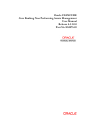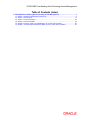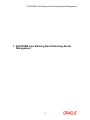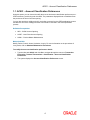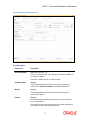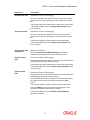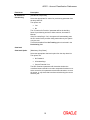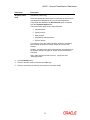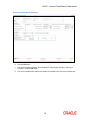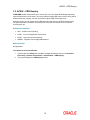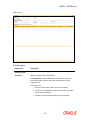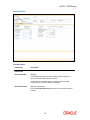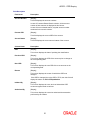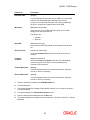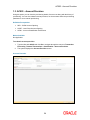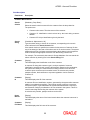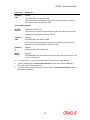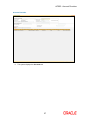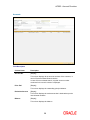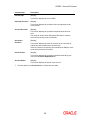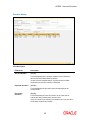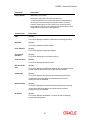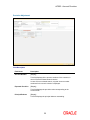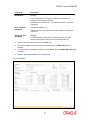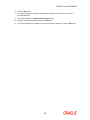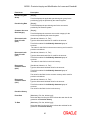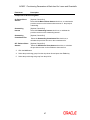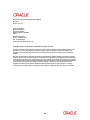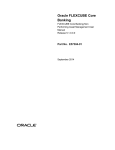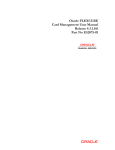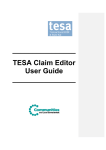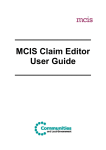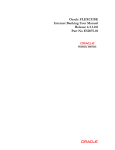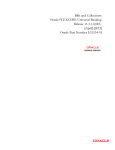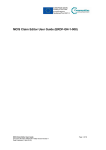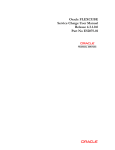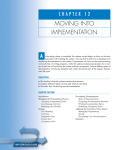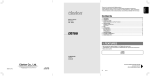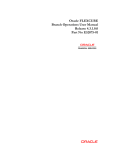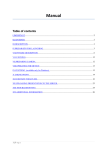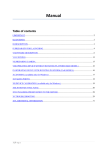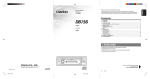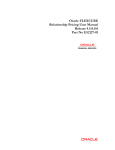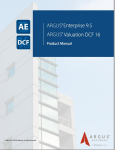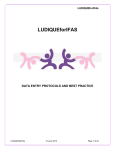Download Non performing assets User Manual
Transcript
Oracle FLEXCUBE Core Banking Non Performing Assets Management User Manual Release 4.3.1.0.0 Part No E52075-01 FLEXCUBE Core Banking Non Performing Assets Management Table of Contents (index) 1. FLEXCUBE Core Banking Non Performing Assets Management ........................................ 3 1.1. AC001 - Account Classification Preferences ....................................................................... 4 1.2. AC002 - CRR Enquiry ........................................................................................................ 13 1.3. AC003 - Account Provision ................................................................................................ 24 1.4. AC004 - Account WriteOff .................................................................................................. 34 1.5. AC008 - Provision Inquiry and Modification for Loans and Overdraft ................................ 39 1.6. ACM07 - Provisioning Parameters at Bank level for Loans and Overdrafts ...................... 45 FLEXCUBE Core Banking Non Performing Assets Management 1. FLEXCUBE Core Banking Non Performing Assets Management 3 AC001 - Account Classification Preferences 1.1. AC001 - Account Classification Preferences Using this option you can view and modify the account level asset classification preferences w.r.t. CRR movement, provisioning and claw-back. The parameters displayed here are defaulted from the product at the time of account opening. You can also provide a validity period for excluding accounts from the CRR equalization process and after the end of the validity period the account will be included in the CRR equalization process. Definition Prerequisites 8051 - CASA Account Opening LN057 - Loan Direct Account Opening LNM11 - Product Master Maintenances Modes Available Modify, Delete, Cancel, Amend, Authorize, Inquiry. For more information on the procedures of every mode, refer to Standard Maintenance Procedures. To modify the account classification preferences details 1. Type the fast path AC001 and click Go or navigate through the menus to Transaction Processing > Internal Transactions > Classification > Account Classification Preferences. 2. The system displays the Account Classification Preferences screen. 4 AC001 - Account Classification Preferences Account Classification Preferences Field Description Field Name Description Account Number [Mandatory, Numeric, 16] Type the account number of the customer for which the CRR is to be inquired/ modified. It could be a CASA account or a loan account. Customer Name [Display] This field displays the short name of the primary customer as entered in the Customer Addition (Fast Path: 8053) option. Branch [Display] This field displays the name of the home branch where the account was opened. Product [Display] This field displays the product code and name, under which the account was opened. The product code is a unique number across all the modules that can identify an authorised and valid product. 5 AC001 - Account Classification Preferences Field Name Description Currency [Display] This field displays the account currency derived from the product, under which the account was opened. Movement Forward Movement [Optional, Drop-Down] Select the forward movement from the drop-down list. The forward movement refers to movement from performing asset to Non Performing Asset. The options are: Reverse Movement No Tracking Automatic Semi-Automatic Manual [Conditional, Drop-Down] Select the reverse movement from the drop-down list. The reverse movement refers to backward movement from NPA to Performing asset. The options are: No Tracking Automatic Semi-Automatic Manual This field is enabled only if the Automatic option is selected in the Forward Movement field. 6 AC001 - Account Classification Preferences Field Name Description Reverse Movement Control Flag [Conditional, Drop-Down] Select the appropriate reverse movement control flag from the drop-down list. The Reverse Movement Control Flag will determine whether the reverse movement happens only on payment of all the arrears (dues) by the borrower, or there can be movement if sufficient payment has been made to move the account to next best CRR. This field is disabled if the No Tracking option is selected in the Forward Movement field. The options are: None Realization of all dues - If this option is selected, the system will not move the account to a better CRR unless all the arrears are paid off. This validation will be enforced even in a manual movement scenario. Classification Plan - If this option is selected, the system will move the account to the CRR category in which the account falls based on the classification rules. For example: Assume a rule where an account is classified as ‘Substandard’ if it has arrears more than 30 days old and ‘Doubtful’ if it has arrears more than 60 days old. In such a scenario, if there is an account with two arrears aged 45 days and 90 days respectively. This account should be classified as ‘Doubtful’ according to the above rule. Now assume that the arrear aged 60 days has been paid off. The reclassification of the account will be based on the above flag. If the flag is ‘Realization of all dues’, the account will continue to remain ‘Doubtful’ as the account still has an arrear and all arrears have not been paid. If the flag is ‘Classification Rules’, the account will be re-classified as ‘Substandard’ as according to the classification rule an account with dues more than 30 days and less than 60 days old should be classified as ‘Substandard’. Change Override dates [Conditional, Check Box] Select the Change Override dates check box if the override period for the customer account is to be maintained. This field is enabled only if the Semi-Automatic option is selected from the Forward Movement and Reverse Movement field. 7 AC001 - Account Classification Preferences Field Name Description Override start date [Conditional, Pick List, dd/mm/yyyy] Select the start date from which the override rate or the modified account level LLP rate is applicable to the account from the pick list. The start date should be greater than or equal to the current date. This field is enabled only if the Change Override dates check box is selected. Override end date [Conditional, Pick List, dd/mm/yyyy] Select the end date up to which override rate or the modified account level LLP rate is applicable to the account from the pick list. The end date should be greater than the override start date. This field is enabled only if the Change Override dates check box is selected. Exclude from CRR Equalization [Optional, Check Box] Exclusion Start Date [Conditional, Pick List, dd/mm/yyyy] Select the Exclude from CRR Equalization check box to maintain the exclusion period for the customer account. Select the start date from which the account will be excluded from CRR equalization process from the pick list. The start date should be greater than or equal to the current date. This field is enabled only if the Exclude from Equalization check box is selected. Exclusion End Date [Conditional, Pick List, dd/mm/yyyy] Select the end date up to which the account will be excluded from CRR equalization process from the pick list. If the end date has expired, the system will automatically remove the validity from the account and user can add new validity period. The end date should be greater than the exclusion start date. Using the Modify mode, the user can modify this date, if the current process date is less than the end date. This field is enabled only if the Exclude from Equalization checkbox is selected. 8 AC001 - Account Classification Preferences Field Name Description Linked to Customer [Optional, Check Box] Select the Linked to Customer check box if the account can affect or can be affected by the Customer CRR movement. If the check box is selected, then CRR of this account is used to arrive at the Customer CRR, and also the account CRR moves along with Customer CRR. If the check box is not selected, then neither this account is considered for arriving at the Customer CRR nor is this account affected by the Customer CRR movement. In case of a customer CRR tracking scenario the account will be opened by default as linked to the customer. The user has an option of delinking this account from the customer for the purpose of classification by clearing the check box. In case of an account tracking scenario this check-box is cleared at the time of account opening and cannot be ticked. Provisioning Provisioning [Optional, Drop-Down] Select the type of provisioning from the drop-down list. The options are: No tracking Manual Automatic The Provisioning flag will determine whether the Provisioning will be Automatic or Manual. If it is set to be ‘Automatic’, the system will calculate and store the provision at the frequency set in the Provisioning Frequency parameter. This flag, however, will not mean that the system passes the GL entries for the provision amount. Automatic Provision will just ensure calculation of provision. In case of ‘Manual’ provision, the system will not do any calculation of provision on a periodic basis but the user will have the option to maintain any provision amount against the account/accounts under products where the provisioning is set as Manual. 9 AC001 - Account Classification Preferences Field Name Description GL Entries for Provisioning [Conditional, Drop-Down] Select the appropriate GL entries for provisioning parameter from the drop-down list. The options are: Yes No The ‘GL entries for Provision’ parameter will be the deciding factor for provisioning entries in either scenario, Automatic or Manual. If the GL entries flag is ‘Yes’, the system will automatically pass the GL entries for the provision being made either by the system or by the user. This field is disabled if the No Tracking option is selected in the Provisioning field. Claw-back Claw-back Option [Mandatory, Drop-Down] Select the appropriate claw back option from the drop-down list. The options are: No Clawback All outstandings Current Financial Year The NPL Claw-back parameter will determine whether the unrealized arrears should be moved to suspended buckets or not. At the same time, this parameter also decides whether to recover all arrears, or only those that have been raised during the current financial year. 10 AC001 - Account Classification Preferences Field Name Description Arrears to Clawback [Conditional, Check Box] Select the appropriate check boxes to determine the arrears to be claw-backed on classification of an account as Suspended. These fields are disabled if the No Clawback option is selected from the Claw-back Option field. The list of arrears which can be claw-backed are: Interest Arrears Penalty Arrears Other Arrears Post Maturity Interest Arrears SC/Fee Arrears For example: If only the ‘Interest Arrears’ check box is selected, then the past due period of interest arrears will only be clawbacked. Similarly, if all the types of arrears check boxes are selected, then the past due period of all types of arrears will be considered for claw-back. Note: ‘Other Arrears’ include ‘Premium’, ‘Legal Fees’ and ‘Outgoing Arrears’. 3. Click the Modify button. 4. Enter the account number and press the <Tab> key. 5. Enter the movement, provisioning, and arrears to claw back details. 11 AC001 - Account Classification Preferences Account Classification Preferences 6. Click the OK button. 7. The system displays message "Record Modified...Authorisation Pending...Click Ok to Continue". Click the OK button. 8. The account classification preferences details are modified once the record is authorised. 12 AC002 - CRR Enquiry 1.2. AC002 - CRR Enquiry FLEXCUBE enables classification of an account into one of the Credit Risk Ratings depending upon the performance of the asset. The record with the lowest CRR Code (numeric value) will be treated as the best category, and the one with the highest CRR code as the worst. Using this option you can inquire about CRR movement, and view the CRR Movement history. The system provides information on present CRR, new CRR, the reason for the movement, accrual status, etc. Definition Prerequisites 8051 - CASA Account Opening AC001 - Account Classification Preferences LN057 - Loan Direct Account Opening SMM06 - Template Access Rights Maintenance Modes Available Not Applicable To maintain account classification 1. Type the fast path AC002 and click Go or navigate through the menus to Transaction Processing > Internal Transactions > Classification > CRR Enquiry. 2. The system displays the CRR Enquiry screen. 13 AC002 - CRR Enquiry CRR Enquiry Field Description Field Name Description Search Criteria Customer [Optional, Radio Button, Drop-Down] Click Customer to view CRR details for a particular customer. Select the search criteria to search for the customer from the drop-down list. The options are: Customer short name: Short name of the customer. Customer IC: Identification criteria arrived at by the bank during customer addition. Customer ID: Unique identification given by the bank. 14 AC002 - CRR Enquiry Field Name Description Search String [Conditional, Alphanumeric, 20] Type the search string, to search for a customer, corresponding to the criteria selected in the Customer drop-down list. If the search criterion is specified as customers’ short name or Customer IC then any of the letter(s) of the short name or IC can be entered. The system displays the pick list of all those customers having those letters in their respective criteria. Select the appropriate customer from the existing customer list. For example, The customer's short name is George Abraham. One can search the above customer by entering Geo in the Search String field. Account Number [Optional, Radio Button] Click the Account number to view CRR details for a particular account number. Customer Information Customer ID [Display] This field displays the ID of the customer. A customer ID is an identification number, generated by the system after customer addition is completed successfully. This running number, unique to a customer across the system, is generated after the system has identified the Customer IC and Customer Category combination to be non-existent in the system. This ID is used for searching and tracking the customer in the system. The ID should be such that it is in conjunction with the customer Type and can determine if the customer is an existing customer. A social security number, passport number can be used. Customer IC [Display] This field displays the identification code of the customer. A customer IC along with customer type is a unique method of customer identification across the bank (covering all branches). Based on the combination, the system can identify the customer as an existing customer even when the customer opens a new account in another branch. A social security number, passport number, birth certificate or corporate registration can be used as a customer IC. The IC should be such that it is in conjunction with the customer Type and can determine if the customer is an existing customer. A social security number, passport number can be used. Customer Name [Display] This field displays the name of the customer. 15 AC002 - CRR Enquiry Field Name Description Customer CRR [Display] This field displays the customer CRR. The customer will be assigned the worst CRR of all the accounts, and all the accounts will follow the customers CRR. Home Branch [Display] This field displays the name of the home branch where the CASA account / loan account is maintained. 3. To search based on customer, select the customer radio button and search criteria from the drop-down list. 4. Type the search string and press the <Tab> key. 5. Select the customer from the pick list. 6. To search based on account, select the account number radio button. 7. Enter the account number and press the <Tab> key. The system displays the Account CRR tab. Account CRR 16 AC002 - CRR Enquiry Field Description Column Name Description Account Number [Display] This column displays all the account numbers of the customer, in case of Customer Based Search criterion. In case of Account based search, only that account number mentioned in the search criterion is displayed. Present CRR [Display] This column displays the current CRR of the account. If the CRR movement is automatic, then the system will display the account CRR as of the last classification frequency. If the CRR movement is manual, then the last CRR recorded by the user will be displayed. Expected CRR [Display] This column displays the expected account CRR as of current date based on the classification plan attached to the account. In case of a manual CRR movement, the expected CRR helps the user to compare and maintain the account CRR. Accrual Status [Display] This column displays the current accrual status of the account. New CRR [Display] This column displays the new CRR value for each account of the customer, if any change has been done by the user. New Accrual Status [Display] This column displays the new accrual status for each account of the customer, based on the new CRR. Recalled [Display] This column displays the recalled status of the account. N indicates that the account is not recalled, and Y indicates that the account is recalled. Account Status [Display] This column displays the status of the account. The account status is displayed as Account Closed for both the cases of the account getting closed (normal or EFS) and a written off account will be marked as recovered. Linked to Customer [Display] This column displays whether the movements in this account will also affect the customer CRR. 8. Click the details in the Account CRR tab to activate the other tabs. 17 AC002 - CRR Enquiry Account Details Field Description Field Name Description CRR Details Account Number [Display] This field displays all the account numbers of the customer, in case of Customer Based Search criterion. In case of Account based search, only that account number mentioned in the search criterion is displayed. Recalled Account [Optional, Check Box] Select the Recalled Account check box if the account can been recalled. 18 AC002 - CRR Enquiry Field Name Description Actual Date of Classification [Display] This field displays the date on which asset classification criteria for movement from Normal to Suspended was satisfied. Example: An account has satisfied DPD criteria for forward movement to NPA on 15/06/2009. However the Classification frequency is monthly and account gets classified as suspended on the month end. However, the account classification date shows 30/06/2009 where as it has turned NPA on 15/06/2009. The system will show the date as 15/06/2009 in this field. Present CRR [Display] This field displays the current CRR of the account. Accrual Status [Display] This field displays the current accrual status of the account. Loan Account Details Sanctioned Amount [Display] Disbursed Amount [Display] This field displays the sanctioned amount corresponding to the loan account. This field displays the total disbursed amount corresponding to the loan account. Outstanding Bal. [Display] This field displays the current outstanding balance corresponding to the loan account. Principal Arrears [Display] This field displays the principal arrears on the loan account. Interest Arrears [Display] This field displays the interest arrears on the loan account. Other Arrears [Display] This field displays the sum of all the other arrears on the loan account. Other Arrears include Premium, Legal Fees and Outgoing Arrears. Min Amount Due [Display] This field displays the total MAD for the revolving loan accounts. CASA Account Details Limit/Drawing Power [Display] This field displays the sanctioned limit or the drawing power amount, whichever is lower. 19 AC002 - CRR Enquiry Field Name Description Collateral Available [Display] This field displays the collateral security amount corresponding to the account. Book Balance [Display] This field displays the book balance of the CASA account. Current Balance [Display] This field displays the current balance of the account. Interest Arrears [Display] This field displays the interest arrears. Other Arrears [Display] This field displays the sum of all the other arrears on the loan account. Other Arrears include Premium, Legal Fees and Outgoing Arrears. CRR History 20 AC002 - CRR Enquiry Field Description Field Name Description Account Number [Display] This field displays the account numbers. In case of Customer Based Search criterion, all the account number of that customer is displayed in this column. In case of Account based search, only that account number mentioned in the search criterion. Present CRR [Display] This field displays the current CRR of the account. Accrual Status [Display] This field displays the current accrual status of the account. Column Name Description Date [Display] This column displays the date of updating the classification. Previous CRR [Display] This column displays the CRR of the account prior to change on the corresponding date. New CRR [Display] This column displays the new CRR of the new account on the corresponding date. Reason [Display] This column displays the reason for which the CRR was changed. If the CRR is changed due to the CRR of FCC, then this field will display the reason as FCC-CIF Equalization. Initiated By [Display] This column displays the user, who has initiated the CRR movement against each movement. Authorized By [Display] This column displays the user who authorised the transaction performed by the initiator. 21 AC002 - CRR Enquiry CRR Movement The details in this tab can be modified based on teller rights. These rights are provided using the Template Access Rights Maintenance (Fast Path: SMM06) option. Field Description Field Name Description CRR Details Account Number [Display] This field displays the account numbers. In case of Customer Based Search criterion, all the account number of that customer is displayed in this column. In case of Account based search, only that account number mentioned in the search criterion. Accrual Status [Display] This field displays the current accrual status of the account. Present CRR [Display] This field displays the current CRR of the account. 22 AC002 - CRR Enquiry Field Name Description Expected CRR [Display] This field displays the expected account CRR as of current date based on the classification plan attached to the account. In case of a manual CRR movement, the expected CRR helps the user to compare and maintain the account CRR. Movement [Mandatory, Drop-Down] Select the type of movement depending upon the new CRR category from the drop-down list. The options are: New CRR Forward Reverse [Mandatory, Pick List] Select the new CRR value based on the selection from the pick list. Recall Account [Conditional, Check Box] Select the Recall Account check box to mark an account as recalled. Linked to Customer [Optional, Check Box] Forward Movement [Display] Select the Linked to Customer check box This field displays whether an account can affect or can be affected by the Customer CRR movement. This field displays whether the forward movement is automatic, manual, or there is no tracking. Reverse Movement [Display] This field displays whether the reverse movement is automatic, manual, or there is no tracking. 9. Enter the relevant information in the CRR Movement tab. 10. Click the Ok button. 11. The system displays the message "Authorisation required. Do You Want to continue?". Click the Ok button. 12. The system displays the Authorization Reason screen. 13. Enter the required information and click the Ok button. 14. The system displays the message "Record Authorised....Click Ok to Continue". Click the Ok button. 23 AC003 - Account Provision 1.3. AC003 - Account Provision Using this option you can view the provisioning details of an account along with the history of provisioning. You can also maintain manual provision, for the accounts where the provisioning parameter is set to manual provisioning. Definition Prerequisites 8051 - CASA Account Opening LN057 - Loan Direct Account Opening AC001 - Account Classification Preferences Modes Available Not Applicable To maintain account provision 1. Type the fast path AC003 and click Go or navigate through the menus to Transaction Processing > Internal Transactions > Classification > Account Provision. 2. The system displays the Account Provision screen. Account Provision 24 AC003 - Account Provision Field Description Field Name Description Customer Based Search Search Criteria [Mandatory, Drop-Down] Select the search criteria to search for the customer from the drop-down list. The options are: Search String Customer short name: The short name of the customer. Customer IC: Identification criteria arrived at by the bank during customer addition. Customer ID: Unique identification given by the bank. [Conditional, Alphanumeric, 20] Type the search string, to search for a customer, corresponding to the search criteria selected in the Search Criteria field. If the search criterion is specified as customers’ short name or Customer IC then any of the letter(s) of the letter of the short name or IC can be entered. The system displays the pick list of all those customers having those letters in their respective criteria. Choose the appropriate customer from the existing customer list. For example, The customer's short name is George Abraham. One can search the above customer by entering Geo in the Search String field. Customer IC [Display] This field displays the identification code of the customer. A customer IC along with customer type is a unique method of customer identification across the bank (covering all branches). Based on the combination, the system can identify the customer as an existing customer even when the customer opens a new account in another branch. A social security number, passport number, birth certificate or corporate registration can be used as a customer IC. Customer Id [Display] This field displays the ID of the customer. A customer ID is an identification number, generated by the system after customer addition is completed successfully. This running number, unique to a customer across the system, is generated after the system has identified the Customer IC and Customer Category combination to be non-existent in the system. This ID is used for searching and tracking the customer in the system. A social security number, passport number can be used. Home Branch [Display] Customer Full Name [Display] This field displays the name of the home branch where the customer's account is maintained. This field displays the full name of the customer. 25 AC003 - Account Provision Field Name Description Customer CRR [Display] This field displays the customer CRR. The customer will be assigned the worst CRR of all the accounts, and all the accounts will follow the customer’s CRR. Account Based Search Account Number [Mandatory, Numeric, 16] Type the account number of the customer for which the CRR is to be inquired. It could be a CASA account or a loan account. Customer CRR [Display] This field displays the customer CRR. The customer will be assigned the worst CRR of all the accounts, but all the accounts of the customer will have respective CRR. Customer Id [Display] Home Branch [Display] This field displays the customer ID. This field displays the name of the home branch where the CASA account / loan account is maintained. 3. To search based on customer, select the search criteria from the drop-down list. 4. Type the search string in Customer Based Search section and press the <Tab> key. Select the customer from the pick list. 5. To search based on account, type the account number in Account Based Search section and press the <Tab> key. 26 AC003 - Account Provision Account Provision 6. The system displays the Accounts tab. 27 AC003 - Account Provision Accounts Field Description Column Name Description Account No. [Display] This column displays all the account numbers of the customer, in case of Customer Based Search criterion. In case of Account based search, only that account number mentioned in the search criterion is displayed. Princ. Bal. [Display] This column displays the outstanding principal balance. Deduction Amount [Display] This column displays the total amount that is deducted as per the last collateral valuation. Balance [Display] This column displays the balance. 28 AC003 - Account Provision Column Name Description Present CRR. [Display] This column displays the current CRR. Expected Provision [Display] This column displays the provision value corresponding to the account CRR. Account Provision [Display] This column displays the provision maintained at the account level. The value will be the same as Expected Provision in case the Account Provisioning is set to Automatic. Accounted Provision [Display] This column displays the value of provision to an extent the GL entries have been passed at the account level. If the GL entries for provisioning are maintained as Yes, the value will be same as Account Provision. User Provision [Display] This column displays the provision maintained manually by the user in the Provision Adjustment tab. Account Status [Display] This column displays the status of the account. 7. Click the details in the Accounts tab to activate the other tabs. 29 AC003 - Account Provision Provision History Field Description Field Name Description Account Number [Display] This field displays all the account numbers of the customer, in case of Customer Based Search criterion. In case of Account based search, only that account number mentioned in the search criterion is displayed. Expected Provision [Display] This field displays the provision value corresponding to the account CRR. Accounted Provision [Display] This field displays the value of provision to an extent the GL entries have been passed at the account level. If the GL entries for provisioning is maintained as ‘Yes’, the value will be same as account provision. 30 AC003 - Account Provision Field Name Description Inquiry Option [Mandatory, Drop-Down] Select the inquiry option from the drop-down list. In case the preference of an account has been changed during the life cycle of the account from ‘Pass GL Entries’ to ‘Do not pass GL entries’ then one can inquire on the amount that has been passed to the GL or the total provision done till date or both along with the re-calculated running balance. Column Name Description Date [Display] This column displays the date on which this provisioning was done. Bal Book [Display] This column displays the book balance. Princ. Balance [Display] This column displays the principal balance. Incremental Provision [Display] Total Provision [Display] This column display the incremental provision. This column displays the total provision. Bal. UnColl.Int Prov [Display] Initiated By [Display] This column displays the difference between the uncollected interest provided and the uncollected interest provisioning reversed. This column displays the user who has initiated this provisioning. In case the provisioning option is automatic then this column displays the user as SYSTEM. Authorised By [Display] This column displays the user who has authorized this provisioning. In case the provisioning option is automatic then this column displays the user as SYSTEM. GL Entries [Display] This column displays the whether GL entries for this provisioning amount has been passed. 31 AC003 - Account Provision Provision Adjustment Field Description Field Name Description Account Number [Display] This field displays all the account numbers of the customer, in case of Customer Based Search criterion. In case of Account based search, only that account number mentioned in the search criterion is displayed. Expected Provision [Display] This field displays the provision value corresponding to the account CRR. Principal Balance [Display] This field displays the principal balance outstanding. 32 AC003 - Account Provision Field Name Description Accounted Provision [Display] This field displays the value of provision to an extent the GL entries have been passed at the account level. If the GL entries for provisioning is maintained as ‘Yes’, the value will be same as Account Provision. Secured Amount [Display] This field displays the total principal amount that is secured as per the last valuation. Account Provision [Display] This field displays the provision maintained at the account level. The value will be the same as Expected Provision in case the Account Provisioning is set to Automatic. Unsecured Amount [Display] This field displays the principal amount that is unsecured. User Adjustment [Mandatory, Numeric, 13, Two] Type the adjustment amount. This field will accept negative values also and the negative value will result in reduction in the account provision to that extent. 8. To maintain provision details manually, enter the relevant information in the Provision Adjustment tab and click the Ok button to save the data. 9. Click the OK button. 10. The system displays the message "Authorisation required. Do You Want to continue?". Click the Ok button. 11. The system displays the Authorization Reason screen. 12. Enter the required information and click the OK button. 33 AC004 - Account WriteOff 1.4. AC004 - Account WriteOff Using this option you can fully or partially write-off the balances and arrears in the account. In case of full write-off, you will not be allowed to modify anything other than commit the transaction, while in partial write-off you can to specify the amount of arrears to be written-off against each type of arrears. Additionally you can specify the amount of ‘Provision Drawdown’ i.e. the amount to be taken from the provision GL for part write-off. Definition Prerequisites LN057 - Loan Direct Account Opening Modes Available Not Applicable To write off the account 1. Type the fast path AC004 and click Go or navigate through the menus to Transaction Processing > Internal Transactions > Classification > Account WriteOff. 2. The system displays the Account WriteOff screen. Account WriteOff 34 AC004 - Account WriteOff Field Description Field Name Description Account Details Account No [Mandatory, Numeric, 16] Type the account number of the customer for which the CRR is to be inquired/modified. It could be a CASA account or loan account. Branch [Display] This field displays the home branch where the account was opened. Product [Display] This field displays the product code and name, under which the account was opened. The product code is a unique number across all the modules that can identify an authorised and valid product. Currency [Display] This field displays the account currency derived from the product, under which the account was opened. Total Balance [Display] This field displays the total balance outstanding in CASA account or loan account. Total Arrears [Display] This field displays the total interest arrears due in CASA account or loan account. Princ. Provision Made [Display] Security Value [Display] This field displays the principal provision available for the account as maintained by the system or manually maintained for any diminution in the value of the loan/ overdraft assets. This field displays the total principal amount that is secured as per the last collateral valuation. This will include both the Primary and Secondary Collaterals. UnColl.Int. Provision Made [Display] Full Write-Off [Optional, Radio Button] This field displays the current position of any uncollected interest provided for in the term loan account. Click Full Write-Off to write off the entire amount mentioned in the write-off details section. 35 AC004 - Account WriteOff Field Name Description Partial Write Off [Optional, Radio Button] Click Partial Write Off to partially write-off the amount of arrears. Write-Off Details Arrears [Display] This field displays the type of arrears. Normal Outstanding [Display] Normal Write-Off [Conditional, Numeric, 13, Two] This field displays the extent of normal arrears outstanding against each type of arrear. Type the normal write-off value, in case the Partial Write-Off option is selected. In case the Full Write-Off option is selected, this column displays the amount that can be written off. Suspended Outstanding [Display] Suspended WriteOff [Conditional, Numeric, 13, Two] This field displays the extent of suspended arrears outstanding against each type of arrear. Type the suspended write-off value, in case the Partial Write-Off option is selected. In case the Full Write-Off option is selected, then this column displays the amount that can be written off. Principal [Display] This field displays the principal amount. Interest Accrued [Display] This field displays the interest accrued on this account that is yet to be capitalised. Total WriteOff [Display] This field displays the sum of total arrears, principal and accrued interest to be written off. Suspended Reversals [Display] This field displays the sum of suspended interest (which is interest, penal interest and post maturity interest) and suspended service charge/ fees to be written off. 36 AC004 - Account WriteOff Field Name Description Net WriteOff [Display] This field displays the net amount, which will be the write-off expense GL as a result of write-off. Net Write-off = Total write-off – (Suspended reversals + Provision Drawdown) Princ. Provision Drawdown [Conditional, Numeric, 13] UnColl. Int. Prov. Drawdown [Display] Type the extent to which provision is to be utilized for the purpose of write-off. This field displays the amount of uncollected interest provision utilized or draw down for the loan account being written off. 3. Enter the account number and press the <Tab> key. 4. The system displays the write off account details when the Full Write-Off option is selected. 5. The system allows to modify the write off account details when the Partial Write-Off option is selected. 6. Enter the required information in the various fields. Account WriteOff 37 AC004 - Account WriteOff 7. Click the Ok button. 8. The system displays the message "Authorisation required. Do You Want to continue?". Click the Ok button. 9. The system displays the Authorization Reason screen. 10. Enter the required information and click the Ok button. 11. The system displays the message "The account has been writtenoff". Click the Ok button. 38 AC008 - Provision Inquiry and Modification for Loans and Overdraft 1.5. AC008 - Provision Inquiry and Modification for Loans and Overdraft Using this option you can view the details of the provisioning group , rate, provisioning base and the individual provisioning amounts for a selected CASA / Loan account. The fields Discounted Cash Flow of Credit and Discounted Collateral Value can be modified based on which the provision calculation will be made. An External system will provide the data for calculation of the provision entries. The data provided by the external system is account wise and that includes the Provisioning group, Provisioning Sub group, and Provisioning rate for the account. The data is provided as and when there is a change in any of the parameters required for provisioning. The Provision frequency is daily. Provision is calculated from the date of account opening till the date of closure. Provisioning and GL entries will be processed on daily basis (when there is a change in any of the parameters or values). The provision is always calculated in account currency. In the case of commonly assessed group, Liquidation Value (LV) will not be taken into account for calculation of provision. For more information refer to the Examples provided at the end of the chapter. Definition Prerequisites ACM07 - Provisioning Parameters at Bank level for Loans and Overdrafts External file upload for the Loans and overdraft accounts for which the modification / inquiry is made. Modes Available Not Applicable To perform provision inquiry and modification for loans and overdrafts 1. Type the fast path AC008 and click Go or navigate through the menus to Global Definitions > AC > Provision Inquiry and Modification for Loans and Overdraft.. 2. The system displays the Provision Inquiry and Modification for Loans and Overdraft screen. 39 AC008 - Provision Inquiry and Modification for Loans and Overdraft Provision Inquiry and Modification for Loans and Overdraft Field Description Field Name Description Account Based Search Account Number [Mandatory, Numeric, 16] Type a valid CASA / Loan account number for which provision details are required to be modified / inquired. Name [Display] This field displays the name of the customer. Provisioning Group [Display] This field displays the applicable provisioning group for the account as provided by the external system. The options for the group are: Individually Assessed Commonly Assessed 40 AC008 - Provision Inquiry and Modification for Loans and Overdraft Field Name Description Provisioning Sub Group [Display] Provisioning Rate [Display] This field displays the applicable provisioning sub group for the provisioning group as provided by the external system. This field displays the provisioning rate for the account as provided by the external system. Customer Account Risk Category [Display] Discounted cash Flow of Credit (ACY) [Conditional, Numeric, 13, Two] This field displays the customer account risk category for the account as provided by the external system. Type the discounted cash flow of credit for the account. This field is enabled for Individually Assessed group of accounts. The value for this field is in the account currency and is used for provision calculations. Discounted cash Flow of Credit (LCY) [Conditional, Numeric, 13, Two] Type the discounted cash flow of credit for the account. This field is enabled for Individually Assessed group of accounts. The value for this field is in the local currency. Discounted Collateral Value (ACY) [Conditional, Numeric, 13, Two] Type the discounted collateral value for the account. This field is enabled for Individually Assessed group of accounts. The value for this field is in the account currency and is used for provision calculations. Discounted Collateral Value (LCY) [Conditional, Numeric, 13, Two] Type the discounted collateral value for the account. This field is enabled for Individually Assessed group of accounts. The value for this field is in the local currency. Provision History From Date [Mandatory, Pick List, dd/mm/yyyy] Select the date from the pick list to indicate the start date for the generation of Provision History. To Date [Mandatory, Pick List, dd/mm/yyyy] Select the date from the pick list to indicate the end date for the generation of Provision History. 41 AC008 - Provision Inquiry and Modification for Loans and Overdraft Column Name Description Account No. [Display] This column displays the account number. Provisioning on Balance Sheet Amount [Display] Provisioning on Outstanding Interest [Display] Provisioning on Outstanding Commitment Fee [Display] Provisioning on Off Balance sheet Amount [Display] Total Provision Amount [Display] This column displays the provisioning amount on the principal outstanding. This column displays the provisioning amount on the outstanding interest receivable, This column displays the provisioning amount on the outstanding commitment fee. This column displays the provisioning amount on the off balance sheet amount. This column displays the total provisioning amount which is a total of the above four provisioning amounts. Date of Provision [Display] This column displays the date of provision. Provisioning Rate [Display] This column displays provisioning rate for the account on which the corresponding provision has been calculated. 3. Enter the account number and press the <Tab> key. 4. Enter the relevant information. 5. Click the Inquire button. 42 AC008 - Provision Inquiry and Modification for Loans and Overdraft Provision Inquiry and Modification for Loans and Overdraft 6. Click the Close button. Examples on provisioning: Example 01 Account Exposure 500-On balance 200-Off balance 50-Accrued Interest 20- Commitment fees and LV- 800 1. P- on balance eligibility = 500(On balance)- 800(LV) = -300(A) A<0 , then provision P-on =0 2. P-interest eligibility = 50 (accr.int.) – 300(A-remaining LV)=-250(B) B<0 , then provision Pi=0 3. P- commitment eligibility = 20 (com.fees) – 250(B) ==-230(C) C<0 , then provision P-c = 0 4. P- off balance eligibility = 200-230(C)=-30(D) D<0 , then provision P-off = 0. 43 AC008 - Provision Inquiry and Modification for Loans and Overdraft Example 02 Exposure 500-on balance 200-off balance 50-accr.int 20com.fees and LV- 300 1. P- on balance eligibility = 500(On balance)- 300(LV) = 200(A) A>0, then provision P-on = 200(A)*0.236 (Provision rate) =47.2 2. P-interest eligibility = 50 (accr.int.) – 0 (remaining LV) =50(B) B>0, then provision P-i = 50(B)*0.236 (Provision rate) =11.8 3. P- commitment eligibility = 20 (com.fees) – 0(remaining LV) =20(C) C>0, then provision Pc = 20(C)*0.236 (Provision rate) =4.72 4. P- off balance eligibility = 300-0 (remaining LV) =300(D) D>0, then provision P-off = 300(D)*0.236 (Provision rate) =70.8. Total provision = 47.2+11.8+4.72+70.8 = 134.52 Note: LV = Liquidation Value LV = Discounted Value of Collateral + Discounted value of Cash flow of credit . 44 ACM07 - Provisioning Parameters at Bank level for Loans and Overdrafts 1.6. ACM07 - Provisioning Parameters at Bank level for Loans and Overdrafts Using this option you can define the bank level parameters for the provisioning groups and components of the provisioning base. The components of provisioning bases can be subsequently modified. The provisioning will consider the new components of provisioning bases from the date of modification. In case any new component is added, the provisioning for the new component will happen from the date of modification and in case an existing component is excluded from the provisioning base, the provision for that component will get nullified by the system. Definition Prerequisites Not Applicable Modes Available Add By Copy, Add, Modify, Cancel, Amend, Authorize, Inquiry. For more information on the procedures of every mode, refer to Standard Maintenance Procedures. To add provisioning parameters at bank level for loans and overdrafts 1. Type the fast path ACM07 and click Go or navigate through the menus to Global Definitions > AC > Provisioning Parameters at Bank level for Loans and Overdrafts. 2. The system displays the Provisioning Parameters at Bank level for Loans and Overdrafts screen. 45 ACM07 - Provisioning Parameters at Bank level for Loans and Overdrafts Provisioning Parameters at Bank level for Loans and Overdrafts Field Description Field Name Description Provisioning Groups and Parameters Provisioning Group [Mandatory, Drop-Down] Select the provisioning group code from the drop-down list. The options are : Individually assessed Commonly assessed. These groups are maintained as part of Day 0 activity in the backend tables. Provisioning Sub Group [Mandatory, Pick List] Select the provisioning sub group code and description from the pick list. The sub groups are maintained as part of Day 0 activity in the backend tables. Additions can be made to these sub groups subsequently in the backend tables. 46 ACM07 - Provisioning Parameters at Bank level for Loans and Overdrafts Field Name Description Components of Provisioning Base On Balnce Sheet Amount [Optional, Check Box] Outstanding Interest [Optional, Check Box] Outstanding Commitment Fee [Optional, Check Box] Off - Balance Sheet Amount [Optional, Check Box] Select the On Balnce Sheet Amount check box, to calculate the provision amount on the balance sheet amount i.e. the principal outstanding. Select the Outstanding Interest check box, to calculate the provision amount on the outstanding interest . Select the Outstanding Commitment Fee check box, to calculate the provision amount on the commitment fee. Select the Off-Balance Sheet Amount check box, to calculate the provision amount on the off balance sheet amount. 3. Click the Add button. 4. Select the provisioning group from the drop-down list and press the <Tab> key. 5. Select the provisioning sub group from the pick list. 47 ACM07 - Provisioning Parameters at Bank level for Loans and Overdrafts Provisioning Parameters at Bank level for Loans and Overdrafts 6. Click the Ok button. 7. The system displays the message "Record Added... Authorisation Pending..". Click the OK button. 8. The provisioning parameters at bank level for loans and overdrafts are added once the record is authorised. 48 Non Performing Assets Management User Manual May 2011 Version : 4.3.1.0.0 Oracle Corporation World Headquarters 500 Oracle Parkway Redwood Shores, CA 94065 U.S.A. Worldwide Inquiries: Phone: +1.650.506.7000 Fax: +1.650.506.7200 www.oracle.com/ financial_services/ Copyright © 2011 Oracle and/or its affiliates. All rights reserved. No part of this work may be reproduced, stored in a retrieval system, adopted or transmitted in any form or by any means, electronic, mechanical, photographic, graphic, optic recording or otherwise, translated in any language or computer language, without the prior written permission of Oracle Financial Services Software Limited. Due care has been taken to make this document and accompanying software package as accurate as possible. However, Oracle Financial Services Software Limited makes no representation or warranties with respect to the contents hereof and shall not be responsible for any loss or damage caused to the user by the direct or indirect use of this document and the accompanying Software System. Furthermore, Oracle Financial Services Software Limited reserves the right to alter, modify or otherwise change in any manner the content hereof, without obligation of Oracle Financial Services Software Limited to notify any person of such revision or changes. All company and product names are trademarks of the respective companies with which they are associated. [Type a quote from the document or the summary of an interesting point. You can position the text box anywhere in the document. Use the Text Box Tools tab to change the formatting of the pull quote text box.] 49