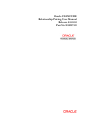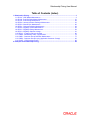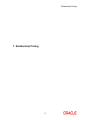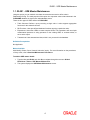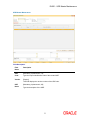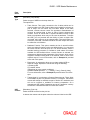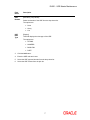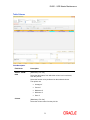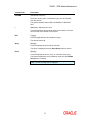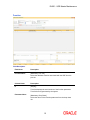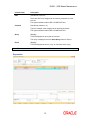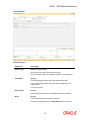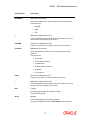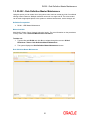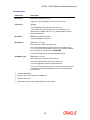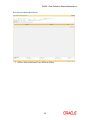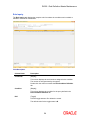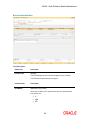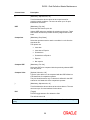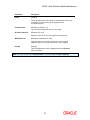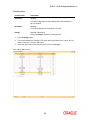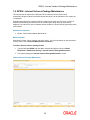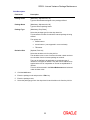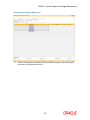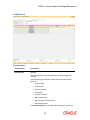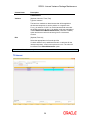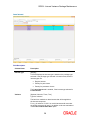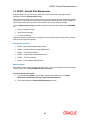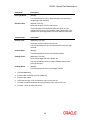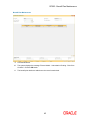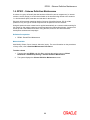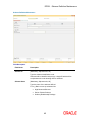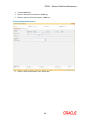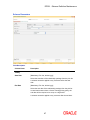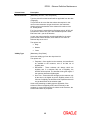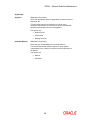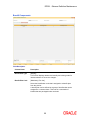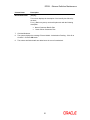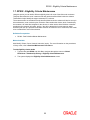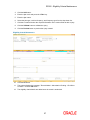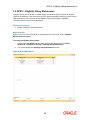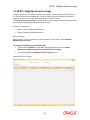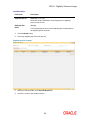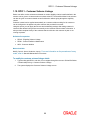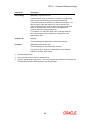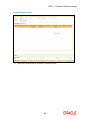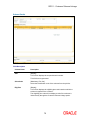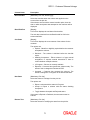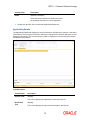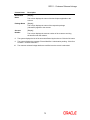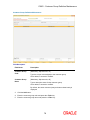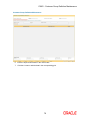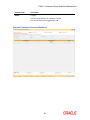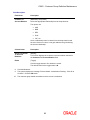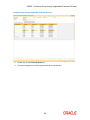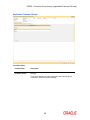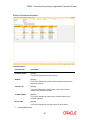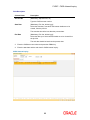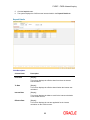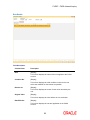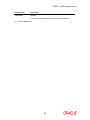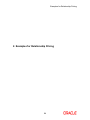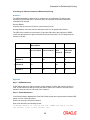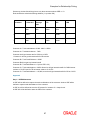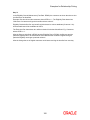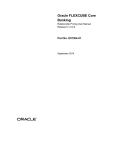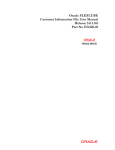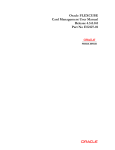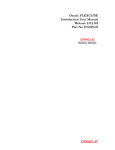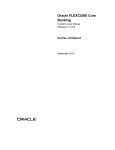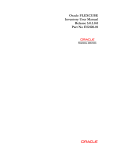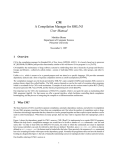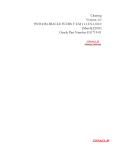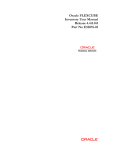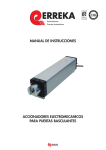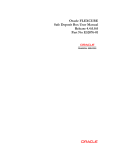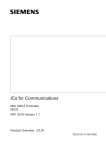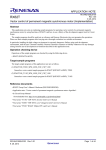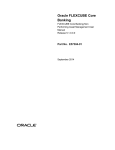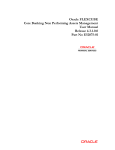Download Relationship Pricing User Manual
Transcript
Oracle FLEXCUBE Relationship Pricing User Manual Release 4.5.0.0.0 Part No E52127-01 Relationship Pricing User Manual Table of Contents (index) 1. Relationship Pricing .................................................................................................................. 3 1.1. RL001 - UDE Master Maintenance ...................................................................................... 4 1.2. RL002 - Rule Definition Master Maintenance .................................................................... 21 1.3. RL010 - Rule Debug Maintenance ..................................................................................... 29 1.4. RP004 - Interest Variance Package Maintenance ............................................................. 32 1.5. RP003 - Benefit Plan Maintenance .................................................................................... 40 1.6. RP001 - Scheme Definition Maintenance .......................................................................... 44 1.7. RP002 - Eligibility Criteria Maintenance ............................................................................. 52 1.8. RP015 - Eligibility Debug Maintenance .............................................................................. 58 1.9. RP010 - Eligibility Scheme Linkage ................................................................................... 61 1.10. RP011 - Customer Scheme Linkage ............................................................................... 66 1.11. CIM50 - Relationship Value Tag Definition ...................................................................... 74 1.12. CIM51 - Customer Group Definition Maintenance ........................................................... 77 1.13. CIM52 - Customer Group Inquiry (Applicable Customer Groups) ................................... 83 1.14. CH067 - CASA Interest Inquiry ........................................................................................ 88 2. Examples for Relationship Pricing ........................................................................................ 94 Relationship Pricing 1. Relationship Pricing 3 RL001 - UDE Master Maintenance 1.1. RL001 - UDE Master Maintenance Using this option you can maintain user data elements that are used to define rules in Relationship Pricing. The main purpose of this option is to represent various data elements in the FLEXCUBE database in simple user understandable terms. There are four types of UDEs defined in FLEXCUBE: Table Columns: Defines a query returning a single value. It also supports aggregation functions for the selected columns. DB Functions: Uses pre-defined database functions returning a particular value. Expressions: Uses other UDEs to create complex UDEs. The expressions will use simple mathematical operators or string operators on the existing UDEs or constant values, to arrive at the output. Transactional: Uses transactional data, which is not yet saved in the database. Definition Prerequisites Not Applicable Modes Available Add, Modify, Delete, Cancel, Amend, Authorize, Inquiry. For more information on the procedures of every mode, refer to Standard Maintenance Procedures. To add the UDE master details 1. Type the fast path RL001 and click Go or navigate through the menus to Global Definitions > Rules > UDE Master Maintenance. 2. The system displays the UDE Master Maintenance screen. 4 RL001 - UDE Master Maintenance UDE Master Maintenance Field Description Field Name Description UDE Code [Mandatory, Alphanumeric, 16] Version [Display] Type the unique identification code of the created UDE. This field displays the version number of the UDE code. UDE Name [Mandatory, Alphanumeric, 80] Type the description of the UDE. 5 RL001 - UDE Master Maintenance Field Name Description UDE Type [Mandatory, Drop-Down] Select the type of UDE from the drop-down list. The options are: UDE Context Table Column: This option contains the list of tables which can be used for setting up a UDE. Data of tables are provided for selection as part of setup. You can select only one table. Based on the table selected, relevant column names are populated. Rationalization of columns to populate data is done as part of factory shipped data creation. This is to ensure that no system calculation column or MU fields are populated, which may not be used as attributes. To define the UDE, you are provided with the facility to frame a simple SQL command, using columns in the selected table. The result fetched on execution of the SQL command would be the UDE output and would be utilized for rule definition. Database Function: This option contains the list of stored functions which are written for setting up the user defined entity. You can select the stored function from the pick list. The stored functions follow a standard naming convention, to facilitate a small subset of functions available for UDE definition.Once a stored function is selected, the maintenance displays all the parameters of the function, which can be mapped to another existing UDE or an absolute value to arrive at the required output. For more information, refer to Example 01 provided at the end of this option. Expression: An expression allows you to relate existing UDEs to define an output. Expression can be built using the following: 1) Existing UDE 2) Constant Values 3) Brackets (to group certain conditions) 4) Mathematical operators - +,-,*,/, MOD(), Trunc(), Round(), Abs() For more information, refer to Example 02 provided at the end of the topic Transactional: It is equivalent to System Data elements. These fields are available as part of a particular context. For example: Transaction amount will always be available as part of Online SC calculation and will not be required or available for interest computation. So a transactional UDE called Transaction amount in Transaction currency will become a transactional UDE for Online SC Context. [Mandatory, Pick List] Select the UDE context from the pick list. It denotes the context and the place where the rules are linked to the UDE. 6 RL001 - UDE Master Maintenance Field Name Description UDE Domain [Mandatory, Drop-Down] Select the domain of the UDE from the drop-down list. The options are: UDE Data Type None Query List [Display] This field displays the data type of the UDE. The options are: STRING NUMERIC BOOLEAN DATE 3. Click the Add button. 4. Enter the UDE code and name. 5. Select the UDE type and domain from the drop-down list. 6. Select the UDE context from the pick list. 7 RL001 - UDE Master Maintenance UDE Master Maintenance 7. Depending on the UDE type and domain selected from the drop-down list, the respective tabs are enabled. 8. Enter the required information in the various tab. 8 RL001 - UDE Master Maintenance Table Column Field Description Field Name Description SELECT FROM table [Mandatory, Pick List] Select the table name, from which the column is to be selected, from the pick list. Select the function to be performed on the selected column. The options are: Column Average of Count of Maximum of Minimum of Sum of [Mandatory, Pick List] Select the column name from the pick list. 9 RL001 - UDE Master Maintenance Field Name Description IF NULL THEN RETURN [Optional, Numeric, 13] Column Name Description KEYWORD [Mandatory, Drop-Down] Type the value to be returned if the query returns a null value. Select the appropriate keyword from the drop-down list. The options are: ( WHERE AND OR [Mandatory, Alphanumeric, One] This field allows the where clause to have open braces. The user can enter the open bracket for the clause. COLUMN [Optional, Pick List] Select the column name, on which the query is to be executed, from the pick list. The system validates either UDE or COLUMN or CONSTANT field. Condition [Conditional, Drop-Down] Select the operators used to match a condition from the dropdown list. The system validates either UDE or COLUMN or CONSTANT field. The options are: UDE is less than is less than or Equal to is greater than is greater than or Equal to is equal to is not equal to [Conditional, Pick List] Select the appropriate UDE from the pick list. Various UDE values are available for selection to the user. The UDE selected is used as a part of condition. Value [Conditional, Alphanumeric, 120] Type the value which is to be compared as criteria. 10 RL001 - UDE Master Maintenance Column Name Description COLUMN [Conditional, Pick List] Select the column name, on which the query is to be executed, from the pick list. The system validates either UDE or COLUMN or CONSTANT field. ) [Mandatory, Alphanumeric, One] This field allows the where clause to have close braces. The user can enter the close bracket for the clause. Del? [Toggle] Click the toggle status to Y to delete the query. The default value is N. Query [Display] This field displays the query that is executed. The query is displayed once the Show Query button is clicked. Errors [Display] This field displays the errors, if any, on execution of the query. The system displays the query validation result once the Validate Query button is clicked. Note: For a database function, as it is already compiled and ready, no error message will be displayed. 11 RL001 - UDE Master Maintenance Function Field Description Field Name Description Function Name [Mandatory, Pick List] Select the database function associated with the UDE from the pick list. Column Name Description # [Display] This field displays the serial number of the function parameter. This field is auto-generated by the system. Parameter Name [Mandatory, Drop-Down] Select the name of the function parameter from the drop-down list. 12 RL001 - UDE Master Maintenance Column Name Description UDE [Conditional, Pick List] Select the UDE code assigned to the function parameter from the pick list. The system validates either UDE or CONSTANT field. Constant [Conditional, Numeric, 13] Type the constant value assigned to the function parameter. The system validates either UDE or CONSTANT field. Query [Display] This field displays the query that is executed. The query is displayed once the Show Query button is clicked. Errors [Display] This field displays the errors, if any, on execution of the query. Note: The user can select the UDE or enter the value for the Constant. Expression 13 RL001 - UDE Master Maintenance Field Description Column Name Description ( [Mandatory, Alphanumeric, One] This field allows the expression to have open braces. UDE [Conditional, Pick List] Select the UDE from the pick list. Various UDE values are available for selection to the user. The UDE selected is used as a part of expression. The system validates either UDE or CONSTANT field. CONSTANT [Conditional, Numeric, 13, Two] Type the constant to be used as a part of expression. The system validates either UDE or CONSTANT field. Op [Optional, Drop-Down] Select the operators used in the expression from the drop-down list The options are: ) + - / * abs mod round trunc [Mandatory, Alphanumeric, One] This field allows the expression to have close braces. Del? [Optional, Toggle] Click the toggle status to Y to delete the expression. The default value is N. Query [Display] This field displays the query that is executed. The query is displayed once the Show Query button is clicked. Errors [Display] This field displays the errors, if any, on execution of the query. 14 RL001 - UDE Master Maintenance Transactional Field Description Field Name Description Source Type [Mandatory, Drop-Down] Select the source type from the drop-down list. The source type can be a procedure parameter or screen based. Transaction [Display] This field displays the task code associated with the UDE. The corresponding logical name of the task is displayed in the adjacent field. For future use only. Source Field [Display] This field displays the name of the parameter of the procedure. Query [Display] This field displays the query that is executed. The query is displayed once the Show Query button is clicked. 15 RL001 - UDE Master Maintenance Field Name Description Errors [Display] This field displays the errors, if any, on execution of the query. Domain Query Field Description Field Name Description SELECT [Mandatory, Alphanumeric, 30, 30] Type the column names to be selected. FROM [Mandatory, Alphanumeric, 30] Type the table name from which the column is to be selected. 16 RL001 - UDE Master Maintenance Column Name Description KEYWORD [Mandatory, Drop-Down] Select the condition of the where clause from the drop-down list. The options are: ( WHERE AND OR [Mandatory, Alphanumeric, One] This field allows the where clause to have open braces. The user can enter the open bracket for the clause. COLUMN [Conditional, Alphanumeric,100] Type the column name, on which the query is to be executed. Condition [Mandatory, Drop-Down] Select the operators used to match a condition from the dropdown list. The options are: Value is less than is less than or Equal to is greater than is greater than or Equal to is equal to is not equal to [Conditional, Alphanumeric,16] Type the value which is to be compared as a criterion. ) [Mandatory, Alphanumeric, One] This field allows the where clause to have close braces. The user can enter the close bracket for the clause. Del? [Toggle] Click the toggle status to Y to delete the query. The default value is N. Query [Display] This field displays the query that is executed. The query is displayed once the Show Query button is clicked. 17 RL001 - UDE Master Maintenance Column Name Description Errors [Display] This field displays the errors, if any, on execution of the query. Domain List 18 RL001 - UDE Master Maintenance Field Description Column Name Description Key [Display] This field displays the key of the domain list. Value [Mandatory, Alphanumeric, 16] Type the value assigned to the key. Del? [Toggle] Click the toggle status to Y to delete the key. The default value is N. Query [Display] This field displays the query that is executed. The query is displayed once the Show Query button is clicked. Errors [Display] This field displays the errors, if any, on execution of the query. 9. Click the Ok button. 10. The system displays the message "Record Added... Authorisation Pending.. Click Ok to Continue". Click the OK button. 11. The UDE master details are added once the record is authorised. Example 01: Database Function Assume a database function is available to calculate customer balance, with two parameters i.e. Customer ID and Balance type. The balance type indicates the accounts whose balance has to be considered like Deposits balance, Total balance, Customer Group balance etc. This single function can, therefore, be mapped to create different UDEs. Once the stored function is selected for creating UDE, system will display a grid containing two rows, which will be mapped to a UDE or a constant value as follows: Input Parameters Mapped UDE or Constant pi_cod_cust_id Input Customer ID pi_bal_type Customer Group Balance In this case, system will create a UDE that calculates the Customer Group balance for the given customer. 19 RL001 - UDE Master Maintenance Example 02: Expressions An expression can be setup to get the following: (Sum of Credits - Sum of Debits) * 2 In this UDE following things are used: 1. Existing UDEs i.e. Sum of Credits and Sum of Debits. 2. A constant value i.e. 2 3. Brackets 4. Mathematical operators i.e. +,* 20 RL002 - Rule Definition Master Maintenance 1.2. RL002 - Rule Definition Master Maintenance Using this option you can create rules. Using these rules, bank can create any kind of conditional offering to their customers. Multiple conditions can be set in a single rule ID. The rules created, can be used at appropriate places in the system to calculate interest rates, service charges, etc. Definition Prerequisites RL001 - UDE Master Maintenance Modes Available Add, Modify, Delete, Cancel, Amend, Authorize, Inquiry. For more information on the procedures of every mode, refer to Standard Maintenance Procedures. To add a rule 1. Type the fast path RL002 and click Go or navigate through the menus to Global Definitions > Rules > Rule Definition Master Maintenance. 2. The system displays the Rule Definition Master Maintenance screen. Rule Definition Master Maintenance 21 RL002 - Rule Definition Master Maintenance Field Description Field Name Description Rule Code [Mandatory, Alphanumeric, 20] Type the unique identification code of the rule created. Version No [Display] This field displays the version number of the rule. A new version is created whenever the rule is modified. The latest version is always the one in use, although older versions can be queried upon. Rule Name [Mandatory, Alphanumeric,80] Type the description of the rule. RuleContext [Mandatory, Pick List] Select the rule context from the pick list. Rule context defines the purpose for which rule is being set up. For e.g. a context SCTXN states that, this rule is used to compute service charge for Transactions in FLEXCUBE. The values for this will be set up through Day 0 setup. RuleReturnType [Mandatory, Pick List] Select the rule return type from the pick list. This value determines the return value of the rule. This value depends on the rule context selected. For e.g. for context SCTXN, a rule can return Transaction amount (on which SC will be calculated based on SC code parameters) or SC amount. 3. Click the Add button. 4. Enter the rule code and press the <Tab> key. 5. Enter the rule name. 6. Select the rulecontext and rulereturntype from the pick list. 22 RL002 - Rule Definition Master Maintenance Rule Definition Master Maintenance 7. Enter the required information in the various tab screens. 23 RL002 - Rule Definition Master Maintenance Rule Inquiry The Rule Inquiry tab displays the complete rule from where the conditions can be added or deleted or selected for modification. Field Description Column Name Description Condition# [Display] This column displays the serial number assigned to the condition. The number is auto-generated by the system. Double-click the column to enable the Rule Condition Definition tab. Condition [Display] This column displays the condition for the query defined in the Rule Condition Definition tab. Del? [Toggle] Click the toggle status to Y to delete the record. The default value for the toggle status is N. 24 RL002 - Rule Definition Master Maintenance Rule Condition Definition Field Description Field Name Description Condition No [Display] This field displays the serial number assigned to the condition. This field is auto-generated by the system. Column Name Description KEYWORD [Mandatory, Drop-Down] Select the condition of the where clause from the drop-down list. The options are: IF AND OR 25 RL002 - Rule Definition Master Maintenance Column Name Description ( [Mandatory, Alphanumeric, 10] This field allows the where clause to have open braces for grouping certain conditions. The user can enter up to 10 open brackets for the clause. UDE [Mandatory, Pick List] Select the UDE from the pick list. Various UDE values are available for selection to the user. These UDE values will also be provided as factory shipped data for the bank. Comparison [Mandatory, Drop-Down] Select the operators used to match a condition in a rule from the drop-down list. The options are: Compare UDE Less than Less than or Equal to Greater than Greater than or Equal to Equal to Not equal to [Mandatory, Pick List] Select the UDE to be compared with the previously selected UDE from the pick list. Compare Value [Optional, Numeric, 120] Type the value which is to be compared with the UDE defined on Left Hand Side of comparison operator. The pick list will be active only if a domain is defined for the UDE entered on Left hand side of the comparison operator. ) [Mandatory, Alphanumeric, 10] This field allows the where clause to have close braces. The user can enter up to 10 close brackets for the clause. Del? [Toggle] Click the toggle status to Y to delete the field. The default value is N. Note: The user can enter the values for either Compare UDE or Compare Value for defining the query. 26 RL002 - Rule Definition Master Maintenance Field Name Description THEN [Display] This field displays the action that is to be performed if the query is satisfied. The rule return type is displayed in the corresponding field. Constant Value [Mandatory, Numeric, 16] Type the value assigned to the rule return type. Or Return Value Of [Optional, Pick List] Select the value of the rule return type from the pick list. With Reason as [Mandatory, Alphanumeric, 255] Type the reason to be returned to the user, which can be displayed online or in reports, whenever a rule is applied. Preview [Display] This field displays the query is displayed when the Preview button is clicked. Note: The user can enter the Constant Value or select the UDE for Return Value Of. 27 RL002 - Rule Definition Master Maintenance Rule Document The Rule Document tab allows the user to enter the comments or notes for the rule. 8. Click the Ok button. 9. The system displays the message "Record Added... Authorization Pending.. Click Ok to Continue". Click the Ok button. 10. The rule definition details are added once the record is authorised. 28 RL010 - Rule Debug Maintenance 1.3. RL010 - Rule Debug Maintenance Using this option you can evaluate values of UDEs used in the evaluation of rules which needs to be logged, so as to enable debugging for a rule. This option does not require authorisation. Definition Prerequisites RL002 - Rule Definition Master Maintenance Modes Available Modify, Inquiry. For more information on the procedures of every mode, refer to Standard Maintenance Procedures. To modify the rule debug details 1. Type the fast path RL010 and click Go or navigate through the menus to Global Definitions > Rules > Rule Debug Maintenance. 2. The system displays the Rule Debug Maintenance screen. Rule Debug Maintenance 29 RL010 - Rule Debug Maintenance Field Description Column Name Description Rule Code [Display] This column displays the unique identification code assigned to the rule created. Rule Name [Display] This column displays the description of the rule. Debug? [Optional, Check Box] Select the Debug? checkbox to debug the rule. 3. Click the Modify button. 4. The system displays the message "This action will clear all data on the screen. Do You Want to continue?". Click the Yes button. 5. Select the check boxes corresponding to the rules to be debugged. Rule Debug Maintenance 30 RL010 - Rule Debug Maintenance 6. Click the Ok button. 7. The system displays the message "Authorization Required. Do you want to continue". Click the OK button. 8. The system displays the Authorization Reason screen. 9. Enter the required information and click the Grant button. 10. The system displays the message "Records successfully updated ". Click the OK button. 31 RP004 - Interest Variance Package Maintenance 1.4. RP004 - Interest Variance Package Maintenance The interest rates for options like CASA and TD are maintained at the product level respectively.Using this option preferential interest rate plans f can be maintained or a certain set of customers. Separate packages will be created for defining variances for CASA and TD. Once a module is selected for maintaining interest variance, the interest types falling under the same will be displayed. The user will be able to maintain interest variance for all the interest types falling under each module. Definition Prerequisites RL002 - Rule Definition Master Maintenance Modes Available Add, Modify, Delete, Cancel, Amend, Authorize, Inquiry. For more information on the procedures of every mode, refer to Standard Maintenance Procedures. To add the interest variance package details 1. Type the fast path RP004 and click Go or navigate through the menus to Global Definitions > Relationship Pricing > Interest Variance Package Maintenance. 2. The system displays the Interest Variance Package Maintenance screen. Interest Variance Package Maintenance 32 RP004 - Interest Variance Package Maintenance Field Description Field Name Description Package Code [Mandatory, Alphanumeric, 16] Type the identification assigned to the package defined. Package Name [Mandatory, Alphanumeric, 80] Type the interest package name. Package Type [Mandatory, Drop-Down] Select the package type from the drop-down list. This denotes the module for which the interest package is being defined. The options are: Deviation Rule CASA Interest Loans Interest - (not supported in current release) TD Interest [Optional, Pick List] Select the deviation rule from the pick list. The deviation rules is a set of various rules that a bank can have as a deviation from the interest package as a whole. They can be defined to be applicable to a particular type of interest or to all types of interest. They also can be defined to be applied at the time of computation or accrual or capitalization of interest. This rule will be created in the Rules Maintenance and selected under deviation rules. 3. Click the Add button. 4. Enter the package code and press the <Tab> key. 5. Enter the package name. 6. Select the package type form the drop-down list and deviation rule from the pick list. 33 RP004 - Interest Variance Package Maintenance Interest Variance Package Maintenance 7. The tabs are displayed corresponding to the selected package type. Enter the required information in the displayed tab screen. 34 RP004 - Interest Variance Package Maintenance CASA Interest Field Description Column Name Description Interest Type [Display] This field displays the interest type based on the package type selected. If the package type selected is CASA Interest, then the interest types are: Credit Interest TOD Interest Over Line Interest OD Interest Cheque Purchase RD Credit Interest RD Premature Penalty Interest RD Penalty Interest The CASA Interest tab is enabled, if the interest type selected is 35 RP004 - Interest Variance Package Maintenance Column Name Description CASA Interest. Variance [Optional, Numeric, Three,Two] Type the variance. The bank can maintain an absolute rate that will be applied on the interest component. It can be positive or a negative rate. For e.g. A variance of 1.00 % on credit interest would mean that the eligible customer will get 1% in addition to the rate maintained in the CASA Product Master Maintenance (Fast Path: CHM01) option and the account level variance given to a customers account. Rule [Optional, Pick List] Select the appropriate rule from the pick list. If a bank wants to set up additional criteria’s or variances for the interest component, it can be set up here as a rule. The rules will be defined in the Rules Maintenance option. Note: User will be able to set up either variance rate or a variance rule. TD Interest 36 RP004 - Interest Variance Package Maintenance Field Description Column Name Description Interest Type [Display] This field displays the interest type based on the package type selected. If the package type selected is TD Interest, then the interest types are: Regular Interest Penalty for premature closure Post Maturity Interest The TD Interest tab is enabled, if the interest type selected is TD Interest. Variance [Optional, Numeric, Three, Two] Type the variance. The bank can maintain an absolute rate that will be applied on the interest component. It can be a positive variance or a negative variance. For e.g. A variance of 1.00 % on credit interest would mean that the eligible customer will get 1% in addition to the rate maintained in the TD Product Master (Fast Path: TDM01) option and the deposit level variance given to a customer. Rule [Optional, Pick List] Select the appropriate rule from the pick list. If a bank wants to set up additional criteria’s or variances for the interest component, it can be set up here as a rule. The rules will be defined in Rules Maintenance option. Note: User will be able to set up either variance rate or a variance rule. 37 RP004 - Interest Variance Package Maintenance Loan Interest Field Description Column Name Description Interest Type [Display] This field displays the interest type is based on the package type selected. If the package type selected is Loans Interest, then the interest types are: Regular Interest Penalty for part closure Penalty for premature closure The Loans Interest tab is enabled, if the interest type selected is Loans Interest. Variance [Optional, Numeric, Three, Two] Type the variance. The bank can maintain an absolute rate that will be applied on the interest component. For e.g. A variance of 1.00 % on credit interest would mean that the eligible customer will get 1% in addition to the rate maintained in the Loan Product Rates Plan option. 38 RP004 - Interest Variance Package Maintenance Column Name Description Rule [Optional, Pick List] Select the appropriate rule from the pick list. If a bank wants to set up additional criteria’s or variances for the interest component, it can be set up here as a rule. The rules will be defined in Rules Maintenance option. Note 1: User will be able to set up either variance rate or a variance rule. Note 2: Loans interest variance Package is for future use. Current version does not support Relationship pricing for Loans products. 8. Click the Ok button. 9. The system displays the message "Record Added...Authorisation Pending…Click Ok to Continue". Click the Ok button. 10. The interest variance package details are added once the record is authorised. 39 RP003 - Benefit Plan Maintenance 1.5. RP003 - Benefit Plan Maintenance Using this option you can link various products to the interest variance packages and SC packages created for Relationship Pricing. Once a scheme is linked to the customer, his/her accounts belonging under the products defined in benefit plan, will get the benefits defined in the interest variance package or SC package.The benefit plan consists of various interest rate variance and service charge packages. For the Relationship Pricing functionality, the different package types defined on FLEXCUBE are: Service Charges Package CASA Interest Package TD Interest Package Unique benefit plans are defined on the system for each package type, there by linking existing products to the respective package. Definition Prerequisites RL002 - Rule Definition Master Maintenance RP004 - Interest Variance Package Maintenance SCM01 - SC Package Definition CHM01 - CASA Product Master Maintenance TDM01 - TD Product Master LNM11 - Product Master Maintenances Modes Available Add, Modify, Delete, Cancel, Amend, Authorize, Inquiry. For more information on the procedures of every mode, refer to Standard Maintenance Procedures. To add the benefit plan details 1. Type the fast path RP003 and click Go or navigate through the menus to Global Definitions > Relationship Pricing > Benefit Plan Maintenance. 2. The system displays the Benefit Plan Maintenance screen. 40 RP003 - Benefit Plan Maintenance Benefit Plan Maintenance Field Description Field Name Description Plan Code [Mandatory, Alphanumeric, 20] Type the identification code of the benefit plan. Plan Name [Mandatory, Alphanumeric, 60] Type the name of the benefit plan in the scheme. Plan Type Code [Mandatory, Pick List] Select the plan type code from the pick list. The plan type code identifies whether the benefit plan is being made for interest variance or service charges. The options are: CSINT - For CASA interest variance plan SC - For SC plan LNINT - For loans interest variance plan - not supported in current release TDINT - For TD interest variance plan 41 RP003 - Benefit Plan Maintenance Field Name Description Plan Type Name [Display] This field displays the type of the benefit plan corresponding to the plan type code selected. Deviation Rule [Optional, Pick List] Select the deviation rule from the pick list. It is the deviation rule linked at the plan level which is to be applied to all accounts of the customer getting the benefits. The deviation rule will be applicable only for the selected component. Column Name Description Product Code [Mandatory, Pick List] Select the product code from the pick list. The pick list displays the list of products based on the plan type selected. Product Name [Display] This field displays the name of the selected product. Package Code [Mandatory, Pick List] Select the package code from the pick list. The pick list displays all the packages available based on the plan type selected. Package Name [Display] This field displays the name of packages selected. 3. Click the Add button. 4. Enter the plan code and press the <Tab> key. 5. Enter the plan name. 6. Select the plan type code, and deviation rule from the pick list. 7. Click the + button and add the relevant information in the various columns. 8. Click the - button to delete the record. 42 RP003 - Benefit Plan Maintenance Benefit Plan Maintenance 9. Click the Ok button. 10. The system displays the message "Record Added... Authorisation Pending.. Click Ok to Continue". Click the OK button. 11. The benefit plan details are added once the record is authorised. 43 RP001 - Scheme Definition Maintenance 1.6. RP001 - Scheme Definition Maintenance A scheme is a group of benefit plan that has been defined for various components (i.e. interest variance, service charge). It would include details on the benefits being offered to the customer i.e. relevant benefit plans, start date and end date for the scheme. Schemes will be created containing details of all types of benefits (interest, SC) for all the products or only one type of benefit component can be passed on to the customer. Using this option schemes created can be applied automatically to a customer without waiting for his consent or after taking customers consent and apply the relationship package. A scheme will be set up with a start date and end date. Using this tool, banks can run various business development schemes and campaigns. Definition Prerequisites RP003 - Benefit Plan Maintenance Modes Available Add, Modify, Delete, Cancel, Amend, Authorize, Inquiry. For more information on the procedures of every mode, refer to Standard Maintenance Procedures. To add a scheme 1. Type the fast path RP001 and click Go or navigate through the menus to Global Definitions > Relationship Pricing > Scheme Definition Maintenance. 2. The system displays the Scheme Definition Maintenance screen. 44 RP001 - Scheme Definition Maintenance Scheme Definition Maintenance Field Description Field Name Description Scheme ID [Mandatory, Alphanumeric, 20] Type the scheme identification code. Schemes will be identified uniquely by a single ID which will be an alphanumeric code denoting various schemes. Scheme Name [Mandatory, Alphanumeric, 60] Type the name of the scheme defined. For e.g. Bank can set up schemes like: High Net worth Scheme Senior Citizens Scheme Ordinary Relationship Package 45 RP001 - Scheme Definition Maintenance 3. Click the Add button. 4. Enter the scheme ID and press the <Tab> key. 5. Enter the scheme name and press the <Tab> key. Scheme Definition Maintenance 6. Enter the required information in the various tabs. 46 RP001 - Scheme Definition Maintenance Scheme Parameters Field Description Column Name Description Validity Start Date [Mandatory, Pick List, dd/mm/yyyy] Select the start date of the relationship package from the pick list. A scheme cannot be applied to any customer before the start date. End Date [Mandatory, Pick List, dd/mm/yyyy] Select the end date of the relationship package from the pick list. In case bank wants to have a forever running pricing policy, the end date will be required to be set up to a high value. A scheme cannot be applied to any customer after the end date. 47 RP001 - Scheme Definition Maintenance Column Name Description Benefit Valid For [Mandatory, Numeric, Two, Drop-Down] Type the period for which benefits will be applicable from the date of applying. This period can be even after the scheme has expired. In this case no new customers can get the scheme, but customers already enjoying the benefits of the scheme will continue to do so, till this period. E.g. If an account is opened during Christmas period, all SCs will be reduced to half for one year. Here Christmas period is StartEnd Date. And 1 year is the duration. In case, the scheme benefits are also applicable for the same period as the scheme duration, then either set it to same as Scheme days or set it to 0. The options are: Validity Type Days Months Years [Mandatory, Drop-Down] Select the validity type from the drop-down list. The options are: Perpetual - Once applied to the customer, the benefits will be available to the customer, even if he falls out of eligibility later. Renewable - These schemes will always check the eligibility and if a customer falls out of eligibility, the benefits will be expired. The benefits will be given again, if the customer becomes eligible again. One Time - These schemes will apply to the customer only till the time he is eligible as per the eligibility criteria. If he falls out of eligibility, the benefits will be expired and he will not get the benefits of the scheme again. All the rules pertaining to validity type are applicable, if the scheme is linked via eligibility criteria and not directly to the customer. In case of direct linking of scheme to the customer, the scheme will behave as perpetual. 48 RP001 - Scheme Definition Maintenance Applicability Apply For [Mandatory, Drop-Down] Select the appropriate option for applicability of scheme from the drop-down list. This will enable the bank to determine for a given set of customers “what are the set of accounts” on which the benefits specified in the benefit plan has to be applied to. The options are: Automatic/Manual New Accounts All Accounts Existing Accounts [Mandatory, Drop-Down] Select the type of applicability from the drop-down list. This actually denotes whether the scheme is to be applied automatically to the customer or requires manual intervention of the branch. The options are: Manual Automatic 49 RP001 - Scheme Definition Maintenance Benefit Components Field Description Column Name Description Benefit Plan Type [Display] This column displays whether the benefit plan is being made for interest variance or for service charges. Benefit Plan Code [Mandatory, Pick List] Select the identification code that is assigned to a benefit plan from the pick list. A benefit plan can be defined as a group of benefits that can be assigned to a customer base. This code is a summation of benefits that are packaged under one head. 50 RP001 - Scheme Definition Maintenance Column Name Description Benefit Plan Name [Display] This column displays the description of the benefit plan offered by the bank. For e.g. Bank may set up one benefit plan each with the following description: Normal Customer Benefit Plan Senior Citizen Customers Plan 7. Click the Ok button. 8. The system displays the message "Record Added...Authorisation Pending…Click Ok to Continue". Click the OK button. 9. The scheme definition details are added once the record is authorised. 51 RP002 - Eligibility Criteria Maintenance 1.7. RP002 - Eligibility Criteria Maintenance Using this option you can define different eligibility criteria for a set of benefits under a scheme. This plan determines the set of customers who will get the benefits defined under the scheme. This definition helps identify the target customers for a scheme. The customers who are excluded from the benefit defined under the scheme will also be set up in this maintenance, as an exclusion plan. Exclusion Plan contains the criteria, which if matched by the customer, will make him ineligible for the scheme. In other words, all the facilities or benefits provided to the customer will cease, and he / she will be tagged the normal customer status. Exclusion plan set up is provided to facilitate exclusion of a common set of customers, who needs to be excluded from most of the schemes. Definition Prerequisites RL002 - Rule Definition Master Maintenance Modes Available Add, Modify, Delete, Cancel, Amend, Authorize, Inquiry. For more information on the procedures of every mode, refer to Standard Maintenance Procedures. To add eligibility criteria details 1. Type the fast path RP002 and click Go or navigate through the menus to Global Definitions > Relationship Pricing > Eligibility Criteria Maintenance. 2. The system displays the Eligibility Criteria Maintenance screen. 52 RP002 - Eligibility Criteria Maintenance Eligibility Criteria Maintenance Field Description Field Name Description Plan Code [Mandatory, Alphanumeric, 20] Type the plan code used to identify a plan. Plan Name [Mandatory, Alphanumeric, 80] Type the description of the eligibility plan. Plan Type [Mandatory, Drop-Down] Select the type of the plan from the drop-down list. The options are: Version Eligibility Plan Exclusion Plan [Display] This field displays the version of the eligibility plan. A version is assigned to all the eligibility plans defined. Only the latest version is used for running eligibility criteria. The older versions are available only for querying. 53 RP002 - Eligibility Criteria Maintenance Field Name Description Revision Frequency [Conditional, Drop-Down] Select the revision frequency from the drop-down list. The value of various customer and account attributes attached to the eligibility plan can change over a period of time. This requires the eligibility to be calculated at periodic intervals in order to upgrade or downgrade customers. Revision frequency is the duration at which eligibility is to be recalculated. This field is enabled only if the Plan Type selected is Eligibility Plan. The options are: Frequency Type None Daily Weekly Fortnightly Monthly Bi-Monthly Quarterly Half-Yearly Yearly [Conditional, Drop-Down] Select the type of frequency from the drop-down list The options are: None Anniversary - Revision will happen on a date defined by the user Calendar - Revision will happen at the end of the month This field is enabled only if the Plan Type selected is Eligibility Plan. Anniversary Day [Conditional, Drop-Down] Select the day on which the scheme should be revised, during the anniversary period from the drop-down list. This field is enabled only if the Frequency Type selected is Anniversary. 54 RP002 - Eligibility Criteria Maintenance Field Name Description Anniversary Month [Conditional, Drop-Down] Select the month within the anniversary period, when the revision will be done from the drop-down list. This field is enabled only if the Frequency Type selected is Anniversary. Last Evaluation Date [Display] Next Evaluation Date [Display] This field displays the last date when the eligibility was evaluated. This field displays the next date when the eligibility will be evaluated. This will be derived on the frequency parameters. Exclusion Plan Code [Conditional, Pick List] Select the exclusion plan code from the pick list. The exclusion plan can be linked here. This exclusion list will eliminate the set of customers who had become eligible by virtue of the eligibility criteria and the bank specifically wants to exclude the customers coming out of this plan. The Exclusion Plan Code field is enabled if the plan type selected is Eligibility Plan. Preview [Display] This field displays the query created, once the Preview button is clicked. Column Name Description KEYWORD [Mandatory, Drop-Down] Select the keyword from the drop-down list. The keyword indicates the condition of where clause in the query. The options are: ( IF AND OR [Mandatory, Alphanumeric, 10] This field allows the where clause to have open braces. The user can enter up to 10 open brackets for the clause. 55 RP002 - Eligibility Criteria Maintenance Column Name Description UDE [Mandatory, Pick List] Select the UDE from the pick list. Various UDE values are available for selection to the user. These UDE values will also be provided as factory shipped data for the bank. Comparison [Mandatory, Drop-Down] Select the condition for the query from the drop-down list. The options are: Compare UDE > - Greater Than < - Less Than. != - Not Equal To. = - Equal To. >= - Greater than Equal To. <= - Less Than Equal To. [Optional, Pick List] Select the UDE to be compared with the previously selected UDE, from the pick list. Compare Value [Optional, Alphanumeric, 100] Type the value which is to be compared as a criterion. ) [Mandatory, Alphanumeric, Five] This field allows the where clause to have close braces. The user can enter the close bracket for the clause. Del? [Toggle] Click the toggle status of the field to Y, if the query can be deleted. The default value of this field is N. Validate [Command Button] This validates the query and displays an error message if the query is incorrect. 56 RP002 - Eligibility Criteria Maintenance 3. Click the Add button. 4. Enter the plan code and press the <Tab> key. 5. Enter the plan name. 6. Select the plan type, revision frequency, and frequency type from the drop-down list. 7. Click the + button and enter the required information in the various fields to add a query. 8. Click the Validate button to validate the query. 9. Click the Preview button to preview the query created. Eligibility Criteria Maintenance 10. Click the Ok button. 11. The system displays the message, "Record Added...Authorisation Pending…Click Ok to Continue". Click the OK button. 12. The eligibility criteria details are added once the record is authorised. 57 RP015 - Eligibility Debug Maintenance 1.8. RP015 - Eligibility Debug Maintenance Using this option you can enable or disable logging of evaluation details for particular eligibility criteria in the database. If the debug value is set for particular eligibility criteria, the values of each UDE evaluated for each customer for this eligibility criteria will be logged in database.\ This option does not require any authorisation. Definition Prerequisites RP002 - Eligibility Criteria Maintenance Modes Available Modify, Inquiry. For more information on the procedures of every mode, refer to Standard Maintenance Procedures. To modify the eligibility debug details 1. Type the fast path RP015 and click Go or navigate through the menus to Global Definitions > Relationship Pricing > Eligibility Debug Maintenance. 2. The system displays the Eligibility Debug Maintenance screen. Eligibility Debug Maintenance 58 RP015 - Eligibility Debug Maintenance Field Description Column Name Description Eligibility Plan Code [Display] Eligibility Plan Name [Display] Debug? [Optional, Check Box] This column displays the unique identification code assigned to the eligibility plan. This column displays the name of the eligibility plan corresponding to the eligibility plan code. Select the Debug? check box to debug the eligibility plan. 3. Click the Modify button. 4. Select the Debug? check box corresponding to the eligibility plan to be debugged. Eligibility Debug Maintenance 59 RP015 - Eligibility Debug Maintenance 5. Click the Ok button. 6. The system displays the message "Authorisation Required. Do you want to continue". Click the OK button. 7. The system displays the Authorization Reason screen. 8. Enter the required information and click the Grant button. 9. The system displays the message "Records successfully updated ". Click the OK button. 60 RP010 - Eligibility Scheme Linkage 1.9. RP010 - Eligibility Scheme Linkage Using this option, once a scheme is defined on the system, and an eligibility plan is in place, you can link the scheme to the eligibility plan. The set of eligible customer will receive the benefits under the scheme, from the next working day once the scheme is linked. The Customer Scheme Linkage (Fast Path: RP011) option allows the bank to apply the scheme and relationship package after taking customer's consent. Definition Prerequisites RP001 - Scheme Definition Maintenance RP002 - Eligibility Criteria Maintenance Modes Available Modify, Inquiry. For more information on the procedures of every mode, refer to Standard Maintenance Procedures. To modify the eligibility scheme linkage details 1. Type the fast path RP010 and click Go or navigate through the menus to Global Definitions > Relationship Pricing > Eligibility Scheme Linkage. 2. The system displays the Eligibility Scheme Linkage screen. Eligibility Scheme Linkage 61 RP010 - Eligibility Scheme Linkage Field Description Field Name Description Eligibility Plan ID [Mandatory, Pick List] Select the unique identification code assigned to the eligibility plan from the pick list. Eligibility Plan Name [Display] This field displays the name of the eligibility plan corresponding to the eligibility plan ID selected. 3. Click the Modify button. 4. Select the eligibility plan id from the pick list. Eligibility Scheme Linkage 5. Modify the relevant details in the Scheme Details tab. 6. Click the + button to add another scheme. 62 RP010 - Eligibility Scheme Linkage Schemes Details Field Description Column Name Description Sr No. [Display] This field displays the sequential serial number. This field is auto-generated. Scheme Code [Mandatory, Pick List] Select the identification code of the scheme from the pick list. Scheme Name [Display] This field displays the name of the scheme corresponding to the scheme code. Linkage Start Date [Mandatory, Pick List, dd/mm/yyyy] Select the start date, when the scheme is linked to the eligibility plan, from the pick list. The date has to be between the scheme validity periods defined at scheme level. This date can be modified if the scheme has not yet been linked to any customers via this linkage definition. 63 RP010 - Eligibility Scheme Linkage Column Name Description Linkage End Date [Mandatory, Pick List, dd/mm/yyyy] Select the end date, till which the scheme is to be linked to the eligibility plan, from the pick list. The end date can be modified if the scheme is not expired and it should be greater than process date and the linkage start date. Linkage Status [Display] This field displays the status of the linkage. The options are: 7. Expired In Progress Double-click the Sr No. link to enable the Benefit Plan Details tab. Benefit Plan Details The Benefit Plan Details tab allows the user to view the benefit plans linked to the scheme. This is done to facilitate the selection of right schemes which do not have any conflicting benefit plans. 64 RP010 - Eligibility Scheme Linkage Field Description Column Name Description Scheme Code [Display] This field displays the identification code of the scheme. Plan Type [Display] This field displays the type of the benefit plan in the scheme. Plan Code [Display] This field displays the identification code of the benefit plan in the scheme. Plan Name [Display] This field displays the name of the benefit plan in the scheme. 8. The system displays the details of the benefit plan. 9. Click the Ok button. 10. The system displays the message "Authorisation required. Do You Want to continue". Click the OK button. 11. The system displays the Authorization Reason screen. 12. Enter the relevant information and click the OK button. 13. The system displays the message "Record modified". Click the OK button. 65 RP011 - Customer Scheme Linkage 1.10. RP011 - Customer Scheme Linkage Banks can define various schemes and based on certain eligibility criteria, benefits defined in the scheme can be given to customers who meet those criteria’s. The benefits defined in the scheme can also be given to customer based on bank’s discretion without going through the eligibility criteria. Schemes created can be applied automatically to a customer without waiting for his consent or can be configured to be applied only after customer has provided his consent. Using this option you can apply the scheme and relationship package after taking customer's consent.It also allows linking a scheme manually to the customer based on bank’s discretion. It also provides complete history of the schemes that were linked to the customer in past or are running at present. Definition Prerequisites RP010 - Eligibility Scheme Linkage RP001 - Scheme Definition Maintenance 8053 - Customer Addition Modes Available Modify, Cancel, Amend, Authorize, Inquiry. For more information on the procedures of every mode, refer to Standard Maintenance Procedures. To modify the customer scheme linkage details 1. Type the fast path RP011 and click Go or navigate through the menus to Global Definitions > Relationship Pricing > Customer Scheme Linkage. 2. The system displays the Customer Scheme Linkage screen. 66 RP011 - Customer Scheme Linkage Customer Scheme Linkage Field Description Field Name Description Search Criteria [Mandatory, Drop-Down] Select the search criteria, to search for the customer, from the drop-down list. The options are: Customer short name: The short name of the customer. Customer IC: The identification criteria (IC) arrived at by the bank during customer addition. Customer ID: The unique identification given by the bank. 67 RP011 - Customer Scheme Linkage Field Name Description Search String [Mandatory, Alphanumeric, 80] Type the search string, to search for a customer, corresponding to the search criteria selected in the Search Criteria field. If the search criterion is specified as customer's short name or IC then any letter of the short name or IC can be entered. The system displays the pick list of all those customers having those letters in their respective criteria. Choose the appropriate customer from the existing customer list. For example, The customer's short name is George Abraham. One can search the above customer by entering Geo in the Search String field. Customer ID [Display] This field displays the identification code of the customer. Full Name [Mandatory Alphanumeric, 80] This field displays the full name of the customer. The full name of the customer is defaulted from the Customer Addition (Fast Path: 8053) option. 3. Click the Modify button. 4. Select the search criteria from the drop-down list. 5. Type the search string and press the <Tab> key and select the customer from the pick list. The selected customer’s detail appears in the relevant fields. 68 RP011 - Customer Scheme Linkage Customer Scheme Linkage 6. Modify the relevant details in the Scheme Details tab screen. 69 RP011 - Customer Scheme Linkage Scheme Details Field Description Column Name Description SNo. [Display] This column displays the sequential serial number. This field is auto-generated. Schm Code [Mandatory, Pick List] Select the identification code of the scheme from the pick list. Elig Plan [Display] This column displays the eligibility plan code based on which the scheme is applied to the customer. The eligibility plan code will not display a value if the scheme is linked directly through the Customer Scheme Linkage option. 70 RP011 - Customer Scheme Linkage Column Name Description Benef Strt Dat [Mandatory, Pick List, dd/mm/yyyy] Select the start date when the scheme was applied on the account from the pick list. If the scheme was set with a manual override option, then the date on which acceptance was stamped on the customer will be displayed. Benef End Dat [Display] This column displays the end date of the benefits. The end date is derived from the Benefit valid for field in the scheme definition. Curr State [Display] This column displays the current status of the scheme for the customer. The options are: New State Expired - Benefits or eligibility expired before the customer accepted the scheme. Delinked – The scheme is delinked before the benefits expire. Awaiting Acceptance – Either scheme is of type manual acceptance, or requires manual intervention if there is conflict between multiple schemes. In Progress – Scheme is currently available. Rejected – Customer has rejected the scheme today. The status of this is changed to Delinked in EOD. Accepted – Customer has accepted the scheme. The status is changed to In Progress on the benefit start date. [Mandatory, Pick List] Select the status of a linkage from the pick list. The options are: Reject a scheme with the status In Progress Accept or Reject a scheme with the status Awaiting Acceptance Toggle between Accepted and Rejected status If the status is Expired or Delinked, the new state cannot be entered. Reason Text [Mandatory, Pick List] Select the reason for modifying the state from the pick list. 71 RP011 - Customer Scheme Linkage Column Name Description Delete [Optional, Checkbox] Select the Delete checkbox to deleted the record. By the default the value is no and it displays N. 7. Double-click the SNo. link to enable the Applicability Details tab. Applicability Details The Applicability Details tab displays the accounts which are affected by the scheme. If the status of the scheme is In Progress or Expired or Delinked, it displays all the accounts which are or were affected by the scheme. For the new schemes added, it displays the accounts which are likely to be affected by the scheme. Field Description Column Name Description Scheme Code [Display] This column displays the identification code of the scheme. Benefit Plan Type [Display] This column displays the type of the benefit plan in the scheme. 72 RP011 - Customer Scheme Linkage Column Name Description Benefit Plan Name [Display] Package Name [Display] This column displays the name of the benefit plan applicable to the account. This column displays the name of the respective package (interest/SC) applied to the account. Account Number [Display] This column displays the account number of the customer receiving the benefit under this scheme. 8. The system displays the list of the accounts affected by the scheme. Click the Ok button. 9. The system displays the message "Record Modified...Authorisation pending...Click Ok to Continue". Click the OK button. 10. The customer scheme linkage details are modified once the record is authorised. 73 CIM50 - Relationship Value Tag Definition 1.11. CIM50 - Relationship Value Tag Definition RVT is a code associated to a customer categorizing his relationship with the bank. RVT codes will be linked to a customer through the Customer Master Maintenance (Fast Path: CIM09) option and GEFU upload. It is possible to define any number of RVT types and associate any number of values, which that particular type can have. For e.g. a RVT Type can be Customer Loyalty Code and can have a possible values as Platinum, Gold, Silver and Blue. Definition Prerequisites Not Applicable Mode Available Add, Modify, Delete, Cancel, Amend, Authorize, Inquiry. For more information on the procedures of every mode, refer to Standard Maintenance Procedures. To add the RVT details 1. Type the fast path CIM50 and click Go or navigate through the menus to Global Definitions > Customer > Relationship Value Tag Definition. 2. The system displays the Relationship Value Tag Definition screen. Relationship Value Tag Definition 74 CIM50 - Relationship Value Tag Definition Field Description Field Name Description RVT Type Code [Mandatory, Alphanumeric, 20] Type the code assigned to the RVT type. Relationship Value Tag Type Name [Mandatory, Alphanumeric, 120] Type the name of the relationship value tag. Column Name Description RVT Code [Mandatory, Alphanumeric, 20] Type the code assigned to the relationship value tag. RVT [Mandatory, Alphanumeric, 120] Type the description of the relationship value tag. Delete [Toggle] Click the toggle status to Y to delete the record. The default value of the toggle status is N. 3. Click the Add button. 4. Enter the RVT type code and press the <Tab> key. 5. Enter the name for the relationship value tag type. 6. Click the + button to add the record. 7. Click the - button to delete the record. 8. Enter the required information in the various columns. 75 CIM50 - Relationship Value Tag Definition Relationship Value Tag Definition 9. Click the OK button. 10. The system displays the message "Record Added... Authorisation Pending.. Click Ok to Continue". Click the OK button. 11. The RVT details are added once the record is authorised. 76 CIM51 - Customer Group Definition Maintenance 1.12. CIM51 - Customer Group Definition Maintenance Using this option you can maintain the definition of a customer group in FLEXCUBE. It uses customer to customer relationship in FLEXCUBE as basis. This maintenance will be used to identify if a customer belongs to a group based on his/her relationships with other customers in the bank. This information can be used to provide benefits to a customer based on the behavior of a group to which he / she belongs to. This maintenance also captures customer to account relationships to identify the accounts of other customers to be considered for deriving the behavior of the group. Using this maintenance, bank can define: A customer group code and name All the customer to customer relationships, which form the part of the customer group All customer to account relationships which will be considered to pick up accounts while considering the behavior of the group This maintenance just defines relationships between any two customers that will make them form a group. The Customer Group definition maintained will be linked to eligibility in the form of a UDE. This UDE definition will take customer group name as input. Definition Prerequisites CIM07 - Relation Master Maintenance Modes Available Add, Modify, Delete, Cancel, Amend, Authorize, Inquiry. For more information on the procedures of every mode, refer to Standard Maintenance Procedures. To add the customer group details 1. Type the fast path CIM51 and click Go or navigate through the menus to Global Definitions > Customer > Customer Group Definition Maintenance. 2. The system displays the Customer Group Definition Maintenance screen. 77 CIM51 - Customer Group Definition Maintenance Customer Group Definition Maintenance Field Description Field Name Description Customer Group Code [Mandatory, Alphanumeric, 16] Type the unique code assigned to the customer group. Once added, it cannot be modified. Customer Group Name [Mandatory, Alphanumeric, 40] Type a descriptive name for the customer group. Once added, it cannot be modified. By default, the same concerned party and same related entity is displayed. 3. Click the Add button. 4. Enter the customer group code and press the <Tab> key. 5. Enter the customer group name and press the <Tab> key. 78 CIM51 - Customer Group Definition Maintenance Customer Group Definition Maintenance 6. Enter the required information in the various tabs. 7. Click the + button to add the data in the corresponding grid. 79 CIM51 - Customer Group Definition Maintenance Allowed Customer to Customer Relations Field Description Field Name Description Relation Code [Mandatory, Pick List] Select the relationship code from the pick list. It is a unique code assigned to the relationship. Relation Name [Display] This field displays the name of the relationship corresponding to the relationship code. Column Name Description Relationship Code [Display] This column displays the unique code assigned to the relationship. Relationship Name [Display] This column displays the name of the relationship corresponding to the relationship code. 80 CIM51 - Customer Group Definition Maintenance Column Name Description Delete [Toggle] Click the toggle status to Y to delete the record. The default value for the toggle status is N. Allowed Customer to Account Relations 81 CIM51 - Customer Group Definition Maintenance Field Description Field Name Description Customer To Account Relation [Mandatory, Drop-Down] Select the appropriate relationship from the drop-down list. The options are: AUS BOR DEV GUA JAF, etc. Once a relationship name is chosen from the drop-down list and the user clicks on + button, a row gets added to the grid showing the chosen relationship. Column Name Description Allowed Customer To Account Relations [Display] Delete [Toggle] This column displays the customer to account relation selected in the Customer To Account Relation field. Click the toggle status to Y to delete the record. The default value for the toggle status is N. 8. Click the Ok button. 9. The system displays the message "Record Added...Authorisation Pending…Click Ok to Continue". Click the OK button. 10. The customer group details are added once the record is authorised. 82 CIM52 - Customer Group Inquiry (Applicable Customer Groups) 1.13. CIM52 - Customer Group Inquiry (Applicable Customer Groups) Using this option you can inquire as to which group a customer belongs to and which other related customers and their accounts are present as part of the group. The information about which group does a customer belong to is derived from the customer group. Definition Prerequisites CIM51 - Customer Group Definition Maintenance Modes Available Not Applicable To view the customer group details 1. Type the fast path CIM52 and click Go or navigate through the menus to Transaction Processing > Customer Transactions > Customer Group Inquiry (Applicable Customer Groups). 2. The system displays the Customer Group Inquiry (Applicable Customer Groups) screen. Customer Group Inquiry (Applicable Customer Groups) 83 CIM52 - Customer Group Inquiry (Applicable Customer Groups) Field Description Field Name Description Search Criteria [Mandatory, Drop-Down] Select the search criteria, to search for the customer, from the drop-down list. The options are: Search String Customer short name: The short name of the customer. Customer IC: The identification criteria (IC) arrived at by the bank during customer addition. Customer ID: The unique identification given by the bank. [Mandatory, Alphanumeric, 20] Type the search string, to search for a customer, corresponding to the search criteria selected in the Search Criteria field. If the search criterion is specified as customers’ short name or IC then any letter of the short name or IC can be entered. The system displays the pick list of all those customers having those letters in their respective criteria. Choose the appropriate customer from the existing customer list. For example, The customer's short name is George Abraham. One can search the above customer by entering Geo in the Search String field. Customer ID [Display] This field displays the ID of the customer. A customer ID is an identification number, generated by the system after customer addition is completed successfully. This running number, unique to a customer across the system, is generated after the system has identified the customer IC and the customer category combination to be non-existent in the system. This ID is used for searching and tracking the customer in the system. Full Name [Display] This field displays the full name of the customer. The full name of the customer is defaulted from the Customer Addition (Fast Path: 8053) option. 3. Select the search criteria from the drop-down list. 4. Type the search string and press the <Tab> key and select the customer from the pick list. The selected customer’s detail appears in the relevant fields. 84 CIM52 - Customer Group Inquiry (Applicable Customer Groups) Customer Group Inquiry (Applicable Customer Groups) 5. Double-click on the Customer Group link 6. The system displays the customer group details in the relevant tabs. 85 CIM52 - Customer Group Inquiry (Applicable Customer Groups) Applicable Customer Groups Field Description Column Name Description Customer Group [Display] This column displays the name assigned to the customer group to which the selected customer belongs. 86 CIM52 - Customer Group Inquiry (Applicable Customer Groups) Related Customers/Accounts Field Description Column Name Description Customer Group [Display] This column displays the customer group. Relation [Display] This column displays the relation of the selected customer to the displayed customer. Customer ID [Display] This column displays the identification code of the customer related to the selected customer. Customer Name [Display] This column displays the name of the customer related to the selected customer. Account No. [Display] This column displays the account number of the customer. 7. Click the Close button. 87 CH067 - CASA Interest Inquiry 1.14. CH067 - CASA Interest Inquiry Using this option you can view the complete history of interest calculated on a CASA account and the details of the rules applied to it. As a part of relationship pricing, the bank may provide rule based variances for the CASA interest. Definition Prerequisites 8051 - CASA Account Opening RL002 - Rule Definition Master Maintenance CASA accounts to have interest applied. Modes Available Not Applicable To view the CASA interest details 1. Type the fast path CH067 and click Go or navigate through the menus to Transaction Processing > Account Transactions > CASA Account Transactions > Inquiries > CASA Interest Inquiry. 2. The system displays the CASA Interest Inquiry screen. CASA Interest Inquiry 88 CH067 - CASA Interest Inquiry Field Description Column Name Description Account No [Mandatory, Alphanumeric, 16] Type the CASA account number. Start Date [Mandatory, Pick List, dd/mm/yyyy] Select the start date, from which the interest details are to be viewed, from the pick list. The start date should be less than the process date. End Date [Mandatory, Pick List, dd/mm/yyyy] Select the date up to which interest details are to be viewed from the pick list. The end date should be less than the process date. 3. Enter the CASA account number and press the <Tab> key. 4. Enter the start date and the end date for CASA interest inquiry. CASA Interest Inquiry 89 CH067 - CASA Interest Inquiry 5. Click the Inquire button. 6. The system displays the CASA account interest details in the Deposit Details tab. Deposit Details Field Description Column Name Description From Date [Display] This column displays the effective date from when the interest was calculated. To Date [Display] This column displays the effective date till when the interest was calculated. Interest Base [Display] This column displays the balance used for the interest calculation on the CASA account. Effective Rate [Display] This column displays the net rate applicable for the interest calculation on the CASA account. 90 CH067 - CASA Interest Inquiry Column Name Description Interest Amount [Display] This column displays the interest amount calculated on the CASA account. Interest Type [Display] This column displays the interest type applicable on the CASA account. The options are: Rule Applied A – Adjustment entry for capitalized debit / credit interest, which is less than the products minimum debit / credit interest amount C - Credit interest for daily balance product D - Debit interest for daily balance product M - Entry for monthly minimum product accounts for minimum balance P - Entry for average daily balance product accounts X – TDS entry Y - TDS 2 entry [Display] This column displays the reference number of the rule evaluation if a rule is applied to get rate or variance or interest amount for interest calculation on the CASA account. The Rule Details tab is enabled only when this column is clicked. 7. Double-click the Rule Applied link to enable the Rule Details tab. 91 CH067 - CASA Interest Inquiry Rule Details Field Description Column Name Description Rule [Display] This column displays the name of the rule applied to the CASA account. Condition No. [Display] This column displays the valid condition number for the rule which was satisfied for this interest computation. Reason ext [Display] This column displays the reason for the value returned by the rule. Original Value [Display] This column displays the value before the rule evaluation. Rate Effective [Display] This column displays the net rate applicable on the CASA account. 92 CH067 - CASA Interest Inquiry Column Name Description Final Value [Display] This column displays the final value after the rule evaluation. 8. Click the Close button. 93 Examples for Relationship Pricing 2. Examples for Relationship Pricing 94 Examples for Relationship Pricing Processing for different examples of Relationship Pricing Scenario I The CRR/Collectability of the account or customer can be a parameter for defining rules. According to the account CRR or customer CRR, the customer can be either selected or excluded for RP benefits. Scheme Details: Customer has an account in Product X (Loan Product) in FCR. Average balance of the loan account during the month is to be greater than 100 mio. The CRR of the customer is to be equal to 10 and the LOB code of the customer is “SMEC”. In this case the benefit to be given is that the OD account in product Z in FCR will get interest variance of -0.50%. Bal in Million Loan in Product Loan in Product Y OD in X Product Z CRR of the customer Customer A 50 100 0 10 Customer B 150 0 100 20 Customer C 150 200 100 10 Approach Step I – UDE Maintenance A UDE will be defined to capture average monthly balance of CASA, OD and loan account in FCR. A UDE will also be defined to store the value of CRR of the customer. UDE will also be defined to store the value of LOB code of the customer. Step II – Rules Maintenance In the Rules Definition Maintenance (Fast Path: RL002) option and using the above defined UDE, define a rule for CASA OD interest. Select rule return type as Interest variance. Rule will be defined in the following manner: IF Average Balance is > 100 mio and LOB = “SMEC” and CRR is =10 then add interest -0.50% to base interest rate. 95 Examples for Relationship Pricing Step III – Interest Variance Package Interest variance package will be defined for CASA OD account in the Interest Variance Package Maintenance (Fast Path: RP004) option. Interest Variance package will be created for CASA module. The Benefit plan maintenance consists of different packages which are context specific (For CASA/TD or SC). At one time only one Plan Type (i.e. CASA / TD / SC) can be selected. Under the benefit plan maintenance the user can select as to for which product the benefits are to be given (would be very useful for product promotion). In RP004 the user can define Interest Packages for CASA for Credit Interest, TOD and OL. Then in the Benefit Plan Maintenance, when the user selects CASA as the context he can attach the previously defined Interest Packages to one or more CASA Products. This will form a CASA benefit plan. Step IV Benefit plan defined in step III has to be linked to a scheme through the Scheme Definition Master Maintenance (Fast Path: RP001). Scheme will have a start and end date. In the Customer Scheme Linkage (Fast Path: RP011) option the user can see the eligible Customers and the Accounts. The scheme can be stamped manually for the eligible customers. Alternatively the benefits can be awarded automatically. Step V In the Eligibility Criteria Maintenance (RP002) the customers to whom the scheme is to be offered can be identified. The Exclusion Plan determines who will be excluded for the benefits defined. E.g. Staff A/c’s. After the Scheme is defined in RP001 and the Eligibility Plan in RP002, the Scheme and the particular eligibility has to be linked which would state that the customers eligible through a particular Eligibility would get a particular scheme. After the linkage the set of eligible customers would start receiving the benefits from next day. Thus in the example given Customer C will get the benefits. Scenario II Example for Relationship pricing which should be able to calculate the monthly average balance of the CIF (average total credit balance and average total debit balance of all accounts of a customer) and should allow setting up rules based on the average total balances (Debit/Credit/Net) of the customer. Bank should be able to exclude certain accounts (for example, savings account) of the customer from calculating average balances. Same way, at the time of applying benefits, bank should be able to exclude some accounts from applying benefit. For the above purpose a scheme can be created as follows: If total credit balance of the customer is > 15000, then Interest rate for CASA product 601 +0.25% If total credit balance of the customer is > 20000, then Interest rate for CASA product 601 +0.25%, and Int rate for TD - +0.10%. If total Debit balance of the customer is > 10000, then interest rate for OD is -0.25% If total Debit balance of the customer is > 20000, then interest rate for OD is -0.50% and free 1 cheque book 96 Examples for Relationship Pricing Same way, the benefits will be given to only those accounts whose CRR >= 10 Rule should also exclude the Savings balance (i.e. product 602) Customer CASA 601 Savings 602 TD OD CRR A 5000 6000 10000 -7000 10 B 10000 0 0 -15000 20 C 2000 20000 -10000 10 Customer A = Total credit balance 21000 - 6000 = 15000 Customer A = Total debit balance = -7000 Customer A will get interest rate for CASA as +0.25% Customer A will not get interest benefit for OD account Customer B = Total Credit Balance = 10000 Customer B will not get any interest benefit Customer B = Total Debit balance = 0 (since CRR = 20) Customer C = Total credit balance = 22000. Hence he will get interest benefit for CASA interest variance of +0.25% and for TD as interest variance of +0.10% Customer C = Total Debit balance = -10,000, hence he will get interest benefit for OD as -0.25% Approach Step I – UDE Maintenance A UDE will be defined to capture the total credit balance of the customer. Another UDE will be defined to capture total debit balance of the customer. A UDE A1 will be defined to store the SC amount for issuance of 1 cheque book. A UDE UC will be defined to store the CRR of the customer. 97 Examples for Relationship Pricing Step II – Rules Maintenance Using the Rules Definition Maintenance (Fast Path: RL002) option and the above defined UDE, define a rule. The user will define rule for Interest for CASA and TD. Select rule return type as Interest variance. Rule will be defined in the following manner: If total credit balance of the customer is > 15000, then Interest rate for CASA product 601 = +0.25%. If total credit balance of the customer is > 20000, then Interest rate for CASA product 601 = +0.25%, and Int rate for TD = +0.10%. If total Debit balance of the customer is > 10000, then interest rate for OD is -0.25%. If total Debit balance of the customer is > 20000, then interest rate for OD is -0.50%. If total Debit balance of the customer is > 20000 then SC amount to be charged (REFUNDED) is equal to UDE A1. Step III – Interest Variance Package Interest variance package will be defined for CASA account and TD account in the Interest Variance Package Maintenance (Fast Path: RP004) option. Separate packages will be created for variances for CASA and TD module. Step IV Benefit plan defined in step III will be linked to a scheme through the Scheme Definition Master Maintenance (Fast Path: RP001) option. Scheme will have a start and end date. In the Customer Scheme Linkage (Fast Path: RP011) option the user can see the eligible Customers and the Accounts. The scheme can be stamped manually for the eligible customers. Alternatively the benefits can be awarded automatically. Step V In the Eligibility Criteria Maintenance (RP002) option the customers to whom the scheme is to be offered can be identified. Example: Rule should select customers who have CRR >= 10 The Eligibility Plan determines “Which set of customers will get the benefits under a scheme”. Eligibility Criteria defined for any benefit could be based on various attributes (Customer / A/c). All these attributes will be available via UDE’s. The Exclusion Plan determines who will be excluded for the benefits defined. After the Scheme is defined in RP001 and the Eligibility Plan in RP002, the Scheme and the particular eligibility has to be linked which would state that the customers eligible through a particular Eligibility would get a particular scheme. After the linkage the set of eligible customers would start receiving the benefits from next day. 98 Examples for Relationship Pricing Scenario III Based on the average balance in FCC + FCR loan & OD accounts, Cash back / Service charge discount can be given to the customer on the transactions & monthly periodic fees. LOB code, Product code and CRR of the customer will also be considered for cash back / waiver facility. Customer will be having account in FCC and FCR. If customer is having LOB as ‘Corporate” and if total average balance of FCC+FCR is > 100 bio, then customer will get interest benefit of 0.25% to the OD as well as FCC accounts. Approach Step I FCC will be sending a file which will contain customer ID, product code, account number and Principal outstanding balance of the customer. Step II A UDE will be defined to capture the total average balance (FCC +FCR accounts). Step III Using the Rules Definition Master Maintenance (Fast Path: RL002) option, rules will be defined in the following manner: If the total average balance of FCC+FCR is > 100 Bio and LOB is “Corporate” then give the interest benefit as -0.25% to the OD account. Step III Interest variance package will be defined for CASA account in the Interest Variance Package Maintenance (Fast Path: RP004) option. Step IV Benefit plan defined in step III will be linked to a scheme through the Scheme Definition Master Maintenance (Fast Path: RP001) option. Scheme will have a start and end date. In the Customer Scheme Linkage (Fast Path: RP011) option the user can see the eligible Customers and the Accounts. The scheme can be stamped manually for the eligible customers. Alternatively the benefits can be awarded automatically. 99 Examples for Relationship Pricing Step V In the Eligibility Criteria Maintenance (Fast Path: RP002) the customers to whom the scheme is to be offered can be identified. Example: Rule should exclude customers whose CRR is > 1. The Eligibility Plan determines “Which set of customers will get the benefits under a scheme”. Eligibility Criteria defined for any benefit could be based on various attributes (Customer / A/c). All these attributes will be available via UDE’s. The Exclusion Plan determines who will be excluded for the benefits defined. E.g. Customers whose CRR is > 1. After the Scheme is defined in RP001 and the Eligibility Plan in RP002, the Scheme and the particular eligibility has to be linked which would state that the customers eligible through a particular Eligibility would get a particular scheme. After the linkage the set of eligible customers would start receiving the benefits from next day. 100 Relationship Pricing User Manual Oct 2012 Version: 4.5.0.0.0 Oracle Corporation World Headquarters 500 Oracle Parkway Redwood Shores, CA 94065 U.S.A. Worldwide Inquiries: Phone: +1.650.506.7000 Fax: +1.650.506.7200 www.oracle.com/ financial_services/ Copyright © 2012 Oracle and/or its affiliates. All rights reserved. No part of this work may be reproduced, stored in a retrieval system, adopted or transmitted in any form or by any means, electronic, mechanical, photographic, graphic, optic recording or otherwise, translated in any language or computer language, without the prior written permission of Oracle Financial Services Software Limited. Due care has been taken to make this document and accompanying software package as accurate as possible. However, Oracle Financial Services Software Limited makes no representation or warranties with respect to the contents hereof and shall not be responsible for any loss or damage caused to the user by the direct or indirect use of this document and the accompanying Software System. Furthermore, Oracle Financial Services Software Limited reserves the right to alter, modify or otherwise change in any manner the content hereof, without obligation of Oracle Financial Services Software Limited to notify any person of such revision or changes. All company and product names are trademarks of the respective companies with which they are associated.