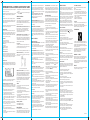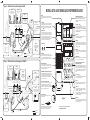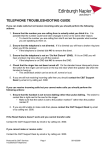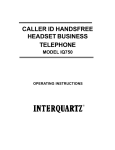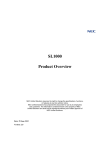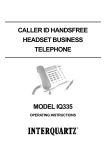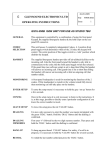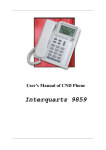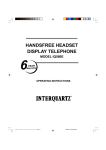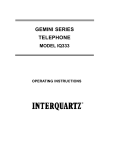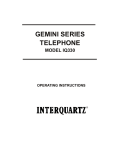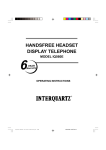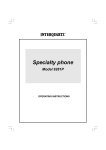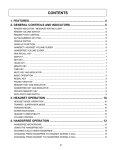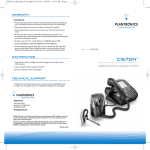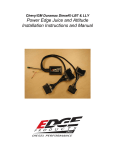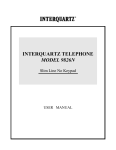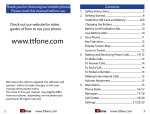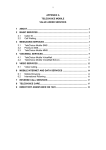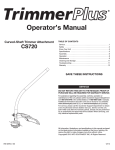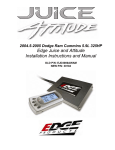Download INTERQUARTZ IQ750 and IQ750EHS QUICK START-UP
Transcript
INTERQUARTZ IQ750 and IQ750EHS QUICK START-UP GUIDE The IQ750 and IQ750EHS offer superior performance and durability and are covered by a 2 year warranty. Model IQ750 offers many features including headset support, handsfree speakerphone, caller ID display, headset support, phone book and memories. Model IQ750EHS offers the above PLUS integrated operation with Plantronics wireless headsets with full EHS (Electronic Hook Switch) capability. This means that calls can be answered and terminated directly from the headset. To view/download a complete list of features and a more detailed user manual, please visit www.interquartz.com.au INSTALLATION Install the IQ750 or IQ750EHS on a desk, table or shelf away from excessive heat, damp, dust, direct sunlight, vibration, and sources of electrical or electromagnetic or radio frequencies. If the unit is to be wall-mounted, use the IQ235 WALL MOUNTING BRACKET or Wall Mount Kit No. 3 (please order separately). UNPACKING The carton contains the following: Telephone body and handpiece Coiled Handset cord, line cord and Interquartz EHS Cable (for IQ750EHS only) 9VDC Adaptor This Quick Start-Up Guide Headset Stand (optional) Headset Riser (optional) 11.The display will show "CLOCK STORED" and the date and time will be updated. Note:&use Cursor or to correct your numeric entries at any stage in the above procedures. HEADSET CONNECTION CORDED HEADSET Connect the headset's cable to the socket at the rear marked "Headset". Please see the following sections entitled "HEADSET POLARITY SWITCH" and "HEADSET MIC ADJUST CONTROL" to learn about the settings needed for your headset. HOLDING AND TRANSFERRING CALLS - This is dependent on WIRELESS HEADSET (IQ750) with HANDSET LIFTER Connect the MESSAGE WAITING LIGHT COMPATIBILITY headset as shown in Fig 1. The connections shown illustrate the *Plantronics CS60 and the use of an optional handset lifter (a Plantronics accessory) and are to be used as a guide. Connections using other headsets and lifters are similar. If you have a PABX system, an optional circuit may be fitted to suit - the red lens in the top right hand corner will light. If you have a Centrex system (eg. Spectrum, Customnet) or a compatible residential line service such as Telstra Messagebank, the Caller key indicator and the "Mail" (envelope) icon will flash and "MESSAGE WAITING" will be displayed. To retrieve your message, consult your voice mail system user guide. WIRELESS HEADSET using EHS mode (IQ750EHS) Connect the headset as shown in Fig 2. The connections shown illustrate the *Plantronics CS60 and the use of the Interquartz EHS cable (supplied with the IQ750EHS) and are to be used as a guide. Connections using other headsets are similar. More details of settings for other headset models can be obtained from Interquartz. Fit the line cord and coiled cord and insert the power adaptor plug to the power socket, and set the Ringer Volume and the Ringer Pitch controls found on the underside. Lift the handset to check for dial tone and to wake up the display. See following sections to complete the setup. On Line Indicator The IQ750EHS is fitted with a jack to support the operation of an On Line Indicator (not manufactured by Interquartz). Connect the OLI into the OLI Jack on the telephone as shown in Fig 1 & 2. HEADSET POLARITY SWITCH - (Fig. 5) - Set this switch in either position to suit your Headset. Try each position to find the setting that suits your Headset. Reversed headset polarity Normal headset polarity LINE CONNECTION This telephone is supplied with a modular plug compatible with RJ45 and RJ11/12 modular sockets, with the centre pair being reserved for speech and signalling. Other types of plugs and cords are available on request. HEADSET MIC ADJUST CONTROL - (Fig. 5) - Set to adjust your It is recommended to set up the Date and Time during installation to ensure correct functioning of the Date display, as follows: FIRST TIME INSTALLATION OF DATE AND TIME The display will automatically show step by step prompts to guide you through the Date and Time setup procedure. The following procedure assumes that all steps in the "General Setting Up" have been carried out. 1. If the display is blank, lift the Handset briefly to wake up the telephone and replace the Handset in the cradle 2. For 10 seconds the display will show "20100101" and "DATEYYYYMMDD" when the unit is first powered up 3. If the display is alive but not showing "20100101" and "DATEYYYYMMDD", press STORE, TIMER; the display will return to the "20100101" and "DATE-YYYYMMDD" mode for a further 10 seconds 4. Enter Year (4 digits), Month (2 digits) and Date (2 digits) 5. Hour Mode Setting - the display will now show "1-12HR 2-24HR" 6. Press 1 for 12 hour mode or 2 for 24 hour mode display (if 24 hour mode was chosen, please go to step 9) 7. If 12-hour mode was selected above, the display will show "1-AM 2PM" 8. Press 1 or 2 to select AM or PM time display 9. The display will show "TIME-HHMM" after completion of the Hour Mode Setting 10 To set the current time enter 2 digits for the hour, followed by two digits for the minutes HEADSET OPERATION USING A CORDED HEADSET between one mode to any other as follows: 1. To swap to the Handset from the Headset during a call, lift Handset 2. To swap from the Handset to the Headset during a call, press HANDSFREE/HEADSET. TRAINEE/SUPERVISOR MODE - Allows for the Handset and a Headset to be used in tandem. This will enable a supervisor to monitor a trainee's progress during a call, or "take over" a call. The following procedures assume that the trainee is using the Headset and a call is in progress. 1. During a trainee's call the supervisor may lift the Handset (Handsfree / Headset indicator will turn off) 2. Quickly press HANDSFREE/HEADSET and the indicator will illuminate 3. The trainee may continue the conversation with the supervisor only listening to the call. USING A WIRELESS HEADSET (IQ750EHS) Fig. 5 HEADSET MIC ADJUST CONTROL TIMER Fig. 4 DATE AND TIME SET UP DISPLAY your system type, so please check your system's Extension User Guide to find out how to use the RECALL Key. It is sometimes known as the Flash or Facility Key. HEADSET/HANDSET/HANDSFREE MODES - A call can be switched *Plantronics is a trademark or registered trademark of Plantronics, Inc. GENERAL SETTING UP display and Memory operations. The telephone will also operate in a basic mode when mains power has failed (will automatically power up approximately 1 second after lifting handset). If 4 x AA Alkaline batteries (not supplied) are fitted in the absence of mains adaptor or during mains power failure, they can provide up to one month's support of all functions. Please see the Quick Start-up Guide overleaf for information regarding general operation and controls. Should you require assistance or have any queries, please send an email to [email protected] Headset's outgoing microphone level (adjust with a small screwdriver). To make a Headset mic level adjustment, make a call and speak via the Headset. Then, during the call, lift the Handset and use the other party's help to decide if your voice level is the same loudness. If not, press HANDSFREE/HEADSET to reactivate the Headset microphone and use the control to adjust the Headset's mic level. Clockwise rotation increases the Headset mic output level. Note: the recommended settings in Fig 1 & 2. TIMER KEY To use the timer function as a stop watch when the telephone is idle (not in use on a call) 1. Press TIMER once to view the last timer value 2. Press TIMER again to start the timer; the timer will count up from 00:00 to 59:59 and then roll over to 00:00 again 3. Press TIMER once more to stop the timer; the display will show the timer value for 10 seconds 4. Press TIMER again to resume the clock display in less than 10 seconds if required. To use the timer as a call timer, telephone will automatically enter the Timer mode when commencing a call. After hanging up, the timer will stop and its value will stay on the display for 10 seconds. BRIGHTNESS ADUSTMENT Press Cursor Press Cursor to darken the display to brighten the display BASIC OPERATION IQ750 or IQ750EHS can be used in the same way as a normal telephone; simply lift the Handset to answer an incoming call, or lift the Handset and dial on the Keypad to commence an outgoing call. Please refer to other sections for more about Handsfree, Headset, Caller ID To answer or start a call, press the Headset's Call Control key (this is typically the button on the headset's earpiece: see Headset User Guide). During the call, various functions of the IQ750EHS will be disabled or modified to protect the wireless headset user's privacy while maintaining their control of the call, as follows: 1. The MUTE Key will not respond (use the Headset's mute function instead) 2. The Handset, if lifted off the cradle, will not interrupt the headset and cannot disconnect the call if replaced in the cradle. There will be no audio to or from the handset. 3. The red indicator on the HANDSFREE/HEADSET Key, when ON, will signify that the telephone is in use. However, pressing this key will not disconnect the call. The telephone will resume its normal functions as described elsewhere in this manual when the call on the wireless headset is terminated or if the telephone is connected to a corded headset. On Line Indicator The OLI will be illuminated whenever there is a call on the telephone. Silent Ringing Designed for call centers or any application where call-related noise is to be kept to a minimum, this feature allows incoming calls to ring silently; the operator is aware of the incoming call, but the telephone does not add to the room noise even when ringing. To use the telephone in Silent Ringing mode: 1. Set the Ringer Volume Switch to the OFF position (signified by the square symbol without a bell symbol inside it) 2. Put your Headset on and wait for the next incoming call 3. When a call arrives, the Ringer/Message Waiting Indicator will flash and the operator will hear the ringing tone at a low level in the Headset 4. Press HANDSFREE/HEADSET to answer the call. ALERT LIGHT SUPPORT - The IQ750 or IQ750EHS is designed to MEMORY OPERATION LAST NUMBER REDIAL MEMORY support the "Alert Light" available on some Headsets. When pressing HANDSFREE/HEADSET on the telephone, the "Alert Light" indicator on the Headset will be illuminated, signifying that the user is on a call. This feature can be used effectively in call centre applications so that the user's colleagues will be aware that the user has a call in progress. Model IQ750 or IQ750EHS has 20 Direct Access Memories, 100 Directory Memories, 80 Caller List and 5 Last Number Redial Memories. All memories have a maximum 32 digits capacity and 16 characters name capacity. The Caller List, Direct Access and Directory Memories are non-volatile (no batteries needed). Memory Storage can be done in either off-line (with adaptor or battery powered) or on-line. To enter any number, press desired digits. To enter letters for name entries, use the letters marked on the keys. For example, press key 7 (P, Q, R, S) once to enter P, twice to enter Q and so on. Press Cursor to make a space. To store, lift Handset or press HANDSFREE/HEADSET before commencing the procedures described for storing numbers and names into the Direct Access Memory and Directory Memory. You can store some of your favorite network facility codes (e.g. Diversion, Call Forward, Call Back etc). Consult your system User Guide for the codes that you need to store. There are 5 Last Number Redial Memories with a maximum of 32 digits each. Using the Last Number Redial Memory 1. To dial the most recently dialled number, press REDIAL. If you require an earlier number go to step 2, otherwise proceed to step 3 2. Press SCROLL up or down to select a number from the 5 redial memories. The most recently dialled number will be identified as "REDIAL 1" on the display 3. Press DIAL to dial the selected number. See REDIAL KEY for Direct Redial Function CALLER ID DISPLAY When an incoming call is received, information including the Caller's name, number, date & time will be transmitted to your Caller Display Telephone between the first and second rings. The Caller's name will be displayed if delivered with the Caller's number or if the number matches to numbers stored in the Direct Access or Directory Memories. The IQ750 and IQ750EHS are also Call Waiting compatible. Caller ID during an incoming call: 1. The Ringer sounds and the Ringer Indicator will flash 2. After about 1 second, the Caller's information is displayed on the display 3. If the call is not answered, the Caller's information will be kept on the display for a further 10 seconds after the last ring; the Caller key indicator will also flash. The Caller List can store up to 80 caller records. When it has reached its full capacity, the oldest record will be replaced by the new call. To view the Caller List and dial a Number from the Caller List 1. Press CALLER to display the most recent incoming call; if there is no entry in the Caller List, the display will show "NO ENTRIES" 2. Press SCROLL up to move on to the previous call; subsequent presses will display successively earlier calls 3. To dial a number displayed; press DIAL 4. If the end of the Caller List is reached, the display will show "END OF LIST"; you may continue to scroll up or down to review the list again 5. If you choose not to dial any number from the Caller List, the display will revert to clock mode in 10 seconds. To store a Call into a Direct Access Memory 1. Press CALLER, the most recent incoming Caller's name and number will be displayed 2. Press SCROLL up or down to select the number you want to save into the Direct Access Memory 3. Press STORE; the display will show "STORE" 4. Press a Memory Key (One-Touch or Two-Touch Memory Key); and the display will show "ENTER NUMBER" below the telephone number 5. Press STORE to confirm. You can use Cursor or to change the number before saving 6. The display will show the Caller's name; press STORE to confirm. You can use the Cursor or to edit the name before saving 7. The LCD will show "MEMORY STORED" To store a Call into the Directory Memory 1. Press CALLER, the most recent incoming Caller's name and number will be displayed 2. Press SCROLL up or down to select the number you want to save into the Directory Memory 3. Press STORE; the display will show "STORE" 4. Press DIRECTORY; and the display will show "ENTER NUMBER" below the telephone number 5. Press STORE to confirm. You can use the Cursor keys to change the number before saving 6. The display will show the Caller's name; press STORE to confirm. You can use the Cursor keys to edit the name before saving 7. The display will show "DIRECTORY STORED" To delete a Call from the Caller List or to delete the entire Caller List 1. Press CALLER and press SCROLL up or down to find the entry you wish to delete 2. To erase the displayed call, press CLEAR twice in rapid succession; the display will show "ERASED" 3. To erase the entire Caller list, press CLEAR twice in rapid succession and hold the key down on the second depression; the display will show "HOLD TO CLR CALL" 4. To prevent entire directory erasure release the CLEAR key at this time before 6 seconds has elapsed; otherwise keep holding the key down and go to the next step 5. 6 seconds from step 3 the directory will be deleted and the display will show "CALL MEM CLEAR". Note: See MEMORY OPERATION section for more details of storing and dialing operations using Direct Access and Direct Memories. CALLER LIST The Caller List can store up to 80 callers' details. When viewing the calls, the "CALL #" "NEW" "REPEATED" "ANSW ERED" "UNANSWERED", prompts as well as Date and Time details provide information about the incoming call displayed in the list. DIRECT ACCESS MEMORY There are 20 Direct Access Memories accessible via 10 keys. Each memory can store up to 32 digits plus Pause, , , and Recall. To delete any incorrect digits while storing, use the Cursor or to move to the unwanted character and press CLEAR. To store a Number and Name 1. Press STORE; the display will show "STORE" 2. Press the Memory Key either once to store in a One-Touch memory or twice for a Two-Touch memory; the display will show "ENTER NUMBER" 3. Enter the telephone number and press STORE 4. Enter the name by using the Keypad and press STORE to confirm; the display will show "MEMORY STORED" To dial from a Direct Access Memory Press the desired Memory Key either once to dial from its One-Touch memory or twice to dial from its Two-Touch memory location. Memory Lock The upper row of memory keys can be pre-programmed and locked to prevent them being overwritten. If your upper-row memory keys (the row nearest the display, see Fig. 3 overleaf) are locked and prevent storage of new numbers, please contact your system administrator, Interquartz or your dealer to find out if they can be unlocked. DIRECTORY MEMORY The Directory Memory can store up to 100 names & numbers. When the memory is full; the display will show "DIRECTORY FULL" If attempting to store a telephone number and name that matches a previous entry, the display will show "DIRECTORY EXIST" THUNDERSTORMS The telephone, in common with household electrical appliances, can be a source of electric and acoustic shock during thunderstorms. The possibility of a telephone user experiencing a shock is minimal. Nevertheless, customers should be aware of some simple precautions to follow during thunderstorms: Use your telephone only for calls of the utmost urgency. Keep these calls brief. Whilst using your telephone keep clear of electrical appliances and metal fixtures such as: stoves, air conditioners, refrigerators, window frames and sinks. WARRANTY - 10 YEARS Interquartz (A'Asia) Pty Ltd warrants the original purchaser against failure, under normal usage and in the environment and network for which it was designed, resulting from defective material and workmanship at time of manufacture for a period of TEN YEARS from the date of purchase. For a more complete Warranty statement please consult the full User Manual. SERVICE Please call 1800 6 IQTEL (1800 647 835) from anywhere in Australia to arrange service or repair of your telephone. To Store a Number and Name into Directory Memory 1. Press STORE; the display will show "STORE" 2. Press DIRECTORY; the display will show "ENTER NUMBER" 3. Enter the telephone number, then press STORE; the display will show "ENTER NAME" 4. Enter the name by using the Keypad 5. Press STORE; the display will show "DIRECTORY STORED" To dial from the Directory Memory using Name Search 1. Press DIRECTORY, the first entry in the directory will be displayed 2. On the keypad, press the key bearing the first letter of the name that you wish to dial 3. Press SCROLL up or down to find the name and number, then press DIAL to dial it out. To edit an entry in the Directory Memory 1. Press DIRECTORY; the first entry in the directory will be displayed 2. Press SCROLL up or down to select the entry you want to edit 3. Press STORE; the first digit of the telephone number will begin to flash 4. Use Cursor or to navigate to the digit(s) to be changed and make the necessary changes 5. Press STORE to confirm 6. The first letter of the name will flash; use Cursor or to navigate to the letters to be changed and make the necessary changes 7. Press STORE to confirm; the display will show "DIRECTORY STORED" To delete an entry from Directory Memory 1. Press DIRECTORY; the first entry in the directory will be displayed 2. Press SCROLL up or down to select the entry you want to delete 3. Press CLEAR twice briefly; the display will show "ERASED". Caution: If CLEAR is pressed continuously for 6 seconds, the entire directory list may be deleted. 3C9875001S03 Figure 1 - CS60 and Lifter Connection Diagram for IQ750 Step 5 Step 6 Speaking Volume Minor Adjust Press the lower button 7 times and then the upper button 4 times Set Listening Volume Major Adjust Control to "3" MODEL IQ750 & IQ750EHS QUICK REFERENCE GUIDE Step 3 - VOLUME Display + Set Volume Slider to Recommended Setting Position as shown 1 2 3 4 Step 1 Set Headset Polarity Switch to "P" Plantronics Base Power Supply CS60 Interquartz IQ750 9V Adaptor Telephone Network Outlet Reversed headset polarity Mains Normal headset IQ750 Power Outlet polarity Interquartz Line Cord Step 2 Step 4 OLI Plantronics Lifter Power Cord Ringer/Message Waiting Indicator Displays date, clock, timer, number dialed or received and message waiting indication available from some services (See overleaf for more details). 1 2 3 4 Set Headset Mic Adjust Control fully clockwise to Recommended Setting Position as shown Flashes when the telephone rings with an incoming call. Built in Message Waiting suits both High Voltage (80 VDC), and Ericsson BP250 Message Waiting (other system types are optional extras). STORE Key Press STORE to store a number and name in either the Direct Access Memory or Directory Memory. Any memory can store 32 digits for number and 16 characters for name. Storable digits: 0-9, , , Pause, Recall and Handsfree commands. Cursor Keys ( 750EHS MEMORY Keys A total of 20 names and numbers can be stored via 10 Direct Access One-Touch and Two-Touch Memory Keys. Network facility codes may be programmed for ease of use. Upper row of 5 memory keys can be protected to prevent over-writing. To store, lift Handset, press STORE, press Memory Key, enter number, press STORE to confirm number, enter the name to store in the memory. See overleaf for more details. STORE Press twice to delete the record during record viewing in the Directory, Caller or Redial Memories. CLEAR TIMER Key When a call is in progress, the word TIMER appears on the display, and the time will count from 00:00. The call duration will be displayed for 10 seconds after the call is terminated. See overleaf for more functions. EHS RESET Key Press to reset the telephone to normal if the telephone appears to be malfunctioning. The memories will not be affected when this key is pressed. Plantronics Telephone Cord Interquartz Cable Interquartz Handset Cord PAUSE Key Reset- HEADSET MIC ADJUST Set Speaking Volume Major Adjust to "B" NP P Pause may be required if your phone is connected to any network where a momentary pause is needed during dialing. Lift Handset, dial any digits required before the pause, press PAUSE, and dial remaining digits. Pause is also storable in a memory. Plantronics Cable Figure 2 - CS60 and OLI Connection Diagram for IQ750EHS DIRECTORY Step 6 Speaking Volume Minor Adjust Press the lower button 7 times and then the upper button 4 times Set Listening Volume Major Adjust Control to "3" CALLER Press to cut off transmission from the Handset, Headset and Handsfree microphones to allow user privacy. The red light indicates when the mute condition is activated. Press MUTE again to release the mute condition. Step 3 - VOLUME Step 1 + 1 2 3 4 Set Headset Polarity Switch to "P" Set Volume Slider to Recommended Setting Position as shown 1 2 3 4 Reversed headset polarity CS60, CS70N and VOYAGER 510S Interquartz IQ750 9V Adaptor HANDSFREE / HEADSET Key and Indicator Press HANDSFREE/HEADSET to activate the Handsfree mode or Headset mode. Headset mode will override Handsfree mode if a Headset has been connected to the Headset port. A red indicator will glow in either mode when the IQ750 is online. Press the key again to turn it off. DIAL Scroll Key ( Mains Power Outlet Step 2 IQ750EHS HANDSFREE/ HEADSET MUTE PAUSE REDIAL HEADSET MIC ADJUST Step 4 Ringer Pitch Control Rotate the control to adjust the Ringer Pitch. Located on the telephone's base. Set Speaking Volume Major Adjust to "B" Interquartz EHS Cable Plantronics Telephone Cord Interquartz Cable Plantronics Cable DIAL Key For use with the host telephone system to invoke special network facilities such as Call Hold or Call Transfer which may be available in your PABX or network. See your telephone system user guide to learn how to use it. It may be called Flash or Facility Key. Recall timing is preset to 100mS and is user adjustable. RINGER PITCH Volume Slider Adjusts the hearing level of the Handset Earpiece, Handsfree Speaker and Headset Earpiece. Set to midway for normal listening level. Located on the side of the telephone. RECALL RECALL Key Figure 3 OLI ) Press to dial any number selected in the Direct Access Memory, Caller Memory, Redial Memories or Directory Memory. Selection of OFF (no sound), LOW volume, and HIGH volume of the telephone's ringing sound, which is located on the underside. When the switch is set to OFF, the ringing sound can still be heard via the Headset if the Headset is connected to the Headset port (headset optional extra). Set Headset Mic Adjust Control fully clockwise to Recommended Setting Position as shown Interquartz Line Cord and To review the Redial, Directory and the Caller memories, press the Scroll Key to scroll up or down the list. Ringer Volume Switch (Hi/Low/Off) Telephone Network Outlet CALLER Key with New Call Indicator and Message Waiting Indicator Press to review up to 80 incoming calls stored in the Caller Memory. The information stored includes Telephone number, Name, Date, Time and whether the call was answered or not. The red indicator will flash when a new call is received and will also flash to indicate Message Waiting for some types of services. Normal headset polarity Plantronics Base Power Supply DIRECTORY Key Store up to 100 telephone numbers and names in the Directory Memory. Press to access the Directory Memories. MUTE Key and Indicator Step 5 ) CLEAR Key OLI & EHS Jacks OLI and When storing a number and name into the Direct Access Memory or the Directory Memory, press Cursor or key to move forward or backward for editing. To enter a space, press Cursor (see overleaf for explanation on Date and Time set up and brightness adjustment). Should you require further assistance, please email [email protected] REDIAL Key Press the key to redial the last number (max 32 digits), or direct redial of an unsuccessful number dialed without going off line. See overleaf for more functions.