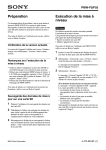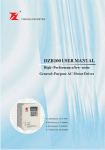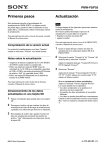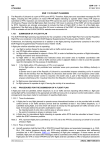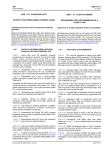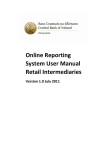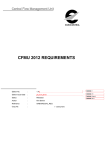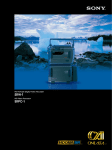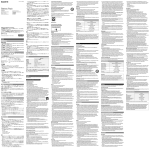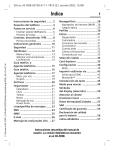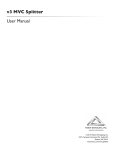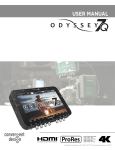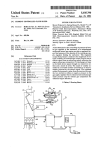Download Portable Memory Recorder Interface Unit
Transcript
4-466-489-11(1) Portable Memory Recorder Interface Unit Operating Guide HXR-IFR5 Overview By connecting this unit to the AXS-R5 portable recorder, signals output from an NEX-FS700 series camcorder can be converted and recorded in the NEX-FS700 series’s RAW image format to the AXS-R5. You can also view video recorded in the AXS-R5 using simple playback functionality of this unit. Played back movies are output from the AUX-OUT connector of the AXS-R5. • This unit is designed for use only with the AXS-R5 portable recorder attached. • The software version of the NEX-FS700 series and the AXS-R5 that can be used with this unit are as follows. – NEX-FS700 series: Ver. 3.00 or later – AXS-R5: Ver. 1.20 or later About this manual Operations of the unit with an NEX-FS700 series camcorder, AXS-R5, BNC cable, etc, connected are described in this manual. NEX-FS700 series camcorder, AXS-R5, BNC cable, battery pack, DC power cable and AXS memory card are sold separately. On trademarks Product names mentioned herein may be the trademarks or registered trademarks of their respective companies. Furthermore, ™ and “®” are not mentioned in each case in this manual. 2 Identifying parts and controls A LCD monitor B MENU button Press the MENU button to display the menu screen. To end the menu screen, press the MENU button again. Press and hold the MENU button to turn the backlight on/off. C ./V button Press the ./V button to display the previous clip. Press and hold the ./V button during playback to rewind the current clip. Press the ./V button to move the cursor while the menu screen is displayed. D x/STOP button Stop recording or playing clips. While the menu screen is displayed, pressing the x/STOP button executes the selected menu or returns to the previous screen, depending on the menu. E POWER ON/OFF switch Set the POWER ON/OFF switch to turn the power on/off. F CAUTION lamp Press the N/PLAY/EXEC button while the menu screen is displayed to execute the selected menu item. H >/v button Press the >/v button to view a next clip. Press and hold the >/v button during playback to play the current clip at variable speed. Press the >/v button to move the cursor while the menu screen in displayed. I REC button Press the two REC buttons simultaneously to start recording. J HOLD switch When you set the HOLD switch toward the right, no functions other than the POWER ON/OFF switch can be used. K Connector Connect the AXS-R5. L Handle The screw holes of the handle are specified for 1/4-20UNC screws. M SDI IN(RAW) connector Connect to the 3G/HD/SD SDI OUT jack on the NEX-FS700 series by a BNC cable. G N/PLAY/EXEC button Press the N/PLAY/EXEC button to play a recorded file. Continued , 3 Identifying parts and controls (Continued) N Mounting screw hole Use a tripod with a screw shorter than 5.5 mm (7/32 in.). 4 Screen indicators The numbers in ( ) are reference pages. A SYNC REC (15) L Power state The REC TRIGGER setting is displayed. B KEY HOLD The icon appears on the screen when the HOLD switch is set to on. Power state is displayed in five levels. The icon flashes when the battery charge is low. C Warning Indications (17) D Media E Remaining space on media. Remaining space on the recording media is displayed in minutes. F Clip name A clip name consisting of Camera ID, Reel Number and Shot Number (eight characters in total) is displayed for the clip being recorded or to be recorded. The first 17 characters of the clip name are displayed for the clip being played or to be played. G Frame rate H Time code A time code appears during record standby or while recording. I Status The recorder status is displayed. J REC FORMAT 4K appears on the screen when you set the image size to 4096 × 2160 and 2K appears when you set it to 2048 × 1080. K Encode The compression method is displayed. 5 Table of Contents Overview .................................................................................................. 2 Identifying parts and controls ................................................................... 3 Screen indicators ..................................................................................... 5 Getting Started Step 1: Checking bundled items .............................................................. 7 Step 2: Connecting the unit to the AXS-R5 and NEX-FS700 series ........ 8 Basic Operation Recording ............................................................................................... 12 Playing a recorded video ....................................................................... 13 Using the Menu Setting the setup menus ........................................................................ 14 Menu List ............................................................................................... 15 Troubleshooting Troubleshooting ..................................................................................... 16 Notes and Warning indicators ................................................................ 17 Additional Information Recording formats and AUX-OUT outputs ............................................. 18 Clip Naming System .............................................................................. 19 Recording time of movies ...................................................................... 20 About handling of your unit .................................................................... 21 Specifications ......................................................................................... 22 Index ...................................................................................................... 23 6 Getting Started Step 1: Checking bundled items Make sure that you have following items supplied with your unit. The number in the parentheses indicates the number of that item supplied. Portable Memory Recorder Interface Unit (HXR-IFR5) (1) CD-ROM (Manuals for Portable Memory Recorder Interface Unit) (1) Operating Guide (1) Warranty (1) 7 Step 2: Connecting the unit to the AXS-R5 and NEX-FS700 series NEX-FS700 series HXR-IFR5 (this unit) Battery pack BNC cable AXS-R5 1 Press the release button (1) of the AXS-R5 to pop up the ejection lever, then raise the ejection lever (2). 2 Insert the projection of the AXSR5 into the slot on the rear of the unit (1), then lower the ejection lever (2). The unit connects to the AXS-R5. • Before you connect the unit or the AXS-R5 to another device, or remove it from another device, make sure that the battery pack and the DC power cable of the DC IN connector are disconnected from the AXS-R5. 8 3 Attach a battery pack to the AXSR5 or connect a DC power cable to the DC IN connector of the AXS-R5. 5 Set the POWER ON/OFF switch of the unit to ON. The power of the unit is turned on. Insert the battery pack into the battery pack attaching part of the AXS-R5, then slide the battery pack down to lock it in place. • For safety, use only the battery pack and AC adaptor specified for the AXS-R5, listed below: Battery pack: BP-FL75/BP-L80S AC adaptor: AC-DN2B/AC-DN10 4 Connect the unit to an NEX-FS700 series camcorder by a BNC cable. b Notes • Make sure that the DC power cable is correctly connected to the DC IN connector, or the battery pack is correctly attached, before turning the power of the unit on. • Charge the battery pack using a battery charger before attaching it to the AXS-R5. • The battery pack may not charge correctly if its temperature is high after use. Continued , 9 Step 2: Connecting the unit to the AXS-R5 and NEX-FS700 series (Continued) Removing the unit Inserting an AXS memory card b Notes • Remove the battery pack and the DC power cable from the DC IN of the AXS-R5 before removing the AXS-R5 from the unit. 1 Press the release button of the AXS-R5 and raise the ejection lever to disengage, then remove the AXS-R5 by pulling it out while sliding upward. 1 Open the cover by sliding the memory slot cover open/close button on the top of the AXS-R5. 2 Insert the AXS memory card into the card slot with the label facing as indicated below. 2 Remove the BNC cable from the unit. Label b Notes • Remove the AXS-R5 while supporting the unit by hand. 10 3 Close the cover. Removing an AXS memory card Open the cover of the AXS-R5, press the EJECT button and remove the AXS memory card. b Notes • Data integrity is not guaranteed if the power is turned off or a memory card is removed while it is being accessed. Data on the card may be destroyed. Be sure that its ACCESS lamp is lit in green or off when you turn off the power or remove a memory card. Formatting an AXS memory card When you use an AXS memory card with the AXS-R5 that is attached to the unit, it must be formatted using the format function of this unit. 1 Press the MENU button on the unit, select [FORMAT MEDIA] by pressing the ./V button or >/v button, then press the N/ PLAY/EXEC button. 2 Select [OK] by pressing ./V button or >/v button, then press N/PLAY/EXEC button. When formatting is complete, [COMPLETED] is displayed. Press MENU button to hide the message. b Notes • When formatting, all data in an AXS memory card are erased and cannot be restored. 11 Basic Operation Recording After connecting the NEX-FS700 series, you are ready to record on this unit. Stop recording by operating the NEXFS700 series Press the START/STOP button again. 1 Make sure that the necessary devices (NEX-FS700 series, etc.) are connected, and that power is supplied to them. For details about connecting the devices, see page 8. 2 Load a memory card into the AXS-R5. • You can start/stop recording by pressing the START/STOP button when the [REC TRIGGER] is set to [SDI RMT] (default setting) (p. 15). Stop recording by operating this unit Press the x/STOP button. • When you stop recording, video, audio and subsidiary data from the start to end of the recording are recorded as a single clip on the memory card. Recording in 4K-120p or 4K-100p 3 Change the setting of the NEX-FS700 series as follows. 1 Press the MENU button on the NEX-FS700 series. 2 Turn the SEL/PUSH EXEC dial on the NEX-FS700 series and select (REC/OUT SET) t [REC SET] t[ / / SET] t [ ]. 4 Set the POWER ON/OFF switch of the unit to ON. The power of the unit is turned on. 5 Perform recording movies. Record by operating the NEX-FS700 series Press the START/STOP button on the NEX-FS700 series. Record by operating the unit Press the two REC buttons simultaneously on the unit. 12 Set [REC TRIGGER] to [SDI RMT], then press the START/STOP button on the NEX-FS700 series to start recording. b Notes • The recorded clip is divided by the amount set in [CHUNK]. However the divided clips are identified as the same single clip. • If the signal from the NEX-FS700 series is interrupted, recorded data will be corrupted. Do not remove the BNC cable, turn the NEX-FS700 series off or change the recording mode while recording. • If the battery pack or AC adaptor connector is removed from the AXS-R5 during recording, the recorded data at the time the power is turned off may not be recorded correctly. • When [TC RUN] is set to [REC RUN] on the NEX-FS700 series and recording is started by the REC button on this unit, even if the AXS-R5 and NEX-FS700 series start recording at the same time, the time code may be different in a clip recorded to the AXS-R5 and the clip recorded in the NEX-FS700 series. z Tips • The maximum clip length is 24 hours. • For details on other settings, see the operating guide of the NEX-FS700 series camcorder. Playing a recorded video You can play the clip that is recorded on the AXS memory card in the AXS-R5 by developing simply. The playback signal is output from the AUX-OUT connector of the AXS-R5. z Tips • You can play the clips without pressing the SELECT button of the AXS-R5. 1 Make sure that the unit is connected to the AXS-R5, and that power is supplied to them. 2 Connect the AXS-R5 to an SDI monitor by a BNC cable. 3 Set the POWER ON/OFF switch of the unit to ON. The power of the unit is turned on. 4 Select the clip you want to play using the ./> button, then press the N button to play that clip. Button action during playback x Stop playback. > Go to the next clip. Press and hold this button to fast forward playback. . Go back to the beginning of the current clip. When playing the beginning of a clip, go to the previous clip. Press and hold this button to rewind playback. 13 Using the Menu Setting the setup menus You can change various settings or make detailed adjustments using the menu items displayed on the LCD screen. MENU button N/PLAY/ EXEC button 2 Select the desired menu item by pressing the ./V button or >/ v button, then press the N/ PLAY/EXEC button to enter the selected item. ./V button x/STOP button >/v button 3 Select the desired setting by pressing the ./V button or >/ v button, then press the N/ PLAY/EXEC button to execute that setting. 1 Press the MENU button. The menu screen appears. b Notes • On the menu screen, playback is not available. You cannot make menu settings during recording or playback. z Tips • To return to the previous screen, press the x/ STOP button on each screen where you can select an item or a setting. 14 Menu List The function, setting value and content of each menu item are as follows. The default settings are marked with B. Menu items Setting values Contents CAMERA ID A~Z (BA) Sets the camera ID. REEL NUMBER 001~999 (B001) DELETE CLIP Sets the Reel Number. Deletes all content of a single clip recorded in the recording media. FORMAT MEDIA Formats the recording media. REC TRIGGER BSDI RMT, OFF Sets whether or not to synchronize start/stop of recording on the camera with the AXS-R5. SDI RMT: Synchronizes start/stop of recording on the camera with the AXS-R5. OFF: Does not synchronize start/stop of recording on the camera with the AXS-R5. FAN CONTROL BAUTO, MINIMUM, OFF IN REC Sets the fan control mode of the AXS-R5. AUTO: Automatic control MINIMUM: Runs the fan at low speed OFF IN REC: Stops the fan at the time of recording. CHUNK BOFF, 16GB, 8GB, 4GB This setting is for dividing the clip to the specified size while recording on the AXS memory card. BATTERY TYPE BFL SERIES, L SERIES Sets the remaining battery level indication method to suit the type of battery pack used. MEDIA STATUS Displays the media status. If the media’s service life information cannot be obtained, LIFE is not displayed. HOURS METER Displays the accumulated time of use for the AXS-R5. SOFT VERSION Displays the current software version of the camera and the AXS-R5. ALL RESET Resets the unit to the factory status. • For safety, use only the battery pack and AC adaptor specified for the AXS-R5, listed below: Battery pack: BP-FL75/BP-L80S AC adaptor: AC-DN2B/AC-DN10 15 Troubleshooting Troubleshooting If you run into any problems using your unit, follow the flow chart below. 1 Check your unit, referring to the items on pages 16, 17. 2 Disconnect the power source, reconnect the power source after about 1 minute and turn on your unit. 3 Reset the unit by setting [ALL RESET] (p. 15). 4 Consult your Sony dealer or local authorized Sony service facility. Power sources The unit gets warm. • The unit may get warmer while you use it. This is not a malfunction. The remaining battery time indicator does not indicate the correct figure. • Ambient temperature is too high or too low, or the battery pack has not been charged enough. This is not a malfunction. • Fully charge the battery pack again. If the problem persists, the battery pack may be wornout. Replace it with a new one. • The indicated figure may not be correct in certain circumstances. The battery pack discharges too quickly. • Ambient temperature is too high or low, or the battery pack has not been charged enough. This is not a malfunction. • Fully charge the battery pack again. If the problem persists, the battery pack may be wornout. Replace it with a new one. Recording The recording does not start when you press the REC button. • There is no empty space on the recording media. Replace the recording media with a new one, delete unnecessary clips (p. 15) or format the recording media (p. 15). The access lamp remains lit even after recording was stopped. • Your unit is recording the scene you have just shot on the memory card. 16 Notes and Warning indicators When an error occurs, a warning indicator appears on the LCD screen. You can fix some problems associated with the symptoms yourself. If the problem persists even after you have tried a couple of times, contact your Sony dealer or local authorized Sony service facility. E (Battery level warning) Slow flashing • The battery pack is nearly used up. • Depending on the operation, environment, or battery conditions, E may flash, even if around 10% is displayed as the battery remaining figure. Fast flashing • The DC voltage is incorrect. • The battery pack is discharged (Battery End). (Warning indicator pertaining to memory cards) Slow flashing • Free spaces for recording clips are running out. • No memory card is inserted (p. 10). Fast flashing • There are not enough free spaces for recording clips. Delete unnecessary clips (p. 15), or format the memory card (p. 15) after storing the clips on other media. • The clip database file may be damaged. (Warning indicator pertaining to memory card formatting) • The memory card is damaged. • The memory card is not formatted correctly (p. 15). • The image database file is damaged. Repair the file. (Warning indicator pertaining to incompatible memory cards) • Incompatible memory card is inserted. - (Warning indicator pertaining to the write-protect of the memory card) • The write-protect switch is set to lock position on the memory card. • Access to the memory card was restricted on another device. (Warning indicator pertaining to the AXS-R5 temperature) • The temperature of the AXS-R5 is extremely high. Stop recording and leave the AXS-R5 in a cool place. (Warning indicator pertaining to system error) • This problem can occur as a result of AXS-R5 error or connecting the unit to equipment other than an AXS-R5. Check the connection. If the error still occurs after you check the connection, there may be a malfunction in the unit or the AXS-R5. (Warning indicator pertaining to a fan of the AXS-R5) • There is a fan problem and the AXS-R5 has stopped functioning. (Notes pertaining to the AXSR5’s fan) • The fan stops while recording when [FAN CONTROL] is set to [OFF IN REC]. 17 Additional Information Recording formats and AUX-OUT outputs AUX-OUT output format Recording format Recording Image Playback Audio Time code Image Audio 4K-60p 1920 × 1080 60i - - 1920 × 1080 60i 4K-30p 1920 × 1080 60i - - 1920 × 1080 30p 4K-24p 1920 × 1080 24p - - 1920 × 1080 24p 4K-50p 1920 × 1080 50i - - 1920 × 1080 50i 4K-25p 1920 × 1080 50i - - 1920 × 1080 25p 4K-120p 1920 × 1080 60i - - 1920 × 1080 60i/30p/24p*2 - 4K-100p 1920 × 1080 50i - - 1920 × 1080 50i/25p*2 - 2K-60p -*1 - - 1920 × 1080 60i 2K-30p -*1 - - 1920 × 1080 30p 2K-24p -*1 - - 1920 × 1080 24p 2K-50p -*1 - - 1920 × 1080 50i 2K-25p -*1 - - 1920 × 1080 25p 2K-120p -*1 - - 1920 × 1080 60i/30p/24p*2 - 2K-240p -*1 - - 1920 × 1080 60i/30p/24p*2 - 2K-100p -*1 - - 1920 × 1080 50i/25p*2 - 2K-200p -*1 - - 1920 × 1080 50i/25p*2 - Time code *1 Noise is output. *2 You can set 24p/30p/60p or 25p/50p. When a recording setting is 24p at 2K-120 image, it is played at 24p, 1/5 slow speed. b Notes • Images are recorded in 17:9 in a memory card, however images output from the AUX-OUT connector are in 16:9 (Edge Crop). 18 Clip Naming System In Separate mode, each clip recorded with this unit is given a clip name different from the one set in the NEX-FS700 series. Example: A Camera ID The camera ID set in [CAMERA ID] of the menu. B Reel Number The reel number set in [REEL NUMBER] of the menu. If you change only the camera ID setting, the reel number will be changed to “001.” C Shot Number A sequentially assigned shot number starting with “001.” If the shot number reaches “999,” the letter at the front of the number changes to the next letter in the alphabet. For example, “C999” will be followed by “D001.” D Date The shooting date (year, month, day) of the clip. E Random characters A random pair of characters (0 to 9, A to Z). z Tips • If a recorded clip exists in an AXS memory card, subsequent clip names will run sequentially after the name of the last clip on the card. Example: If the “B002C003_××××××××” exists on the AXS memory card The next clip that is created will be named “B002C004_××××××××.” In this case, the camera ID setting for the menu will change to “B” and the reel number setting will change to “002.” “(NEXT) clip name” also blinks in the operation status and warning indicator if the camera ID and reel number differ from those of the menu. • If a blank AXS memory card is inserted, the reel number will increase by one from the last recorded clip. Example: If recording is performed on a blank card after recording up to “D001C×××_××××××××” on the previously inserted card The next recorded clip will be named “D002C001_××××××××.” • If you change the menu settings, those settings will be applied. Example: If you change the camera ID and reel number settings from the menu for an AXS memory card containing clips up to “E003C×××_××××××××” If you change the camera ID to “F” and the reel number to “001,” the next recorded clip will be named “F001C×××_××××××××.” If you change only the camera ID setting, the reel number will change to “001.” 19 Recording time of movies Approximate recording/playback time of each battery connected to an AXS-R5 Approximate time available when using a BP-FL75. Estimated recording time of movies When using memory card AXS512S24 (unit: minute) Continuous recording time (unit: minute) 240 2048 × 1080/60p 96 Battery pack 60p 50p 4096 × 2160/24p 60 BP-FL75 150 150 4096 × 2160/60p 24 b Notes b Notes • Recording format When selecting [60p]: 4096 × 2160/60p When selecting [50p]: 4096 × 2160/50p • Times measured when using the unit at 25 °C (77 °F). • Both recording and playback time will be shorter when you use your unit in low temperatures. It is recommended that you use the unit from 10 °C to 30 °C (50 °F to 86 °F). • The recording and playback time will be shorter depending on the conditions under which you use your unit. • The remaining charge of the FL battery is not displayed correctly on the unit. The time from the initial display until it blinks slowly may not be the same as the actual operating time. Use the check button of the FL battery to confirm the correct time. • The recordable time may vary depending on the recording conditions, subjects, and settings of the NEX-FS700 series. Playing time (unit: minute) 20 2048 × 1080/24p Battery pack 60p 50p BP-FL75 165 165 z Tips • The maximum clip length is 24 hours. • Your unit uses the VBR (Variable Bit Rate) format to automatically adjust clip quality to suit the recording scene. This technology causes fluctuations in the recording time of the media. Movies containing quickly moving and complex clips are recorded at a higher bit-rate, and this reduces the overall recording time. About handling of your unit On use and care The unit is not dustproof, dripproof or waterproof. • Do not use or store the unit and accessories in the following locations. – Anywhere extremely hot or cold. Never leave them exposed to temperatures above 60 °C (140 °F), such as under direct sunlight, near heaters or in a car parked in the sun. They may malfunction or become deformed. – Near strong magnetic fields or mechanical vibration. The unit may malfunction. – Near strong radio waves or radiation. The unit may not be able to record properly. – Near AM receivers and video equipment. Noise may occur. – On a sandy beach or anywhere dusty. If sand or dust gets in your unit, the unit may malfunction. Sometimes this malfunction cannot be repaired. – Near windows or outdoors, where the LCD screen may be exposed to direct sunlight. This damages the LCD screen. – Anywhere very humid. • For DC or AC operation, use the accessories recommended in these operating instructions. • Do not let your unit get wet, for example, from rain or sea water. If your unit gets wet, it may malfunction. Sometimes this malfunction cannot be repaired. • If any solid object or liquid gets inside the casing, unplug your unit and have it checked by a Sony dealer before operating it any further. • Avoid rough handling, disassembling, modifying, physical shock, or impact such as hammering, dropping or stepping on the product. Be particularly careful of the lens. • Do not use a deformed or damaged battery pack. • Keep the POWER ON/OFF switch set to OFF when you are not using your unit. • Do not wrap your unit with a towel, for example, and operate it. Doing so might cause heat to build up inside. • When disconnecting the power cord (mains lead), pull it by the plug and not the lead. • Do not damage the power cord (mains lead) such as by placing anything heavy on it. • Keep metal contacts clean. • If the battery electrolytic liquid has leaked, – consult your local authorized Sony service facility. – wash off any liquid that may have contacted your skin. – if any liquid gets in your eyes, wash with plenty of water and consult a doctor. x When not using your unit for a long time • Remove the battery pack before storing the unit for a long time. LCD screen • If your unit is used in a cold place, a residual clip may appear on the LCD screen. This is not a malfunction. Casing • If the casing is soiled, clean the unit body with a soft cloth lightly moistened with water, and then wipe the casing with a dry soft cloth. • Avoid the following to prevent damage to the finish. – Using chemicals such as thinner, benzine, alcohol, chemical cloths, repellent, insecticide and sunscreen. – Handling with above substances on your hands. – Leaving the casing in contact with rubber or vinyl objects for a long period of time. 21 Specifications Input/output connectors SDI IN(RAW) connector Expansion unit connector General Power requirements DC 11V-DC 17V Average power consumption (HXR-IFR5 only, via AXS-R5 DC IN 16.8V) 5.0W SDI IN(RAW) when inputting 4K/60p 4.9W SDI IN(RAW) when inputting 4K/50p Operating temperature 0 °C to 40 °C (32 °F to 104 °F) Storage temperature -20 °C to +60 °C (-4 °F to +140 °F) Dimensions (approx.) Unit body only: 115 mm × 189 mm × 127.5 mm (4 5/8 in. × 7 1/2 in. × 5 1/8 in.) (w/h/d) (including the projecting parts) When recording: 119 mm × 189 mm × 207 mm (4 3/4 in. × 7 1/2 in. × 8 1/4 in.) (w/h/d) (including the projecting parts, the AXS-R5 and the battery pack (BPFL75)) 22 Mass (approx.) Unit body only: 910 g (2 lb) (main unit only) When recording: 2 600 g (5 lb 11 oz) (including the AXS-R5, an AXS memory card and the battery pack (BPFL75)) Index B Battery pack ............................8 Bundled items .........................7 C Clip name..............................19 Connecting ..............................8 G Getting started.........................7 M Memory card.........................10 Format ...........................11 Remove..........................11 Menu .....................................14 Menu List..............................15 N Notes and Warning indicators ..............................................17 P Playback................................13 R Recording..............................12 Recording time .....................20 S Screen indicators.....................5 Setting the menus..................14 Specifications........................22 T Troubleshooting....................16 23 http://www.sony.net/ © 2013 Sony Corporation