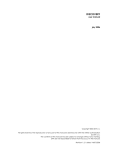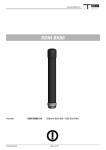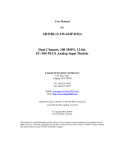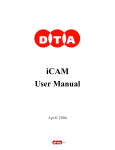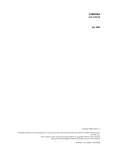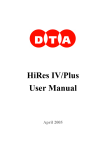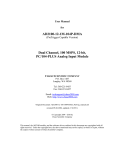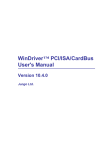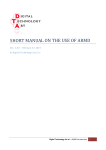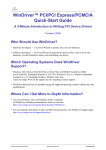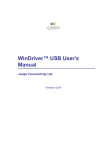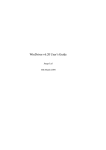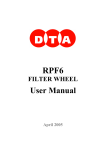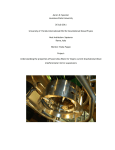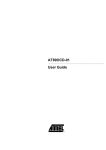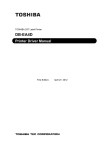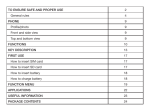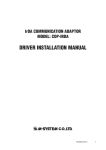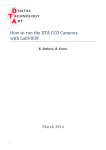Download FDL-PCI
Transcript
FDL-PCI Interface card User Manual February 2005 Copyright 1996-2005 DTA s.r.l. All rights reserved. The reproduction of any part of this manual is allowed only with the written authorization by DTA s.r.l.. The contents of this manual may be subject to changes without any warning. DTA are not responsible for errors that may occur in this manual. Revision 2.2 dated 18/02/2005 2 DTA srl CONTENTS PERSONAL COMPUTER MINIMUM REQUIREMENTS PERSONAL COMPUTER RECOMMENDED REQUIREMENTS SCHEME OF THE INSTALLATION PROCEDURE CONNECTING THE FDL INTERFACE CARD TO THE PC LIBRARY & FDL-PCI INSTALLATION WINDOWS 98 WINDOWS ME WINDOWS 2000 WINDOWS XP LINUX WINDRIVER REGISTRATION INDEX DTA srl 4 4 5 6 7 10 11 14 15 17 21 3 PERSONAL COMPUTER MINIMUM REQUIREMENTS CPU Celeron 1 Ghz . 256 Mb di RAM. Microsoft Windows 98, ME. A free PCI expansion slot for the connection between the PC and the camera PERSONAL COMPUTER RECOMMENDED REQUIREMENTS CPU Pentium IV 2 GHz 512 Mb RAM A free PCI expansion slot for the connection between the PC and the camera 4 DTA srl SCHEME OF THE INSTALLATION PROCEDURE When you use the camera for the first time, you must install the library and the FDL-PCI interface. For this purpose, please follow the procedure described in the next pages and schematized in the diagram below: Turn the PC off Insert the FDL-PCI interface in the proper SLOT Turn the PC on WINDOWS LINUX Let install the DRIVER WINDOWS OS ask to you the DRIVER: specify the directory within the provided CD. Let install ViSTA software Verify the configuration of the camera with CAMERA SELECT option DTA srl 5 CONNECTING THE FDL INTERFACE CARD TO THE PC To install your FDL interface card, do as follow : Turn your PC off, including any peripheral. Remove the external case of the PC ( please see the relevant instructions in the PC Handbook). Choose a free PCI expansion slot. Remove the relevant back cover by means of a screwdriver. Insert the camera interface card into the expansion slot. Please make sure that the card is properly and fast inserted. Fix the card by screwing the relevant screw again. Reassemble the PC case. Turn the PC on once again. The interface card installation has been completed. FDL-PCI interface card In case of a fiber optic link connection, a dedicated FDL-PCI is provided with the proper connectors. 6 DTA srl LIBRARY & FDL-PCI INSTALLATION The installation of the library is always linked to the installation of the camera, of course. For this purpose you just need to install the PCI interface as well. Let’s analyse the sequence of operations to be carried out according to the different Operating Systems. Once you turn the system on for the first time with the FDL-PCI interface on, you will be asked to specify where the available drivers are. Follow the steps on the basis of your Operative System. WINDOWS 98 (Any window refers to the OS written in ITALIAN. The charts next to the images correspond to the explanatory notes translated into ENGLISH) 1) Insert the FDL-PCI card in the slot of the motherboard and turn the PC on. The PC will automatically find the FDL-PCI card and open a window like the one shown below. Click on "Next" to continue the installation Helped installation of the new hardware. New drivers will be looked for : PCI Input Controller A peripheral driver is a program that allows an hardware peripheral to work properly. NEXT CANCEL DTA srl 7 2) The PC will have to look for the most suitable driver to the peripheral and ask if you'd rather do so authomatically or choose it from a list of available drivers. Choose the option "Find the most suitable driver to the peripheral (recommendable choice)" and then click on "Next". Helped installation of the new hardware. Choose the operation to be carried out. Look for the most suitable driver to the peripheral (recommendable choice) NEXT CANCEL BACK 3) The PC will have to look for the most suitable driver to the peripheral and ask if you'd rather do so automatically or choose it from a list of available drivers. Choose the option "Find the most suitable driver to the peripheral (recommendable choice)" and then click on "Next" Helped installation of the new hardware. A search of the new drivers will be carried out in the driver database in the hard disc as well as in the following selected paths. Click on “Next” to start the search. BROWSE NEXT Specify a path CANCEL BACK 8 DTA srl 4) As soon as the PC finds the suitable driver, a window will appear like the one shown below. Click on "Next" to continue the installation. Helped installation of the new hardware. Search of the driver file for the peripheral : You can install the most suitable driver to this peripheral. Click on “Back” to select a different driver or, on “Next” to continue. NEXT CANCEL Driver path: BACK 5) As soon as the copy of the files is carried out, a window will appear : it is the evidence that the installation of the drivers necessary for the proper functioning has taken place. Click on "Finish" to end the installation. Helped installation of the new hardware. FDL-PCI Installation of the necessary software for the new hardware peripheral being ended. FINISH CANCEL DTA srl 9 WINDOWS ME (Any window refers to the OS written in ITALIAN. The charts next to the images correspond to the explanatory notes translated into ENGLISH) 1) Insert the FDL-PCI card into the slot of the motherboard and turn the PC on. As soon as the system gets started, the PC will update the driver database and then a window (like the one shown below) will appear. Insert the "ViSTA" CD into the CD-ROM reader, wait a few seconds to allow the reading of the CD. Then click on "Next". Helped installation of the new hardware. The following new hardware peripheral has been founded Windows can look for and install the software able to support the hardware peripheral. If an installation support was given together with the hardware peripheral, please insert it and click on “Next”. NEXT CANCEL Choose the operation to be carried out 2) The PC will start to look for the most suitable driver to be copied onto the hard disc. Once this operation is over, a window like the one shown below) will appear. Click on "Finish" to end the installation. Helped installation of the new hardware. Install the new hardware peripheral being ended FINISH 10 DTA srl WINDOWS 2000 (Any window refers to the OS written in ITALIAN. The charts next to the images correspond to the explanatory notes translated into ENGLISH) 1) Insert the FDL-PCI card into the slot of the motherboard and turn the PC on. The PC will automatically find the FDL-PCI card and open a window like the one you can see below. Click on “NEXT” to go on with the installation. Helped installation of the new hardware. This helped procedure allows one to install a driver of an hardware peripheral. To continue, click on “Next”. NEXT CANCEL 2) The PC will look for the most suitable driver to the peripheral; it will ask if we prefer look for it by default or if we’d rather choose the driver among a list of available drivers. We recommend you to select “LOOK FOR THE DRIVER SUITABLE TO THE PERIPHERAL (RECOMMENDED)” and then press “NEXT”. Helped installation of the new hardware. Install driver hardware peripheral. Click on “Next” to identify the driver files and complete the installation. A peripheral driver is a program that enables the functioning of an hardware peripheral in an OS. Choose the operation to be carried out. This helped procedure allows one to complete the installation of the peripheral : Look for a suitable driver to the peripheral (recommended) Visualize a list of well-known drivers to this peripheral, able to choose a specific driver. PCI input peripheral. For the new peripheral, driver files are asked. A peripheral driver is an application that allows the functioning of the hardware peripheral. BACK DTA srl NEXT CANCEL 11 3) Please insert the “VISTA LITE” CD and close “QUICK INSTALL” menu in case it gets opened due to the CD autorun. Then specify where the PC has to look for the driver. Select the CD-ROM reader and specify the following path : D:\FDL_PCI_driver (D: is the letter with whom the CD-ROM reader is identified). Then press “NEXT”. Helped installation of the new hardware. Identify driver file. Digit the driver file path. Click on “Next” to start the search. If you carry it out by a floppy disc or a CD-ROM, insert one of them before choosing “Next” Optional searching paths Search of the driver files for the following hardware peripheral : PCI input peripheral. A search of the suitable drivers will be carried out in the driver database present at the PC as well as at the optional searching paths herewith specified. Floppy unit CD-ROM unit Specify a path BACK CANCEL NEXT 4) As soon as the PC finds the right driver, a window will appear (the same as the one shown below). Click on “NEXT” to continue the installation. Helped installation of the new hardware. Outcomes of the file driver search. The helped procedure has finished the search of the driver files for the hardware peripheral. The peripheral driver that has been found is the following one : PCI input peripheral A driver for this peripheral has been found out. Click on “Next” to install the driver. NEXT CANCEL e:\…………… BACK 12 DTA srl 5) When the PC ends to copy any file, a window appears as a confirmation of the performed installation of the drivers necessary for the proper functioning. Choose “FINISH” to end the installation. Helped installation of the new hardware Finishing of the helped installation of the new hardware under progress. Installation of the peripheral software completed. To end the helped procedure, click on “Finish”. FINISH DTA srl 13 WINDOWS XP (Any window refers to the OS written in ITALIAN. The charts next to the images correspond to the explanatory notes translated into ENGLISH)correspond to the explanatory notes translated into ENGLISH) 1) Insert the FDL-PCI card into the slot of the motherboard and turn the PC on. As soon as the system gets started, a window (like the one shown below) will appear. Insert the "VISTA LITE" CD into the CDROM reader, close the "Quick Install" - it may open due to the CD autorun - . Select the option "Install the software automatically (recommendable choice)". Then click on "Next" to continue the installation. Helped installation of the new hardware This helped procedure allows one to install the suitable software to : PCI input peripheral If the peripheral is provided with a CD or an installation floppy disc, insert it in the proper unit. Choose one of the following options : Install the software automatically (recommendable choice) Install by taking it from a list or a specific path (for experienced users). NEXT CANCEL 2) The PC will start to search for the most suitable driver to the peripheral. As soon as it finds it, a window (like the one shown below) will appear. Click on "Finish" to end the installation. Finishing of the new helped hardware installation in progress. Software installation completed for : To close the helped installation, choose “End” 14 DTA srl FINISH LINUX System Requirements Linux 2.0.31 or higher (can be embedded Linux or Linux 2.4x) An x86 processor. Any 32-bit development environment supporting C (such as GCC). Preparing the system for installation In Linux, kernel modules must be compiled with the same header files that the kernel itself was compiled with. Since WinDriver installs the kernel module windrvr6.o, it must compile with the header files of the Linux kernel during the installation process. Therefore, before you install WinDriver for Linux, verify that the Linux source code and the file versions.h are installed on your machine: Install linux kernel source code If you have yet to install Linux, please choose Custom installation when performing the installation and then choose to install the source code. If Linux is already installed on the machine, you must check to see if the Linux source code was installed. You can do this by looking for linux in the /usr/src directory. If the source code is not installed, you can either reinstall Linux with the source code, as described above, or you can install the source code by following these steps: 1. Login as super user. 2. Type: /$ rpm -i /<source location>/ <Linux distributor>/RPMS/kernel-source-<version number> (For example: to install the source code from the Linux installation CD-ROM, for RedHat 7.1, type: /$ rpm -i /mnt/cdrom/RedHat/RPMS/ kernel-source-2.4.2.-2.i386rpm) TIP! If you do not have an RPM with the source code, you may download it from: http://rpmfind.net/linux/RPM/. Install version.h The file version.h is created when you first compile the Linux kernel source code. Some distributions provide a compiled kernel without the file version.h. Look under /usr/src/linux/include/linux/ to see if you have this file. If you do not, please follow these steps: 1. Type: /$ make xconfig 2. Save the configuration by choosing Save and Exit. 3. Type: /$ make dep. Before proceeding with the installation, you must also make sure that you have a linux symbolic link. If you do not, please create one by typing: /usr/src$ ln -s <target kernel>/ linux (For example: for Linux 2.4 kernel type: /usr/src$ ln -s linux-2.4/ linux) Installation DTA srl 15 1. 2. 3. 4. Insert the DTA SDK CD into your Linux machine CD drive or copy the downloaded file to your preferred directory. Change directory to your preferred installation directory (your home directory, for example): /$ cd ~ Extract the file WDxxxLN.tgz (where xxx is the version number): ~$ tar xvzf /<file location>/WDxxxLN.tgz For example: o From a CD: ~$ tar xvzf /mnt/cdrom/LINUX/WDxxxLN.tgz o From a downloaded file: ~$ tar xvzf /home/username/WDxxxLN.tgz Change directory to WinDriver (this directory gets created by tar): ~$ cd WinDriver/ NOTE: From version 5.x and above this directory gets created by tar, but in versions preceding 5.x the WinDriver directory does not get created by the extraction. Therefore, when working with versions preceding 5.x (version 4.33, for example) first create a directory (e.g., WinDriver) before proceeding with the installation. (/$ mkdir ~/WinDriver) 5. 6. 7. 8. 9. Install WinDriver: a. ~/WinDriver$ make b. Become super user: ~/WinDriver$ su c. Install the driver: ~/WinDriver# make install Create a symbolic link so that you can easily launch the DriverWizard GUI ~/WinDriver$ ln -s ~/WinDriver/wizard/wdwizard/ usr/bin/wdwizard Change the read and execute permissions on the file wdwizard so that ordinary users can access this program. Change the user and group ids and give read/write permissions to the device file /dev/windrvr6 depending on how you wish to allow users to access hardware through the device. You can now start using WinDriver to access your hardware and generate your driver code! Restricting Hardware Access on Linux CAUTION: Since /dev/windrvr6 gives direct hardware access to user programs, it may compromise kernel stability on multi-user Linux systems. Please restrict access to the DriverWizard and the device file /dev/windrvr6 to trusted users. For security reasons the WinDriver installation script does not automatically perform the steps of changing the permissions on /dev/windrvr6 and the DriverWizard executable (wdwizard). 16 DTA srl WINDRIVER REGISTRATION 1) After the installation of the drivers for the FDL-PCI card, we need to record the files to make them work properly. Insert the "VISTA LITE" CD into the CD-ROM reader, wait a few seconds so as to allow the PC to load the "QUICK INSTALL" menu. 2) Once the PC has loaded the "QUICK INSTALL" menu, click on "VISTA". The PC will start the installation of the necessary drivers by loading a window like the one shown below. DTA srl 17 Once you have installed the drivers and the "ViSTA" software, restart the PC as on demand. With reference to WINDOWS 2000 and WINDOWS XP OS, please go on up to point 3, while to point 6 as far as any other OS is concerned. 3) Once the restart has been performed, the PC will inform you - by a window like the one shown below - that no digital signature was found for this software. Click on "Yes" to continue the copy of the files. Digital segnature not found Microsoft digital signature marks the software tested under Windows; it guarantees the software from being modified after any performed test. In order to look for the software with Microsoft digital signature, click on the Update Windows Web at ….(information provided in English) to verify its availability. The software that is going to be installed does not include Microsoft digital signature. So the proper functioning of the software under Windows is not guaranteed. Will you continue the installation ? WinDriver YES 4) The PC will ask you to insert the disc labelled "JUNGO INSTALLATION DISC"; insert the "ViSTA" CD and click on "OK". Insert the Disc Insert the compact disc labelled “Jungo Installation Disc” into the CD-ROM(E:) unit, then choose OK. Select OK to copy a file from a different origin (like a floppy or a web server) too. 18 CANCEL DTA srl 5) After having pressed "OK", the PC will ask (by opening the A window) where the original file is located. Click on "Browse"; the B window will open : please check if the open folder is D:\FDL_PCI_DRIVER (D represents the letter with whom the CD-ROM reader is being identified). Select the windrvr6.sys, then click on "Open". If the C window appears, click on "OK" and the PC will automatically finish the copy of the files. A B C 6) Once you have finished to install the necessary drivers for the FDL-PCI card and WINDRIVER, check the correct installation of the two peripherals. When you use WINDOWS 98 and WINDOWS ME, you have to click on "COMPUTER RESOURCES" by means of the right key of the mouse. A menu with different options will open; click on "PROPERTIES" by means of the left key of the mouse. A window with different sections will open; click on "PERIPHERAL MANAGEMENT" and check if the two peripherals have been installed correctly (see the image below). When you use WINDOWS 2000 and WINDOWS XP, you have to click on "COMPUTER RESOURCES" by means of the right key of the mouse. A menu with different options will open; click on "PROPERTIES" by means of the left key of the mouse. A window with different sections will open; click on "HARDWARE" and then on "PERIPHERAL MANAGEMENT". Then check if the two peripherals have been installed correctly (see the image below) DTA srl 19 GENERAL PERIPHERAL MANAGEMENT HARDWARE PROFILES PERFORMANCES PROPERTIES UPDATE REMOVE The tests have been carried out with the following OS: WINDOWS 98 SECOND EDITION WINDOWS 2000 WITHOUT SERVICE PACK WINDOWS 2000 WITH SERVICE PACK 3 WINDOWS ME WINDOWS XP WITHOUT SERVICE PACK WINDOWS XP WITH SERVICE PACK 1 20 DTA srl CANCEL PRINT INDEX C CONNECTING THE FDL INTERFACE CARD TO THE PC 6 L LIBRARY & FDL-PCI INSTALLATION LINUX 7 15 P PERSONAL COMPUTER MINIMUM REQUIREMENTS PERSONAL COMPUTER RECOMMENDED REQUIREMENTS 4 4 S SCHEME OF THE INSTALLATION PROCEDURE 5 W WINDOWS 98 WINDOWS ME WINDOWS 2000 WINDOWS XP WINDRIVER REGISTRATION 7 10 11 14 17 DTA srl 21 Viale Campania, 23 56021 Cascina (Pisa) - ITALY web site: www.dta.it e-mail: [email protected] 22 DTA srl