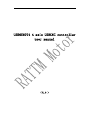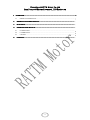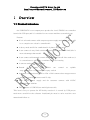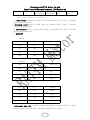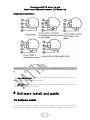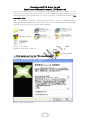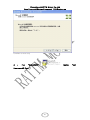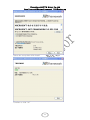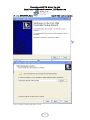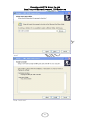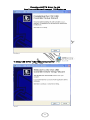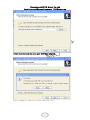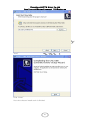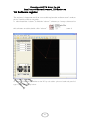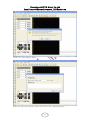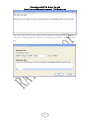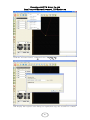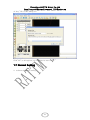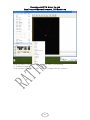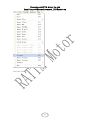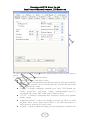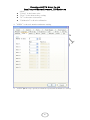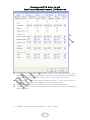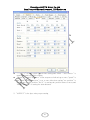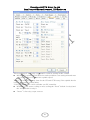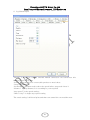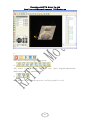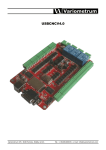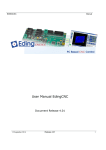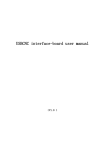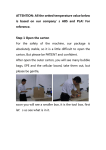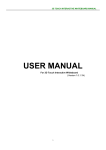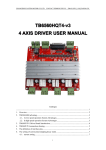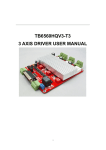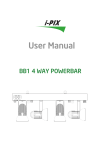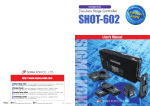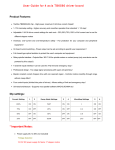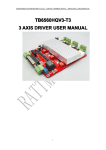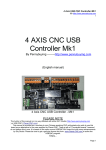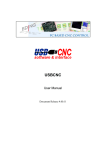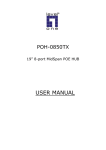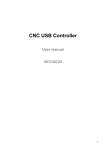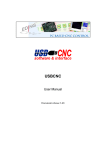Download USB6560T4 4 axis USBCNC controller user manual
Transcript
USB6560T4 4 axis USBCNC controller user manual (V1.0 ) Changzhou RATTM Motor Co.,Ltd Email:[email protected],[email protected] W...................................................................................................................................... 3 1 OVERVIE OVERVIEW ......................................................................................................................................3 1.1 PRODUCT INTRODUCE..................................................................................................... 。 2 ............................................................................................. 。 PRODUCT PICTURES DISPLAY DISPLAY............................................................................................. 3 ................................................................................................................................... FUNCTION FUNCTION................................................................................................................................... ...................................................................................................................................。 4 ....................................................................................................... OPERATE USER MANUAL MANUAL....................................................................................................... .......................................................................................................。 5 4.1 CONNECTION......................................................................................................................。 4.2 CALIBRATION..................................................................................................................... 。 4.3 USEAGE................................................................................................................................ 。 .................................................................................................................................... 。 CONTACT CONTACT.................................................................................................................................... 2 Changzhou RATTM Motor Co.,Ltd Email:[email protected],[email protected] 1 Overview 1.1 Product introduce Our USB6560T4 is our company new product for 4 axis TB6560 cnc controller board with USB port,and it is suitable for cnc router machine economical type Feature: � It is 4 axis and connect with computer,power supply,and stepper motor will be a compelet cnc electric controller kit � 4 decay mode and fit for small than 3A 2 phase stepper motor � it can connect 8-way limit switch(each axis with up and down limit),this is more advantage than mach3 � It can connect with manual control which could be with off-line work too,it is convenience to adjust the coordinate when tool setting � 4 current setting:0.75/1.5/2.25/3A � Extend 3-way relay port which can control as spindle stop-start,water-cooling,and mist spray switch � Automatic current down,it will be 25% of full current when stepper motor stopped to protect the motor and IC chip � With 12VDC power supply and for customer connect with 12VDC application or with fan � The software is USBCNC,not mach3,pls note this. This item is easy to operate for DIY hobby user,but it is control by USB port,so need more careful for the software install,and pls must be strict read the user manual and follow us 3 Changzhou RATTM Motor Co.,Ltd Email:[email protected],[email protected] 1.2 Picture 4 Changzhou RATTM Motor Co.,Ltd Email:[email protected],[email protected] 2 Operate user manual 1.3 size 5 Changzhou RATTM Motor Co.,Ltd Email:[email protected],[email protected] 1.4 detail drawing As above drawing,each defined as follows: 1:USBPROT INPUT,is input with USB port,means connect with computer by this port for signal transmission,pls be careful must use the USB2.0 cable with signal shielding and magnet ring,and wires not more than 2m 2:MANUAL CONTROL PROT DB9 Pins 1 2 3 4 5 Definition COM A axis clockwise Z down Y axis forward X axis left move DB9 Pins 6 7 8 9 Definition A axis anticlockwise Z axis up Y axis back X axis right move axis 3:LIMIT INPUT PROT DB9 Pins 1 2 3 4 5 Definition COM Z axis bottom limit X axis bottom limit Z axis top limit X axis top limit 6 7 8 9 DB9 Pins 6 Changzhou RATTM Motor Co.,Ltd Email:[email protected],[email protected] Definition A axis bottom limit Y axis bottom limit A axis top limit Y axis top limit Note:the Z axis bottom limit definition is same as tool setting software,means they are reduplicate 4 : MIST PORT,cooling mist control relay,see drawing follow 3 pins is Open/COM/Normal close 5:SPINDLE PORT,spindle control reply,see drawing follow 3pins is Open/COM/Normal close 6:FLOOD PROT,water-cooling control relay,see drawing follow 3pins is Open/COM/Normal close 7:MOD SW, � in this Normal Normal Normal D1/D2: D1 D2 Working mode ON ON Fast decay OF ON 50% decay ON OF 25% decay OFF OFF Slow decay M1 M2 Microstep OFF OFF 1 ON OFF 1/2 ON ON 1/8 OFF ON 1/16 T1 T2 Current ON ON 0.57A OFF ON 1.5A ON OFF 2.25A OFF OFF 3A M1/M2: T1/T2: 8:CHANNEL RUN LED , channel working led light,the led light will be on when stepper motor run,and it will be off when stepper motor is stop. 7 Changzhou RATTM Motor Co.,Ltd Email:[email protected],[email protected] Stepper motor connection: Stepper motor A 、 -A 、 B 、 -B connect cnc controller board’s A+ 、A-、 B+、 B- 13: DC POWER INPUT, power input port,and it need 12-32VDC input,also it is better use more than 6A power supply 14:12V OUT ,this port output 12VDC voltage,1.5A biggest output current,it can connect with fan and 12V device 2 Software install and guide 1.5 Software install In real that install this softare is a little complex,because it developed by vc.net,and it need directx and .net framework software package support,also be 8 Changzhou RATTM Motor Co.,Ltd Email:[email protected],[email protected] strict required for these 2 type software package version,so it is better use our software to install which is in our CD,if meet the software package conflict or can’t run the software after install it,pls use a new system PC to install this software,pls remember this! Our CD contain USBCNC software,driver,directx and net framework,user manual,software install guide and register code.each controller match independent register code,so when you get pls safe keeping it. Above is CD detail Install the software as below: 1:first install and run the “directx_9c_redist” this software install is simple Click accept and next step, 9 。 Changzhou RATTM Motor Co.,Ltd Email:[email protected],[email protected] Continue to next step 2 : run “dotnetfx35” install framework3.5sp1.” 10 “net Changzhou RATTM Motor Co.,Ltd Email:[email protected],[email protected] Select the accept then click install Continue to click “ok” 11 Changzhou RATTM Motor Co.,Ltd Email:[email protected],[email protected] 3:run CNCUSB_Setup install the main program click”next” Slect suitable install path,then “next” 12 Changzhou RATTM Motor Co.,Ltd Email:[email protected],[email protected] “next” Click “INSTALL” 13 Changzhou RATTM Motor Co.,Ltd Email:[email protected],[email protected] finsihed 4:intsall USB driver “CNCUSBControllerDriver” “next” 14 Changzhou RATTM Motor Co.,Ltd Email:[email protected],[email protected] Select path,pls keep the same path with main program Here I change to D disk,so see above and click “Yes” 15 Changzhou RATTM Motor Co.,Ltd Email:[email protected],[email protected] “next” Click “finish” Now the software install work is finished 16 Changzhou RATTM Motor Co.,Ltd Email:[email protected],[email protected] 1.6 Software register The register is important and if un-successful register,the software won’t work,so pls be careful to follow our guide 1:after install the “usbcnc”,to find the “usbcnc” software,so I setup a shortcut for this software on table,double click “usbcnc” enter it The software interface 2:connect USBCNC controller to the PC by usb cable(pls use back usb port 2.0 type),then will display below 17 Changzhou RATTM Motor Co.,Ltd Email:[email protected],[email protected] Click”Yes”,then display below Here pls copy the register code(in the CD) to the “registration key” 18 Changzhou RATTM Motor Co.,Ltd Email:[email protected],[email protected] The “Key” file of CD see above,the first row character string pls check whether is same as in software,and the second row is key,pls copy this key to “registration key” Click”OK”,then next 19 Changzhou RATTM Motor Co.,Ltd Email:[email protected],[email protected] Click the”activate license” submenu in the “Help” menu Will display the register code dialog box again,then copy the second row content 20 Changzhou RATTM Motor Co.,Ltd Email:[email protected],[email protected] of “key” file to this dialog box Click”OK”,so all register job is finished to start work 1.7 Normal Setting 1:software language setting 21 Changzhou RATTM Motor Co.,Ltd Email:[email protected],[email protected] Click File Menu’s submenu “Language”,then chose your language 2:Software setting Click submenu “Settings” of “File”,then can configuration the software 22 Changzhou RATTM Motor Co.,Ltd Email:[email protected],[email protected] Enter the follow 23 Changzhou RATTM Motor Co.,Ltd Email:[email protected],[email protected] As above display have 20 subpage,and we will description some usual setting as below 1、 “General”:This is the most usual setting � “Units” have metric and inch to chose � “Speed” have feed(working speed) and traverse(un-load speed),and the below select “override” and “override feed only” indicate the speed and the working speed is valid � “Display” is display setting,the “machine type” have “XYZ”(normal cnc router) model,”hot wire”(foam cutting machine)model,”rotary”(A axis)model and “rotary ABC” (ABC rotary) model to chose � “XY-UV” is distance setting,and then resolution setting and segment display setting � “Hardware DirectX” to chose the whether you need use DX,if you need the flash effect will be more better,”Skin” is the skin choice,these 2 choice need re-start the PC can be valid � “Default” button is enable all setting to be the original,be careful for this 24 Changzhou RATTM Motor Co.,Ltd Email:[email protected],[email protected] � � � � select ”Colors” is the forms color ”Keys” is the shortcut key setting ”IO” is the state observation ”Cabibration” is all axis calibration 2、 ”AXES1” is the axis number and name setting 3、 ”AXES2” is the step, speed,acceleration speed,and backlash etc setting 25 Changzhou RATTM Motor Co.,Ltd Email:[email protected],[email protected] � � � � “Step/unit” is step per setting,means when move 1mm need the pulse number,the “reserse” is the direction choice,when you find the movement is oppositely,you can chose this,”invert pluse” is pluse direction choice. “initial speed” is the start speed,”Maximum speed” is the max speed,if 0 means the max speed is according to the system max speed ”Backlash” setting need according to the real mechanical structure ”Park positions” is cutter tools position choice,if need automatic tool changing need chose this 4、 ”AXES3” is for software limit and “Go to zero” setting 26 Changzhou RATTM Motor Co.,Ltd Email:[email protected],[email protected] � � “-“ and “+” of limit switch is soft limit setting,and “Limit –“ and “Limit+” is upper limit and lower limit setting “enable” it is valid,”Sequence” is the sequence of all axis go to zero,”speed” is the speed setting,”direction” is go to zero direction setting,”set position” is setting the current position,”Go to” is setting the position want to move,and “Return distance” is setting for back distance 5、 ”OUTPUT” is for 3pcs relay ouput setting 27 Changzhou RATTM Motor Co.,Ltd Email:[email protected],[email protected] This board have 3 way relay output,and it could be setting in this column � M3,M4,M5 is spindle on/off,direction and speed,here can setting min and max value for the pluse to control the spindle speed ”Delay” can setting the delay time for the CW and CCW rotary,if the spindle inertia is big,it is should be setting delay “User rc controller” to chose whether use RC controller � M7M8M9 is for water cooling or mist cooling,the “flood” default is relay2,and the “mist” defult is relay3 � “Invert” is for relay ouput convert 28 Changzhou RATTM Motor Co.,Ltd Email:[email protected],[email protected] 6、 Jog Manual Input “Enable” is for chose connect external manual control,our cnc board have this function,so pls chose it “Invert” is electrical level convert,this product no need chose “Swap” default chose “decelerate”is whether need reduce the speed before stop,need chose it “distance” is step distance,it is according to your required “max speed” is the speed setting。 “Shift is step” is single step speed setting The usual setting is all description,and then can control the cnc machine now 29 Changzhou RATTM Motor Co.,Ltd Email:[email protected],[email protected] 1.8 Software Usage Click”file”menu,can open the file directly or input the G-code WDXF etc file,here we open a little bear diagram 30 Changzhou RATTM Motor Co.,Ltd Email:[email protected],[email protected] 1、 This button is Reset,open,run,stop,suspend 2、 This button is top view,side view,front view, space diagram,amplification, minification,scale tool, panoramagram 3、 This button is mist cooling,water cooling,spindle on/off 31 Changzhou RATTM Motor Co.,Ltd Email:[email protected],[email protected] 4、 This button is control each axis speed move to the position,from top to bottom is clear zero,go to zero,go to XY0,go to park1,go to park2,go to G28 and go to G30 5、 This button is setting for offset,from top to bottom is clear zero,current position setting XY axis offset,current position setting Z axis offset,Z offset height value and cutter tool offset value 32 Changzhou RATTM Motor Co.,Ltd Email:[email protected],[email protected] 6、 This button is 4 axis coordinate display. Now you can input G-code,and setting the software,then run the machine. If any questions pls contact us! Email:[email protected] 33 Changzhou RATTM Motor Co.,Ltd Email:[email protected],[email protected] 34