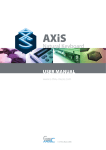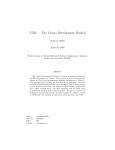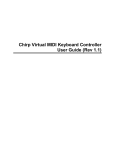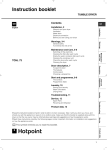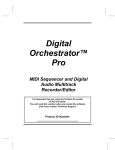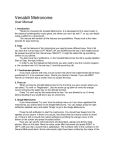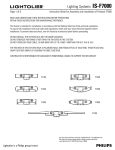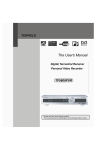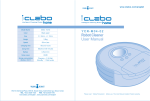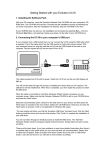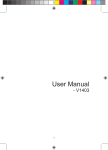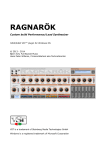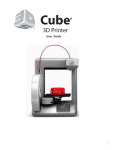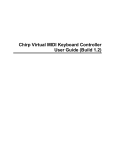Download User Manual - C
Transcript
AXiS64
User Manual 4.1
www.c-thru-music.com
© C-Thru Music 2007
AXiS64
www.c-thru-music.com
User Manual 4.1
The following statement is provided to comply with FCC regulations in the U.S.A., and the precautions and
corrective measures are applicable world-wide:
“WARNING - This equipment has been tested and found to comply with the limits for a Class A digital
device, pursuant to Part 15 of the FCC Rules. These limits are designed to provide reasonable protection
against harmful interference when the equipment is operated in a commercial environment. This
equipment generates, uses and can radiate radio frequency energy and, if not installed and used in
accordance with this instruction manual, may cause harmful interference to radio communications.
Operation of this equipment in a residential area is likely to cause harmful interference in which case
the user will be required to correct the interference at their own expense.”
The AXiS and its accessories have been tested to exceed the requirements of the above FCC rules, however
this does not guarantee that interference will not occur, especially if connected to other devices that do
not comply with these rules. If interference is experienced after installation of this equipment turn it off to
determine whether it is the source. If interference is still experienced try to correct the situation by one or
more of the following measures:
l
Relocate either the AXiS and its associated equipment and
cabling or the equipment affected by the interference.
l
Utilise different mains power outlets. Try installing a
filter in the mains of the other equipment.
l
In the case of radio interference where 300 ohm ribbon antennas
are used, try changing to 75 ohm coaxial cable.
If for any reason you should need additional information relating to radio and TV interference, you may find a
booklet prepared by the Federal Communications Commission helpful: “How to Identify and Resolve Radio/
TV Interference Problems”. This booklet is available from the U.S. Government Printing Office, Washington
D.C. 20402, Stock #004-000-00345-4.
This product is fully compliant with the European EMC Directive 89/336/EEC which applies to apparatus
which is “liable to cause electromagnetic disturbance or is itself liable to be affected by such disturbance”.
Test performed and passed are:
EN50082-1 : 2002
EN55022 : 2002 Class B
© C-Thru Music 2007
2
AXiS64
www.c-thru-music.com
User Manual 4.1
First Edition ©2007 C-Thru Music Ltd
‘AXiS ‘and ‘Harmonic Table’ are Trademarks or Registered Trademarks.
Macintosh is a Registered Trademark of Apple Computers.
All other manufacturers’ trademarks are acknowledged.
MIDI refers to the Musical Instrument Digital Interface published by the MIDI Manufacturer’s Association
Copyright
The AXiS 64 music interface is a computer-based device, and as such contains and uses software in ROMs. This
software, and all related documentation, including this operators Manual, contain proprietary information,
which is protected by copyright laws. All rights are reserved. No part of the software or its documentation
may be copied, transferred or modified. You may not modify, adapt, translate, lease, distribute, resell for profit
or create derivative work based on the software and its related documentation or any part thereof without
prior written consent from C Thru Music ltd.
Legal
The product is supplied subject to the terms of sale available on the website at www.c-thru-music.
com. These terms prevail over the contents of this manual and this manual does not constitute a
representation, warranty or guarantee of any kind. Your statutory rights as a consumer are not
affected.
© C-Thru Music 2007
3
AXiS64
www.c-thru-music.com
User Manual 4.1
Contents
5
Introduction
8
Quickstart
9
Installation
12
Operation
16
Play Page
17
20
MIDI pages
24
Reference
25
Appendix A Controller Numbers
26
Appendix B Program Change (Instrument) Assignment Bank
UTIL pages
© C-Thru Music 2007
4
AXiS64
www.c-thru-music.com
User Manual 4.1
Introduction
The AXiS 64 is a MIDI controller Music Interface. It uses the Harmonic Table musical note layout
which provides a geometric overview of musical notes and their harmonies. This makes the AXiS
easy and fun to use.
The Harmonic Table Note Map
G#
C#
F#
B
E
A
D
G
C
C
F
Bb
Eb
G#
C#
F#
B
E
A
A
D
G
C
F
Bb
Eb
G#
C#
F#
B
E
A
D
G
C
F
Bb
Bb
Eb
G#
C#
F#
B
E
A
D
G
C
F
Bb
Eb
G#
C#
F#
B
B
E
A
D
G
C
F
Bb
Eb
G#
C#
F#
B
E
A
D
G
C
C
F
Bb
Eb
G#
C#
F#
B
E
A
A
D
G
C
F
Bb
Eb
G#
C#
F#
B
E
A
D
G
C
F
Bb
Bb
Eb
G#
C#
F#
B
E
A
D
G
C
F
Bb
Eb
G#
C#
F#
B
B
E
A
D
G
C
F
Bb
Eb
G#
C#
F#
B
E
A
D
G
C
C
F
Bb
Eb
G#
C#
F#
B
E
A
A
D
G
C
F
Bb
Eb
G#
C#
F#
B
E
A
D
G
C
F
Bb
Bb
Eb
G#
C#
F#
B
E
A
D
B
G
C
F
Bb
Eb
E
A
D
G
C
G#
C#
F#
B
F
Bb
Eb
Notes on the Harmonic Table increase in pitch going up (5ths) and going to the right (semitones).
As you can see there is more than one instance of each note. To clarify, see the octave map on the
next page.
Diagonal lines contain either augmented or diminished chords. See chord shapes on page 7.
© C-Thru Music 2007
5
AXiS64
www.c-thru-music.com
User Manual 4.1
$
"
( "
C
'
%
$%C
"#C
(
'(C
#
&
"
%
(
$
%&C
( "
C
&
"
"#C
' (
#
'
$%C
$
C
%&C
("C
$%C
' (
C
#
&
"
%
(
$
'
%&C
("C
$%C
'(C
#
&
"
%
"#C
$
#
"#C
(
&
$
"
'
%
" #
C
(
%&C
$
( "
C
'
$ %
C
"#C
'(C
%&C
#
C
"#C
#
&
"
%
(
$
%&C
("C
" #
% &
C
"
&
"
'
$ %
#
$
("C
&
(
#
C
'(C
'(C
%
C
%
"#C
C
'
$ %
"
'
$%C
$
("C
&
$
(
%&C
#
(
'(C
%
$%C
'(C
"#C
%&C
("C
$%C
'(C
#
%
$%C
"
"#C
(
'(C
%
#
(
&
$
"
'
%
"#C
(
C
$
% &
C
'
$ %
C
C
%&C
("C
&
$%C
"
0DUBWF
0DUBWF
0DUBWF
0DUBWF
0DUBWF
#
0DUBWF
"#C
' (
0DUBWF
$
("C
0DUBWF
'
% &
"
("C
&
0DUBWF
$
#
"#C
'
"
( "
0DUBWF
0DUBWF
0DUBWF
0DUBWF
0DUBWF
0DUBWF
© C-Thru Music 2007
0DUBWF
0DUBWF
6
AXiS64
www.c-thru-music.com
User Manual 4.1
4PNFDIPSETIBQFT
4IBQF
%JSFDUJPO
$IPSE
.BKPS5SJBE
.BKPSUI
.BKPSUI
.BKPSUI
.BKPSUI
.JOPS5SJBE
.JOPSUI
.JOPSUI
.JOPSUI
.JOPSUI
%PNJOBOUUI
%PNJOBOUUI
%PNJOBOUUI
%PNJOBOUUI
$PQZSJHIUª$5ISV.VTJD-UE"MMSJHIUTSFTFSWFE"9J4JTBUSBEFNBSLPG$5ISV.VTJD-UE
The AXiS can help you greatly expand your creativity, control and productivity in your live or studio
MIDI set-up. Whether you are using one multi-timbral sound module or a rack full of them, the
AXiS’s Harmonic Table layout will help you expand your creative abilities.
Aside from its use of the Harmonic Table, the AXiS works in a similar way to other MIDI controllers.
It can be used as a MIDI input device, playing notes and chords like a pianoforte style “master
keyboard”. It can also give you a central point of control over your slave modules in a given MIDI
network.
The AXiS has very flexible and simple calibration routines so that a range of external controls can
be accommodated.
© C-Thru Music 2007
7
AXiS64
www.c-thru-music.com
User Manual 4.1
Quick Start
1 Plug the AXiS into the power supply using the Power Adapter provided.
2 Plug one end of a MIDI cable into the MIDI OUT socket on the AXiS, and the other end
into the MIDI IN socket on a synthesizer, sound expander or other MIDI device.
3 Your AXiS is now ready to play.
© C-Thru Music 2007
8
AXiS64
www.c-thru-music.com
User Manual 4.1
Installation
General
Please take the normal precautions for siting an electronic instrument, do not place on a source
of direct heat, in direct sunlight or near another instrument that may cause or be subject to
interference.
POWER
9-15VDC
USB
FC2
FC1
C-THRU-MUSIC.COM
OUT
MIDI
Connections
EARTH
MIDI
OUT
FOOT
FOOT
CONTROL 1 CONTROL 2
USB
PORT
POWER
INLET
MIDI OUT
Connect to a MIDI IN of another device.
USB
May be connected to a computer via USB port for firmware upgrades.
FC1, FC2
Works with most available pedals and foot switches, and possibly some other controls.
Power Inlet
Always use the Power Adapter provided.
Earth Point
Use if required for your live or studio set-up.
© C-Thru Music 2007
9
AXiS64
www.c-thru-music.com
User Manual 4.1
Power
It is always best to use the Power Adapter provided with the original equipment.
The Power Adapter is a simple wall connector, which plugs directly into the power inlet on the
back of the AXiS.
The AXiS runs on 9 – 15 VDC and draws a current of 300mA.
Power Up & Self Test
Plug the Power Adapter into the power inlet of the AXiS. Plug the Power Adapter into the A/C
mains supply.
The red PWR light glows reassuringly. If not...
l
Check that the light on the provided Power Adapter is on, if not:
l
l
l
Check mains is switched on and the cable is fully plugged in
Check the fuse in the mains plug if it has one
Check the DC cable & connector for damage
On power up, the AXiS goes through the following sequence:
l
shows a start-up page on the display with software version number
l
self-test
l
puts the AXiS in PLAY mode
When this sequence is complete the LCD is lit.
If the red PWR light is on and the LCD is lit but the unit is not working, contact C Thru Music at +44
(0)845 260 5556 or email [email protected].
Note: When the AXiS is sending MIDI data, the green SND light flickers – if you’re sending but not
receiving MIDI data, check MIDI settings on the receiving device(s) and other related equipment.
© C-Thru Music 2007
10
AXiS64
www.c-thru-music.com
User Manual 4.1
Shutdown
The current state of the AXiS will be retained when powered down, which means it will return to
the way it was when last played.
Hold down ‘PLAY’ and press ‘UTIL’.
Press + to confirm, or - to cancel.
Memory storage without power
Memory is retained for approx 10 years without power.
If memory is lost,
l
Self test on power up will recognise this and restore the unit to factory settings.
l
You must re-calibrate all controls. (See Calibrate under UTIL pages).
© C-Thru Music 2007
11
AXiS64
www.c-thru-music.com
User Manual 4.1
Operation
4 PANIC BUTTON
1
5
LCD DISPLAY
PRESET
SELECT
BUTTONS
I I 2
PWR
EDIT BUTTONS
SND
-
PLAY
3
MIDI
!
1
2
3
4
5
6
7
8
+
UTIL
PAGE SELECT BUTTONS
6
9 CONTROL KNOBS 1 & 2
C-THRU-MUSIC.COM
7 PITCH BEND WHEEL
MODULATION WHEEL 8
On the front panel:
1
2
3
4
5
6
7
8
9
LCD display. Displays a series of pages that can be used to modify settings.
Edit Buttons. Use these to move the cursor and change values.
Page Select Buttons. Three buttons used to select the Play, MIDI and Utility pages.
Panic Button. Sends ‘All Notes Off’,
‘Reset All Controllers’, ‘Clear’ or a ‘Panic’ MIDI sequence.
Preset Select Buttons used for storing and recalling the AXiS configurations.
Main Keyboard. 192 keys divided into 3 repeating sections, each with a range of 64 notes.
Pitch Bend Wheel. Self-centering wheel normally assigned to the pitch bend control.
Modulation Wheel. Similar to the pitch bend wheel but not self- centering.
The default assignment is MIDI CC 001 (modulation).
Control Knobs. A pair of rotary control knobs with the default assignments
of left knob = Volume and right knob = Aftertouch.
All panel control knobs, wheels and remote analogue inputs (foot controls etc.) may be assigned to
any MIDI CC. See MIDI page section for more details.
© C-Thru Music 2007
12
AXiS64
www.c-thru-music.com
User Manual 4.1
Overview
The key surface in the main body of the instrument is set out according to the Harmonic Table note
layout, details of which may be found on the Internet. Operating these keys transmits musical note
information in the form of MIDI data for playing and controlling a connected MIDI device(s).
Additional on-board MIDI control is provided through two knobs, a pitch bend wheel, and
modulation wheel. There are also two external foot control jacks on the back.
Edit Buttons are used to modify settings shown on the Display. These settings determine how the
AXiS will behave. Pages shown on the Display are changed with the Page keys.
There is also a Panic button, and eight Preset buttons (1-8).
Lights
To the right of the Display there are two indicator lights;
PWR light
Red light indicating that the internal microprocessor is running
SND light
Green light indicating that MIDI messages are being sent
Edit Buttons
There are four Edit Buttons. From left to right:
Button
Name
Action
Cursor Back/Left
Cursor to previous field
Cursor Forward/Right
Cursor to next field
Minus
Decrement
Plus
Increment / Select
+ and - Buttons will repeat if held down.
l
l
Use the Cursor Buttons to move the flashing cursor between fields.
Use the - and + Buttons to change a value.
© C-Thru Music 2007
13
AXiS64
www.c-thru-music.com
User Manual 4.1
Page Buttons
The Display shows a single page at any given time, normally with a flashing cursor. There are three
buttons to navigate between pages.
-)$)
0,!9
54),
PLAY puts the AXiS into normal playing mode.
The MIDI and UTIL buttons open pages for editing local and global AXiS functions.
See MIDI pages and UTIL pages below.
Preset Buttons
There are eight Preset buttons (1-8) along the top. These are used to store and recall the AXiS
configuration parameters including MIDI CC assignments and program changes.
To store the current settings press the UTIL button (see UTIL pages).
To recall a set up press a Preset button (1-8).
Panic Button
The Panic button can be found to the right of the Display.
The action taken by the Panic button is set in a UTIL page.
!
© C-Thru Music 2007
14
AXiS64
www.c-thru-music.com
User Manual 4.1
Keyboard Modes
The AXiS can be set to one of 3 keyboard modes: Single, Split, and Layer, with each mode having
its own MIDI channel, transposition, program number/s, and hardware control assignments. This
mode can be changed in the PLAY page.
Single mode: The MIDI stream supplies a single channel and the three instances of the same
note on the key surface, each produce the same result.
Split mode: The key surface is divided into equal thirds called zones. Each zone is seven columns
of keys wide and has a total of 64 notes. Each zone has its own MIDI channel, hardware control
assignments, transpose and MIDI program number. This allows you to have up to three different
sounds (one per zone) mapped across the keyboard.
Layer mode: In this mode the AXiS MIDI stream outputs up to 3 individual channels simultaneously,
each with its own transpose, hardware control assignments, and MIDI program change number.
Pressing any key would send identical note information on all three MIDI channels, allowing up to
three different sounds with the same key.
Single mode
Split mode
A
B
C
Layer mode
A
B
C
© C-Thru Music 2007
15
AXiS64
www.c-thru-music.com
User Manual 4.1
Play Page
Press PLAY to start the AXiS.
Pressing PLAY displays the PLAY page and ensures the AXiS is in performance mode and ready for use.
The AXiS does not send MIDI during calibration. Always press PLAY after calibration is complete.
A number (1-8) is displayed to the right of “PLAY” indicating the Preset last stored or recalled.
Keyboard Mode
Change modes between Single, Split, and Layer.
Program Changes
Displayed on the lower line, Program changes can be issued from the PLAY page.
!
IMPORTANT: Changes made on the PLAY page to the keyboard mode and/or MIDI program
changes will not be stored, or overwrite existing stored data. Changes made on the PLAY page
are volatile, and will be lost if a different AXiS preset is selected. All volatile PLAY page changes
are retained when the AXiS is powered down.
Shutdown
Hold down ‘PLAY’ and press ‘UTIL’.
Press + to confirm or – to cancel.
© C-Thru Music 2007
16
AXiS64
www.c-thru-music.com
User Manual 4.1
MIDI pages
A number (1-8) is displayed to the right of “MIDI” indicating the Preset last stored or recalled.
Channel
Sets MIDI out channel(s).
Range: 1 – 16
Single Mode: Set the MIDI channel for the entire keyboard.
Split Mode: Set the MIDI channel (or Off) for each of the three Split zones.
Layer Mode: Set the MIDI channel (or Off) for each of the three Layer zones.
Transpose
Sets the number of semitones by which to transpose the keyboard.
Range: ±36
Single Mode: Set the transpose value for the entire keyboard.
Split Mode: Set the transpose value for each of the three Split zones.
Layer Mode: Set the transpose value for each of the three Layer zones.
Program Number
Sends MIDI program/patch number whenever you change Mode or restore a Set Up (1-8). Range:
000 – 127, or Off
Single Mode: Set the MIDI program number to be sent for the entire keyboard.
Split Mode: Set the MIDI program number to be sent for each of the three Split zones.
Layer Mode: Set the MIDI program number to be sent for each of the three Layer zones.
NOTE: Program Numbers here are not affected by program changes in the Play page. These
values are the ones stored in the Presets. When you edit this page, the values are all reflected in
the Play page.
© C-Thru Music 2007
17
AXiS64
www.c-thru-music.com
User Manual 4.1
MIDI Control Assign
Assigns MIDI CC to the AXiS hardware controls.
Values: Off, PitchBend (PB), AfterTouch (AT), or 000 - 127
Control
Default/Factory
PBendWheel
Pitch Bend
Mod Wheel
Modulation
FootCntr 1
Foot Pedal
FootCntr 2
Sustain
KnobCntr 1
Volume
KnobCntr 2
Aftertouch
For a full list of MIDI controllers see Appendix A (page 25).
Single Mode: Assign MIDI CC for each AXiS hardware control.
Split Mode: Assign MIDI CC for each AXiS hardware control for each Split zone.
Layer Mode: Assign MIDI CC for each AXiS hardware control for each Layer zone.
Inverting controls: A MIDI CC can be inverted by changing the ± sign to the left of the MIDI CC
value displayed. Inverted operation may be useful if you have a control that works the opposite
way to that which you prefer. Eg Volume controlled by a pedal may be set to be high when the foot
is all the way back, or high when the foot is all the way forward.
Another use for inverting a MIDI CC is to crossfade between two sounds while in Layer mode. Using
a rotary knob, assign MIDI CC 007 (volume) to two zones, inverting only one of the zones. As the
knob is turned, one zone’s MIDI volume is increased, while the other zone’s volume is decreased.
© C-Thru Music 2007
18
AXiS64
www.c-thru-music.com
User Manual 4.1
Velocity Table
Select a velocity table from five available. These tables determine how velocity information is
interpreted. Velocity is a global attribute of all keys. It is not affected by the Mode.
Factory defaults are as follows:
Table
Use for
1
Normal
2
Sensitive
3
Less sensitive
4
Yamaha (always <100/127)
5
Disabled (always = 64/127)
Notes:
• Table 4 is set up to be useful on some equipment which expects the maximum level to be 100
rather than the full 127 possible MIDI values.
• Table 5 is set up for velocity insensitive operation and will make all notes have a MIDI value of
64 for velocity.
Active Sensing
On/Off When set On, a MIDI Active Sensing Clock (FEh) is automatically generated approximately
every 90ms whenever no MIDI data is being transmitted.
This feature is essential for some MIDI devices that require Active Sensing and will shut down if not
received within 300ms of the last MIDI byte received.
© C-Thru Music 2007
19
AXiS64
www.c-thru-music.com
User Manual 4.1
UTIL pages
Items under the UTIL pages are global and not affected by the Mode or by storing or recalling the
Set Up.
Store Set Up
To store a Set Up, press a Preset Button (1-8).
Press + to confirm.
The state of the AXiS, including current keyboard mode and all associated parameters (MIDI
channel, transposition, program number/s, and hardware control assignments) for all the modes
will be stored for later recall.
To recall a Set Up, just press a Preset Button (1-8). When you recall a Set Up, the relevant MIDI
Program Changes will be sent, and the PLAY page will be displayed.
LCD Backlight
The light on the Display is turned off after a period of inactivity. Set the delay between last activity
and light off from the following values:
On, 15secs, 30 secs, 1 min and Off
Panic Button assign
The Panic Button may be assigned to transmit one of the following:
l
Clear + Panic!
l
Clear
l
Panic!
l
All Notes Off (on all MIDI channels)
l
Reset All Controllers (on all MIDI channels)
l
(Off)
Details of Events and Clear/Panic sequences can be found in the Reference section.
Control Resolution
Set the number of bits of noise to ignore.
Min 4 bits / Max 13 bits
All the AXiS control inputs have an independent noise filter that defaults to 4 bits wide. Under
certain electrically noisy conditions (Eg stage lighting interference being picked up by the foot
control leads) it may be necessary to increase this value.
© C-Thru Music 2007
20
AXiS64
www.c-thru-music.com
User Manual 4.1
Calibrate
Choose a control and calibrate its centre, upper and lower limits.
N.B. The AXiS does NOT send MIDI while in this page.
Do this when;
l
The AXiS has lost its memory through long term disuse, or
l
when you add a new external control, or
l
when you change an external control for another, or
l
a control is not working as you wish.
NOTE that for ALL variable controls, including the on-board wheels and knobs, you must define
the centre. This is because with the AXiS it is possible to assign any of these to pitch-bend. It also
means you can define MIDI-64 (centre) to be nearer one end of the range of the control than the
other if you like.
1 Use Cursor Buttons to select the control you want to calibrate
2 Move the control to minimum and maximum positions (or
operate your plugged in Sustain pedal etc)
TIP: Don’t force the wheels to the very end of their travel as if you do you may need the same
force during operation to get 0 or 127.
3. Either
If you are calibrating a Sustain pedal or switch, press - (minus)
(Pressing - (minus) calculates the center as half way between
the minimum and maximum).
Or
Move the control to where you want the center to be, then press + (plus)
(Pressing + sets the center to the current position of the control).
NOTE: When calibrating a self-centering control such as the Pitch Bend wheel, let the control
self-center, then press + Do NOT use minus.
© C-Thru Music 2007
21
AXiS64
www.c-thru-music.com
User Manual 4.1
TIP: If you want the control to operate evenly throughout the range, make the Ctr:xxx value half
way between the Min:xxx and Max:xxx values shown. Unlike the Knobs, the Wheels will not
show values from 0 to 127 at this stage since their travel is limited. Eg:
Before pressing +
UTILITY Mod Wheel
Min:057 Ctr:072 Max:086
After pressing +
UTILITY Mod Wheel
Min:000 Ctr:064 Max:127
After after you press + to confirm, the Ctr: value shows where you have defined the centre as a
value between 000 (minimum) and 127 (maximum).
Calibrating Off-Centre
The MIDI-centre of a control can be set to a point off-centre on the physical control.
The diagrams below show how a control will behave when it is calibrated with MIDI-centre at
centre, below centre, and above centre.
127
MIDI
127
127
MIDI
64
0
MIDI
64
0
0
MIN
MAX
CONTROL
64
MIN
MAX
CONTROL
MIN
MAX
CONTROL
NOTE: If you make the centre very near one end, you will get a very steep slope to the graph
near that end. If you make the centre at the maximum, the control will only give 000-063. If you
make the centre at the minimum, the control will only give 064-127.
Tip: Normally it’s a good idea to set the control’s centre at, or near, the physical centre to
experience normal linear behaviour.
An off-centre calibration may be particularly useful when using a pedal to control volume. The
centre might be set high so that the lower range of the pedal is less sensitive to change, allowing
for smoother fade-ins at lower volumes.
4 Calibration complete. Select another control to calibrate, or press PLAY.
© C-Thru Music 2007
22
AXiS64
www.c-thru-music.com
User Manual 4.1
Serial Number
This page shows the version number of the firmware in use on the top line, and the unit’s serial
number on the second line.
Default all settings?
You should not normally need this page.
If the unit has lost its memory, for whatever reason, self-test on power up will automatically default
all settings.
!
WARNING: You cannot undo this. When you default all settings, all parameters including the
Velocity Tables will be reset to factory defaults, overwriting existing values. All the settings in all
eight Presets will be lost.
If you really want to reset all settings to factory defaults, press +
The display changes to “ - to Default”. Press The display changes to “ + to Default”. Press +
The unit will then be reset to its factory default settings.
© C-Thru Music 2007
23
AXiS64
www.c-thru-music.com
User Manual 4.1
Reference
Online Resources
AXiS support page
MIDI Manufacturers Association
www.c-thru-music.com/support
www.midi.org
User-Servicable Parts
There are no user-servicable parts. Contact C Thru Music for advice.
Clear and Panic!
‘Clear’ and ‘Panic!’ are sequences of MIDI data which may be sent by using the Panic Button.
Off
All Notes Off
send
Reset all Controllers send
Clear
send
Panic!
send
Key does nothing
[All Notes Off] for each channel
[Reset all Controllers] for each channel
[All Notes Off]
and [Reset All Controllers] for each channel
[All notes off}
[Reset All Controllers]
[All sound Off]
[Centre Pitch Bend]
[Zero Modulation]
[Sustain Off}
[Volume on]
[individually turn off each note for each
channel]
[Active Sensing]
Note: The Clear and Panic! sequences are sent as a series of blocks, with “Block delays” between
them. This is to ensure the MIDI output buffer does not overflow. Since Panic! is very thorough, it
takes a noticeable time to complete.
© C-Thru Music 2007
24
AXiS64
www.c-thru-music.com
User Manual 4.1
Appendix A Controller Numbers
The following MIDI controllers may be assigned to any of the analogue controls in the MIDI assign page.
0-63
64-69
70-119
120-127
High resolution continuous
controllers
(0-31 = MSB; 32-63 = LSB)
Switches
Low resolution continuous
controllers
Channel Mode messages
High resolution continuous controllers (MSB)
0
Bank Select ( Not assignable)
1
Modulation Wheel
2
Breath Controller
4
Foot Controller
5
Portamento Time
6
Data Entry
7
Channel Volume
8
Balance
10
Pan
11
Expression Controller
12
Effect Control 1
13
Effect Control 2
16
General Purpose Controller 1
17
General Purpose Controller 2
18
General Purpose Controller 3
19
General Purpose Controller 4
High resolution continuous controllers (LSB)
32
Bank Select (Not assignable)
33
Modulation Wheel
34
Breath Controller
36
Foot Controller
37
Portamento Time
38
Data Entry
39
Channel Volume
40
Balance
42
Pan
43
Expression Controller
© C-Thru Music 2007
44
45
48
49
50
51
Switches
64
65
66
67
68
69
Effect Control 1
Effect Control 2
General Purpose Controller 1
General Purpose Controller 2
General Purpose Controller 3
General Purpose Controller 4
Sustain On/Off
Portamento On/Off
Sostenuto On/Off
Soft Pedal On/Off
Legato On/Off
Hold 2 On/Off
Low resolution continuous controllers
70
Sound Controller 1
71
Sound Controller 2
72
Sound Controller 3
73
Sound Controller 4
74
Sound Controller 5
75
Sound Controller 6
76
Sound Controller 7
77
Sound Controller 8
78
Sound Controller 9
79
Sound Controller 10
80
General Purpose Controller 5
81
General Purpose Controller 6
82
General Purpose Controller 7
83
General Purpose Controller 8
84
Portamento Control
91
Ext. Effects Depth
92
Tremelo Depth
93
Chorus Depth
94
Celeste Depth
95
Phaser Depth
25
AXiS64
www.c-thru-music.com
User Manual 4.1
Channel Mode messages
120
All Sound Off
121
Reset All Controllers
122
Local Control On/Off
123
All Notes Off
124
Omni Mode Off (also causes ANO)
125
Omni Mode On (also causes ANO)
126
Mono Mode On (Poly Off; also
causes ANO)
127
Poly Mode On (Mono Off; also
causes ANO)
© C-Thru Music 2007
26
AXiS64
www.c-thru-music.com
User Manual 4.1
Appendix B. Program Change
(Instrument) Assignment Bank 1
This chart shows the numbers and names of all 128 General MIDI Instruments which you are likely to find in your MIDI
sound equipment. These are arranged into sixteen “families” of eight instruments.
PIANO
1
2
3
4
5
6
7
8
CHROMATIC PERCUSSION
9 Celesta
10 Glockenspiel
11 Music Box
12 Vibraphone
13 Marimba
14 Xylophone
15 Tubular Bells
16 Dulcimer
ENSEMBLE
49 String Ensemble 1
50 String Ensemble 2
51 SynthStrings 1
52 SynthStrings 2
53 Choir Aahs
54 Voice Oohs
55 Synth Voice
56 Orchestra Hit
BRASS
57
58
59
60
61
62
63
64
ORGAN
17 Drawbar Organ
18 Percussive Organ
19 Rock Organ
20 Church Organ
21 Reed Organ
22 Accoridan
23 Harmonica
24 Tango Accordian
GUITAR
25
26
27
28
29
30
31
32
REED
65
66
67
68
69
70
71
72
PIPE
BASS
33
34
35
36
37
38
39
40
SOLO STRINGS
41 Violin
42 Viola
43 Cello
44 Contrabass
45 Tremolo Strings
46 Pizzicato Strings
47 Orchestral Strings
48 Timpani
Acoustic Grand
Bright Acoustic
Electric Grand
Honky-Tonk
Electric Piano 1
Electric Piano 2
Harpsichord
Clavinet
Acoustic Bass
Electric Bass(finger)
Electric Bass(pick)
Fretless Bass
Slap Bass 1
Slap Bass 2
Synth Bass 1
Synth Bass 2
Nylon String Guitar
Steel String Guitar
Electric Jazz Guitar
Electric Clean Guitar
Electric Muted Guitar
Overdriven Guitar
Distortion Guitar
Guitar Harmonics
© C-Thru Music 2007
Soprano Sax
Alto Sax
Tenor Sax
Baritone Sax
Oboe
English Horn
Bassoon
Clarinet
Trumpet
Trombone
Tuba
Muted Trumpet
French Horn
Brass Section
SynthBrass 1
SynthBrass 2
73 Piccolo
74 Flute
75 Recorder
76 Pan Flute
77 Blown Bottle
78 Skakuhachi
79 Whistle
80 Ocarina
SYNTH LEAD
SYNTH PAD
81 Lead 1 (square)
89 Pad 1 (new age)
82 Lead 2 (sawtooth)
90 Pad 2 (warm)
83 Lead 3 (calliope)
91 Pad 3 (polysynth)
84 Lead 4 (chiff)
92 Pad 4 (choir)
85 Lead 5 (charang)
93 Pad 5 (bowed)
86 Lead 6 (voice)
94 Pad 6 (metallic)
87 Lead 7 (fifths)
95 Pad 7 (halo)
88 Lead 8 (bass+lead)
96 Pad 8 (sweep)
27
AXiS64
www.c-thru-music.com
User Manual 4.1
SYNTH EFFECTS
ETHNIC
97 FX 1 (rain)
105 Sitar
98 FX 2 (soundtrack)
106 Banjo
99 FX 3 (crystal)
107 Shamisen
100 FX 4 (atmosphere)
108 Koto
101 FX 5 (brightness)
109 Kalimba
102 FX 6 (goblins)
110 Bagpipe
103 FX 7 (echoes)
111 Fiddle
104 FX 8 (sci-fi)
112 Shanai
PERCUSSIVE
113 Tinkle Bell
114 Agogo
115 Steel Drums
116 Woodblock
117 Taiko Drum
118 Melodic Tom
119 Synth Drum
120 Reverse Cymbal
SOUND EFFECTS
121 Guitar Fret Noise
122 Breath Noise
123 Seashore
124 Bird Tweet
125 Telephone Ring
126 Helicopter
127 Applause
128 Gunshot
© C-Thru Music 2007
28
www.c-thru-music.com
© C-Thru Music 2007