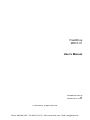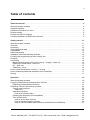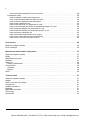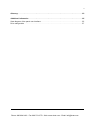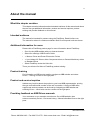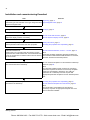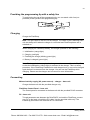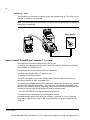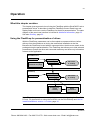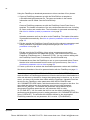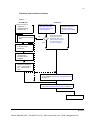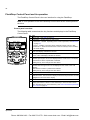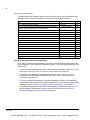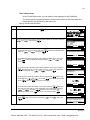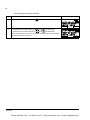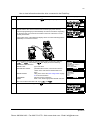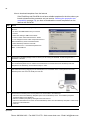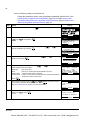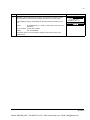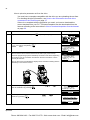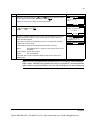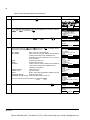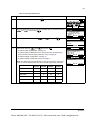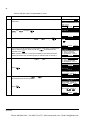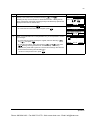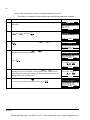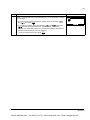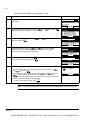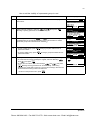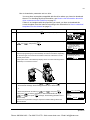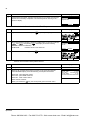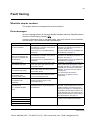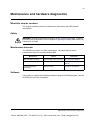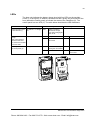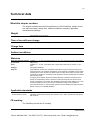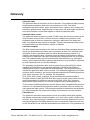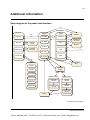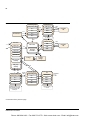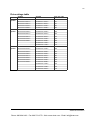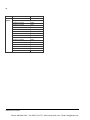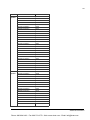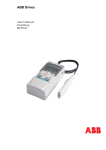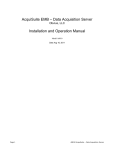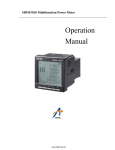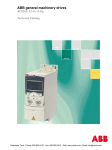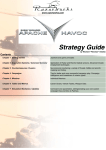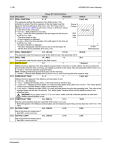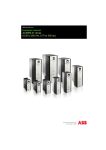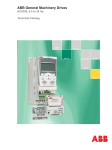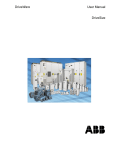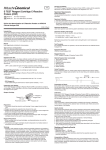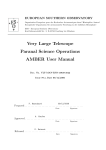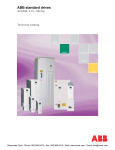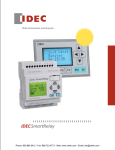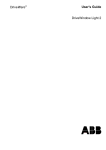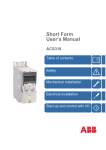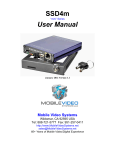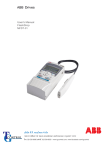Download ABB MFDT-01 FlashDrop User`s Manual
Transcript
ABB Drives User’s Manual FlashDrop MFDT-01 Phone: 800.894.0412 - Fax: 888.723.4773 - Web: www.clrwtr.com - Email: [email protected] FlashDrop MFDT-01 User’s Manual 3AFE68591074 Rev B EN EFFECTIVE: 5.3.2007 © 2007 ABB Oy. All Rights Reserved. Phone: 800.894.0412 - Fax: 888.723.4773 - Web: www.clrwtr.com - Email: [email protected] 5 Table of contents About the manual . . . . . . . . . . . . . . . . . . . . . . . . . . . . . . . . . . . . . . . . . . . . . . . . . . . . . . . . . . . . . . 9 What this chapter contains . . . . . . . . . . . . . . . . . . . . . . . . . . . . . . . . . . . . . . . . . . . . . . . . . . . . . . . . Intended audience . . . . . . . . . . . . . . . . . . . . . . . . . . . . . . . . . . . . . . . . . . . . . . . . . . . . . . . . . . . . . . . Additional information for users . . . . . . . . . . . . . . . . . . . . . . . . . . . . . . . . . . . . . . . . . . . . . . . . . . . . . Product training . . . . . . . . . . . . . . . . . . . . . . . . . . . . . . . . . . . . . . . . . . . . . . . . . . . . . . . . . . . . . . . . . Product and service inquiries . . . . . . . . . . . . . . . . . . . . . . . . . . . . . . . . . . . . . . . . . . . . . . . . . . . . . . Providing feedback on ABB Drives manuals . . . . . . . . . . . . . . . . . . . . . . . . . . . . . . . . . . . . . . . . . . . 9 9 9 9 9 9 Getting started . . . . . . . . . . . . . . . . . . . . . . . . . . . . . . . . . . . . . . . . . . . . . . . . . . . . . . . . . . . . . . . . 11 What this chapter contains . . . . . . . . . . . . . . . . . . . . . . . . . . . . . . . . . . . . . . . . . . . . . . . . . . . . . . . Overview . . . . . . . . . . . . . . . . . . . . . . . . . . . . . . . . . . . . . . . . . . . . . . . . . . . . . . . . . . . . . . . . . . . . . Unpacking . . . . . . . . . . . . . . . . . . . . . . . . . . . . . . . . . . . . . . . . . . . . . . . . . . . . . . . . . . . . . . . . . . . . Type designation label . . . . . . . . . . . . . . . . . . . . . . . . . . . . . . . . . . . . . . . . . . . . . . . . . . . . . . . . . . Compatibility . . . . . . . . . . . . . . . . . . . . . . . . . . . . . . . . . . . . . . . . . . . . . . . . . . . . . . . . . . . . . . . . . . Safety instructions . . . . . . . . . . . . . . . . . . . . . . . . . . . . . . . . . . . . . . . . . . . . . . . . . . . . . . . . . . . . . . Installation and commissioning flowchart . . . . . . . . . . . . . . . . . . . . . . . . . . . . . . . . . . . . . . . . . . . . Providing the programming tip with a safety line . . . . . . . . . . . . . . . . . . . . . . . . . . . . . . . . . . . . . . . Charging . . . . . . . . . . . . . . . . . . . . . . . . . . . . . . . . . . . . . . . . . . . . . . . . . . . . . . . . . . . . . . . . . . . . . Connecting . . . . . . . . . . . . . . . . . . . . . . . . . . . . . . . . . . . . . . . . . . . . . . . . . . . . . . . . . . . . . . . . . . . Mains electricity supply (AC power source) – charger – base unit . . . . . . . . . . . . . . . . . . . . . . . FlashDrop Control Panel – base unit . . . . . . . . . . . . . . . . . . . . . . . . . . . . . . . . . . . . . . . . . . . . . PC – base unit . . . . . . . . . . . . . . . . . . . . . . . . . . . . . . . . . . . . . . . . . . . . . . . . . . . . . . . . . . . . . . FlashDrop – drive . . . . . . . . . . . . . . . . . . . . . . . . . . . . . . . . . . . . . . . . . . . . . . . . . . . . . . . . . . . . How to install DrivePM tool, version 1.1 or later . . . . . . . . . . . . . . . . . . . . . . . . . . . . . . . . . . . . . . . How to download parameter templates to the FlashDrop . . . . . . . . . . . . . . . . . . . . . . . . . . . . . . . . Storing . . . . . . . . . . . . . . . . . . . . . . . . . . . . . . . . . . . . . . . . . . . . . . . . . . . . . . . . . . . . . . . . . . . . . . . 11 11 12 12 13 13 14 15 15 15 15 15 15 16 16 17 17 Operation . . . . . . . . . . . . . . . . . . . . . . . . . . . . . . . . . . . . . . . . . . . . . . . . . . . . . . . . . . . . . . . . . . . . 19 What this chapter contains . . . . . . . . . . . . . . . . . . . . . . . . . . . . . . . . . . . . . . . . . . . . . . . . . . . . . . . Using the FlashDrop for parametrization of drives . . . . . . . . . . . . . . . . . . . . . . . . . . . . . . . . . . . . . FlashDrop parametrization flowchart . . . . . . . . . . . . . . . . . . . . . . . . . . . . . . . . . . . . . . . . . . . . . FlashDrop Control Panel and its operation . . . . . . . . . . . . . . . . . . . . . . . . . . . . . . . . . . . . . . . . . . . Control panel overview . . . . . . . . . . . . . . . . . . . . . . . . . . . . . . . . . . . . . . . . . . . . . . . . . . . . . . . . Status line . . . . . . . . . . . . . . . . . . . . . . . . . . . . . . . . . . . . . . . . . . . . . . . . . . . . . . . . . . . . . . . Operation principles . . . . . . . . . . . . . . . . . . . . . . . . . . . . . . . . . . . . . . . . . . . . . . . . . . . . . . . . . . How to do common tasks . . . . . . . . . . . . . . . . . . . . . . . . . . . . . . . . . . . . . . . . . . . . . . . . . . . . Checking the properties and compatibility . . . . . . . . . . . . . . . . . . . . . . . . . . . . . . . . . . . . . . . . . Time & Date mode . . . . . . . . . . . . . . . . . . . . . . . . . . . . . . . . . . . . . . . . . . . . . . . . . . . . . . . . . . . How to set the date and time . . . . . . . . . . . . . . . . . . . . . . . . . . . . . . . . . . . . . . . . . . . . . . . . . How to adjust the display contrast . . . . . . . . . . . . . . . . . . . . . . . . . . . . . . . . . . . . . . . . . . . . . How to view information about the drive connected to the FlashDrop . . . . . . . . . . . . . . . . . . Phone: 800.894.0412 - Fax: 888.723.4773 - Web: www.clrwtr.com - Email: [email protected] 19 19 21 22 22 23 23 24 24 25 25 26 27 6 How to download templates from the Internet . . . . . . . . . . . . . . . . . . . . . . . . . . . . . . . . . . . . Parameters mode . . . . . . . . . . . . . . . . . . . . . . . . . . . . . . . . . . . . . . . . . . . . . . . . . . . . . . . . . . . How to initialize (create) a parameter set . . . . . . . . . . . . . . . . . . . . . . . . . . . . . . . . . . . . . . . How to upload a parameter set from the drive . . . . . . . . . . . . . . . . . . . . . . . . . . . . . . . . . . . How to view the parameter set information . . . . . . . . . . . . . . . . . . . . . . . . . . . . . . . . . . . . . . How to edit a parameter set . . . . . . . . . . . . . . . . . . . . . . . . . . . . . . . . . . . . . . . . . . . . . . . . . How to edit the value of a parameter in a set . . . . . . . . . . . . . . . . . . . . . . . . . . . . . . . . . . . . How to view and edit the values of changed parameters in a set . . . . . . . . . . . . . . . . . . . . . How to edit the visibility of a parameter in a set . . . . . . . . . . . . . . . . . . . . . . . . . . . . . . . . . . How to edit the visibility of a parameter group in a set . . . . . . . . . . . . . . . . . . . . . . . . . . . . . How to delete a parameter set . . . . . . . . . . . . . . . . . . . . . . . . . . . . . . . . . . . . . . . . . . . . . . . How to download a parameter set to a drive . . . . . . . . . . . . . . . . . . . . . . . . . . . . . . . . . . . . . How to view information about the FlashDrop . . . . . . . . . . . . . . . . . . . . . . . . . . . . . . . . . . . How to find out the control panel version . . . . . . . . . . . . . . . . . . . . . . . . . . . . . . . . . . . . . . . 28 29 30 32 34 35 36 38 40 41 42 43 44 44 Fault tracing . . . . . . . . . . . . . . . . . . . . . . . . . . . . . . . . . . . . . . . . . . . . . . . . . . . . . . . . . . . . . . . . . 45 What this chapter contains . . . . . . . . . . . . . . . . . . . . . . . . . . . . . . . . . . . . . . . . . . . . . . . . . . . . . . . 45 Error messages . . . . . . . . . . . . . . . . . . . . . . . . . . . . . . . . . . . . . . . . . . . . . . . . . . . . . . . . . . . . . . . 45 Maintenance and hardware diagnostics . . . . . . . . . . . . . . . . . . . . . . . . . . . . . . . . . . . . . . . . . . 47 What this chapter contains . . . . . . . . . . . . . . . . . . . . . . . . . . . . . . . . . . . . . . . . . . . . . . . . . . . . . . . Safety . . . . . . . . . . . . . . . . . . . . . . . . . . . . . . . . . . . . . . . . . . . . . . . . . . . . . . . . . . . . . . . . . . . . . . . Maintenance intervals . . . . . . . . . . . . . . . . . . . . . . . . . . . . . . . . . . . . . . . . . . . . . . . . . . . . . . . . . . Software . . . . . . . . . . . . . . . . . . . . . . . . . . . . . . . . . . . . . . . . . . . . . . . . . . . . . . . . . . . . . . . . . . . . . Base unit . . . . . . . . . . . . . . . . . . . . . . . . . . . . . . . . . . . . . . . . . . . . . . . . . . . . . . . . . . . . . . . . . . . . Battery replacement . . . . . . . . . . . . . . . . . . . . . . . . . . . . . . . . . . . . . . . . . . . . . . . . . . . . . . . . . . Control panel . . . . . . . . . . . . . . . . . . . . . . . . . . . . . . . . . . . . . . . . . . . . . . . . . . . . . . . . . . . . . . . . . Cleaning . . . . . . . . . . . . . . . . . . . . . . . . . . . . . . . . . . . . . . . . . . . . . . . . . . . . . . . . . . . . . . . . . . . Battery . . . . . . . . . . . . . . . . . . . . . . . . . . . . . . . . . . . . . . . . . . . . . . . . . . . . . . . . . . . . . . . . . . . . LEDs . . . . . . . . . . . . . . . . . . . . . . . . . . . . . . . . . . . . . . . . . . . . . . . . . . . . . . . . . . . . . . . . . . . . . . . . 47 47 47 47 48 48 48 48 48 49 Technical data . . . . . . . . . . . . . . . . . . . . . . . . . . . . . . . . . . . . . . . . . . . . . . . . . . . . . . . . . . . . . . . 51 What this chapter contains . . . . . . . . . . . . . . . . . . . . . . . . . . . . . . . . . . . . . . . . . . . . . . . . . . . . . . . Weight . . . . . . . . . . . . . . . . . . . . . . . . . . . . . . . . . . . . . . . . . . . . . . . . . . . . . . . . . . . . . . . . . . . . . . Time of use with one charge . . . . . . . . . . . . . . . . . . . . . . . . . . . . . . . . . . . . . . . . . . . . . . . . . . . . . Charge time . . . . . . . . . . . . . . . . . . . . . . . . . . . . . . . . . . . . . . . . . . . . . . . . . . . . . . . . . . . . . . . . . . Ambient conditions . . . . . . . . . . . . . . . . . . . . . . . . . . . . . . . . . . . . . . . . . . . . . . . . . . . . . . . . . . . . . Materials . . . . . . . . . . . . . . . . . . . . . . . . . . . . . . . . . . . . . . . . . . . . . . . . . . . . . . . . . . . . . . . . . . . . . Applicable standards . . . . . . . . . . . . . . . . . . . . . . . . . . . . . . . . . . . . . . . . . . . . . . . . . . . . . . . . . . . CE marking . . . . . . . . . . . . . . . . . . . . . . . . . . . . . . . . . . . . . . . . . . . . . . . . . . . . . . . . . . . . . . . . . . . Dimensions . . . . . . . . . . . . . . . . . . . . . . . . . . . . . . . . . . . . . . . . . . . . . . . . . . . . . . . . . . . . . . . . . . . 51 51 51 51 51 51 51 51 52 Phone: 800.894.0412 - Fax: 888.723.4773 - Web: www.clrwtr.com - Email: [email protected] 7 Glossary . . . . . . . . . . . . . . . . . . . . . . . . . . . . . . . . . . . . . . . . . . . . . . . . . . . . . . . . . . . . . . . . . . . . . 53 Additional information . . . . . . . . . . . . . . . . . . . . . . . . . . . . . . . . . . . . . . . . . . . . . . . . . . . . . . . . . 55 State diagram of the panel user interface . . . . . . . . . . . . . . . . . . . . . . . . . . . . . . . . . . . . . . . . . . . . 55 Drive ratings table . . . . . . . . . . . . . . . . . . . . . . . . . . . . . . . . . . . . . . . . . . . . . . . . . . . . . . . . . . . . . . 57 Phone: 800.894.0412 - Fax: 888.723.4773 - Web: www.clrwtr.com - Email: [email protected] 9 About the manual What this chapter contains This chapter contains information about intended audience of this manual and where the user can get additional information, product and service inquiries, product training and provide feedback on this manual. Intended audience The manual is intended for persons using the FlashDrop. Read it before use. The manual is written for readers worldwide. Both SI and imperial units are shown. Additional information for users Please visit at FlashDrop product page for more information about FlashDrop. • Go to the site ABB website with your Internet browser • Select Our offerings: ABB Product Guide • -> Motors, Drives and Power Electronics: Drives • -> Low Voltage AC Drives: either Component drives or General Machinery drives or Standard drives • Select FlashDrop under the Links title There you will also find links to FlashDrop product training. Product training For information on ABB product training, navigate to ABB website and select Drives – Training courses on the right pane. Product and service inquiries Address any inquiries about the product to your local ABB representative, quoting the type code and serial number of the unit in question. A listing of ABB sales, support and service contacts can be found by navigating to ABB website and selecting Drives – World wide service contacts on the right pane. Providing feedback on ABB Drives manuals Your comments on our manuals are welcome. Go to ABB website, then select successively Drives – Document Library – Manuals feedback form on the right pane. About the manual Phone: 800.894.0412 - Fax: 888.723.4773 - Web: www.clrwtr.com - Email: [email protected] 11 Getting started What this chapter contains The chapter describes the construction and installation of the FlashDrop. Overview The FlashDrop is a device used to edit parameter values and visibility and for copying parameters fast to unpowered drives. 8 8 10 1 9 1 11 7 2 12 6 13 3 5 3 14 4 1 Base unit 8 Programming tip cable 2 FlashDrop Control Panel 9 Clip for the programming tip cable 3 Programming tip 10 Battery charger connection 4 Programming tip cap 11 Battery charge level indicators (four LEDs) 5 Programming tip safety line (not provided) 12 Power switch 6 Programming tip clip 13 FlashDrop Control Panel and PC connection 7 Programming tip holder 14 Power OK and Fault LEDs (see LEDs on page 49) Getting started Phone: 800.894.0412 - Fax: 888.723.4773 - Web: www.clrwtr.com - Email: [email protected] 12 Unpacking The delivery package contains the following items: • FlashDrop (1) • PC cable (2) • battery charger (3) • battery charger mains (AC power) cable with a set of plugs (not shown in the figure) (4) • user´s manual (5) • DrivePM CD (6). 3 2 4 6 1 5 Check that there are no signs of damage. Notify the shipper immediately if damaged components are found. Type designation label The type designation label is attached to the back of the base unit. An example label and explanation of the label contents are shown below. 2 ABB Oy SW version: 1.04E lllllllllllllllllllllllllllllllllllllllllllllll 3 TYPE: MFDT-01 2 Firmware version 3 ABB MRP code 4 Serial number of format YWWRXXXX, where MRP code: 68566380 1 1 Type code 4 S/N: 648C0001 Type designation label Y: 5…9, A, … for 2005…2009, 2010, … WW: 01, 02, 03, … for week 1, week 2, week 3, … R: A, B, C … for product revision number XXXX: Integer starting every week from 0001 Getting started Phone: 800.894.0412 - Fax: 888.723.4773 - Web: www.clrwtr.com - Email: [email protected] 13 Compatibility The FlashDrop base unit is compatible with: • ACS150, drive firmware version 1.31b or later • ACS350, drive firmware version 2.41a or later • ACS550-01 and ACH550-01, drive firmware version 3.10b or later. There needs to be a FlashDrop connector in the drive under the control panel. • DrivePM version 1.1 or later FlashDrop is non-compatible with older drive firmware versions. The use with older firmware is not allowed. To find out the firmware version of your drive, see page 27, or check the value of parameter 3301 FW VERSION in the drive. To find out the firmware and hardware versions of your FlashDrop, see page 44. To create and edit FlashDrop parameter sets with the DrivePM PC tool or FlashDrop, correct templates are needed. Both DrivePM and FlashDrop templates can be downloaded from the ABB Internet site. Safety instructions Follow these safety instructions when using the FlashDrop. WARNING! Ignoring the following instructions can cause physical injury or death, or damage to the equipment. • Use the FlashDrop only with an unpowered drive. • Do not use the FlashDrop if the cable is broken. Getting started Phone: 800.894.0412 - Fax: 888.723.4773 - Web: www.clrwtr.com - Email: [email protected] 14 Installation and commissioning flowchart Task Unpack and check the units. See/note Unpacking, page 12 Check the type code indicated on the type designation label Type designation label, page 12 against the original order. Charge the FlashDrop base unit. Charging, page 15 Specify clock settings for the FlashDrop. How to set the date and time, page 25 Adjust the display contrast, if necessary. How to adjust the display contrast, page 26 Check the compatibility. Safety instructions, page 13 Check parameter table version and other properties. Checking the properties and compatibility, page 24 Install the DrivePM tool. How to install DrivePM tool, version 1.1 or later, page 16 Confirm that your computer meets the minimum system requirements to install DrivePM tool. See DrivePM CD-ROM cover for requirements or readme.txt file in the root directory of the CD-ROM. Note: Download the FlashDrop base unit parameter templates from the DrivePM to the FlashDrop. How to download templates from the DrivePM to FlashDrop base unit, page 28. Parameter templates supplied by DrivePM CD-ROM are also installed in dedicated DrivePM subfolders for ACS150, ACS350, ACS550 and ACH550 products. Note: The delivered FlashDrop base unit does not include any parameter templates as default. The necessary templates need to be downloaded to FlashDrop. The editing of parameter set in FlashDrop base unit requires that appropriate parameter template is saved in FlashDrop base unit. If necessary, download templates from the Internet and download to the FlashDrop. Checking the properties and compatibility, page 24 How to download templates from the Internet, page 28. Note: The downloading of templates from the Internet is necessary only when an appropriate template cannot be found in DrivePM subfolder. Getting started Phone: 800.894.0412 - Fax: 888.723.4773 - Web: www.clrwtr.com - Email: [email protected] 15 Providing the programming tip with a safety line To avoid losing the cap of the programming tip, you can attach a thin line (not provided) to the eyelets of the programming tip. Charging Charge the FlashDrop. Note: The light refers to the LED on the charger. The LEDs on the FlashDrop base unit are always all lit when the charger is connected and FlashDrop base unit is switched on. When charging the FlashDrop battery, the charger operation is the following: 1. Initialization (orange light) 2. Charging (red light) 3. Finalizing the charge (blinking green light) 4. Battery is charged (green light). Note: To charge the battery again, the charger must be removed from the FlashDrop so that the initialization (orange light) is activated in the charger. This is a safety procedure. If the FlashDrop is switched on and charged once, it can not be charged again before it is removed from the charger. You can use the FlashDrop while charging. Please see the charger user’s manual for more information. Connecting Mains electricity supply (AC power source) – charger – base unit Charge the base unit with the provided charger only. FlashDrop Control Panel – base unit The control panel is connected to the base unit with the provided RJ-45 connector. PC – base unit To load parameter sets between the DrivePM PC tool and the FlashDrop, connect your PC to the base unit with the PC cable. Use the provided cable only. The FlashDrop panel has to be removed for PC connection. Getting started Phone: 800.894.0412 - Fax: 888.723.4773 - Web: www.clrwtr.com - Email: [email protected] 16 FlashDrop – drive The FlashDrop is connected to the drive with the programming tip. The drive can be installed or remain in the package. Note: The drive must be disconnected from the mains (AC power source) when the FlashDrop is connected. Main power OFF ON How to install DrivePM tool, version 1.1 or later DrivePM (Drive Parameter Manager) is a PC tool for 1) creating and editing parameter sets of ACS150, ACS350, ACS550 and ACH550 to be suitable for FlashDrop unit, 2) transferring these sets between PC and FlashDrop, 3) transferring template files to FlashDrop and 4) updating FlashDrop firmware. DrivePM is designed to run under the Microsoft Windows 2000 or Windows XP operating systems on IBM -compatible PCs. You should quit all applications before starting the installation. Uninstall any previous version of DrivePM before installing. You must have Administrator privileges to be able to do the installing. Before continuing, kindly remove all files that Windows was not able to remove from DrivePM directory and it's subdirectories. 1. Run the SETUP.EXE from the root directory of this CD. 2. Follow the instructions given by the Installation Wizard. DrivePM contains online help which can started by pressing 'F1' key or from the 'Help' Menu. Online Help requires MS InternetExplorer 3.0 or later installed in the computer. Getting started Phone: 800.894.0412 - Fax: 888.723.4773 - Web: www.clrwtr.com - Email: [email protected] 17 You can register your DrivePM/FlashDrop product by filling in and returning the registration form (registration.pdf in the root directory of the DrivePM CD-ROM). How to download parameter templates to the FlashDrop The delivered FlashDrop base unit does not include any parameter templates as default. The necessary templates need to be downloaded to FlashDrop. Parameter templates supplied by DrivePM CD-ROM are installed in dedicated DrivePM subfolders for ACS150, ACS350, ACS550 and ACH550 products. To update the templates to the latest version, see How to download templates from the Internet, page 28. You can have eight parameter templates in total in your FlashDrop simultaneously. Storing When the FlashDrop is not used, keep the capped programming tip in its holder. Wind the cable round the base unit twice, starting from the back of the base unit, and then twist it round the clip on top of the base unit as shown on the figure below. Getting started Phone: 800.894.0412 - Fax: 888.723.4773 - Web: www.clrwtr.com - Email: [email protected] 19 Operation What this chapter contains The chapter gives a general view of using the FlashDrop with the DrivePM PC tool to parameterize drives. It describes in detail the FlashDrop Control Panel keys and display fields and how to use the FlashDrop for the drive parametrization. The state diagram of the panel user interface is included in Additional information, page 55. See also Glossary, page 53. Using the FlashDrop for parametrization of drives With the FlashDrop, parameters can be fast copied to unpowered drives, before delivery from the warehouse or during the mechanical installation at the site. Because the FlashDrop is used with an unpowered drive, the drive can remain in the package during the parametrization. The FlashDrop also allows you to hide selected parameters to protect the drive and connected machinery and show only information relevant to the application. DrivePM PC tool Template DriveWindowLight 2 parameter file (.dwp) FlashDrop set FlashDrop set FlashDrop set Edit values & visibility FlashDrop set FlashDrop set FlashDrop set Edit values & visibility FlashDrop Template Drive FlashDrop set - values - visibility Active parameters Note: The primary way to create and edit parameter sets is by using the DrivePM PC tool. For instructions on using the DrivePM, see the DrivePM help and How to install DrivePM tool, version 1.1 or later, page 16. Operation Phone: 800.894.0412 - Fax: 888.723.4773 - Web: www.clrwtr.com - Email: [email protected] 20 Using the FlashDrop to download parameters to drives consists of four phases. 1. Create a FlashDrop parameter set with the DrivePM from a template or a DriveWindowLight parameter file. The name and author in the header information can be edited. See the DrivePM help. or Create a FlashDrop parameter set with the FlashDrop Control Panel from a template. The header information of the set contains data about the set, including ID, name, author and creation time. The information is generated automatically. See How to initialize (create) a parameter set on page 30. or Upload a parameter set from the drive to the FlashDrop. The header information is generated automatically. See How to upload a parameter set from the drive on page 32. 2. Edit the set with the FlashDrop Control Panel by giving values to parameters and setting visibilities of parameters and parameter groups. See How to edit a parameter set on page 35. or Edit the set with the DrivePM by giving values to parameters and setting visibilities of parameters and parameter groups. Then download the set to the FlashDrop (FlashDrop menu -> Download To FD). You can continue editing with the FlashDrop Control Panel if necessary. See the DrivePM help. 3. Download the set from the FlashDrop to one or more unpowered drives. Ensure that the drive is disconnected from the mains (AC power source). See How to download a parameter set to a drive on page 43. 4. Power up the drive to activate the downloaded parameter values and visibilities. See also the flowchart of the drive parametrization with the FlashDrop on page 21. Note: Also parameters 9902 APPLIC MACRO and 1611 PARAMETER VIEW can be made invisible in a FlashDrop parameter set. After the set has been downloaded to a drive and activated, to be able to change these parameters in the drive, e.g. to use a macro, you have to first make them visible with the FlashDrop. Upload the set from the drive to the FlashDrop, make parameters 9902 APPLIC MACRO and 1611 PARAMETER VIEW visible, and then download the set again to the drive. You can switch the drive to use other parameter sets (macros) with parameter 9902 APPLIC MACRO. To reactivate the parameter values defined by the downloaded FlashDrop parameter set, set parameter 9902 to value 31 (FD PAR SET). You can switch the drive to use the default visibilities of the parameters and parameter groups by setting parameter 1611 PARAMETER VIEW to value 0 (DEFAULT). To reactivate the visibilities defined by the downloaded FlashDrop parameter set, set parameter 1611 to value 1 (FLASHDROP). Operation Phone: 800.894.0412 - Fax: 888.723.4773 - Web: www.clrwtr.com - Email: [email protected] 21 FlashDrop parametrization flowchart Task in ... DrivePM (PC) Create a set from a template or a DriveWindowLight parameter file. Convert the parameter set the same as in the target drive. FlashDrop Upload a set from a drive. See How to upload a parameter set from the drive on page 32. No Yes Create a set from a template. See How to initialize (create) a parameter set on page 30. Is the parameter table version the same as in target drive? See How to view information about the drive connected to the FlashDrop on page 27. Edit the name and author in the set header information. Edit parameter values & parameter and parameter group visibilities. Download the set to the FlashDrop. FlashDrop menu -> Download To FD… See DrivePM Help. Edit parameter values & parameter and parameter group visibilities. See How to edit a parameter set on page 35. Download the set to an unpowered drive. See How to download a parameter set to a drive on page 43. Power up the drive. Operation Phone: 800.894.0412 - Fax: 888.723.4773 - Web: www.clrwtr.com - Email: [email protected] 22 FlashDrop Control Panel and its operation The FlashDrop Control Panel is the user interface for using the FlashDrop. Note: It is not possible to use the FlashDrop Control Panel as the control panel for the drive. Control panel overview The following table summarizes the key functions and displays in the FlashDrop Control Panel. No. Use 1 2a NC MAIN MENU PARAMETERS 2b TIME & DATE DRIVE INFO 2c 00:00 3 5 7 6 9 1 Status LED – See LEDs on page 49. 2 LCD display – Divided into three main areas: a. Status line – variable, depending on the mode of operation, see Status line on page 23. b. Center – variable; in general, shows parameter values, menus or lists. c. Bottom line – shows current functions of the two soft keys and, if enabled, the clock display. 1 SELECT 3 Soft key 1 – Function depends on the context. The text in the lower left corner of the LCD display indicates the function. 4 Soft key 2 – Function depends on the context. The text in the lower right corner of the LCD display indicates the function. 5 Up – • Scrolls up through a menu or list displayed in the center of the LCD display. • Increments a value if a parameter is selected. Holding the key down changes the value faster. 6 Down – • Scrolls down through a menu or list displayed in the center of the LCD display. • Decrements a value if a parameter is selected. Holding the key down changes the value faster. 7 LOC/REM – Not used. 8 Help – Displays context sensitive information when the key is pressed in the parameter menu. The information displayed describes the parameter currently highlighted in the center of the display. 9 STOP – Not used. 4 8 10 10 START – Downloads the selected set when you are in the set selection display (SET SELECT shown on the status line) or in the Set action menu (SET ACTIONS shown on the status line), see How to download a parameter set to a drive on page 43. Operation Phone: 800.894.0412 - Fax: 888.723.4773 - Web: www.clrwtr.com - Email: [email protected] 23 Status line The top line of the LCD display shows the basic status information of the FlashDrop. NC 1 No. Field Alternatives 1 Drive connection NC 2 Panel operation mode DRV MAIN MENU 2 1 3 Significance Not connected to a drive. Connected to a drive. • Name of the current mode • Name of the list or menu shown • Name of the operation state, e.g. PAR EDIT. 3 Number of the selected item Number of the highlighted item, e.g mode or parameter group. Operation principles You operate the control panel with the help of menus and keys. The keys include two context-sensitive soft keys, whose current function is indicated by the text shown in the display above each key. You select an option, e.g. operation mode or parameter, by scrolling the and arrow keys until the option is highlighted (in reverse video) and then pressing the relevant soft key. With the right soft key you usually enter a mode, accept an option or save the changes. The left soft key is used to cancel the made changes and return to the previous operation level. The control panel has the following panel modes: Parameters, Time & Date and Info. The operation in the different modes is described in this chapter. Initially, the control panel is in the Main menu, where you select the appropriate mode for your task. The status line (see section Status line on page 23) shows the name of the current menu, mode, item or state. When an error occurs, the control panel shows the error message. Press reset. For more information, see chapter Fault tracing. OK to Operation Phone: 800.894.0412 - Fax: 888.723.4773 - Web: www.clrwtr.com - Email: [email protected] 24 How to do common tasks The table below lists common tasks, the mode in which you can perform them and the page number where the steps to do the task are described in detail. Task Mode Page How to set the date and time in the FlashDrop Time & Date 25 How to adjust the display contrast Main menu 26 How to check the parameter table versions and other properties of the drive, FlashDrop parameter sets and templates Info and Parameters 24 How to view information about the drive connected to the FlashDrop Info 27 How to download templates from the Internet DrivePM (PC) 28 How to initialize (create) a parameter set Parameters 30 How to upload a parameter set from the drive Parameters 32 How to view the parameter set information Parameters 34 How to edit a parameter set Parameters 35 How to edit the value of a parameter Parameters 36 How to view and edit the values of changed parameters Parameters 38 How to edit the visibility of a parameter Parameters 40 How to edit the visibility of a parameter group Parameters 41 How to clear (delete) a parameter set Parameters 42 How to download a parameter set to a drive Parameters 43 How to view information about the FlashDrop Info 44 How to find out the control panel version At power up 44 Checking the properties and compatibility To be able to download a parameter set to a drive, the parameter table version and other properties – drive type and, if specified, rating – of the set must be the same as for the drive. • To find out the properties of the drive, view the drive information. See How to view information about the drive connected to the FlashDrop on page 27. • To find out the properties of a parameter set (other than “[ empty ]”) in the FlashDrop, view its header information. See How to view the parameter set information on page 34. • To find out whether a template for particular properties exists in the FlashDrop, start initializing an empty set and check whether any of the shown templates has these properties. See How to initialize (create) a parameter set on page 30. • If a suitable template does not exist in the FlashDrop, download it from your PC with DrivePM or download the latest version from the internet. See How to download templates from the Internet on page 28. Operation Phone: 800.894.0412 - Fax: 888.723.4773 - Web: www.clrwtr.com - Email: [email protected] 25 Time & Date mode In the Time & Date mode, you can specify clock settings for the FlashDrop. The control panel contains a battery to ensure the function of the clock when the control panel is not powered by the base unit. How to set the date and time Step 1. Action If you are not in the Main menu, press Display EXIT repeatedly until you get there. NC MAIN MENU 1 PARAMETERS TIME & DATE DRIVE INFO 00:00 SELECT 2. Go to the Time & Date mode by selecting TIME & DATE on the menu with keys SELECT and , and pressing . NC TIME & DATE 1 CLOCK VISIBILITY TIME FORMAT DATE FORMAT SET TIME SET DATE EXIT 00:00 SELECT 3. • To set the visibility of the clock on the bottom line of the LCD display, select SELECT CLOCK VISIBILITY on the menu and press . Select the preferred setting SELECT with keys and , and press . NC CLOCK VISIB Show clock Hide clock CANCEL 00:00 • To set the time format of the clock, select TIME FORMAT on the menu and SELECT press . Select the preferred setting with keys and , and SELECT press . SELECT NC TIME FORMAT 24-hour 12-hour CANCEL 00:00 • To set the format of the date, select DATE FORMAT on the menu and press SELECT . dd means the day, mm the month and yy or yyyy the year. Select the OK preferred setting with keys and , and press . SELECT NC TIME FORMAT dd.mm.yy mm/dd/yy dd.mm.yyyy mm/dd/yyyy CANCEL 00:00 SELECT • To set the time, select SET TIME on the menu and press . Specify the OK hours with keys and , and press .Then specify the minutes. OK CANCEL Press to save or to cancel your changes. NC OK SET TIME 15:41 CANCEL 00:00 SELECT • To set the date, select SET DATE on the menu and press . Specify the first part of the date (day or month depending on the date format) with keys OK and , and press . Repeat for the second part. After OK CANCEL specifying the year, press . To cancel your changes, press . NC OK SET DATE 19.03.06 OK CANCEL 00:00 • To set the used daylight saving, select DAYLIGHT SAVING on the menu and SELECT press . Select your area or off with keys and , and press SELECT . NC TIME FORMAT Off EU US Australia1:NSW,Vict.. Australia2:Tasmania.. CANCEL 00:00 SELECT Operation Phone: 800.894.0412 - Fax: 888.723.4773 - Web: www.clrwtr.com - Email: [email protected] 26 How to adjust the display contrast Step 1. Action Display EXIT If you are not in the Main menu, press repeatedly until you get there. NC MAIN MENU PARAMETERS TIME & DATE DRIVE INFO 00:00 2. • To increase the contrast, press keys SELECT • To decrease the contrast, press keys and SELECT and simultaneously. simultaneously. The contrast setting is not saved. The default contrast setting is resumed each time the FlashDrop is started up. 1 NC SELECT MAIN MENU 1 PARAMETERS TIME & DATE DRIVE INFO 00:00 SELECT Operation Phone: 800.894.0412 - Fax: 888.723.4773 - Web: www.clrwtr.com - Email: [email protected] 27 How to view information about the drive connected to the FlashDrop Step 1. Action Display EXIT If you are not in the Main menu, press repeatedly until you get there. NC MAIN MENU PARAMETERS TIME & DATE DRIVE INFO 00:00 2. Ensure that the drive is disconnected from the mains (AC power source). Insert the programming tip in the FlashDrop connection of the drive. Depending on the drive type, the connection is located on the front of the drive or in the control panel recess. DRV Go to the Drive Info mode by selecting DRIVE INFO on the menu with keys SELECT and , and pressing . The display shows the following information about the drive: DRIVE TYPE: PARAMETER TABLE: DRIVE RATING: FIRMWARE: AREA: type of the drive parameter table version, which must match the version of the sets that are downloaded to the drive. rating of the drive. See Drive ratings table on page 57 for more information. firmware version of the drive EUR or US, selects appropriate defaults and units You can scroll the information with keys 4. Return to the Main menu by pressing EXIT and . SELECT MAIN MENU 1 PARAMETERS TIME & DATE DRIVE INFO 00:00 The top left corner of the FlashDrop display shows now DRV indicating that the FlashDrop is connected to a drive. 3. 1 SELECT DRV DRIVE INFO DRIVE TYPE: ACS350 PARAMETER TABLE: 241A hex DRIVE RATING: EXIT 00:00 DRV DRIVE INFO 2A41 hex FIRMWARE: 241A hex AREA: EUR EXIT 00:00 . DRV MAIN MENU 1 PARAMETERS TIME & DATE DRIVE INFO 00:00 SELECT Operation Phone: 800.894.0412 - Fax: 888.723.4773 - Web: www.clrwtr.com - Email: [email protected] 28 How to download templates from the Internet If the FlashDrop and DrivePM do not have suitable templates for the drive where you intend to download the parameter set (see section Checking the properties and compatibility on page 24), you have to download the correct templates from the Internet with DrivePM. Step 1. Action Go to the FlashDrop product page with your Internet Browser: • Go to the site ABB website with your Internet browser • Select Our offerings: ABB Product Guide -> Motors, Drives and Power Electronics: Drives -> Low Voltage AC Drives: either Component drives or General Machinery drives or Standard drives • Select FlashDrop under the Links title Or select File menu -> Download Templates from ABB… in DrivePM tool. 2. Download the template package to the PC where you are running the DrivePM, in folder Program Files / DriveWare / DrivePM. 3. Extract the package. The DrivePM templates are now visible in the DrivePM PC tool. Download next the FlashDrop base unit templates to the FlashDrop, as instructed in steps 4. and 5. 4. Remove the control panel from the FlashDrop. Connect the Flash Drop base unit to the PC with the provided data cable OPCA-02 by plugging it to the control panel / PC connection in the control panel recess of the FlashDrop base unit and to the COM port of the PC. 5. Download the FlashDrop base unit templates from the DrivePM to the FlashDrop: • Select the Download FlashDrop Template option from the FlashDrop menu. The FlashDrop Template Download dialog box is displayed. • Select a FlashDrop template by clicking Browse under Source. • Select the destination file set of the connected FlashDrop device from the FlashDrop Template Location dropdown list under Destination. • Click OK. Operation Phone: 800.894.0412 - Fax: 888.723.4773 - Web: www.clrwtr.com - Email: [email protected] 29 Parameters mode In the Parameters mode, you can: • download a parameter set to a drive • initialize (create) a parameter set • upload a parameter set from the drive • view the header information of a parameter set • edit a parameter set • edit values of parameters for the active parameter set • edit values of parameters for the user sets (user set1-3 and override set) • view and edit values of changed parameters in the set • edit the visibilities of parameters in the set • edit the visibilities of whole parameter groups in the set • clear (delete) a parameter set. Operation Phone: 800.894.0412 - Fax: 888.723.4773 - Web: www.clrwtr.com - Email: [email protected] 30 How to initialize (create) a parameter set Create the parameter set by using a template compatible with the drive. See Checking the properties and compatibility, page 24. See also How to view information about the drive connected to the FlashDrop, page 27 and How to download templates from the Internet, page 28. Step 1. Action Display If you are not in the Main menu, press EXIT repeatedly until you get there. NC MAIN MENU 1 PARAMETERS TIME & DATE DRIVE INFO 00:00 SELECT 2. Go to the Parameters mode by selecting PARAMETERS on the menu with keys SELECT and , and pressing . NC SETS 1 1. Demo 2. Varying speed 3. 2 Cycles DI2 FlashDrop set 04 [ empty ] EXIT 00:00 SELECT 3. Select an empty set (“[ empty ]”) on the menu with keys INIT start its initialization by pressing . NC SETS 5 2. Varying speed 3. 2 Cycles DI2 FlashDrop set 04 [ empty ] 6. Traverse Ctrl INIT EXIT 00:00 4. Select “Create a new set” on the menu with keys SELECT continue by pressing . and and , and , and NC 5 Select init mode Create a new set Upload from drive CANCEL 00:00 5. Select the appropriate template with keys each template are shown below it: Drive type: Area: Param table: Control mode: Press 6. and . The properties of type of the drive EUR or US, selects appropriate defaults and units parameter table version of the set. scalar or vector mode. All parameter sets created by FlashDrop will have the same control mode. NC SET INIT Select Template 01 Drive type: ACS350 Area: EUR Param table: 230A Control mode:SCALAR CANCEL 00:00 SELECT SELECT . Select the drive rating with keys and if the set parameters depend SELECT on the rating, otherwise select “Not defined”. Press . See Drive ratings table on page 57 for more information. NC SET INIT Drive rating 2A42 CANCEL 00:00 7. SELECT Select the default visibility for parameters and parameter groups with keys SELECT and . Press . NC SELECT SET INIT Select visibility Visible as default CANCEL 00:00 SELECT Operation Phone: 800.894.0412 - Fax: 888.723.4773 - Web: www.clrwtr.com - Email: [email protected] 31 Step 8. Action Message “Saving parameter set” is shown. If the saving succeeds, the panel LED is green for a moment and message “Set save OK” is shown briefly. The FlashDrop assigns automatically the following header information to the set: Name: FLASHDROP SET nn, where nn is the index of the set in the FlashDrop Time and date: current time and date Author: text “FLASHDROP”. Display NC SET SELECT 5 2. Varying speed 3. 2 Cycles DI2 FLASHDROP SET 04 FLASHDROP SET 05 6. Traverse Ctrl EXIT 00:00 SELECT The panel returns to the set selection display and shows the name of the initialized set. Operation Phone: 800.894.0412 - Fax: 888.723.4773 - Web: www.clrwtr.com - Email: [email protected] 32 How to upload a parameter set from the drive You must have a template compatible with the drive you are uploading the set from. For checking the drive information, see How to view information about the drive connected to the FlashDrop on page 27. If there is no template with the properties you need, you have to download the correct template from your PC. The latest templates can be downloaded from the Internet according to the instructions in How to download templates from the Internet on page 28. Step 1. Action If you are not in the Main menu, press Display EXIT repeatedly until you get there. NC MAIN MENU 1 PARAMETERS TIME & DATE DRIVE INFO 00:00 SELECT 2. Go to the Parameters mode by selecting PARAMETERS on the menu with keys SELECT and , and pressing . NC SETS 1 1. Demo 2. Varying speed 3. 2 Cycles DI2 FlashDrop set 04 [ empty ] EXIT 00:00 SELECT 3. Ensure that the drive is disconnected from the mains (AC power source). DRV SETS 1 1. Demo 2. Varying speed 3. 2 Cycles DI2 FlashDrop set 04 [ empty ] 00:00 SELECT EXIT Insert the programming tip in the FlashDrop connection of the drive. Depending on the drive type, the connection is located on the front of the drive or in the control panel recess. The top left corner of the FlashDrop display shows now DRV indicating that the FlashDrop is connected to a drive. 4. Select an empty set (“[ empty ]”) on the menu with keys INIT start its initialization by pressing . 5. Select “Upload from drive” on the menu with keys SELECT continue by pressing . and and , and , and DRV SETS 5 2. Varying speed 3. 2 Cycles DI2 FlashDrop set 04 [ empty ] 6. Traverse Ctrl INIT EXIT 00:00 DRV 5 Select init mode Create a new set Upload from drive CANCEL 00:00 SELECT Operation Phone: 800.894.0412 - Fax: 888.723.4773 - Web: www.clrwtr.com - Email: [email protected] 33 Step 6. Action Display Select the drive rating with keys and if the set parameters depend SELECT on the rating, otherwise select “Not defined”. Press . See Drive ratings table on page 57 for more information. DRV UPLOAD SET Drive rating 2A42 SELECT CANCEL 00:00 7. Select the default visibility for parameters and parameter groups with keys SELECT and . Press . DRV UPLOAD SET Select visibility Visible CANCEL 8. Message “Uploading parameter set” is shown. Control modes of the user sets will be copied from the drive. If a user set is empty the control mode of the active set will be applied. If the saving succeeds, the panel LED is green for a moment and message “Upload OK” is shown briefly. 00:00 SELECT DRV SETS 5 2. Varying speed 3. 2 Cycles DI2 FLASHDROP SET 04 FLASHDROP SET 05 6. Traverse Ctrl EXIT 00:00 SELECT The FlashDrop assigns the following header information to the set: Name: FLASHDROP SET nn, where nn is the index of the set in the FlashDrop Time and date: current time and date Author: text “FLASHDROP”. The panel returns to the set selection display and shows the name of the initialized set. Note: You can only download the uploaded set to a drive with the same parameter table version. Otherwise the uploaded set must be converted to a correct parameter table version using the DrivePM PC tool. See the DrivePM help for more information. Operation Phone: 800.894.0412 - Fax: 888.723.4773 - Web: www.clrwtr.com - Email: [email protected] 34 How to view the parameter set information Step 1. Action If you are not in the Main menu, press Display EXIT repeatedly until you get there. NC MAIN MENU PARAMETERS TIME & DATE DRIVE INFO 00:00 2. Go to the Parameters mode by selecting PARAMETERS on the menu with keys SELECT and , and pressing . 3. Select the parameter set with keys and , and press SELECT . 4. Select INFO with keys and , and press the following information about the parameter set: . The display shows SET INDEX: SET NAME index of the set in the FlashDrop name of the set, free text edited in the DrivePM or created automatically when initialized in the FlashDrop (of format “FlashDrop set nn”, where nn is the set index) TIME: creation time of the set DATE: creation date of the set AUTHOR: creator of the set, free text edited in the DrivePM or created automatically when initialized in the FlashDrop (“FlashDrop”) DRIVE RATING: rating of the drive DRIVE TYPE: type of the drive AREA: EUR or US, selects appropriate defaults and units CONTROL MODE: scalar or vector mode PARAMETER TABLE VER parameter table version of the set. You can scroll the information with keys 5. and . After reading the text, return to the previous display by pressing EXIT . SELECT NC SETS 1 1. Demo 2. Varying speed 3. 2 Cycles DI2 FlashDrop set 04 [ empty ] 00:00 SELECT EXIT NC SET ACTIONS DOWNLOAD INFO EDIT DELETE EXIT SELECT 1 00:00 1 SELECT NC PAR SET INFO SET INDEX: 4 SET NAME: FlashDrop set 04 TIME: EXIT 00:00 NC PAR SET INFO 12:23:50 DATE: 12.03.2006 AUTHOR: FlashDrop EXIT 00:00 NC PAR SET INFO DRIVE RATING: 2A42 DRIVE TYPE: ACS350 AREA: EXIT 00:00 NC PAR SET INFO EUR CONTROL MODE: SCALAR PARAMETER TABLE VER: 230A EXIT 00:00 NC SET ACTIONS DOWNLOAD INFO EDIT DELETE EXIT 00:00 2 SELECT Operation Phone: 800.894.0412 - Fax: 888.723.4773 - Web: www.clrwtr.com - Email: [email protected] 35 How to edit a parameter set Step 1. Action Display If you are not in the Main menu, press EXIT repeatedly until you get there. NC MAIN MENU PARAMETERS TIME & DATE DRIVE INFO 00:00 2. Go to the Parameters mode by selecting PARAMETERS on the menu with keys SELECT and , and pressing . 3. Select the parameter set with keys and , and press SELECT . 4. Select EDIT with keys and , and press . • To edit the values of parameters, see page 36. • To edit the values of parameters whose values have been changed before (using a list that shows changed parameters only), see page 38. • To edit the visibility of parameters, see page 40. NC SET ACTIONS DOWNLOAD INFO EDIT DELETE Note: The visible menu choices depends on the type of the drive to which the set is for. See the following table for a list of the sets supported by the drives ACS150 ACS350 ACS550 ACH550 X X X X User set 1 X X X User set 2 X X X User set 3 X Override set 00:00 1 SELECT NC EDIT MENU 1 ACTIVE SET PARAMETER VISIBILITY GROUP VISIBILITY USER SET1 USER SET2 EXIT 00:00 SELECT NC EDIT MENU USER SET3 OVERRIDE SET • To edit the visibility of parameter groups, see page 41. Active parameters SELECT NC SETS 1 1. Demo 2. Varying speed 3. 2 Cycles DI2 FlashDrop set 04 [ empty ] 00:00 SELECT EXIT EXIT SELECT 1 EXIT 00:00 6 SELECT X Operation Phone: 800.894.0412 - Fax: 888.723.4773 - Web: www.clrwtr.com - Email: [email protected] 36 How to edit the value of a parameter in a set Step Action Display 1. If you are not in the Edit menu, see How to edit a parameter set on page 35 for instructions. NC EDIT MENU 1 ACTIVE SET PARAMETER VISIBILITY GROUP VISIBILITY USER SET1 USER SET2 EXIT 00:00 SELECT 2. Select the set (active set, user set1, user set2 …) you want to edit with keys SELECT and , and press . NC EDIT MENU PARAMETERS CHANGED PARAMETERS CANCEL 00:00 3. Select the PARAMETERS with keys and , and press SELECT . NC Show hidden? No Yes CANCEL 00:00 4. If you want to see all parameters in the FlashDrop while editing, including those that are hidden in the set, select Yes with key , otherwise leave No ENTER selected. Press . Note: Selecting Yes does not change the visibility of the hidden parameters. Hidden parameters and parameter groups are indicated with an asterisk (*). 5. Select the parameter group with keys Press 6. . . EDIT . ENTER NC GROUPS 01 01 OPERATING DATA 03*FB ACTUAL SIGNALS 04 FAULT HISTORY 10 START/STOP/DIR 11 REFERENCE SELECT EXIT 00:00 SELECT NC GROUPS 12 04 FAULT HISTORY 10 START/STOP/DIR 11 REFERENCE SELECT 12 CONSTANT SPEEDS 13 ANALOGUE INPUTS EXIT 00:00 SELECT NC PARAMETERS 1201 CONST SPEED SEL DI3,4 1202 CONST SPEED 1 1203 CONST SPEED 2 1204 CONST SPEED 3 EDIT EXIT 00:00 SELECT Select the parameter with keys and selected parameter is shown below it. Press and SELECT . The current value of the NC PARAMETERS 1201 CONST SPEED SEL 1202 CONST SPEED 1 5.0 Hz 1203 CONST SPEED 2 1204 CONST SPEED 3 EDIT EXIT 00:00 NC PAR EDIT 1202 CONST SPEED 1 5.0 Hz CANCEL 00:00 SAVE Operation Phone: 800.894.0412 - Fax: 888.723.4773 - Web: www.clrwtr.com - Email: [email protected] 37 Step 7. Action Display Specify a new value for the parameter with keys and . Pressing the key once increments or decrements the value. Holding the key down changes the value faster. Pressing the keys simultaneously replaces the displayed value with the default value. 8. • To save the new value, press SAVE . • To cancel the new value and keep the original, press 9. CANCEL . When you exit the Edit menu of the parameter set, you are requested to confirm your changes. • To cancel the new values and keep the original, select No with keys ENTER and , and press . • To save the new values, select Yes with keys and , and press ENTER . Message “Saving parameter set” is shown briefly. If the saving succeeds, the panel LED is green for a moment and message “Set save OK” is shown before returning the main Edit menu. • To return to the previous menu, press NC PAR EDIT 1202 CONST SPEED 1 5.5 Hz CANCEL 00:00 SAVE NC PARAMETERS 1201 CONST SPEED SEL 1202 CONST SPEED 1 5.5 Hz 1203 CONST SPEED 2 1204 CONST SPEED 3 EDIT EXIT 00:00 NC Confirm changes? No Yes CANCEL 00:00 ENTER CANCEL . Operation Phone: 800.894.0412 - Fax: 888.723.4773 - Web: www.clrwtr.com - Email: [email protected] 38 How to view and edit the values of changed parameters in a set This option is a shortcut to those parameters that have already been modified. Step Action Display 1. If you are not in the Edit menu, see How to edit a parameter set on page 35 for instructions. NC EDIT MENU 1 ACTIVE SET PARAMETER VISIBILITY GROUP VISIBILITY USER SET1 USER SET2 EXIT 00:00 SELECT 2. Select the set (active set, user set1, user set2 …) you want to edit with keys SELECT and , and press . NC EDIT MENU PARAMETER CHANGED PARAMETERS CANCEL 00:00 3. Select CHANGED PARAMETERS with keys . and , and press NC CHANGED PARS 1201 CONST SPEED SEL DI3,4 1202 CONST SPEED 1 1301 MINIMUM AI1 1302 MAXIMUM AI1 EDIT EXIT 00:00 . The current value of the NC CHANGED PARS 1201 CONST SPEED SEL 1202 CONST SPEED 1 5.5 Hz 1301 MINIMUM AI1 1302 MAXIMUM AI1 EDIT EXIT 00:00 SELECT 4. Select the parameter with keys and selected parameter is shown below it. Press EDIT SELECT NC . PAR EDIT 1202 CONST SPEED 1 5.5 Hz CANCEL 00:00 5. Specify a new value for the parameter with keys and . Pressing the key once increments or decrements the value. Holding the key down changes the value faster. Pressing the keys simultaneously replaces the displayed value with the default value. 6. • To save the new value, press SAVE . • To cancel the new value and keep the original, press CANCEL . NC SAVE PAR EDIT 1202 CONST SPEED 1 5.8 Hz CANCEL 00:00 SAVE NC CHANGED PARS 1202 CONST SPEED 1 5.8 Hz 1301 MINIMUM AI1 1302 MAXIMUM AI1 1401 RELAY OUTPUT EDIT EXIT 00:00 Operation Phone: 800.894.0412 - Fax: 888.723.4773 - Web: www.clrwtr.com - Email: [email protected] 39 Step 7. Action Display When you exit the Edit menu of the parameter set, you are requested to confirm your changes. • To cancel the new values and keep the original, select No with keys ENTER and , and press . • To save the new values, select Yes with keys and , and press ENTER . Message “Saving parameter set” is shown briefly. If the saving succeeds, the panel LED is green for a moment and message “Set save OK” is shown before returning to the main Edit menu. • To return to the previous menu, press NC Confirm changes? No Yes CANCEL 00:00 ENTER CANCEL . Operation Phone: 800.894.0412 - Fax: 888.723.4773 - Web: www.clrwtr.com - Email: [email protected] 40 How to edit the visibility of a parameter in a set Step Action Display 1. If you are not in the Edit menu, see How to edit a parameter set on page 35 for instructions. 2. Select PARAMETER VISIBILITY with keys and Message “Opening parameter set” is shown briefly. 3. Select the parameter group with keys SELECT are shown. Press . 4. Select the parameter with keys and . The current visibility (Visible/Hidden) of the selected parameter is shown below it. Hidden parameters are indicated with an asterisk (*). 5. • To hide a visible parameter, press HIDE • To show a hidden parameter, press 6. and , and press SELECT . . Only visible groups . SHOW NC GROUPS 01 01 OPERATING DATA 04 FAULT HISTORY 10 START/STOP/DIR 11 REFERENCE SELECT 12 CONSTANT SPEEDS 00:00 SELECT EXIT NC PARAMETERS 1201 CONST SPEED SEL Visible 1202 CONST SPEED 1 1203 CONST SPEED 2 1204*CONST SPEED 3 HIDE EXIT 00:00 NC PARAMETERS 1201 CONST SPEED SEL 1202 CONST SPEED 1 Visible 1203 CONST SPEED 2 1204*CONST SPEED 3 HIDE EXIT 00:00 NC PARAMETERS 1201 CONST SPEED SEL 1202*CONST SPEED 1 Hidden 1203 CONST SPEED 2 1204*CONST SPEED 3 SHOW EXIT 00:00 . When you exit the Groups menu, you are requested to confirm your changes. • To cancel the new values and keep the original, select No with keys ENTER and , and press . • To save the new values, select Yes with keys and , and press ENTER . Message “Saving parameter set” is shown briefly. If the saving succeeds, the panel LED is green for a moment and message “Set save OK” is shown before returning the main Edit menu. • To return to the previous menu, press NC EDIT MENU 1 ACTIVE SET PARAMETER VISIBILITY GROUP VISIBILITY USER SET1 USER SET2 EXIT 00:00 SELECT NC Confirm changes? No Yes CANCEL 00:00 ENTER CANCEL . Note: The visibility definitions are common to active parameter set and user sets. Operation Phone: 800.894.0412 - Fax: 888.723.4773 - Web: www.clrwtr.com - Email: [email protected] 41 How to edit the visibility of a parameter group in a set Step Action Display 1. If you are not in the Edit menu, see How to edit a parameter set on page 35 for instructions. 2. Select GROUP VISIBILITY with keys and Message “Opening parameter set” is shown briefly. 3. Select the parameter with keys and . The current visibility (Visible/Hidden) of the selected parameter group is shown below it. Hidden parameter groups are indicated with an asterisk (*). 4. • To hide a visible group, press parameters hidden. HIDE • To show a hidden group, press parameters visible. 5. , and press SELECT . . Hiding a group also makes all of its SHOW . Showing a group also makes all of its When you exit the Groups menu, you are requested to confirm your changes. • To cancel the new values and keep the original, select No with keys ENTER and , and press . • To save the new values, select Yes with keys and , and press ENTER . Message “Saving parameter set” is shown briefly. If the saving succeeds, the panel LED is green for a moment and message “Set save OK” is shown before returning to the main Edit menu. • To return to the previous menu, press NC EDIT MENU 6 ACTIVE SET PARAMETER VISIBILITY GROUP VISIBILITY USER SET1 USER SET2 EXIT 00:00 SELECT NC GROUPS 01 OPERATION DATA Visible 03*FB ACTUAL SIGNALS 04 FAULT HISTORY 10 START/STOP/DIR HIDE EXIT 00:00 NC GROUPS 11 REFERENCE SELECT 12 CONSTANT SPEEDS Visible 13 ANALOGUE INPUTS 14 RELAY OUTPUS HIDE EXIT 00:00 NC GROUPS 11 REFERENCE SELECT 12*CONSTANT SPEEDS Hidden 13 ANALOGUE INPUTS 14 RELAY OUTPUS SHOW EXIT 00:00 NC Confirm changes? No Yes CANCEL 00:00 ENTER CANCEL . Operation Phone: 800.894.0412 - Fax: 888.723.4773 - Web: www.clrwtr.com - Email: [email protected] 42 How to delete a parameter set Step 1. Action Display If you are not in the Main menu, press EXIT repeatedly until you get there. NC MAIN MENU PARAMETERS TIME & DATE DRIVE INFO 00:00 2. Go to the Parameters mode by selecting PARAMETERS on the menu with keys SELECT and , and pressing . 3. Select the parameter set with keys and , and press SELECT . 4. Select DELETE with keys and , and press NC SET ACTIONS DOWNLOAD INFO EDIT DELETE . 00:00 1 SELECT NC Confirm delete? Cancel Delete CANCEL 00:00 5. SELECT NC SET SELECT 1 1. Demo 2. Varying speed 3. 2 Cycles DI2 FlashDrop set 04 [ empty ] 00:00 SELECT EXIT EXIT ENTER 1 • To cancel the clearing of the set and return to the Set Actions menu, press CANCEL ENTER or select Cancel with keys and , and press . ENTER • To clear the set, select Delete with keys and , and press . Message “Deleting parameter set” is shown. If the clearing succeeds, the panel LED is green for a moment and message “Delete set OK“ is shown briefly. The control panel returns to the set selection display. The cleared set is now shown as “[ empty ]”. ENTER NC SET SELECT 1 [ empty ] 2. Varying speed 3. 2 Cycles DI2 FlashDrop set 04 [ empty ] 00:00 SELECT EXIT Operation Phone: 800.894.0412 - Fax: 888.723.4773 - Web: www.clrwtr.com - Email: [email protected] 43 How to download a parameter set to a drive You must have a template compatible with the drive where you intend to download the set. For checking the drive information, see How to view information about the drive connected to the FlashDrop on page 27. If there is no template with the properties you need, you have to download the correct template from the Internet according to the instructions in How to download templates from the Internet on page 28. Step 1. Action Display If you are not in the Main menu, press EXIT repeatedly until you get there. NC MAIN MENU 1 PARAMETERS TIME & DATE DRIVE INFO 00:00 SELECT 2. Go to the Parameters mode by selecting PARAMETERS on the menu with keys SELECT and , and pressing . NC SETS 1 1. Demo 2. Varying speed 3. 2 Cycles DI2 FlashDrop set 04 [ empty ] 00:00 SELECT EXIT 3. Ensure that the drive is disconnected from the mains (AC power source). DRV SETS 1 1. Demo 2. Varying speed 3. 2 Cycles DI2 FlashDrop set 04 [ empty ] 00:00 SELECT EXIT Insert the programming tip in the FlashDrop connection of the drive. Depending on the drive type, the connection is located on the front of the drive or in the control panel recess. The top left corner of the FlashDrop display shows now DRV indicating that the FlashDrop is connected to a drive. 4. • Select the parameter set with keys and , and press to start the download. Message “Downloading parameter set” is shown briefly. or • Select the parameter set with keys Then press and shown briefly. and , and press SELECT . to start the download, or select DOWNLOAD with keys SELECT and press . Message “Downloading parameter set” is DRV SET ACTIONS DOWNLOAD INFO EDIT DELETE EXIT 00:00 1 SELECT The amount of parameter changes compared to default settings affects the download time. Operation Phone: 800.894.0412 - Fax: 888.723.4773 - Web: www.clrwtr.com - Email: [email protected] 44 Step 5. Action Display If the download succeeds, the panel LED is green for a moment and message “Download successfully completed” is shown briefly before returning to the previous display. DRV MESSAGE Download successfully completed OK 00:00 How to view information about the FlashDrop Step 1. Action Display If you are not in the Main menu, press EXIT repeatedly until you get there. NC MAIN MENU PARAMETERS TIME & DATE DRIVE INFO 00:00 2. Go to the FlashD Info mode by selecting FLASHD INFO on the menu with keys SELECT and , and pressing . The display shows the following information about the FlashDrop: FIRMWARE: 3. firmware version of the base unit Return to the Main menu by pressing EXIT . 1 SELECT NC FLASHD INFO FIRMWARE 101A EXIT NC 00:00 MAIN MENU TIME & DATE DRIVE INFO FLASHD INFO 00:00 1 SELECT How to find out the control panel version Step Action 1. If the power is switched on, switch it off. 2. Keep key ? pressed down while you switch on the power and read the information. The display shows the following control panel information: Panel SW: panel firmware version Rom CRC: panel ROM check sum Flash Rev: flash content version Flash content comment. Display PANEL VERSION INFO Panel SW: x.xxx Rom CRC: xxxxxxxxxx Flash Rev: x.xx xxxxxxxxxxxxxxxxxxxxx When you release the ? key, the control panel goes to the Main menu. Operation Phone: 800.894.0412 - Fax: 888.723.4773 - Web: www.clrwtr.com - Email: [email protected] 45 Fault tracing What this chapter contains The chapter lists error messages and corrective actions. Error messages An error message shown on the panel display indicates abnormal FlashDrop status. Reset the FlashDrop by pressing OK . Using the information given in the table below, most error causes can be identified and corrected. If not, contact an ABB representative. ERROR CAUSE WHAT TO DO Download/Upload error 16 1) The programming tip is not inserted in the FlashDrop connection of the drive or the connection is loose. 1) Check that the programming tip is firmly inserted in the FlashDrop connection of the drive, see page 43. 2) The drive is not compatible with the FlashDrop. 2) Check that the drive is compatible with the FlashDrop, see page 13. 1) The programming tip is not inserted in the FlashDrop connection of the drive or the connection is loose. 1) Check that the programming tip is firmly inserted in the FlashDrop connection of the drive, see page 32. 2) The drive is not compatible with the FlashDrop. 2) Check that the drive is compatible with the FlashDrop, see page 13. The drive type of the set is not the same as the type of the drive where you are downloading the set. The drive rating of the set is not the same as the rating of the drive where you are downloading the set. Download a compatible set. If it does not exist, create a new set using the correct template, see page 30. If the FlashDrop or DrivePM does not have the appropriate template, download it from the Internet, see page 28. The parameter table version of the set is not the same as that of the drive where you are downloading the set. For checking the set and drive information, see pages 34 and 27, respectively. No drive connected Upload error 51 Drive not connected or the drive is not compatible with the FlashDrop. Download error 64 Incompatible drive type Download error 65 Incompatible drive rating Download error 68 Incompatible drive parameter table version Download error 99 Incompatible drive localization Set Open/Edit/Download/ Upload error 35 No compatible template found File open failed File save failed The localisation of the set is not the same as that of the drive where you are downloading the set. The set has been created using a template that does not currently exist in the FlashDrop. Download the missing template from the DrivePM. If the DrivePM does not have a suitable template, download it from the Internet, see page 28. For finding out the properties of the template used in the set, check the drive type, area, control mode, parameter table version and drive rating in the set information, see page 34. File system error Try again. If the operation still fails, contact your local ABB representative. File clear failed CRC error Fault tracing Phone: 800.894.0412 - Fax: 888.723.4773 - Web: www.clrwtr.com - Email: [email protected] 47 Maintenance and hardware diagnostics What this chapter contains The chapter contains preventive maintenance instructions and LED indicator descriptions. Safety WARNING! Read the instructions in section Safety instructions on page 13 before performing any maintenance on the equipment. Ignoring the safety instructions can cause injury or death. Maintenance intervals The FlashDrop requires very little maintenance. The table lists the routine maintenance intervals recommended by ABB. Maintenance Interval Instruction Base unit battery charging Approximately every four hours See Charging on page 15. Base unit battery replacement As needed See Battery replacement on page 48. Control panel battery replacement Every ten years See Battery on page 48. Software It is possible to update the FlashDrop software using the DrivePM program. See the DrivePM help for more information. Maintenance and hardware diagnostics Phone: 800.894.0412 - Fax: 888.723.4773 - Web: www.clrwtr.com - Email: [email protected] 48 Base unit Battery replacement Replace the batteries when the FlashDrop needs frequent recharging. 1. Switch off the base unit and disconnect the charger if in use. 2. Unscrew the screws in the bottom plate of the base unit and remove the plate. 3. Tip the base unit slightly to get out the battery holder. 4. Replace all the four batteries with rechargeable 1.2 V AA NiMH batteries. Use only batteries standing 1.3 amperes charging current (specified in the charger). 5. Put the battery holder back in place and attach the bottom plate. 6. Switch on the base unit. 3 2 4 3 4 4 rechargeable 1.2 V AA NiMH batteries Control panel Cleaning Use a soft damp cloth to clean the control panel. Avoid harsh cleaners which could scratch the display window. Battery The control panel uses a battery to keep the real time clock operating in memory during power interruptions. The expected life for the battery is greater than ten years. To remove the battery, use a coin to rotate the battery holder on the back of the control panel. Replace the battery with type CR2032. Note: The battery is NOT required for any control panel functions, except the clock. Maintenance and hardware diagnostics Phone: 800.894.0412 - Fax: 888.723.4773 - Web: www.clrwtr.com - Email: [email protected] 49 LEDs The base unit indicates the battery charge level with four LEDs on the top right corner (1 in the figure). In addition, the base unit has a green and a red LED on the front (behind the control panel) to indicate the status of the FlashDrop (2). The control panel has one LED (3). The table below describes the LED indications. Where LED off LED lit and steady On the top right corner of the base unit (1) All LEDs off - no charge Green left LED blinking Number of LEDs lit indicates the charge level, during charging all LEDs are lit. On the front of the base No power unit (2). If the control panel is attached to the base unit, remove it to be able to see the LEDs. Green Ready Green - Red Operation failed. Press OK to reset. Red - At the top left corner of the control panel (3) Green Set download, saving or Green clearing has succeeded. - Red - Operation failed. Press OK to reset. Ready Red 1 3 2 Maintenance and hardware diagnostics Phone: 800.894.0412 - Fax: 888.723.4773 - Web: www.clrwtr.com - Email: [email protected] 51 Technical data What this chapter contains The chapter contains the technical specifications of the FlashDrop: weight, time of use with one charge, charge time, ambient conditions, materials, applicable standards and markings. Weight Approximately 0.4 kg (0.88 lb). Time of use with one charge Approximately four hours with typical use. Charge time Approximately 1.5 hours. Ambient conditions Temperature -10 to +40°C (14 to 104°F). No frost allowed. Materials Base unit and programming PC/ABS 1.5…2.0 mm and PA66+25%GF 1.0 mm, all in colour NCS 1502-Y (RAL 9002 / tip enclosure PMS 420 C) Panel PC/ABS 1.5…2.0 mm, colour NCS 1502-Y (RAL 9002 / PMS 420 C) and PC 1.2 mm, clear Package Corrugated cardboard. Disposal The FlashDrop contains raw materials that should be recycled to preserve energy and natural resources. The package materials are environmentally compatible and recyclable. All metal parts can be recycled. The plastic parts can either be recycled or burned under controlled circumstances, according to local regulations. Most recyclable parts are marked with recycling marks. If recycling is not feasible, all parts excluding electrolytic capacitors and printed circuit boards can be landfilled. The DC capacitors contain electrolyte and the printed circuit boards contain lead, both of which are classified as hazardous waste within the EU. They, as well as batteries, must be removed and handled according to local regulations. For further information on environmental aspects and more detailed recycling instructions, please contact your local ABB distributor. Applicable standards • IEC/EN 61800-3 (2004) The FlashDrop complies with the following standard: Adjustable speed electrical power drive systems. Part 3: EMC requirements and specific test methods CE marking The FlashDrop carries the CE marking. Technical data Phone: 800.894.0412 - Fax: 888.723.4773 - Web: www.clrwtr.com - Email: [email protected] 52 Dimensions EMC VAR FlashDrop dimensions The dimensional drawing of the FlashDrop is shown below. The dimensions are given in millimetres and [inches]. Technical data Phone: 800.894.0412 - Fax: 888.723.4773 - Web: www.clrwtr.com - Email: [email protected] 53 Glossary Parameter table The parameter table is the feature of drive's firmware. The parameter table provides the parameters needed to define the user interface to a drive. The drive's parameters and their indexes, types, descriptive names, options, value ranges and selections, default values, dependencies on each other and action flags are defined in the drive firmware. All this data together is called as parameter table. Parameter table version The parameter table has version number (P3305) which has the same format as the drive firmware version (P3301). Whenever there is added new parameter in the parameter table or there are made other changes in attributes of the parameter table, the parameter table version is changed. Typically the parameter table version is changed when new drive firmware version is released. Parameter template The idea of parameter template is the same as with Power Point templates that are turned into presentations by adding more information to them. The template is the description of drive's parameter table for offline data processing purposes. For instance, the template makes it possible to edit the values of parameters in offline mode which is always the case when operating with FlashDrop base unit or DrivePM tool. The templates define all required parameter table attributes (e.g. descriptive names, value ranges and default values of parameters) in a form which is supported by both FlashDrop base unit and DrivePM tool. The templates are parameter table version specific binary and ASCII files. When installing the DrivePM tool, the templates supplied by DrivePM CD-ROM are installed automatically in dedicated DrivePM subfolders. The template file name includes the parameter table version number. The templates supported by DrivePM tool have the file extension .par and the templates supported by FlashDrop base unit have the file extension .fdt. For example, the template file 251A_EUR_400V_Scalar_Industrial_En.par describes the parameter table of European version of 400V ACS350 drive when used in scalar control mode in a form that is supported by DrivePM tool and the file ACS350_251A_Eur_Scalar.fdt describes the same content in a form that is supported by FlashDrop base unit. To ensure that FlashDrop parameter sets are always 100% compatible with the drive firmware, it is required that the target drive and the parameter set have exactly the same parameter table version. The parameter template is the base for the parameter set. Without template the creating and editing of a parameter set is not possible. Parameter set The parameter set stores the parameter values and visibility information together with header and template related information (e.g. set's name, author, creation date and time, drive type and rating, localization and control mode). Based on the use of selected template the FlashDrop parameter set is created with FlashDrop base unit or with DrivePM PC tool (and then downloaded to the base unit). The parameter set Glossary Phone: 800.894.0412 - Fax: 888.723.4773 - Web: www.clrwtr.com - Email: [email protected] 54 can be downloaded from the FlashDrop base unit to a drive. During the next power up of a drive, the downloaded parameter set comes over to active parameter set, customizes drive’s control panel view and updates the content of user sets and override set. Size dependent / Size independent The drive size dependent parameter set is compatible only with drives which size (rating) complies with the size of the set in question. The drive size independent parameter set can be downloaded in a drive without rating limitation. Glossary Phone: 800.894.0412 - Fax: 888.723.4773 - Web: www.clrwtr.com - Email: [email protected] 55 Additional information State diagram of the panel user interface Start Main menu Enter Parameters Exit 01: OEM A Download View Parameter set info screen Download Exit Drive info screen Exit Sel Sel 02: OEM B View Drive info Parameter set actions Parameter set selection Exit Info Sel 03: FD 03 Open set View FlashDrop info FlashDrop info screen Exit Edit Exit 04: John 3 Time & date Delete 05: [ empty ] Sel Exit Enter Cancel Cancel Clock menu Init Clear Confirm delete dialog Set time Create type selection Set date Upload Clock visibility Time format Date format Daylight saving New set Attribute selection Attribute selection Drive rating selection Template selection Default visibility selection Drive rating selection Default visibility selection Saving... Continues to the next page. Additional information Phone: 800.894.0412 - Fax: 888.723.4773 - Web: www.clrwtr.com - Email: [email protected] 56 Parameter groups Parameter list 0102 Speed 01 Operating data Sel 03 ... 0103 ... Exit 04 ... 0104 ... Edit Save Cancel Parameter edit Yes 0105 ... 10 ... Show hidden? No 99 ... Parameter value is shown Exit Sel Changed Par list Edit menu Edit values Active set Exit User set1 Sel Sel Save 5101 ... Cancel Parameter edit Exit User set3 Exit Cancel Override set No Saving... Edit parameter visibility Confirm changes Yes Edit group visibility Exit Sel Sel Group visibility list Edit 1004 ... 9905 ... Changed parameters User set2 Exit 1003 Direction Parameter groups Show/ Hide 01 Operating data 03 ... 02 ... 04 ... 03 ... 10 ... 04 ... 99 ... Visibility setting of the selected item is shown. Toggle setting with soft key 2. Parameter visibility list 01 Operating data Sel 0102 Speed Exit 0103 ... Show/Hide 0104 ... 0105 ... Current setting is shown Continued from the previous page. Additional information Phone: 800.894.0412 - Fax: 888.723.4773 - Web: www.clrwtr.com - Email: [email protected] 57 Drive ratings table 200V, 1phase 200V, 3phase 400V, 3phase ACS150 ACS350 short size code ACS150-01x-02A4-2 ACS350-01x-02A4-2 2A41 ACS150-01x-04A7-2 ACS350-01x-04A7-2 4A71 ACS150-01x-06A7-2 ACS350-01x-06A7-2 6A71 ACS150-01x-07A5-2 ACS350-01x-07A5-2 7A51 ACS150-01x-09A8-2 ACS350-01x-09A8-2 9A81 ACS150-03x-02A4-2 ACS350-03x-02A4-2 2A42 ACS150-03x-03A5-2 ACS350-03x-03A5-2 3A52 ACS150-03x-04A7-2 ACS350-03x-04A7-2 4A72 ACS150-03x-06A7-2 ACS350-03x-06A7-2 6A72 ACS150-03x-07A5-2 ACS350-03x-07A5-2 7A52 ACS150-03x-09A8-2 ACS350-03x-09A8-2 9A82 ACS350-03x-13A3-2 0132 ACS350-03x-17A6-2 0172 ACS150-03x-01A2-4 ACS350-03x-01A2-4 1A24 ACS150-03x-01A9-4 ACS350-03x-01A9-4 1A94 ACS150-03x-02A4-4 ACS350-03x-02A4-4 2A44 ACS150-03x-03A3-4 ACS350-03x-03A3-4 3A34 ACS150-03x-04A1-4 ACS350-03x-04A1-4 4A14 ACS150-03x-05A6-4 ACS350-03x-05A6-4 5A64 ACS150-03x-07A3-4 ACS350-03x-07A3-4 7A34 ACS150-03x-08A8-4 ACS350-03x-08A8-4 8A84 ACS350-03x-12A5-4 0124 ACS350-03x-15A6-4 0154 ACS350-03x-23A1-4 0234 Additional information Phone: 800.894.0412 - Fax: 888.723.4773 - Web: www.clrwtr.com - Email: [email protected] 58 200V, 3phase ACS&ACH550 short size code ACx550-xx-04A6-2 4A62 ACx550-xx-06A6-2 6A62 ACx550-xx-07A5-2 7A52 ACx550-xx-012A-2 0122 ACx550-xx-017A-2 0172 ACx550-xx-024A-2 0242 ACx550-xx-031A-2 0312 ACx550-xx-046A-2 0462 ACx550-xx-059A-2 0592 ACx550-xx-075A-2 0752 ACx550-xx-088A-2 0882 ACx550-xx-114A-2 1142 ACx550-xx-143A-2 1432 ACx550-xx-178A-2 1782 ACx550-xx-221A-2 2212 ACx550-xx-248A-2 2482 Additional information Phone: 800.894.0412 - Fax: 888.723.4773 - Web: www.clrwtr.com - Email: [email protected] 59 400V, 3phase 400V, 3phase ACS&ACH550 short size code ACH550-01-02A4-4 2A44 ACx550-xx-03A3-4 3A34 ACx550-xx-04A1-4 4A14 ACx550-xx-05A4-4 5A44 ACx550-xx-06A9-4 6A94 ACx550-xx-08A8-4 8A84 ACx550-xx-012A-4 0124 ACx550-xx-015A-4 0154 ACx550-xx-023A-4 0234 ACx550-xx-031A-4 0314 ACx550-xx-038A-4 0384 ACx550-xx-044A-4 0444 ACx550-xx-045A-4 0454 ACx550-xx-059A-4 0594 ACx550-xx-072A-4 0724 ACx550-xx-077A-4 0774 ACx550-xx-078A-4 0784 ACx550-xx-087A-4 0874 ACx550-xx-096A-4 0964 ACx550-xx-097A-4 0974 ACx550-xx-124A-4 1244 ACx550-xx-125A-4 1254 ACx550-xx-157A-4 1574 ACx550-xx-180A-4 1804 ACx550-xx-195A-4 1954 ACx550-xx-246A-4 2464 ACx550-xx-02A7-6 2A76 ACx550-xx-03A9-6 3A96 ACx550-xx-06A1-6 6A16 ACx550-xx-09A0-6 9A06 ACx550-xx-011A-6 0116 ACx550-xx-017A-6 0176 ACx550-xx-022A-6 0226 ACx550-xx-027A-6 0276 ACx550-xx-032A-6 0326 ACx550-xx-041A-6 0416 ACx550-xx-052A-6 0526 ACx550-xx-062A-6 0626 ACx550-xx-077A-6 0776 ACx550-xx-099A-6 0996 ACx550-xx-125A-6 1256 ACx550-xx-144A-6 1446 Additional information Phone: 800.894.0412 - Fax: 888.723.4773 - Web: www.clrwtr.com - Email: [email protected]