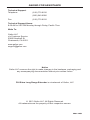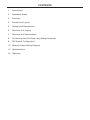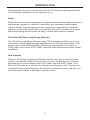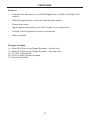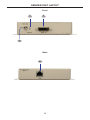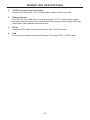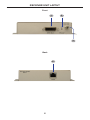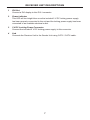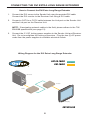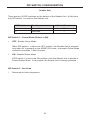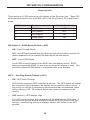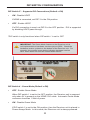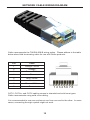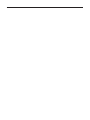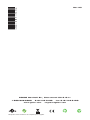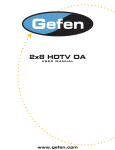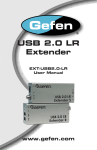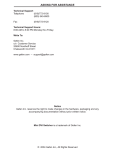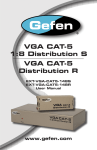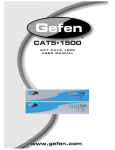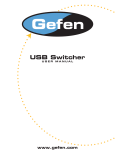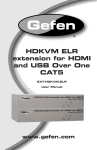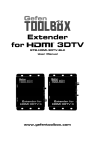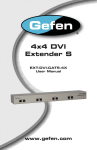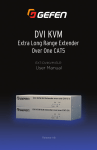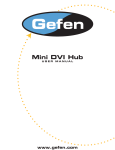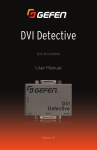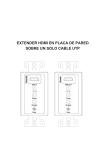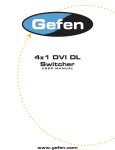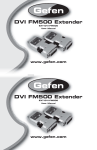Download DVI Extra Long Range Extender www.gefen.com
Transcript
® DVI Extra Long Range Extender EXT-DVI-ELR User Manual www.gefen.com ASKING FOR ASSISTANCE Technical Support: Telephone (818) 772-9100 (800) 545-6900 Fax(818) 772-9120 Technical Support Hours: 8:00 AM to 5:00 PM Monday through Friday, Pacific Time Write To: Gefen LLC c/o Customer Service 20600 Nordhoff St Chatsworth, CA 91311 www.gefen.com [email protected] Notice Gefen LLC reserves the right to make changes in the hardware, packaging and any accompanying documentation without prior written notice. DVI Extra Long Range Extender is a trademark of Gefen, LLC © 2013 Gefen LLC, All Rights Reserved. All trademarks are the property of their respective owners. Rev A3 CONTENTS 1 Introduction 2 Operation Notes 3 Features 4 Sender Unit Layout 5 Sender Unit Descriptions 6 Receiver Unit Layout 7 Receiver Unit Descriptions 8 Connecting the DVI Extra Long Range Extender 9 DIP Switch Configuration 12 Network Cable Wiring Diagram 13 Specifications 14 Warranty INTRODUCTION Congratulations on your purchase of the Gefen DVI Extra Long Range Extender. Your complete satisfaction is very important to us. Gefen Gefen delivers innovative, progressive computer and electronics add-on solutions that harness integration, extension, distribution and conversion technologies. Gefen’s reliable, plug-and-play products supplement cross-platform computer systems, professional audio/video environments and HDTV systems of all sizes with hard-working solutions that are easy to install and simple to operate. The Gefen DVI Extra Long Range Extender The DVI Extra Long Range Extender over CAT-5 extends any DVI source to an HD display or other digital signage application up to 330 feet (100 meters). This product uses Gefen ELR technology, delivering uncompressed DVI video to 1920x1200 over a single CAT-5 cable, reducing cable costs and providing easier installation. How It Works Place the DVI Extra Long Range Extender Sender Unit next to the DVI source. Use the included DVI cable to connect the source to the Sender Unit. Connect the Receiver Unit to the display with a DVI cable. Use one CAT-5 cable, up to 330 feet (100 meters), to connect the Sender to the Receiver Unit. Connect the included locking power supplies to the Sender and Receiver Units, and then connect both power cables to available electrical outlets. 1 OPERATION NOTES PLEASE READ THESE NOTES BEFORE INSTALLING OR OPERATING THE DVI EXTRA LONG RANGE EXTENDER • CAT-5 or CAT-6 cables should not exceed 330 feet (100 meters). • Shielded (STP) CAT-5 or CAT-6 is recommended. However, un-shielded (UTP) CAT-5 or CAT-6 is acceptable. NOTE: The shielded cable has an advantage by providing immunity to Electromagnetic Interference (EMI), cell phones and A/C motors. • The Gefen DVI Extra Long Range Extender features the ability to generate compatible EDID and Hot Plug signals when working with different brands of source devices and monitors. 2 FEATURES Features • Supports DVI Resolutions to 1920x1200@60 Hz or 1080p at 330 feet (100 meters) • EDID Management for Local and Pass-through modes • Power save mode • Digital signal transmission over CAT-5 cable for zero signal loss • Locking Power Supplies for secure connections • Wall mountable Package Includes (1) (1) (1) (2) (1) Gefen DVI Extra Long Range Extender - Sender Unit Gefen DVI Extra Long Range Extender - Receiver Unit 6 ft. DVI Cable (M-M) 5V DC Locking Power Supplies Quick-Start Guide 3 SENDER UNIT LAYOUT Front 2 3 1 Back 4 4 SENDER UNIT DESCRIPTIONS 1 5 V DC Locking Power Connector Connect the included 5 V DC locking power supply to this connector. 2 Power Indicator This LED will turn bright blue once the included 5 V DC locking power supply has been properly connected to the unit and the locking power supply has been connected to an available electrical outlet. 3 DVI In Connect a DVI cable from the computer to this DVI-I connector. 4 Link Connects the Sender Unit to the Receiver Unit using CAT-5 / CAT-6 cable. 5 RECEIVER UNIT LAYOUT Front 1 2 3 Back 4 6 RECEIVER UNIT DESCRIPTIONS 1 DVI Out Connect a DVI display to this DVI-I connector. 2 Power Indicator This LED will turn bright blue once the included 5 V DC locking power supply has been properly connected to the unit and the locking power supply has been connected to an available electrical outlet. 3 5 V DC Locking Power Connector Connect the included 5 V DC locking power supply to this connector. 4 Link Connects the Receiver Unit to the Sender Unit using CAT-5 / CAT-6 cable. 7 CONNECTING THE DVI EXTRA LONG RANGE EXTENDER How to Connect the DVI Extra Long Range Extender 1. Connect the DVI source to the Sender Unit using the provided DVI cable. Connect the DVI monitor to the Receiver Unit using a DVI cable. 2. Connect a CAT-5e or CAT-6 cable between the Link port on the Sender Unit and the Link port on the Receiver Unit. NOTE: If terminating network cables in the field, please adhere to the TIA/ EIA568B specification (see page 12). 5. Connect the 5 V DC locking power supplies to the Sender Unit and Receiver Unit. Do not overtighten the locking connectors. Plug the two (2) AC power cords from the power supplies to available electrical outlets. Wiring Diagram for the DVI Extra Long Range Extender CAT-5E CABLE DVI CABLE (Up To 330 FT) DVI Source Receiver Sender DVI Display EXT-DVI-ELR 8 DIP SWITCH CONFIGURATION Sender Unit There are two (2) DIP switches on the bottom of the Sender Unit. At this time, only DIP switch 1 is used on the Sender unit. DIP Switch Function 1 Green Mode 2 Reserved Default Position ON -- DIP Switch 1 - Green Mode (Default = ON) • OFF - Enable Green Mode When DIP switch 1 is set to the OFF position, the Sender Unit is powered only when 5V is present on the HDMI / DVI cable. Automatic Power Mode consumes less than 1 Watt of power. • ON - Disable Green Mode If DIP switch 1 is set to the ON position, then the Sender Unit is placed in Power Always Mode. In this mode, the Sender Unit is always powered. DIP Switch 2 - Not Used • Reserved for future expansion. 9 DIP SWITCH CONFIGURATION Receiver Unit There are four (4) DIP switches on the bottom of the Receiver Unit. These DIP switches allow control over the EDID, HPD (Hot Plug Detect), DVI, and Green mode. DIP Switch Function 1 EDID Mode Default Position OFF 2 HPD Detect OFF 3 DVI Support ON 4 Green Mode ON DIP Switch 1 - EDID Mode (Default = OFF) • ON - Pass Through Mode DDC and HPD are passed through. Both the connection status and the full video capabilities of the monitor are used by the source device. • OFF - Local EDID Mode Local EDID is used instead of the EDID from the display device. EDID features newer than HDMI 1.3 are removed when the display is read. This provides a general EDID which is compatible with more displays. DIP 2* - Hot-Plug Detect (Default = OFF) • ON - HPD Pass-Through HPD follows upstream HPD towards the source. The HPD signal will reflect the connection status between the display device and the source device. If the source or monitor is temporarily disconnected then reconnected, there will be a delay of 20 - 30 seconds before the content is restored to the monitor. • OFF (default) - HPD Always High The HPD signal remains high regardless of the downstream HPD state. If the source or monitor does not properly handle HPD (no picture after connecting / reconnecting source or display), set this DIP switch to the OFF position. 10 DIP SWITCH CONFIGURATION DIP Switch 3* - Supports DVI Connections (Default = ON) • ON - Disable HDCP If HDMI is connected, set DIP 3 in the ON position. • OFF - Enable HDCP If a DVI connection is used, set DIP 3 to the OFF position. DVI is supported by disabling HDCP pass-through. *DIP switch is only functional when DIP switch 1 is set to OFF. IMPORTANT: The Green Mode feature on the Receiver unit is not implemented on hardware versions prior to 9502. Check the hardware version, printed on the bottom of the Receiver unit. For example, the sample image below indicates hardware version 9401 which does not have the Green Mode feature. DIP Switch 4 - Green Mode (Default = ON) • OFF - Enable Green Mode When DIP switch 1 is set to the OFF position, the Receiver unit is powered only when 5V is present on the HDMI / DVI cable. Automatic Power Mode consumes less than 1 Watt of power. • ON - Disable Green Mode If DIP switch 1 is set to the ON position, then the Receiver unit is placed in Power Always Mode. In this mode, the Receiver unit is always powered. 11 NETWORK CABLE WIRING DIAGRAM Gefen recommends the TIA/EIA-568-B wiring option. Please adhere to the table below when field terminating cable for use with Gefen products. Pin Color 1 Orange / White 2 Orange 3 Green / White 4 Blue 5 Blue / White 6 Green 7 Brown / White 8 Brown 12345678 CAT-5, CAT-5e, and CAT-6 cabling comes in stranded and solid core types. Gefen recommends using solid core cabling. It is recommended to use one continuous run from one end to the other. In some cases, connecting through a patch might not work. 12 SPECIFICATIONS Maximum Pixel Clock................................................................................165 MHz MaximumTMDS Clock...............................................................................165 MHz DVI Connector (Sender / Receiver)....................DVI-I, 29-pin, female (digital only) Link Connector (Sender / Receiver)...............................................................RJ-45 Power Supply (Sender / Receiver)................................................................5V DC Power Consumption................................................................10 W per unit (max.) Operating Temperature..............................................................................0 - 40 °C Dimensions (W x H x D).............5” x 1.25” x 3.4” (127mm x 31.75mm x 86.36mm) Shipping Weight:................................................................................4 lbs. (1.8 kg) 13 WARRANTY Gefen warrants the equipment it manufactures to be free from defects in material and workmanship. If equipment fails because of such defects and Gefen is notified within two (2) years from the date of shipment, Gefen will, at its option, repair or replace the equipment, provided that the equipment has not been subjected to mechanical, electrical, or other abuse or modifications. Equipment that fails under conditions other than those covered will be repaired at the current price of parts and labor in effect at the time of repair. Such repairs are warranted for ninety (90) days from the day of reshipment to the Buyer. This warranty is in lieu of all other warranties expressed or implied, including without limitation, any implied warranty or merchantability or fitness for any particular purpose, all of which are expressly disclaimed. 1. Proof of sale may be required in order to claim warranty. 2. Customers outside the US are responsible for shipping charges to and from Gefen. 3. Copper cables are limited to a 30 day warranty and cables must be in their original condition. The information in this manual has been carefully checked and is believed to be accurate. However, Gefen assumes no responsibility for any inaccuracies that may be contained in this manual. In no event will Gefen be liable for direct, indirect, special, incidental, or consequential damages resulting from any defect or omission in this manual, even if advised of the possibility of such damages. The technical information contained herein regarding the features and specifications is subject to change without notice. For the latest warranty coverage information, refer to the Warranty and Return Policy under the Support section of the Gefen Web site at www.gefen.com. PRODUCT REGISTRATION Please register your product online by visiting the Register Product page under the Support section of the Gefen Web site. 14 Rev A3 20600 Nordhoff St., Chatsworth CA 91311 1-800-545-6900 818-772-9100 www.gefen.com Pb This product uses UL listed or CE compliant power supplies. fax: 818-772-9120 [email protected]