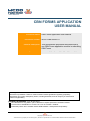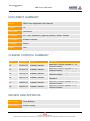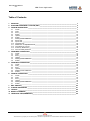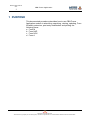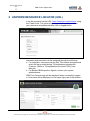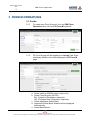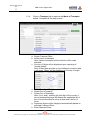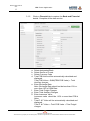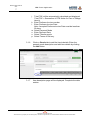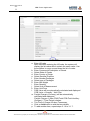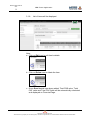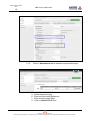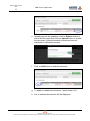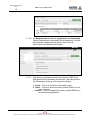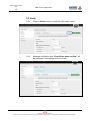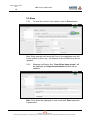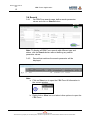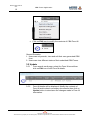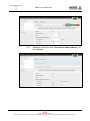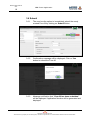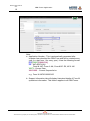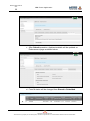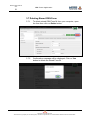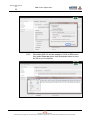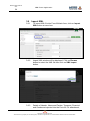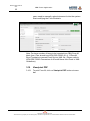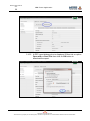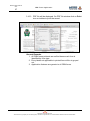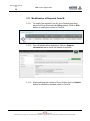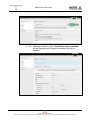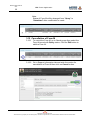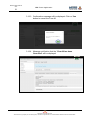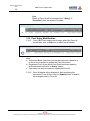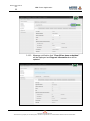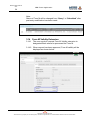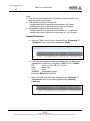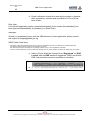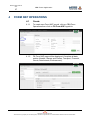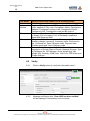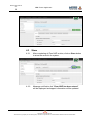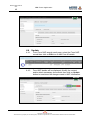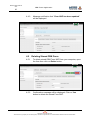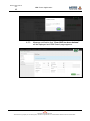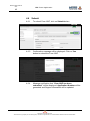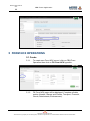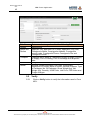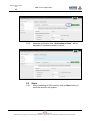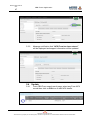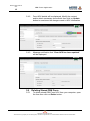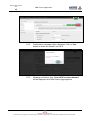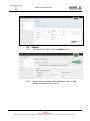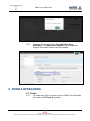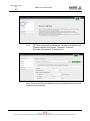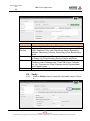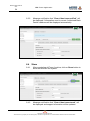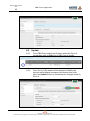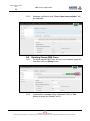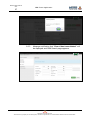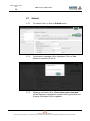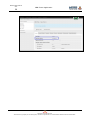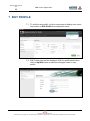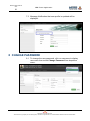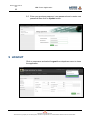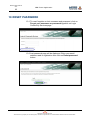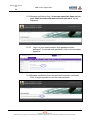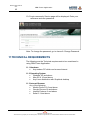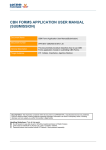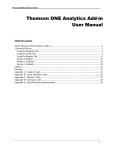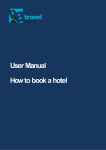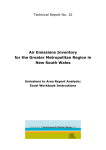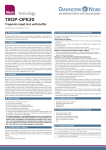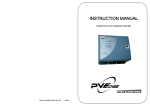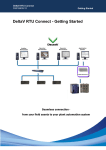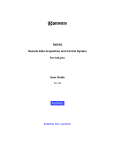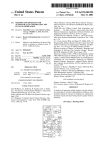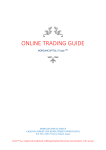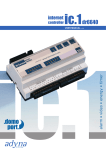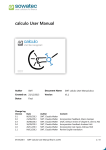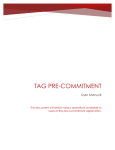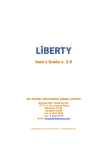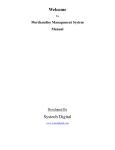Download CBN FORMS APPLICATION USER MANUAL
Transcript
USER MANUAL
CBN FORMS APPLICATION
USER MANUAL
Document Name CBN Forms Application User Manual
Document number WFN-TRAN-00092-01
General Description This documented procedure describes how to
use CBN Forms application module in submitting
CBN Forms
Target Audience DTI Café(s), Importer(s), Agent(s), Bank(s)
Security Notice: The information contained within this document is CONFIDENTIAL. Unauthorized
disclosure is prohibited. Failure to observe Webb Fontaine guidelines regarding proprietary
information can result in disciplinary action, including dismissal, and can subject you and/or third
parties to legal liability.
Handling Guidelines: (Tick all that apply)
Do not forward or copy data in part or full with out explicit permission of Webb Fontaine
Limit access to individuals on Access List / Lock in a Drawer / Cabinet
Password-protect when emailed outside WFN Network / Send password separately
Copyright © WEBB FONTAINE
This document, property of the issuing firm, cannot be reproduced nor communicated without written authorization
WFN-SUM-FRMM-00092-01
V1.8
CBN Forms Application
DOCUMENT SUMMARY
Subject:
CBN Forms Application User Manual
Version:
1.8
Issue Date:
19/03/2013
Circulation:
DTI Café, Importer(s), Agent(s), Bank(s), Webb Fontaine
Prepared by:
Anatalia Custodio
Language:
English
Status:
Final
CHANGE CONTROL SUMMARY
Version
Issue Date
Authors
1.3
22/10/2012
Anatalia Custodio
1.4
30/10/2012
Anatalia Custodio
1.5
21/01/2013
Anatalia Custodio
1.6
29/01/2013
Anatalia Custodio
1.7
24/02/2013
Anatalia Custodio
1.8
19/03/2013
Anatalia Custodio
Description
Application version upgrade 0.1.14;
contents revision
Application version upgrade 0.1.15;
contents revision
Application version upgrade 0.1.2;
contents revision
Inclusion of clause 10: Reset
Password
Application version upgrade 1.1.11;
contents revision
Application version upgrade 1.1.8;
contents revision
REVIEW AND APPROVAL
Checked by:
Grigor Babayan
Approved by:
Hossein Layeghi
Copyright © WEBB FONTAINE
This document, property of the issuing firm, cannot be reproduced nor communicated without written authorization
WFN-SUM-FRMM-00092-01
V1.8
CBN Forms Application
Table of Contents
1
2
3
PURPOSE _____________________________________________________________________ 1
UNIFORM RESOURCE LOCATOR (URL) ____________________________________________ 2
FORM M OPERATIONS __________________________________________________________ 3
3.1
3.2
3.3
3.4
3.5
3.6
3.7
3.8
3.9
3.10
3.11
3.12
3.13
3.14
4
FORM NXP OPERATIONS _______________________________________________________ 37
4.1
4.2
4.3
4.4
4.5
4.6
5
37
38
39
40
41
43
Create __________________________________________________________________________
Verify ___________________________________________________________________________
Store ___________________________________________________________________________
Update __________________________________________________________________________
Deleting Stored CBN Form __________________________________________________________
Submit __________________________________________________________________________
44
45
46
47
48
50
FORM A OPERATIONS _________________________________________________________ 51
6.1
6.2
6.4
6.5
6.6
6.7
7
8
9
10
11
Create __________________________________________________________________________
Verify ___________________________________________________________________________
Store ___________________________________________________________________________
Update __________________________________________________________________________
Deleting Stored CBN Form __________________________________________________________
Submit __________________________________________________________________________
FORM NCX OPERATIONS _______________________________________________________ 44
5.1
5.2
5.3
5.4
5.5
5.6
6
Create ___________________________________________________________________________ 3
Verify ___________________________________________________________________________ 13
Store ___________________________________________________________________________ 14
Search __________________________________________________________________________ 15
Update __________________________________________________________________________ 16
Submit __________________________________________________________________________ 18
Deleting Stored CBN Form __________________________________________________________ 21
Export XML ______________________________________________________________________ 22
Import XML ______________________________________________________________________ 24
View/print PDF ___________________________________________________________________ 25
Modification of Rejected Form M ______________________________________________________ 28
Cancellation of Form M _____________________________________________________________ 30
Post Entry Modification _____________________________________________________________ 32
Form M Validity Extension ___________________________________________________________ 34
Create __________________________________________________________________________
Verify ___________________________________________________________________________
Store ___________________________________________________________________________
Update __________________________________________________________________________
Deleting Stored CBN Form __________________________________________________________
Submit __________________________________________________________________________
51
53
54
55
56
58
EDIT PROFILE _________________________________________________________________
CHANGE PASSWORD __________________________________________________________
LOGOUT _____________________________________________________________________
RESET PASSWORD ____________________________________________________________
TECHNICAL REQUIREMENTS____________________________________________________
60
61
62
63
65
Copyright © WEBB FONTAINE
This document, property of the issuing firm, cannot be reproduced nor communicated without written authorization
WFN-SUM- FRMM -00092-01
V1.8
CBN Forms Application
1
1 PURPOSE
This documented procedure describes how to use CBN Forms
Application module in submitting, searching, viewing, updating, Form
M validity extension, post entry modification and printing the
following forms:
a. Form M
b. Form NXP
c. Form NCX
d. Form A
Copyright © WEBB FONTAINE
This document, property of the issuing firm, cannot be reproduced nor communicated without written authorization
WFN-SUM- FRMM -00092-01
V1.8
CBN Forms Application
2
2 UNIFORM RESOURCE LOCATOR (URL)
It can be accessed via the URL: https://trade.gov.ng/cbn/formx using
the Trade Portal. The general login page will be displayed. Enter
your username and password then click on Login button.
Username and password can be assigned through the following:
a. For importers, usernames will be their TIN number and password
which will be provided during TIN registration process with
Customs. (Refer to TIN registration document: FIRS_User
Manual).
b. For Banks/CBN/Inspection Agents, contact your system
administrators.
CBN Form Search page will be displayed when successfully logged
in. Username will be displayed on the upper right part of the window.
Copyright © WEBB FONTAINE
This document, property of the issuing firm, cannot be reproduced nor communicated without written authorization
WFN-SUM- FRMM -00092-01
V1.8
CBN Forms Application
3
3 FORM M OPERATIONS
3.1 Create
3.1.1
To create new Form M record, click on CBN Form
Operations then click on Fill Form M hyperlink.
3.1.2
Fill Form M page will be displayed on Header Tab. Enter
necessary details in the fields displayed in Fill Form M
page.
a. Select Valid for FOREX status (Yes or No)
b. Select Form M prefix (BC/CB)
BA: Subject to Destination Inspection.
CB: Exempted from Destination Inspection
c. Select Applicants Dealer Bank
d. Applicants Dealer Bank Address will be displayed
automatically
e. Select Bank Branch
Copyright © WEBB FONTAINE
This document, property of the issuing firm, cannot be reproduced nor communicated without written authorization
WFN-SUM- FRMM -00092-01
V1.8
CBN Forms Application
4
General Remarks:
1. All CBN Forms entry fields with asterisk (*) are mandatory.
2. All CBN forms use the same data entry form layout hence each
form is identified by form type.
3.1.3
Click on Names and Parties tab to capture the Applicant
and Beneficiary details. Complete all the data entries.
a. Enter TIN number
Note 1: When entering the TIN number, the system will
display the list records which contain the same value. Use
the scrollbar to move up and down the list of records.
Select the appropriate TIN number.
Note 2: After TIN number is entered, Applicant’s RC
number, Name, Address, Fax, Phone and Email Address
will be displayed automatically (retrieved from Company
profile).
b. Select Applicant State Code
c. Select Applicant City
d. Update Applicant’s Phone if necessary
e. Update Applicant’s Email Address if necessary
f. Enter Beneficiary Name
g. Enter Beneficiary Address
h. Enter Beneficiary Country code
i. Enter Beneficiary Address Phone
j. Enter Beneficiary Fax Number
k. Enter Beneficiary Email Address
Copyright © WEBB FONTAINE
This document, property of the issuing firm, cannot be reproduced nor communicated without written authorization
WFN-SUM- FRMM -00092-01
V1.8
CBN Forms Application
5
3.1.4
Click on Transport tab to capture the Mode of Transport
details. Complete all the data entries.
a. Select Customs Office
b. Select mode of transport
Note: Mode of transport will be limited to office code
selected.
c. Country of Origin will be displayed upon capturing of
Good/s details.
Note: When there are two or more different countries used
in all items, “Many” will be displayed as Country of origin.
d. Select Country of Supply
e. Select Port of Loading
f. Select Port of Discharge
Note: For e and f, entering the first digit of the country’s
port of loading/discharge will display the applicable list of
port. Use the scrollbar to move up and down the list of
ports.
g. Inspection Agent will be displayed automatically based on
selected Customs Office.
h. Enter Shipment Date
Copyright © WEBB FONTAINE
This document, property of the issuing firm, cannot be reproduced nor communicated without written authorization
WFN-SUM- FRMM -00092-01
V1.8
CBN Forms Application
6
3.1.5
Click on Financial tab to capture the Bank and Financial
details. Complete all the data entries.
a.
b.
c.
d.
e.
f.
g.
h.
i.
Select designated Bank
Select Source of Funds
Select Currency Code
Total FOB Value will be automatically calculated and
displayed.
Total FOB Value = SUM(ITEM FOB Value) + Total
Ancillary charges
Enter Exchange Rate
Note: Exchange Rate should not be less than 10% or
more than 10% of CBN Rate
Enter Total Freight Charges
Enter Total Ancillary Charges
Enter Insurance Value
Insurance value should be 110% or more than FOB in
Naira
Total C & F Value will be automatically calculated and
displayed.
Total C & F Value = Total FOB Value + Total Freight
charges
Copyright © WEBB FONTAINE
This document, property of the issuing firm, cannot be reproduced nor communicated without written authorization
WFN-SUM- FRMM -00092-01
V1.8
CBN Forms Application
7
j.
k.
l.
m.
n.
o.
p.
Total FOC will be automatically calculated and displayed
Total FOC = Summation of FOB Value for Free of Charge
Item(s)
Enter Proforma Invoice number
Enter Proforma Invoice Date
Note: Accepted Proforma invoice Date must be less than
90 days.
Select Payment Mode
Enter Payment Date
Select Transfer mode
Select Terms of Delivery
3.1.6
Click on Goods tab to add the item/s details. Enter the
general goods description and add item details by clicking
on Add button.
3.1.7
Item description page will be displayed. Complete the data
entries.
Copyright © WEBB FONTAINE
This document, property of the issuing firm, cannot be reproduced nor communicated without written authorization
WFN-SUM- FRMM -00092-01
V1.8
CBN Forms Application
8
a. Enter HS code
Note that when entering the HS code, the system will
display the list codes which contain the same value. Use
the scrollbar to move up and down the list of codes.
b. Enter Commercial Description of Goods
c. Select State of Goods
d. Enter Country of Origin
e. Select Sectoral Purpose
f. Enter Number Packages
g. Select type of Packages
h. Enter Net Weight
i. Enter Quantity
j. Select Unit of Measurement
k. Enter Unit Price
l. FOB Value will be automatically calculated and displayed.
FOB Value = Quantity * Unit Price
m. Freight Charges (Currency) will be automatically
calculated and displayed.
Freight Charges = (Item FOB/(Total FOB-Total Ancillary
Charges)) * Total Freight charges
n. Tick Free of Charge tick box if necessary
o. Click on Add button to add the item details
p. To add another item, repeat steps 3.1.6 to 3.1.7.
Copyright © WEBB FONTAINE
This document, property of the issuing firm, cannot be reproduced nor communicated without written authorization
WFN-SUM- FRMM -00092-01
V1.8
CBN Forms Application
9
3.1.8
List of items will be displayed.
Note:
a. Click on Edit icon to edit item’s details.
b. Click on Delete icon to delete the item.
c. Once Good details have been added, Total FOB value, Total
C&F value and Total FOC fields will be automatically calculated
and displayed on Financial Page.
Copyright © WEBB FONTAINE
This document, property of the issuing firm, cannot be reproduced nor communicated without written authorization
WFN-SUM- FRMM -00092-01
V1.8
CBN Forms Application
10
3.1.9
Click on Attachment tab to attached required document.
a.
b.
c.
d.
Select document type
Enter the Document Reference
Enter the Document Date
Click on Attach File Button
Copyright © WEBB FONTAINE
This document, property of the issuing firm, cannot be reproduced nor communicated without written authorization
WFN-SUM- FRMM -00092-01
V1.8
CBN Forms Application
11
e. Upload page will be displayed, click on Browse button to
select the document then click on Upload button to upload
the document. Allowed document format and size are
displayed on Upload file window.
f. Click on Add button to add the document.
g. To attach an additional document, repeat steps a to f.
h. List of attached document/s will be displayed.
Copyright © WEBB FONTAINE
This document, property of the issuing firm, cannot be reproduced nor communicated without written authorization
WFN-SUM- FRMM -00092-01
V1.8
CBN Forms Application
12
3.1.10 On Endorsement tab details, Applicants and Authorized
Dealer Endorsement information will be displayed. It will be
automatically updated by the system after Form M
submission and validation processes.
3.1.11 After having completed the all data entries of CBN Form
and attached the necessary document/s, user can perform
the following by clicking on its respective button:
a. Verify – This is to verify the information used.
b. Store – This is to store the newly created CBN Form on
your computer.
c. Submit – This is to submit the newly created CBN Form
to process the application.
Copyright © WEBB FONTAINE
This document, property of the issuing firm, cannot be reproduced nor communicated without written authorization
WFN-SUM- FRMM -00092-01
V1.8
CBN Forms Application
13
3.2 Verify
3.2.1
Click on Verify button to verify the information used.
3.2.2
Message notification that “Form M has been verified.” will
be displayed if information used is correct.
Copyright © WEBB FONTAINE
This document, property of the issuing firm, cannot be reproduced nor communicated without written authorization
WFN-SUM- FRMM -00092-01
V1.8
CBN Forms Application
14
3.3 Store
3.3.1
To store the record in the system, click on Store button.
Note: Store operation will store the Form in the application and will
not be visible to other user. Information of stored CBN form can be
updated.
3.3.2
Message notification that “Form M has been stored.” will
be displayed and Support Information window will be
updated.
Note: Form M will be displayed in view mode after Store operation
is performed.
Copyright © WEBB FONTAINE
This document, property of the issuing firm, cannot be reproduced nor communicated without written authorization
WFN-SUM- FRMM -00092-01
V1.8
CBN Forms Application
15
3.4 Search
3.4.1
On CBN Form search page, define search parameter
values and click on Search button.
Note: To display all CBN Form records with different type and
status, click on Search button without defining any search
parameter values.
3.4.2
Record that matches the search parameter will be
displayed.
Note:
a. Click on View icon to open the CBN Form M Information in
the current window.
b. Right click on View icon and select other options to open the
CBN Form.
Copyright © WEBB FONTAINE
This document, property of the issuing firm, cannot be reproduced nor communicated without written authorization
WFN-SUM- FRMM -00092-01
V1.8
CBN Forms Application
16
c. Click on Edit icon to modify the contents of CBN Form M.
General Remarks:
1. Users can only search, view and edit their own generated CBN
form.
2. Users can view different status of their submitted CBN Forms.
3.5 Update
3.5.1
From search result page, select the Form M record then
click on Edit icon to edit Form M details.
3.5.2
Form M details will be displayed. Modify the contents of
Form M and/or attach necessary document/s then click on
Update button to store/save the changes made in Form M
information.
Copyright © WEBB FONTAINE
This document, property of the issuing firm, cannot be reproduced nor communicated without written authorization
WFN-SUM- FRMM -00092-01
V1.8
CBN Forms Application
17
3.5.3
Message notification that “Form M has been updated.” will
be displayed.
Copyright © WEBB FONTAINE
This document, property of the issuing firm, cannot be reproduced nor communicated without written authorization
WFN-SUM- FRMM -00092-01
V1.8
CBN Forms Application
18
3.6 Submit
3.6.1
The user has the option to immediately submit the newly
created Form M by clicking on Submit Button.
3.6.2
Confirmation message will be displayed. Click on Yes
button to submit the Form M.
3.6.3
Message notification that “Form M has been submitted.”
will be displayed. Application Number will be generated and
displayed.
Copyright © WEBB FONTAINE
This document, property of the issuing firm, cannot be reproduced nor communicated without written authorization
WFN-SUM- FRMM -00092-01
V1.8
CBN Forms Application
19
Note:
a. Application Number - This is automatically generated after
Importer has submitted the CBN Form and will be rotated every
year (i.e. start from 1 for every year). It has the following format:
[ZZ][YYYY][XXXXXXX]:
ZZ - (MF,AA,EX,NX)
Form M: MF, Form A: AA, Form NXP: EX, NCX: NX
YYYY - Current Year
XXXXXXX - Current Sequential no.
e.g. Form M: MF20130000105
b. Support Information tab will display historized details of Form M
operations information. This feature applies to all CBN Forms.
Copyright © WEBB FONTAINE
This document, property of the issuing firm, cannot be reproduced nor communicated without written authorization
WFN-SUM- FRMM -00092-01
V1.8
CBN Forms Application
20
c. After Submit operation, Applicants details will be updated on
Endorsement page as shown below:
d. Form M status will be changed from Stored to Submitted.
Copyright © WEBB FONTAINE
This document, property of the issuing firm, cannot be reproduced nor communicated without written authorization
WFN-SUM- FRMM -00092-01
V1.8
CBN Forms Application
21
3.7 Deleting Stored CBN Form
3.7.1
To delete stored CBN Form M from your computer, open
the form then click on Delete button.
3.7.2
Confirmation message will be displayed. Click on Yes
button to delete the stored Form M.
Copyright © WEBB FONTAINE
This document, property of the issuing firm, cannot be reproduced nor communicated without written authorization
WFN-SUM- FRMM -00092-01
V1.8
CBN Forms Application
22
3.7.3
Message notification that “Form M has been deleted.” will
be displayed and CBN Search page appears.
3.8 Export XML
3.8.1
To export Form M details into XML file, open the Form M
record then click on Export XML button at menu bar.
3.8.2
XML report dialogue box is displayed. Either tick on option
Open with or Save File then click on OK button to
download the report.
Copyright © WEBB FONTAINE
This document, property of the issuing firm, cannot be reproduced nor communicated without written authorization
WFN-SUM- FRMM -00092-01
V1.8
CBN Forms Application
23
3.8.3
Generated XML file will be displayed. Click on File menu
then select Save as option from dropdown menu to save
the file on your computer.
Copyright © WEBB FONTAINE
This document, property of the issuing firm, cannot be reproduced nor communicated without written authorization
WFN-SUM- FRMM -00092-01
V1.8
CBN Forms Application
24
3.9
Import XML
3.9.1
To import XML file into Form M blank form, click on Import
XML button at menu bar.
3.9.2
Import XML window will be displayed. Click on Browse
button to select the XML file then click on XML import
button.
3.9.3
Details of Header, Name and Parties, Transport, Financial
and Goods are imported into the Form M. For attachment,
Copyright © WEBB FONTAINE
This document, property of the issuing firm, cannot be reproduced nor communicated without written authorization
WFN-SUM- FRMM -00092-01
V1.8
CBN Forms Application
25
users need to manually upload document/s into the system.
Start modifying the Form M details.
Note: For large number of items to be imported into CBN Form M
blank form, User should use WFN-GDL-00023-01 v1.1 EformM
Excel Template to convert Excel file into XML file. (Please refer to
WFN-GDL-00023 Conversion of eFormM Items from Excel to XML
Guidelines).
3.10
View/print PDF
3.10.1 To print Form M, click on View/print PDF button at menu
bar.
Copyright © WEBB FONTAINE
This document, property of the issuing firm, cannot be reproduced nor communicated without written authorization
WFN-SUM- FRMM -00092-01
V1.8
CBN Forms Application
26
3.10.2 A PDF report dialogue box is displayed. Either tick on option
Open with or Save File then click on OK button to
download the report.
Copyright © WEBB FONTAINE
This document, property of the issuing firm, cannot be reproduced nor communicated without written authorization
WFN-SUM- FRMM -00092-01
V1.8
CBN Forms Application
27
3.10.3 PDF file will be displayed. On PDF file window click on Print
icon on toolbar to print the record.
General Remarks:
1. All CBN forms printouts are unified hence each form is
identified by form type.
2. Entry labels not applicable in printed form will be in greyed
out.
3. Application features are generic to all CBN forms.
Copyright © WEBB FONTAINE
This document, property of the issuing firm, cannot be reproduced nor communicated without written authorization
WFN-SUM- FRMM -00092-01
V1.8
CBN Forms Application
28
3.11 Modification of Rejected Form M
3.11.1 To modify the rejected Form M, go to Search page then
select the Form M record with Query status. Click on Edit
button to modify the content of Form M.
3.11.2 Form M details will be displayed. Click on Support
Information tab to check the details of rejection.
3.11.3 Start modifying the content of Form M then click on Submit
button to submit the changes made in Form M.
Copyright © WEBB FONTAINE
This document, property of the issuing firm, cannot be reproduced nor communicated without written authorization
WFN-SUM- FRMM -00092-01
V1.8
CBN Forms Application
29
3.11.4 Message notification that “Form M has been submitted.”
will be displayed and Support Information tab will be
updated.
Copyright © WEBB FONTAINE
This document, property of the issuing firm, cannot be reproduced nor communicated without written authorization
WFN-SUM- FRMM -00092-01
V1.8
CBN Forms Application
30
Note:
Status of Form M will be changed from “Query” to
“Submitted” after modification is made.
3.12 Cancellation of Form M
3.12.1 To cancel the Form M, go to Search page then select the
Form M record with Query status. Click on Edit button to
edit the Form M.
3.12.2 Go to Support information tab and write the motive for
cancellation of Form M then click on Cancel button.
Copyright © WEBB FONTAINE
This document, property of the issuing firm, cannot be reproduced nor communicated without written authorization
WFN-SUM- FRMM -00092-01
V1.8
CBN Forms Application
31
3.12.3 Confirmation message will be displayed. Click on Yes
button to cancel the Form M.
3.12.4 Message notification that the “Form M has been
Cancelled” will be displayed.
Copyright © WEBB FONTAINE
This document, property of the issuing firm, cannot be reproduced nor communicated without written authorization
WFN-SUM- FRMM -00092-01
V1.8
CBN Forms Application
32
Note:
Status of Form M will be changed from “Query” to
“Cancelled” after cancellation is made.
3.13 Post Entry Modification
3.13.1 From CBN Form search result page, select the Form M
record then click on Edit icon to edit Form M details.
Note:
a. Authorised Bank must first execute the post entry operation in
order for the importer to update the Form M content.
b. Registered Form M on which Post Entry has been made by
authorized bank will have a “Query” status.
c. Post entry can only be made on registered Form M.
3.13.2 Form M details will be displayed. Start modifying the
contents of Form M then click on Submit button to submit
the changes made in Form M.
Copyright © WEBB FONTAINE
This document, property of the issuing firm, cannot be reproduced nor communicated without written authorization
WFN-SUM- FRMM -00092-01
V1.8
CBN Forms Application
33
3.13.3 Message notification that “Form M has been submitted.”
will be displayed and Support Information box will be
updated.
Copyright © WEBB FONTAINE
This document, property of the issuing firm, cannot be reproduced nor communicated without written authorization
WFN-SUM- FRMM -00092-01
V1.8
CBN Forms Application
34
Note:
Status of Form M will be changed from “Query” to “Submitted” after
post entry modification has been made.
3.14 Form M Validity Extension
3.14.1 The user needs to request Form M Validity extension to
designated Bank where he processed the Form M.
3.14.2 When request has been approved, Form M validity will be
displayed as shown below:
Copyright © WEBB FONTAINE
This document, property of the issuing firm, cannot be reproduced nor communicated without written authorization
WFN-SUM- FRMM -00092-01
V1.8
CBN Forms Application
35
Note:
a. The user should request Form M validity extension before the
original validity date expires.
b. First Validity Extension details are:
- Validity extension for general merchandise is 180 days.
- Validity extension for plant and machinery is 360 days.
c. Succeeding Validity Extension details are:
- Validity extension for general merchandise is 1 to 180 days.
- Validity extension for plant and machinery is 1 to 360 days.
General Remarks:
a. Status of CBN Form M will be changed from “Submitted” to
“Validated” after it has been validated by Bank.
b. Form Number is automatically generated after the Bank has
validated the CBN Form. Its format is ZZXXXYYYY1234567:
ZZ
- Prefix (i.e. BA, CB, EX, IS, NX)
XXX
- Bank code
YYYY
- Year
1234567 - Sequential number
Example: BA02320130000001
c. Status of CBN Form M will be changed from “Validated” to
“Registered” after it has been registered by Scanning
Company.
Copyright © WEBB FONTAINE
This document, property of the issuing firm, cannot be reproduced nor communicated without written authorization
WFN-SUM- FRMM -00092-01
V1.8
CBN Forms Application
36
d. Email notification format to be sent by the system to Importer
after registration, rejection and cancellation of Form M has
been made:
Dear User
Form M with application number {applicationNumber} (form number {formNumber}) has
been {operationNameMade} by {company} on {Date/Time}.
message:
Should you experience issues with the CBN electronic forms application, please contact
the support at [email protected]
NSW Trade Portal team
Information in this email intended solely for the use of the individual(s) to whom it is addressed or otherwise directed.
The recipient should check this email for the presence of viruses.
The Government accepts no liability for any damage caused by any virus transmitted by this email.
If you are not the addressee or have received this message in error, please delete it as well as all copies from your system.
e. Status of Form M will be changed from “Registered” to “RAR
Locked” after its RAR has been registered. CBN Form M with
RAR Locked status cannot be modified or cancelled.
Copyright © WEBB FONTAINE
This document, property of the issuing firm, cannot be reproduced nor communicated without written authorization
WFN-SUM- FRMM -00092-01
V1.8
CBN Forms Application
37
4
FORM NXP OPERATIONS
4.1
Create
4.1.1
To create new Form NXP record, click on CBN Form
Operations then click on Fill Form NXP hyperlink.
4.1.2
Fill Form NXP page will be displayed. Complete all data
entries (Header, Names and Parties, Transport, Financial,
Goods, Attachments, Endorsement).
Copyright © WEBB FONTAINE
This document, property of the issuing firm, cannot be reproduced nor communicated without written authorization
WFN-SUM- FRMM -00092-01
V1.8
CBN Forms Application
38
Tab Name
Header
Name and
Parties
Transport
Financial
Goods
4.2
Enter or select any values for the following fields:
Bank Branch
Applicant TIN, Applicant's NEPC reg. No., Applicant's STA
code, Applicant's City code, Consignee's Name, Consignee's
Address, Consignee's country code, Consignee's Phone,
Consignee's Fax, Consignee's email and By order of.
Customs office, Mode of Transport, Country of Origin, Country
of Supply, Port of Loading, Port of Discharge, Inspection
Agent and Shipment Date.
Designated Bank, Currency code, Exchange rate, Total
Ancillary charges (currency), Insurance costs, Proforma Inv.
No., Proforma Inv. Date, Payment mode, Payment date,
Transfer mode and Term of delivery code.
General Goods Description, HS Code, Commercial
description of Goods, State of Goods, Sectoral Purpose, Type
of Packages, No. Of Packages, Gross Weight (kg), Net
Weight (kg), Quantity, UOM Code, Unit Price, FOB Value and
Freight charges.
Verify
4.2.1
Click on Verify button to verify the information used.
4.2.2
Message notification that “Form NXP has been verified.”
will be displayed if information used is correct.
Copyright © WEBB FONTAINE
This document, property of the issuing firm, cannot be reproduced nor communicated without written authorization
WFN-SUM- FRMM -00092-01
V1.8
CBN Forms Application
39
4.3
Store
4.3.1
After completing all Form NXP entries, click on Store button
to store the record in the system.
4.3.2
Message notification that “Form NXP has been stored.”
will be displayed and support information will be updated.
Copyright © WEBB FONTAINE
This document, property of the issuing firm, cannot be reproduced nor communicated without written authorization
WFN-SUM- FRMM -00092-01
V1.8
CBN Forms Application
40
4.4
Update
4.4.1
From Form NXP search result page, select the Form NXP
record then click on Edit icon to edit Form M details.
4.4.2
Form NXP details will be displayed. Modify the content
and/or attach necessary document/s then click on Update
button to save/store the changes made in NXP information.
Copyright © WEBB FONTAINE
This document, property of the issuing firm, cannot be reproduced nor communicated without written authorization
WFN-SUM- FRMM -00092-01
V1.8
CBN Forms Application
41
4.4.3
4.5
Message notification that “Form NXP has been updated.”
will be displayed.
Deleting Stored CBN Form
4.5.1
To delete stored CBN Form NXP from your computer, open
the form then click on Delete button.
4.5.2
Confirmation message will be displayed. Click on Yes
button to delete the stored Form NXP.
Copyright © WEBB FONTAINE
This document, property of the issuing firm, cannot be reproduced nor communicated without written authorization
WFN-SUM- FRMM -00092-01
V1.8
CBN Forms Application
42
4.5.3
Message notification that “Form NXP has been deleted.”
will be displayed and CBN Search page appears.
Copyright © WEBB FONTAINE
This document, property of the issuing firm, cannot be reproduced nor communicated without written authorization
WFN-SUM- FRMM -00092-01
V1.8
CBN Forms Application
43
4.6
Submit
4.6.1
To submit Form NXP, click on Submit button.
4.6.3
Confirmation message will be displayed. Click on Yes
button to submit the Form NXP.
4.6.4
Message notification that “Form NXP has been
submitted.” will be displayed. Application Number will be
generated and Support information will be updated.
Copyright © WEBB FONTAINE
This document, property of the issuing firm, cannot be reproduced nor communicated without written authorization
WFN-SUM- FRMM -00092-01
V1.8
CBN Forms Application
44
5 FORM NCX OPERATIONS
5.1 Create
5.1.1
To create new Form NCX record, click on CBN Form
Operation then click on Fill Form NCX hyperlink.
5.1.2
Fill Form NCX page will be displayed. Complete all data
entries (Header, Names and Parties, Transport, Financial,
Goods, Attachments, Endorsement).
Copyright © WEBB FONTAINE
This document, property of the issuing firm, cannot be reproduced nor communicated without written authorization
WFN-SUM- FRMM -00092-01
V1.8
CBN Forms Application
45
Tab Name
Header
Name and
Parties
Transport
Financial
Goods
5.2
5.2.1
Enter or select any values for the following fields:
Bank Branch
Applicant TIN, Applicant's STA code, Applicant's City code,
Consignee's Name, Consignee's Address, Consignee's
country code, Consignee's Phone, Consignee's Fax and
Consignee's email.
Customs office, Mode of Transport, Country of Origin, Country
of Supply, Port of Loading, Port of Discharge and Shipment
date.
Designated Bank
General Goods Description, HS Code, Commercial
Description of Goods, State of Goods, Sectoral Purpose, Type
of Packages, No. Of Packages, Gross Weight (kg), Net
Weight (kg), Quantity, UOM Code, Unit Price, FOB Value and
Freight charges.
Verify
Click on Verify button to verify the information used in Form
NCX.
Copyright © WEBB FONTAINE
This document, property of the issuing firm, cannot be reproduced nor communicated without written authorization
WFN-SUM- FRMM -00092-01
V1.8
CBN Forms Application
46
5.2.2
5.3
5.3.1
Message notification that “Verification is Done.” will be
displayed if information used is correct.
Store
After completing all NCX entries, click on Store button to
store the record in the system.
Copyright © WEBB FONTAINE
This document, property of the issuing firm, cannot be reproduced nor communicated without written authorization
WFN-SUM- FRMM -00092-01
V1.8
CBN Forms Application
47
5.3.2
5.4
5.4.1
Message notification that “NCX Form has been stored.”
will be displayed and support information will be updated.
Update
From CBN Form search result page, select any Form NCX
record then click on Edit icon to edit NCX details.
Copyright © WEBB FONTAINE
This document, property of the issuing firm, cannot be reproduced nor communicated without written authorization
WFN-SUM- FRMM -00092-01
V1.8
CBN Forms Application
48
5.4.2
Form NCX details will be displayed. Modify the content
and/or attach necessary document/s then click on Update
button to save/store the changes made in NCX information.
5.4.3
Message notification that “Form NCX has been updated.”
will be displayed.
5.5
5.5.1
Deleting Stored CBN Form
To delete stored CBN Form NCX from your computer, open
the form then click on Delete button.
Copyright © WEBB FONTAINE
This document, property of the issuing firm, cannot be reproduced nor communicated without written authorization
WFN-SUM- FRMM -00092-01
V1.8
CBN Forms Application
49
5.5.2
Confirmation message will be displayed. Click on Yes
button to delete the stored Form NCX.
5.5.3
Message notification that “Form NCX has been deleted.”
will be displayed and CBN Search page appears.
Copyright © WEBB FONTAINE
This document, property of the issuing firm, cannot be reproduced nor communicated without written authorization
WFN-SUM- FRMM -00092-01
V1.8
CBN Forms Application
50
5.6
Submit
5.6.1
To submit Form NCX, click on Submit button.
5.6.2
Confirmation message will be displayed. Click on Yes
button to submit the Form NCX.
Copyright © WEBB FONTAINE
This document, property of the issuing firm, cannot be reproduced nor communicated without written authorization
WFN-SUM- FRMM -00092-01
V1.8
CBN Forms Application
51
5.6.3
Message Confirmation that “Form NCX has been
submitted.” and Application Number will be displayed.
Support Information window will be updated.
6 FORM A OPERATIONS
6.1 Create
6.1.1
To create new Form A record, click on CBN Form Operation
then click on Fill Form A hyperlink.
Copyright © WEBB FONTAINE
This document, property of the issuing firm, cannot be reproduced nor communicated without written authorization
WFN-SUM- FRMM -00092-01
V1.8
CBN Forms Application
52
6.1.2
Fill Form A page will be displayed. Complete all data entries
(Header, Names and Parties, Transport, Financial,
Services, Attachments, Endorsement).
Note: Form A has Service tab that covers the applied amount for the
purpose as show below:
Copyright © WEBB FONTAINE
This document, property of the issuing firm, cannot be reproduced nor communicated without written authorization
WFN-SUM- FRMM -00092-01
V1.8
CBN Forms Application
53
Tab Name
Header
Name and
Parties
Transport
Financial
Service
6.2
6.2.1
Enter or select any values for the following fields:
Valid for FOREX (Y/N), Bank Branch.
Applicant TIN, Applicant's Passport Number, Applicant's STA
code, Applicant's City code, Beneficiary Name, Beneficiary
Address, Beneficiary's Phone, Beneficiary's Fax, Beneficiary's
email.
Customs office, Mode of Transport, Country of Origin, Country
of Supply, Air Ticket Number, Name of Airline and Route.
Designated Bank, Source of Funds Code Description,
Currency code, Exchange rate, Total FOB Value, Proforma
Inv. No., Proforma Inv. Date, Payment mode, Payment date
and Transfer mode.
Service Description, Sectoral Purpose and Amount Applied.
Verify
Click on Verify button to verify the information used in Form
A.
Copyright © WEBB FONTAINE
This document, property of the issuing firm, cannot be reproduced nor communicated without written authorization
WFN-SUM- FRMM -00092-01
V1.8
CBN Forms Application
54
6.2.2
6.4
Message notification that “Form A has been verified.” will
be displayed if information used is correct. Authorized Bank
Dealer’s address will be displayed automatically.
Store
6.4.1
After completing all Form A entries, click on Store button to
store the record in the system.
6.4.2
Message notification that “Form A has been stored.” will
be displayed and support information will be updated.
Copyright © WEBB FONTAINE
This document, property of the issuing firm, cannot be reproduced nor communicated without written authorization
WFN-SUM- FRMM -00092-01
V1.8
CBN Forms Application
55
6.5
Update
6.5.1
From CBN Form search result page, select the Form A
record then click on Edit icon to edit Form A details.
6.5.2
Form Form A (IS) details will be displayed. Modify the
content and/or attach necessary document/s then click
either on Update button to store/save the changes made in
Form A.
Copyright © WEBB FONTAINE
This document, property of the issuing firm, cannot be reproduced nor communicated without written authorization
WFN-SUM- FRMM -00092-01
V1.8
CBN Forms Application
56
6.5.3
6.6
Message notification that “Form A has been updated.” will
be displayed.
Deleting Stored CBN Form
6.6.1
To delete stored CBN Form A from your computer, open the
form then click on Delete button.
6.6.2
Confirmation message will be displayed. Click on Yes
button to delete the stored Form A.
Copyright © WEBB FONTAINE
This document, property of the issuing firm, cannot be reproduced nor communicated without written authorization
WFN-SUM- FRMM -00092-01
V1.8
CBN Forms Application
57
6.6.3
Message notification that “Form A has been deleted.” will
be displayed and CBN Search page appears.
Copyright © WEBB FONTAINE
This document, property of the issuing firm, cannot be reproduced nor communicated without written authorization
WFN-SUM- FRMM -00092-01
V1.8
CBN Forms Application
58
6.7
Submit
6.7.1
To submit Form A, click on Submit button.
6.7.2
Confirmation message will be displayed. Click on Yes
button to submit the Form A.
6.7.3
Message notification that “Form A has been submitted.”
will be displayed. Application number will be generated and
Support Information will be updated.
Copyright © WEBB FONTAINE
This document, property of the issuing firm, cannot be reproduced nor communicated without written authorization
WFN-SUM- FRMM -00092-01
V1.8
CBN Forms Application
59
Copyright © WEBB FONTAINE
This document, property of the issuing firm, cannot be reproduced nor communicated without written authorization
WFN-SUM- FRMM -00092-01
V1.8
CBN Forms Application
60
7 EDIT PROFILE
7.1 To edit the user profile, click on username to display user menu
then select on Edit Profile from dropdown menu.
7.2 Edit Profile page will be displayed. Edit the profile details then
click on Update button to save the changes made in user
profile.
Copyright © WEBB FONTAINE
This document, property of the issuing firm, cannot be reproduced nor communicated without written authorization
WFN-SUM- FRMM -00092-01
V1.8
CBN Forms Application
61
7.3 Message Notification that user profile is updated will be
displayed.
8 CHANGE PASSWORD
8.1 To change the user password, click on username to display
user menu then select Change Password from dropdown
menu.
Copyright © WEBB FONTAINE
This document, property of the issuing firm, cannot be reproduced nor communicated without written authorization
WFN-SUM- FRMM -00092-01
V1.8
CBN Forms Application
62
8.2 Enter your previous password, new password and re-enter new
password then click on Update button.
9 LOGOUT
Click on username and select Logout from dropdown menu to close
the application.
Copyright © WEBB FONTAINE
This document, property of the issuing firm, cannot be reproduced nor communicated without written authorization
WFN-SUM- FRMM -00092-01
V1.8
CBN Forms Application
63
10 RESET PASSWORD
10.1 To reset forgotten or lost username and password, click on
Forgot your username or password hyperlink on Login
Community Services page.
10.2 Lost password page will be displayed. Enter your email
address used in registration then click on Reset password
button.
Copyright © WEBB FONTAINE
This document, property of the issuing firm, cannot be reproduced nor communicated without written authorization
WFN-SUM- FRMM -00092-01
V1.8
CBN Forms Application
64
10.3 Message notification that “A new password has been sent to
your email account with instruction to activate it” will be
displayed.
10.3.1 Log in to your email provider. New password will be
displayed. To activate new password, click on the activation
hyperlink.
10.4 Message notification that new password has been confirmed.
Click on login hyperlink to use the new password.
Copyright © WEBB FONTAINE
This document, property of the issuing firm, cannot be reproduced nor communicated without written authorization
WFN-SUM- FRMM -00092-01
V1.8
CBN Forms Application
65
10.5 Login community Service page will be displayed. Enter your
username and new password.
Note: To change the password, go to clause 8: Change Password.
11 TECHNICAL REQUIREMENTS
The following are the Technical requirements to be considered in
using CBN Forms Application:
11.1 Hardware
Any modern PC which can browse Internet
11.2 Operating System
Windows XP and above
Mac OS X 10 and above
Any Linux distribution with Graphical desktop
11.3 Internet Browser
Any of the following:
Mozilla Firefox 12.0 and above
Google Chrome 18 and above
Internet Explorer 9 and above
Safari 5.1 and above
Copyright © WEBB FONTAINE
This document, property of the issuing firm, cannot be reproduced nor communicated without written authorization