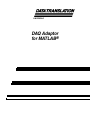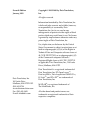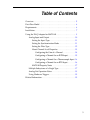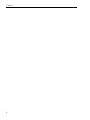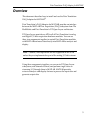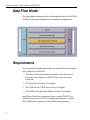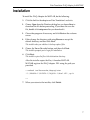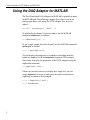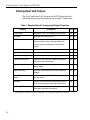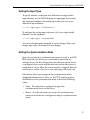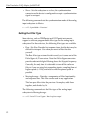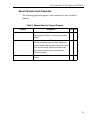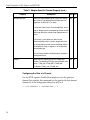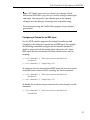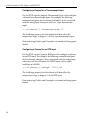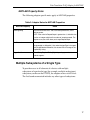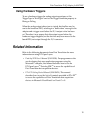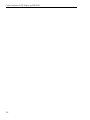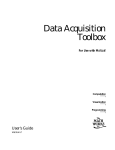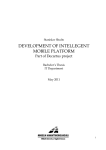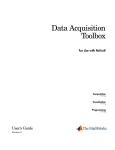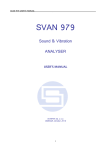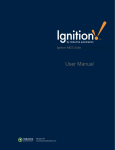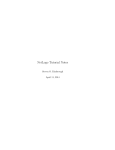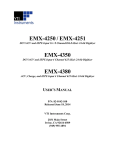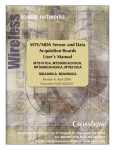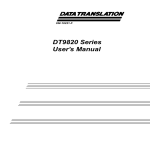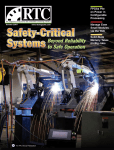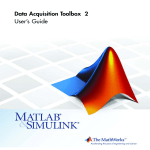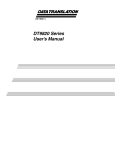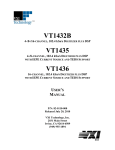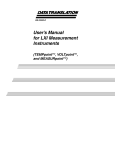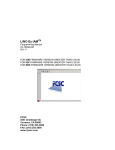Download Using the DAQ Adaptor for MATLAB
Transcript
UM-22024-G DAQ Adaptor for MATLAB® Seventh Edition January, 2009 Copyright © 2005-2009 by Data Translation, Inc. All rights reserved. Information furnished by Data Translation, Inc. is believed to be accurate and reliable; however, no responsibility is assumed by Data Translation, Inc. for its use; nor for any infringements of patents or other rights of third parties which may result from its use. No license is granted by implication or otherwise under any patent rights of Data Translation, Inc. Use, duplication, or disclosure by the United States Government is subject to restrictions as set forth in subparagraph (c)(1)(ii) of the Rights in Technical Data and Computer software clause at 48 C.F.R, 252.227-7013, or in subparagraph (c)(2) of the Commercial computer Software Registered Rights clause at 48 C.F.R., 52-227-19 as applicable. Data Translation, Inc., 100 Locke Drive, Marlboro, MA 01752 Data Translation, Inc. 100 Locke Drive Marlboro, MA 01752-1192 (508) 481-3700 www.datatranslation.com Fax: (508) 481-8620 E-mail: [email protected] Data Translation® is a registered trademark of Data Translation, Inc. DT-Open LayersTM, DataAcq SDKTM, Data Acquisition OMNI CDTM, LV-LinkTM, and DTx-EZTM are trademarks of Data Translation, Inc. MATLAB® is a registered trademark of The MathWorks, Inc. All other brand and product names are trademarks or registered trademarks of their respective companies. Table of Contents Overview . . . . . . . . . . . . . . . . . . . . . . . . . . . . . . . . . . . . . . . . . . . . . . . 5 Data Flow Model . . . . . . . . . . . . . . . . . . . . . . . . . . . . . . . . . . . . . . . . 6 Requirements . . . . . . . . . . . . . . . . . . . . . . . . . . . . . . . . . . . . . . . . . . . 6 Installation. . . . . . . . . . . . . . . . . . . . . . . . . . . . . . . . . . . . . . . . . . . . . . 7 Using the DAQ Adaptor for MATLAB . . . . . . . . . . . . . . . . . . . . . . 8 Analog Input and Output . . . . . . . . . . . . . . . . . . . . . . . . . . . . 10 Setting the Input Type . . . . . . . . . . . . . . . . . . . . . . . . . . . 11 Setting the Synchronization Mode . . . . . . . . . . . . . . . . . 11 Setting the Filter Type . . . . . . . . . . . . . . . . . . . . . . . . . . . . 12 About Channel-Level Properties . . . . . . . . . . . . . . . . . . 13 Configuring the Gain of a Channel . . . . . . . . . . . . . 14 Configuring a Channel for an IEPE Input. . . . . . . . 15 Configuring a Channel for a Thermocouple Input 16 Configuring a Channel for an RTD Input . . . . . . . . 16 MATLAB Property Notes . . . . . . . . . . . . . . . . . . . . . . . . 17 Multiple Subsystems of a Single Type . . . . . . . . . . . . . . . . . . 17 Analog Out Operation Notes . . . . . . . . . . . . . . . . . . . . . . . . . 18 Using Hardware Triggers. . . . . . . . . . . . . . . . . . . . . . . . . . . . . 19 Related Information . . . . . . . . . . . . . . . . . . . . . . . . . . . . . . . . . . . . . 19 3 Contents 4 Data Translation DAQ Adaptor for MATLAB Overview This document describes how to install and use the Data Translation DAQ Adaptor for MATLAB®. Data Translation’s DAQ Adaptor for MATLAB provides an interface between the MATLAB Data Acquisition (DAQ) subsystem from The MathWorks and Data Translation’s DT-Open Layers architecture. DT-Open Layers provides an API to all of Data Translation’s analog and digital I/O data acquisition hardware modules. You can use these two components together to control Data Translation modules with MATLAB and move data directly into MATLAB for analysis and display. Note: Counter/timer operations are not supported in MATLAB unless they are implemented as part of the analog I/O data stream. Using these components together, you can create DT-Open Layers subsystems, add channels to them, and perform single-value or streaming I/O through them to MATLAB. MATLAB provides extensive analysis and display features to process the input data and generate output data. 5 Data Translation DAQ Adaptor for MATLAB Data Flow Model The figure below summarizes the relationship between the MATLAB and Data Translation components in a combined configuration: Requirements You must install the following before you install the Data Translation DAQ Adaptor for MATLAB: • Your Data Translation hardware module(s) and their drivers (from the Data Acquisition OMNI CD that ships with your hardware) • DT-Open Layers Version 3.0 or higher • MATLAB Version 7 (R14) Service Pack 3 or higher • MATLAB Data Acquisition Toolbox Version 2.7 or higher Install Data Translation components from a recent OMNI CD, or download from our web site (www.datatranslation.com). Contact The MathWorks for updates to your MATLAB components. 6 Data Translation DAQ Adaptor for MATLAB Installation To install the DAQ Adaptor for MATLAB, do the following: 1. Click the link for the adaptor on Data Translation’s web site. 2. Choose Open from the Windows dialog box, or choose Save to download the file before proceeding. If you chose the save the file, double-click setup.exe after you download it. 3. Close other programs if necessary, and click Next on the welcome screen. 4. Either change the directory path using Browse or accept the default directory, and then click Next. The installer asks you whether to back up replaced files. 5. Choose the Yes or No radio button, and then click Next. The installer prompts you to begin file installation. 6. Click Next. The installer copies the files to the destination directory. After the installer copies the files, it launches MATLAB. MATLAB registers the DAQ Adaptor .DLL using the path you provided: >>rehash toolboxcache;daqregister ’C:\PROGRA~1\DATATR~1\DAQADA~1\dtol.dll’;quit >> 7. When you return to the installer, click Finish. 7 Data Translation DAQ Adaptor for MATLAB Using the DAQ Adaptor for MATLAB The Data Translation DAQ Adaptor for MATLAB is specified as dtol in MATLAB code. The following example shows how to create an analog input object (ai0) using the DTOL adaptor for a device at index 0: >> ai0 = analoginput (’dtol’, 0) To add hardware channel 1 to the ai0 object, use the MATLAB command addchannel, as follows: >> addchannel(ai0, 1) To get a single sample from that channel, use the MATLAB command getsample, as follows: >> s = getsample(ai0) You can display the properties of an adaptor (including installed hardware modules) with the daqhwinfo command. This example shows how to display the properties of the DTOL adaptor using the daqhwinfo command: >> daqhwinfo(’dtol’) If there are too many devices to display on a single line, you can assign daqhwinfo to an array and query the name of each device separately, as shown in this example: >> x = daqhwinfo(’dtol’) >> x.BoardNames 8 Data Translation DAQ Adaptor for MATLAB You can examine properties of a subsystem that you created with the adaptor by using the MATLAB daqhwinfo command (for built-in properties) and the get command (for user-settable properties). In this example, the first command shows all the built-in properties of the analog input subsystem (ai0) and the second command shows all the DTOL user-settable properties of the analog input subsystem (ai0): >> daqhwinfo(ai0) >> get(ai0) You can find out more information about a property using the MATLAB propinfo command. For example, this command shows how to get information about the GainPerChan property that is associated with channel 1 of the analog input subsystem (ai0): >> propinfo(ai0.channel(1),’GainPerChan’) To control a data acquisition session, issue MATLAB commands and set the appropriate DTOL properties, described in the following subsections. For more information about using MATLAB commands and MATLAB Data Acquisition Toolbox properties, refer to your MATLAB documentation. 9 Data Translation DAQ Adaptor for MATLAB Analog Input and Output The Data Translation DAQ Adaptor for MATLAB provides the following adapter-specific properties for analog I/O operations: Table 1: Adaptor-Specific Analog Input/Output Properties Property Description A/D D/A FIFOAvailable Determines if a FIFO is available on the subsystem. No Yes FIFODepth Determines the size of the FIFO. No Yes OutOfDataMode Specifies how to handle an out-of-data condition. Set No Yes Determines if the subsystem uses binary encoding. Yes Yes SupportExternalTriggerFalling Checks for external, falling-edge triggering support. Yes Yes SupportExternalTriggerRising Checks for external, rising-edge triggering support. Yes Yes SupportGainPerChannel Yes Yes Yes Yes Yes Yes Yes No Yes No Yes No Hold to use the last value in the output buffer. Set Default to use the channel-specific Default Value property. SupportBinaryEncoding Determines if the subsystem supports different gain values for each analog channel. SupportSoftTrigger Determines if the subsystem supports an internal software trigger. SupportTwosComp Determines if the subsystem uses twos complement encoding. ReturnCjcTemperatureIn Specifies whether to return CJC values in the analog Streama input data stream. SyncMode Specifies the synchronization mode (None, Master, or Slave) for the analog input subsystem of the device. DataFilterTypea Specifies the filter type (Raw or MovingAverage) for the analog input subsystem of the device. a. This property is visible only when a TEMPpoint or VOLTpoint instrument is specified. 10 Data Translation DAQ Adaptor for MATLAB Setting the Input Type To specify whether a subsystem uses differential or single-ended input channels, use the MATLAB property inputtype. For example, this command configures the analog input subsystem (ai0) to use differential input channels: >> ai0.inputtype=’Differential’ To configure the analog input subsystem (ai0) to use single-ended channels, use this command: >> ai0.inputtype=’SingleEnded’ You can use the get(ai0) command to see the changes. When you change input types, the channel list also changes. Setting the Synchronization Mode Some devices provide a synchronization connector (such as an LVDS RJ45 connector) that allows you to synchronize operations on multiple devices. In this configuration, the subsystem on one device is configured as the master and the subsystem on the other device is configured as a slave. When the master module is triggered, both the master device and the slave device start operating at the same time. If the device allows you to program the synchronization mode (SupportSynchronization is True), use the DTOL-specific property SyncMode to set the synchronization mode to one of the following values: • None – The subsystem is configured to ignore the synchronization circuit on the device. • Master – Sets the subsystem as a master; the synchronization connector on the device is configured to output a synchronization signal. 11 Data Translation DAQ Adaptor for MATLAB • Slave – Sets the subsystem as a slave; the synchronization connector on the device is configured to accept a synchronization signal as an input. The following command sets the synchronization mode of the analog input subsystem to Master: >> ai0.SyncMode=’Master’ Setting the Filter Type Some devices, such as TEMPpoint and VOLTpoint instruments, support a software-programmable filter type for the analog input subsystem. For these devices, the following filter types are available: • Raw – No filter. Provides fast response times, but the data may be difficult to interpret. Use when you want to filter the data yourself. The Raw filter type returns the data exactly as it comes out of the Delta-Sigma A/D converters. Note that Delta-Sigma converters provide substantial digital filtering above the Nyquist frequency. Generally, the only time it is desirable to turn off the software filter is if you are using fast responding inputs, sampling them at higher speeds (> 1 Hz), and need as much response speed as possible. • MovingAverage – Provides a compromise of filter functionality and response time. This filter can be used in any application. This low-pass filter takes the previous 16 samples, adds them together, and divides by 16. The following command sets the filter type of the analog input subsystem to MovingAverage: >> ai0.DataFilterType=’MovingAverage’ 12 Data Translation DAQ Adaptor for MATLAB About Channel-Level Properties The following properties appears at the channel level after you add a channel: Table 2: Adaptor-Specific Channel Property Property Coupling Description For devices that support IEPE inputs, specify the A/D D/A Yes No Yes No Yes No coupling type (AC or DC) for a particular analog input channel. ExcitationCurrentSource For devices that support IEPE inputs, specify the excitation current source for a particular analog input channel. Possible values are Internal (excitation current source is on the device), External (excitation current source is external to the device), or Disabled (no excitation is applied). GainPerChan Specify the gain value for a particular analog input channel. 13 Data Translation DAQ Adaptor for MATLAB Table 2: Adaptor-Specific Channel Property (cont.) Property ThermocoupleType Description Specify the thermocouple type for a particular analog A/D D/A Yes No Yes No input channel. The following thermocouple types are supported: J,K,B,E,N,R,S,T, or None. If you specify 'None' for the ThermocoupleType, data is read as voltage from the corresponding channel and the UnitRange reflects the voltage range supported by the device. If you specify a value other than 'None' for the ThermocoupleType, data is read as temperature from the corresponding channel and the UnitRange reflects the temperature range, in degrees C, of the specified thermocouple type. Data read using Getdata and Getsample is returned in floating-point format. RtdType Specify the RTD type for a particular analog input channel. The following RTD types are supported: Volts, Ohms, PT100_385, PT500_385, PT1000_385, PT100_392, PT500_ 392, PT1000_392 Configuring the Gain of a Channel Use the DTOL-specific GainPerChan property to set the gain for a channel. For example, this command sets the gain for the first channel (channel 0) of the analog input subsystem (ai0) to 4: >> ai0.channel(1).GainPerChan = 4 14 Data Translation DAQ Adaptor for MATLAB Note: DT-Open Layers uses a per-channel gain concept, which differs from MATLAB’s range based per channel setting to control gain and range. You can specify a per-channel gain, or the adaptor attempts to set the best per-channel gain for a specified range. We recommend using the GainPerChan property for per-channel gain control. Configuring a Channel for an IEPE Input Use the DTOL-specific properties ExcitationCurrentSource and Coupling to the configure a channel for an IEPE input. For example, the following commands configure the first channel (channel 0), which is associated with the analog input subsystem (ai0), for an IEPE input that uses an internal excitation current source and AC coupling: >> ai0.channel(1).ExcitationCurrentSource= ’Internal’ >> ai0.channel(1).Coupling=’AC’ To configure the same channel for an IEPE input that uses an external excitation current source and DC coupling, use these commands: >> ai0.channel(1).ExcitationCurrentSource= ’External’ >> ai0.channel(1).Coupling=’DC’ To disable the excitation current source for the same channel, use this command: >> ai0.channel(1).ExcitationCurrentSource= ’Disabled’ 15 Data Translation DAQ Adaptor for MATLAB Configuring a Channel for a Thermocouple Input Use the DTOL-specific property ThermocoupleType to the configure a channel for a thermocouple input. For example, the following command configures the first channel (channel 0) that is associated with the analog input subsystem (ai0) for a J type thermocouple input: >> ai0.channel(1).ThermocoupleType= ’J’ The UnitRange property for that channel will then reflect the temperature range, in degrees C, of the J type thermocouple input. Data read using Getdata and Getsample is returned in floating-point format. Configuring a Channel for an RTD Input Use the DTOL-specific property RtdType to the configure a channel for an RTD input. For example, the following command configures the first channel (channel 0) that is associated with the analog input subsystem (ai0) for a Platinum 100 Ω RTD input with an alpha coefficient of 0.003850: >> ai0.channel(1).RtdType= ’PT100_385’ The UnitRange property for that channel will then reflect the temperature range, in degrees C, of the RTD input. Data read using Getdata and Getsample is returned in floating-point format. 16 Data Translation DAQ Adaptor for MATLAB MATLAB Property Notes The following adaptor-specific notes apply to MATLAB properties: Table 3: Adaptor Notes for MATLAB Properties MATLAB Property BufferingConfig Notes The minimum buffer size is 128, but for best performance, set to 1024 or greater. NOTE: If the value for RepeatOutput is greater than 1, the buffer size must be an integer multiple of the number of samples queued. The adaptor warns you of this when you change RepeatOutput. TotalChannels This may include channels that are in two lists and have a mode (single-ended vs. differential). Also, when the InputType is changed from SingleEnded to Differential, the channel IDs will change in the DaqHwInfo() listing. TriggerCondition Either "RisingEdge" or "FallingEdge" depending upon what the module supports. Multiple Subsystems of a Single Type To provide access to all elements of a device with multiple subsystems of a particular type (for example, multiple analog input subsystems, such as on the DT9822), the adaptor creates virtual boards. The first board enumerated includes any other types of subsystems. 17 Data Translation DAQ Adaptor for MATLAB For example, the DT9822 module enumerates in the adaptor like this: ’DT9822(01)’ A/D, D/A, Digital I/O ’DT9822(01)-1’ A/D ’DT9822(01)-2’ A/D ’DT9822(01)-3’ A/D To access the fourth A/D subsystem, use the virtual board ’DT9822(01)-3’ and its one analoginput() object. Analog Out Operation Notes The following caveats apply to analog output operations: • The number of samples output will not always be correct, particularly when the samples to output are not the same as the buffer size. This is because DT-Open Layers sends the whole buffer to the D/A converter, and the adaptor pads the output buffer to either the Hold value or the channel default value (see “OutOfDataMode”). • DT-Open Layers does not send a message when the actual hardware trigger occurs. Therefore, the time and sample count for the trigger event will not be correct for TriggerType=’HwDigital’ for analog out. • The final voltage on a D/A output might be unpredictable after a streaming operation. 18 Data Translation DAQ Adaptor for MATLAB Using Hardware Triggers To use a hardware trigger for analog output operations, set the TriggerType to ’HwDigital’ and set the TriggerCondition property to Rising or Falling. When the analog output subsystem is started, data buffers may be sent to the hardware FIFO, resulting in a "buffer done" message to the adaptor and a trigger event before the D/A output value has been set. Therefore it may appear that data output occurs before the hardware trigger happens, but the data has only been moved to the board FIFO, not output through the D/A converter. Related Information Refer to the following documents from Data Translation for more information on using DT-Open Layers: • DataAcq SDK User’s Manual (UM-18326). For programmers who are developing their own application programs using the Microsoft C compiler, this manual describes how to use the DT-Open LayersTM DataAcq SDKTM to access the capabilities of Data Translation data acquisition devices. • DTx-EZ Getting Started Manual (UM-15428). This manual describes how to use the ActiveX controls provided in DTx-EZTM to access the capabilities of Data Translation data acquisition devices in Microsoft Visual Basic® or Visual C++®. 19 Data Translation DAQ Adaptor for MATLAB 20