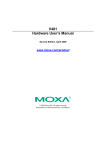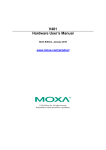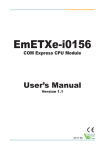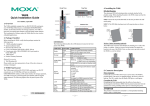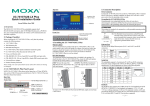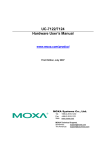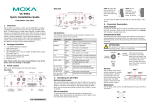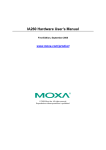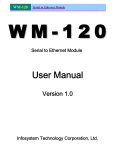Download V2101 Quick Installation Guide
Transcript
Rear View V2101 Quick Installation Guide Second Edition, October 2013 1. Overview V2101 embedded computers are based on the Intel Atom Menlow XL x86 processor, and feature 2 serial ports, dual Gigabit LAN ports, 4 USB 2.0 hosts, and an SD socket. The V2101 Series offers both VGA and LVDS outputs, making it particularly well-suited for industrial applications, such as SCADA and factory automation. To remove the V2101 from the DIN rail, simply reverse steps 1 and 2. Side View Wall or Cabinet Mounting The V2101 comes with two metal brackets for attaching it to a wall or the inside of a cabinet. STEP 1: Use two screws for each bracket and attach the bracket to the rear of the V2101. 2. Package Checklist Before installing the V2101, verify that the package contains the following items: • • • • • • V2101 embedded computer Terminal block to power jack converter DIN-Rail Mounting Kit Wall Mounting Kit Quick Installation Guide Document & Software CD or DVD NOTE: Please notify your sales representative if any of the above items are missing or damaged. LED Indicators The following table describes the LED indicators located on the front panel of the V2101. LED Name Power 3. V2101 Panel Layout The following figures show the panel layouts of the V2101. STEP 2: Use four screws per side to attach the V2101 to a wall or cabinet. Storage Front View LAN Tx1, Tx2 (P1-P2) Rx1, Rx2 (P1-P2) LED Color Green Off Yellow Off Green Yellow Off Green Off Yellow Off LED Function Power is on and functioning normally Power is off or power error exists SD card is detected SD card is not detected 100 Mbps Ethernet mode 1000 Mbps (Gigabit) Ethernet mode No activity or 10 Mbps Ethernet mode Serial ports P1-P2 transmitting data Serial ports P1-P2 not transmitting data Serial ports P1-P2 receiving data Serial ports P1-P2 not receiving data 4. Installing the V2101 DIN-Rail Mounting Use the screws to attach the aluminum DIN-Rail plate on the back of the V2101. Make sure that the stiff metal spring is at the top. STEP 1: Insert the top of the STEP 2: The DIN-Rail DIN-Rail into the slot just below attachment unit will snap into the stiff metal spring. place as shown below. –1– P/N: 1802021010011 –2– VESA Mounting The V2101 also allows for VESA mounting with a 75mm x 75 mm configuration. Use the four screw holes on the back of the V2101 to attach the device to a VESA mount. 5. Connector Description Power Connector Connect the 12 to 36 VDC LPS or Class 2 power line to the V2101’s terminal block. If the power is supplied properly, the Power LED will light up. The OS is ready when the Ready LED glows a steady green. Grounding the V2101 Proper grounding and wire routing help limit the effects of noise due to electromagnetic interference (EMI). Run the ground connection from the ground screw to the grounding surface prior to connecting the power. ATTENTION This product is intended to be mounted to a well-grounded mounting surface, such as a metal panel. –3– SG: The Shielded Ground (sometimes called Protected Ground) contact is the right most of the 3-pin power terminal block connector when viewed from the angle shown here. Connect the SG wire to an appropriate grounded metal surface. The V2101 comes with a D-Sub 15-pin female connector on the rear panel to connect a VGA CRT monitor. It also comes with a 26-pin LVDS connector on the side panel to connect a panel with an LVDS cable. Ethernet Ports The 10/100/1000 Mbps Ethernet ports use RJ45 connectors. 10/100 Mbps ETx+ ETxERx+ ----ERx----- 1000 Mbps TRD(0)+ TRD(0)TRD(1)+ TRD(2)+ TRD(2)TRD(1)TRD(3)+ TRD(3)- Serial Ports The serial ports use DB9 connectors. Each port can be configured by software for RS-232, RS-422, or RS-485. The pin assignments for the ports are shown in the following table: Pin RS-232 1 2 3 4 5 6 7 8 DCD RxD TxD DTR GND DSR RTS CTS Audio Interface The V2101 comes with an audio input and an audio output, allowing users to connect a speaker or an earphone. DI/DO VGA and LVDS Outputs Pin 1 2 3 4 5 6 7 8 and mouse, and can also be used to connect a FlashDisk for storing large amounts of data. RS-485 RS-485 (4-wire) (2-wire) TxDA(-) TxDA(-) --TxDB(+) TxDB(+) --RxDB(+) RxDB(+) DataB(+) RxDA(-) RxDA(-) DataA(-) GND GND GND ------------------RS-422 SD Slot The V2101 has an internal SD slot for storage expansion. The SD slot allows users to plug in a Secure Digital (SD) memory card compliant with the SD 1.0 standard for up to 1 GB of space, and a Secure Digital High Capacity (SDHC) memory card compliant with the SD 2.0 standard for up to 16 GB of additional memory. To install an SD card, gently remove the outer cover from the left, and then insert the SD card into the socket. USB Hosts The V2101 has 4 USB 2.0 full speed hosts (OHCI) that use a type A connector. One USB port is located on the front panel, while the remaining ports are on the rear panel. The port supports keyboard –4– The V2101 comes with 3-ch digital input and 3-ch digital output in a DB9 connector. Pin 1 2 3 4 5 6 7 8 9 Signal COM DO 1 N/A DI 1 GND DO 0 DO 2 DI 0 DI 2 Default IP Address 192.168.3.127 192.168.4.127 LAN 1 LAN 2 Netmask 255.255.255.0 255.255.255.0 8. Configuring the Ethernet Interface Linux users should follow these steps: If you use the console cable to configure Network settings for the first time, use the following commands to edit the interfaces file: #ifdown –a //Disable LAN1~LAN2 interface first, before you reconfigure the LAN settings. LAN1 = eth0, LAN2 = eth1// #vi /etc/network/interfaces //check the LAN interface first// After the boot setting of the LAN interface has been modified, use the following commands to activate the LAN settings immediately: #sync; ifup –a WinCE 6.0 users should follow these steps: Step 1: Reset Button Press the “Reset Button” on the front panel of the V2101, the system will reboot automatically. The Ready LED will blink on and off for the first 5 seconds, and then maintain a steady glow once the system has rebooted. Real-time Clock The V2101’s real-time clock is powered by a lithium battery. We strongly recommend that you do not replace the lithium battery without help from a qualified Moxa support engineer. If you need to change the battery, contact the Moxa RMA service team. ATTENTION There is a risk of explosion if the battery is replaced by an incorrect type of battery. Step 2: Step 3: Go to [Start] [Settings] [Network and Dial-Up Connections]. You will see two network interfaces. Right-Click the LAN interface to be configured and click [property]. A configuration window will pop-up. Click OK after inputting the proper IP address and netmask. WinXPE users should follow these steps: Step 1: Step 2: Step 3: Go to [Start] [Network Connections]. Right-click Network Connections, click Properties. Next, select Internet Protocol (TCP/IP), and then click Properties. Click OK after inputting the proper IP address and netmask. NOTE: Refer to the User’s Manual for other configuration information. 6. Powering on the V2101 To power on the V2101, connect the “terminal block to power jack converter” to the V2101’s DC terminal block (located on the side panel), and then connect the power adaptor. Press the Power Button to turn on the computer. Note that the Shielded Ground wire should be connected to the top pin of the terminal block. It takes about 30 seconds for the system to boot up. Once the system is ready, the Power LED will light up. 7. Connecting the V2101 to a PC Power on the V2101 computer after connecting a monitor, keyboard, and mouse, and verifying that the power source is ready. Once the operating system boots up, the first step is to configure the Ethernet interface. The factory default settings for the V2101’s LANs are show below. (V2101-XPE uses DHCP) –5– www.moxa.com/support The Americas: Europe: Asia-Pacific: China: +1-714-528-6777 (toll-free: 1-888-669-2872) +49-89-3 70 03 99-0 +886-2-8919-1230 +86-21-5258-9955 (toll-free: 800-820-5036) 2013 Moxa Inc. All rights reserved. –6–