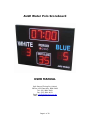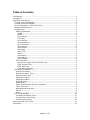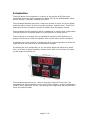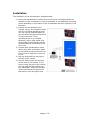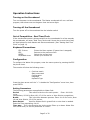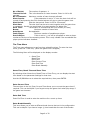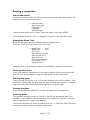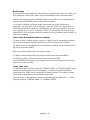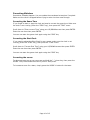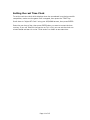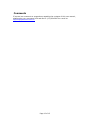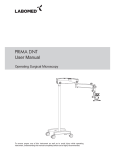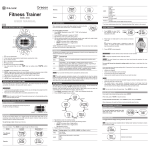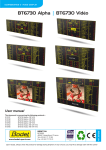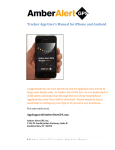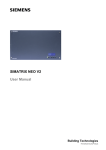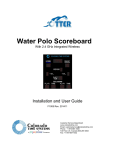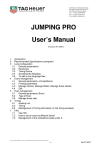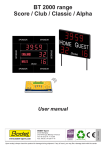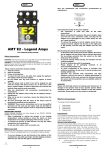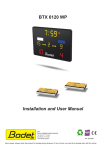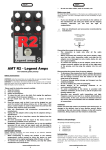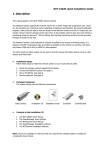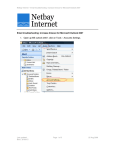Download Alge SB Manual
Transcript
ALGE Water Polo Scoreboard USER MANUAL Split Second Timing Pty Limited PO Box 1322 Dee Why, NSW 2099 Tel: (02) 9981 6069 Fax: (02) 9981 6070 Email: [email protected] Web: www.splitsecond.com.au Page 1 of 12 Table of Contents Introduction .................................................................................................. 3 Installation.................................................................................................... 4 Operation Instructions .................................................................................... 5 Turning on the Scoreboard ........................................................................... 5 Turning off the Scoreboard ........................................................................... 5 Out of Competition - Real Time Clock ............................................................. 5 Keyboard Conventions ................................................................................. 5 Configuration.............................................................................................. 5 Setting Parameters ................................................................................... 5 Period: ................................................................................................. 5 Break:.................................................................................................. 5 Extra Period:......................................................................................... 5 Time way: ............................................................................................ 5 No of Period:......................................................................................... 6 Timeout Period:..................................................................................... 6 No of Timeouts:..................................................................................... 6 Shot Console: ....................................................................................... 6 Shot Period:.......................................................................................... 6 Shot Start: ........................................................................................... 6 Horn Time: ........................................................................................... 6 Bonus: ................................................................................................. 6 Auto Bonus:.......................................................................................... 6 Fouls/Player:......................................................................................... 6 Score+Player: ....................................................................................... 6 The Time Menu ........................................................................................ 6 Game Time, Break Time and Extra Time.................................................... 6 Enter Current Time ................................................................................ 6 Enter End Time...................................................................................... 6 Enter Break Manually ............................................................................. 6 Running a competition ................................................................................. 7 Start a new match .................................................................................... 7 Display the Game Time ............................................................................. 7 Show the Shot clock ................................................................................. 7 Starting the game .................................................................................... 7 Pausing the game ..................................................................................... 7 Entering scores ........................................................................................ 7 Break times ............................................................................................. 8 Team Fouls & Player Exclusion penalties ...................................................... 8 Team Time outs ....................................................................................... 8 Operating the shot clock ............................................................................ 9 Period ..................................................................................................... 9 Horn ....................................................................................................... 9 Correcting Mistakes ....................................................................................10 Correcting the Game Time ........................................................................10 Correcting the Shot Clock .........................................................................10 Correcting the scores ...............................................................................10 Setting the real Time Clock.............................................................................11 Comments ...................................................................................................12 Page 2 of 12 Introduction The ALGE Water Polo scoreboard is a version of the popular ALGE Multi-sport scoreboard which has inbuilt programs for Water Polo as well as Basketball, indoor Soccer, Hockey, Volleyball, Handball and Tennis. The scoreboard displays game time, break time as well as scores for Home (White) and Guest (Blue) teams, as well as periods (quarters), and shot clock. Team Fouls and Player Exclusion penalties can also be tracked from the display console. The scoreboard can be supplied in either a standalone or master slave configuration. The later allows for multiple displays to be controlled by a central source. The scoreboard is controlled using a standard PC keyboard which attaches to a display console that provides the operator with a visual status of the scoreboard. A separate shot clock controller is attached to allow a second operator to follow the plays and reset the shot timer as the possession changes. All settings are user configurable, so you can easily adjust the game time, break time, no of team or player penalties, penalty times, shot clock, number of periods, no and length of timeouts etc. The scoreboard dimensions are 1100mm wide, 800 high and 50mm thick. The scoreboard has fixing brackets on the rear at 700mm centers. As each scoreboard is made to order, digit sizes, colours, sign writing and configuration can be tailored to meet your specific needs. Page 3 of 12 Installation The installation of the scoreboards is straightforward. 1) Mount the scoreboards to a solid structure using the mounting brackets on the back of each scoreboard. It may be necessary to use additional mounting points depending on the location of the scoreboards and their exposure to the elements. 2) Connect the scoreboards to the Console using 4 wire telephone cable with RJ11 modular telephone plugs. You can use the supplied splitter or join the cables using a terminal block or krone connector. If the scoreboards are to be installed externally, then a plug socket may be required so the keyboard can be disconnected and stored away when not in use. 3) Connect each scoreboard to mains power along with an isolation switch so the boards can be turned off from ground level if required or when not in use. 4) Plug the keyboard into the plug on the rear of the console 5) Plug the CKA console into the plug on the back of the console. If you are not using the shot clock function, you can plug the CKA module into the “Start/Stop” socket on the back of the console and the buttons will then start or stop the game clock. Page 4 of 12 Operation Instructions Turning on the Scoreboard Turn on the power to the scoreboards. The Master scoreboard will run a self test program, then show zeros on the game time and score digits. Turning off the Scoreboard Turn the power off to the scoreboard via the isolation switch Out of Competition - Real Time Clock If the scoreboard console is disconnected from the scoreboards for a few seconds, the scoreboards, will enter “Real Time Clock mode” where the current time of day will be displayed on both Master and Slave scoreboards. (See “Setting Real Time Clock” on page 11) Keyboard Conventions ESC 3 times ESC ENTER UP/DOWN Arrow Enters the Menu system (if game time is stopped) Returns to the previous menu Selects the current item Moves up or down a list Configuration To configure the Water Polo program, enter the menu system by pressing the ESC key three times. The console will show the following menu: ¾ Continue match Start new match Configuration Language Keyboard Type Press the down arrow until the “>” is beside the “Configuration” menu item, then press ENTER. Setting Parameters The following parameters are applicable to Water Polo: Period: This refers to the time for each quarter. Enter: 04:00 for junior competitions, 05:00 for Over 16’s, 07:00 for senior or Inter-District competitions Break: This is the time between quarters. Enter: 01:00 for Junior, Over 16 and Inter District, 02:00 for seniors. Extra Period: Used for Golden Goal in grand final or extra time is needed. Enter the Time required eg: 04:00 Time way: This is the direction the clock counts. Either up or down. Water Polo uses count down, so set this parameter to “Down”. Page 5 of 12 No of Period: The number of quarters. 4 Timeout Period: This is the duration for team timeouts. Enter 01:00 for 60 seconds No of Timeouts: Maximum number of team timeouts allowed Shot Console: If the parameter is set to “0” zero the shot clock will be turned off and pressing the CKA console buttons will stop or start the game time. Shot Period: Sets the shot period. Enter 00:35 for 35 seconds Shot Start: The shot clock can be set to start together with the game time or separately. Usually you would want it to start together for Water Polo. Horn Time: The duration in seconds that the horn sounds (0-9 secs) Bonus: Maximum number of team fouls Auto Bonus: Not applicable Fouls/Player: Maximum number of penalties per player. Score+Player: If this is set to 1, you will be prompted to enter a player number at the time of incrementing scores. This is only needed if the scoreboard has player points indicators installed. The Time Menu The Time menu allows you to perform time related functions. To enter the time menu, press the “TIME” key. (when the game time is stopped) The following Menu will be displayed on the display console: ¾ Game Time Break Time Extra Time Enter Current Time Enter End Time Enter Break Manually Game Time, Break Time and Extra Time By selecting either Game time, Break Time or Extra Time, you can display the start time based on the parameter settings for that time. Use the UP/DOWN arrow to select the required time, then press ENTER. Enter Current Time The next item in the list, Enter Current Time allows you to correct the game time if required. This can be helpful if you forget to stop the game clock when play stops, if the game has timeouts. Enter End Time Enter End Time is used to enter the end time for a count up timer Enter Break Manually This item allows you to enter a different break time to that set in the configuration. This can be helpful if you have a longer ½ time break than the rest of the breaks. Page 6 of 12 Running a competition Start a new match To start a new game, press the ESC key three times to enter the menu system. The console will show the following menu: Continue match Start new match Configuration Language Keyboard Type Press the down arrow once to select “Start new match” then press ENTER. ¾ The scoreboard will show “00:0” in the game time and “0” for each team score. Display the Game Time Once the new game has been selected, display the game time. Press the “TIME” key (F9) to enter the Time menu. ¾ Game Time 4:00 Break Time 0:60 Extra Time Enter period manually Enter current Time Enter end Time Enter break manually Correct shot Time Adjust RT Clock The game time is automatically selected. Press ENTER to display the game time. Show the Shot clock If the CKA module is connected, you will need to display the shot clock before you start the first period (quarter). Press the black button on the CKA module Starting the game Press the green START key (Left Ctrl) to start the game clock counting down. If the Shot clock is being used, the shot clock will start counting down as well. If it doesn’t start, check the “Shot Start” setting and make sure it is set to “Start Pausing the game Press the red STOP key (Right Ctrl) to start the game clock counting down. Entering scores To increment the score, press the “SCORE 1” key for the appropriate team. The “SCORE 2” and “SCORE 3” keys are not used in the water polo program. (They are used in basketball for 2 and 3 point baskets) You can also decrease the score by holding down the “-“ minus key (Shift) and then pressing the “Score 1” key for the appropriate team. Page 7 of 12 Break times At the end of a period (quarter) you can display a break timer. Press the “TIME” key, then select the “Break Time” item using you UP/DOWN arrows, then press enter. The time will appear on the scoreboard based on the time set in the Configuration settings. Press the START button to start the countdown. If you want to display a different break time to that set in the Configuration parameter, you can enter a break manually. Press the “TIME” key, scroll down to “Enter Break manually” using your UP/DOWN arrows, then press ENTER. Enter the time required. E.g. 01.00 for 1 minute, 02.50 for 2 minutes and 50 seconds. Then press ENTER. The new break time will be shown on the Scoreboard. Press “START” to start the countdown. Team Fouls & Player Exclusion penalties To enter a team or player penalty, press the “FOULS” key for the appropriate team. You will be prompted to select a penalty from the list on the Display Console. For water polo you only need the 2 minute exclusion penalty which will be the first in the list so just press ENTER. Next you will be asked to enter the player number. To assign a team penalty leave the player number blank and press ENTER For a player penalty, enter the player number and press ENTER A list of penalties will appear on the Display Console until the penalty time expires when they will be removed. Team Time outs To activate a Team Timeout, press the “TIMEOUT HOME” or “TIMEOUT GUEST” keys. The shot clock will start to count immediately. To stop the Timeout countdown, either press the “STOP” key or the black CKA Module button. The number of used timeouts will automatically be increased for that team. You can cancel or decrease the number of used timeouts by holding the “-“ minus key then pressing “TIMEOUT HOME” or “TIMEOUT GUEST”. Page 8 of 12 Operating the shot clock When the possession changes, press the black button on the shot clock module (CKA) Period Press the period key to increase the period indicator. If you press and hold the ““ minus key then press period the period indicators will reduce. Horn Press the Horn key to sound the horn buzzer in each scoreboard. The buzzers will sound as long as the horn key is held down. Page 9 of 12 Correcting Mistakes Sometimes mistakes happen. You can update the scoreboard at anytime if required. Make sure the clock is stopped before trying to enter the time menu though. Correcting the Game Time If you forget to start or stop the clock and need to correct the game time. Make sure the clock is not running (Press the “STOP” key), then press the “TIME” menu. Scroll down to “Enter current Time” using your UP/DOWN arrows then press ENTER. Enter the new time then press ENTER. You can now start the game clock again using the START key. Correcting the Shot Clock If you need to adjust the Shot Clock for any reason, make sure the clock is not running (Press the “STOP” key), then press the “TIME” menu. Scroll down to “Correct Shot Time” using your UP/DOWN arrows then press ENTER. Enter the new time then press ENTER. You can now start the game clock again using the START key. Correcting the scores To decrease team scores you can press and hold the “-“ minus key, then press the SCORE 1 key to decrease the score by one for each press. To increase a score for a team, simply press the SCORE 1 button for the team. Page 10 of 12 Setting the real Time Clock To set the real time clock which displays when the scoreboard is not being used for competition, make sure the game time is stopped, then press the “TIME” key. Scroll down to “Adjust RT Clock” using your UP/DOWN arrows, then press ENTER. Enter the new time of day, then press ENTER when you wan to to start the time running. If you call Telstra’s time service on Tel: 1194, you can set the clock one minute ahead and start it on the “Third stroke” to obtain an accurate time. Page 11 of 12 Comments If anyone has comments or suggestions regarding the contents of this user manual, please write your comments here and fax to: (02) 9918 6070 or email to: [email protected] Page 12 of 12