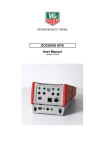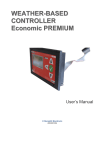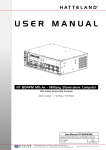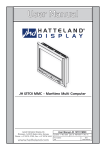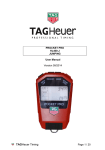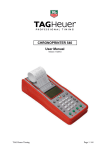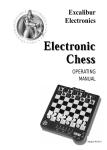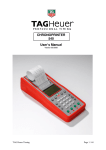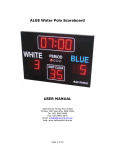Download JUMPING PRO User`s Manual
Transcript
TAG Heuer Professional Timing Rue Louis-Joseph Chevrolet 6A CH-2300 La Chaux-de-fonds Tel : + 41 (0) 32 919 80 00 Fax : +41 (0) 32 919 90 26 www.tagheuer-timing.com JUMPING PRO User’s Manual (Version 07-2007) 1 2 3 4 5 6 7 Introduction Recommended Specifications (computer) Local configuration 3.1 General presentation 3.2 Directories 3.3 Timing Device 3.4 Scoreboards (Displays) 3.5 To edit a new language files Event management 4.1 General parameters <Competitions> 4.2 Printing parameters 4.3 Manage Horses, Manage Riders, Manage those started 4.4 Edit Even management 5.1 General parameters (Even) 5.2 Type of Even 5.3 Manage those start Timing 6.1 Starting List 6.2 Timing 6.3 Management of Timing information (in the timing windows) FAQ 7.1 File FFE 7.2 How to set an event at different times? 7.3 Management of the competitors listed under X Z:\Dossier JHD\Info PRODUIT - Film - Photo\JUMPING PRO\Help EN\Jumping Pro HELP EN Final.doc -1- 06/07/2007 TAG Heuer Professional Timing Rue Louis-Joseph Chevrolet 6A CH-2300 La Chaux-de-fonds Tel : + 41 (0) 32 919 80 00 Fax : +41 (0) 32 919 90 26 www.tagheuer-timing.com 1 Introduction Jumping PRO is professional timing software specifically designed for show jumping events. Jumping PRO has been developed to integrate efficiently into timing systems. Our software is compatible with all main Timing devices such as Tag Heuer, Microgate, Omega, Alge, etc. 2 Recommended Specifications (computer) PC with Windows 98, 2000 or XP. Screen resolution of: 1024 x 768 or superior highly recommended. One or more ports COM will certainly be necessary. Our Jumping Pro software is FREE for all TAG Heuer users. For non-TAG Heuer timing devices, you will have to acquire a licence (key protection). 3 Local configuration 3.1 General presentation <Local configuration> contains the parameters of the software. - These parameters are independent of the events. - These parameters are not shared when using several network workstations (PC…). The <Local configuration> contains: - Configuration of <Directories> - Configuration of the <Timer> (Timing devices) - Configuration of the <scoreboards>. - Configuration of the <language of the software> such as French, English… etc. - <Edit a language files> (create a new language) Z:\Dossier JHD\Info PRODUIT - Film - Photo\JUMPING PRO\Help EN\Jumping Pro HELP EN Final.doc -2- 06/07/2007 TAG Heuer Professional Timing Rue Louis-Joseph Chevrolet 6A CH-2300 La Chaux-de-fonds Tel : + 41 (0) 32 919 80 00 Fax : +41 (0) 32 919 90 26 www.tagheuer-timing.com 3.2 Directories Run's Repertory: It is the place where you will store all the data of the runs and the championships. You can share these data with other network terminals. For that, it is necessary to share this repertory in total access (right click on the file in the Windows Explorer then select the menu <Share and Security> If you work in Network, avoid the networks of low quality, with possible disconnections, especially for the timing mode. Repertory of the configuration files: It is the place where you will store default the Config Files. It is of course possible to show the way network. The software is able to safeguard the majority of your parameters/configurations (Stop watch, Scoreboard, Edition Format, Edition configuration, etc…). When you load / save a configuration, the software will put the files in the default Repertory indicated. 3.3 Timing Device Indicate here the Time Device used, and its connection COM (serial), USB or IP. The use of the software with Timing Device TAG Heuer is FREE. The use of the software with device a different mark requires a protection Key. The Button <Parameters> gives access to the specific parameters of your Timing Device (examples: synchronization of TAG Heuer PTB, use of the keyboards with TAG Heuer HL650, etc…). The Button <Test Timing Devices> gives the possibility to check the correct connection of your Timing Devices and its configuration. Channels Adjustment Time Measurement: Apply the measurement of the time. You can indicate the channels for the Start and Finish and 9 Intermediaries. You have the possibility also of calculating an Instantaneous Speed with each intermediary: for that, just enter the Channel number and the distances between the Speed and the corresponding intermediary. You can test your configuration with the button <Test Timing Devices> It is also possible to modify the channel adjustment in the windows <Timing> Click Here for Demo 1 Z:\Dossier JHD\Info PRODUIT - Film - Photo\JUMPING PRO\Help EN\Jumping Pro HELP EN Final.doc -3- 06/07/2007 TAG Heuer Professional Timing Rue Louis-Joseph Chevrolet 6A CH-2300 La Chaux-de-fonds Tel : + 41 (0) 32 919 80 00 Fax : +41 (0) 32 919 90 26 www.tagheuer-timing.com 3.4 Scoreboards (Displays) Select the type of scoreboard used and its connection COM (COM 1, COM 2 …). The software is FREE to Tag Heuer hardware users (CP 520, PTB 606,…) For other Timing devices or Display brands, you will have to acquire a licence (key protection). The button <Parameter> gives access to the specific parameters of your scoreboard (i.e. brightness of the Tag Heuer Display HL980). Setting of the Scoreboards: Many settings are available to modify and to adapt it to your needs. There is a proposed configuration by default which will meet the majority of your requirements. Then, if necessary, you can manage the settings as you like (add info, modify info…). If you set your own Scoreboard parameters, do not hesitate to record them in a file. It is sensible to modify these settings directly in the timing window (in a test event) to enable you to immediately visualise the new settings (modifications). Click Here for Demo 2 3.5 To edit a new language files This option offers you the possibility to translate the software in other languages. You can also use this option to modify an inadequate term which has to be adapted to the specifics of your sport. It will however be exceptionally rare. If you create a new language files, please, avoid working on the existing files as your modifications are going to be lost when you will download a new version of the Jumping PRO Software If you translate the complete software in your own language, we would highly appreciate it if you could send us back the new language file in order to implement it into the next Jumping Pro version. Your language will then be officially available in our Software. Click Here for Demo 3 Z:\Dossier JHD\Info PRODUIT - Film - Photo\JUMPING PRO\Help EN\Jumping Pro HELP EN Final.doc -4- 06/07/2007 TAG Heuer Professional Timing Rue Louis-Joseph Chevrolet 6A CH-2300 La Chaux-de-fonds Tel : + 41 (0) 32 919 80 00 Fax : +41 (0) 32 919 90 26 www.tagheuer-timing.com 4 Event management 4.1 General parameters <Competitions> You can set the <Title>, <date>, as well as the <footer> (Location and Timing Company). These parameters are mainly used in the report printings. The button <Import a FFE Competition> is only available during the creation of the event (<Open a Competition>). You can import an FEE file (Equestrian French Federation). Note that we would also be able to adapt other National Federation Files. Contact us for more details. Click Here for Demo 4 4.2 Printing parameters The <printing parameters> allow you to personalise your report prints (editions). These parameters are available for all the report prints of the competition. You can edit on a printer as well as export them in a HTML files. <Fonts>: Ability to modify the fonts proposed by default. The option <Automatic adjustment> automatically adjusts the size of the fonts (i.e. if the name of a competitor exceeds the size of the margins, the font will automatically be reduced names are not truncated. If this option is not activated, the name will be truncated.) <Margins>: To set the margins in mm. <Display>: Presentation in table or not (the fields are framed), greyed lines (to specify the level of grey) or not. <Logos>: Allows you to show logos (.bmp or .jpg) on the report prints. You can place the logos with the button <logo Positions>. It is preferable to position the logos in the margins. Increase the margins if necessary. The Tag Heuer logo at the bottom of the page can be removed if you have a complete version of the software (i.e. if you use another device such as a Tag Heuer one and that you have a key of protection). <Head of Print Cue>: You can set here a common heading which will be in all report prints of the competition. The easiest way is to use standard software such as Word and to copy / past the heading. HTML: These parameters are specific to HTML exports. You can modify the <Fonts>, the <Background> and <Border Colours> in order to adapt it to your homepage. Click Here for Demo 5 Z:\Dossier JHD\Info PRODUIT - Film - Photo\JUMPING PRO\Help EN\Jumping Pro HELP EN Final.doc -5- 06/07/2007 TAG Heuer Professional Timing Rue Louis-Joseph Chevrolet 6A CH-2300 La Chaux-de-fonds Tel : + 41 (0) 32 919 80 00 Fax : +41 (0) 32 919 90 26 www.tagheuer-timing.com 4.3 Manage Horses, Manage Riders, Manage those started These windows allow for the Management (import) of the horses and of the riders Note: The management of the riders is quite similar as the management of horses To manage (import) Riders and Horses in the same time, use the <Manage those started> function These windows allow you to import or to manually enter the Horses and Riders of the event. To start, click on <Manage Horses> in the <Options> tools: the fields and the titles can be activated or modified. The horse field is obligatorily activated. You can then enter manually the horses or import them with a file of another event. The manual function can be made easily in the network on several stations. Import Horses from another event: Allows you to import the source from another event. You can then enter the horses one by one or import them all. Import Horses from a file: Ability to import the Horses from a text file, Excel file or to paste the information contained in your clipboard. Click on the <File> Tools Indicate the format of your file and the corresponding fields. Update Horses from a file: Ability to update the horses’ information from a text file, Excel file or to paste the information contained in your clipboard. This option can be interesting if the horse’s information is separated in several files. Open the related file (excel or others) copy the Horses information and <Paste> them, then rename the different columns with the corresponding information (i.e. column 1 = Name, Column 2 = Sire N°, Column 3 = license…etc) using the tools <Fields> in the <Data Agreement> window This option in particular allows you to import the years of the riders which are often provided in a separate file. CLICK HERE FOR DEMO 6 Z:\Dossier JHD\Info PRODUIT - Film - Photo\JUMPING PRO\Help EN\Jumping Pro HELP EN Final.doc -6- 06/07/2007 TAG Heuer Professional Timing Rue Louis-Joseph Chevrolet 6A CH-2300 La Chaux-de-fonds Tel : + 41 (0) 32 919 80 00 Fax : +41 (0) 32 919 90 26 www.tagheuer-timing.com Format a Field (in Options tools) allow you to easily modify a whole column (<Filed selections>): in <capitalised letter> or <in lower case> or <all in upper cases>. You can also event <Replace> a text <With>. CLICK HERE FOR DEMO 7 Print labels (in Options tools): allows you for example to print the addresses of the competitors, the numbers of the competitors (you can even use codes bars with the adequate fonts), an information card of a competitor, etc… - Fill the <Format> windows. These formats will be printed for each label. You can write text as in Words or use the fields of a competitor: for that, select this field and click on <+>. - Adjust the size of the labels: <Width> and <Height>. The maximum size of a label is the size of a page. You can always use the button <Preview F1> to visualise the result of the printing. CLICK HERE FOR DEMO 8 4.4 Edit Three type of edition are available for event: Horse List, Rider List, and Challenge List Several edition formats are available for each run / event: Engaged List, Start List, Round Ranking, Provisional Ranking, and Final Ranking etc… Previous (F1): Allows visualizing the print (with the used format). Print (F2): Start the printing (with the used format). Export: Allow to export data files in Text, HTML or Excel (with the used format). Load: Allow to load an Edit format from a file or other Event Save: Allow to save a format in a file. File Format Each edit could be parameter following your needs: - Title could be changed - Possibility to print the Header defines in <Printing Parameters> - Possibility to modify the number for columns: if this number is over 1, the page will be divided to show all information. - Possibility to define the number of line on the first page: if this number is upper 0, the software will print exactly the number of line set on the first page. - Possibility to add, remove, modify the field, alignment and width. - Possibility to add note at bottom of the page. - Possibility to add signature at the end of the document All Format modifications are automatically and immediately apply and save. Click Here for Demo 9 Z:\Dossier JHD\Info PRODUIT - Film - Photo\JUMPING PRO\Help EN\Jumping Pro HELP EN Final.doc -7- 06/07/2007 TAG Heuer Professional Timing Rue Louis-Joseph Chevrolet 6A CH-2300 La Chaux-de-fonds Tel : + 41 (0) 32 919 80 00 Fax : +41 (0) 32 919 90 26 www.tagheuer-timing.com 5 Even management 5.1 General parameters (Even) No doc yet Click Here for Demo 10 5.2 Type of Even No doc yet Click Here for Demo 11 5.3 Manage those start You have two possibilities to manager who start. With a list of Horses and Riders Select a file which has Horse and Rider in the same line. Click Here for Demo 12 Using the Horse and Rider file After Manager Rider and Horse (chapter 4.3) you will be able to select the horse and rider undependably and get a number started. Click Here for Demo 13 Z:\Dossier JHD\Info PRODUIT - Film - Photo\JUMPING PRO\Help EN\Jumping Pro HELP EN Final.doc -8- 06/07/2007 TAG Heuer Professional Timing Rue Louis-Joseph Chevrolet 6A CH-2300 La Chaux-de-fonds Tel : + 41 (0) 32 919 80 00 Fax : +41 (0) 32 919 90 26 www.tagheuer-timing.com 6 Timing 6.1 Starting List This window allows you to prepare the starting list of a round or of a Jump-Off. Note that it is not mandatory to prepare a starting list to continue the timing. The starting list makes the timing easier as you can print the official start list (as far as the starting order is known). You will be able in the majority of the cases to prepare automatically your starting list thanks to the many options available. Click on <Options> and select the way you want to manage your starting list (For example: <Prepare with competitors>, <Prepare with another start list>, < Prepare with the ranking of a run> … etc. However, you can also prepare your starting list manually by double clicking on the column <Num>. Sometimes, a number is indicated between brackets beside the number: It is the difference of position between the same riders. Click Here for Demo 14 6.2 Timing The software opens a new specific window for the management of the timing online. This window is divided into several sub-windows. The timing window <Timing> The timing requires a little training before being managed with ease: We advise you to connect a timer and to simulate simulations prior to competition to ensure you are competent in the use of the hardware and software prior to competition use. Note: leave the mouse arrows a few moments on a button and the software will indicate its function. Z:\Dossier JHD\Info PRODUIT - Film - Photo\JUMPING PRO\Help EN\Jumping Pro HELP EN Final.doc -9- 06/07/2007 Selection of the competitor and timing - - TAG Heuer Professional Timing Rue Louis-Joseph Chevrolet 6A CH-2300 La Chaux-de-fonds Tel : + 41 (0) 32 919 80 00 Fax : +41 (0) 32 919 90 26 www.tagheuer-timing.com Click on the button <Ready to start (F1)> selects the competitor at start. (The starting order will be proposed regarding your starting list if you have prepared one). The <countdown to start (F6)> button starts the 45s countdown. The <Arm Start (F9)> button enables the start photocells and allows you to receive the impulse of the competitor). This will avoid receiving false impulses before the start. Do not forget to arm the photocell before a start. The <False start (Ctrl + F9)> button allows you to cancel the received starting impulse. The <Pause / Restart timing (F8)> button allows you to stop the time of the competitor after a destruction of an obstacle. (This can also be managed via our Manual hand contactor HL 18 J that the judge will be able to handle) The <Arm Finish (F9)> button opens the Finish photocells and allows you to receive the Finish impulse). This will avoid receiving false impulses before the Finish. Do not forget to arm the photocell before a Finish. The <False Finish (Ctrl + F9)> button allows you to cancel the received finish impulse. The <Insert a start/Finish time> button opens a specific window: this window shows the history of the starts and finishes impulses and allows you to correct or modify them. CLICK HERE FOR DEMO 15 Management of the results (points, faults, penalty of time) - The <did not finish> and <Eliminated > buttons allows to stop the timing in progress and to affect the corresponding status. The <+> and <-> buttons allow you to modify the penalty of the competitor (for example: destruction of an obstacle). You can use the short cut keys <P> and <M>. The <+>, <-> buttons allows you to modify the faults (in Table C) or the penalties (in Table A and Table Penalties). Possibility to use numeric keypad <+> and <-> instead of the buttons. The key <F2> allows you to add 4 seconds (in Table C) or 4 points (in Table A). Click Here for Demo 16 Z:\Dossier JHD\Info PRODUIT - Film - Photo\JUMPING PRO\Help EN\Jumping Pro HELP EN Final.doc - 10 - 06/07/2007 Use of the <Obstacle and Refusal Girds> - TAG Heuer Professional Timing Rue Louis-Joseph Chevrolet 6A CH-2300 La Chaux-de-fonds Tel : + 41 (0) 32 919 80 00 Fax : +41 (0) 32 919 90 26 www.tagheuer-timing.com The use of this grid is optional. The <Obstacle and Refusal Girds> can contain a maximum of 15*3 obstacles. The number of columns of the grid can be set in the menu <Options/software parameters>. Double Clicking on a box of the grid will add: 4 points in Table A. 4 seconds in Table C. X points in this column in Table Penalties where X is the obstacle number. The key <Enter> has the same action as a double click. The key <0> of the numeric keypad allows you to reinitialise a box. The keypad arrows <Bottom>, <Top>, <Left>, <right>, allows you to scroll in the boxes of the grid. If you add points (or faults) with the <+>, <-> or <F2> buttons, the selected box of the grid will automatically be updated. Use of the refusal grid - The use of this grid is optional. The refusal grid will contain the same number of columns as the obstacle grid. A double click on a box of the grid will add: 1 refusal at this particular box. The key <Enter> has the same action as a double click. The key <0> of the numeric keypad allows you to reinitialise a box. The keypad arrows < Bottom>, <Top>, <Left>, <right>, allows you to scroll in the boxes of the grid. CLICK HERE FOR DEMO 17 Other windows. The <Information> window indicates all information which will be needed during the timing. If the text “Synchro…” is blinking in the <Timer> windows, it is necessary to send an impulse from the timer (timing device) The <Start List> window shows the competitors which were not yet treated in the order of the Starting. You can double click on a competitor to register it directly in the competition. The <History window> shows the last arrived competitors, their times and their classifications of the run or competition. The <Ranking – Event> window shows by default the ranking of the competition but, if wished, you can still show other rankings Click Here for Demo 18 Z:\Dossier JHD\Info PRODUIT - Film - Photo\JUMPING PRO\Help EN\Jumping Pro HELP EN Final.doc - 11 - 06/07/2007 TAG Heuer Professional Timing Rue Louis-Joseph Chevrolet 6A CH-2300 La Chaux-de-fonds Tel : + 41 (0) 32 919 80 00 Fax : +41 (0) 32 919 90 26 www.tagheuer-timing.com Software Parameters (in the <Options> tools) Ranking You can define the type of event you want. Ability to sort the ranking (i.e. by categories, ages…etc.) Warning, it is this sorted ranking (with its filter) which will be used with the scoreboards. Parameters of the <Timing Parameters>, and of the <Scoreboard parameters> Direct access to the Timer and scoreboards parameters. The new parameters will be immediately applied. <Do not send information to scoreboard>: Allows you to stop the use of the scoreboard during the event for any unusual timing occurrences. <Show Start list on Scoreboard>: Allows you to show starting list on the Scoreboard as indicated in the Scoreboard setting parameters. <Show Ranking on Scoreboard>: Allows you to show ranking on the Scoreboard as indicated in the Scoreboard setting parameters. Options (DOCUMENTATION INCOMPLETE) Click Here for Demo 19 Z:\Dossier JHD\Info PRODUIT - Film - Photo\JUMPING PRO\Help EN\Jumping Pro HELP EN Final.doc - 12 - 06/07/2007 TAG Heuer Professional Timing Rue Louis-Joseph Chevrolet 6A CH-2300 La Chaux-de-fonds Tel : + 41 (0) 32 919 80 00 Fax : +41 (0) 32 919 90 26 www.tagheuer-timing.com 6.3 Management of Timing information (in the timing windows) You can modify timing information (<Modify Timing>) or Importing (<Import a File>), as soon as the competition (timing) is ended. Importing (<Import a File>) You can import a result file. When importing, you must specify where is the bib Number fields <Num> (i.e. in Column 1). Verify that the <Time format> corresponds to the time format of the <Fields>. Examples: SS.dcm => 15.329 SS.dc => 15.32 SS.d => 15.3 M:SS.d => 1:15.32 M:SS => 1:15 Management Not Processed The not-Processed are the competitors present in the starting list but which do not have any timing information (status not classified). This window shows all the competitors not processed and allows you to quickly affect them a status. Modify information This dialogue box allows you to visualize the memorized timing information of each competitor. You can also modify them. If a competitor does not have any timing information, enter its bib number in the box and then, the timing information. Delete information Warning: the software deletes all timing information by default of all the handles. You can also delete specific timing information (using the sorting option). Click Here for Demo 20 Warning: the software deletes all timing information by default of all the handles. You can also delete specific timing information (using the sorting option). Z:\Dossier JHD\Info PRODUIT - Film - Photo\JUMPING PRO\Help EN\Jumping Pro HELP EN Final.doc - 13 - 06/07/2007 TAG Heuer Professional Timing Rue Louis-Joseph Chevrolet 6A CH-2300 La Chaux-de-fonds Tel : + 41 (0) 32 919 80 00 Fax : +41 (0) 32 919 90 26 www.tagheuer-timing.com 7 FAQ 7.1 File FFE You can import a FEE file (Equestrian French Federation). We would also be able to adapt other National Federation File. Contact us for more details. 7.2 How to set an event at different times? - Click on <Event Type>. Select 2 on <Round Number> and 0 on <Jump-Off Number>. Select <2 stage events at different times>. Select <Table A> for the two Rounds and select the option <Against the clock> only for the 2nd Round. Click Here for Demo 21 7.3 Management of the competitors listed under X In some competitions, it is possible to have riders listed under X Important remark: Do not modify the data of X rider. - When the rider is coming, you have to proceed as followed: - Go in the window <Manage those Started>. (This window is also available during timing) Select the duo Rider / Horse to modify (just double click on the line where the duo is). Click on the button <Modify>. - Click Here for Demo 22 Z:\Dossier JHD\Info PRODUIT - Film - Photo\JUMPING PRO\Help EN\Jumping Pro HELP EN Final.doc - 14 - 06/07/2007