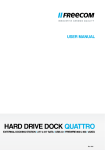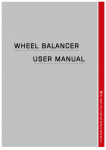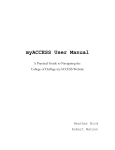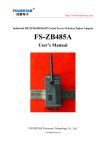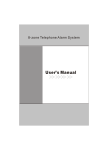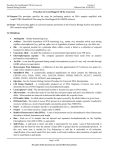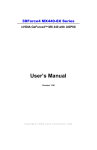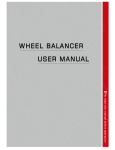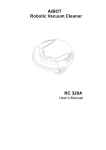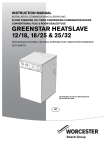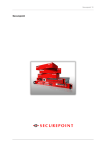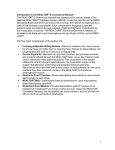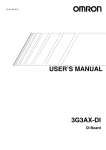Download Documenation
Transcript
MyAccess 1.6 User Manual Page 1 MyAccess User Manual MyAccess 1.6 User Manual Page 2 Table of Contents 1What is MyAccess ?........................................................................................................................... 3 2Installation.......................................................................................................................................... 4 3Working with Tables.......................................................................................................................... 6 3.1Open............................................................................................................................................ 6 3.2Design..........................................................................................................................................7 3.3New............................................................................................................................................10 3.4Connect to Access..................................................................................................................... 12 3.5Import to Access........................................................................................................................ 12 3.6Export to File............................................................................................................................. 12 3.7Drop Table.................................................................................................................................12 3.8Delete Records...........................................................................................................................12 3.9Rename...................................................................................................................................... 12 3.10Table Script............................................................................................................................. 12 3.11Print Definition........................................................................................................................ 13 4Working with Queries...................................................................................................................... 14 4.1Open.......................................................................................................................................... 14 4.2Design........................................................................................................................................14 4.3New............................................................................................................................................14 5Synchronizing Tables....................................................................................................................... 15 6Converting from Access to MySQL (Acc2MySQL)........................................................................ 16 7Version History.................................................................................................................................18 MyAccess 1.6 User Manual Page 3 1 What is MyAccess ? MyAccess is an Add-In for Microsoft Access that allows the user to manage MySQL Databases from inside MS-Access. Version 1.6 can be used with Access2000 or higher. If you’re using Access97 you have to use MyAccess Version 1.4 which is available for both Access97 and Access2000 or higher Main Features of MyAccess 1.6 are: Create/Modify/Open Tables Create/Modify/Open Queries (queries are stored locally on your PC) Import/Export Tables from Access to MySQL Synchronize tables between Access and MySQL Log changes made using MyAccess MyAccess 1.6 User Manual Page 4 2 Installation Before running MyAccess you have to install MyODBC !!! MyODBC can be found at www.mysql.com If you don’t have MyODBC already installed on your system please do it now ! After downloading MyAccess.zip from www.accesmysql.com unzip it into any directory Start MS-Access and open any database Go to the menu Tools/Add-Ins and select Add-In Manager From the Add-In Manager select [Browse] and search for the location of MyAccess.mde Now MyAccess can be started via Tools/Add-Ins/MyAccess By cklicking the button in the upper left corner of the MyAccess Window you can open a database. The ODBC Manager comes up with a window asking for a DSN Name. If you don’t have a DSN pointing to your MySQL Server already you have to create one as shown below ODBC Driver MySQL Windows DSN name Description MySQL Database Server User Password Return matching rows test This is my test db test BTSRV01 root ***** [x] If you receive an error message that sounds like: Access denied for user ‘root@btsrv01’ (Using password: NO) then try to leave user and password blank. For further details on how to setup a DSN refer to the MyODBC documentation MyAccess 1.6 User Manual Page 5 You can also start MyAccess standalone. In this case simply open MyAccess.mde by doubleclicking on it. If you’d like to include MyAccess directly into your database then create a reference to MyAccess.mde and call the function =MyAccess_Start(). That’s all. MyAccess 1.6 User Manual Page 6 3 Working with Tables 3.1 Open Opens the table and shows all records. If your table contains more than a few 100 records it might take quite a long time to open the table. Only the first 100 columns will be shown ! In order to modify records you need to have a primary key defined in your table. According to the MySQL documentation each table should also have a Timestamp column. MyAccess 1.6 User Manual Page 7 3.2 Design Opens a table in design mode where you can modify your table. This window is divided into 4 registers which are explained below. The changes will be applied when hitting [change] 3.2.1 Column Field The name of your field. Take care that field names containing special characters such as blank – ( ) and so on are allowed in MS-Access but are NOT ALLOWED in MySQL. Type The data type of your field. For further informatin on those data types please refer to the MySQL documentation. Note that not all data type supplied by MySQL can be used in conjunction with MS-Access (such as ENUM or SET for example) Size Here you can enter the size of your field. Mostly used for CHAR and VARCHAR Depending on the data type selected this field might not be available. Type_Extra Used in conjunction with numeric data types to specify UNSIGNED | ZEROFILL | UNSIGNED ZEROFILL Default The default value for this field when adding new records. Note that default values won’t be displayed in MS-Access until the record gets saved. Null Indicates wheter this field can contain null values [x] or not [] If you leave Null unchecked this means NOT NULL AutoInc There can only be one auto column in your table and it has to be defined as an index. Note that the behaviour of an AutoInc column depends on the MySQL version and/or table type used. There are 2 possible behaviours when deleting the record with the highest AutoInc value this value will be given to the next record beeing added this value won’t be given to any record again For further information please refer to the MySQL documentation New After When adding new fields you can use this to place your new field rather than adding it to the end of the table. Delete Deletes this field when hitting [Change] 3.2.2 Index KeyName The name of your key. If you don’t specify a key name the field’s name prefixed with IDX_ will be used Field The field you wish to be indexed If you want to create a multi column index then simply use the same key names for all those fields. MyAccess 1.6 User Manual Page 8 Unique Defines whether this index will be unique or not Primary Defines the primary key column Delete Deletes this index when hitting [Change] Note that you can’t modify an index. If you want to change an index you have to delete and re-create the index. 3.2.3 Options The table options are supported in MySQL 3.23 and above. If you are using an earlier version your changes will be ignored. Note that the availability of some options depend on the table handler used Comment A description of your table (max 60 characters long) Type The table handler used BDB or Berkeley_db Transaction-safe tables with page locking. HEAP The data for this table is only stored in memory. ISAM The original table handler. InnoDB Transaction-safe tables with row locking. MERGE A collection of MyISAM tables used as one table.. MyISAM The new binary portable table handler that is replacing ISAM. Auto_inc The next auto_increment value you want to set for your table (MyISAM). Avg_row_length An approximation of the average row length for your table. You only need to set this for large tables with variable size records. Checksum Set this to [x] if you want MySQL to maintain a checksum for all rows (makes the table a little slower to update but makes it easier to find corrupted tables) (MyISAM). Max_rows Max number of rows you plan to store in the table. Min_rows Minimum number of rows you plan to store in the table. Pack_keys Set this to [x] if you want to have a smaller index. This usually makes updates slower and reads faster (MyISAM, ISAM). Delay_key_write Set this to [x] if want to delay key table updates until the table is closed (MyISAM). Row_format Defines how the rows should be stored. Currently you can only use the DYNAMIC and STATIC options for MyISAM tables. MyAccess 1.6 User Manual Page 9 For further information on these options please refer to the MySQL documentation 3.2.4 Status Shows basically the same as a SHOW TABLE STATUS command on the MySQL console. These informations are read only ! MyAccess 1.6 User Manual Page 10 3.3 New 3.3.1 Column Field The name of your field. Take care that field names containing special characters such as blank – ( ) and so on are allowed in MS-Access but are NOT ALLOWED in MySQL. Type The data type of your field. For further informatin on those data types please refer to the MySQL documentation. Note that not all data type supplied by MySQL can be used in conjunction with MS-Access (such as ENUM or SET for example) Size Here you can enter the size of your field. Mostly used for CHAR and VARCHAR Depending on the data type selected this field might not be available. Type_Extra Used in conjunction with numeric data types to specify UNSIGNED | ZEROFILL | UNSIGNED ZEROFILL Default The default value for this field when adding new records. Note that default values won’t be displayed in MS-Access until the record gets saved. Null Indicates wheter tis field can contain null values [x] or not [] If you leave Null unchecked this means NOT NULL AutoInc There can only be one auto culumn in your table and it has to be defined as an index. Note that the behaviour of an AutoInc column depends on the MySQL version and/or table type used. There are 2 possible behaviours when deleting the record with the highest AutoInc value this value will be given to the next record beeing added this value won’t be given to any record again For further information please refer to the MySQL documentation 3.3.2 Index KeyName The name of your key. If you don’t specify a key name the field’s name prefixed with IDX_ will be used Field The field you wish to be indexed If you want to create a multi column index then simply use the same key names for all those fields. Unique Defines whether this index will be unique or not Primary Defines the primary key column 3.3.3 Options The table options are supported in MySQL 3.23 and above. If you are using an earlier version your changes will be ignored. Note that the availability of some options depend on the table handler used MyAccess 1.6 User Manual Page 11 Comment A description of your table (max 60 characters long) Type The table handler used BDB or Berkeley_db Transaction-safe tables with page locking. HEAP The data for this table is only stored in memory. ISAM The original table handler. InnoDB Transaction-safe tables with row locking. MERGE A collection of MyISAM tables used as one table.. MyISAM The new binary portable table handler that is replacing ISAM. UNION1 and UNION2 When using a table of type MERGE you can specify two other tables that will be merged into this table. When doing so please note that you have to use the same field names and field types for all these 3 tables For further information on the behaviour of merged tables please refer to the MySQL documentation. Auto_inc The next auto_increment value you want to set for your table (MyISAM). Avg_row_length An approximation of the average row length for your table. You only need to set this for large tables with variable size records. Checksum Set this to [x] if you want MySQL to maintain a checksum for all rows (makes the table a little slower to update but makes it easier to find corrupted tables) (MyISAM). Max_rows Max number of rows you plan to store in the table. Min_rows Minimum number of rows you plan to store in the table. Pack_keys Set this to [x] if you want to have a smaller index. This usually makes updates slower and reads faster (MyISAM, ISAM). Delay_key_write Set this to [x] if want to delay key table updates until the table is closed (MyISAM). Row_format Defines how the rows should be stored. Currently you can only use the DYNAMIC and STATIC options for MyISAM tables. Select The columns returned from the SELECT statement are appended to the right side of the table, not overlapped onto it. For further information on these options please refer to the MySQL documentation MyAccess 1.6 User Manual Page 12 3.4 Connect to Access This function is available via the table’s context menu The currently selected table will be connected to your current Access database. In order to make changes to this table you have to have a primary key defined. And you should also have a TIMESTAMP column defined. Note that the login information for MySQL you used in MyAccess will be used for connecting the table ! 3.5 Import to Access This function is available via the table’s context menu The currently selected table will be imported (copied) into your current Access database. 3.6 Export to File This function is available via the table’s context menu The currently selected table will be exported to a file. The name and type of this file can be specified in the following dialog box. The available export formats depend on your installation of MS-Access 3.7 Drop Table This function is available via the table’s context menu The currently selected table will be dropped after asking twice. THIS CANNOT BE UNDONE !!! 3.8 Delete Records This function is available via the table’s context menu All records of the currently selected table will be deleted THIS CANNOT BE UNDONE !!! 3.9 Rename This function is available via the table’s context menu The table will be renamed 3.10 Table Script This function is available via the table’s context menu MyAccess will show a query window containing a “create table script” either for the currently selected table or for all tables of your database. MyAccess 1.6 User Manual Page 13 3.11 Print Definition This function is available via the table’s context menu MyAccess will show a documentation report either for the currently selected table or for all tables of your database Example: Physical Data Model MySQLTest Table table_1 2 Fields and 4 Records FIELD LIST Field Type Null Default a message int(11) char(20) auto_increment PRI YES Extra Key INDEX LIST Key_name: Column_name: Unique Part Coll. PRIMARY a 4 Yes 1 Seq. Card. MyAccess 1.6 User Manual Page 14 4 Working with Queries The queries you create using MyAccess will be stored as ASCII files on your local harddisk. They are only available for the database where they’ve been created. Queries are stored in the following directory tree. MS-Access Add-In Directory MyAccess Queries Servername or IP-Address Database name Query 1 Query 2 Query 3 To find the MS-Access Add-In Directory search for MyAccess.mde on your disk. When closing a query window after making changes you’ll be prompted for saving The result set of a query is alwas read only ! 4.1 Open Opens and executes the selected query. Note that when opening a data manipulation query the modifications will be executed whithout prompting !!! 4.2 Design Opens the selected query without executing 4.3 New Opens an empty query window. Under [SQL] you can enter your SQL-statement that will be executed by hitting [Run] If you define a query that returns data (SELECT * FROM TABLE1) you’ll see it under [Result] after hitting [Run] You can use a query also for showing server informations such as SHOW PROCESSLIST SHOW TABLE STATUS SHOW VARIABLES and so on When creating multiple data definition/manipulation queries they have to be seperated by ; MyAccess 1.6 User Manual Page 15 5 Synchronizing Tables This feature allows you to synchronize records between an Access and a MySQL table. Basically this feature is meant only for situations where records are modified on one side and these modifications should be made on the other side as well. Before using this feature be sure to test it in a none critical environment ! Improper use may/will result in lost data ! After pressing [Sync] you will see a window showing all tables that have the same name and the same fileds both in your current Access database and in MySQL. Active Indicates that if checked [x] this table will be synchronized when you hit [Run] Direction Specifies the direction you want to sync. Acc --> MySQL or MySQL --> Acc Note that you can specify only one direction per table New Means that you want to sync new records [x] If the direction is Acc --> MySQL then checking New means that all new records from Access are moved to MySQL Deleted Means that you want to sync deleted records [x] If the direction is Acc --> MySQL then checking Deleted means that all deleted records from Access are deleted in MySQL as well Modified Means that you want to sync modified records [x] Which records are seen as modified can be specified using Where Where A valid where statement without the keyword where that identifies modified records. Note that when creating such a where statement you have to address the table from Access (which must have the same name as in MySQL) by adding _acc. To address the table from MySQL you have to add mysql to the table name Example: you have a table table1 with the fields field1 and field2 not table1_acc.field1 = table1_mysql.field1 or table1_acc.field2 > table1_mysql.field3 New records are determined by looking for primary key values that do not exist on the other side. Deleted records are determined by looking for primary keys that do exist on the other side but do not exist on this side. This means that a new record when syncing from Acc to MySQL is a deleted record when syncing from MySQL to Access. If you modify a primary key then you have to sync for new and deleted records to see your changes on the other side MyAccess 1.6 User Manual Page 16 6 Converting from Access to MySQL (Acc2MySQL) Acc2MySQL is one of the key features of MyAccess. It allows the user to move tables from Access to MySQL by the press of a key. If you want to try doing it manually it’s a real hard work ! To start the transfer process simply select the tables from your current Access DB and hit [OK] The tables will be created on the server and the data will be copied. If you’d like to move the data manually by using an append query (which is a lot faster !) then ceck Structure only [x] After MyAccess has created the tables in MySQL please rename your tables in Access to something like TABLEXXX_acc. Now you can connect the newly created tables from MySQL back to your Access database. The next step is to create an append query that moves the data from Access to MySQL. This is the recommended (and much faster) procedure if your table contains more than a few 100 records If a field's name would be a reserved word in MySQL this field will be renamed. i.e. A field called Index will be renamed to _Index If you receive an error message like: ODBC Call failed S1000: [TCX][MyODBC] Column ‘hwnd’ is used with unique or index but is not defined as NOT NULL then the problem usually comes from a primary key whose 'required property' is set to false. If your data allows you to change this setting to true the export to MySQL should be no problem. What Acc2MySQL does NOT: No indexes except the primary key will be transferred because in Access empty fields can be indexed - which is currently not possible in MySQL. All fields will be defined as 'NULL' This is to avoid problems coming from the Required and Empty String property in Access. Tables containing binary fields should be transferred by creating only the table structure on MySQL. And after that the data should be copied using an append query. MyAccess 1.6 User Manual Page 17 No default values will be transferred because in MySQL a field containing a default value has to be set as NOT NULL which is not required in Access. By the way, in MySQL default values are set when saving a record but in Access they are set when entering a new record. So it makes no sense from this point of view... Type Mapping Allows you to control how datatypes are being translated between Access and MySQL MyAccess 1.6 User Manual Page 18 7 Version History Changes in Version 1.6 Added Options Dialog to control the behaviour when double clicking on a table or query Fixed a Display problem when using MyODBC 3.5x Changed some internal issues towards MyAccess 2.0 Changes in Version 1.5 Improved Query handling When adding new fields to a tables the user can specify where they’ll be inserted Fields are shown in the same order as they appear in the databases and aren’t sorted by name any more The options of a table can be modified if one uses MySQL 3.23 or above A function that allows syncing records between Acc and MySQL has been added. The manual is now more specific and comes as a pdf Changes in Version 1.4 Data Type Mapping for Acc2MySQL added. And you can specify if True/False is translated to -1/0 or +1/0 Function added to check for broken references which cause troubles to some users Table script can now build a 'CREATE TABLE' for the entire database Function added to delete all records from a table Changes in Version 1.3 Database Documentation Report added Changes in Version 1.2 Acc2MySQL doesn't need an append query anymore Acc2MySQL can now transfer several tables with 1 run In some situations MyAccess caused the CPU load to go up to 100% - fixed Tables can be opened by a Double Click now Changes in Version 1.1 Tables can be importet from MySQL into Access Tables can be exportet from Access to MySQL Changes in Version 1.01 Each window (except the main window) can be opened several times Multiple field indexes are now supportet 'Create Table Scripts' can be extracted from an existing table Now you can see all the commands you sent to the server in a log-table SQL commands can be executed directly from MyAccess MyAccess 1.6 User Manual flush-tables is now executed automatically before changing a table. Version for Access2000 in addition to Access97 Page 19