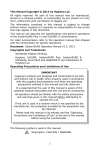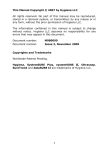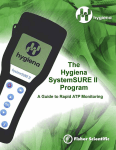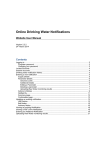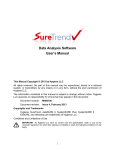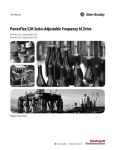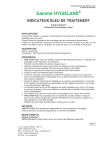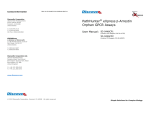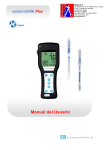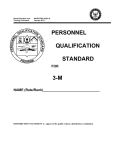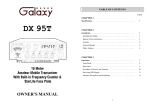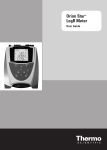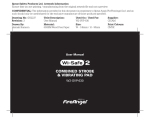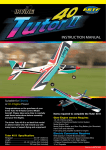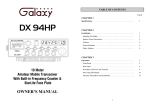Download Hygiena Luminometer Manual
Transcript
This Manual Copyright © 2012 by Hygiena LLC All rights reserved. No part of this manual may be reproduced, stored in a retrieval system, or transmitted, by any means or in any form, without the prior permission of Hygiena LLC. The information contained in this manual is subject to change without notice. Hygiena LLC assumes no responsibility for any errors that may appear in this document. This manual will describe the specifications and general operations of the SystemSURE Plus v2 and EnSURE v2 luminometers. For older luminometers refer to the operators manual that shipped with the luminometer for specific operations. Document: SystemSURE Operators Manual V3.0. 2013 Copyrights and Trademarks Worldwide Patents Pending. Hygiena, EnSURE, SystemSURE Plus, SystemSURE II, Ultrasnap, SureTrend and dataSURE II are trademarks of Hygiena LLC. Operating Precautions and Limitations of Use IMPORTANT Hygiena’s products are designed and constructed to be safe and without risk to health when properly used in accordance with the supplied documentation and when the operating precautions outlined in this manual are fully observed. It is essential that the user of this manual is aware of the potential hazards associated with the unit and its accessories All operators should be familiar with the safety precautions and warnings given in this manual before attempting to operate the unit. If the unit is used in a manner which is not specified by the manufacturer, the protection provided by the equipment may be impaired. Please read this manual in its entirety and the “Operating Precautions and Limitations of Use” at the end of the manual before using the Luminometer. The following symbol is used in this manual: Description: CAUTION / WARNING I Table of Contents 1. INTRODUCTION _____________________________________________________ 1 1.1 WHAT IS ATP? _____________________________________________________ 2 1.2 HOW DOES THE LUMINOMETER WORK? ____________________________________ 2 1.3 WHAT IS AN RLU? __________________________________________________ 2 1.4 TEST DEVICES AND ACCESSORIES _________________________________________ 3 2. LUMINOMETER DESCRIPTION _________________________________________ 4 2.1 KEYPAD SYMBOLS ___________________________________________________ 4 2.2 INSTALLING BATTERIES ________________________________________________ 5 2.3 TURNING THE LUMINOMETER ON AND OFF __________________________________ 6 2.4 DISPLAY LAYOUT AND ICONS ____________________________________________ 7 2.5 LOW BATTERY INDICATOR ______________________________________________ 7 2.6 POWER SAVING STANDBY MODE _________________________________________ 8 2.7 INTERNAL CALIBRATION _______________________________________________ 8 2.8 LOW MEMORY WARNING _____________________________________________ 8 3. SET-UP MENU OPTIONS ______________________________________________ 9 3.1 USER ID _________________________________________________________ 10 3.2 SETTING UP PROGRAM TEST POINTS AND PASS/FAIL LIMITS _____________________ 10 3.3 TEST PLANS ______________________________________________________ 11 3.4 ESTABLISHING ATP PASS/FAIL LIMITS ____________________________________ 12 3.5 VIEWING STORED TEST RESULTS ________________________________________ 12 3.6 VIEWING STATISTICAL DATA AND TEST FAILURES _____________________________ 12 3.7 ERASING THE TEST RESULTS MEMORY ____________________________________ 13 3.8 SETTING THE CLOCK TIME AND DATE _____________________________________ 13 3.9 ADJUSTING THE LCD CONTRAST ________________________________________ 14 3.10 QUICK BOOT ____________________________________________________ 14 3.11 STANDBY MODE __________________________________________________ 14 3.12 BOLD TEXT ______________________________________________________ 15 3.13 SAVE TESTS _____________________________________________________ 15 4. SAMPLE MEASUREMENTS AND TEST RESULTS ___________________________ 17 4.1 TAKING A SAMPLE MEASUREMENT_______________________________________ 18 4.2 PERFORMING A RETEST ______________________________________________ 19 5. INSTALLING SURETREND DATA ANALYSIS SOFTWARE _____________________ 19 5.1 CONDITIONS OF USE ________________________________________________ 19 5.2 HARDWARE AND SOFTWARE REQUIREMENTS ________________________________ 20 5.3 STARTING THE INSTALL PROCESS ________________________________________ 20 II 5.4 USING THE SURETREND SOFTWARE ______________________________________ 20 5.5 INSTALLING THE USB SMART CABLE DRIVER ________________________________ 21 5.6 CONNECTING THE LUMINOMETER TO THE PC ________________________________ 22 6. OPERATOR MAINTENANCE ___________________________________________ 22 6.1 CLEANING THE LUMINOMETER CASE______________________________________ 22 6.2 REPLACING THE BATTERIES ____________________________________________ 22 6.3 CLEANING AND REPLACING THE PROTECTIVE POCKET __________________________ 23 7. TROUBLESHOOTING ________________________________________________ 24 7.1 LUMINOMETER BEEPS _______________________________________________ 24 7.2 TROUBLESHOOTING TIPS _____________________________________________ 24 7.3 LUMINOMETER ERROR CODES __________________________________________ 26 8. UNIT WARRANTY AND RETURNS ______________________________________ 27 8.1 WARRANTY DURATION_______________________________________________ 27 8.2 PARTICULAR EXCLUSION ______________________________________________ 27 9. GLOSSARY OF TERMS AND ABBREVIATIONS _____________________________ 27 10. TECHNICAL SPECIFICATION __________________________________________ 28 11. CAUTIONS AND WARNINGS _________________________________________ 29 III 1. Introduction The luminometer is part of an ATP Hygiene/Sanitation Monitoring System intended to detect ATP found in organic matter and microorganisms. The Hygiena luminometer, in conjunction with Hygiena’s ATP and Micro-snap test devices, measures levels of contamination on surfaces, water and product samples. 1. Remove swab from test tube and collect sample. Refer to instructions included with testing device. 2. Place swab back in test tube. 3. Break Snap Valve at top of swab by bending bulb. Squeeze bulb twice, pushing liquid reagent down swab shaft. 4. Shake test for 5 seconds. 5. Place test in the luminometer and close lid. 6. Hold the luminometer upright and press “OK”. Reading will appear in 15 seconds. 1 1.1 What is ATP? Adenosine Triphosphate (ATP) is an organic molecule that is used by living cells as the main source of energy. Animal, plant, bacterial, yeast, and mold cells produce and break down ATP in order to drive a number of biological processes. It is the main energy-transfer molecule in the cell. The presence of ATP on a surface indicates that the surface has not been adequately cleaned and has the potential to harbor and support bacterial growth. The residue may also contain hazardous material including potential allergens. Therefore, ATP is an ideal indicator of surface cleanliness. 1.2 How Does the Luminometer Work? The luminometer detects ATP using a chemical reaction. Luciferin/Luciferase + ATP = Light A sample is collected using a Hygiena ATP device (see section 1.4). Surface tests come with a buffer moistened swab bud that aids in the removal of any biological material (ATP) on either a wet or dry surface. Once the sample is collected and exposed to the chemistry (buffer) in the Hygiena device, the ATP contained inside the collected cells will be released. ATP released from inside these cells, along with any free ATP picked up from the surface by the swab, is now available to react with the chemistry in the bulb of the device. When the Luciferin/Luciferase enzymes are exposed to ATP, light is produced. The light is detected and measured by the luminometer. The amount of light detected is directly proportional to the quantity of ATP collected and accordingly is proportional to the amount of residue in the tested sample. The higher the reading, the higher the amount of contamination in the sample. 1.3 What is an RLU? The luminometer displays results in Relative Light Unit (RLU) values. The light produced from the Luciferin/Luciferase and ATP reaction in the swab is emitted in the form of photons. A photon is an elementary particle and the basic unit of light. The luminometer detects these photons and displays them directly as RLU values. The more light detected by the luminometer, the greater the RLU value. The quantitative RLU reading is then compared against user programmable thresholds to provide an overall qualitative pass , caution or fail result. The luminometer detects total ATP, not just ATP from bacteria, yeast, and mold but also the ATP from anything organic in the sample. Therefore, an RLU value is not the same as a microbial 2 colony forming unit (CFU). Since the luminometer is detecting total ATP, it is unknown whether the RLU result displayed by the luminometer is due to the detection of microbial ATP, residual ATP, or a combination of both. Therefore, a comparison cannot be drawn between RLU values from ATP and standard plate counts (SPC); or rather RLU does not equal CFU. True microbial contamination can only be determined by a standard plate count method that can take up to 48 hours for results. The luminometer is capable of providing results in 15 seconds offering a rapid, real-time approach to hygiene/sanitation monitoring. The luminometer is not meant to replace microbial testing. It can be an effective tool when incorporated into a Hazard Analysis Critical Control Point (HACCP), Good Manufacturing Practices (GMP), or sanitation plan. 1.4 Test Devices and Accessories Device Cat No. Description UltraSnap US2020 Surface total ATP test device SuperSnap SUS3000 High sensitivity total ATP test suited for allergen prevention applications AquaSnap Total AQ100X Water total ATP test device AquaSnap Free AQ100FX Water Free ATP test device Contamination Control Kit CCK-4 Cuvette based water testing kit MicroSnap Enterobacteriaceae MS-EB Enterobacteriaceae test MicroSnap Coliform Test MS-COLIFORM Coliform test MicroSnap E. coli Test MS-ECOLI E. coli test MicroSnap Total MS-TOTAL Total Viable Count test ZymoSnap ALP CrossCheck Calibration Kit ATP Positive Control Kit ZS Alkaline Phosphatase test CX3000 Acid Phosphatase test PCD4000 Positive and negative rod for validating luminometer calibration CK25 25 vials of freeze-dried ATP to verify efficacy of ATP test devices See the Hygiena website for a complete list of test devices, accessories, and other products. www.hygiena.com 3 2. Luminometer Description Luminometer components: 2.1 Keypad Symbols The keypad is arranged with the following buttons: Power on/off button Menu select and Exit button Up/increase button Start/accept button Down/decrease button Program select button Statistics shortcut button The functions of the keypad are explained in detail in the following sections of this manual. TIP: Pressing and holding down the or button will make it auto-repeat. The longer the buttons are held down, the faster it goes. 4 Opening the lid reveals the following internal features: RS232 connector cover Protective pocket and sample insertion port For details on the RS232/USB connector and protective pocket, refer to sections 5.6 and 6.1 respectively. 2.2 Installing Batteries The unit is designed to operate from both non-rechargeable alkaline batteries and rechargeable Nickel Metal Hydride (NiMH) or Nickel Cadmium (NiCD) batteries: Battery Technology Nominal Cell Voltage Relative Capacity Alkaline NiMH 1.5V 1.2V 1.0 0.6 NiCD 1.2V 0.5 The unit requires two batteries of size AA, LR6 or E91. TIP: For best results, always use a quality brand of Alkaline battery and replace as soon as the batteries become low (see section 2.5). WARNING: Do not mix batteries of different technologies, or use recharged alkaline batteries as these are prone to overcharging and leaking, which may cause permanent unit damage and malfunction. The batteries are fitted by unclipping the battery cover on the back of the unit, and inserting both batteries with their positive terminals pointing towards the top of the unit. 5 CAUTION: Take care not to insert the batteries in the wrong direction, as this may cause permanent damage to the unit’s internal electronics. When the batteries are inserted correctly, the unit will automatically turn on and enter the clock set-up mode. (see section 3.8). 2.3 Turning the Luminometer On and Off To turn the unit on, press the button. The unit will beep once and display the power-up selfcheck screen: NOTE: If the batteries are too low, the unit may turn on and back off again automatically, or may not turn on at all. If this happens, replace the batteries immediately. The unit will then perform an internal 15 second calibration (see section 2.7). NOTE: If the clock is not set, the unit will automatically enter the time and date set-up mode (see section 3.8) before performing its calibration. TIP: It is recommended you synchronize the unit after changing the batteries before use. This will allow SureTrend software to set the date, time, and format to the computer’s date, time, and format. TIP: To activate the backlight features press and hold down the button. The backlight uses more power and will drain the battery faster. To turn the luminometer off, press the button. The luminometer will beep once and the display will go blank. NOTE: To avoid accidental turn off, the button is disabled when the luminometer is performing a sample measurement. 6 2.4 Display Layout and Icons The liquid crystal display (LCD) has the following layout. The upper half of the display contains the status icons and the large RLU result digits. The following is a list of icons and their definitions. Low battery warning icon Lid icon - flashes when the lid needs to be closed, or the RS232 connector cover needs to be properly tucked under the lid Insert icon – arrow flashes when the testing device should be inserted Remove icon – arrow flashes when a testing device needs to be removed Pass result icon Caution result icon Fail result icon Sample measurement reading in Relative Light Units (RLU) Retested icon – identifies the failed test result as having been retested (see section 4.2) Retest result icon – identifies the Program location or test result as a retest result 2.5 Low Battery Indicator The low battery icon indicates the state of the batteries: Icon Battery State Not visible Good Visible Low – replace batteries soon Flashing Flat – replace batteries now! When the batteries are completely low, the luminometer will flash the icon, beep three times, and automatically turn off. CAUTION: Never leave low batteries in the luminometer, as they are prone to leaking/corrosion, which will damage the luminometer. TIP: Always store the luminometer in a cool dry place when not in use because elevated temperatures will shorten the battery life. 7 2.6 Power Saving Standby Mode If the luminometer is on but has not been used for 19 minutes, it will beep every 10 seconds for 1 minute, and then turn off. If any key is pressed during that time the luminometer will reset the Standby Mode countdown. The Standby Mode settings can be changed (see section 3.11). To turn the luminometer back on, simply press the button. 2.7 Internal Calibration When the luminometer is turned on (see section 2.3), it performs an internal calibration, as the display counts down from 15 to 0 seconds. NOTE: During the calibration sequence, there must not be a testing device in the luminometer and the lid must remain closed. If the icon is shown with the arrow flashing, open the lid and remove the testing device from the luminometer. If the icon is flashing, close the lid. If it is still flashing, make sure the rubber flap covering the RS232 port is tucked under the lip and is flat. TIP: The button can be pressed at any time to access the set-up menu options (see section 3). When the calibration is complete, the luminometer is ready to perform a sample measurement. For details of how to perform measurement refer to section 4. a sample NOTE: When the luminometer is ready to perform a measurement, with the lid closed and no testing device present, the luminometer will automatically perform a recalibration cycle under any of the circumstances: following The user presses and holds down the button for 1 second. The luminometer is used in an environment where the temperature changes significantly (typically more than +/-5oC). 2.8 Low Memory Warning The luminometer can store up to 2000 test results in its internal memory. When the memory is more than 95% full (i.e. less than 100 tests remaining) the following warning symbol is displayed. When the memory becomes completely full, no additional tests can be performed until the memory is either erased or uploaded to the PC (see sections 3.6 and 5 respectively). Test can be performed if Save Test is turned off (see section 3.13) 8 3. Set-up Menu Options With the luminometer turned on, the Set-up Menu can be accessed by pressing the button. Use the and buttons to scroll through the menu list, and then press the button to select the required menu option, or the button the exit the menu. The following 11 menu options are available: User ID Test Plan Program Statistics Memory Clock LCD Contrast Quick Boot Standby Mode Bold Text Save Tests 9 NOTE: SureTrend software is required for sections 3.1 to 3.3. For further details, refer to the separate SureTrend User's Manual located on the SureTrend software CD that is packaged with the luminometer. 3.1 User ID The luminometer can store a list of 201 User IDs (User: 0 to 200). Each test result will be tagged with the currently selected User ID. Select the User ID menu option, then use the and buttons to scroll through the list of User IDs, then press the button to select a User ID, or the button to cancel the selection. TIP: User:0 is the default selection if no User ID list has been defined. 3.2 Setting up Program Test Points and Pass/Fail Limits The luminometer has the ability to store a list of 5001 unique Program test points (Prog# 0 to 5000), each with its own upper () and lower () pass/fail result threshold values. Program test point location names can only be programmed into the luminometer through the SureTrend software. Program pass/fail thresholds can either be set-up on the luminometer, or set using the SureTrend software. If a location name is entered and threshold set in SureTrend, and then downloaded to the luminometer, the threshold values can’t be changed via the luminometer. This is a security feature and prevents inadvertent changes to the thresholds after being set in SureTrend. TIP: Prog:0 has a special function, whereby the threshold values defined for Prog:0 are used as the initial values when setting-up the other Prog thresholds. Setting Prog:0 with your typical threshold values will save time when setting-up the other Programs. The luminometer comes with pass/fail thresholds of 10 RLU for pass and 30 RLU for fail. These pass/fail thresholds were determined based on a comprehensive study of ATP, food residue, and microorganism samples. To receive the report or more information on setting up pass/fail thresholds contact Hygiena or visit our Question and Answer section at www.hygiena.com. To set the Program result thresholds on the luminometer, first select the PROGRAM menu option by pressing . Scroll to “PROGRAM” and press . Then use the and buttons to scroll through the list of Programs, followed by the button to select the Program to be changed: 10 Prog: Next use the and buttons to first change the value of the upper threshold (), followed by the button; to select the lower threshold use (). Use the and buttons to change the lower value, followed by the button to store the new values: upper threshold () lower threshold () NOTE: If the selected Program location does not have any thresholds defined, it must be set-up using the PROGRAM menu option before the Program can be used. 3.3 Test Plans The luminometer can also store up to 100 individual Test Plans. Each Test Plan can contain a list of up to 251 test locations, specified in the order in which they would normally be tested. Having selected the TEST PLAN menu option, use the and buttons to scroll through the list of Test Plans, and then press the button to select the new Plan, or the button to cancel the selection. TIP: Plan:0 allows any of the 5001 test locations to be tested in any order, and is the default selection if no Test Plans have been defined or selected. An example set of Test Plans for a typical week might be: Plan: 1 Monday Plan: 2 Tuesday Plan: 3 Wednesday Plan: 4 Thursday Plan: 5 Friday Prog:1 Prog:1 Prog:2 Prog:3 Prog:4 Prog:2 Prog:7 Prog:8 Prog:9 Prog:5 Prog:3 Prog:6 Prog:5 Prog:4 Prog:6 Prog:7 Prog:10 Prog:9 Prog:8 Prog:8 Prog:9 Prog:7 Prog:6 Prog:3 Prog:5 Prog:2 Prog:4 Prog:1 Prog:10 11 Test Plans are defined by using the SureTrend Windows software. Please refer to the SureTrend User’s Manual located on the SureTrend software CD for full details (see section 5). To select a Test Plan, use the TEST PLAN menu option. NOTE: If Test Plan Plan:0 is selected, or no Test Plans have been defined, any of the 5001 Program locations can be selected. To select a Program location press the button, then use the and buttons to change the Program Prog: to the desired Program location, followed by the button to accept the new location, or the button to cancel the selection. TIP: When selecting a Prog:, the display also shows the time and date that the Program location was last tested. 3.4 Establishing ATP Pass/Fail Limits For instructions on establishing Pass/Fail limits, refer to the implementation guide included with your system, or visit the resources available on www.hygiena.com. 3.5 Viewing Stored Test Results The luminometer can store a maximum of 2000 test results in its internal memory, even when the batteries are low or removed. To view these stored test results, select the MEMORY menu option by pressing the button. Scroll to “MEMORY” and press . Then use the and buttons to scroll through the test results, pressing the button to exit: TIP: After reviewing the stored test results, a failed Program location can be selected for retesting by pressing the button (see section 4.2). 3.6 Viewing Statistical Data and Test Failures The test results database can be analyzed by selecting the STATISTICS menu option by pressing the button. Scroll to “STATISTICS” and press . This will display a simple comparison of all the stored results. The button also provides a direct shortcut to this function. The failed and buttons can then be used to scroll through all of the test results. Press the button to exit. 12 3.7 Erasing the Test Results Memory WARNING: Once the test results have been erased from memory they are permanently deleted and can no longer be viewed or uploaded to SureTrend. NOTE: Once started, the erase function cannot be stopped, and will take about 30 seconds to erase a full 2000 results. The entire test results memory can be cleared using the MEMORY ERASE function, by first selecting the , then using the up or down arrows to select the MEMORY menu option, then press to select, and then pressing and holding down the button for 2 seconds. The display will show the total number of stored results to be erased. To accept and start the erase function, press and hold down the button for 1 second, or press any other button to exit the option. 3.8 Setting the Clock Time and Date To set or change the clock time, date, and format, select the CLOCK menu option by pressing the button. Scroll to “CLOCK” and press . Then use the and buttons to change the time and date value, followed by the button to accept each new value. First the time is set (style hours minutes), which can be configured as either a 12-hour clock (select AM or PM) or a 24-hour clock (select 24H): AM, PM or 24H hours minutes Next set the date format, which can be configured for either European format, select D/M/Y for day, month, year, or American format, select M/D/Y for month, day, year): D/M/Y or M/D/Y day (D/M/Y) or month (M/D/Y) month (D/M/Y) or day (M/D/Y) year TIP: Pressing the button at any point will exit the clock set-up mode, leaving the time and date unchanged. NOTE: The clock does not have automatic daylight saving adjustment. If this is required, the time must be manually changed when necessary. 13 3.9 Adjusting the LCD Contrast The contrast of the LCD screen is factory set at its optimum level for normal operating conditions. However, in extremes of temperature the display may appear too dark or light. This setting can be manually adjusted by selecting the LCD CONTRAST menu option by pressing the button. Scroll to “CONTRAST” and press . Then use the or button to increase or decrease the contrast level, followed by the button to store the new setting: darker (+1 to +5) Normal (0) lighter (-1 to -5) 3.10 Quick Boot The luminometer will turn on when you press the button. The luminometer will perform a standard calibration in 15 seconds and will then be ready to perform readings. Quick Boot can be turned off and the luminometer will perform a more in-depth system check the next time it is turned on. The more in-depth system check takes 60 seconds. NOTE: The more in-depth system check is typically used for diagnostic purposes and not necessary for normal use. To change the Quick Boot setting, select the QUICK BOOT menu option by pressing the button. Scroll to “QUICK BOOT” and press button to switch between ON and OFF: OFF ON Exit 3.11 Standby Mode The Standby Mode is used to control when the luminometer should automatically turn off when not in use. This is designed to conserve battery power. The default is 20 minutes. If no buttons are pressed within the time period, the luminometer will turn off. If any button is pressed, or a reading is performed, the Standby Mode countdown timer is reset to zero. 14 If the bell icon is enabled the luminometer will begin beeping every 10 seconds for 1 minute as a warning before turning off. For example, if the Standby Mode time is set to 20, then if the luminometer is not used for 19 minutes it will start to beep every 10 seconds for 1 minute. If no action is taken the luminometer will turn off. If any button except the power button is pressed the countdown will restart. To change the Standby Mode setting, select the STANDBY MODE menu option by pressing the button. Scroll to “STANDBY MODE” and press or button to increase or button. Then use the decrease the Standby Mode duration, followed by the button to store the new setting. Standby Mode duration can be from 5 to 60 minutes in increments of 5 minutes. Then use the or button to enable or disable the warning beeps. This will toggle the bell icon from enabled to disabled . Press the button to accept the settings: increase or decrease duration (5 to 60) set duration enable or disable warning beeps set warning state 3.12 Bold Text The luminometer displays key information on the LCD in bold to improve legibility. In some cases the number and size of the text will exceed the allotted space on the LCD. If bold is set to OFF all text on the luminometer will be displayed normally. This will allow all text to be displayed even if the text is maximum and all wide characters. To change the Bold Text setting, select the BOLD TEXT menu option by pressing the button. Scroll to “BOLD TEXT” and press button to switch between ON and OFF: OFF ON Exit 3.13 Save Tests By default any test performed on the luminometer is recorded to the luminometer’s non-volatile memory. Even if you take the batteries out the results of the test are retained in the luminometer’s memory. 15 In some cases, such as training, calibration checks, etc. users may want to discard test results. If Save Test is set to OFF, all tests taken in this mode will not be recorded. NOTE: The Save Tests mode will be set back to ON when the luminometer is turned off and back on again. When Save Tests mode is set to OFF “RESULTS NOT SAVED” will appear at the bottom of the LCD To change the Save Tests setting, select the SAVE TESTS menu option by pressing the button. Scroll to “SAVE TESTS” and press button to switch between ON and OFF: OFF ON Exit 16 4. Sample Measurements and Test Results With the luminometer turned on, and having completed its internal calibration self-checks, it is ready to perform a new sample measurement, and the display shows the following details: Various keypad options are now available, as detailed in each of the following sections: Button Action Section Access set-up menu options 3 Select different User ID 3.1 Select program number 3.2 Select different Test Plan 3.3 Perform calibration 2.7 Start new measurement 4.1 View previous test results 3.5 Show statistical result data 3.6 Turn luminometer off 2.3 17 4.1 Taking a Sample Measurement IMPORTANT: Please refer to the testing device data sheet and kit insert for full details on how to use the testing device. NOTE: Always allow the luminometer sufficient time to acclimatise to any change in environment, temperature or humidity before taking sample measurements. To perform a sample measurement, follow the steps below: 1. 2. 3. Swab the sample area and activate the testing device. (see kit insert for details) Open the luminometer lid, insert the testing device into the luminometer, and close the lid. Holding the luminometer upright, press the button and wait 15 seconds for the result to be displayed. WARNING: Always ensure that the exterior of the testing device is clean and dry before inserting it into the luminometer. Never insert anything other than a Hygiena testing device into the luminometer. Never insert a device into the luminometer when the protective pocket is removed (see section 6.3). While the measurement is being performed, the display counts down from 15 to 0. NOTE: For consistent results, always keep the luminometer upright and steady while it is performing a measurement to ensure that the liquid in the testing device is at the bottom of the tube. When the measurement is complete, the RLU test result and overall pass/caution/fail result are displayed: TIP: A failed test result can be selected for retesting by pressing the button, followed by the button to select the Program location (see section 4.2). 18 Now remove the testing device and dispose of it. Previous test results can be viewed by pressing the and buttons (see section 3.5), or the results statistical data can be obtained by pressing the button (see section 3.6). TIP: The luminometer can be recalibrated by removing the testing device, closing the lid and then pressing and holding down the button for 1 second. The luminometer will then perform a 15-second zero measurement. 4.2 Performing a Retest When viewing a failed test result (see sections 3.5 and 4.2), the program location can be selected for retesting by pressing the button, followed by the button: NOTE: It is only possible to select a program location for retest if the most recent test result for that location was a failure . Having selected retest mode (signified by the icon next to the Prog:, perform the sample measurement in the usual way, using a new testing device. (see section 4.1). Once the retest measurement is complete, the original failed test result is marked with the icon, and the new test result is tagged with the icon: NOTE: Retest mode is automatically deselected once the new measurement is complete, or can be manually cancelled by pressing the button and selecting a new program location. 5. Installing SureTrend Data Analysis Software The test results stored in the luminometer's memory can be uploaded to a PC using the SureTrend Data Analysis software. The software is supplied on the CD with the luminometer. 5.1 Conditions of Use As Hygiena LLC has no control over the specification, state or use of any computer equipment on which this software is installed or used, the following Conditions of Use apply. 19 IMPORTANT The software is provided “as is” without warranties of any kind either expressed or implied including warranties of merchantability or fitness for a particular purpose. Hygiena LLC shall not be liable for any loss of profit, loss of use, loss of software, loss of data, interruption to business, nor for indirect, special, incidental or consequential damages of any kind whether under this agreement or not. 5.2 Hardware and Software Requirements COMPONENT Processor Memory Hard disk Operating system Communication REQUIREMENT Pentium series processor or higher. x86 (32-bit) and x64 (64-bit) supported 256 megabyte (MB) RAM or higher 600 megabytes (MB) of free space. Microsoft Windows XP with Service Pack (SP2), Windows Vista, Windows 7, Windows 8 USB or Serial RS232 port 5.3 Starting the Install Process NOTE: If you have a previous version of the SureTrend software on your PC, it is recommended that you make a backup of your data. SureTrend software install will try to locate the previous version of SureTrend and perform an upgrade. If you have an old version of SureTrend or dataSURE a new installation will be created. The software is installed onto your computer by inserting the SureTrend CD that comes with the luminometer into your CD drive and following the installation script screen prompts. If the install script does not automatically start, the “Auto Run” feature on your computer has been disabled. Open My Computer, right-click on the CD drive and select AutoPlay. If this does not start the install program open the CD folder and run the Setup application. NOTE: You must have appropriate privileges to install software on your computer. If you do not have sufficient permissions the software will not install. 5.4 Using the SureTrend Software The user manual for SureTrend Data Analysis is delivered in soft copy only. The user manual can be found on the SureTrend software CD. The soft copies are in PDF and XPS formats. In order to view or print these documents you will need to install Adobe Acrobat Reader or Microsoft XPS viewer. If you are running Windows 7 or later the Microsoft XPS viewer is already installed. 20 5.5 Installing the USB Smart Cable Driver If your luminometer came with a USB to RS232 cable you need to install the SystemSURE USB Smart Cable device driver. The device driver should be installed when you install the SureTrend software. (see section 5.3). However, if needed, you can follow the instructions below to install the SystemSURE USB Smart Cable device driver. 1. Insert the Smart USB cable into an available USB port on your computer. If the cable is already connected to your computer, remove the cable and plug it in again. This will cause Windows to detect the new hardware and start the “Found New Hardware Wizard”. 2. If the “Found New Hardware Wizard does not start check the following: a. You have sufficient permissions to run the wizard. b. Verify there are no existing hardware problems in device manager. c. Verify the Universal Plug and Play service is running. 3. Follow the “Found New Hardware Wizard” steps to install the device driver. 4. If your computer is connected to the Internet and you are running Windows 7 or a later version, you can search the Microsoft Windows Update site for the device drivers. 5. If your computer is NOT connected to the Internet or you are running Windows XP you need to place the SureTrend software CD into an available drive. The Smart USB Cable device drivers are located on the CD. Instruct the “Found New Hardware Wizard” to search the CD when prompted. NOTE: the USB drivers are Windows certified for Windows XP, Windows Vista, Windows 7, and Windows 8. 21 5.6 Connecting the Luminometer to the PC Now connect the serial interface cable (as supplied with the luminometer) between the luminometer and one of the RS232 or USB ports on your PC: Step 1 Step 2 Step 3 OR Fold back rubber Insert small RJ10 plug Connect other end to cover to access into luminometer’s the PC’s COM port or RS232 socket RS232 socket USB port depending on the Cable included with your luminometer. NOTE: Select the appropriate RS232 or USB cable most suitable for your PC. A USB-to-RS232 adapter can also be used. Please contact your local distributor for further details. 6. Operator Maintenance The luminometer does not require any specific routine operator or service engineer maintenance. 6.1 Cleaning the Luminometer Case Clean the luminometer case when required using a dry or slightly damp cloth only. WARNING: Never clean the luminometer using a wet cloth or washing it with water. CAUTION: Do not use solvents or other strong cleaning solutions as these may attack and deform the luminometer’s plastic components, and seriously degrade its performance. 6.2 Replacing the Batteries For best results, the batteries should be replaced when the low battery warning icon is flashing. For details on how to fit new batteries (see section 2.2). Take care not to mix the old batteries with the new ones. IMPORTANT: Always dispose of old batteries in accordance with your local authority regulations. 22 6.3 Cleaning and Replacing the Protective Pocket WARNING: Always turn off the luminometer before removing the protective pocket. The luminometer is designed with a special protective pocket, which can be removed for cleaning or replacement if required. To remove the protective pocket, open the luminometer’s lid, tightly grasp the finger grip of the pocket, gently pull the pocket upwards, and remove it from the luminometer. (1) Grasp finger grip (2) Pull pocket upwards (3) Remove pocket CAUTION: Great care should be taken when removing the pocket not to damage it or the surrounding casework. Do not use excessive force. Never use a tool to pry out the pocket. Carefully clean the interior of the pocket using water or a very mild detergent solution, ensuring that the pocket is completely dry and clean before putting it back into the luminometer. WARNING: Do not use solvents or other strong chemicals as these will degrade the clear optical section of the pocket and affect the performance of the luminometer. To replace the pocket, carefully insert it into the luminometer, ensuring that it is correctly orientated, and then push it fully down until it clicks into position. (1) Insert pocket in the orientation shown (2) Push fully down until it clicks into place (3) Push RS232 cover back under lip WARNING: Do not use excessive force when replacing the pocket. If the pocket jams during insertion, remove it fully, check for obstructions or damage, and then try again. Finally ensure that the black rubber RS232 cover is tucked in under the lip and that the lid can be fully closed. (see section 5.6). 23 7. Troubleshooting This section lists typical problems that might be encountered when using the luminometer, and the possible causes and remedies. Some problems can be rectified by the operator, and others may require technical assistance: Severity Action Required This indicates a cause which can be rectified by the operator. This indicates a cause which may require technical attention. Contact your local distributor for further assistance. TIP: Most problems are likely to be transitory, and can be cleared by pressing the button, or by turning the luminometer off and then back on. In some cases you may need to remove the batteries for 30 seconds and then reinsert them. If any problem persists, please contact your local distributor for technical assistance, giving full details of the error code. 7.1 Luminometer Beeps During normal use, the luminometer emits a variety of different beeping sounds: Beep Type Short highpitched tone Long highpitched tone Long lowpitched tone Two short high-pitched tones Three short high-pitched tones Possible Causes Luminometer turned on or off Sample measurement started Communications established with PC Results memory being erased Luminometer calibration self-checks complete Sample measurement complete Results memory erase complete Invalid date entered Program thresholds not set-up Invalid program threshold limits entered Attempting to select a non-failed (pass/caution) result for retesting Calibration self-checks required – remove testing device and close the lid Clock set-up required Batteries are low Memory full warning Memory erase requested Luminometer error (see section 7.3) 7.2 Troubleshooting Tips If the luminometer appears to be malfunctioning for any reason, carry out a thorough check for any obvious damage to the case, lid, LCD screen, battery contacts, etc., caused by dropping or excessive physical mishandling. 24 The following table lists typical symptoms and their possible causes. Symptom Luminometer will not turn on when the button is pressed Luminometer will not turn off when the button is pressed Luminometer turns off unexpectedly Luminometer beeps when turned on, but nothing is displayed Clock reverts to 12:00 01/01/2000 Possible Causes Batteries are low Batteries are the wrong type Batteries incorrectly inserted Luminometer or keypad damaged or faulty Luminometer is busy performing a reading or calibration self-check operation Luminometer lockup – remove the batteries for 30 seconds, then insert them again Luminometer or keypad damaged or faulty Batteries are low Batteries are loose within the battery compartment Luminometer dropped or subjected to shock or vibration Luminometer not used for 10 minutes and automatically enters standby mode Luminometer damaged or faulty Batteries are low Luminometer or display damaged or faulty Display segments missing or garbage displayed Keypad button has no effect when pressed Luminometer lid will not close properly or springs open during use Measurement result is always zero RLU or is much lower expected Measurement result is higher than expected The display appears washed out or very dark RS232 interface does not appear to be working Batteries have been replaced Batteries are low Batteries are loose within the battery compartment Luminometer dropped or subjected to shock or vibration Luminometer damaged or faulty Luminometer is too hot or too cold LCD contrast incorrectly adjusted (see section 3.9) Luminometer is being used in inappropriate lighting conditions Luminometer or display damaged or faulty Display window is dirty Display window is scratched or dented Display or luminometer damaged or faulty Some buttons only work when selecting particular luminometer functions Lid not fully closed Keypad or luminometer damaged or faulty Protective pocket incorrectly or not fully inserted RS232 connector cover is interfering with the lid (see section 6.3) Testing device incorrectly or not fully inserted Lid or luminometer casework damaged Incorrect use of testing device Luminometer not in upright position when measurement taken Testing device is out-of-date Luminometer used in an unstable thermal environment – turn the luminometer off and back on Protective pocket or testing device not fully inserted into luminometer Protective pocket dirty or severely scratched Protective pocket damaged Luminometer damaged or faulty Incorrect or inconsistent use of the testing device Lid not fully closed Luminometer used in an unstable thermal environment – turn the luminometer off and back on Luminometer casework or lid damaged or faulty Wrong interface cable being used Cable connector incorrectly inserted into luminometer Cable connected to wrong port on PC Wrong PC software being used PC software incorrectly installed or wrong options selected Cable or connectors damaged or broken PC serial port or system software faulty Luminometer damaged or faulty 25 7.3 Luminometer Error Codes During normal operation, the luminometer performs various self-checks on its internal components. If a problem is detected, the display will show an error number: Error Code E1 E2 Temperature out of range E3 Erratic measurement E4 User settings undefined E5 Program, Test Plan or User ID undefined E6 Calibration selfchecks failed E7 Internal memory failure E8 Internal reader fault E9 Internal error Possible Causes Not applicable on the luminometer The luminometer is being used outside of the specified operating temperature range (see section 10) The luminometer has been stored in an environment which is outside of its specified operating temperature range Luminometer damaged or faulty Luminometer environment unstable or used in an area of high electromagnetic noise Luminometer tilted while measurement being performed Luminometer lid damaged and allowing light in Protective pocket dirty or severely scratched Luminometer damaged or faulty The user configurable settings are undefined check and re-set the CLOCK format, User:, Plan: and Prog: data Program thresholds not defined, and have been reset to the default values (10 and 30) Test Plan data not defined User ID not defined Power the luminometer off and then back on Luminometer operating environment unstable Protective pocket dirty or severely scratched Lid not fully closed Lid seal damaged Protective pocket damaged Luminometer damaged or faulty Batteries are low or loose Luminometer memory damaged or faulty Batteries are flat or loose Luminometer sample reader is damaged or faulty Batteries are flat or loose Luminometer dropped or subjected to shock or vibration Luminometer damaged or faulty 26 8. Unit Warranty and Returns The Supplier warrants the luminometer, when purchased new, to be free from defects in materials and workmanship, and will repair or replace, at their discretion, any luminometer which, used under proper conditions, exhibits such defects. Under the terms of this warranty, the product must be returned in the original packaging, transportation prepaid, with a copy of the Proof of Purchase, to your local distributor. Contact your local distributor to receive authorization to return the instrument, and enclose a detailed description of the problem. 8.1 Warranty Duration This warranty is provided to the original purchaser for one year from the date of purchase. In no event will Hygiena be liable for indirect, incidental or consequential damages; the original user’s remedies being limited to repair or replacement of the unit at the manufacturer’s option. 8.2 Particular Exclusion Unauthorized modification of any part of the luminometer or the use or attachment of any peripheral not supplied or specified by Hygiena will void this Warranty. WARNING: Use only the accessories and consumables supplied by Hygiena. The use of any non Hygiena supplied accessories and consumables will invalidate the warranty. 9. Glossary of Terms and Abbreviations ATP Device EMC fmol HACCP LCD NiCD NiMH PC Reading Result RLU Adenosine Triphosphate – energy carrier molecule The testing sample collection and chemistry reaction device Electro-Magnetic Compatibility Femtomole (10-15 moles) Hazard Analysis Critical Control Point Liquid Crystal Display Nickel Cadmium rechargeable batteries Nickel Metal Hydride rechargeable batteries IBM compatible personal computer of Pentium 1 specification or higher, running Windows 98 or later Measurement value in RLUs Measurement pass ( ), caution ( ) or fail ( ) Relative Light Units (unit of measurement) Serial communications protocol for connecting the unit to a PC, used for uploading test results data USB Universal Serial Bus used to connect computer peripherals to a PC Luminometer The SystemSURE Plus, EnSURE units RS232 27 10. Technical Specification General Unit dimensions (W x H x D) 72mm x 191mm x 32mm Unit weight (including batteries) approx. 260g Operating temperature range 5°C to 40°C Relative humidity range Storage temperature range 20% to 85% non-condensing -10°C to 40°C Relative humidity Range 20% to 95% non-condensing Unit Details Measurement range 0 to 9999 RLUs Measurement resolution 1 RLU Measurement time 15 seconds Measurement noise ±5% or ±5 RLUs User IDs 200 IDs of 16 characters Programmable result thresholds 5001 programs Programmable location names 5001 names of 20 characters Test plans 100 plans of 251 programs Results memory size 2000 tests Serial interface EIA-232 compatible Battery Size (2 off) AA, LR6 or E91 Batteries Battery Types Non-rechargeable nom. 1.5V Alkaline Rechargeable (externally charged) nom. 1.2V NiMH or NiCD Battery Capacity (for 2600mAh) Standby mode (at 20°C) min. 6 months Continuous reading min. 2000 tests 28 11. Cautions and Warnings Operating Environment and Electrostatic Precautions WARNING: Do not use the unit in any area which has been, or is thought to have been, exposed to explosive or flammable gases or vapours. CAUTION: Avoid operating the unit in direct sunlight. Never leave the unit in direct sunlight, even when turned off. CAUTION: Do not expose or operate the unit in extremes of temperature (see section 10), and minimise any exposure to electrostatic charges. Unit Handling and Use CAUTION: Care should be taken not to drop the unit or subject it to any form of rough physical handling, both during normal use and during storage and transportation. CAUTION: To avoid the risk of injury or choking, never use the unit neck strap in situations where it could get caught in machinery. CAUTION: To prevent dust and dirt ingress, always keep the unit lid closed when not inserting or removing a testing device. Batteries WARNING: Use only non-rechargeable alkaline batteries, or rechargeable NiMH/NiCD batteries, of types specified in section 10. WARNING: Do not use batteries with individual cell voltages greater than 1.65V, as this will cause permanent damage. CAUTION: All batteries should be disposed of in accordance with your local regulations. Use and Insertion of Testing Devices CAUTION: Refer to the testing device data sheet and kit insert for details before using the testing device, and observe all federal, state and local environmental regulations. CAUTION: Do not force testing device into the unit. Do not attempt to insert any object other than an approved testing device into the unit. CAUTION: Ensure that the testing device is clean and dry before inserting it into the unit. Keypad Buttons CAUTION: Do not use excessive force when pressing any of the buttons on the unit's keypad. RS232 or USB Connector WARNING: Computer equipment connected to the RS232 connector at the top of the unit must conform to BS EN 60950/IEC950 standards. Unit Casework and Serviceability WARNING: There are no Operator serviceable parts inside the unit. Removal or opening of the unit's casework will void the warranty. 29 WEEE Directive Compliance The luminometer should be disposed of in accordance with the European Union WEEE Directive 2002/96/EC, on Waste Electrical and Electronic Equipment. WARNING: Do not dispose of this product into unsorted municipal waste or a public landfill. Please contact your local distributor for details of how to correctly dispose of this product. Regulatory Limitations of Use The luminometer has been designed to meet the following general, safety and EMC requirements: General Safety EMC ESD Low Voltage Directive 73/23/EEC EMC Directive 89/336/EEC BS EN 61010-1:2001, IEC 61010-1:2001 UL 61010B-1 CAN/CSA C22.2 1010.1-92 EN 55022:1998 – Class B FCC CFR47 Pt15.109 – Class B EN 61000-4-3:1996 EN 61000-4-2:1995 + A1 The luminometer is manufactured under ISO 9001 controls. Declaration of Conformity The luminometer has been designed in accordance with, and satisfies the requirements of, article 11 of the Low Voltage Directive 73/23/EEC as realigned by 93/68/EEC on the harmonisation of the laws of the Member States relating to electrical equipment designed for use within certain voltage limits, to the essential requirements of BS EN 61010-1:2001. The luminometer has been type tested by EMC Projects Limited (a UKAS and CAA approved test facility and UK appointed Notified Body), and issued with a Certificate of Compliance No. 6349/07 to the following EMC standard: EN61326 : 1997 Covering: Radiated Emissions (EN 55022:1998 – Class B) Radiated Emissions (FCC CFR47 Pt15.109 – Class B) Radiated Immunity (EN 61000-4-3:1996) Electrostatic Discharge (EN 61000-4-2:1995 + A1) Satisfying the EMC Directive(s) 89/336/EEC and 92/31/EEC as realigned by 93/69/EEC. 30