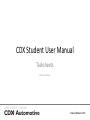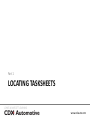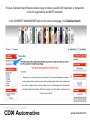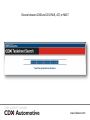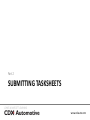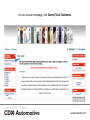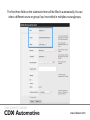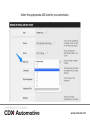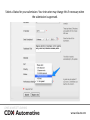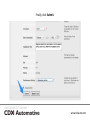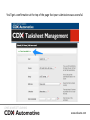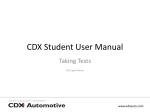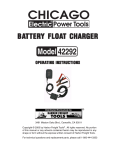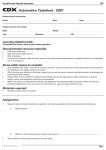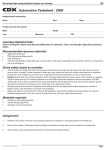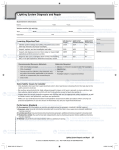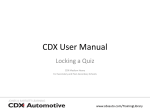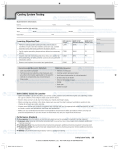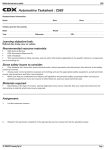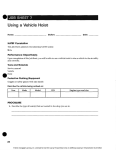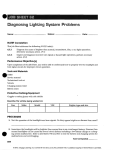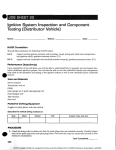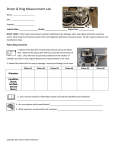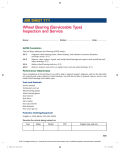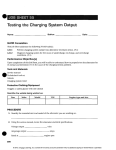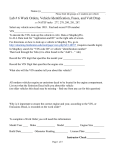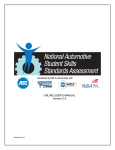Download CDX Student User Manual
Transcript
CDX Student User Manual Tasksheets CDX Light Vehicle www.cdxauto.com Part 1 LOCATING TASKSHEETS www.cdxauto.com The new Tasksheet Search feature makes it easy to locate a specific CDX tasksheet, or browse the entire list organized by the NATEF standards. In the TASKSHEET MANAGEMENT block on the course homepage, click Tasksheet Search. www.cdxauto.com Choose between 2008 and 2013 MLR, AST, or MAST www.cdxauto.com On the search page, you can search by C-Number (Or Reference number), Jump to ASE areas on the list, and click the C-Number to download a .pdf of the tasksheet www.cdxauto.com If you search for a C-Number or Reference, the tool will jump to the result on the page, and highlight the correct tasksheet. www.cdxauto.com The 2013 tasksheets are electronically fillable. The blue highlighted fields can be filled out on a computer. After filling it out, right click the page and “Save-As” the .pdf www.cdxauto.com Part 2 SUBMITTING TASKSHEETS www.cdxauto.com On your course homepage, click Submit/Track Tasksheets. www.cdxauto.com A new tab or window will open. The first thing you’ll see is an individual percentage report. You can only see their own information. www.cdxauto.com Below the percentage report you’ll find the individual submissions. In the example, all submissions are currently marked approved. www.cdxauto.com To send a submission to an instructor for approval, click Submit Tasksheet. www.cdxauto.com The first three fields on the submission form will be filled in automatically. You can select a different course or group if you’re enrolled in multiples courses/groups. www.cdxauto.com Select the appropriate ASE Area for your submission. www.cdxauto.com Then select a C Number from the ASE Area you selected. www.cdxauto.com Select a Date Completed by clicking the calendar icon and then clicking on a day. www.cdxauto.com Select a Status for your submission. Your instructor may change this if necessary when the submission is approved. www.cdxauto.com Finally, click Submit. www.cdxauto.com You’ll get a confirmation at the top of the page that your submission was successful. www.cdxauto.com When you’re done submitting tasks, click Back to list. www.cdxauto.com Any tasks that you submitted will be shown as pending tasks waiting for instructor approval. Until the submissions are approved, they won’t count towards your percentage report. To generate your own report of completed tasks, use the Export selected or Print selected button. www.cdxauto.com