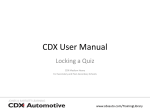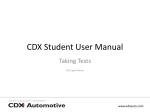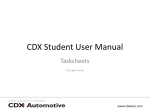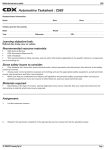Download CDX User Manual
Transcript
CDX User Manual Adding a Single Student or Teacher Account CDX Medium-Heavy For Secondary Schools www.cdxauto.com/TrainingLibrary Note THIS TUTORIAL COVERS THE PROCESS OF ADDING ONE STUDENT ACCOUNT AT A TIME. FOR INSTRUCTIONS ON HOW TO ENROLL LARGE NUMBERS OF STUDENTS WITH AN EXCEL SPREADSHEET, SEE OUR BULK USER UPLOAD TUTORIAL. www.cdxauto.com/TrainingLibrary Log in with your teacher account that you were given. www.cdxauto.com/TrainingLibrary You should see the ADMINISTRATION block on the left-hand side of the page. If you don’t, contact our support team. Go to Site Administration > Users > Accounts > Add a new user. Be sure to click the correct users box, under Site Administration www.cdxauto.com/TrainingLibrary Fill out the required fields marked with a red asterisk and click Create User. Usernames are case-sensitive and must be unique for each student. If the user does not have an email address, use a fake “@example.com” address as shown in the example below. www.cdxauto.com/TrainingLibrary You should see the new account at the bottom of your user list. www.cdxauto.com/TrainingLibrary Part 2 ASSIGNING ROLES AND ENROLLING USERS If you added a teacher, you must make sure they are assigned a Teacher Role, in order to have proper teacher-level access. Otherwise, they will have Student role, by default. First, Open Site Administration > Users > Permissions > Assign System Roles www.cdxauto.com/TrainingLibrary Next, choose either Teacher or Non-Editing Teacher. www.cdxauto.com/TrainingLibrary Click on your user’s name (or control-click to select multiple names), and then click Add to move the user from the Potential Users column to the Existing Users column. www.cdxauto.com/TrainingLibrary It is not necessary to manually enroll your students. But if you would like to: Go back to Home, and choose the course they need access to. www.cdxauto.com/TrainingLibrary In the Administration block, open Course Administration > Users > Enrolled Users. www.cdxauto.com/TrainingLibrary First, click Enroll Users. The Enroll Users box will pop up. Make sure you have student selected, and then click Enroll next to the student’s name. www.cdxauto.com/TrainingLibrary You can click Enroll next to more students’ names, and then click Finish Enrolling Users. www.cdxauto.com/TrainingLibrary You have now added and enrolled your student or teacher into your site! Additional help and tutorials can be found at: http://cdxauto.com/support www.cdxauto.com/TrainingLibrary