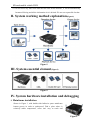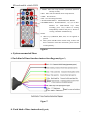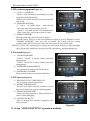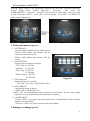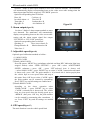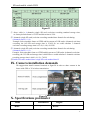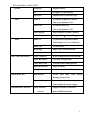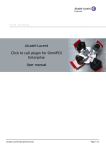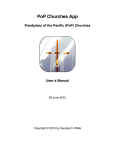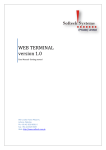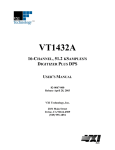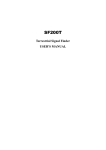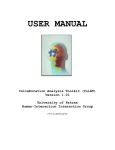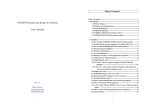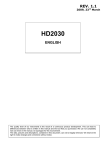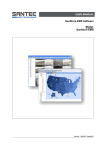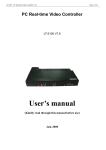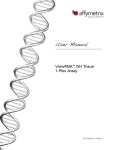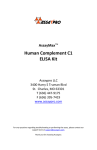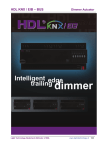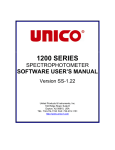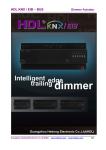Download SD CARD MOBILE VEHICLE DVR INSTALLATION
Transcript
SD CARD MOBILE VEHICLE DVR INSTALLATION MANUAL Installation manual applies to the following mode DVR-E please read carefully before operating INDEX SD card mobile vehicle DVR I. Installation specification and rules II. System working method explanation III. System essential element IV. System hardware installation and debugging i. Mainframe installation ii. Camera installation iii. Microphone installation iv. IR remote control graphical diagram v. System connected lines V. System software operation installation i. System setting ii. Video setting iii. User setting VI. SD card operation installation VII. SD card format VIII. Storage time reference table IX. Camera installation demands X. Specifications parameter I. Installation specification and rules i. Installation safety specification 1. The installation of wiring should be carry out by skilled and experienced worker in order to ensure the safety of machine is installed. 2 SD card mobile vehicle DVR 2. The machine can be installed between voltage 12 V - 36V of vehicle. 3. The drill can not touch, damage, airway obstruction and wires when wiring, so as not to cause an accident. 4. When all the wires are connected , must use strapping tape to bind the bare copper wire avoid to cause short circuit with each wire and shatter by some sharp of vehicle parts cause accident. 5. Installation of camera, find a place where passengers are not easy touch, then put the camera’s lines in and adjustable camera’s angle to the right point of viewing, then fixed it with attached seals. The camera infrared light can not more than1 2 lights. 6. Do not install the microphone in the wind, because the microphone is higher sensitivity. 8. This system connected lines as following: First all, connected all the accessories signal lines, examples of cameras and microphone, then connected power wire and use strapping tape to bind well. Finally, use 4 screws fix plug to mainframe. ii. Operation safety rules 1. This machine output power is DC 12V, not allowed connect any other external supply power except ex-factory configures. 2. Only support format SD card directly on mainframe and specialized player media directly, or else will cause the machine can not record. 3. Not allowed take the machine apart illegally except have got manufacturer permission, or else we can not supply free warranty for you. 4. Keep away water and any liquid away from machine in order not to cause short circuit. 5. Keep away any heavy goods press on mainframe, in order to avoid excessive hot to shatter machine. 6. Please handle with care in transit as electronic products. 7. Use key open lock, the machine will stop record and video clip characters are shown blue, wait the REC light stop flicker for a moment ,then draw out SD card slowly in order not to shatter SD card or cause video clips loss. 8. Please format SD card on mainframe or specialized player media after viewing video clips every time or within a week(refer to SD card format). 9. Keep SD card defender unlocked, then insert it to the card jack slowly until back lock after power off in order not to shatter machine. 3 SD card mobile vehicle DVR 10. Do not insert any other non dedicated SD card in this machine ,it will be automatically formatted if doing and all the information in it is deleted. We are not responsible for that. II. System working method explanation(Figure1) Figure1 III. System essential element(Figure2) Figure2 IV. System hardware installation and debugging i. Mainframe installation Shown in Figure 3, with double-sided adhesive paste mainframe bottom groove in order to quakeproof. Find a place where is relatively stable temperature, water isn’t easy to reach and 4 Figure3 SD card mobile vehicle DVR ventilation in vehicle, use 4 screws fixed mainframe, and bind all machine lines well with strapping tape. ii. Camera installation Support 4 channels video-in, the mainframe can independently supply power for camera(DC12V), Shown in Figure 4, as possible as all the camera signal lines should wiring in the interior of vehicle, do not expose or visible them outside. Don’t vigorously pull the lines when wiring to prevent pull off them , and also be careful don’t damage lines to prevent short-circuit when twisted the screws. Then adjustable camera’s angle to the right of viewing. With drill making more than 3 screw holes and using screws to Figure4 fix bottom of the camera. iii. Microphone installation(Figure5) Support 4 channels audio-in, the mainframe can independently supply power for microphone(DC12V).But 1 channel audio is recommended for users. Figure5 iv. IR remote control graphical diagram(Figure6) 5 SD card mobile vehicle DVR 1. MENU: Enter into setup function (mainframe unlocked and stop record); 2.SET:Enter into all submenu items setup function; 3.EXIT:Exit all items ; 4.OK:Save all settings function; 5. NAVIGATION KEYS:UP,DOWN,LEFT, RIGHT 6.NUMBER KEYS:Numbers&letters, 1,2,3,4,5 of these numbers are multi-function keys when recording, press 1,2,3,4 shown as viewing independently channel and press 5 shown as viewing 4 channels simultaneously; NOTE: A. Other keys (SWITCH, DEL, EN) are not applied at present. B. This system with IR remote control setup, so there will have a moment to enter into main menu, please wait for a while patiently… Figure6 v. System connected lines i. Each kind of lines function instruction diagram(Figure7) Figure7 ii. Each kind of lines instruction(Figure8) 6 SD card mobile vehicle DVR Figure8 iii. Total combined lines function instruction(Figure9) Figure9 V. System software operation installation i. Setup ‘SYSTEM SETTING’ operation methods Press IR remote ‘MENU’ key (mainframe unlocked and then REC indication light have stopped flicker)---select ‘SYSTIME SETTING’--- press‘OK’ —then select such as ‘DATE&TIME’ ---press‘OK’ ---press‘SET’(selected item is shown red) ---press‘OK’ again 7 SD card mobile vehicle DVR to setup---then select ‘SAVE’--- press ‘OK’ to save all settings ---press‘EXIT’ the MENU. As bellow figure10&figure11. Figure10 1. Date&time 0 (Figure12) Figure11 0 (1)DATE SETTING: Set the system date(M/D/Y); (2)TIME SETTING: Set the system time(H/Min/Sec); Optional time stamp as bellow: ① RTC time (recommend) ② Network time (network selected) ③ GPS time (GPS selected) (4)DELAY RECORDING: Set the system continuous record times after no ignite power input; Figure12 (5)EXIT MENU TIME: The system will automatically return video interface after fixed time out when set this 0 item; (6)WEEK SETTING: This item is not enable at present, but it will be default changed with “DATE SETTING” synchro. NOTE: Must OK to.e. nable . .... .. . . .press . . . . .. .. . . . . .all . . .settings . . . . . .. .. 2. Basic setting(Figure13) (1)VIDEO OUTPUT STANDARD: PAL and NTSC(optional); (2)VIDEO PACKING TIME: Set every video clip packing time, the shortest time is 5min and the longest time is 60min; (3)LANGUAGE SETTING: Simplified chinese and English(optional); Figure13 (4)ADJUSTABLE INFO DISPLAY: ①select ‘OPEN’: Display Date, Time, Brake, Speed and license plate NO. stamp on 0 video screen. ②Select ‘CLOSE’: Hide Date, Time, Brake, Speed and license plate NO. stamp on video screen. 8 SD card mobile vehicle DVR 3. SD card management(Figure14) (1)CYCLIC COVERAGE: ①Select ‘YES’:DVR keeps recording by covering when SD card is full(default); ②Select ‘NO’:DVR will stop recording when SD card is full; (2)MEMORY METHOD: ① Select ‘S-CARD’-single card-card1,all the video clips will just storage in card1; ②Select ’D-CARD’-double card-card1&card2, all the video clips will storage in both of cards; Figure14 (3)FORMAT MEMORY: Directly format SD card on machine as bellow; 0 Press IR remote ‘SET key to enter into submenu as figure14, press UP,DOWN to select “FORMAT MEMORY”, then press OK to confirm. The system will give remind whether format SD card memory at this time ,then press OK to confirm again; SPECIAL NOTE: The selected item is.. shown red and format mem is.. with immediate ........ ... .. . .. . . . . . . .. . ... ..... . .. ... . ... .. ..ory . . .. . . .. ... . . . . . effect, the files in.SD card memory lose . . . . . . . .all . . .. . .. . . . .which .. . . .have . . . .been . . . .saved . . . . .. ... . . .. ... . .will .. . .permanently . . ... . . . . . .. . . . . 4. Password(Figure15) (1)VALID PASSWORD: ①Select ‘VALID’ is shown enable password management; ②Select ‘INVALID’ is shown disable password management; (2)PASSWORD MANAGEMENT: Set a password to manage this DVR system; (3)PASSWORD CONFIRM: Enter password again as consistent with above. 5. EX-factory(Figure16) (1)RESTORE EX-FACTORY DEFAULT: Set all settings restore original data; (2)IMPORT PARAMETERS: Use SD card import relevant parameters which have set in advance in order to rapid debugging; (3)EXPORT PARAMETERS: Export relevant parameters to SD card memory in order to rapid debugging; (4)SYSTEM UPGRAGE: Just for manufacturer software upgrading, user can not operate. Figure15 0 Figure16 ii. Setup ‘VIDEO SETTING’ operation methods 0 9 SD card mobile vehicle DVR Press IR remote ‘MENU’ key (mainframe unlocked and then REC indication light have stopped flicker)---select ‘VIDEO SETTING’--- press‘OK’ —then select such as‘PARAMETERS’ ---press‘OK’ ---press‘SET’(selected item is shown red) ---press‘OK’ again to setup---then select ‘SAVE’--- press ‘OK’ to save all settings ---press‘EXIT’ the MENU. As bellow fugure17&figure18: Figure17 Figure18 1. Video parameters(Figure19) 0 0 (1)SET INSTALL: Set each channel whether need to install camera ①Select ‘ENA’-enable, this channel will be connected camera and record; ②Select ‘DIS’-disable, this channel will not record. (2)RESOLUTION: Optional video resolution as bellow: ①CIF, 15fps, P: 356*288 (default) N: 356*240 ②D1, 12fps, P: 720*576 N: 720*480 ③HD1, 25fps, P: 720*288 N: 720*240 Figure19 (3)FPS(frame rate): Optional frame rate as bellow: 0 2fps, 5fps, 7fps, 12fps, 15fps(default), 25fps. (4)BIT-STREAM: Optional bit-stream as bellow: 128K, 256K, 512K(default), 1M. NOTE: User can independently select resolution and bit-stream, but the video quality high-low inversely proportional to SD card memory capacity. (5)AUDIO INPUT: ①Select ‘OPEN’, according to users need connected 1~4 channel audio-in, but 1 channel audio-in is recommended; ②Select ‘CLOSE’, the system can not connect microphone. 2. Timing recording(Figure20) 10 SD card mobile vehicle DVR (1)WEEK: Optional enable multiplex timing recording within fixed time as bellow: ①Everyday; ② Monday to Sunday. (2)STATUS: Optional recording methods within fixed time as bellow: ①Timing; ②Mobile; ③Event. (3)TIME1&TIME2: Support set 4 kinds of timing recording and each way can set 2 kinds of timing(TIME1&TIME2); NOTE: TIME1 can not the same as.. TIME2 and .... .. ..... . .. . .set . . .. . .. .... ..... .. Figure20 also ‘24h’. . . . .cross . . . . .. ... . . 0 3. Vehicle setting(Figure21) (1)LINE: Through set a fixed driving line(vehicle route) to display on the video screen is very convenient to distinguish and manage from other video clips; (2)LICENSE PLATE NO.: set a fixed driving license plate NO. to display on the video screen is very convenient to distinguish and manage from other video clips(Only used in simplified chinese version); iii. Setup ‘USER SETTING’ operation methods Figure21 0 Press IR remote ‘MENU’ key (mainframe unlocked and then REC indication light have stopped flicker)---select ‘USER SETTING’--- press ‘OK’ —then select such as ‘ALARM INPUT’ ---press ‘OK’ ---press ‘SET’(selected item is shown red) ---press ‘OK’ again to setup---then select ‘SAVE’--- press ‘OK’ to save all settings ---press ‘EXIT’ the MENU. As bellow figure22&figure23: 1. AlarmFigure22 input(figure24) 0 Figure23 0 11 SD card mobile vehicle DVR Set these 3 kinds of alarm input methods to meet user different demands. The mainframe will automatically display corresponding letter on the video screen after setting when the alarm input signal line have triggered ‘LEV-HIGH’ power-in. Optional corresponding letter as bellow: Door--M Coin box--Q In vehicle alarm--A Turn left--R Turn right--L Loudspeaker--B Big light--D Air condition--K Figure24 2. Alarm output(figure25) 0 Set these 2 kinds of alarm output methods to meet user demands. The mainframe will automatically display corresponding letter on the video screen after setting and the alarm output signal line output ‘LEV-HIGH’ or ‘LEV-LOW’ power(set); Optional corresponding letter as bellow: Speeding--S Door is not closed--D Emergent brake--B Motion detection--M Video lost--C 3. Adjustable speed(figure26) Figure25 Optional speed calibration methods as bellow: 0 (1) 100M-CALIB; (2) KM/H-CALIB. ①Details 100M-CALIB: Press IR remote ‘MENU’ key (mainframe unlocked and then REC indication light have stopped flicker)---select ‘USER SETTING’--- press ‘OK’---select ‘ADJUSTABLE SPEED’ submenu------press ‘OK’ ---press ‘SET’(selected item is shown red) ---select‘100M-CALIB’—press ‘RIGHT’ key to select ‘CALIB-’ button(selected button is shown red)---press ‘OK. The pulse number is ‘0’(selected title is shown purple),then the vehicle kept an even speed 100m and stop at this point. Press ‘OK’ key to select ‘CALIB-’ again, the pulse number can be counted by automating. Press ‘EXIT’ key and all settings are enabled now. ②Details KM/H-CALIB: According to the above operation select ‘KM/H-CALIB’ ’—press ‘RIGHT’ key to select ‘CALIB-’ (selected title is shown red). The vehicle keep an even speed when the driving speed up to ‘40KM/H’ ,then press ‘OK’ key, the pulse number can be counted by automating after countdown 3 Figure26 sec. Press ‘EXIT’ key and all settings are enabled now . 0 4. GPS speed(Figure27) The main function is set the vehicle speed limit 12 SD card mobile vehicle DVR (1) SPEED SOURCE: Optional speed source as bellow: ①Select‘VEHICLE’.Via speed amplifier connected mainframe speed line with the vehicle actual speed in order to capture speed to display on video screen; ②Select ‘GPS’. Via mainframe GPS speed to capture vehicle speed to display on video screen (mainframe must have built-in GPS module). (2) MAX SPEED: Set the max driving speed function; Figure27 The system will sound alarms when the driving speed crossed this max speed(sound alarms method have set in ‘ALARM OUTPUT’ item). 0 (3) ALLOW SPEEDING TIME: Set allowed speeding time function; The system will sound alarms when the driving speed crossed max speed and this limited time(sound alarms method have set in ‘ALARM OUTPUT’ item). VI. SD card operation installation 1. Pull out SD card As following figure 28,use key to clockwise open this lock, the machine will stop record and video clip characters are shown blue, wait the REC indication light stop flicker for a moment(sometimes ,the REC indication light on or off is normal). Pushed SD card panel on left, then slowly press SD card and move hand off, it will be pop-up automatically, then pull out. NOTE: front nel -marked which is. .....① .The .. .m .ainframe . . . . . .... . .. .pa . . . . .have . . . .well .. . . . .. . . . .. . . . .. Figure28 card1 ard2. indication light flick er then . . . ..and . ..c. . . .. .The .. .REC .... . . . . . . . ... . .. .will .. . .not .. .. . . . . . .. . . .pull .. . .out .. .SD .. 0 card; . . . . . ② card when the REC indication light is.. flicker ing in.order .Not .. .allowed . . . ... .pull .. . .out .. .SD ... . . .. . . .. . .. ... .. . . . . . ... . .. .. . . . . . . . ... . . . . .not .. . to shatter card. . .. . . . . . .. . . . . 2. Insert SD card Insert SD card to jack and press it slowly in unlocked state, close SD card panel on right, then close lock with key as figure29(press key slowly). The machine will turn on and record at this time , video clip characters are shown red, REC indication light is flickering. NOTE: to.. mainframe front marked which is. .....① .According .. . . . . . . .. . . . . . .... . .. .panel . . . . .have . . . .. . . . . .. . . . .. card1 ard2.The indication light flicker . . . ..and . ..c. . . .. . .. .REC .... .. . . . . . ... . .. .will .. . .not .. .. . . . . . . t. hen pull out SD card; . . ... . ... .... . . . . Figure29 ② card when the REC indication light is.. flickering in. .Not .. .allowed . . . ... .pull .. . .out .. .SD ... . . .. . . .. . .. ... .. . . . . . ... . .. .. . . . . . . . ... 0 order to.shatter ; . . . . .not .. .. . . . . . . .card . . . . . ③ the card is.completely in.order to.vandal .Please . . . . . .sure . . . .. . .SD ... . . .panel . . . . .. . ... . . . . . .closed . . . . . .. . . . . .. . . .. . .proof . . .. . machine normal working. .. . . . . ... ... ... . . . . . . 13 SD card mobile vehicle DVR VII. SD card format Method 1: Directly format SD card on mainframe by automating This machine system adopt ‘EXT2’ file layout, the system can automatically format SD card as ‘EXT2’ if insert the other file layout, example of using ‘FAT, 32FAT’ etc. Method 2: Directly format SD card on mainframe (1) Format SD card: Insert SD card to card1 jack in unlocked state, after turning on machine, press IR remote‘MENU’key to enter into main setting menu---select ‘SYSTIME SETTING’--- press ‘OK’ to enter into submenu—select ‘SD management’. As figure30 &figure31: Figure30 Figure31 (2) Press ‘SET’ key, then select‘OK’ button with ‘DOWN’ key, the system will remind SD 0 card 0is ‘formatting……’ and automatically restart after formatting, all settings are succeed. NOTE: allowed out SD .... .① .Not .. .. . . ... . pull .. . .. . .. . card . . . . when .. . . formatting in.order to.shatter card . . ... . . . . .. . . . . .not .. .. . . . . . . .SD ... . . . seriously. . . . . .. . . . . ② the be.. format on. .All .. .. . . SD .. card . . . . must .. . .. . ... .. mainframe first time to. use, .. . . . . ... at . .. . . . .. ... . . . . . not .. . supported or.TV. . .... . . . .on ..PC ... .. . ③ system automati c. attachment .T .he . .. . . . .. will .. . .. . . ... . . . . . . . ... . . name ‘lost+found’ ‘vdvr’ folders, . .... . . . . . . .... .and . ... ... . .. . . . . . . . Not allowed delete ‘lost+found’ folder , .. .. . . ... .. . . . . . . . . . . . . .... .. . . . . . . and ‘vdvr’ folder in.. it. . ... ... . . . . . . . .will .. . .automatic . . . ... . . .save . . . .all . . .video . . . . .clips . . . . .. . . Figure32 0 Method 3: Format SD card on specialized player media Firstly install this specialized player media in you PC, then open it, select SD card item to format or clear up in the bottom-right corner.(refer to specialized player media installation manual). VIII. Storage time reference table 14 SD card mobile vehicle DVR Figure33 ① Above table is 4 channels (single SD 0 card) real-time recording standard storage time, ex-factory default frame is 15 FPS and bit-stream is 512k. ②3 channels (single SD card) real-time recording standard time formula for calculating: 4 channels time*(1+1/4) Example: Select machine frame at 15FPS and bit-stream at 512K under 4 channels real-time recording, the 16G SD card storage time is 23.4H. So we could calculate 3 channels real-time recording storage time is 23.4*(1+1/4)=29.25H. ③2 channels (single SD card) real-time recording standard time formula for calculating: 4 channels time*(1+1/2) Example: Select machine frame at 15FPS and bit-stream at 512K under 4 channels real-time recording, the 32G SD card storage time is 46.8H.So we could calculate 2 channels real-time recording storage time is 46.8*(1+1/2)= 70.2H. ④Double SD cards standard time=single SD card standard time*2 IX. Camera installation demands We suggest that install cameras locations as figure34 in order to share camera in the future with GPS or 3G wireless transmission. Figure34 X. Specifications parameter Items Model 40 Parameters - targets DVR-E 15 SD card mobile vehicle DVR System Video Language English/Chinese UI Graphical UI(OSD Menu) Password Administrator Password Login Video-in 4 Channels Composite Video-in 1.0V, p-p, Impedance 75Ω Video -out 1 Channel Video-out 1.0V, p-p, Impedance 75Ω Audio Video Display Single Channel or Four Channels Video Standard PAL、NTSC(1.0V p-p/75Ω) Audio-in 4 Channels-in, Impedance 600Ω (could option any one of channels) Video Clips Information Vehicle Black Box Audio-out 1 Channel-out Recording Audio-video synchronization Audio Compress ADPCM/G.726 Video Compress H.264,Changeable Bit-stream(VBR) Video Resolution CIF ,HD1, D1 (optional) Video Bit-stream 1M/512K/256K/128K(optional) Audio Bit-stream ADPCM ,8KB/s Storage Single/Double SD Card Memory Data Display Shown With Date, Time, Speed, Braking, License NO. Input and Output 2 Alarm Signal-in, 1 Alarm Signal-out, (could option the alarm origins) Communication Interface Serial Interface (reserve) Support One RS232 Interface, Refer RI DB44 Standard 16