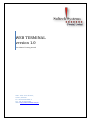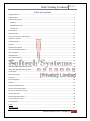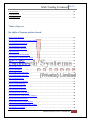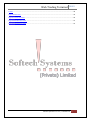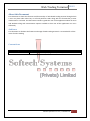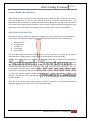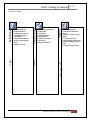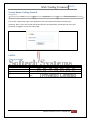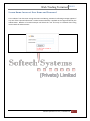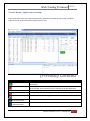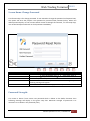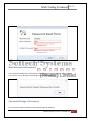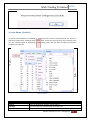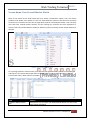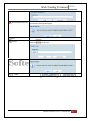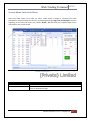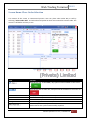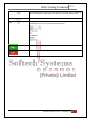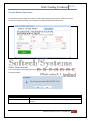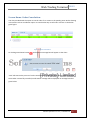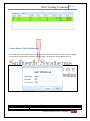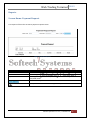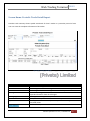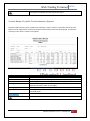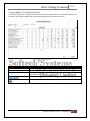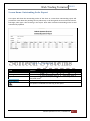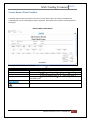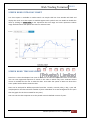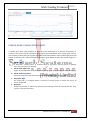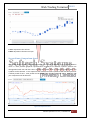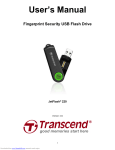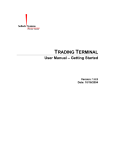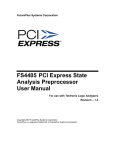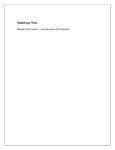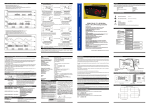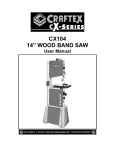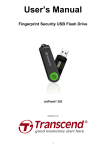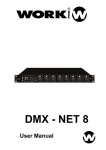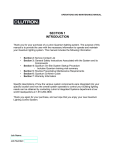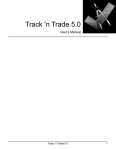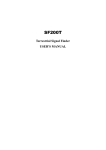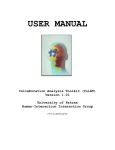Download User Manual Web-Based
Transcript
WEB TERMINAL version 1.0 User Manual- Getting started 955-L Johor Town Phase-II, Lahore, Pakistan. Ph: +92-42-3529 0561-5 Fax: +92-42-3529 0569 Web: http://www.softech.com.pk Web Trading Terminal 2013 Copyright Notice This document contains proprietary information, and is not intended for public distribution. No part of this document can be stored in any retrieval system or reproduced, copied, photocopied or translated by any means without prior written permission of ‘Softech Systems (Pvt) Ltd’ Softech Systems (Pvt) Ltd 955 – L, Phase II, JoharTown, Lahore. Tel: +92-42-5290562-4 Fax: +92-42-5290569 Web:http://www.softech.com.pk/ Softech Systems Pvt. Ltd. | Confidential 2 Web Trading Terminal 2013 Table of Contents Copyright Notice................................................................................................................................................. 2 Table of Figure .................................................................................................................................................... 6 About this Document ......................................................................................................................................... 5 Audience ........................................................................................................................................................ 5 Related Documents ........................................................................................................................................ 5 Conventions ................................................................................................................................................... 5 Intrdoduction .................................................................................................................................................... 6 Getting Started ................................................................................................................................................ 10 Incorrect User Name and Password ............................................................................................................... 11 Application startup ........................................................................................................................................... 12 Change Password ............................................................................................................................................ 13 Symbols ........................................................................................................................................................... 15 System Watch default ..................................................................................................................................... 16 User Created Market Watch ............................................................................................................................ 17 Index List Menu ................................................................................................................................................ 19 TRANSACTION .................................................................................................................................................. 20 Place Order Selection ....................................................................................................................................... 21 Buy Order ........................................................................................................................................................ 23 Sell Order ......................................................................................................................................................... 24 Buy Order Message Message Board ............................................................................................................ 25 Sell Order Message Message Board ............................................................................................................. 26 Invalid Order .................................................................................................................................................... 26 Order Cancellation ........................................................................................................................................... 27 Trade List .......................................................................................................................................................... 28 Payment Request ............................................................................................................................................ 29 Reports ............................................................................................................................................................. 30 Payment RequestReport .................................................................................................................................. 31 Periodic Trade Detail Report ........................................................................................................................... 32 Periodic Trade Detail summary ....................................................................................................................... 33 Custody Net Share .......................................................................................................................................... 34 Outstanding Order Report .............................................................................................................................. 35 Cash Book Report W.R.T .................................................................................................................................. 36 Client Portfolio ................................................................................................................................................. 37 Charts ............................................................................................................................................................... 38 Intra Day Chart ................................................................................................................................................. 39 Softech Systems Pvt. Ltd. | Confidential 3 Web Trading Terminal 2013 Time Line Chart ............................................................................................................................................... 40 Candle Stick Chart ........................................................................................................................................... 41 Comparison Chart ............................................................................................................................................. 42 Table of figures No table of figures entries found. Figure1:Login Window ...................................................................................................................... 10 Figure2:Invalid User Name and Password ....................................................................................... 11 Figure3:Application Startup .............................................................................................................. 12 Figure4:Change Password ................................................................................................................ 13 Figure5:Password Strength .............................................................................................................. 14 Figure6:Symbol.................................................................................................................................. 15 Figure7:System Watch Default ......................................................................................................... 16 Figure8:User Created Market Watch ................................................................................................ 17 Figure9:Index List Menu .................................................................................................................... 19 Figure10:Place Order Selection ........................................................................................................ 21 Figure11:Buy Order .......................................................................................................................... 23 Figure12:Sell Order .......................................................................................................................... 24 Figure13:Buy Order Message ........................................................................................................... 25 Figure14:Sell Order Message .......................................................................................................... 25 Figure15:Invalid Order ..................................................................................................................... 26 Figure16:Order Cancellation ............................................................................................................. 27 Figure17:Trade Message ................................................................................................................. 28 Figure18:Cash WithDrawl ................................................................................................................. 29 Figure19:Payment Request ............................................................................................................... 31 Figure20:Periodic Trade Detail .......................................................................................................... 32 Figure21:Periodic Trade Summary Report ........................................................................................ 33 Figure22:Custody Net Share ............................................................................................................. 34 Figure23:Outstanding Order Report ................................................................................................. 35 Figure24:Cash Book Report W.R.T. Trades ...................................................................................... 36 Figure25:Client Portfolio ................................................................................................................... 37 Softech Systems Pvt. Ltd. | Confidential 4 Web Trading Terminal 2013 Charts ............................................................................................................................................................... 38 Figure26:Intra Day .......................................................................................................................................... 39 Figure27:Time Line Chart .............................................................................................................................. 40 Figure28:Candle Stick Chart .......................................................................................................................... 41 Figure29:Comparison Chart ............................................................................................................................ 42 Softech Systems Pvt. Ltd. | Confidential 5 Web Trading Terminal 2013 About this Document This document is about the features and functionality of web based trading terminal though which a user can place order either buy or sell and perform trades along with the functionality to view market stats in real time. This document intends to guide the user of the application about all views and windows along with customization options available so that user of the application can use it effectively. Audience This document is all about the features and usage of Web trading terminal. It is intended for all the users of online trading. Conventions CONVENTION / STYLE Bold Purpose Name of application objects, e.g. menus, screens, buttons etc. Softech Systems Pvt. Ltd. | Confidential 6 Web Trading Terminal 2013 Screen Name: Introduction Web trading terminal is an online trading application that offers the ability to buy and sell shares and stock information in real time. The Trading Terminal is a browser supported system and application based on JAVA which supports Google Chrome, Mozilla Fire Fox ,IE9, Opera and Safari. Users must have JDK tool kit prior installed on their machines along with web link configuration. The application runs on Jetty server and TOM CAT server and Glass Fish. Jetty is recommended. WEB LINK CONFIGURATION: Following are the pre-requisite for Web Link Configuration. These components are responsible for various sever side operations Web Link Configuration with functional IP’s Files are deployed in 1. 2. 3. 4. 5. Message server Trading Engine Feed Server Feed reader Fix Gate Way The client gets connected with the trading servers. A main component is message server which is connected with a trading engine. Trading engine is responsible for executing trades All basic views and operation are available in trading perspective like market statistics for different stocks are available. These viewpoints also provides exchange metrics through number of watch lists e.g New Watch List, Index watch list, Market watch list etc.. Order and Trade lost views are maintained which keep record of all pending orders and executed trades respectively. Users has provided with the facility to buy and sell trades or can cancel the trade if require. Different activities of the clients are shown on message board in real time. Different types of Reports are also available for user ease. Reports section includes Payment Request, Periodic Trade Detail, Periodic Trade Summary, Custody net share, Outstanding Order report, Orders List Cash book detail and Client portfolio position. All of the views can be customized according to the user preferences and customization persists even after logout from the application and is restored on Login. Softech Systems Pvt. Ltd. | Confidential 7 Web Trading Terminal 2013 •2.1-Place Order Selection •2.2-Buy Order •2.3 sell Order •2.4MEssage Board •2.5Invalid Order •2.6 Order Cancellation •2.7Trade List •2.8Payment Request Reports •1.1-Getting Started •1.2-User Password •1.3-Applicatoin Startup •1.4-Change Password •1.5 Symbols •1.6ystem watch Default •1.7USer created market watch •1.8 Index List menu Transactional Definitional Application Screens •3.1-Payment Request •3.2 Periodic Trade Detail Report •3.3Periodic Trade summary Report •3.4 Custody Net Share •3.5Outstanding Order Report •3.6Cash Book Report W.R.T trade •3.7 Client Portfolio Report Softech Systems Pvt. Ltd. | Confidential 8 Web Trading Terminal 2013 Definitional Softech Systems Pvt. Ltd. | Confidential 9 Web Trading Terminal 2013 Screen Name: Getting Started Navigation: Start Programs File Select Internet Browser This screen is about User Login. Each application user is provided with unique username and password. Once correct user name and password enters the application verifies the user name and password an logged in to the User main page. Figure 1: Login Window LOGIN: Screen Explanation Field User Name Password Sign In Sign Up Function Enter Correct user name as allotted Enter correct password provided to the user Click on to sign in for Log in to the main Page New online account request launched by the user by filling registration form Softech Systems Pvt. Ltd. | Confidential 10 Web Trading Terminal 2013 Screen Name: Incorrect User Name and Password This is about if user has enter wrong Username and Wrong Password. Following message appears if any one of the required informatin is invalid. Password Policy is applied on the Login window by the administrator. Number of Invalid attempts will block the user and only be released after being contact with the administrator. Figure 2: Invalid User name and Password Softech Systems Pvt. Ltd. | Confidential 11 Web Trading Terminal 2013 Screen Name: Application startup: After verification of the user name and password, application will load the main page. The Main page consists of all the information required for the user. Figure 3: Application Startup Field Display Name Function If user properly connected, the button will turned Green on successful connectivity. If connections are not established properly with the servers, than button will turned red, that indicates the non-connectivity of the application On successful Logged in, user name will display on the menu bar This button will provide the Log Out Facility to the User. This button is used for change password if required by the user. This button is used to refresh the Order Order Notification Trade Notification This button is used to refresh the order. Softech Systems Pvt. Ltd. | Confidential 12 Web Trading Terminal 2013 Screen Name: Change Password This functionality is for change password. If user wanted to change the password on frequent basis, this option will serve the purpose. User password is protected with password policy. Admin can define password policy on user account which consist of Strength of Password , no of Prompt days, user invalid attempts and check no of old password availability. Figure 4: Change Password Field OLD PASSWORD NEW PASSWORD CONFIRM PASSWORD SUBMITT CANCEL Function Enter the Old password by the user Enter new password by the user. Re-Enter new password by the user Submit Button will execute the process. On successful change of password following message will appear Cancel will exit the user from change password option. Password Strength: This screen is about if user enters new password which is below to the define character than following message will display in the given snap shot. Minimum strength of password is six characters or as define in the password policy. Softech Systems Pvt. Ltd. | Confidential 13 Web Trading Terminal 2013 Figure 5: Password Strength Miss Matched Old Password: User required entering all the information in the change password accurately. If old password enters by the user is wrong than following error message will displays Successful Change of Password: On successful change of password, following message will displayed Softech Systems Pvt. Ltd. | Confidential 14 Web Trading Terminal 2013 Screen Name: Symbols All active listed symbols are available in symbol portion. User has provided with the option of search by symbol wise, exchange wise, market wise, sector wise and currency wise. Similarly users can sort symbols either in ascending or Descending order and can able to adjust the Columns properties as required. Figure 6: Symbols Field Symbol Exchange Sort Ascending Function Enter the Symbol for search in search option Enter Exchange for search through exchange basis Sort the symbols in ascending order Softech Systems Pvt. Ltd. | Confidential 15 Web Trading Terminal Sort Descending Columns Market Sector 2013 Sort the symbols in descending order Adjust the columns as required by the user Enter Market Type for search either Regular or ODL , The symbols related to ODL or Regular will listed Enter the sector in the search option for searching symbols through sector wise Screen Name: System Watch Default. This is default market watch. On load of page top 30 listed symbols will displays in default market watch. These symbols appear in default market cannot be added or removed by the user. The list will increase or decrease on the basis of feeds received fromthe market. If only twenty symbols feed are received than those 20 symbols will populate automatically. User can perform trade through default market watch as well. Figure 7: System Watch Default Field Sort Ascending Sort Descending Columns Function On clicking this will allow the user place any sell order. On clicking this will allow the user to place any buy order User can sort the enlisted symbols in Ascending Order. User can sort the enlisted symbols in Descending Order. Select the column(s) from the available column. User can reorder the shown column by check/uncheck the boxes. Softech Systems Pvt. Ltd. | Confidential 16 Web Trading Terminal 2013 Screen Name: User Created Market Watch Most of the watch list are feed based and have similar customization option. User can choose symbols to be shown in the watch list. User can select different column to be shown on the watch list from a list of columns and can also arrange these columns in some desired order. User can easily save their own created market watches and the settings are restored next time application is started. User has provided with the facility to delete any watch list except system watch (default) as desired. Figure 8: User Created Market Watch For inserting symbols in market watch, user requires to drag the desired symbols from symbol grid and drop it in the market watch grid and as shown in below screen shot. To remove any symbol from market watch, delete option is available. Field Create Market Watch Function This option is user to create user define Market Watch. On click create watch option will appear . Softech Systems Pvt. Ltd. | Confidential 17 Web Trading Terminal Remove Market Watch Save Save As DEL Trade 2013 This option is used to delete user define market watch. On click confirmation message will appear This will save the Market watch If user wanted to save the market watch with some name as well than this option will serve the purpose. This option is used to remove any symbol from user define market watch. This option is used for Buy/Sell any security as desired by the user. . Softech Systems Pvt. Ltd. | Confidential 18 Web Trading Terminal 2013 Screen Name: Index List Menu Select the index option from index list menu. Index Detail is design to represent the quick performance of the exchange for the user. By selecting exchange, High, Low and Change% will start appearing on the menu bar and if user selects “Detail”, this will show the complete detail of the exchange for the current period. Figure 9: Index List Menu Field Index List Detail Function Select Index from Index list for display in menu bar Click detail option or place cursor on Detail will show complete index detail of selected exchange. Softech Systems Pvt. Ltd. | Confidential 19 Web Trading Terminal 2013 TRANSACTION: Softech Systems Pvt. Ltd. | Confidential 20 Web Trading Terminal 2013 Screen Name: Place Order Selection This section of the screen is transactional portion. User can place order either Buy or Sell by selecting “Select Order Side” and select desired symbol in which user wanted to execute trade. The section is self-define and easy to use. Figure 10: Place Order Selection Field Function Select Order side. If select BUY , Buy option will be available on the screen l BID Offer Last Change as Select Order Side: If select sell ,sell option will be available on the screen as It displays the BID price of selected symbol It shows the Offer price of selected Symbol It shows the last price of selected symbol It shoes change in % of selected symbol Enter the symbol manually . User can if select either BUY ot SELL from market watch than symbol automatically populate. Softech Systems Pvt. Ltd. | Confidential 21 Web Trading Terminal 2013 On selecting symbol, market price will appear in the field. User has provided with the facility to change the price of the order. This is mandatory field. Enter volume, for placement of order. This is Mandatory field. Select type of order either Limit or Market etc.. Drop down option is available for the users to select the type of order as Press BUY button for placement of buy order Press SELL button for placement of sell order. Softech Systems Pvt. Ltd. | Confidential 22 Web Trading Terminal 2013 Screen Name: Buy Order: For placement of Buy Order user need to fill all require fields as given below. Symbol, Price and volume are mandatory fields. On competition of required filed press BUY button Figure 11: Buy Order Order Confirmation: This is confirmation message appears for the users. Before executing order user can confirm the price and volume Field YES NO Function Yes will execute the order NO will cancel the order at initial stage. User can brought changes as desired. Softech Systems Pvt. Ltd. | Confidential 23 Web Trading Terminal 2013 Screen Name: SELL ORDER For placement of Sell Order user need to fill all require fields as given below. Symbol, Price and volume are mandatory fields. On competition of required filed press SELL button Figure 12: Sell Order Order Confirmation: This is confirmation message appears for the users. Before executing order user can confirm the price and volume Field YES NO Function Yes will execute the order NO will cancel the order at initial stage. User can brought changes as Softech Systems Pvt. Ltd. | Confidential 24 Web Trading Terminal 2013 desired. Screen Name: Message Board Message board section display events details as they occur. These events are part of transactional portion. Events related to Order Placement, invalid order placement, order cancellation, Order received and confirmation message, trade execution notification etc. Buy Order Message: Once Buy order executed following message will appear and st the same time Order List also updated Figure 13: Buy Order Message Sell Order Message: Once Sell order executed following message will appear in the message board and order list automatically updated. Softech Systems Pvt. Ltd. | Confidential 25 Web Trading Terminal 2013 Figure 14: Sell Order Message Invalid Order Message: If order is invalid due to any reason, than user will be intimate with invalid order message Figure 15: Invalid Order Softech Systems Pvt. Ltd. | Confidential 26 Web Trading Terminal 2013 Screen Name: Order Cancelation: User has provided with the option to cancel order if it is remain in the pending state. Order showing in the Order List has cancellation option to cancel either Buy or Sell order as shown in the below given figure. Figure 16: Order Cancellation On clicking Cancelation button Confirmation message box will appear to the client “YES” will execute the process of order cancellation and “NO” terminate the cancellation request. Once Order successfully cancelled, Confirmation message will be displayed on message board as given below Softech Systems Pvt. Ltd. | Confidential 27 Web Trading Terminal 2013 Trade List: Once Order fulfilled and trade executed against requested order, than message board shows confirms trade execution message and at the same time trade list also updated automatically. Figure 17: trade message After trade confirmation notification order showed queued in order list will be marked filled and on refreshing the order list, list will be empty and only remains with the pending orders. Softech Systems Pvt. Ltd. | Confidential 28 Web Trading Terminal 2013 Screen Name: Cash Withdrawal This screen allows user withdrawal of fund. Client code auto populated for the client who is logged in and select the exchange if more than one exchange is exists. Enter amount desire amount. Figure 18: Cash Withdrawal Field CLient Code Function Enter client code Softech Systems Pvt. Ltd. | Confidential 29 Web Trading Terminal Exchage Cash Amount Submit Close 2013 Enter exchange from where payment will be requested Enter cash amount Submit will process the request Close will exit and terminate the request process Softech Systems Pvt. Ltd. | Confidential 30 Web Trading Terminal 2013 Reports Screen Name: Payment Request This report will show the customer payment request status. Figure 19: Payment Request Field CLient Code From Date Type Function BY default client is populated The starting date of the date range from where the data is required Enter Type for format in which print is required. Available types are PDF,HTML,EXCEL Press to view report on user screen Print option is available for hard copy of the report Softech Systems Pvt. Ltd. | Confidential 31 Web Trading Terminal 2013 Screen Name: Periodic Trade Detail Report Periodic trade summary shows symbol wise detail of client’s trades in a particular period of time. User can view the complete information of his trades. Figure 20: Periodic Trade Detail Field CLient Code From Date To Date Exchange Clearing Type Symbols Type Function BY default client is populated The starting date of the date range from where the data is required The Ending date of the date range till the data is required Select the exchange, or continue will default value ALL will fetch the required information from all exchanges Select type of clearing from drop down box Enter particular symbol or remain blank for all symbols Enter Type for format in which print is required. Available types are PDF,HTML,EXCEL Press to view report on user screen Softech Systems Pvt. Ltd. | Confidential 32 Web Trading Terminal 2013 Print option is available for hard copy of the report Screen Name: Periodic Trade Summary Report Periodic trade summary shows symbol wise summary o client’s trade in a particular period of time. Report can be requested for a particular period of time and for particular clearing type. It shows the summary of the client’s trades in all symbols. Figure 21: Periodic Trade Summary Report Field CLient Code From Date To Date Exchange Clearing Type Type Function BY default client is populated The starting date of the date range from where the data is required The Ending date of the date range till the data is required Select the exchange, or continue will default value ALL will fetch the required information from all exchanges. Select type of clearing from drop down box Enter Type for format in which print is required. Available types are PDF,HTML,EXCEL Press to view report on user screen Print option is available for hard copy of the report Softech Systems Pvt. Ltd. | Confidential 33 Web Trading Terminal 2013 Screen Name: Custody Net Share This report will give the complete information of the net custody share for any specified symbols of the client. The report will generate the total net holding of the customer securities. Figure 22: Custody Net Share Field Client Code As on Date Type Function BY default client is populated By default current system date will populated Enter Type for format in which print is required. Available types are PDF,HTML,EXCEL Press to view report on user screen Print option is available for hard copy of the report Softech Systems Pvt. Ltd. | Confidential 34 Web Trading Terminal 2013 Screen Name: Outstanding Order Report This report will show the outstanding orders of the client in current date. Outstanding report will provide the view about the pending security either Buy or sell along with amount and total volume. Exchange, order type is also showing in the report. Once order executed outstanding order list will automatically updated. Figure 23: Outstanding Order Report Field Client Code Exchange Type Function BY default client is populated Select Exchange from drop down box Enter Type for format in which print is required. Available types are PDF,HTML,EXCEL Press to view report on user screen Print option is available for hard copy of the report Softech Systems Pvt. Ltd. | Confidential 35 Web Trading Terminal 2013 Screen Name: Cash Book Report W.R.T Trades Cash book report shows the position of cash of a client with respect to trades. Total Debit and Credit balance can be viewed against each transaction. Description of his trades is also displayed on the report. Figure 24: Cashbook Report W.R.T Trades Field CLient Code From Date To Date Type Function BY default client is populated Enter from date either manually or user can select from calendar Enter To date either manually or user can select from calendar Enter Type for format in which print is required. Available types are PDF,HTML,EXCEL Press to view report on user screen Print option is available for hard copy of the report Softech Systems Pvt. Ltd. | Confidential 36 Web Trading Terminal 2013 Screen Name: Client Portfolio Cash book report shows the position of cash of a client with respect to trades. Total Debit and Credit balance can be viewed against each transaction. Description of his trades is also displayed on the report. Figure 25: Client Portfolio Field CLient Code From Date To Date Type Function BY default client is populated Enter from date either manually or user can select from calendar Enter To date either manually or user can select from calendar Enter Type for format in which print is required. Available types are PDF,HTML,EXCEL Press to view report on user screen Print option is available for hard copy of the report Softech Systems Pvt. Ltd. | Confidential 37 Web Trading Terminal 2013 CHARTS: Softech Systems Pvt. Ltd. | Confidential 38 Web Trading Terminal 2013 SCREEN NAME: INTRA DAY CHART Live chart option is available in market watch. On simple click live chart window will load and display the result. Live chart option is available against each symbol. User can enable or disable the chart by clicking on TURN OVER. X-axis represents the time range and Y-axis represents volume range. Refresh button will update the chart on real time basis. Figure 26: Intra Day Chart SCREEN NAME: TIME LINE CHART Time line is a chart that depicts how a set of resources are used over a period of time. In this chart user can view organized sequence of events in the order in which they occur. Selection based criteria is available for the user to view the chart. First select the option of Time Line Chart than enter symbol and hit load to view the chart. Chart can be analyzed for different period of time like 1 month, 3 month, 1day, 5 day, I year and max( depend on the data stored for number of years in database. If we are having data for ten years than the graph for the chart created for ten years). User can use the chart inspector to set the period. Period is defined in terms of years. Softech Systems Pvt. Ltd. | Confidential 39 Web Trading Terminal 2013 Figure 27: Time Line Chart SCREEN NAME: CANDLE STICK CHART A candle stick chart used primarily to describe price movement of a security, derivatives, or currency over time. Each bar represents the range of price movement over a given time interval. User require to select the type of graph as Candle stick chart and then select symbol and press load button to load the chart. Period translator machine is given below to select the period range for a graph. 1. Fill Bar A filled bar, usually blue, is created when a security's closing price is greater than price at which it opened. 2. Fill bar with upper stick Upper stick on filled bar show the max level of high price. It means highest price for the day. 3. Fill bar with Lower Stick Lower stick show the min level of low price. It means lowest price for the day. 4. Empty Bar An empty bar, is created when a security's closing price is below the price at which it opened. 5. Doji lines: Illustrate periods in which the opening and closing prices for the period are very close or exactly the same. Softech Systems Pvt. Ltd. | Confidential 40 Web Trading Terminal 2013 Figure 28: Candle stick Y-axis: Represents the Volume X-Axis: Represents the Date and year Screen Name: Comparison chart: Comparison Chart is used to compare different shares for specific period of time. This combination chart is a best possible graphical representation for analysis of different symbols. Symbols are distinguished with red and blue colors. Symbol input field allow to select two symbols. Max two symbols can be selected. Y-axis represents the volume and x-axis represents the date and year over a define period of time. Time period can be defined from below given scroll option. Normally one year comparison will be allowed. Figure 29: Comparison Chart Softech Systems Pvt. Ltd. | Confidential 41 Web Trading Terminal 2013 Bibliography There are no sources in the current document. Softech Systems Pvt. Ltd. | Confidential 42