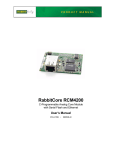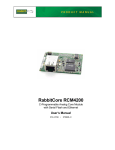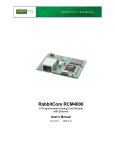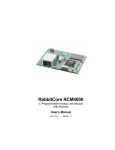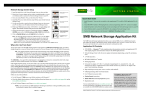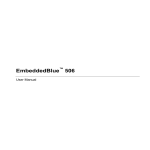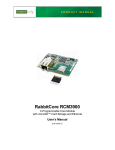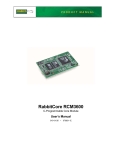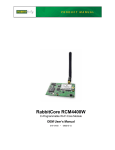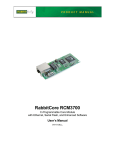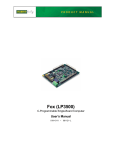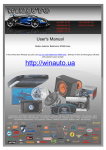Download RC4200UM
Transcript
RabbitCore RCM4200
C-Programmable Analog Core Module
with Serial Flash and Ethernet
User’s Manual
019–0159
• 061229–A
RabbitCore RCM4200 User’s Manual
Part Number 019-0159 • 061229–A • Printed in U.S.A.
©2006 Rabbit Semiconductor Inc. • All rights reserved.
No part of the contents of this manual may be reproduced or transmitted in any form or by any means
without the express written permission of Rabbit Semiconductor.
Permission is granted to make one or more copies as long as the copyright page contained therein is
included. These copies of the manuals may not be let or sold for any reason without the express written
permission of Rabbit Semiconductor.
Rabbit Semiconductor reserves the right to make changes and
improvements to its products without providing notice.
Trademarks
Rabbit and Dynamic C are registered trademarks of Rabbit Semiconductor Inc.
Rabbit 4000 and RabbitCore are trademarks of Rabbit Semiconductor Inc.
The latest revision of this manual is available on the Rabbit Semiconductor Web site,
www.rabbit.com, for free, unregistered download.
Rabbit Semiconductor Inc.
www.rabbit.com
RabbitCore RCM4200
TABLE OF CONTENTS
Chapter 1. Introduction
1
1.1 RCM4200 Features ...............................................................................................................................2
1.2 Advantages of the RCM4200 ...............................................................................................................4
1.3 Development and Evaluation Tools......................................................................................................5
1.3.1 RCM4200 Development Kit .........................................................................................................5
1.3.2 Software ........................................................................................................................................6
1.3.3 Online Documentation ..................................................................................................................6
Chapter 2. Getting Started
7
2.1 Install Dynamic C .................................................................................................................................7
2.2 Hardware Connections..........................................................................................................................8
2.2.1 Prepare the Prototyping Board for Development..........................................................................8
2.2.2 Attach Module to Prototyping Board............................................................................................9
2.2.3 Connect Programming Cable ......................................................................................................10
2.2.4 Connect Power ............................................................................................................................11
2.3 Run a Sample Program .......................................................................................................................12
2.3.1 Run a Sample Program ...............................................................................................................12
2.3.2 Troubleshooting ..........................................................................................................................12
2.4 Where Do I Go From Here? ...............................................................................................................13
2.4.1 Technical Support .......................................................................................................................13
Chapter 3. Running Sample Programs
15
3.1 Introduction.........................................................................................................................................15
3.2 Sample Programs ................................................................................................................................16
3.2.1 Use of Serial Flash ......................................................................................................................18
3.2.2 Serial Communication.................................................................................................................19
3.2.3 A/D Converter Inputs (RCM4200 only) .....................................................................................22
3.2.3.1 Downloading and Uploading Calibration Constants.......................................................... 23
3.2.4 Real-Time Clock .........................................................................................................................25
Chapter 4. Hardware Reference
27
4.1 RCM4200 Digital Inputs and Outputs ................................................................................................28
4.1.1 Memory I/O Interface .................................................................................................................34
4.1.2 Other Inputs and Outputs ............................................................................................................34
4.2 Serial Communication ........................................................................................................................35
4.2.1 Serial Ports ..................................................................................................................................35
4.2.1.1 Using the Serial Ports......................................................................................................... 36
4.2.2 Ethernet Port ...............................................................................................................................37
4.2.3 Programming Port .......................................................................................................................38
4.3 Programming Cable ............................................................................................................................39
4.3.1 Changing Between Program Mode and Run Mode ....................................................................39
4.3.2 Standalone Operation of the RCM4200......................................................................................40
User’s Manual
4.4 A/D Converter (RCM4200 only) ....................................................................................................... 41
4.4.1 A/D Converter Power Supply..................................................................................................... 43
4.5 Other Hardware .................................................................................................................................. 44
4.5.1 Clock Doubler ............................................................................................................................ 44
4.5.2 Spectrum Spreader...................................................................................................................... 44
4.6 Memory .............................................................................................................................................. 45
4.6.1 SRAM......................................................................................................................................... 45
4.6.2 Flash EPROM............................................................................................................................. 45
4.6.3 Serial Flash ................................................................................................................................. 45
Chapter 5. Software Reference
47
5.1 More About Dynamic C ..................................................................................................................... 47
5.2 Dynamic C Function Calls ................................................................................................................ 49
5.2.1 Digital I/O................................................................................................................................... 49
5.2.2 Serial Communication Drivers ................................................................................................... 49
5.2.3 User Block .................................................................................................................................. 49
5.2.4 SRAM Use.................................................................................................................................. 50
5.2.5 RCM4200 Cloning ..................................................................................................................... 50
5.2.6 Serial Flash Drivers .................................................................................................................... 51
5.2.7 Prototyping Board Functions...................................................................................................... 52
5.2.7.1 Board Initialization ............................................................................................................ 52
5.2.7.2 Alerts.................................................................................................................................. 53
5.2.8 Analog Inputs (RCM4200 only)................................................................................................. 54
5.3 Upgrading Dynamic C ....................................................................................................................... 68
5.3.1 Add-On Modules ........................................................................................................................ 68
Chapter 6. Using the TCP/IP Features
69
6.1 TCP/IP Connections ........................................................................................................................... 69
6.2 TCP/IP Primer on IP Addresses ......................................................................................................... 71
6.2.1 IP Addresses Explained.............................................................................................................. 73
6.2.2 How IP Addresses are Used ....................................................................................................... 74
6.2.3 Dynamically Assigned Internet Addresses................................................................................. 75
6.3 Placing Your Device on the Network ................................................................................................ 76
6.4 Running TCP/IP Sample Programs.................................................................................................... 77
6.4.1 How to Set IP Addresses in the Sample Programs..................................................................... 78
6.4.2 How to Set Up your Computer for Direct Connect.................................................................... 79
6.5 Run the PINGME.C Sample Program................................................................................................ 80
6.6 Running Additional Sample Programs With Direct Connect ............................................................ 80
6.7 Where Do I Go From Here? ............................................................................................................... 81
Appendix A. RCM4200 Specifications
83
A.1 Electrical and Mechanical Characteristics ........................................................................................ 84
A.1.1 A/D Converter ........................................................................................................................... 88
A.1.2 Headers ...................................................................................................................................... 89
A.2 Rabbit 4000 DC Characteristics ........................................................................................................ 90
A.3 I/O Buffer Sourcing and Sinking Limit............................................................................................. 91
A.4 Bus Loading ...................................................................................................................................... 91
A.5 Conformal Coating ............................................................................................................................ 94
A.6 Jumper Configurations ...................................................................................................................... 95
Appendix B. Prototyping Board
97
B.1 Introduction ....................................................................................................................................... 98
B.1.1 Prototyping Board Features ....................................................................................................... 99
B.2 Mechanical Dimensions and Layout ............................................................................................... 101
B.3 Power Supply................................................................................................................................... 102
RabbitCore RCM4200
B.4 Using the Prototyping Board............................................................................................................103
B.4.1 Adding Other Components.......................................................................................................105
B.4.2 Measuring Current Draw..........................................................................................................105
B.4.3 Analog Features (RCM4200 only) ...........................................................................................106
B.4.3.1 A/D Converter Inputs ...................................................................................................... 106
B.4.3.2 Thermistor Input .............................................................................................................. 108
B.4.3.3 A/D Converter Calibration .............................................................................................. 108
B.4.4 Serial Communication ..............................................................................................................109
B.4.4.1 RS-232 ............................................................................................................................. 110
B.5 Prototyping Board Jumper Configurations ......................................................................................111
Appendix C. Power Supply
115
C.1 Power Supplies.................................................................................................................................115
C.1.1 Battery-Backup Circuits ...........................................................................................................115
C.1.2 Reset Generator ........................................................................................................................116
Notice to Users
117
Index
119
Schematics
123
User’s Manual
RabbitCore RCM4200
1. INTRODUCTION
The RCM4200 series of RabbitCore modules is one of the next
generation of core modules that take advantage of new Rabbit®
4000 features such as hardware DMA, clock speeds of up to
60 MHz, I/O lines shared with up to six serial ports and four
levels of alternate pin functions that include variable-phase
PWM, auxiliary I/O, quadrature decoder, and input capture.
Coupled with more than 500 new opcode instructions that help to
reduce code size and improve processing speed, this equates to a
core module that is fast, efficient, and the ideal solution for a wide
range of embedded applications. The RCM4200 also features an
integrated 10/100Base-T Ethernet port, an A/D converter, and a
serial flash memory for mass storage.
Each production model has a Development Kit with the essentials
that you need to design your own microprocessor-based system,
and includes a complete Dynamic C software development system. The Development Kits also contains a Prototyping Board
that will allow you to evaluate the specific RCM4200 module and
to prototype circuits that interface to the module. You will also
be able to write and test software for the RCM4200 modules.
Throughout this manual, the term RCM4200 refers to the complete series of RCM4200
RabbitCore modules unless other production models are referred to specifically.
The RCM4200 has a Rabbit 4000 microprocessor operating at up to 58.98 MHz, static
RAM, flash memory, serial flash mass-storage option, an 8-channel A/D converter, two
clocks (main oscillator and timekeeping), and the circuitry necessary for reset and management of battery backup of the Rabbit 4000’s internal real-time clock and 512K of static
RAM. One 50-pin header brings out the Rabbit 4000 I/O bus lines, parallel ports, A/D
converter channels, and serial ports.
The RCM4200 receives its +3.3 V power from the customer-supplied motherboard on
which it is mounted. The RCM4200 can interface with all kinds of CMOS-compatible
digital devices through the motherboard.
User’s Manual
1
1.1 RCM4200 Features
• Small size: 1.84" × 2.42" × 0.84" (47 mm × 61 mm × 21 mm)
• Microprocessor: Rabbit 4000 running at up to 58.98 MHz
• Up to 33 general-purpose I/O lines configurable with up to four alternate functions
• 3.3 V I/O lines with low-power modes down to 2 kHz
• Up to six CMOS-compatible serial ports — four ports are configurable as a clocked
serial ports (SPI), and two ports are configurable as SDLC/HDLC serial ports.
• Combinations of up to eight single-ended or four differential 12-bit analog inputs
(RCM4200 only)
• Alternate I/O bus can be configured for 8 data lines and 6 address lines (shared with
parallel I/O lines), I/O read/write
• 512K flash memory, 512K SRAM, and a fixed mass-storage flash-memory option that
may be used with the standardized directory structure supported by the Dynamic C FAT
File System module
• Real-time clock
• Watchdog supervisor
2
RabbitCore RCM4200
There are two RCM4200 production models. Table 1 summarizes their main features.
Table 1. RCM4200 Features
Feature
Microprocessor
RCM4200
RCM4210
Rabbit® 4000 at 58.98 MHz
Rabbit® 4000 at 29.49 MHz
Data SRAM
512K
Fast Program-Execution
SRAM
512K
Flash Memory (program)
Flash Memory
(mass data storage)
—
512K
8 Mbytes (serial flash)
4 Mbytes (serial flash)
12 bits
—
A/D Converter
4 high-speed, CMOS-compatible
ports:
5 high-speed, CMOS-compatible
ports:
• all 4 configurable as asynchro- • all 5 configurable as asynchronous (with IrDA), 4 as clocked
serial (SPI)
Serial Ports
• 1 asynchronous clocked serial
port shared with programming
port
nous (with IrDA), 4 as clocked
serial (SPI), and 1 as
SDLC/HDLC
• 1 clocked serial port shared with
serial flash
• 1 clocked serial port shared with • 1 asynchronous clocked serial
serial flash
port dedicated for programming
• 1 clocked serial port shared with
A/D converter
The RCM4200 is programmed over a standard PC serial port through a programming cable
supplied with the Development Kit, and can also be programed through a USB port with an
RS-232/USB converter or over an Ethernet with the RabbitLink (both available from Rabbit
Semiconductor).
Appendix A provides detailed specifications for the RCM4200.
User’s Manual
3
1.2 Advantages of the RCM4200
• Fast time to market using a fully engineered, “ready-to-run/ready-to-program” microprocessor core.
• Competitive pricing when compared with the alternative of purchasing and assembling
individual components.
• Easy C-language program development and debugging
• Rabbit Field Utility to download compiled Dynamic C .bin files, and cloning board
options for rapid production loading of programs.
• Generous memory size allows large programs with tens of thousands of lines of code,
and substantial data storage.
4
RabbitCore RCM4200
1.3 Development and Evaluation Tools
1.3.1 RCM4200 Development Kit
The RCM4200 Development Kit contains the hardware essentials you will need to use the
RCM4200 module. The items in the Development Kit and their use are as follows.
• RCM4200 module.
• Prototyping Board.
• AC adapter, 12 V DC, 1 A. (Included only with Development Kits sold for the North
American market. A header plug leading to bare leads is provided to allow overseas
users to connect their own power supply with a DC output of 8–30 V at 8 W.
• 10-pin header to DB9 programming cable with integrated level-matching circuitry.
• 10-pin header to DB9 serial cable.
• Dynamic C® CD-ROM, with complete product documentation on disk.
• Getting Started instructions.
• A bag of accessory parts for use on the Prototyping Board.
• Rabbit 4000 Processor Easy Reference poster.
• Registration card.
Programming
Cable
DIAG
AC Adapter
(North American
kits only)
PROG
Accessory Parts for
Prototyping Board
Installing Dynamic C®
PWR
R1
J1
TX
C
RX
D
GN
D
RX
87
CX
17
JP
JP 17
13
UX
45
RX
85
CX25
DS2
JP25
S2
CX27
RX73
CX23 RX77
R23
1
DS3
R21
R22
S3
UX12
UX14
CX
29
RX75
R27
R28
41
LN
1IN
R11
AG
R12 ND
R22
VR
EF
LN
7IN
LN
5IN AG
ND
LN
3IN
C18
C52
R23
J3
C21
CV
T
LN
6IN
LN
4IN
LN
2IN
LN
0IN
C4
C5
RX
61
L1
PE2
PE3
PE4
R19
PE5
PE6
R9
PD0
PE7
LN0
PD1
PD2
LN1
LN2
U9
PD4
PD3
LN4
LN3
PD6
PD5
LN6
LN5
PD7
CVT
LN7
C17
VREF
AGND
11
C
C14
C12
JP
24
JP
23
C20
PE1
RX67
JP3
U5
U6
C56
UX
41
UX
42
C10
C8
R38
U3
R37
R21
RX59
RX
65
R20
JP5
JP6
PE0
C6 7
C7C9
R4C
R2
40
C9
C10
C11
C12
C13
C14
C15
C16
RX
63 RP
1
RX
47
UX
33
RX
89
UX
31
JP4
UX3
R13
UX
37
Rabbit and Dynamic C are registered trademarks of Rabbit Semiconductor Inc.
R3
RX57
RX55
R5
R6
R7
R8
R9
R10
R11
R12
UX30
UX10
PC4
PC6
PC7
R8
R6 R18
R4 R16
R3 R14
R5 R13
R41
C13
R7 R15
C53
R17
R10
J1
TP2
C3
U4
RX49
80
CX
39
C17
C20
C19
U2
R20
R1
RX43
RX97
AG
ND
• Dynamic C CD-ROM, with complete product documentation on disk.
• Getting Started instructions.
JP
11
JP
15
JP
19
JP
21
JP
22
JP
20
C1
R29
C8
U1
RX11
PC2
PC3
PC5
1
®
RX83
PA6
PB0
PB2
PB4
PB6
PC0
PC1
R26
C15
Q1
• 10-pin header to DB9 programming cable with integrated level-matching circuitry.
• 10-pin header to DB9 serial cable.
PA2
PA4
PA5
PA7
PB1
PB3
PB5
PB7
R25
S1
RESET
RX81
PA0
PA3
JP16
JP6
JP5
JP12
JP4
JP3
JP14
JP8
C16 JP7
JP18
JP9
JP10
C18
U3
/RST_IN
TX
D
R2
JP
1
C3
+3 C
.3 4
V
D2
U2
/IOWR
VBAT
EXT
PA1
UX4
+5 V
GND
+3.3 V
J4
D1
JP
2
/IORD
RCM1
A header plug leading to bare leads is provided to allow overseas users to connect their own power
supply with a DC output of 8–30 V.)
Getting Started
Instructions
GND
/RST_OUT
• Prototyping Board.
• AC adapter, 12 V DC, 1 A. (Included only with Development Kits sold for the North American market.
• A bag of accessory parts for use on the Prototyping Board.
• Rabbit 4000 Processor Easy Reference poster.
• Registration card.
GND
• RCM4200 module.
1
BT1
UX49
UX47
J2
UX
29
DS1
Development Kit Contents
The RCM4200 Development Kit contains the following items:
Serial
Cable
GND
RabbitCore RCM4200
L1C6
RX
C
U1
C1
C2
C5
CX
41
Insert the CD from the Development Kit in your PC’s CD-ROM drive. If the installation does not auto-start, run the setup.exe program in the root directory of the
Dynamic C CD. Install any Dynamic C modules after you install Dynamic C.
RX79
UX16
R24
GND
1
GND
GND
Prototyping Board
Figure 1. RCM4200 Development Kit
User’s Manual
5
1.3.2 Software
The RCM4200 is programmed using version 10.09 or later of Dynamic C. A compatible
version is included on the Development Kit CD-ROM.
Rabbit Semiconductor also offers add-on Dynamic C modules containing the popular
µC/OS-II real-time operating system, the FAT file system, as well as PPP, Advanced
Encryption Standard (AES), and other select libraries. In addition to the Web-based
technical support included at no extra charge, a one-year telephone-based technical
support module is also available for purchase. Visit our Web site at www.rabbit.com or
contact your Rabbit Semiconductor sales representative or authorized distributor for
further information.
1.3.3 Online Documentation
The online documentation is installed along with Dynamic C, and an icon for the documentation menu is placed on the workstation’s desktop. Double-click this icon to reach the
menu. If the icon is missing, use your browser to find and load default.htm in the docs
folder, found in the Dynamic C installation folder.
The latest versions of all documents are always available for free, unregistered download
from our Web sites as well.
6
RabbitCore RCM4200
2. GETTING STARTED
This chapter describes the RCM4200 hardware in more detail, and
explains how to set up and use the accompanying Prototyping Board.
NOTE: This chapter (and this manual) assume that you have the RCM4200 Analog or
the RCM4200 Development Kit. If you purchased an RCM4200 or RCM4200 module
by itself, you will have to adapt the information in this chapter and elsewhere to your
test and development setup.
2.1 Install Dynamic C
To develop and debug programs for the RCM4200 series of modules (and for all other
Rabbit Semiconductor hardware), you must install and use Dynamic C.
If you have not yet installed Dynamic C version 10.09 (or a later version), do so now by
inserting the Dynamic C CD from the Development Kit in your PC’s CD-ROM drive. If
autorun is enabled, the CD installation will begin automatically.
If autorun is disabled or the installation does not start, use the Windows Start | Run menu
or Windows Disk Explorer to launch setup.exe from the root folder of the CD-ROM.
The installation program will guide you through the installation process. Most steps of the
process are self-explanatory.
Dynamic C uses a COM (serial) port to communicate with the target development system.
The installation allows you to choose the COM port that will be used. The default selection is COM1. You may select any available port for Dynamic C’s use. If you are not certain which port is available, select COM1. This selection can be changed later within
Dynamic C.
NOTE: The installation utility does not check the selected COM port in any way. Specifying a port in use by another device (mouse, modem, etc.) may lead to a message such
as "could not open serial port" when Dynamic C is started.
Once your installation is complete, you will have up to three new icons on your PC desktop. One icon is for Dynamic C, another opens the documentation menu, and the third is for
the Rabbit Field Utility, a tool used to download precompiled software to a target system.
If you have purchased any of the optional Dynamic C modules, install them after installing
Dynamic C. The modules may be installed in any order. You must install the modules in
the same directory where Dynamic C was installed.
User’s Manual
7
2.2 Hardware Connections
There are three steps to connecting the Prototyping Board for use with Dynamic C and the
sample programs:
1. Prepare the Prototyping Board for Development.
2. Attach the RCM4200 module to the Prototyping Board.
3. Connect the programming cable between the RCM4200 and the PC.
4. Connect the power supply to the Prototyping Board.
2.2.1 Prepare the Prototyping Board for Development
Snap in four of the plastic standoffs supplied in the bag of accessory parts from the Development Kit in the holes at the corners as shown in Figure 2.
+3.3 C4
V
PA3
PB5
CX17
RX85
RX75
LN5I AGN
D
N
LN3I
N
LN1I
N
LN4I
N
LN2I
N
LN0I
N
AGND
UX12
DS2
JP25
CX27
RX73
CX25
DS3
R21
R23
UX14
RX79
CX23 RX77
R22
R24
S3
GND
UX16
R12
AG
ND
VRE
F
LN7I
N
CVT
CVT
S2
1
R27
R28
J3
R11
RX65
RX67
PD0
LN0
PD2
LN2
PD4
LN4
PD6
LN6
C9
C11
C13
VREF
PE0
PE2
PE4
PE6
CX29
JP17
JP13
JP21
JP22
JP20
JP11
JP15
JP19
C8
C7
C10
RX61
RX59
UX42
UX41
RX57
PD1
LN1
PD3
LN3
PD5
LN5
PD7
LN7
AGN
D
UX3
RX55
RX63
RX89
UX31
UX33
RX49
UX37
RX97
C14
C12
JP24
JP23
RX47
RX43
UX10
PC6
PC7
PE1
PE3
R19
PE5
R9
PE7
RX87
PC0
PC2
PC4
LN6I
N
R10
R8
R
R6 18
R
R4 16
R
R3 14
R
R5 13
R
R7 15
R17
R20
UX30
RX11
PB6
PB7
PC3
PC5
R29
PB2
PB4
PC1
R26
Q1
RX83
PA6
PB0
CX39
C17
PA5
PA7
PB1
PB3
R25
C15
RX81
PA4
UX45
JP16
JP6
JP5
JP12
JP4
JP3
JP14
JP8
C16 JP7
JP18
JP9
JP10
GND
+3.3 V
PA2
CX41
U2
C19
C20
C18
U3
GN
D
D2
/RST_IN
PA0
PA1
TXC
RXC
R2
C3 JP
1
D1
GND
JP2
GND
/IORD
/IOWR
VBAT
EXT
S1
RESET
UX4
+5 V
J4
DS1
GND
J2
/RST_OUT
RCM1
BT1
UX49
UX47
UX29
J1
C5
L1
C6
1
C2
RXD
TXD
PWR
R1
U1
C1
1
GND
GND
Figure 2. Insert Standoffs
8
RabbitCore RCM4200
2.2.2 Attach Module to Prototyping Board
Turn the RCM4200 module so that the mounting holes line up with the corresponding
holes on the Prototyping Board. Insert the metal standoffs as shown in Figure 3, secure
them from the bottom using the 4-40 × 1/8 screws and washers, then insert the module’s
header J2 on the bottom side into socket RCM1 on the Prototyping Board.
3
4
Y3
C58
C67
C82
J3
C88
1
R3
R34
R20 R31
J1
C81 C57 U13
R51
R2
R5
C76
R35
R33
R32
JP1
PWR
PA3
PA4
PA5
PA6
PC0
PC1
PC2
PC3
PC4
PC5
PC6
PC7
PE0
PE2
PE4
PD1
LN1
PD2
LN2
PD4
LN4
TXC RXC
UX29
J4
GND
RX85
PD6
LN6
RX75
CVT
RX73
CX25
DS2
AGND
AGND
JP25
LN0IN
LN2IN
LN4IN
J3
RX79
DS3
R21
R22
UX16
R24
1
S2
UX14
CX27
CX23 RX77
R23
R11 R12
VREF
RX65
RX63
PD0
LN0
LN1IN
VREF
UX12
PE6
LN3IN
PD3
LN3
PD5
LN5
PD7
LN7
UX10
RX67
AGND
JP13
PE1
UX30
RX11
CVT
R17
R7
C11
PB6
PB7
AGND
R15
R5
C9
C7
C10
C8
RX61
C12
C14
JP24
UX41
RX57
PB4
PB5
UX42
RX89
UX31
UX3
RX55
RX59
UX37
RX49
UX33
RX97
JP23
RX43
PB2
PB3
PE3
R19
PE5
R9
PE7
C13
R13
R3
JP17
JP22
JP20
R14
R4
JP21
R16
R6
JP19
R26
JP15
JP11
R10
R18
R20
RX47
Line up mounting
holes with holes
on Prototyping Board.
R29
R8
Q1
PB1
RX83
LN6IN
R25
C15
PB0
LN7IN
RCM1
PA7
RX81
RX87
PA2
CX39
PA1
GND
UX45
PA0
+3.3 V
LN5IN
JP2
JP16
JP6
JP5
JP12
JP4
JP3
JP14
JP8
C16 JP7
JP18
JP9
JP10
/RST_IN
VBAT
EXT
RXD TXD
JP1
C3
D2
/IOWR
U2
C17
C19
C20
C18
U3
+5 V
GND
/IORD
S1
RESET
CX41
D1
RCM1
R46
R45
R43
R44
R39
R42
J2
UX4
CX17
GND
R6
R8
R11
C6
BT1
UX49
UX47
/RST_OUT
C15 R27
Y2
R16
L1
R9
U1
R7
C1
D1
R23
R15
C23
R22
C21 R1 R10
C5
JP8
U2
U7
C27
R19
U6
C28
C29
C13
C14
C39
R18
C3
C2
C17
C16
U5
R21
C2
C86
L1
C11 C12
C36
C37
C38
C74
C10
C30
C34
RCM4200
C35
1
GND
JP5
JP4
R2
JP3
U15
C6
U1
C1
C4
+3.3 V
C8
C9
C33
C32
JP7
CX29
DS1
JP6
JP13
R27
R28
JP9
J1
R29
C7
JP2
JP15
R1
C85
JP14 U14
R36
C18
JP12
Q3
C20
Q1
U3
R4
C31
C75
C5
U4
C19
R12
DS2
R50
C26
JP10
C78
C77
R14
SPEED R48 R52 C25
JP11
L7
C87
Y4
DS3
R47
FDX
R49
C24 JP16 R13
LINK
R40
C65
R41
C72
DS1
Insert standoffs
between
mounting holes and
Prototyping Board.
C43
L2
1
S3
GND
GND
GND
Figure 3. Install the Module on the Prototyping Board
NOTE: It is important that you line up the pins on header J2 of the module exactly with
socket RCM1 on the Prototyping Board. The header pins may become bent or damaged
if the pin alignment is offset, and the module will not work. Permanent electrical damage to the module may also result if a misaligned module is powered up.
Press the module’s pins gently into the Prototyping Board socket—press down in the area
above the header pins. For additional integrity, you may secure the RCM4200 to the standoffs from the top using the remaining two 4-40 × 1/8 screws and washers.
User’s Manual
9
2.2.3 Connect Programming Cable
The programming cable connects the module to the PC running Dynamic C to download
programs and to monitor the module during debugging.
Connect the 10-pin connector of the programming cable labeled PROG to header J1 on
the RCM4200 as shown in Figure 4. Be sure to orient the marked (usually red) edge of the
cable towards pin 1 of the connector. (Do not use the DIAG connector, which is used for a
normal serial connection.)
AC Adapter
3-pin
power connector
J1
PWR
J1
R2
PC1
PC2
PC3
PC4
PC5
PC6
PC7
PE0
PE2
PE4
PD1
LN1
PD2
LN2
PD4
LN4
PD6
LN6
UX29
J4
GND
RX87
UX12
PE6
RX85
PD0
LN0
RX75
CX25
DS2
AGND
LN1IN
RX73
JP25
LN0IN
LN2IN
J3
RX79
DS3
R21
R22
UX16
R24
1
S2
UX14
CX27
CX23 RX77
R23
R11 R12
LN3IN
AGND
AGND
CVT
LN4IN
RX63
UX10
RX67
LN5IN
R46
R45 VREF
R43
UX30
RX11
LN7IN
PD3
LN3
PD5
LN5
PD7
LN7
CX41
PC0
RX83
CX39
PB6
PB7
RX81
UX45
PB4
PB5
VREF
R17
R7
PB2
PB3
GND
CVT
R15
R5
PB1
AGND
R13
R3
PB0
PE1
C13
R14
R4
C9
C7
C8
C11
C10
PA6
PA7
RX65
RX61
PA4
PA5
PE3
R19
PE5
R9
PE7
JP13
JP22
JP20
JP21
JP19
JP17
R16
R6
+5 V
+3.3 V
LN6IN
C17
R26
R18
R8
C12
JP23
RX47
JP24
UX41
UX42
UX37
UX33
RX89
UX31
C15 R27
R44
R39
R42
PA3
R6
RX59
U1
R7
C1
Y2
UX3
RX57
R8
C86
L1
U2
D1
R11
JP5
JP4
C3
C2
C17
C16
C74
C11 C12 U5
R23
R15
C23
R16
JP7
JP3
R10
U15
C13 JP8
C14
C39
R9
RX97
C21 R1 R10
RX49
RX55
C27
R19
U7
R22
JP15
JP6
JP11
R36
JP14 U14
JP9
JP13
C14
C19
Q3
JP1
JP2
JP15
R20
C10
C36
C37
J1
PROG
R18
C75
JP12
C8
C9
C30
C34
RX43
R21
U6
C28
C29
JP10
R29
C6
C35
C38
C85
R29
R2
R5
JP11
L7
C7
C33
C32
C31
C87
Y4
C20 C18
Q1
U3
C19
R4
Q1
R14
U4
R50
C26
PA2
R40
C65
R41
R25
C78
C77
C15
R12
DS2
SPEED R48 R52 C25
C5
FDX
R49
DS3
R47
C24 JP16 R13
LINK
PA1
TXC RXC
JP1
C3
R51
/RST_IN
PA0
C76
C20
R20 R31
JP16
JP6
JP5
JP12
JP4
JP3
JP14
JP8
C16 JP7
JP18
C72
JP9
JP10
/IORD
VBAT
EXT
J1
R34
R32
C4
+3.3 V
D2
JP2
U2
C82
1
C81 C57 U13
R33
/IOWR
PROG
C67
J3
C18
R35
R3
J2
GND
/RST_OUT
3
Y3
4
C58
L2
C88
U3
C43
RCM1
CX17
GND
C6
S1
RESET
RXD TXD
GND
DIAG
L1
UX4
CX29
DS1
D1
1
BT1
UX49
UX47
R27
R28
R1
U1
C2
C5
Blue
shrink wrap
RESET
C1
DS1
To
PC COM port
Programming
Cable
Colored
edge
1
S3
GND
GND
GND
Figure 4. Connect Programming Cable and Power Supply
NOTE: Be sure to use the programming cable (part number 101-0542) supplied with this
Development Kit—the programming cable has blue shrink wrap around the RS-232
converter section located in the middle of the cable. Programming cables with red or
clear shrink wrap from other Rabbit Semiconductor kits are not designed to work with
RCM4200 modules.
Connect the other end of the programming cable to a COM port on your PC.
NOTE: Some PCs now come equipped only with a USB port. It may be possible to use
an RS-232/USB converter (Part No. 540-0070) with the programming cable supplied
with the RCM4200 Development Kit. Note that not all RS-232/USB converters work
with Dynamic C.
10
RabbitCore RCM4200
2.2.4 Connect Power
Once all the other connections have been made, you can connect power to the Prototyping
Board. Connect the AC adapter to 3-pin header J1 on the Prototyping Board as shown in
Figure 4 above. The connector may be attached either way as long as it is not offset to one
side—the center pin of J1 is always connected to the positive terminal, and either edge pin
is ground.
Plug in the AC adapter. The PWR LED on the Prototyping Board next to the power connector at J1 should light up. The RCM4200 and the Prototyping Board are now ready to be
used.
NOTE: A RESET button is provided on the Prototyping Board next to the battery holder
to allow a hardware reset without disconnecting power.
Other Power-Supplies
Development Kits sold outside North America include a wired header connector that may
be used to connect your power supply to 3-pin header J1 on the Prototyping Board. The
power supply should deliver 8 V–30 V DC at 8 W.
User’s Manual
11
2.3 Run a Sample Program
If you already have Dynamic C installed, you are now ready to test your programming
connections by running a sample program. Start Dynamic C by double-clicking on the
Dynamic C icon or by double-clicking on dcrab_XXXX.exe in the Dynamic C root
directory, where XXXX are version-specific characters.
If you are using a USB port to connect your computer to the RCM4200/RCM4200, choose
Options > Project Options and select “Use USB to Serial Converter” under the
Communications tab. You may have to determine which COM port was assigned to the
RS-232/USB converter.
2.3.1 Run a Sample Program
Find the file PONG.C, which is in the Dynamic C SAMPLES folder. To run the program,
open it with the File menu, compile it using the Compile menu, and then run it by selecting
Run in the Run menu. The STDIO window will open on your PC and will display a small
square bouncing around in a box.
2.3.2 Troubleshooting
If you receive the message No Rabbit Processor Detected, the programming
cable may be connected to the wrong COM port, a connection may be faulty, or the target
system may not be powered up. First, check to see that the power LED on the Prototyping
Board is lit. If the LED is lit, check both ends of the programming cable to ensure that it is
firmly plugged into the PC and the programming port on the Prototyping Board. Ensure
that the module is firmly and correctly installed in its connectors on the Prototyping Board.
If Dynamic C appears to compile the BIOS successfully, but you then receive a communication error message when you compile and load a sample program, it is possible that your
PC cannot handle the higher program-loading baud rate. Try changing the maximum
download rate to a slower baud rate as follows.
• Locate the Serial Options dialog in the Dynamic C Options > Project Options >
Communications menu. Select a slower Max download baud rate.
If a program compiles and loads, but then loses target communication before you can
begin debugging, it is possible that your PC cannot handle the default debugging baud
rate. Try lowering the debugging baud rate as follows.
• Locate the Serial Options dialog in the Dynamic C Options > Project Options >
Communications menu. Choose a lower debug baud rate.
If there are no faults with the hardware, select a different COM port within Dynamic C.
From the Options menu, select Project Options, then select Communications. Select
another COM port from the list, then click OK. Press <Ctrl-Y> to force Dynamic C to
recompile the BIOS. If Dynamic C still reports it is unable to locate the target system, repeat
the above steps until you locate the active COM port.You should receive a message Bios
compiled successfully once this step is completed successfully.
12
RabbitCore RCM4200
2.4 Where Do I Go From Here?
If the sample program ran fine, you are now ready to go on to the sample programs in
Chapter 3 and to develop your own applications. The sample programs can be easily modified for your own use. The user's manual also provides complete hardware reference information and software function calls for the RCM4200 series of modules and the Prototyping
Board.
For advanced development topics, refer to the Dynamic C User’s Manual, also in the
online documentation set.
2.4.1 Technical Support
NOTE: If you purchased your RCM4200 through a distributor or through a Rabbit
Semiconductor partner, contact the distributor or partner first for technical support.
If there are any problems at this point:
• Use the Dynamic C Help menu to get further assistance with Dynamic C.
• Check the Rabbit Semiconductor Technical Bulletin Board at
www.rabbit.com/support/bb/.
• Use the Technical Support e-mail form at www.rabbit.com/support/.
User’s Manual
13
14
RabbitCore RCM4200
3. RUNNING SAMPLE PROGRAMS
To develop and debug programs for the RCM4200 (and for all
other Rabbit Semiconductor hardware), you must install and use
Dynamic C. This chapter provides a tour of its major features
with respect to the RCM4200.
3.1 Introduction
To help familiarize you with the RCM4200 modules, Dynamic C includes several sample
programs. Loading, executing and studying these programs will give you a solid hands-on
overview of the RCM4200’s capabilities, as well as a quick start with Dynamic C as an
application development tool.
NOTE: The sample programs assume that you have at least an elementary grasp of ANSI C.
If you do not, see the introductory pages of the Dynamic C User’s Manual for a suggested reading list.
In order to run the sample programs discussed in this chapter and elsewhere in this manual,
1. Your module must be plugged in to the Prototyping Board as described in Chapter 2,
“Getting Started.”
2. Dynamic C must be installed and running on your PC.
3. The programming cable must connect the programming header on the module to your
PC.
4. Power must be applied to the module through the Prototyping Board.
Refer to Chapter 2, “Getting Started,” if you need further information on these steps.
To run a sample program, open it with the File menu (if it is not still open), then compile
and run it by pressing F9.
Each sample program has comments that describe the purpose and function of the program. Follow the instructions at the beginning of the sample program.
More complete information on Dynamic C is provided in the Dynamic C User’s Manual.
User’s Manual
15
3.2 Sample Programs
Of the many sample programs included with Dynamic C, several are specific to the
RCM4200 modules. These programs will be found in the SAMPLES\RCM4200 folder.
• CONTROLLED.C—Demonstrates use of the digital outputs by having you turn LEDs
DS2 and DS3 on the Prototyping Board on or off from the STDIO window on your PC.
Parallel Port B bit 2 = LED DS2
Parallel Port B bit 3 = LED DS3
Once you compile and run CONTROLLED.C, the following display will appear in the
Dynamic C STDIO window.
Press “2” or “3” on your keyboard to select LED DS2 or DS3 on the Prototyping
Board. Then follow the prompt in the Dynamic C STDIO window to turn the LED ON
or OFF. A logic low will light up the LED you selected.
• FLASHLED1.C—demonstrates the use of assembly language to flash LEDs DS2 and
DS3 on the Prototyping Board at different rates. Once you have compiled and run this
program, LEDs DS2 and DS3 will flash on/off at different rates.
• FLASHLED2.C—demonstrates the use of cofunctions and costatements to flash LEDs
DS2 and DS3 on the Prototyping Board at different rates. Once you have compiled and
run this program, LEDs DS2 and DS3 will flash on/off at different rates.
16
RabbitCore RCM4200
• TAMPERDETECTION.C—demonstrates how to detect an attempt to enter the bootstrap
mode. When an attempt is detected, the battery-backed onchip-encryption RAM on the
Rabbit 4000 is erased. This battery-backed onchip-encryption RAM can be useful to
store data such as an AES encryption key from a remote location.
This sample program shows how to load and read the battery-backed onchip-encryption
RAM and how to enable a visual indicator.
Once this sample is compiled and running (you pressed the F9 key while the sample
program is open), remove the programming cable and press the reset button on the
Prototyping Board to reset the module. LEDs DS2 and DS3 will be flashing on and off.
Now press switch S2 to load the battery-backed RAM with the encryption key. The
LEDs are now on continuously. Notice that the LEDs will stay on even when you press
the reset button on the Prototyping Board.
Reconnect the programming cable briefly and unplug it again to simulate an attempt to
access the onchip-encryption RAM. The LEDs will be flashing because the batterybacked onchip-encryption RAM has been erased. Notice that the LEDs will continue
flashing even when you press the reset button on the Prototyping Board.
You may press switch S2 again and repeat the last steps to watch the LEDs.
• TOGGLESWITCH.C—demonstrates the use of costatements to detect switch presses
using the press-and-release method of debouncing. LEDs DS2 and DS3 on the Prototyping Board are turned on and off when you press switches S2 and S3. S2 and S3 are
controlled by PB4 and PB5 respectively.
Once you have loaded and executed these five programs and have an understanding of
how Dynamic C and the RCM4200 modules interact, you can move on and try the other
sample programs, or begin building your own.
User’s Manual
17
3.2.1 Use of Serial Flash
The following sample programs can be found in the SAMPLES\RCM4200\Serial_Flash
folder.
• SERIAL_FLASHLOG.C—This program runs a simple Web server and stores a log of
hits on the home page of the serial flash “server.” This log can be viewed and cleared
from a browser at http://10.10.6.100/. You will likely have to first “configure” your network interface card for a “10Base-T Half-Duplex,” “100Base-T Half-Duplex,” or an
“Auto-Negotiation” connection on the “Advanced” tab, which is accessed from the
control panel (Start > Settings > Control Panel) by choosing Network
Connections.
• SFLASH_INSPECT.C—This program is a handy utility for inspecting the contents of a
serial flash chip. When the sample program starts running, it attempts to initialize a
serial flash chip on Serial Port C. Once a serial flash chip is found, the user can perform
five different commands to print out the contents of a specified page, set all bytes on
the specified page to a single random value, clear (set to zero) all the bytes in a specified page, set all bytes on the specified page to a given value, or save user-specified text
to a selected page.
18
RabbitCore RCM4200
3.2.2 Serial Communication
The following sample programs are found in the SAMPLES\RCM4200\SERIAL folder.
• FLOWCONTROL.C—This program demonstrates how to configure Serial Port D for
CTS/RTS flow control with serial data coming from Serial Port C (TxC) at 115,200 bps.
The serial data received are displayed in the STDIO window.
To set up the Prototyping Board, you will need to tie TxD and RxD
together on the RS-232 header at J4, and you will also tie TxC and
RxC together using the jumpers supplied in the Development Kit as
shown in the diagram.
RxC TxC
J4
TxD RxD GND
A repeating triangular pattern should print out in the STDIO window.
The program will periodically switch flow control on or off to demonstrate the effect of
flow control.
If you have two Prototyping Boards with modules, run this sample program on the
sending board, then disconnect the programming cable and reset the sending board so
that the module is operating in the Run mode. Connect TxC, TxD, and GND on the
sending board to RxC, RxD, and GND on the other board, then, with the programming
cable attached to the other module, run the sample program.
• PARITY.C—This program demonstrates the use of parity modes by
repeatedly sending byte values 0–127 from Serial Port C to Serial Port D.
The program will switch between generating parity or not on Serial
Port C. Serial Port D will always be checking parity, so parity errors
should occur during every other sequence.
RxC TxC
J4
TxD RxD GND
To set up the Prototyping Board, you will need to tie TxC and RxD together on the
RS-232 header at J4 using one of the jumpers supplied in the Development Kit as
shown in the diagram.
The Dynamic C STDIO window will display the error sequence.
• SERDMA.C—This program demonstrates using DMA to transfer data from a circular
buffer to the serial port and vice versa. The Dynamic C STDIO window is used to view or
clear the buffer.
Once you have compiled and run the sample program,
start Tera Term or another terminal emulation program
to connect to the selected PC serial port at a baud rate of
115,200 bps. You can observe the output in the Dynamic C
STDIO window as you type in Tera Term, and you can
also use the Dynamic C STDIO window to clear the
buffer.
RxC
TxC
Before you compile and run the sample program, you
will need to connect the RS-232 header at J4 to your PC
as shown in the diagram using the serial to DB9 cable
supplied in the Development Kit.
GND
TxD
RxD
J4
Colored
edge
The Tera Term utility can be downloaded from
hp.vector.co.jp/authors/VA002416/teraterm.html.
User’s Manual
19
• SIMPLE3WIRE.C—This program demonstrates basic RS-232 serial
communication. Lower case characters are sent on TxC, and are
received by RxD. The received characters are converted to upper case
and are sent out on TxD, are received on RxC, and are displayed in the
Dynamic C STDIO window.
RxC TxC
J4
TxD RxD GND
To set up the Prototyping Board, you will need to tie TxD and RxC together on the
RS-232 header at J4, and you will also tie RxD and TxC together using the jumpers
supplied in the Development Kit as shown in the diagram.
• SIMPLE5WIRE.C—This program demonstrates 5-wire RS-232 serial communication
with flow control on Serial Port D and data flow on Serial Port C.
To set up the Prototyping Board, you will need to tie TxD and RxD
together on the RS-232 header at J4, and you will also tie TxC and
RxC together using the jumpers supplied in the Development Kit as
shown in the diagram.
RxC TxC
J4
TxD RxD GND
Once you have compiled and run this program, you can test flow control by disconnecting the TxD jumper from RxD while the program is running. Characters will no longer appear in the STDIO window, and will display again once TxD is
connected back to RxD.
If you have two Prototyping Boards with modules, run this sample program on the
sending board, then disconnect the programming cable and reset the sending board so
that the module is operating in the Run mode. Connect TxC, TxD, and GND on the
sending board to RxC, RxD, and GND on the other board, then, with the programming
cable attached to the other module, run the sample program. Once you have compiled
and run this program, you can test flow control by disconnecting TxD from RxD as
before while the program is running. Since the J4 header locations on the two Prototyping
Boards are connected with wires, there are no slip-on jumpers at J4 on either Prototyping
Board.
• SWITCHCHAR.C—This program demonstrates transmitting and then receiving an
ASCII string on Serial Ports C and D. It also displays the serial data received from both
ports in the STDIO window.
To set up the Prototyping Board, you will need to tie TxD and RxC
together on the RS-232 header at J4, and you will also tie RxD and
TxC together using the jumpers supplied in the Development Kit as
shown in the diagram.
RxC TxC
J4
TxD RxD GND
Once you have compiled and run this program, press and release
switches S2 and S3 on the Prototyping Board. The data sent between the serial ports
will be displayed in the STDIO window.
20
RabbitCore RCM4200
• IOCONFIG_SWITCHECHO.C—This program demonstrates how to set up Serial Port E,
which then transmits and then receives an ASCII string when switch S2 is pressed. The
echoed serial data are displayed in the Dynamic C STDIO window.
Note that the I/O lines that carry the Serial Port E signals are not the Rabbit 4000
defaults. The Serial Port E I/O lines are configured by calling the library function
serEconfig() that was generated by the Rabbit 4000 IOCONFIG.EXE utility program. Serial Port E is configured to use Parallel Port E bits PD6 and PD7. These signals
are available on the Prototyping Board's Module Extension Header (header J2).
Serial Port D is left in its default configuration, using Parallel Port C bits PC0 and PC1.
These signals are available on the Prototyping Board's RS-232 connector (header J4).
Serial Port D transmits and then receives an ASCII string when switch S3 is pressed.
Also note that there is one library generated by IOCONFIG.EXE in the Dynamic C
SAMPLES\RCM4200\SERIAL folder for the 29 MHz RCM4210.
To set up the Prototyping Board, you will need to tie TxD
and RxD together on the RS-232 header at J4 using the
jumpers supplied in the Development Kit; you will also
tie TxE (PD6) and RxE (PD7) together with a soldered
wire or with a wire jumper if you have soldered in the
IDC header supplied with the accessory parts in the
Development Kit.
+3.3 V
/RST_OUT
PE5
PE7
PD1/LN1
PD3/LN3
PD5/LN5
PD7/LN7
VREF
J2
GND
/IORD
PE6
PD0/LN0
PD2/LN2
PD4/LN4
PD6/LN6
CVT
AGND
J4
TxD
RxD
RxC
TxC
GND
Once you have compiled and run this program, press and
release switches S2 or S3 on the Prototyping Board. The data echoed between the serial
ports will be displayed in the STDIO window.
User’s Manual
21
3.2.3 A/D Converter Inputs (RCM4200 only)
The following sample programs are found in the SAMPLES\RCM4200\ADC folder.
• AD_CAL_ALL.C—Demonstrates how to recalibrate all the single-ended analog input
channels with one gain using two known voltages to generate the calibration constants for
each channel. The constants will be written into the user block data area.
Connect a positive voltage from 0–20 V DC (for example, the power supply positive output) to analog input channels LN0IN–LN6IN on the Prototyping Board, and connect the
ground to GND. Use a voltmeter to measure the voltage, and follow the instructions in the
Dynamic C STDIO window once you compile and run this sample program. Remember
that analog input LN7 on the Prototyping Board is used with the thermistor and is not be
used with this sample program.
NOTE: The above sample program will overwrite the existing calibration constants.
• AD_CAL_CHAN.C—Demonstrates how to recalibrate one single-ended analog input
channel with one gain using two known voltages to generate the calibration constants for
that channel. The constants will be rewritten into the user block data area.
Connect a positive voltage from 0–20 V DC (for example, the power supply positive output) to an analog input channel on the Prototyping Board, and connect the ground to GND.
Use a voltmeter to measure the voltage, and follow the instructions in the Dynamic C STDIO
window once you compile and run this sample program. Remember that analog input LN7
on the Prototyping Board is used with the thermistor and is not be used with this sample
program.
NOTE: The above sample program will overwrite the existing calibration constants for
the selected channel.
• AD_RDVOLT_ALL.C—Demonstrates how to read all single-ended A/D input channels
using previously defined calibration constants. The constants used to compute equivalent
voltages are read from the user block data area, so the sample program cannot be run using
the “Code and BIOS in RAM” compiler option.
Compile and run this sample program once you have connected a positive voltage from 0–
20 V DC (for example, the power supply positive output) to analog input channels LN0IN–
LN6IN on the Prototyping Board, and ground to GND. Follow the prompts in the Dynamic C
STDIO window. Raw data and the computed equivalent voltages will be displayed.
Remember that analog input LN7 on the Prototyping Board is used with the thermistor and
is not be used with this sample program.
• AD_SAMPLE.C—Demonstrates how to how to use a low level driver on single-ended
inputs. The program will continuously display the voltage (averaged over 10 samples) that
is present on an A/D converter channel (except LN7). The constants used to compute
equivalent voltages are read from the user block data area, so the sample program cannot be
run using the “Code and BIOS in RAM” compiler option.
Compile and run this sample program once you have connected a positive voltage from 0–
20 V DC to an analog input (except LN7) on the Prototyping Board, and ground to GND.
Follow the prompts in the Dynamic C STDIO window. Raw data and the computed equivalent voltages will be displayed. If you attach a voltmeter between the analog input and
ground, you will be able to observe that the voltage in the Dynamic C STDIO window
tracks the voltage applied to the analog input as you vary it.
22
RabbitCore RCM4200
• THERMISTOR.C—Demonstrates how to use analog input LN7 to calculate temperature
for display to the Dynamic C STDIO window. This sample program assumes that the
thermistor is the one included in the Development Kit whose values for beta, series
resistance, and resistance at standard temperature are given in the part specification.
Install the thermistor at location JP25 on the Prototyping Board before running this
sample program. Observe the temperature changes shown in the Dynamic C STDIO
window as you apply heat or cold air to the thermistor.
3.2.3.1 Downloading and Uploading Calibration Constants
The Tera Term utility called for in these sample programs can be downloaded from
hp.vector.co.jp/authors/VA002416/teraterm.html.
These sample programs must be compiled to flash memory. To do so, select Options >
Project Options in Dynamic C, then select the “Compiler” tab, and select “Code and
BIOS in Flash” for the BIOS Memory Setting.
• DNLOADCALIB.C—Demonstrates how to retrieve
analog calibration data to rewrite it back to the user
block using a terminal emulation utility such as Tera
Term.
Start Tera Term or another terminal emulation program
on your PC, and configure the serial parameters as
follows.
RxC
TxC
Before you compile and run these sample programs, you
will also need to connect the RS-232 header at J4 to your
PC as shown in the diagram using the serial to DB9 cable
supplied in the Development Kit.
GND
TxD
RxD
J4
Colored
edge
• Baud rate 19,200 bps, 8 bits, no parity, 1 stop bit
• Enable Local Echo option
• Feed options — Receive = CR, Transmit = CR + LF
Now compile and run this sample program. Verify that the message “Waiting, Please
Send Data file” message is being display in the Tera Term display window before
proceeding.
Within Tera Term, select File-->Send File-->Path and filename, then select the
OPEN option within the dialog box. Once the data file has been downloaded, Tera
Term will indicate whether the calibration data were written successfully.
• UPLOADCALIB.C—Demonstrates how to read the analog calibration constants from
the user block using a terminal emulation utility such as Tera Term.
Start Tera Term or another terminal emulation program on your PC, and configure the
serial parameters as follows.
User’s Manual
23
• Baud rate 19,200 bps, 8 bits, no parity, 1 stop bit
• Enable Local Echo option
• Feed options — Receive = CR, Transmit = CR + LF
Follow the remaining steps carefully in Tera Term to avoid overwriting previously
saved calibration data when using same the file name.
• Enable the File APPEND option at the bottom of the dialog box
• Select the OPEN option at the right-hand side of the dialog box
Tera Term is now ready to log all data received on the serial port to the file you specified.
You are now ready to compile and run this sample program. A message will be displayed
in the Tera Term display window once the sample program is running.
Enter the serial number you assigned to your RabbitCore module in the Tera Term
display window, then press the ENTER key. The Tera Term display window will now
display the calibration data.
Now select CLOSE from within the Tera Term LOG window, which will likely be a
separate pop-up window minimized at the bottom of your PC screen. This finishes the
logging and closes the file.
Open your data file and verify that the calibration data have been written properly. A
sample is shown below.
Serial port transmission
========================
Uploading calibration table . . .
Enter the serial number of your controller = 9MN234
SN9MN234
ADSE
0
float_gain,float_offset,float_gain,float_offset,float_gain,float_offset,float_gain,float_offset,
float_gain,float_offset,float_gain,float_offset,float_gain,float_offset,float_gain,float_offset,
1
float_gain,float_offset,float_gain,float_offset,float_gain,float_offset,float_gain,float_offset,
float_gain,float_offset,float_gain,float_offset,float_gain,float_offset,float_gain,float_offset,
|
|
ADDF
0
float_gain,float_offset,float_gain,float_offset,float_gain,float_offset,float_gain,float_offset,
float_gain,float_offset,float_gain,float_offset,float_gain,float_offset,float_gain,float_offset,
2
float_gain,float_offset,float_gain,float_offset,float_gain,float_offset,float_gain,float_offset,
float_gain,float_offset,float_gain,float_offset,float_gain,float_offset,float_gain,float_offset,
|
|
ADMA
3
float_gain,float_offset,
4
float_gain,float_offset,
|
|
END
24
RabbitCore RCM4200
3.2.4 Real-Time Clock
If you plan to use the real-time clock functionality in your application, you will need to set
the real-time clock. Set the real-time clock using the SETRTCKB.C sample program from
the Dynamic C SAMPLES\RTCLOCK folder, using the onscreen prompts. The
RTC_TEST.C sample program in the Dynamic C SAMPLES\RTCLOCK folder provides
additional examples of how to read and set the real-time clock.
User’s Manual
25
26
RabbitCore RCM4200
4. HARDWARE REFERENCE
Chapter 4 describes the hardware components and principal hardware
subsystems of the RCM4200. Appendix A, “RCM4200 Specifications,” provides complete physical and electrical specifications.
Figure 5 shows the Rabbit-based subsystems designed into the RCM4200.
Ethernet
SRAM
Fast
SRAM
32 kHz 58.98 MHz
osc
osc
RABBIT ®
4000
Program
Flash
Serial
Flash
A/D Converter
Customer-specific
applications
CMOS-level signals
Level
converter
RS-232, RS-485
serial communication
drivers on motherboard
RabbitCore Module
Figure 5. RCM4200 Subsystems
User’s Manual
27
4.1 RCM4200 Digital Inputs and Outputs
Figure 6 shows the RCM4200 pinouts for header J2.
J2
+3.3 V_IN
/RESET_OUT
/IOWR
VBAT_EXT
PA1
PA3
PA5
PA7
PB1_SCLKA
PB3
PB5
PB7
PC1
PC3_RxC
PC5_RxB
PC7_RxA
PE1
PE3
PE5/SMODE0
PE7/STATUS
PD1/LN1
PD3/LN3
PD5/LN5
PD7/LN7
VREF
GND
/IORD
/RESET_IN
PA0
PA2
PA4
PA6
PB0_SCLKB
PB2
PB4
PB6
PC0
PC2_TxC
PC4_TxB
PC6_TxA
PE0
PE2_ENET_EN
PE4
PE6/SMODE1
PD0/LN0
PD2/LN2
PD4/LN4
PD6/LN6
CONVERT
GND
n.c. = not connected
Note: These pinouts are as seen on
the Bottom Side of the module.
Figure 6. RCM4200 Pinout
Headers J2 is a standard 2 × 25 IDC header with a nominal 1.27 mm pitch.
28
RabbitCore RCM4200
Figure 7 shows the use of the Rabbit 4000 microprocessor ports in the RCM4200 modules.
PC0, PC2
PC1, PC3
PA0PA7
PB2PB7
PD0PD7
Port A
Port B
(RCM4210 only)
Port C
RABBIT®
(Serial Ports C & D)
Serial Ports E & F
(RCM4210 only)
PB1, PC6
PC7, /RES
PC4
PC5
Programming
Port
(Serial Port A)
A/D Converter
(Serial Port B)
RAM
Port D
Port E
PE0PE7
4000
Real-Time Clock
Watchdog
11 Timers
Slave Port
Clock Doubler
Backup Battery
Support
/RES_IN
/IORD
Misc. I/O
/RESET_OUT,
/IOWR,
STATUS
SMODE0
SMODE1
Flash
Figure 7. Use of Rabbit 4000 Ports
The ports on the Rabbit 4000 microprocessor used in the RCM4200 are configurable, and
so the factory defaults can be reconfigured. Table 2 lists the Rabbit 4000 factory defaults
and the alternate configurations.
User’s Manual
29
Table 2. RCM4200 Pinout Configurations
Pin
Pin Name
Default Use
Alternate Use
Notes
1
+3.3 V_IN
2
GND
3
/RES_OUT
Reset output
4
/IORD
Input
External I/O read strobe
5
/IOWR
Output
External I/O write strobe
6
/RESET_IN
Input
Input to Reset Generator
7
VBAT_EXT
Battery input
Reset input
Reset output from Reset
Generator or external reset
input
8–15
PA[0:7]
Input/Output
Slave port data bus
(SD7–SD0)
External I/O data bus
(ID7–ID0)
16
PB0
Input/Output
SCLKB
External I/O Address IA6
SCLKB (used by RCM4200
A/D converter — see
Section 4.2.1)
17
PB1
Input/Output
SCLKA
External I/O Address IA7
Programming port CLKA
18
PB2
Input/Output
/SWR
External I/O Address IA0
19
PB3
Input/Output
/SRD
External I/O Address IA1
20
PB4
Input/Output
SA0
External I/O Address IA2
21
PB5
Input/Output
SA1
External I/O Address IA3
22
PB6
Input/Output
/SCS
External I/O Address IA4
23
PB7
Input/Output
/SLAVATN
External I/O Address IA5
30
RabbitCore RCM4200
Table 2. RCM4200 Pinout Configurations (continued)
Pin
24
Pin Name
PC0
Default Use
Alternate Use
Input/Output
TXD
I/O Strobe I0
Timer C0
TCLKF
25
PC1
Input/Output
RXD/TXD
I/O Strobe I1
Timer C1
RCLKF
Input Capture
26
PC2
Input/Output
TXC/TXF
I/O Strobe I2
Timer C2
Input/Output
RXC/TXC/RXF
I/O Strobe I3
Timer C3
SCLKD
Input Capture
Input/Output
TXB
I/O Strobe I4
PWM0
TCLKE
Input/Output
RXB/TXB
I/O Strobe I5
PWM1
RCLKE
Input Capture
Input/Output
TXA/TXE
I/O Strobe I6
PWM2
Input/Output
RXA/TXA/RXE
I/O Strobe I7
PWM3
SCLKC
Input Capture
Input/Output
I/O Strobe I0
A20
Timer C0
TCLKF
INT0
QRD1B
27
28
29
30
31
32
PC3
PC4
PC5
PC6
PC7
PE0
User’s Manual
Notes
Serial Port D
Serial Port C (shared by
serial flash)
Serial Port B (shared by
RCM4200 A/D converter)
Programming port
31
Table 2. RCM4200 Pinout Configurations (continued)
Pin
33
34
35
36
37
38
39
32
Pin Name
PE1
PE2
PE3
PE4
PE5/SMODE0
PE6/SMODE1
PE7/STATUS
Default Use
Alternate Use
Notes
Input/Output
I/O Strobe I1
A21
Timer C1
RXD/RCLKF
INT1
QRD1A
Input Capture
Input/Output
I/O Strobe I2
A22
Timer C2
TXF
DREQ0
QRD2B
Input/Output
I/O Strobe I3
A23
Timer C3
RXC/RXF/SCLKD
DREQ1
QRD2A
Input Capture
Input/Output
I/O Strobe I4
/A0
INT0
PWM0
TCLKE
Input/Output
I/O Strobe I5
INT1
PWM1
RXB/RCLKE
Input Capture
PE5 is the default
configuration
Input/Output
I/O Strobe I6
PWM2
TXE
DREQ0
PE6 is the default
configuration
Input/Output
I/O Strobe I7
PWM3
RXA/RXE/SCLKC
DREQ1
Input Capture
PE7 (SCLKC) is the
default configuration
Ethernet enable
RabbitCore RCM4200
Table 2. RCM4200 Pinout Configurations (continued)
Pin
40–47
40
41
42
43
44
45
Pin Name
LN[0:7]
PD0
PD1
PD2
PD3
PD4
PD5
User’s Manual
Default Use
Alternate Use
Notes
A/D converter
(RCM4200 only)
Analog Input
Input/Output
I/O Strobe I0
Timer C0
D8
INT0
SCLKD/TCLKF
QRD1B
Input/Output
IA6
I/O Strobe I1
Timer C1
D9
INT1
RXD/RCLKF
QRD1A
Input Capture
Input/Output
I/O Strobe I2
Timer C2
D10
DREQ0
TXF/SCLKC
QRD2B
Input/Output
IA7
I/O Strobe I3
Timer C3
D11
DREQ1
RXC/RXF
QRD2A
Input Capture
Input/Output
I/O Strobe I4
D12
PWM0
TXB/TCLKE
Input/Output
IA6
I/O Strobe I5
D13
PWM1
RXB/RCLKE
Input Capture
RCM4210 only
SCLKC (see Section 4.2.1)
RCM4210 only
33
Table 2. RCM4200 Pinout Configurations (continued)
Pin
46
Pin Name
PD6
Default Use
Alternate Use
Input/Output
I/O Strobe I6
D14
PWM2
TXA/TXE
IA7
I/O Strobe I7
D15
PWM3
RXA/RXE
Input Capture
Notes
Serial Port E
(RCM4210 only)
47
PD7
Input/Output
48
CONVERT
Analog Input
A/D converter
(RCM4200 only)
49
VREF
Analog reference
voltage
1.15 V/2.048 V/2.500 V
on-chip ref. voltage
(RCM4200 only)
50
GND
Ground
Analog ground
4.1.1 Memory I/O Interface
The Rabbit 4000 address lines (A0–A19) and all the data lines (D0–D7) are routed internally to the onboard flash memory and SRAM chips. I/0 write (/IOWR) and I/0 read
(/IORD) are available for interfacing to external devices, and are also used by the
RCM4200.
Parallel Port A can also be used as an external I/O data bus to isolate external I/O from the
main data bus. Parallel Port B pins PB2–PB7 can also be used as an auxiliary address bus.
When using the auxiliary I/O bus for any reason, you must add the following line at the
beginning of your program.
#define PORTA_AUX_IO
// required to enable auxiliary I/O bus
Selected pins on Parallel Ports D and E as specified in Table 2 may be used for input
capture, quadrature decoder, DMA, and pulse-width modulator purposes.
4.1.2 Other Inputs and Outputs
The PE5–PE7 pins can be brought out to header J2 instead of the STATUS and the two
SMODE pins, SMODE0 and SMODE1, as explained in Appendix A.6.
/RESET_IN is normally associated with the programming port, but may be used as an
external input to reset the Rabbit 4000 microprocessor and the RCM4200 memory.
/RESET_OUT is an output from the reset circuitry that can be used to reset other
peripheral devices.
34
RabbitCore RCM4200
4.2 Serial Communication
The RCM4200 module does not have any serial driver or receiver chips directly on the
board. However, a serial interface may be incorporated on the board the RCM4200 is
mounted on. For example, the Prototyping Board has an RS-232 transceiver chip.
4.2.1 Serial Ports
There are five serial ports designated as Serial Ports A, B, C, D, and E. All five serial ports
can operate in an asynchronous mode up to the baud rate of the system clock divided by 8.
An asynchronous port can handle 7 or 8 data bits. A 9th bit address scheme, where an
additional bit is sent to mark the first byte of a message, is also supported.
Serial Port A is normally used as a programming port, but may be used either as an asynchronous or as a clocked serial port once application development has been completed and
the RCM4200 is operating in the Run Mode.
Serial Port B is shared by the RCM4200 module’s A/D converter, and is set up as a
clocked serial port. Since this serial port is set up for synchronous serial communication
on the RCM4200 model, you will lose the A/D converter’s functionality if you try to use
the serial port in the asynchronous mode. Serial Port B is available without any restrictions
on the RCM4210.
Serial Port C is shared with the serial flash, and is set up as a clocked serial port. PE7 is set
up to provide the SCLKC output to the serial flash, but PD2 also provides the SCLKC
ouput automatically when Serial Port C is used as a clocked serial port. Since this serial
port is available for synchronous serial communication on either RCM4200 model, you
will lose the serial flash’s functionality if you try to use the serial port in the asynchronous
mode.
NOTE: Since Serial Port C is shared with the serial flash, exercise care if you attempt to
use Serial Port C for other serial communication. Your application will have to manage
the sharing negotiations to avoid conflicts when reading or writing to the serial flash.
Serial Port D may also be used as a clocked serial port. Note that PD0 provides the
SCLKD ouput automatically when Serial Port D is set up as a clocked serial port.
Serial Port E, which is available only on the RCM4210, can also be configured as an
SDLC/HDLC serial port. The IrDA protocol is also supported in SDLC format by Serial
Port E. Serial Port E must be configured before it can be used. The sample program
IOCONFIG_SWITCHECHO.C in the Dynamic C SAMPLES\RCM4200\SERIAL folder
shows how to configure Serial Port E.
User’s Manual
35
Table 3 summarizes the possible parallel port pins for the serial ports and their clocks.
Table 3. Rabbit 4000 Serial Port and Clock Pins
Serial Port A
(programming port)
Serial Port B
(used by A/D
converter on
RCM4200)
Serial Port C
(shared by
serial flash)
TXA
PC6, PC7, PD6
RXA
PC7, PD7, PE7
SCLKA
PB1
TXB
PC4, PC5, PD4
RXB
PC5, PD5, PE5
SCLKB
PB0
TXC
PC2, PC3
RXC
PC3, PD3, PE3
SCLKC
Serial Port D
PD2, PE2, PE7, PC7
TXD
PC0, PC1
RXD
PC1, PD1, PE1
SCLKD
Serial Port E
(RCM4210
only)
PD0, PE0, PE3, PC3
TXE
PD6, PC6, PE6
RXE
PD7, PC7, PE7
RCLKE
PD5, PC5, PE5
TCLKE
PD4, PC4, PE4
RCLKE must be selected to be on the same parallel
port as TXE.
4.2.1.1 Using the Serial Ports
The receive lines on the RCM4200 serial ports do not have pull-up resistors. If you are
using the serial ports without a receiver chip (for example, for RS-422, RS-232, or RS-485
serial communication), the absence of a pull-up resistor on the receive line will likely lead
to line breaks being generated since line breaks are normally generated whenever the
receive line is pulled low. If you are operating a serial port asynchronously, you can inhibit
character assembly during breaks by setting bit 1 in the corresponding Serial Port
Extended Register to 1. Should you need line breaks, you will have to either add a pull-up
resistor on your motherboard or use a receiver that incorporates the circuits to have the
output default to the nonbreak levels.
The Dynamic C RS232.LIB library requires you to define the macro RS232_
NOCHARASSYINBRK to inhibit break-character assembly for all the serial ports.
#define RS232_NOCHARASSYINBRK
This macro is already defined so that it is the default behavior for the sample programs in
the Dynamic C SAMPLES\RCM4200\SERIAL folder.
36
RabbitCore RCM4200
4.2.2 Ethernet Port
Figure 8 shows the pinout for the RJ-45 Ethernet port (J3). Note that some Ethernet connectors are numbered in reverse to the order used here.
ETHERNET
1
8
1.
2.
3.
6.
RJ-45 Plug
E_Tx+
E_Tx
E_Rx+
E_Rx
RJ-45 Jack
Figure 8. RJ-45 Ethernet Port Pinout
Three LEDs are placed next to the RJ-45 Ethernet jack, one to indicate Ethernet link/activity
(LINK/ACT), one to indicate when the RCM4200 is connected to a functioning 100Base-T
network (SPEED), and one (FDX/COL) to indicate that the current connection is in fullduplex mode (steady on) or that a half-duplex connection is experiencing collisions
(blinks).
The RJ-45 connector is shielded to minimize EMI effects to/from the Ethernet signals.
User’s Manual
37
4.2.3 Programming Port
The RCM4200 is programmed via the 10-pin header labeled J1. The programming port
uses the Rabbit 4000’s Serial Port A for communication. Dynamic C uses the programming
port to download and debug programs.
Serial Port A is also used for the following operations.
• Cold-boot the Rabbit 4000 on the RCM4200 after a reset.
• Remotely download and debug a program over an Ethernet connection using the
RabbitLink EG2110.
• Fast copy designated portions of flash memory from one Rabbit-based board (the
master) to another (the slave) using the Rabbit Cloning Board.
Alternate Uses of the Programming Port
All three Serial Port A signals are available as
• a synchronous serial port
• an asynchronous serial port, with the clock line usable as a general CMOS I/O pin
The programming port may also be used as a serial port via the DIAG connector on the
programming cable.
In addition to Serial Port A, the Rabbit 4000 startup-mode (SMODE0, SMODE1),
STATUS, and reset pins are available on the programming port.
The two startup-mode pins determine what happens after a reset—the Rabbit 4000 is
either cold-booted or the program begins executing at address 0x0000.
The status pin is used by Dynamic C to determine whether a Rabbit microprocessor is
present. The status output has three different programmable functions:
1. It can be driven low on the first op code fetch cycle.
2. It can be driven low during an interrupt acknowledge cycle.
3. It can also serve as a general-purpose output once a program has been downloaded and
is running.
The reset pin is an external input that is used to reset the Rabbit 4000.
Refer to the Rabbit 4000 Microprocessor User’s Manual for more information.
38
RabbitCore RCM4200
4.3 Programming Cable
The programming cable is used to connect the programming port of the RCM4200 to a PC
serial COM port. The programming cable converts the RS-232 voltage levels used by the
PC serial port to the CMOS voltage levels used by the Rabbit 4000.
When the PROG connector on the programming cable is connected to the programming
port on the RCM4200, programs can be downloaded and debugged over the serial interface.
The DIAG connector of the programming cable may be used on header J1 of the RCM4200
with the RCM4200 operating in the Run Mode. This allows the programming port to be
used as a regular serial port.
4.3.1 Changing Between Program Mode and Run Mode
The RCM4200 is automatically in Program Mode when the PROG connector on the programming cable is attached, and is automatically in Run Mode when no programming
cable is attached. When the Rabbit 4000 is reset, the operating mode is determined by the
status of the SMODE pins. When the programming cable’s PROG connector is attached,
the SMODE pins are pulled high, placing the Rabbit 4000 in the Program Mode. When the
programming cable’s PROG connector is not attached, the SMODE pins are pulled low,
causing the Rabbit 4000 to operate in the Run Mode.
RESET RCM4200 when changing mode:
Press RESET button (if using Prototyping Board), OR
Cycle power off/on
after removing or attaching programming cable.
3-pin
power connector
J1
PWR
J1
PC2
PC3
PC4
PC5
PC6
PC7
PE0
TXC RXC
UX29
J4
GND
CX41
RX87
RX75
CVT
CX25
DS2
AGND
LN1IN
RX73
JP25
LN0IN
J3
RX79
DS3
R21
R22
UX16
R24
1
S2
UX14
CX27
CX23 RX77
R23
R11 R12
LN3IN
AGND
LN2IN
R17
R7
CX39
RX85
PD6
LN6
LN4IN
R15
R5
PD0
LN0
AGND
R13
R3
RX63
UX37
UX12
PE6
VREF
R46
R45 VREF
R43
UX10
RX67
LN5IN
PD5
LN5
PD7
LN7
UX30
RX11
LN7IN
PD3
LN3
RX81
RX83
CVT
R14
R4
C9
C7
C8
PD2
LN2
PD4
LN4
C13
C11
PD1
LN1
RX65
RX61
PE4
AGND
R16
R44
R39
R42
PE2
JP13
JP22
JP20
JP21
JP17
JP19
JP15
JP11
R18
R6
C10
C12
JP23
JP24
UX41
RX59
PE1
PE3
R19
PE5
R9
PE7
R6
RX57
R8
R8
C3
C2
C17
C16
C15 R27
UX42
JP5
JP4
GND
UX45
PC1
JP7
+5 V
+3.3 V
LN6IN
C17
PC0
U1
R7
C1
UX33
PB6
JP6
C86
L1
RX89
UX31
PB4
JP9
U2
UX3
PB3
JP13
C74
C10
R11
PB2
PB7
R26
JP14 U14
R36
Y2
R16
PB0
PB1
JP15
C14
C19
Q3
RX47
C75
C5
R23
R15
C23
C27
D1
R19
R22
C13 JP8
C14
C39
RX97
R9
C21 R1 R10
RX49
RX55
PA6
PA7
PB5
JP11
L7
C11 C12 U5
C36
C37
U7
PA4
PA5
JP12
JP3
R20
R10
U15
PA3
JP10
JP1
C8
C9
C30
J1
PROG
R18
R2
R5
JP2
R29
C34
RX43
R21
U6
C28
C29
C85
C6
C35
C38
Q1
R29
C7
C33
C32
C31
C87
C20 C18
Q1
U3
C19
R4
PA2
R40
C65
R41
R25
C78
C15C77
R14
U4
R50
C26
R12
DS2
SPEED R48 R52 C25
Y4
R47
FDX
R49
DS3
C24 JP16 R13
LINK
PA1
RXD TXD
JP1
C3
R3
R51
/RST_IN
PA0
C76
C20
R20 R31
JP16
JP6
JP5
JP12
JP4
JP3
JP14
JP8
C16 JP7
JP18
C72
JP9
JP10
/IORD
VBAT
EXT
J1
R34
R32
C4
+3.3 V
D2
JP2
U2
C82
1
C81 C57 U13
R33
/IOWR
PROG
C67
C18
R35
J2
GND
/RST_OUT
3
Y3
4
C58
J3
C88
U3
C43
RCM1
L2
S1
RESET
CX17
GND
D1
R2
GND
C6
UX4
CX29
DS1
DIAG
L1
BT1
UX49
UX47
R27
R28
R1
1
C2
C5
Blue
shrink wrap
RESET
U1
C1
DS1
To
PC COM port
Programming
Cable
Colored
edge
1
S3
GND
GND
GND
Figure 9. Switching Between Program Mode and Run Mode
User’s Manual
39
A program “runs” in either mode, but can only be downloaded and debugged when the
RCM4200 is in the Program Mode.
Refer to the Rabbit 4000 Microprocessor User’s Manual for more information on the programming port.
4.3.2 Standalone Operation of the RCM4200
Once the RCM4200 has been programmed successfully, remove the programming cable
from the programming connector and reset the RCM4200. The RCM4200 may be reset by
cycling, the power off/on or by pressing the RESET button on the Prototyping Board. The
RCM4200 module may now be removed from the Prototyping Board for end-use installation.
CAUTION: Power to the Prototyping Board or other boards should be disconnected
when removing or installing your RCM4200 module to protect against inadvertent
shorts across the pins or damage to the RCM4200 if the pins are not plugged in correctly. Do not reapply power until you have verified that the RCM4200 module is
plugged in correctly.
40
RabbitCore RCM4200
4.4 A/D Converter (RCM4200 only)
The RCM4200 has an onboard ADS7870 A/D converter whose scaling and filtering are
done via the motherboard on which the RCM4200 module is mounted. The A/D converter
multiplexes converted signals from eight single-ended or four differential inputs to Serial
Port B on the Rabbit 4000.
The eight analog input pins, LN0–LN7, each have an input impedance of 6–7 MΩ,
depending on whether they are used as single-ended or differential inputs. The input signal
can range from -2 V to +2 V (differential mode) or from 0 V to +2 V (single-ended mode).
Use a resistor divider such as the one shown in Figure 10 to measure voltages above 2 V
on the analog inputs.
R0
ADC
LN0
(RCM4200)
ADC
LN1
R0
C
C
R1
R1
3
BVREF
1
AGND
Figure 10. Resistor Divider Network for Analog Inputs
The R1 resistors are typically 20 kΩ to 100 kΩ, with a lower resistance leading to more
accuracy, but at the expense of a higher current draw. The R0 resistors would then be
180 kΩ to 900 kΩ for a 10:1 attenuator. The capacitor filters noise pulses on the A/D
converter input.
The actual voltage range for a signal going to the A/D converter input is also affected by
the 1, 2, 4, 5, 8, 10, 16, and 20 V/V software-programmable gains available on each channel
of the ADS7870 A/D converter. Thus, you must scale the analog signal with an attenuator
circuit and a software-programmable gain so that the actual input presented to the A/D
converter is within the range limits of the ADS7870 A/D converter chip (-2 V to + 2 V or
0 V to + 2 V).
The A/D converter chip can only accept positive voltages. With the R1 resistors connected
to ground, your analog circuit is well-suited to perform positive A/D conversions. When
the R1 resistors are tied to ground for differential measurements, both differential inputs
must be referenced to analog ground, and both inputs must be positive with respect to
analog ground.
User’s Manual
41
If a device such as a battery is
connected across two channels
R0
AIN0
for a differential measurement,
LN0 ADC
and it is not referenced to
2.2 nF
R1
Device +
analog ground, then the current
I
+
from the device will flow
2.2 nF
R1
through both sets of attenuator
R0
AIN1
resistors without flowing back
LN1
to analog ground as shown in
Figure 11. This will generate a
Figure 11. Current Flow from Ungrounded
negative voltage at one of the
or Floating Source
inputs, LN1, which will almost
certainly lead to inaccurate A/D
conversions. To make such differential measurements, connect the R1 resistors to the A/D
converter’s internal reference voltage, which is software-configurable for 1.15 V, 2.048 V,
or 2.5 V. This internal reference voltage is available on pin 49 of header J3 as VREF, and
allows you to convert analog input voltages that are negative with respect to analog ground.
NOTE: The amplifier inside the A/D converter’s internal voltage reference circuit has a
very limited output-current capability. The internal buffer can source up to 20 mA and
sink only up to 20 µA. Use a separate buffer amplifier if you need to supply any load
current.
The A/D converter’s CONVERT pin is available on pin 48 of header J3 and can be used as
a hardware means of forcing the A/D converter to start a conversion cycle at a specific time.
The CONVERT signal is an edge-triggered event and has a hold time of two CCLK periods
for debounce.
A conversion is started by an active (rising) edge on the CONVERT pin. The CONVERT
pin must stay low for at least two CCLK periods before going high for at least two CCLK
periods. Figure 12 shows the timing of a conversion start. The double falling arrow on
CCLK indicates the actual start of the conversion cycle.
Conversion starts
CCLK
BUSY
CONV
Figure 12. Timing Diagram for Conversion Start Using CONVERT Pin
Appendix B explains the implementation examples of these features on the Prototyping
Board.
42
RabbitCore RCM4200
4.4.1 A/D Converter Power Supply
The analog section is isolated from digital noise generated by other components by way of a
low-pass filter composed of C1, L1, and C86 on the RCM4200 as shown in Figure 13. The
+V analog power supply powers the A/D converter chip.
+3.3 V
+V
L1
C1
100 nF
C86
100 nF
Figure 13. Analog Supply Circuit
User’s Manual
43
4.5 Other Hardware
4.5.1 Clock Doubler
The RCM4200 takes advantage of the Rabbit 4000 microprocessor’s internal clock doubler.
A built-in clock doubler allows half-frequency crystals to be used to reduce radiated
emissions. The 58.98 MHz frequency specified for the RCM4200 model is generated
using a 29.49 MHz crystal.
The clock doubler may be disabled if 58.98 MHz clock speeds are not required. Disabling
the Rabbit 4000 microprocessor’s internal clock doubler will reduce power consumption
and further reduce radiated emissions. The clock doubler is disabled with a simple configuration macro as shown below.
1. Select the “Defines” tab from the Dynamic C Options > Project Options menu.
2. Add the line CLOCK_DOUBLED=0 to always disable the clock doubler.
The clock doubler is enabled by default, and usually no entry is needed. If you need to
specify that the clock doubler is always enabled, add the line CLOCK_DOUBLED=1 to
always enable the clock doubler.
3. Click OK to save the macro. The clock doubler will now remain off whenever you are
in the project file where you defined the macro.
4.5.2 Spectrum Spreader
The Rabbit 4000 features a spectrum spreader, which helps to mitigate EMI problems. The
spectrum spreader is on by default, but it may also be turned off or set to a stronger setting.
The means for doing so is through a simple configuration macro as shown below.
1. Select the “Defines” tab from the Dynamic C Options > Project Options menu.
2. Normal spreading is the default, and usually no entry is needed. If you need to specify
normal spreading, add the line
ENABLE_SPREADER=1
For strong spreading, add the line
ENABLE_SPREADER=2
To disable the spectrum spreader, add the line
ENABLE_SPREADER=0
NOTE: The strong spectrum-spreading setting is not recommended since it may limit
the maximum clock speed or the maximum baud rate. It is unlikely that the strong setting will be used in a real application.
3. Click OK to save the macro. The spectrum spreader will now remain off whenever you
are in the project file where you defined the macro.
NOTE: Refer to the Rabbit 4000 Microprocessor User’s Manual for more information
on the spectrum-spreading setting and the maximum clock speed.
44
RabbitCore RCM4200
4.6 Memory
4.6.1 SRAM
All RCM4200 modules have 512K of battery-backed data SRAM installed at U10, and the
RCM4200 model has 512K of fast SRAM installed at U12.
4.6.2 Flash EPROM
All RCM4200 modules also have 512K of flash EPROM installed at U11.
NOTE: Rabbit Semiconductor recommends that any customer applications should not be
constrained by the sector size of the flash EPROM since it may be necessary to change
the sector size in the future.
Writing to arbitrary flash memory addresses at run time is discouraged. Instead, define a
“user block” area to store persistent data. The functions writeUserBlock and
readUserBlock are provided for this. Refer to the Rabbit 4000 Microprocessor
Designer’s Handbook for additional information.
4.6.3 Serial Flash
Up to 8 Mbytes of serial flash memory is available to store data and Web pages. Sample
programs in the SAMPLES\RCM4200\Serial_Flash folder illustrate the use of the
serial flash memory.
User’s Manual
45
46
RabbitCore RCM4200
5. SOFTWARE REFERENCE
Dynamic C is an integrated development system for writing
embedded software. It runs on an IBM-compatible PC and is
designed for use with single-board computers and other devices
based on the Rabbit microprocessor. Chapter 5 describes the
libraries and function calls related to the RCM4200.
5.1 More About Dynamic C
Dynamic C has been in use worldwide since 1989. It is specially designed for programming embedded systems, and features quick compile and interactive debugging. A complete reference guide to Dynamic C is contained in the Dynamic C User’s Manual.
You have a choice of doing your software development in the flash memory or in the static
SRAM included on the RCM4200. The flash memory and SRAM options are selected with
the Options > Program Options > Compiler menu.
The advantage of working in RAM is to save wear on the flash memory, which is limited
to about 100,000 write cycles. The disadvantage is that the code and data might not both
fit in RAM.
NOTE: An application can be compiled directly to the battery-backed data SRAM on the
RCM4200 module, but should be run from the fast SRAM after the serial programming
cable is disconnected. Your final code must always be stored in flash memory for
reliable operation. RCM4200 modules have a fast program execution SRAM that is not
battery-backed. Select Code and BIOS in Flash, Run in RAM from the Dynamic C
Options > Project Options > Compiler menu to store the code in flash and copy it to
the fast program execution SRAM at run-time to take advantage of the faster clock
speed. This option optimizes the performance of RCM4200 modules running at
58.98 MHz.
NOTE: Do not depend on the flash memory sector size or type in your program logic.
The RCM4200 and Dynamic C were designed to accommodate flash devices with
various sector sizes in response to the volatility of the flash-memory market.
Developing software with Dynamic C is simple. Users can write, compile, and test C and
assembly code without leaving the Dynamic C development environment. Debugging
occurs while the application runs on the target. Alternatively, users can compile a program
to an image file for later loading. Dynamic C runs on PCs under Windows 95 and later.
Programs can be downloaded at baud rates of up to 460,800 bps after the program compiles.
User’s Manual
47
Dynamic C has a number of standard features.
• Full-feature source and/or assembly-level debugger, no in-circuit emulator required.
• Royalty-free TCP/IP stack with source code and most common protocols.
• Hundreds of functions in source-code libraries and sample programs:
X Exceptionally fast support for floating-point arithmetic and transcendental functions.
X RS-232 and RS-485 serial communication.
X Analog and digital I/O drivers.
X I2C, SPI, GPS, file system.
X LCD display and keypad drivers.
• Powerful language extensions for cooperative or preemptive multitasking
• Loader utility program to load binary images into Rabbit targets in the absence of
Dynamic C.
• Provision for customers to create their own source code libraries and augment on-line
help by creating “function description” block comments using a special format for
library functions.
• Standard debugging features:
X Breakpoints—Set breakpoints that can disable interrupts.
X Single-stepping—Step into or over functions at a source or machine code level, µC/OS-II aware.
X Code disassembly—The disassembly window displays addresses, opcodes, mnemonics, and
machine cycle times. Switch between debugging at machine-code level and source-code level by
simply opening or closing the disassembly window.
X Watch expressions—Watch expressions are compiled when defined, so complex expressions
including function calls may be placed into watch expressions. Watch expressions can be updated
with or without stopping program execution.
X Register window—All processor registers and flags are displayed. The contents of general registers
may be modified in the window by the user.
X Stack window—shows the contents of the top of the stack.
X Hex memory dump—displays the contents of memory at any address.
X STDIO window—printf outputs to this window and keyboard input on the host PC can be
detected for debugging purposes. printf output may also be sent to a serial port or file.
48
RabbitCore RCM4200
5.2 Dynamic C Function Calls
5.2.1 Digital I/O
The RCM4200 was designed to interface with other systems, and so there are no drivers
written specifically for the I/O. The general Dynamic C read and write functions allow
you to customize the parallel I/O to meet your specific needs. For example, use
WrPortI(PEDDR, &PEDDRShadow, 0x00);
to set all the Port E bits as inputs, or use
WrPortI(PEDDR, &PEDDRShadow, 0xFF);
to set all the Port E bits as outputs.
When using the auxiliary I/O bus on the Rabbit 4000 chip, add the line
#define PORTA_AUX_IO
// required to enable auxiliary I/O bus
to the beginning of any programs using the auxiliary I/O bus.
The sample programs in the Dynamic C SAMPLES/RCM4200 folder provide further
examples.
5.2.2 Serial Communication Drivers
Library files included with Dynamic C provide a full range of serial communications support. The RS232.LIB library provides a set of circular-buffer-based serial functions. The
PACKET.LIB library provides packet-based serial functions where packets can be delimited
by the 9th bit, by transmission gaps, or with user-defined special characters. Both libraries
provide blocking functions, which do not return until they are finished transmitting or
receiving, and nonblocking functions, which must be called repeatedly until they are finished, allowing other functions to be performed between calls. For more information, see
the Dynamic C Function Reference Manual and Technical Note TN213, Rabbit Serial
Port Software.
5.2.3 User Block
Certain function calls involve reading and storing calibration constants from/to the simulated
EEPROM in flash memory located at the top 2K of the reserved user block memory area
(3800–39FF). This leaves the address range 0–37FF in the user block available for your
application.
These address ranges may change in the future in response to the volatility in the flash
memory market, in particular sector size. The sample program USERBLOCK_INFO.C in
the Dynamic C SAMPLES\USERBLOCK folder can be used to determine the version of the
ID block, the size of the ID and user blocks, whether or not the ID/user blocks are mirrored, the total amount of flash memory used by the ID and user blocks, and the area of the
user block available for your application.
The USERBLOCK_CLEAR.C sample program shows you how to clear and write the contents of the user block that you are using in your application (the calibration constants in
the reserved area and the ID block are protected).
User’s Manual
49
5.2.4 SRAM Use
The RCM4200 module has a battery-backed data SRAM and a program-execution
SRAM. Dynamic C provides the protected keyword to identify variables that are to be
placed into the battery-backed SRAM. The compiler generates code that maintains two
copies of each protected variable in the battery-backed SRAM. The compiler also generates
a flag to indicate which copy of the protected variable is valid at the current time. This flag
is also stored in the battery-backed SRAM. When a protected variable is updated, the
“inactive” copy is modified, and is made “active” only when the update is 100% complete.
This assures the integrity of the data in case a reset or a power failure occurs during the
update process. At power-on the application program uses the active copy of the variable
pointed to by its associated flag.
The sample code below shows how a protected variable is defined and how its value can
be restored.
main() {
protected int state1, state2, state3;
...
_sysIsSoftReset();
// restore any protected variables
The bbram keyword may also be used instead if there is a need to store a variable in
battery-backed SRAM without affecting the performance of the application program. Data
integrity is not assured when a reset or power failure occurs during the update process.
Additional information on bbram and protected variables is available in the Dynamic C
User’s Manual.
5.2.5 RCM4200 Cloning
The RCM4200 does not have a pull-up resistor on the PB1 (CLKA) line of the programming port. Because of this, the procedure to generate clones from the RCM4200 differs
from that used for other RabbitCore modules and single-boards computers. You must set
the CL_FORCE_MASTER_MODE macro to 1 in the Dynamic C CLONECONFIG.LIB library
to use the RCM4200 as a master for cloning. An RCM4200 master will not run the application, and further debugging is not possible as long as the CL_FORCE_MASTER_MODE
macro is set to 1. Any cloned RCM4200 modules will be “sterile,” meaning that they cannot be used as a master for cloning. To develop and debug an application on an RCM4200,
comment out the CL_FORCE_MASTER_MODE macro or set it to 0.
NOTE: Instead of defining this macro is your application, you may simply add the line
CL_FORCE_MASTER_MODE=1 under the Dynamic C Options > Project
Options “Defines” tab, then click OK. When you recompile your program, this will
have the same effect as setting the macro to 1 within the CLONECONFIG.LIB library.
See Technical Note TN207, Rabbit Cloning Board, for additional information on Rabbit
Semiconductor’s cloning board and how cloning is done.
50
RabbitCore RCM4200
5.2.6 Serial Flash Drivers
The Dynamic C LIB\SerialFlash\SFLASH.LIB and LIB\SerialFlash\
SFLASH_FAT.LIB libraries provide the function calls needed to use the serial flash. The
FAT file system function calls are in the Dynamic C LIB\FileSystem\
FAT_CONFIG.LIB library.
User’s Manual
51
5.2.7 Prototyping Board Function Calls
The functions described in this section are for use with the Prototyping Board features.
The source code is in the Dynamic C LIB\RCM4xxx\RCM42xx.LIB library if you need
to modify it for your own board design.
NOTE: The analog input function calls are supported only by the RCM4200 model since
the RCM4210 does not have an A/D converter.
The sample programs in the Dynamic C SAMPLES\RCM4200 folder llustrate the use of
the function calls.
Other generic functions applicable to all devices based on Rabbit microprocessors are
described in the Dynamic C Function Reference Manual.
5.2.7.1 Board Initialization
void brdInit (void);
Call this function at the beginning of your program. This function initializes Parallel Ports A through E
for use with the Prototyping Board.
Summary of Initialization
1. I/O port pins are configured for Prototyping Board operation.
2. Unused configurable I/O are set as tied outputs.
3. RS-232 is not enabled.
4. LEDs are off.
5. The slave port is disabled.
RETURN VALUE
None.
52
RabbitCore RCM4200
5.2.7.2 Alerts
void timedAlert(unsigned long timeout);
Polls the real-time clock until a timeout occurs. The RCM4200 will be in a low-power mode during this
time. Once the timeout occurs, this function call will enable the normal power source. The A/D converter
oscillator will be disabled and enabled.
PARAMETERS
timeout is the duration of the timeout in seconds
RETURN VALUE
None.
SEE ALSO
brdInit
void digInAlert(int dataport, int portbit,
int value, unsigned long timeout);
Polls a digital input for a set value or until a timeout occurs. The RCM4200 will be in a low-power mode
during this time. Once a timeout occurs or the correct byte is received, this function call will enable the
normal power source and exit.
PARAMETERS
dataport is the input port data register to poll (e.g., PADR).
portbit is the input port bit (0–7) to poll.
value is the value of 0 or 1 to receive.
timeout is the duration of the timeout in seconds (enter 0 for no timeout).
RETURN VALUE
None.
User’s Manual
53
5.2.8 Analog Inputs (RCM4200 only)
The function calls used with the Prototyping Board features and the A/D converter on the
RCM4200 model are in the Dynamic C LIB\RCM4xxx\ADC_ADS7870.LIB library.
Dynamic C v. 10.07 or later is required to use the A/D converter function calls.
unsigned int anaInConfig(unsigned int
instructionbyte, unsigned int cmd, long baud);
Use this function to configure the A/D converter. This function will address the A/D converter in
Register Mode only, and will return an error if you try the Direct Mode. Appendix B.4.3 provides
additional addressing and command information.
ADS7870 Signal
ADS7870 State
LN0
Input
AIN0
LN1
Input
AIN1
LN2
Input
AIN2
LN3
Input
AIN3
LN4
Input
AIN4
LN5
Input
AIN5
LN6
Input
AIN6
LN7
Input
AIN7
/RESET
Input
Board reset device
RISE/FALL
Input
Pulled up for SCLK active on rising edge
PIO0
Input
Pulled down
PIO1
Input
Pulled down
PIO2
Input
Pulled down
PIO3
Input
Pulled down
CONVERT
Input
Pulled down when not driven
BUSY
Output
CCLKCNTRL
Input
Pulled down; 0 state sets CCLK as input
CCLK
Input
Pulled down; external conversion clock
SCLK
Input
PB0; serial data transfer clock
SDI
Input
PC4; 3-wire mode for serial data input
SDO
Output
/CS
Input
BUFEN pulled up; active-low enables serial interface
BUFIN
Input
Driven by VREF
VREF
Output
Connected to BUFIN and BUFOUT
BUFOUT
Output
Driven by VREF
54
RCM4200 Function/State
PE0 pulled down; logic high state converter is busy
PC5; serial data output /CS driven
RabbitCore RCM4200
PARAMETERS
instructionbyte is the instruction byte that will initiate a read or write operation at 8 or 16 bits on
the designated register address. For example,
checkid = anaInConfig(0x5F, 0, 9600);
// read ID and set baud rate
cmd are the command data that configure the registers addressed by the instruction byte. Enter 0 if you
are performing a read operation. For example,
i = anaInConfig(0x07, 0x3b, 0);
// write ref/osc reg and enable
baud is the serial clock transfer rate of 9600 to 57,600 bps. baud must be set the first time this function
is called. Enter 0 for this parameter thereafter, for example,
anaInConfig(0x00, 0x00, 9600);
// resets device and sets baud
RETURN VALUE
0 on write operations,
data value on read operations
SEE ALSO
anaInDriver, anaIn, brdInit
User’s Manual
55
unsigned int anaInDriver(unsigned int cmd,
unsigned int len);
Reads the voltage of an analog input channel by serial-clocking an 8-bit command to the A/D converter
by its Direct Mode method. This function assumes that Mode1 (most significant byte first) and the A/D
converter oscillator have been enabled. See anaInConfig() for the setup.
The conversion begins immediately after the last data bit has been transferred. An exception error will
occur if Direct Mode bit D7 is not set.
PARAMETERS
cmd contains a gain code and a channel code as follows.
D7—1; D6–D4—Gain Code; D3–D0—Channel Code
Use the following calculation and the tables below to determine cmd:
cmd = 0x80 | (gain_code*16) + channel_code
Gain Code
Multiplier
0
×1
1
×2
2
×4
3
×5
4
×8
5
×10
6
×16
7
×20
Channel Code
Differential Input
Lines
Channel Code
Single-Ended
Input Lines*
4–20 mA
Lines
0
+AIN0 -AIN1
8
AIN0
AIN0*
1
+AIN2 -AIN3
9
AIN1
AIN1*
2
+AIN4 -AIN5
10
AIN2
AIN2*
3†
+AIN6 -AIN7
11
AIN3
AIN3
4
-AIN0 +AIN1
12
AIN4
AIN4
5
-AIN2 +AIN3
13
AIN5
AIN5
6
-AIN4 +AIN5
14
AIN6
AIN6
7‡
-AIN6 +AIN7
15
AIN7
AIN7*
* Negative input is ground.
† Not accessible on Prototyping Board
‡ Not accessible on Prototyping Board
len, the output bit length, is always 12 for 11-bit conversions
56
RabbitCore RCM4200
RETURN VALUE
A value corresponding to the voltage on the analog input channel:
0–2047 for 11-bit conversions (bit 12 for sign)
-1 overflow or out of range
-2 conversion incomplete, busy bit timeout
SEE ALSO
anaInConfig, anaIn, brdInit
User’s Manual
57
unsigned int anaIn(unsigned int channel,
int opmode, int gaincode);
Reads the value of an analog input channel using the Direct Mode method of addressing the A/D
converter. Note that it takes about 1 second to ensure an internal capacitor on the A/D converter is
charged when the function is called the first time.
PARAMETERS
channel is the channel number (0 to 7) corresponding to LN0_IN to LN7_IN
opmode is the mode of operation:
SINGLE—single-ended input
DIFF—differential input
mAMP—4–20 mA input
channel
SINGLE
DIFF
mAMP
0
+AIN0
+AIN0 -AIN1
+AIN0*
1
+AIN1
+AIN1 -AIN0*
+AIN1*
2
+AIN2
+AIN2 -AIN3
+AIN2*
3
+AIN3
+AIN3 -AIN2*
+AIN3
4
+AIN4
+AIN4 -AIN5
+AIN4
5
+AIN5
+AIN5 -AIN4*
+AIN5
6
+AIN6
+AIN6 -AIN7*
+AIN6
7
+AIN7
+AIN7 -AIN6*
+AIN7*
* Not accessible on Prototyping Board.
gaincode is the gain code of 0 to 7 (applies only to Prototyping Board):
Gain Code
Multiplier
Voltage Range
(V)
0
×1
0–22.5
1
×2
0–11.25
2
×4
0–5.6
3
×5
0–4.5
4
×8
0–2.8
5
×10
0–2.25
6
×16
0–1.41
7
×20
0–1.126
RETURN VALUE
A value corresponding to the voltage on the analog input channel:
0–2047 for 11-bit A/D conversions (bit 12 for sign)
ADOVERFLOW (defined macro = -4096) if overflow or out of range
ADTIMEOUT (defined macro = -4095) if conversion is incomplete or busy-bit timeout
SEE ALSO
anaIn, anaInConfig, anaInDriver
58
RabbitCore RCM4200
int anaInCalib(int channel, int opmode,
int gaincode, int value1, float volts1,
int value2, float volts2);
Calibrates the response of the desired A/D converter channel as a linear function using the two conversion points provided. Four values are calculated and placed into global tables _adcCalibS,
_adcCalibD, and adcCalibM to be later stored into simulated EEPROM using the function
anaInEEWr(). Each channel will have a linear constant and a voltage offset.
PARAMETERS
channel is the analog input channel number (0 to 7) corresponding to LN0_IN to LN7_IN
opmode is the mode of operation:
SINGLE—single-ended input
DIFF—differential input
mAMP—milliamp input
channel
SINGLE
DIFF
mAMP
0
+AIN0
+AIN0 -AIN1
+AIN0*
1
+AIN1
+AIN1 -AIN0*
+AIN1*
2
+AIN2
+AIN2 -AIN3
+AIN2*
3
+AIN3
+AIN3 -AIN2*
+AIN3
4
+AIN4
+AIN4 -AIN5
+AIN4
5
+AIN5
+AIN5 -AIN4*
+AIN5
6
+AIN6
+AIN6 -AIN7*
+AIN6
7
+AIN7
+AIN7 -AIN6*
+AIN7*
* Not accessible on Prototyping Board.
gaincode is the gain code of 0 to 7:
Gain Code
Multiplier
Voltage Range*
(V)
0
×1
0–22.5
1
×2
0–11.25
2
×4
0–5.6
3
×5
0–4.5
4
×8
0–2.8
5
×10
0–2.25
6
×16
0–1.41
7
×20
0–1.126
* Applies to Prototyping Board.
User’s Manual
59
value1 is the first A/D converter channel raw count value
volts1 is the voltage or current corresponding to the first A/D converter channel value (0 to +20 V or
4 to 20 mA)
value2 is the second A/D converter channel raw count value
volts2 is the voltage or current corresponding to the first A/D converter channel value (0 to +20 V or
4 to 20 mA)
RETURN VALUE
0 if successful.
-1 if not able to make calibration constants.
SEE ALSO
anaIn, anaInVolts, anaInmAmps, anaInDiff, anaInCalib, brdInit
60
RabbitCore RCM4200
float anaInVolts(unsigned int channel,
unsigned int gaincode);
Reads the state of a single-ended analog input channel and uses the previously set calibration constants to
convert it to volts.
PARAMETERS
channel is the channel number (0 to 7) corresponding to LN0_IN to LN7_IN
Channel Code
Single-Ended
Input Lines*
Voltage Range†
(V)
0
+AIN0
0–22.5
1
+AIN1
0–22.5
2
+AIN2
0–22.5
3
+AIN3
0–22.5
4
+AIN4
0–22.5
5
+AIN5
0–22.5
6
+AIN6
0–22.5
7
+AIN7
0–2‡
* Negative input is ground.
† Applies to Prototyping Board.
‡ Used for thermistor in sample program.
gaincode is the gain code of 0 to 7.
Gain Code
Multiplier
Voltage Range*
(V)
0
×1
0–22.5
1
×2
0–11.25
2
×4
0–5.6
3
×5
0–4.5
4
×8
0–2.8
5
×10
0–2.25
6
×16
0–1.41
7
×20
0–1.126
* Applies to Prototyping Board.
RETURN VALUE
A voltage value corresponding to the voltage on the analog input channel.
ADOVERFLOW (defined macro = -4096) if overflow or out of range.
ADTIMEOUT (defined macro = -4095) if conversion is incomplete or busy-bit timeout.
SEE ALSO
anaInCalib, anaIn, anaInmAmps, brdInit
User’s Manual
61
float anaInDiff(unsigned int channel,
unsigned int gaincode);
Reads the state of differential analog input channels and uses the previously set calibration constants to
convert it to volts.
PARAMETERS
channel is the analog input channel number (0 to 7) corresponding to LN0_IN to LN7_IN
channel
DIFF
Voltage Range
(V)
0
+AIN0 -AIN1
-22.5 to +22.5*
1
+AIN1 -AIN1
—
2
+AIN2 -AIN3
-22.5 to +22.5*
3
+AIN3 -AIN3
—
4
+AIN4 -AIN5
-22.5 to +22.5*
5
+AIN5 -AIN5
—
6
+AIN6 -AIN7
—
7
+AIN7 -AIN7
—
* Accessible on Prototyping Board.
gaincode is the gain code of 0 to 7.
Gain Code
Multiplier
Voltage Range*
(V)
0
×1
-22.5 – +22.5
1
×2
-11.25 – +11.25
2
×4
-5.6 – +5.6
3
×5
-4.5 – +4.5
4
×8
-2.8 – +2.8
5
×10
-2.25 – +2.25
6
×16
-1.41 – +1.41
7
×20
-1.126 – +1.126
* Applies to Prototyping Board.
RETURN VALUE
A voltage value corresponding to the voltage differential on the analog input channel.
ADOVERFLOW (defined macro = -4096) if overflow or out of range.
ADTIMEOUT (defined macro = -4095) if conversion is incomplete or busy-bit timeout.
SEE ALSO
anaInCalib, anaIn, anaInmAmps, brdInit
62
RabbitCore RCM4200
float anaInmAmps(unsigned int channel);
Reads the state of an analog input channel and uses the previously set calibration constants to convert it
to current.
PARAMETERS
channel is the channel number (0–7):
Channel Code
4–20 mA
Input Lines*
0
+AIN0
1
+AIN1
2
+AIN2
3
+AIN3†
4
+AIN4*
5
+AIN5*
6
+AIN6*
7
+AIN7
* Negative input is ground.
† Applies to Prototyping Board.
RETURN VALUE
A current value between 4.00 and 20.00 mA corresponding to the current on the analog input channel.
ADOVERFLOW (defined macro = -4096) if overflow or out of range.
ADTIMEOUT (defined macro = -4095) if conversion is incomplete or busy-bit timeout.
SEE ALSO
anaInCalib, anaIn, anaInVolts
User’s Manual
63
root int anaInEERd(unsigned int channel,
unsigned int opmode, unsigned int gaincode);
Reads the calibration constants, gain, and offset for an input based on their designated position in the
flash memory, and places them into global tables _adcCalibS, _adcCalibD, and _adcCalibM for
analog inputs. Depending on the flash size, the following macros can be used to identify the starting
address for these locations.
ADC_CALIB_ADDRS, address start of single-ended analog input channels
ADC_CALIB_ADDRD, address start of differential analog input channels
ADC_CALIB_ADDRM, address start of milliamp analog input channels
NOTE: This function cannot be run in RAM.
PARAMETER
channel is the analog input channel number (0 to 7) corresponding to LN0_IN to LN7_IN.
opmode is the mode of operation:
SINGLE—single-ended input line
DIFF—differential input line
mAMP—milliamp input line
channel
SINGLE
DIFF
mAMP
0
+AIN0
+AIN0 -AIN1
+AIN0*
1
+AIN1
+AIN1 -AIN0*
+AIN1*
2
+AIN2
+AIN2 -AIN3
+AIN2*
3
+AIN3
+AIN3 -AIN2*
+AIN3
4
+AIN4
+AIN4 -AIN5
+AIN4
5
+AIN5
+AIN5 -AIN4*
+AIN5
6
+AIN6
+AIN6 -AIN7*
+AIN6
7
+AIN7
+AIN7 -AIN6*
+AIN7*
ALLCHAN
read all channels for selected opmode
* Not accessible on Prototyping Board.
64
RabbitCore RCM4200
gaincode is the gain code of 0 to 7. The gaincode parameter is ignored when channel is ALLCHAN.
Gain Code
Voltage Range*
(V)
0
0–22.5
1
0–11.25
2
0–5.6
3
0–4.5
4
0–2.8
5
0–2.25
6
0–1.41
7
0–1.126
* Applies to Prototyping Board.
RETURN VALUE
0 if successful.
-1 if address is invalid or out of range.
SEE ALSO
anaInEEWr, anaInCalib
User’s Manual
65
int anaInEEWr(unsigned int channel, int opmode
unsigned int gaincode);
Writes the calibration constants, gain, and offset for an input based from global tables _adcCalibS,
_adcCalibD, and _adcCalibM to designated positions in the flash memory. Depending on the flash
size, the following macros can be used to identify the starting address for these locations.
ADC_CALIB_ADDRS, address start of single-ended analog input channels
ADC_CALIB_ADDRD, address start of differential analog input channels
ADC_CALIB_ADDRM, address start of milliamp analog input channels
NOTE: This function cannot be run in RAM.
PARAMETER
channel is the analog input channel number (0 to 7) corresponding to LN0_IN to LN7_IN.
opmode is the mode of operation:
SINGLE—single-ended input line
DIFF—differential input line
mAMP—milliamp input line
channel
SINGLE
DIFF
mAMP
0
+AIN0
+AIN0 -AIN1
+AIN0*
1
+AIN1
+AIN1 -AIN0*
+AIN1*
2
+AIN2
+AIN2 -AIN3
+AIN2*
3
+AIN3
+AIN3 -AIN2*
+AIN3
4
+AIN4
+AIN4 -AIN5
+AIN4
5
+AIN5
+AIN5 -AIN4*
+AIN5
6
+AIN6
+AIN6 -AIN7*
+AIN6
7
+AIN7
+AIN7 -AIN6*
+AIN7*
ALLCHAN
read all channels for selected opmode
* Not accessible on Prototyping Board.
66
RabbitCore RCM4200
gaincode is the gain code of 0 to 7. The gaincode parameter is ignored when channel is ALLCHAN.
Gain Code
Voltage Range*
(V)
0
0–22.5
1
0–11.25
2
0–5.6
3
0–4.5
4
0–2.8
5
0–2.25
6
0–1.41
7
0–1.126
* Applies to Prototyping Board.
RETURN VALUE
0 if successful
-1 if address is invalid or out of range.
SEE ALSO
anaInEEWr, anaInCalib
User’s Manual
67
5.3 Upgrading Dynamic C
Dynamic C patches that focus on bug fixes are available from time to time. Check the Web
site www.rabbit.com/support/ for the latest patches, workarounds, and bug fixes.
5.3.1 Add-On Modules
Dynamic C installations are designed for use with the board they are included with, and
are included at no charge as part of our low-cost kits. Rabbit Semiconductor offers for
purchase add-on Dynamic C modules including the popular µC/OS-II real-time operating
system, as well as PPP, Advanced Encryption Standard (AES), FAT file system, RabbitWeb, and other select libraries.
NOTE: Version 2.10 or later of the Dynamic C FAT file system module is required for
the RCM4200 modules.
Each Dynamic C add-on module has complete documentation and sample programs to
illustrate the functionality of the software calls in the module. Visit our Web site at
www.rabbit.com for further information and complete documentation for each module.
In addition to the Web-based technical support included at no extra charge, a one-year
telephone-based technical support module is also available for purchase.
68
RabbitCore RCM4200
6. USING THE TCP/IP FEATURES
6.1 TCP/IP Connections
Programming and development can be done with the RCM4200 without connecting the
Ethernet port to a network. However, if you will be running the sample programs that use
the Ethernet capability or will be doing Ethernet-enabled development, you should connect
the RCM4200 module’s Ethernet port at this time.
Before proceeding you will need to have the following items.
• If you don’t have Ethernet access, you will need at least a 10Base-T Ethernet card
(available from your favorite computer supplier) installed in a PC.
• Two RJ-45 straight-through Ethernet cables and a hub, or an RJ-45 crossover Ethernet
cable.
Figure 14 shows how to identify the two Ethernet cables based on the wires in the transparent RJ-45 connectors.
Same
color order
in connectors
StraightThrough
Cable
Different
color order
in connectors
Crossover
Cable
Figure 14. How to Identify Straight-Through and Crossover Ethernet Cables
Ethernet cables and a 10Base-T Ethernet hub are available from Rabbit Semiconductor in
a TCP/IP tool kit. More information is available at www.rabbit.com.
Now you should be able to make your connections.
User’s Manual
69
1. Connect the AC adapter and the serial programming cable as shown in Chapter 2, “Getting Started.”
2. Ethernet Connections
There are four options for connecting the RCM4200 module to a network for development and runtime purposes. The first two options permit total freedom of action in
selecting network addresses and use of the “network,” as no action can interfere with
other users. We recommend one of these options for initial development.
• No LAN — The simplest alternative for desktop development. Connect the RCM4200
module’s Ethernet port directly to the PC’s network interface card using an RJ-45
crossover cable. A crossover cable is a special cable that flips some connections
between the two connectors and permits direct connection of two client systems. A
standard RJ-45 network cable will not work for this purpose.
• Micro-LAN — Another simple alternative for desktop development. Use a small Ethernet 10Base-T hub and connect both the PC’s network interface card and the
RCM4200 module’s Ethernet port to it using standard network cables.
The following options require more care in address selection and testing actions, as
conflicts with other users, servers and systems can occur:
• LAN — Connect the RCM4200 module’s Ethernet port to an existing LAN, preferably
one to which the development PC is already connected. You will need to obtain IP
addressing information from your network administrator.
• WAN — The RCM4200 is capable of direct connection to the Internet and other Wide
Area Networks, but exceptional care should be used with IP address settings and all
network-related programming and development. We recommend that development and
debugging be done on a local network before connecting a RabbitCore system to the
Internet.
TIP: Checking and debugging the initial setup on a micro-LAN is recommended before
connecting the system to a LAN or WAN.
The PC running Dynamic C does not need to be the PC with the Ethernet card.
3. Apply Power
Plug in the AC adapter. The RCM4200 module and Prototyping Board are now ready to
be used.
70
RabbitCore RCM4200
6.2 TCP/IP Primer on IP Addresses
Obtaining IP addresses to interact over an existing, operating, network can involve a number of complications, and must usually be done with cooperation from your ISP and/or
network systems administrator. For this reason, it is suggested that the user begin instead
by using a direct connection between a PC and the RCM4200 using an Ethernet crossover
cable or a simple arrangement with a hub. (A crossover cable should not be confused with
regular straight through cables.)
In order to set up this direct connection, the user will have to use a PC without networking,
or disconnect a PC from the corporate network, or install a second Ethernet adapter and set
up a separate private network attached to the second Ethernet adapter. Disconnecting your
PC from the corporate network may be easy or nearly impossible, depending on how it is
set up. If your PC boots from the network or is dependent on the network for some or all
of its disks, then it probably should not be disconnected. If a second Ethernet adapter is
used, be aware that Windows TCP/IP will send messages to one adapter or the other,
depending on the IP address and the binding order in Microsoft products. Thus you should
have different ranges of IP addresses on your private network from those used on the corporate network. If both networks service the same IP address, then Windows may send a
packet intended for your private network to the corporate network. A similar situation will
take place if you use a dial-up line to send a packet to the Internet. Windows may try to
send it via the local Ethernet network if it is also valid for that network.
The following IP addresses are set aside for local networks and are not allowed on the
Internet: 10.0.0.0 to 10.255.255.255, 172.16.0.0 to 172.31.255.255, and 192.168.0.0 to
192.168.255.255.
The RCM4200 uses a 10Base-T type of Ethernet connection, which is the most common
scheme. The RJ-45 connectors are similar to U.S. style telephone connectors, except they
are larger and have 8 contacts.
An alternative to the direct connection using a crossover cable is a direct connection using
a hub. The hub relays packets received on any port to all of the ports on the hub. Hubs are
low in cost and are readily available. The RCM4200 uses 10 Mbps Ethernet, so the hub or
Ethernet adapter can be a 10 Mbps unit or a 10/100 Mbps unit.
In a corporate setting where the Internet is brought in via a high-speed line, there are typically machines between the outside Internet and the internal network. These machines
include a combination of proxy servers and firewalls that filter and multiplex Internet traffic. In the configuration below, the RCM4200 could be given a fixed address so any of the
computers on the local network would be able to contact it. It may be possible to configure
the firewall or proxy server to allow hosts on the Internet to directly contact the controller,
but it would probably be easier to place the controller directly on the external network outside of the firewall. This avoids some of the configuration complications by sacrificing
some security.
User’s Manual
71
Hub(s)
T1 in
Adapter
Ethernet
Firewall
Proxy
Server
Network
Ethernet
Typical Corporate Network
RCM4200
System
If your system administrator can give you an Ethernet cable along with its IP address, the
netmask and the gateway address, then you may be able to run the sample programs without having to setup a direct connection between your computer and the RCM4200. You
will also need the IP address of the nameserver, the name or IP address of your mail
server, and your domain name for some of the sample programs.
72
RabbitCore RCM4200
6.2.1 IP Addresses Explained
IP (Internet Protocol) addresses are expressed as 4 decimal numbers separated by periods,
for example:
216.103.126.155
10.1.1.6
Each decimal number must be between 0 and 255. The total IP address is a 32-bit number
consisting of the 4 bytes expressed as shown above. A local network uses a group of adjacent IP addresses. There are always 2N IP addresses in a local network. The netmask (also
called subnet mask) determines how many IP addresses belong to the local network. The
netmask is also a 32-bit address expressed in the same form as the IP address. An example
netmask is:
255.255.255.0
This netmask has 8 zero bits in the least significant portion, and this means that 28
addresses are a part of the local network. Applied to the IP address above
(216.103.126.155), this netmask would indicate that the following IP addresses belong to
the local network:
216.103.126.0
216.103.126.1
216.103.126.2
etc.
216.103.126.254
216.103.126.255
The lowest and highest address are reserved for special purposes. The lowest address
(216.102.126.0) is used to identify the local network. The highest address
(216.102.126.255) is used as a broadcast address. Usually one other address is used for the
address of the gateway out of the network. This leaves 256 - 3 = 253 available IP
addresses for the example given.
User’s Manual
73
6.2.2 How IP Addresses are Used
The actual hardware connection via an Ethernet uses Ethernet adapter addresses (also
called MAC addresses). These are 48-bit addresses and are unique for every Ethernet
adapter manufactured. In order to send a packet to another computer, given the IP address
of the other computer, it is first determined if the packet needs to be sent directly to the
other computer or to the gateway. In either case, there is an Ethernet address on the local
network to which the packet must be sent. A table is maintained to allow the protocol
driver to determine the MAC address corresponding to a particular IP address. If the table
is empty, the MAC address is determined by sending an Ethernet broadcast packet to all
devices on the local network asking the device with the desired IP address to answer with
its MAC address. In this way, the table entry can be filled in. If no device answers, then
the device is nonexistent or inoperative, and the packet cannot be sent.
Some IP address ranges are reserved for use on internal networks, and can be allocated
freely as long as no two internal hosts have the same IP address. These internal IP
addresses are not routed to the Internet, and any internal hosts using one of these reserved
IP addresses cannot communicate on the external Internet without being connected to a
host that has a valid Internet IP address. The host would either translate the data, or it
would act as a proxy.
Each RCM4200 RabbitCore module has its own unique MAC address, which consists of
the prefix 0090C2 followed by a code that is unique to each RCM4200 module. For example, a MAC address might be 0090C2C002C0.
TIP: You can always obtain the MAC address on your module by running the sample
program DISPLAY_MAC.C from the SAMPLES\TCPIP folder.
74
RabbitCore RCM4200
6.2.3 Dynamically Assigned Internet Addresses
In many instances, devices on a network do not have fixed IP addresses. This is the case
when, for example, you are assigned an IP address dynamically by your dial-up Internet
service provider (ISP) or when you have a device that provides your IP addresses using
the Dynamic Host Configuration Protocol (DHCP). The RCM4200 modules can use such
IP addresses to send and receive packets on the Internet, but you must take into account
that this IP address may only be valid for the duration of the call or for a period of time,
and could be a private IP address that is not directly accessible to others on the Internet.
These addresses can be used to perform some Internet tasks such as sending e-mail or
browsing the Web, but it is more difficult to participate in conversations that originate
elsewhere on the Internet. If you want to find out this dynamically assigned IP address,
under Windows NT or later you can run the ipconfig command (Start > Run >cmd)
while you are connected and look at the interface used to connect to the Internet.
Many networks use IP addresses that are assigned using DHCP. When your computer
comes up, and periodically after that, it requests its networking information from a DHCP
server. The DHCP server may try to give you the same address each time, but a fixed IP
address is usually not guaranteed.
If you are not concerned about accessing the RCM4200 from the Internet, you can place
the RCM4200 on the internal network using an IP address assigned either statically or
through DHCP.
User’s Manual
75
6.3 Placing Your Device on the Network
In many corporate settings, users are isolated from the Internet by a firewall and/or a
proxy server. These devices attempt to secure the company from unauthorized network
traffic, and usually work by disallowing traffic that did not originate from inside the network. If you want users on the Internet to communicate with your RCM4200, you have
several options. You can either place the RCM4200 directly on the Internet with a real
Internet address or place it behind the firewall. If you place the RCM4200 behind the firewall, you need to configure the firewall to translate and forward packets from the Internet
to the RCM4200.
76
RabbitCore RCM4200
6.4 Running TCP/IP Sample Programs
We have provided a number of sample programs demonstrating various uses of TCP/IP for
networking embedded systems. These programs require you to connect your PC and the
RCM4200 module together on the same network. This network can be a local private network (preferred for initial experimentation and debugging), or a connection via the Internet.
RCM4200
System
User’s PC
Ethernet
crossover
cable
Direct Connection
(network of 2 computers)
User’s Manual
RCM4200
System
Ethernet
cables
Hub
To additional
network
elements
Direct Connection Using a Hub
77
6.4.1 How to Set IP Addresses in the Sample Programs
With the introduction of Dynamic C 7.30 we have taken steps to make it easier to run
many of our sample programs. You will see a TCPCONFIG macro. This macro tells
Dynamic C to select your configuration from a list of default configurations. You will
have three choices when you encounter a sample program with the TCPCONFIG macro.
1. You can replace the TCPCONFIG macro with individual MY_IP_ADDRESS, MY_NETMASK, MY_GATEWAY, and MY_NAMESERVER macros in each program.
2. You can leave TCPCONFIG at the usual default of 1, which will set the IP configurations
to 10.10.6.100, the netmask to 255.255.255.0, and the nameserver and gateway
to 10.10.6.1. If you would like to change the default values, for example, to use an IP
address of 10.1.1.2 for the RCM4200 module, and 10.1.1.1 for your PC, you can
edit the values in the section that directly follows the “General Configuration” comment in the TCP_CONFIG.LIB library. You will find this library in the LIB\TCPIP
directory.
3. You can create a CUSTOM_CONFIG.LIB library and use a TCPCONFIG value greater
than 100. Instructions for doing this are at the beginning of the TCP_CONFIG.LIB
library in the LIB\TCPIP directory.
There are some other “standard” configurations for TCPCONFIG that let you select different features such as DHCP. Their values are documented at the top of the TCP_CONFIG.LIB library in the LIB\TCPIP directory. More information is available in the
Dynamic C TCP/IP User’s Manual.
78
RabbitCore RCM4200
6.4.2 How to Set Up your Computer for Direct Connect
Follow these instructions to set up your PC or notebook. Check with your administrator if
you are unable to change the settings as described here since you may need administrator
privileges. The instructions are specifically for Windows 2000, but the interface is similar
for other versions of Windows.
TIP: If you are using a PC that is already on a network, you will disconnect the PC from
that network to run these sample programs. Write down the existing settings before
changing them to facilitate restoring them when you are finished with the sample programs and reconnect your PC to the network.
1. Go to the control panel (Start > Settings > Control Panel), and then double-click the
Network icon.
2. Select the network interface card used for the Ethernet interface you intend to use (e.g.,
TCP/IP Xircom Credit Card Network Adapter) and click on the “Properties” button.
Depending on which version of Windows your PC is running, you may have to select
the “Local Area Connection” first, and then click on the “Properties” button to bring up
the Ethernet interface dialog. Then “Configure” your interface card for a “10Base-T
Half-Duplex” or an “Auto-Negotiation” connection on the “Advanced” tab.
NOTE: Your network interface card will likely have a different name.
3. Now select the IP Address tab, and check Specify an IP Address, or select TCP/IP and
click on “Properties” to assign an IP address to your computer (this will disable “obtain
an IP address automatically”):
IP Address : 10.10.6.101
Netmask : 255.255.255.0
Default gateway : 10.10.6.1
4. Click <OK> or <Close> to exit the various dialog boxes.
RCM4200
System
IP 10.10.6.101
Netmask
255.255.255.0
User’s PC
Ethernet
crossover
cable
Direct Connection PC to RCM4200 Module
User’s Manual
79
6.5 Run the PINGME.C Sample Program
Connect the crossover cable from your computer’s Ethernet port to the RCM4200 module’s RJ-45 Ethernet connector. Open this sample program from the SAMPLES\TCPIP\
ICMP folder, compile the program, and start it running under Dynamic C. The crossover
cable is connected from your computer’s Ethernet adapter to the RCM4200 module’s RJ45 Ethernet connector. When the program starts running, the green LINK light on the
RCM4200 module should be on to indicate an Ethernet connection is made. (Note: If the
LNK light does not light, you may not be using a crossover cable, or if you are using a hub
with straight-through cables perhaps the power is off on the hub.)
The next step is to ping the module from your PC. This can be done by bringing up the
MS-DOS window and running the pingme program:
ping 10.10.6.101
or by Start > Run
and typing the entry
ping 10.10.6.101
Notice that the yellow ACT light flashes on the RCM4200 module while the ping is taking
place, and indicates the transfer of data. The ping routine will ping the module four times
and write a summary message on the screen describing the operation.
6.6 Running Additional Sample Programs With Direct Connect
The following sample programs are in the Dynamic C SAMPLES\RCM4200\TCPIP\
folder.
• BROWSELED.C—This program demonstrates a basic controller running a Web page.
Two “device LEDs” are created along with two buttons to toggle them. Users can use
their Web browser to change the status of the lights. The DS2 and DS3 LEDs on the
Prototyping Board will match those on the Web page. As long as you have not modified
the TCPCONFIG 1 macro in the sample program, enter the following server address in
your Web browser to bring up the Web page served by the sample program.
http://10.10.6.100.
Otherwise use the TCP/IP settings you entered in the TCP_CONFIG.LIB library.
• PINGLED.C—This program demonstrates ICMP by pinging a remote host. It will flash
LEDs DS2 and DS3 on the Prototyping Board when a ping is sent and received.
• SMTP.C—This program demonstrates using the SMTP library to send an e-mail when
the S2 and S3 switches on the Prototyping Board are pressed. LEDs DS2 and DS3 on
the Prototyping Board will light up when e-mail is being sent.
80
RabbitCore RCM4200
6.7 Where Do I Go From Here?
NOTE: If you purchased your RCM4200 through a distributor or through a Rabbit Semiconductor partner, contact the distributor or partner first for technical support.
If there are any problems at this point:
• Use the Dynamic C Help menu to get further assistance with Dynamic C.
• Check the Rabbit Semiconductor Technical Bulletin Board at
www.rabbit.com/support/bb/.
• Use the Technical Support e-mail form at www.rabbit.com/support/.
If the sample programs ran fine, you are now ready to go on.
Additional sample programs are described in the Dynamic C TCP/IP User’s Manual.
Please refer to the Dynamic C TCP/IP User’s Manual to develop your own applications.
An Introduction to TCP/IP provides background information on TCP/IP, and is available
on the CD and on our Web site.
User’s Manual
81
82
RabbitCore RCM4200
APPENDIX A. RCM4200 SPECIFICATIONS
Appendix A provides the specifications for the RCM4200, and
describes the conformal coating.
User’s Manual
83
A.1 Electrical and Mechanical Characteristics
Figure A-1 shows the mechanical dimensions for the RCM4200.
1.84
R23
R15
C23
R19
C27
D1
C36
C37
C11 C12 U5
JP3
DS2
FDX
DS1
U4
C24 JP16 R13
Q1
U3
R36
R12
Y4
JP6
JP13
JP9
JP15
JP2
JP1
C77
C87
LINK
R14
C5
R47
C85
Q3
R49
R29
JP12
C78
JP10
L7
DS3
JP7
C7
JP14 U14
C20 C18
C65
C72
R34
0.10
(2.5)
L2
C43
(5.8)
(2.8)
(20)
(5.8)
0.23
(2.8)
0.11
(47)
(1.6)
1.84
0.064
J3
0.77
(12)
0.47
(61)
0.23
2.42
0.11
(1.6)
0.064
(21)
0.84
0.54
(13.7)
4
Y3
C67
(16)
(18)
(8.9)
C82
3
C58
0.62
0.72
0.35
R2
R3
C88
J3
R5
R51
1
R20 R31
J1
C81 C57 U13
C76
R33
R35
(5)
(28)
R41
R32
0.19
1.10
(16.8)
0.661
JP11
C75
C33
C32
C8
C9
C34
C10
JP5
JP4
R40
R4
SPEED R48 R52 C25
C19
R50
C26
(61)
U15
C6
C31
2.42
JP8
(13)
C30
C15 R27
U1
R7
C1
R9
C86
L1
C35
R46
R45
R43
U2
C13
C14
C39
C74
R18
R44
R39
R42
C3
C2
C17
C16
R21
R11
0.50
C38
R16
C21 R1 R10
R6
U7
R8
R22
U6
(3.2)
Please refer to the RCM4200
footprint diagram later in this
appendix for precise header
locations.
C28
C29
0.125 dia × 2
Y2
(47)
Figure A-1. RCM4200 Dimensions
NOTE: All measurements are in inches followed by millimeters enclosed in parentheses.
All dimensions have a manufacturing tolerance of ±0.01" (0.25 mm).
84
RabbitCore RCM4200
It is recommended that you allow for an “exclusion zone” of 0.04" (1 mm) around the
RCM4200 in all directions when the RCM4200 is incorporated into an assembly that
includes other printed circuit boards. An “exclusion zone” of 0.08" (2 mm) is recommended below the RCM4200 when the RCM4200 is plugged into another assembly.
Figure A-2 shows this “exclusion zone.”
2.50
(2)
0.08
(15)
0.58
(63)
2.42
(61)
Exclusion
Zone
1.92
(2)
0.08
(15)
0.58
(49)
J3
1.84
(47)
Figure A-2. RCM4200 “Exclusion Zone”
User’s Manual
85
Table A-1 lists the electrical, mechanical, and environmental specifications for the RCM4200.
Table A-1. RCM4200 Specifications
Parameter
Microprocessor
EMI Reduction
RCM4200
RCM4210
Rabbit® 4000 at 58.98 MHz
Rabbit® 4000 at 29.49 MHz
Spectrum spreader for reduced EMI (radiated emissions)
Ethernet Port
10/100Base-T, RJ-45, 3 LEDs
Data SRAM
512K (8-bit)
Fast SRAM
512K (8-bit)
Flash Memory
512K (8-bit)
Serial Flash Memory
8 Mbytes
Additional Inputs
4 Mbytes
Connection for user-supplied backup battery
(to support RTC and data SRAM)
Backup Battery
General Purpose I/O
—
25 parallel digital I/O lines:
• configurable with four layers of
alternate functions
35 parallel digital I/O lines:
• configurable with four layers
of alternate functions
2 startup mode, reset in, CONVERT
2 startup mode, reset in
Additional Outputs
Status, reset out, analog VREF
Status, reset out
Analog Inputs
8 channels single-ended
or 4 channels differential
Programmable gain
1, 2, 4, 5, 8, 10, 16, and 20 V/V
—
• A/D Converter
Resolution
12 bits (11 bits single-ended)
• A/D Conversion Time
180 µs
(including 120 µs raw
Auxiliary I/O Bus
Can be configured for 8 data lines and
6 address lines (shared with parallel I/O lines), plus I/O read/write
4 shared high-speed, CMOScompatible ports:
5 shared high-speed, CMOScompatible ports:
• all 4 configurable as asynchronous • all 5 configurable as asynchronous
(with IrDA), 4 as clocked serial
(SPI)
Serial Ports
(with IrDA), 4 as clocked serial
(SPI), and 1 as SDLC/HDLC
• 1 asynchronous clocked serial port • 1 clocked serial port shared with
shared with programming port
• 1 clocked serial port shared with
serial flash
serial flash
• 1 asynchronous clocked serial port
dedicated for programming
• 1 clocked serial port shared with
A/D converter
86
RabbitCore RCM4200
Table A-1. RCM4200 Specifications (continued)
Parameter
Serial Rate
Slave Interface
RCM4200
RCM4210
Maximum asynchronous baud rate = CLK/8
Slave port allows the RCM4200 to be used as an intelligent peripheral device
slaved to a master processor
Real Time Clock
Timers
Yes
Ten 8-bit timers (6 cascadable from the first),
one 10-bit timer with 2 match registers, and
one 16-bit timer with 4 outputs and 8 set/reset registers
Watchdog/Supervisor
Yes
• 3 channels synchronized PWM
with 10-bit counter
Pulse-Width Modulators
• 4 channels synchronized PWM
with 10-bit counter
• 3 channels variable-phase or syn- • 4 channels variable-phase or synchronized PWM with 16-bit
counter
chronized PWM with 16-bit
counter
Input Capture
4 input capture channels can be used to time input signals from various port
pins
Quadrature Decoder
1 quadrature decoder channel accepts 2 quadrature decoder channels accept
inputs from external incremental
inputs from external incremental
encoder modules
encoder modules
Power
(pins unloaded)
3.0–3.6 V DC, 240 mA @ 3.6 V (typ.), 3.0–3.6 V DC, 200 mA @ 3.6 V (typ.),
275 mA at 3.6 V and 85°C (max.)
225 mA at 3.6 V and 85°C (max.)
Operating Temperature
Humidity
-40°C to +85°C
5% to 95%, noncondensing
Connectors
One 2 × 25, 1.27 mm pitch IDC signal header
One 2 × 5, 1.27 mm pitch IDC programming header
Board Size
1.84" × 2.42" × 0.84"
(47 mm × 61 mm × 21 mm)
User’s Manual
87
A.1.1 A/D Converter
Table A-2 shows some of the important A/D converter specifications. For more details,
refer to the ADC7870 data sheet.
Table A-2. A/D Converter Specifications
Parameter
Test Conditions
Analog Input Characteristics
Input Capacitance
Input Impedance
Common-Mode
Differential Mode
6 MΩ
7 MΩ
11 bits
12 bits
±1 LSB
±0.5 LSB
Dynamic Characteristics
Throughput Rate
88
Max
4 – 9.7 pF
Static Accuracy
Resolution
Single-Ended Mode
Differential Mode
Integral Linearity
Differential Linearity
Voltage Reference
Accuracy
Buffer Amp Source Current
Buffer Amp Sink Current
Short-Circuit Current
Typ
±2.5 LSB
52 ksamples/s
Vref = 2.048 V and 2.5 V
±0.05%
20 µA
20 mA
20 mA
±0.25%
RabbitCore RCM4200
A.1.2 Headers
The RCM4200 uses a header at J3 for physical connection to other boards. J3 is a 2 × 25
SMT header with a 1.27 mm pin spacing. J1, the programming port, is a 2 × 5 header with
a 1.27 mm pin spacing.
Figure A-3 shows the layout of another board for the RCM4200 to be plugged into. These
reference design values are relative to one of the mounting holes.
J1
0.875
(22.2)
0.050
(1.27)
J2
RCM4200 Series
Footprint
0.284
(7.2)
0.334
(8.5)
Figure A-3. User Board Footprint for RCM4200
User’s Manual
89
A.2 Rabbit 4000 DC Characteristics
Table A-3. Rabbit 4000 Absolute Maximum Ratings
Symbol
Parameter
Maximum Rating
TA
Operating Temperature
-40° to +85°C
TS
Storage Temperature
-55° to +125°C
VIH
Maximum Input Voltage
VDDIO + 0.3 V
(max. 3.6 V)
VDDIO Maximum Operating Voltage
3.6 V
Stresses beyond those listed in Table A-3 may cause permanent damage. The ratings are
stress ratings only, and functional operation of the Rabbit 4000 chip at these or any other
conditions beyond those indicated in this section is not implied. Exposure to the absolute
maximum rating conditions for extended periods may affect the reliability of the Rabbit
4000 chip.
Table A-4 outlines the DC characteristics for the Rabbit 4000 at 3.3 V over the recommended operating temperature range from TA = –40°C to +85°C, VDDIO = 3.0 V to 3.6 V.
Table A-4. 3.3 Volt DC Characteristics
Symbol
VDDIO
Min
Typ
Max
I/O Ring Supply Voltage, 3.3 V
3.0 V
3.3 V
3.6 V
I/O Ring Supply Voltage, 1.8 V
1.65 V
1.8 V
1.90 V
VIH
High-Level Input Voltage
(VDDIO = 3.3 V)
2.0 V
VIL
Low-Level Input Voltage
(VDDIO = 3.3 V)
0.8 V
VOH
High-Level Output Voltage
(VDDIO = 3.3 V)
2.4 V
VOL
Low-Level Output Voltage
(VDDIO = 3.3 V)
0.4 V
IIO
IDRIVE
90
Parameter
I/O Ring Current @ 29.4912 MHz,
3.3 V, 25°C
All other I/O
(except TXD+, TXDD+, TXD-, TXDD-)
12.2 mA
8 mA
RabbitCore RCM4200
A.3 I/O Buffer Sourcing and Sinking Limit
Unless otherwise specified, the Rabbit I/O buffers are capable of sourcing and sinking
8 mA of current per pin at full AC switching speed. Full AC switching assumes a
29.4 MHz CPU clock with the clock doubler enabled and capacitive loading on address
and data lines of less than 70 pF per pin. The absolute maximum operating voltage on all
I/O is 3.6 V.
A.4 Bus Loading
You must pay careful attention to bus loading when designing an interface to the
RCM4200. This section provides bus loading information for external devices.
Table A-5 lists the capacitance for the various RCM4200 I/O ports.
Table A-5. Capacitance of Rabbit 4000 I/O Ports
I/O Ports
Input
Capacitance
(pF)
Output
Capacitance
(pF)
12
14
Parallel Ports A to E
Table A-6 lists the external capacitive bus loading for the various RCM4200 output ports.
Be sure to add the loads for the devices you are using in your custom system and verify
that they do not exceed the values in Table A-6.
Table A-6. External Capacitive Bus Loading -40°C to +85°C
Output Port
Clock Speed
(MHz)
Maximum External
Capacitive Loading (pF)
58.98
100
All I/O lines with clock
doubler enabled
Table A-7 lists the loadings for the A/D converter inputs.
Table A-7. A/D Converter Inputs
User’s Manual
Parameter
Value
Input Capacitance
4–9.7 pF
Input Impedance
Common-Mode 6 MΩ
Differential 7 MΩ
91
Figure A-4 shows a typical timing diagram for the Rabbit 4000 microprocessor external
I/O read and write cycles.
External I/O Read (no extra wait states)
T1
Tw
T2
CLK
A[15:0]
valid
Tadr
/CSx
/IOCSx
TCSx
TCSx
TIOCSx
TIOCSx
/IORD
TIORD
TIORD
/BUFEN
TBUFEN
Tsetup
TBUFEN
D[7:0]
valid
Thold
External I/O Write (no extra wait states)
T1
Tw
T2
CLK
A[15:0]
valid
Tadr
/CSx
/IOCSx
/IOWR
/BUFEN
D[7:0]
TCSx
TCSx
TIOCSx
TIOCSx
TIOWR
TIOWR
TBUFEN
TBUFEN
valid
TDHZV
TDVHZ
Figure A-4. External I/O Read and Write Cycles—No Extra Wait States
NOTE: /IOCSx can be programmed to be active low (default) or active high.
92
RabbitCore RCM4200
Table A-8 lists the delays in gross memory access time for several values of VDDIO.
Table A-8. Preliminary Data and Clock Delays
Clock to Address
Output Delay
(ns)
VDDIO
(V)
30 pF 60 pF 90 pF
Worst-Case
Spectrum Spreader Delay
(ns)
Data Setup
Time Delay
(ns)
0.5 ns setting 1 ns setting
no dbl / dbl
no dbl / dbl
2 ns setting
no dbl / dbl
3.3
6
8
11
1
2.3 / 2.3
3 / 4.5
4.5 / 9
1.8
18
24
33
3
7 / 6.5
8 / 12
11 / 22
The measurements are taken at the 50% points under the following conditions.
• T = -40°C to 85°C, V = VDDIO ±10%
• Internal clock to nonloaded CLK pin delay ≤ 1 ns @ 85°C/3.0 V
The clock to address output delays are similar, and apply to the following delays.
• Tadr, the clock to address delay
• TCSx, the clock to memory chip select delay
• TIOCSx, the clock to I/O chip select delay
• TIORD, the clock to I/O read strobe delay
• TIOWR, the clock to I/O write strobe delay
• TBUFEN, the clock to I/O buffer enable delay
The data setup time delays are similar for both Tsetup and Thold.
When the spectrum spreader is enabled with the clock doubler, every other clock cycle is
shortened (sometimes lengthened) by a maximum amount given in the table above. The
shortening takes place by shortening the high part of the clock. If the doubler is not
enabled, then every clock is shortened during the low part of the clock period. The maximum shortening for a pair of clocks combined is shown in the table.
Technical Note TN227, Interfacing External I/O with Rabbit Microprocessor Designs,
contains suggestions for interfacing I/O devices to the Rabbit 4000 microprocessors.
User’s Manual
93
A.5 Conformal Coating
The areas around the 32 kHz real-time clock crystal oscillator have had the Dow Corning
silicone-based 1-2620 conformal coating applied. The conformally coated area is shown
in Figure A-5. The conformal coating protects these high-impedance circuits from the
effects of moisture and contaminants over time.
3
Y3
4
C58
C43
L2
C67
C82
J3
C88
1
J1
C81 C57 U13
R34
R51
R2
R5
C76
R35
R3
R20 R31
R33
R32
Y4
R36
JP14 U14
JP2
JP15
JP9
JP6
JP13
JP7
C8
C9
JP3
R6
R8
U1
R7
C1
R11
C86
L1
Y2
R16
JP8
R9
C15 R27
D1
R23
R15
C23
R22
C21 R1 R10
C27
R19
U7
U2
C13
C14
C39
R18
JP5
JP4
C3
C2
C17
C16
C11 C12 U5
C36
C37
R21
C74
C10
C30
C34
U15
C6
U6
C28
C29
C85
R29
C7
C35
C38
Q3
Q1
U3
C20 C18
C75
C5
U4
R4
JP12
JP1
R14
C19
C31
JP10
C78
C77
R12
R50
C26
C33
C32
Conformally coated
area
DS2
SPEED R48 R52 C25
JP11
L7
C87
FDX
R49
DS3
R47
C24 JP16 R13
DS1
LINK
R40
C65
R41
C72
R44
R39
R42
R46
R45
R43
Figure A-5. RCM4200 Areas Receiving Conformal Coating
Any components in the conformally coated area may be replaced using standard soldering
procedures for surface-mounted components. A new conformal coating should then be
applied to offer continuing protection against the effects of moisture and contaminants.
NOTE: For more information on conformal coatings, refer to Technical Note 303, Conformal Coatings.
94
RabbitCore RCM4200
A.6 Jumper Configurations
Figure A-6 shows the header locations used to configure the various RCM4200 options
via jumpers.
RCM4200
JP16
JP11
JP10
JP12
JP1
JP2
JP9
JP6
JP7
JP3
JP5
JP4
JP14
JP15
JP13
JP8
Figure A-6. Location of RCM4200 Configurable Positions
Table A-9 lists the configuration options.
Table A-9. RCM4200 Jumper Configurations
Header
JP1
JP2
JP3
JP4
JP5
JP6
Description
Pins Connected
Factory
Default
1–2
LN0
RCM4200
2–3
PD0
RCM4210
1–2
LN2
RCM4200
2–3
PD2
RCM4210
1–2
LN6
RCM4200
2–3
PD6
RCM4210
1–2
LN7
RCM4200
2–3
PD7
RCM4210
1–2
LN5
RCM4200
2–3
PD5
RCM4210
1–2
LN4
RCM4200
2–3
PD4
RCM4210
LN0 or PD0 on J2 pin 40
LN2 or PD2 on J2 pin 42
LN6 or PD6 on J2 pin 46
LN7 or PD7 on J2 pin 47
LN5 or PD5 on J2 pin 45
LN4 or PD4 on J2 pin 44
User’s Manual
95
Table A-9. RCM4200 Jumper Configurations (continued)
Header
JP7
JP8
JP9
JP10
JP11
JP12
JP13
JP14
JP15
JP16
Description
Factory
Default
Pins Connected
1–2
LN3
RCM4200
2–3
PD3
RCM4210
1–2
512K
×
2–3
256K
1–2
LN1
RCM4200
2–3
PD1
RCM4210
1–2
PE5
×
2–3
SMODE0
1–2
PE6
2–3
SMODE1
1–2
PE7
2–3
STATUS
Clocked Synchronous or
Programmed I/O Access to
Serial Flash
1–2
RxC to Serial Flash
2–3
Programmed I/O to Serial Flash
Clocked Synchronous or
Programmed I/O Access to
Serial Flash
1–2
TxC to Serial Flash
2–3
Programmed I/O to Serial Flash
Clocked Synchronous or
Programmed I/O Access to
Serial Flash
1–2
SCLKC to Serial Flash
2–3
Programmed I/O to Serial Flash
1–2
FDX/COL displayed by LED DS3
2–3
optional ACT displayed by LED
DS3
LN3 or PD3 on J2 pin 43
Data SRAM Size
LN1 or PD1 on J2 pin 41
PE5 or SMODE0 Output
on J2 pin 37
PE6 or SMODE1 Output
on J2 pin 38
PE7 or STATUS Output
on J2 pin 37
LED DS3 Display
×
×
×
×
×
×
NOTE: The jumper connections are made using 0 Ω surface-mounted resistors.
96
RabbitCore RCM4200
APPENDIX B. PROTOTYPING BOARD
Appendix B describes the features and accessories of the Prototyping Board, and explains the use of the Prototyping Board to
demonstrate the RCM4200 and to build prototypes of your own
circuits. The Prototyping Board has power-supply connections
and also provides some basic I/O peripherals (RS-232, LEDs,
and switches), as well as a prototyping area for more advanced
hardware development.
User’s Manual
97
B.1 Introduction
The Prototyping Board included in the Development Kit makes it easy to connect an
RCM4200 module to a power supply and a PC workstation for development. It also provides some basic I/O peripherals (RS-232, LEDs, and switches), as well as a prototyping
area for more advanced hardware development.
For the most basic level of evaluation and development, the Prototyping Board can be
used without modification.
As you progress to more sophisticated experimentation and hardware development,
modifications and additions can be made to the board without modifying the RCM4200
module.
The Prototyping Board is shown below in Figure B-1, with its main features identified.
CurrentMeasurement
Headers
Power
Input
Power
LED
Reset
Switch
J1
U1
R2
PB0
PB1
PB2
PB3
PB4
PB5
PB6
PB7
PC0
PC1
PC2
PC3
PC4
PC5
PC6
PC7
PE0
PE1
PE2
PE3
R19
PE5
R9
PE7
PE4
PD1
LN1
PD2
LN2
PD4
LN4
PD6
LN6
TXC RXC
UX29
J4
GND
UX10
UX12
SMT Prototyping
Area
PE6
PD0
LN0
RX75
CVT
LN5IN
LN3IN
LN1IN
AGND
LN4IN
LN2IN
LN0IN
RX73
CX25
DS2
JP25
J3
Analog
I/O
RCM4200
Module
Extension Header
UX14
CX27
CX23 RX77
RX79
DS3
R23
R11 R12
LN7IN
AGND
VREF
RX65
UX30
RX11
RX67
CVT
VREF
Through-Hole
Prototyping Area
AGND
PD5
LN5
PD7
LN7
RX83
LN6IN
R17
R7
C11
C13
R15
R5
C9
C7
C8
C10
C12
C14
RX61
RX59
PD3
LN3
UX42
UX41
RX57
RX63
UX3
RX55
UX37
UX33
RX49
RX89
UX31
RX97
JP23
JP24
RX47
RX43
JP13
JP22
JP20
R13
R3
JP21
R14
R4
JP17
R16
R6
JP19
R26
R10
JP15
JP11
R20
R18
R29
R8
Q1
RX87
PA6
PA7
CX41
PA4
PA5
RX81
CX39
PA3
RS-232
Header
UX45
PA2
GND
+3.3 V
CX17
PA0
PA1
JP16
JP6
JP5
JP12
JP4
JP3
JP14
JP8
C16 JP7
JP18
JP9
JP10
C15
/RST_IN
VBAT
EXT
R25
RCM4200
Standoff
Mounting
/IORD
RX85
/IOWR
U2
C17
C19
C20
C18
U3
+5 V
GND
/RST_OUT
RCM1
AGND
D2
C6
J2
S1
RESET
UX4
RXD TXD
JP1
C3
C4
+3.3 V
UX47
JP2
L1
BT1
UX49
C53
CX29
GND
D1
1
GND
C2
R21
R22
UX16
R24
1
S2
R27
R28
DS1
C1
C5
SMT Prototyping
Area
+5 V, 3.3 V, and
GND Buses
PWR
R1
RCM4200
Module
Connector
Backup
Battery
1
S3
GND
GND
GND
User
LEDs
User
Switches
Figure B-1. Prototyping Board
98
RabbitCore RCM4200
B.1.1 Prototyping Board Features
• Power Connection—A a 3-pin header is provided for connection to the power supply.
Note that the 3-pin header is symmetrical, with both outer pins connected to ground and
the center pin connected to the raw V+ input. The cable of the AC adapter provided
with the North American version of the Development Kit is terminated with a header
plug that connects to the 3-pin header in either orientation. The header plug leading to
bare leads provided for overseas customers can be connected to the 3-pin header in
either orientation.
Users providing their own power supply should ensure that it delivers 8–24 V DC at
8 W. The voltage regulators will get warm while in use.
• Regulated Power Supply—The raw DC voltage provided at the 3-pin header is
routed to a 5 V switching voltage regulator, then to a separate 3.3 V linear regulator.
The regulators provide stable power to the RCM4200 module and the Prototyping
Board.
• Power LED—The power LED lights whenever power is connected to the Prototyping
Board.
• Reset Switch—A momentary-contact, normally open switch is connected directly to the
RCM4200’s /RESET_IN pin. Pressing the switch forces a hardware reset of the system.
• I/O Switches and LEDs—Two momentary-contact, normally open switches are connected to the PB4 and PB5 pins of the RCM4200 module and may be read as inputs by
sample applications.
Two LEDs are connected to the PB2 and PB3 pins of the RCM4200 module, and may
be driven as output indicators by sample applications.
• Prototyping Area—A generous prototyping area has been provided for the installation
of through-hole components. +3.3 V, +5 V, and Ground buses run around the edge of
this area. Several areas for surface-mount devices are also available. (Note that there
are SMT device pads on both top and bottom of the Prototyping Board.) Each SMT pad
is connected to a hole designed to accept a 30 AWG solid wire.
• Module Extension Header—The complete pin set of the RCM4200 module is
duplicated at header J2. Developers can solder wires directly into the appropriate holes,
or, for more flexible development, a 2 × 25 header strip with a 0.1" pitch can be soldered into place. See Figure B-4 for the header pinouts.
NOTE: The same Prototyping Board can be used for several series of RabbitCore modules, and so the signals at J2 depend on the signals available on the specific RabbitCore
module.
• Analog Inputs Header—The Prototyping Board’s analog signals are presented at
header J3. These analog signals are connected via attenuator/filter circuits on the Prototyping Board to the corresponding analog inputs on the RCM4200 module. Developers
can solder wires directly into the appropriate holes, or, for more flexible development, a
2 × 7 header strip with a 0.1" pitch can be soldered into place. See Figure B-4 for the
header pinouts.
User’s Manual
99
• RS-232—Two 3-wire or one 5-wire RS-232 serial ports are available on the Prototyping Board at header J4. A 10-pin 0.1" pitch header strip installed at J4 allows you to
connect a ribbon cable that leads to a standard DE-9 serial connector.
• Current Measurement Option—You may cut the trace below header JP1 on the
bottom side of the Prototyping Board and install a 1 × 2 header strip from the Development Kit to allow you to use an ammeter across the pins to measure the current drawn
from the +5 V supply. Similarly, you may cut the trace below header JP2 on the bottom
side of the Prototyping Board and install a 1 × 2 header strip from the Development Kit
to allow you to use an ammeter across the pins to measure the current drawn from the
+3.3 V supply.
• Backup Battery—A 2032 lithium-ion battery rated at 3.0 V, 220 mA·h, provides
battery backup for the RCM4200 SRAM and real-time clock.
100
RabbitCore RCM4200
B.2 Mechanical Dimensions and Layout
Figure B-2 shows the mechanical dimensions and layout for the Prototyping Board.
2.735
(6)
0.24
(69.5)
1.935
(3.8)
0.15
(49.1)
PWR
J1
R2
PB4
PB5
PB6
PB7
PC0
PC1
PC2
PC3
PC4
PC5
PC6
PC7
PE0
PE1
PE2
PE3
R19
PE5
R9
PE7
PE4
PD1
LN1
PD3
LN3
PD2
LN2
PD4
LN4
PD5
LN5
PD6
LN6
PD7
LN7
CVT
UX29
J4
GND
UX12
RX85
PD0
LN0
RX79
DS3
R23
R21
R22
1
S2
UX16
R24
1
S3
GND
GND
(3.8)
(3.8)
(4.2)
(9.1)
GND
0.15
0.165
0.36
0.15
LN0IN
LN2IN
LN4IN
LN6IN
J3
CX27
CX23 RX77
3.485
(88.5)
3.80
(4.8)
AGND
DS2
JP25
UX14
0.19
RX73
CX25
R11 R12
LN1IN
LN3IN
AGND
RX75
AGND
VREF
RX65
RX63
RX67
CVT
R17
R7
C11
JP13
VREF
UX10
PE6
AGND
R15
R5
C9
C7
C8
C12
C14
C10
RX59
RX61
UX41
RX57
UX42
RX89
UX31
UX3
RX55
UX37
RX49
UX33
RX97
JP23
JP24
RX47
RX43
C13
R13
R3
JP17
JP22
JP20
R14
R4
JP21
R16
R6
JP19
R26
R10
JP15
JP11
R20
R18
R29
R8
Q1
UX30
RX11
(97)
PB2
PB3
3.80
PB1
RX83
3.10
PB0
(78.8)
PA6
PA7
CX41
PA4
PA5
RX87
PA2
PA3
RX81
CX39
PA1
+3.3 V
UX45
PA0
R25
C15
/RST_IN
VBAT
EXT
U2
C17
U3
C19
C20
C18
GND
/IORD
LN7IN
/IOWR
JP16
JP6
JP5
JP12
JP4
JP3
JP14
JP8
C16 JP7
JP18
JP9
JP10
+5 V
GND
/RST_OUT
RCM1
J2
LN5IN
JP2
C6
S1
RESET
TXC RXC
JP1
D2
L1
UX4
CX17
GND
C3
C4
+3.3 V
UX47
RXD TXD
GND
C5
BT1
UX49
CX29
DS1
D1
1
C2
R27
R28
R1
U1
C1
0.15
(3.8)
(97)
Figure B-2. Prototyping Board Dimensions
User’s Manual
101
Table B-1 lists the electrical, mechanical, and environmental specifications for the Prototyping Board.
Table B-1. Prototyping Board Specifications
Parameter
Specification
Board Size
3.80" × 3.80" × 0.48" (97 mm × 97 mm × 12 mm)
Operating Temperature
0°C to +70°C
Humidity
5% to 95%, noncondensing
Input Voltage
8 V to 24 V DC
Maximum Current Draw
800 mA max. for +3.3 V supply,
(including user-added circuits) 1 A total +3.3 V and +5 V combined
Prototyping Area
1.3" × 2.0" (33 mm × 50 mm) throughhole, 0.1" spacing,
additional space for SMT components
Connectors
One 2 × 25 header socket, 1.27 mm pitch, to accept RCM4200
One 1 × 3 IDC header for power-supply connection
One 2 × 5 IDC RS-232 header, 0.1" pitch
Two unstuffed header locations for analog and RCM4200 signals
25 unstuffed 2-pin header locations for optional configurations
B.3 Power Supply
The RCM4200 requires a regulated 3.0 V – 3.6 V DC power source to operate. Depending
on the amount of current required by the application, different regulators can be used to
supply this voltage.
The Prototyping Board has an onboard +5 V switching power regulator from which a
+3.3 V linear regulator draws its supply. Thus both +5 V and +3.3 V are available on the
Prototyping Board.
The Prototyping Board itself is protected against reverse polarity by a Shottky diode at D2
as shown in Figure B-3.
SWITCHING POWER REGULATOR
POWER
IN
J1
1
2
3
D2
DCIN
DL4003
C5
47 µF
LINEAR POWER
REGULATOR +3.3 V
+5 V
JP1
U2
330 µH
LM2575
L1
D1
B140
C4
C6
330 µF 10 µF
3
LM1117
U1
1
2
JP2
C2
10 µF
Figure B-3. Prototyping Board Power Supply
102
RabbitCore RCM4200
B.4 Using the Prototyping Board
The Prototyping Board is actually both a demonstration board and a prototyping board. As
a demonstration board, it can be used to demonstrate the functionality of the RCM4200
right out of the box without any modifications to either board.
The Prototyping Board comes with the basic components necessary to demonstrate the
operation of the RCM4200. Two LEDs (DS2 and DS3) are connected to PB2 and PB3,
and two switches (S2 and S3) are connected to PB4 and PB5 to demonstrate the interface
to the Rabbit 4000 microprocessor. Reset switch S1 is the hardware reset for the RCM4200.
GND
+
GND
The Prototyping Board provides the user with RCM4200 connection points brought out conveniently to labeled points at header J2 on the Prototyping Board. Although header J2 is
unstuffed, a 2 × 25 header is included in the bag of parts. RS-232 signals (Serial Ports C
and D) are available on header J4. A header strip at J4 allows you to connect a ribbon cable,
and a ribbon cable to DB9 connector is included with the Development Kit. The pinouts for
these locations are shown in Figure B-4.
J1
J4
RS-232
GND
VREF
LN7IN
LN5IN
LN3IN
LN1IN
AGND
GND
/IORD
/RST_IN
PA0
PA2
PA4
PA6
PB0
PB2
PB4
PB6
PC0
PC2
PC4
PC6
PE0
PE2
PE4
PE6
PD0/LN0
PD2/LN2
PD4/LN4
PD6/LN6
CVT
AGND
RxC
TxC
J3
AGND
CVT
LN6IN
LN4IN
LN2IN
LN0IN
RCM4100
Signals
+3.3 V
/RST_OUT
/IOWR
VBAT_EXT
PA1
PA3
PA5
PA7
PB1
PB3
PB5
PB7
PC1
PC3
PC5
PC7
PE1
PE3
PE5
PE7
PD1/LN1
PD3/LN3
PD5/LN5
PD7/LN7
VREF
J2
RxD
TxD
Analog
Inputs
Figure B-4. Prototyping Board Pinout
The analog signals are brought out to labeled points at header location J3 on the Prototyping
Board. Although header J3 is unstuffed, a 2 × 7 header can be added. Note that analog
signals are only available from the RCM4200 included in the Development Kit — the
RCM4210 model does not have an A/D converter.
User’s Manual
103
All signals from the RCM4200 module are available on header J2 of the Prototyping
Board. The remaining ports on the Rabbit 4000 microprocessor are used for RS-232 serial
communication. Table B-2 lists the signals on header J2 and explains how they are used
on the Prototyping Board.
Table B-2. Use of RCM4200 Signals on the Prototyping Board
Pin
Pin Name
1
+3.3 V
2
GND
3
Prototyping Board Use
+3.3 V power supply
/RST_OUT Reset output from reset generator
4
/IORD
External read strobe
5
/IOWR
External write strobe
6
/RESET_IN Input to reset generator
8–15
PA0–PA7
Output, pulled high
16
PB0
CLKB (used by A/D converter RCM4200 only)
17
PB1
Programming port CLKA
18
PB2
LED DS2 (normally high/off)
19
PB3
LED DS3 (normally high/off)
20
PB4
Switch S2 (normally open/pulled up)
21
PB5
Switch S3 (normally open/pulled up)
22–23
PB6–PB7
Output, pulled high
24–25
PC0–PC1
Serial Port D (RS-232, header J4) (high)
26–27
PC2–PC3
Serial Port C (used by serial flash) (high)
28–29
PC4–PC5
Serial Port B (used by A/D converter RCM4200 only)
30–31
PC6–PC7
Serial Port A (programming port) (high)
32–33
PE0–PE1
Output (high)
34
PE2
35–38
PE3–PE6
External I/O strobe, Ethernet
39
PE7
40–47
LN0–LN7
A/D converter inputs (RCM4200 only)*
48
CONVERT
A/D converter CONVERT input (RCM4200
only)<Superscript>*
49
VREF
A/D converter reference voltage (RCM4200
only)<Superscript>*
50
AGND
A/D converter ground (RCM4200
only)<Superscript>*
Output (high)
Serial flash SCLK
* PD0–PD7 (output, high) are available on these pins for the RCM4210.
There is a 1.3" × 2" through-hole prototyping space available on the Prototyping Board.
The holes in the prototyping area are spaced at 0.1" (2.5 mm). +3.3 V, +5 V, and GND traces
run along the top edge of the prototyping area for easy access. Small to medium circuits
can be prototyped using point-to-point wiring with 20 to 30 AWG wire between the prototyping area, the +3.3 V, +5 V, and GND traces, and the surrounding area where surface104
RabbitCore RCM4200
mount components may be installed. Small holes are provided around the surface-mounted
components that may be installed around the prototyping area.
B.4.1 Adding Other Components
There are pads for 28-pin TSSOP devices, 16-pin SOIC devices, and 6-pin SOT devices
that can be used for surface-mount prototyping with these devices. There are also pads that
can be used for SMT resistors and capacitors in an 0805 SMT package. Each component
has every one of its pin pads connected to a hole in which a 30 AWG wire can be soldered
(standard wire wrap wire can be soldered in for point-to-point wiring on the Prototyping
Board). Because the traces are very thin, carefully determine which set of holes is connected to which surface-mount pad.
B.4.2 Measuring Current Draw
The Prototyping Board has a current-measurement feature available at header locations
JP1 and JP2 for the +5 V and +3.3 V supplies respectively. To measure current, you will
have to cut the trace on the bottom side of the Prototyping Board corresponding to the
power supply or power supplies whose current draw you will be measuring. Header locations JP1 and JP2 are shown in Figure B-5. Then install a 1 × 2 header strip from the
Development Kit on the top side of the Prototyping Board at the header location(s) whose
trace(s) you cut. The header strip(s) will allow you to use an ammeter across their pins to
measure the current drawn from that supply. Once you are done measuring the current,
place a jumper across the header pins to resume normal operation.
PWR
R1
Bottom Side
U1
J1
DS1
C1
GND
GND
D1
JP1
JP1
C2
JP2
C3
C6
Cut traces
JP2
L1
D2
C5
JP1
JP2
CURRENT
MEASUREMENT
JP1 (+5 V)
or
JP2 (+3.3 V)
0
A
Figure B-5. Prototyping Board Current-Measurement Option
NOTE: Once you have cut the trace below header location JP1 or JP2, you must either be
using the ammeter or have a jumper in place in order for power to be delivered to the
Prototyping Board.
User’s Manual
105
B.4.3 Analog Features (RCM4200 only)
The Prototyping Board has typical support circuitry installed to complement the ADS7870
A/D converter on the RCM4200 model (the A/D converter is not available on the
RCM4210 model).
B.4.3.1 A/D Converter Inputs
Figure B-6 shows a pair of A/D converter input circuits. The resistors form an approx. 11:1
attenuator, and the capacitor filters noise pulses from the A/D converter input. The 470 Ω
inline jumpers allow other configurations (see Table B-6) and provide digital isolation when
you are not using an A/D converter (Parallel Port D is available). These jumpers optimize
using RabbitCore modules with or without A/D converters—if you are designing your own
circuit, the best performance for the A/D converter would be realized with 0 Ω resistors.
Inline jumpers are
470 W resistors
100 kW
ADC
LN0_IN
(RCM4200)
ADC
LN1_IN
2.2 nF
10 kW
2.2 nF
10 kW
100 kW
JP23/JP24
3
BVREF =
2.048 V
1
AGND
Figure B-6. A/D Converter Inputs
The A/D converter chip can make either single-ended or differential measurements
depending on the value of the opmode parameter in the software function call. Adjacent
A/D converter inputs are paired to make differential measurements. The default setup on
the Prototyping Board is to measure only positive voltages for the ranges listed in Table B-3.
Table B-3. Positive A/D Converter Input Voltage Ranges
106
Min. Voltage
(V)
Max. Voltage
(with prescaler)
(V)
A/D Converter
0.0
+22.528
1
0.0
+11.264
2
5.5
0.0
+5.632
4
2.75
0.0
+4.506
5
2.20
0.0
+2.816
8
1.375
0.0
+2.253
10
1.100
0.0
+1.408
16
0.688
0.0
+1.126
20
0.550
Gain
mV per Tick
11
RabbitCore RCM4200
Many other possible ranges are possible by physically changing the resistor values that
make up the attenuator circuit.
NOTE: Analog input LN7_IN does not have the 10 kΩ resistor installed, and so no
resistor attenuator is available, limiting its maximum input voltage to 2 V. This input is
intended to be used for a thermistor that you may install at header location JP25.
It is also possible to read a negative voltage on LN0_IN–LN5_IN by moving the 0 Ω
jumper (see Figure B-6) on header JP23 or JP24 associated with the A/D converter input
from analog ground to the reference voltage generated and buffered by the A/D converter.
Adjacent input channels are paired; moving the jumper on JP 23 changes both of the
paired channels (LN4_IN–LN5_IN), and moving the jumper on JP24 changes LN0_IN–
LN1_IN and LN2_IN–LN3_IN. At the present time Rabbit Semiconductor does not offer
the software drivers to work with single-ended negative voltages, but the differential mode
described below may be used to measure negative voltages.
Differential measurements require two channels. As the name differential implies, the difference in voltage between the two adjacent channels is measured rather than the difference between the input and analog ground. Voltage measurements taken in differential
mode have a resolution of 12 bits, with the 12th bit indicating whether the difference is
positive or negative.
The A/D converter chip can only accept positive voltages, as explained in Section 4.4. Both
differential inputs must be referenced to analog ground, and both inputs must be positive
with respect to analog ground. Table B-4 provides the differential voltage ranges for this
setup.
Table B-4. Differential Voltage Ranges
Min. Differential
Voltage
(V)
Max. Differential
Voltage (with
prescaler)
(V)
0
±22.528
1
11
0
±11.264
2
5.5
0
±5.632
4
2.75
0
±4.506
5
2.20
0
±2.816
8
1.375
0
±2.253
10
1.100
0
±1.408
16
0.688
0
±1.126
20
0.550
User’s Manual
A/D Converter
Gain
mV per Tick
107
B.4.3.2 Thermistor Input
Analog input LN7_IN on the Prototyping Board was designed specifically for use with a
thermistor at JP25 in conjunction with the THERMISTOR.C sample program, which demonstrates how to use the analog input to measure temperature, which will be displayed in the
Dynamic C STDIO window. The sample program is targeted specifically for the thermistor
included with the Development Kit with R0 @ 25°C = 3 kΩ and β 25/85 = 3965. Be sure
to use the applicable R0 and β values for your thermistor if you use another thermistor.
BVREF
Inline jumper is
470 W resistor
1 kW
ADC
LN7_IN
(RCM4200)
2.2 nF
AGND
9
JP25
J3
Thermistor
Figure B-7. Prototyping Board Thermistor Input
B.4.3.3 A/D Converter Calibration
To get the best results form the A/D converter, it is necessary to calibrate each mode (singleended or differential) for each of its gains. It is imperative that you calibrate each of the
A/D converter inputs in the same manner as they are to be used in the application. For
example, if you will be performing floating differential measurements or differential measurements using a common analog ground, then calibrate the A/D converter in the corresponding manner. The calibration must be done with the JP23/JP24 selection jumpers in
the desired position (see Figure B-6). If a calibration is performed and a jumper is subsequently moved, the corresponding input(s) must be recalibrated. The calibration table in
software only holds calibration constants based on mode, channel, and gain. Other factors
affecting the calibration must be taken into account by calibrating using the same mode
and gain setup as in the intended use.
Sample programs are available to illustrate how to read and calibrate the various A/D
inputs for the single-ended operating mode.
Mode
Single-Ended, one channel
Single-Ended, all channels
108
Read
—
AD_RDVOLT_ALL.C
Calibrate
AD_CAL_CHAN.C
AD_CAL_ALL.C
RabbitCore RCM4200
B.4.4 Serial Communication
The Prototyping Board allows you to access the serial ports from the RCM4200 module.
Table B-5 summarizes the configuration options. Note that Serial Ports E can be used only
when the RCM4210 is installed on the Prototyping Board.
Table B-5. Prototyping Board Serial Port Configurations
Serial Port
Header
Default Use
Alternate Use
A
J2
Programming Port
RS-232
B
J2
A/D Converter
(RCM4200 only)
RS-232
C
J2, J4
Serial Flash
—
D
J2, J4
RS-232
—
E
J2
RS-232
—
Serial Ports E may be used as a serial port, or the corresponding pins at header location J2
may be used as parallel ports.
User’s Manual
109
B.4.4.1 RS-232
RS-232 serial communication on header J4 on both Prototyping Boards is supported by an
RS-232 transceiver installed at U3. This transceiver provides the voltage output, slew rate,
and input voltage immunity required to meet the RS-232 serial communication protocol.
Basically, the chip translates the Rabbit 4000’s signals to RS-232 signal levels. Note that
the polarity is reversed in an RS-232 circuit so that a +3.3 V output becomes approximately -10 V and 0 V is output as +10 V. The RS-232 transceiver also provides the proper
line loading for reliable communication.
RS-232 can be used effectively at the RCM4200 module’s maximum baud rate for distances
of up to 15 m.
RS-232 flow control on an RS-232 port is initiated in software using the serXflowcontrolOn function call from RS232.LIB, where X is the serial port (C or D). The locations
of the flow control lines are specified using a set of five macros.
SERX_RTS_PORT—Data register for the parallel port that the RTS line is on (e.g., PCDR).
SERA_RTS_SHADOW—Shadow register for the RTS line's parallel port (e.g., PCDRShadow).
SERA_RTS_BIT—The bit number for the RTS line.
SERA_CTS_PORT—Data register for the parallel port that the CTS line is on (e.g., PCDRShadow).
SERA_CTS_BIT—The bit number for the CTS line.
Standard 3-wire RS-232 communication using Serial Ports C and D is illustrated in the
following sample code.
#define CINBUFSIZE 15
#define COUTBUFSIZE 15
// set size of circular buffers in bytes
#define DINBUFSIZE 15
#define DOUTBUFSIZE 15
#define MYBAUD 115200
#endif
main(){
serCopen(_MYBAUD);
serDopen(_MYBAUD);
serCwrFlush();
serCrdFlush();
serDwrFlush();
serDrdFlush();
serCclose(_MYBAUD);
serDclose(_MYBAUD);
}
110
// set baud rate
// open Serial Ports C and D
// flush their input and transmit buffers
// close Serial Ports C and D
RabbitCore RCM4200
B.5 Prototyping Board Jumper Configurations
Figure B-8 shows the header locations used to configure the various Prototyping Board
options via jumpers.
JP1
UX49
JP2
JP11
JP15
JP19
JP21
JP22
JP20
JP17
JP13
JP16
JP6
JP5
JP12
JP4
JP3
JP14
JP8
JP7
JP18
JP9
JP10
JP24
JP23
JP25
Figure B-8. Location of Configurable Jumpers on Prototyping Board
Table B-6 lists the configuration options using either jumpers or 0 Ω surface-mount resistors.
Table B-6. RCM4200 Prototyping Board Jumper Configurations
Header
Description
Pins Connected
Factory
Default
JP1
+5 V Current Measurement
1–2
Via trace or jumper
Connected
JP2
+3.3 V Current Measurement
1–2
Via trace or jumper
Connected
JP3
1–2
TxD on header J4
JP4
1–2
PC0 to LED DS2
n.c.
PC0 available on header J2
JP3
JP4
PC0/TxD/LED DS2
User’s Manual
×
111
Table B-6. RCM4200 Prototyping Board Jumper Configurations (continued)
Header
JP5
JP6
JP7
JP8
JP9
JP10
Description
PC1/RxD/Switch S2
PC2/TxC/LED DS3
PC3/RxC/Switch S3
Pins Connected
JP5
1–2
RxD on header J4
JP6
1–2
PC1 to Switch S2
n.c.
PC1 available on header J2
JP7
1–2
TxC on header J4
JP6
1–2
PC2 to LED DS3
n.c.
PC2 available on header J2
JP9
1–2
PC3 to Switch S3
JP10
RxC on header J4
1–2
n.c.
JP11
LN0 buffer/filter to RCM4200
JP12
PB2/LED DS2
JP13
LN1 buffer/filter to RCM4200
JP14
PB3/LED DS3
JP15
LN2 buffer/filter to RCM4200
JP16
PB4/Switch S2
JP17
LN3 buffer/filter to RCM4200
JP18
PB5/Switch S3
Factory
Default
×
×
×
PC3 available on header J2
1–2
Connected
1–2
Connected: PB2 to LED DS2
n.c.
PB2 available on header J2
1–2
×
Connected
1–2
Connected: PB3 to LED DS3
n.c.
PB3 available on header J2
1–2
×
Connected
1–2
Connected: PB4 to Switch S2
n.c.
PB4 available on header J2
1–2
×
Connected
1–2
Connected: PB5 to Switch S3
n.c.
PB5 available on header J2
×
JP19
LN4 buffer/filter to RCM4200
1–2
Connected
JP20
LN5 buffer/filter to RCM4200
1–2
Connected
JP21
LN6 buffer/filter to RCM4200
1–2
Connected
JP22
LN7 buffer/filter to RCM4200
1–2
Connected
112
RabbitCore RCM4200
Table B-6. RCM4200 Prototyping Board Jumper Configurations (continued)
Header
JP23
JP24
JP25
Description
Pins Connected
1–2
Tied to analog ground
2–3
Tied to VREF
1–2
Tied to analog ground
2–3
Tied to VREF
LN4_IN–LN6_IN
LN0_IN–LN3_IN
Thermistor Location
1–2
Factory
Default
×
×
n.c.
NOTE: Jumper connections JP3–JP10, JP12, JP14, JP16, JP18, JP23, and JP24 are made
using 0 Ω surface-mounted resistors. Jumper connections JP11, JP13, JP15, JP17, and
JP19–JP22 are made using 470 Ω surface-mounted resistors.
User’s Manual
113
114
RabbitCore RCM4200
APPENDIX C. POWER SUPPLY
Appendix C provides information on the current requirements of
the RCM4200, and includes some background on the chip select
circuit used in power management.
C.1 Power Supplies
The RCM4200 requires a regulated 3.0 V – 3.6 V DC power source. The RabbitCore
design presumes that the voltage regulator is on the user board, and that the power is made
available to the RCM4200 board through header J2.
An RCM4200 with no loading at the outputs operating at 58.98 MHz typically draws
240 mA, and may draw up to 275 mA at 3.6 V and 85°C; the corresponding current draw
for the RCM4210 is typically 200 mA, and up to 225 mA at 3.6 V and 85°C.
C.1.1 Battery-Backup Circuits
The RCM4200 does not have a battery, but there is provision for a customer-supplied battery to back up the data SRAM and keep the internal Rabbit 4000 real-time clock running.
Header J2, shown in Figure C-1, allows access to the external battery. This header makes
it possible to connect an external 3 V power supply. This allows the SRAM and the internal Rabbit 4000 real-time clock to retain data with the RCM4200 powered down.
J2
External
Battery
+3.3 V_IN
1
2
VBAT_EXT
7
8
GND
Figure C-1. External Battery Connections
at Header J2
A lithium battery with a nominal voltage of 3 V and a minimum capacity of 165 mA·h is
recommended. A lithium battery is strongly recommended because of its nearly constant
nominal voltage over most of its life.
User’s Manual
115
The drain on the battery by the RCM4200 is typically 7.5 µA when no other power is supplied. If a 165 mA·h battery is used, the battery can last about 2.5 years:
165 mA·h
------------------------ = 2.5 years.
7.5 µA
The actual life in your application will depend on the current drawn by components not on
the RCM4200 and on the storage capacity of the battery. The RCM4200 does not drain the
battery while it is powered up normally.
C.1.2 Reset Generator
The RCM4200 uses a reset generator to reset the Rabbit 4000 microprocessor when the voltage drops below the voltage necessary for reliable operation. The reset occurs between
2.85 V and 3.00 V, typically 2.93 V. Since the RCM4200 will operate at voltages as low as
3.0 V, exercise care when operating close to the 3.0 V minimum voltage (for example, keep
the power supply as close as possible to the RCM4200) since your RCM4200 could reset
unintentionally.
The RCM4200 has a reset output, pin 3 on header J2.
116
RabbitCore RCM4200
NOTICE TO USERS
RABBIT SEMICONDUCTOR PRODUCTS ARE NOT AUTHORIZED FOR USE AS CRITICAL COMPONENTS IN LIFE-SUPPORT DEVICES OR SYSTEMS UNLESS A SPECIFIC WRITTEN AGREEMENT
SIGNED BY A CORPORATE OFFICER OF DIGI INTERNATIONAL IS ENTERED INTO BETWEEN
THE CUSTOMER AND DIGI INTERNATIONAL.
No complex software or hardware system is perfect. Bugs are always present in a system of any size, and
microprocessor systems are subject to failure due to aging, defects, electrical upsets, and various other
causes. In order to prevent danger to life or property, it is the responsibility of the system designers, who are
our customers, to incorporate redundant protective mechanisms appropriate to the risk involved. Even with
the best practices, human error and improbable coincidences can still conspire to result in damaging or dangerous system failures. Our products cannot be made perfect or near-perfect without causing them to cost so
much as to preclude any practical use, thus our products reflect our “reasonable commercial efforts.”
All Rabbit Semiconductor products are functionally tested. Although our tests are comprehensive and carefully constructed, 100% test coverage of every possible defect is not practical. Our products are specified for
operation under certain environmental and electrical conditions. Our specifications are based on analysis and
sample testing. Individual units are not usually tested under all environmental and electrical conditions. Individual components may be specified for different environmental or electrical conditions than our assembly
containing the components. In this case we have qualified the components through analysis and testing to
operate successfully in the particular circumstances in which they are used.
User’s Manual
117
118
RabbitCore RCM4200
INDEX
A
C
E
A/D converter
access via Prototyping Board
..................................... 106
function calls
anaIn .............................. 58
anaInCalib ..................... 59
anaInConfig ................... 54
anaInDiff ....................... 62
anaInDriver ................... 56
anaInEERd .................... 64
anaInEEWr .................... 66
anaInmAmps ................. 63
anaInVolts ..................... 61
inputs
differential measurements .
107
negative voltages ......... 107
single-ended measurements ....................... 106
additional information
online documentation .......... 6
alerts
function calls
digInAlert ...................... 53
timedAlert ..................... 53
analog inputs See A/D converter
auxiliary I/O bus ................... 34
clock doubler ........................ 44
cloning .................................. 50
conformal coating ................. 94
Ethernet cables ...................... 69
how to tell them apart ....... 69
Ethernet connections ....... 69, 71
10/100Base-T .................... 71
10Base-T Ethernet card .... 69
additional resources .......... 81
direct connection ............... 71
Ethernet cables .................. 71
Ethernet hub ...................... 69
IP addresses ................ 71, 73
MAC addresses ................. 74
steps .................................. 70
Ethernet port ......................... 37
pinout ................................ 37
exclusion zone ...................... 85
B
battery backup
battery life ....................... 116
external battery connections .
115
reset generator ................. 116
use of battery-backed SRAM
....................................... 50
board initialization ................ 52
function calls
brdInit ............................ 52
bus loading ............................ 91
User’s Manual
D
Development Kits ................... 5
RCM4200 Development Kit 5
AC adapter ...................... 5
DC power supply ............ 5
Getting Started instructions
5
programming cable ......... 5
digital I/O .............................. 28
function calls ..................... 49
I/O buffer sourcing and sinking limits ....................... 91
memory interface .............. 34
SMODE0 .................... 34, 38
SMODE1 .................... 34, 38
dimensions
Prototyping Board ........... 101
RCM4200 .......................... 84
Dynamic C .............. 6, 7, 12, 47
add-on modules ............. 7, 68
installation ....................... 7
battery-backed SRAM ...... 50
COM port .......................... 12
libraries
RCM40xx.LIB .............. 52
protected variables ............ 50
sample programs ............... 16
standard features
debugging ...................... 48
telephone-based technical
support ...................... 6, 68
upgrades and patches ........ 68
USB port settings .............. 12
F
features .................................... 2
Prototyping Boards ..... 98, 99
flash memory addresses
user blocks ........................ 45
H
hardware connections
install RCM4200 on Prototyping Board ........................ 9
power supply ..................... 11
programming cable ........... 10
I
I/O buffer sourcing and sinking
limits ............................. 91
IP addresses .......................... 73
how to set in sample programs
....................................... 78
how to set PC IP address .. 79
119
J
jumper configurations
Prototyping Board ...........111
JP1 (+5 V current measurement) .........................111
JP1 (LN0 buffer/filter to
RCM4200) ................112
JP12 (PB2/LED DS2) ..112
JP13 (LN1 buffer/filter to
RCM4200) ................112
JP14 (PB3/LED DS3) ..112
JP15 (LN2 buffer/filter to
RCM4200) ................112
JP16 (PB4/Switch S2) .112
JP17 (LN3 buffer/filter to
RCM4200) ................112
JP18 (PB5/Switch S2) .112
JP19 (LN4 buffer/filter to
RCM4200) ................112
JP2 (+ 3.3 V current measurement) ..................111
JP20 (LN5 buffer/filter to
RCM4200) ................112
JP21 (LN6 buffer/filter to
RCM4200) ................112
JP22 (LN7 buffer/filter to
RCM4200) ................112
JP23 (analog inputs LN4–
LN6 configuration) ...113
JP24 (analog inputs LN0–
LN3 configuration) ...113
JP3–JP4 (PC0/TxD/LED
DS2) ..........................111
JP5–JP6 (PC1/RxD/Switch
S2) .............................112
JP7–JP8 (PC2/TxC/LED
DS3) ..........................112
JP9–JP10 (PC3/RxC/
Switch S3) ................112
RCM4200 ..........................95
JP1 (LN0 or PD0 on J2) 95
JP10 (PE5 or SMODE0
output on J2) ...............96
JP11 (PE6 or SMODE1
output on J2) ...............96
JP12 (PE7 or STATUS
output on J2) ...............96
JP13 (clocked synchronous
or programmed I/O access
to serial flash) .............96
JP14 (clocked synchronous
or programmed I/O access
to serial flash) .............96
120
JP15 (clocked synchronous
or programmed I/O access
to serial flash) .............96
JP16 (LED DS3 display) 96
JP2 (LN2 or PD2 on J2) 95
JP2 (LN6 or PD6 on J2) 95
JP4 (LN7 or PD7 on J2) 95
JP5 (LN5 or PD5 on J2) 95
JP6 (LN4 or PD4 on J2) 95
JP7 (LN3 or PD3 on J2) 96
JP8 (data SRAM size) ...96
JP9 (LN1 or PD1 on J2) 96
jumper locations ............95
M
MAC addresses .....................74
O
onchip-encryption RAM
how to use .........................17
P
pinout
Ethernet port ......................37
Prototyping Board ...........103
RCM4200
alternate configurations .30
RCM4200 headers .............28
power supplies
+3.3 V ..............................115
battery backup .................115
Program Mode .......................39
switching modes ................39
programming cable
PROG connector ...............39
RCM4200 connections ......10
programming port .................38
Prototyping Board .................98
access to RCM4200 analog
inputs .............................99
adding components ..........105
dimensions .......................101
expansion area ...................99
features ........................98, 99
jumper configurations .....111
jumper locations ..............111
mounting RCM4200 ............9
pinout ...............................103
power supply ...................102
prototyping area ..............104
specifications ...................102
use of Rabbit 4000 signals 104
R
Rabbit 4000
spectrum spreader time delays
.......................................93
Rabbit subsystems .................29
RCM4200
mounting on Prototyping
Board ...............................9
Run Mode ..............................39
switching modes ................39
S
sample programs ...................16
A/D converter
AD_CAL_ALL.C ..22, 108
AD_CAL_CHAN.C 22, 108
AD_RDVOLT_ALL.C
.............................22, 108
AD_SAMPLE.C ............22
THERMISTOR.C ..23, 108
A/D converter calibration
DNLOADCALIB.C ......23
UPLOADCALIB.C .......23
getting to know the RCM4200
CONTROLLED.C .........16
FLASHLED1.C .............16
FLASHLED2.C .............16
TAMPERDETECTION.C
.....................................17
TOGGLESWITCH.C ....17
how to run TCP/IP sample
programs .................77, 78
how to set IP address .........78
onboard serial flash
SERIAL_FLASHLOG.C 18
SFLASH_INSPECT.C ..18
PONG.C ............................12
real-time clock
RTC_TEST.C ................25
SETRTCKB.C ...............25
serial communication
FLOWCONTROL.C .....19
IOCONFIG_
SWITCHECHO.C ......21
PARITY.C .....................19
SERDMA.C ...................19
SIMPLE3WIRE.C .........20
SIMPLE5WIRE.C .........20
SWITCHCHAR.C .........20
RabbitCore RCM4200
sample programs (cont’d)
TCP/IP
BROWSELED.C .......... 80
DISPLAY_MAC.C ....... 74
PINGLED.C .................. 80
PINGME.C .................... 80
SMTP.C ........................ 80
USERBLOCK_CLEAR.C 49
USERBLOCK_INFO.C .... 49
serial communication ............ 35
function calls ..................... 49
Prototyping Board
RS-232 ........................ 110
software
PACKET.LIB ................ 49
RS232.LIB .................... 49
serial flash
software
FAT_CONFIG.LIB ....... 51
SFLASH.LIB ................ 51
SFLASH_FAT.LIB ....... 51
serial ports ............................. 35
Ethernet port ..................... 37
programming port ............. 38
receive line not pulled up .. 36
Serial Port B (A/D converter)
....................................... 35
Serial Port C (serial flash) . 35
Serial Port E
configuration information ........................ 21, 35
software ................................... 6
auxiliary I/O bus ......... 34, 49
I/O drivers ......................... 49
libraries
ADC_ADS7870.LIB ..... 54
RCM40XX.LIB ............ 52
serial communication drivers ................................. 49
serial flash ......................... 51
User’s Manual
specifications
A/D converter chip ............ 88
bus loading ........................ 91
digital I/O buffer sourcing and
sinking limits ................ 91
exclusion zone ................... 85
header footprint ................. 89
Prototyping Board ........... 102
Rabbit 4000 DC characteristics ................................. 90
Rabbit 4000 timing diagram .............................. 92
RCM4200 .......................... 83
dimensions .................... 84
electrical, mechanical, and
environmental ............. 86
relative pin 1 locations ...... 89
spectrum spreader ................. 93
settings .............................. 44
subsystems
digital inputs and outputs .. 28
switching modes ................... 39
T
TCP/IP primer ....................... 71
technical support ................... 13
U
USB/serial port converter
Dynamic C settings ........... 12
user block
determining size ................ 49
function calls ..................... 49
readUserBlock ............... 45
writeUserBlock ............. 45
reserved area for calibration
constants ....................... 49
121
122
RabbitCore RCM4200
SCHEMATICS
090-0241 RCM4200 Schematic
www.rabbit.com/documentation/schemat/090-0241.pdf
090-0230 Prototyping Board Schematic
www.rabbit.com/documentation/schemat/090-0230.pdf
090-0128 Programming Cable Schematic
www.rabbit.com/documentation/schemat/090-0128.pdf
You may use the URL information provided above to access the latest schematics directly.
User’s Manual
123