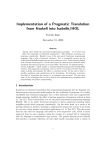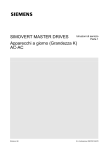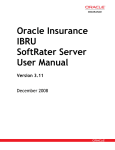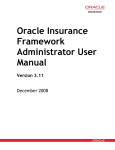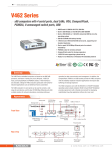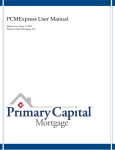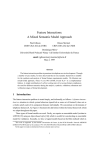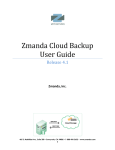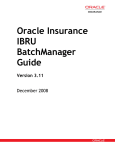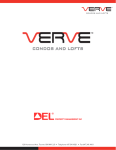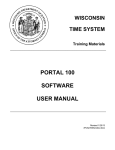Download Insbridge Full Installation
Transcript
Oracle Insurance Insbridge Rating and Underwriting Installation and Upgrade Guide Release 3.13.02 February 2010 Copyright © 2005, 2010, Oracle and/or its affiliates. All rights reserved. Oracle Insurance Insbridge Rating and Underwriting Installation and Upgrade Guide Release 3.13.02 Part # E16308-01 Library # E16330-01 February 2010 Primary Authors: Mary Elizabeth Wiger This software and related documentation are provided under a license agreement containing restrictions on use and disclosure and are protected by intellectual property laws. Except as expressly permitted in your license agreement or allowed by law, you may not use, copy, reproduce, translate, broadcast, modify, license, transmit, distribute, exhibit, perform, publish, or display any part, in any form, or by any means. Reverse engineering, disassembly, or decompilation of this software, unless required by law for interoperability, is prohibited. The information contained herein is subject to change without notice and is not warranted to be error-free. If you find any errors, please report them to us in writing. If this software or related documentation is delivered to the U.S. Government or anyone licensing it on behalf of the U.S. Government, the following notice is applicable: U.S. GOVERNMENT RIGHTS Programs, software, databases, and related documentation and technical data delivered to U.S. Government customers are “commercial computer software” or “commercial technical data” pursuant to the applicable Federal Acquisition Regulation and agency-specific supplemental regulations. As such, the use, duplication, disclosure, modification, and adaptation shall be subject to the restrictions and license terms set forth in the applicable Government contract, and, to the extent applicable by the terms of the Government contract, the additional rights set forth in FAR 52.227-19, Commercial Computer Software License (December 2007). Oracle USA, Inc., 500 Oracle Parkway, Redwood City, CA 94065. This software is developed for general use in a variety of information management applications. It is not developed or intended for use in any inherently dangerous applications, including applications which may create a risk of personal injury. If you use this software in dangerous applications, then you shall be responsible to take all appropriate fail-safe, backup, redundancy, and other measures to ensure the safe use of this software. Oracle Corporation and its affiliates disclaim any liability for any damages caused by use of this software in dangerous applications. Oracle is a registered trademark of Oracle Corporation and/or its affiliates. Other names may be trademarks of their respective owners. This software and documentation may provide access to or information on content, products, and services from third parties. Oracle Corporation and its affiliates are not responsible for and expressly disclaim all warranties of any kind with respect to third-party content, products, and services. Oracle Corporation and its affiliates will not be responsible for any loss, costs, or damages incurred due to your access to or use of third-party content, products, or services. Where an Oracle offering includes third party content or software, we may be required to include related notices. For information on third party notices and the software and related documentation in connection with which they need to be included, please contact the attorney from the Development and Strategic Initiatives Legal Group that supports the development team for the Oracle offering. Contact information can be found on the Attorney Contact Chart. The information contained in this document is for informational sharing purposes only and should be considered in your capacity as a customer advisory board member or pursuant to your beta trial agreement only. It is not a commitment to deliver any material, code, or functionality, and should not be relied upon in making purchasing decisions. The development, release, and timing of any features or functionality described in this document remains at the sole discretion of Oracle. This document in any form, software or printed matter, contains proprietary information that is the exclusive property of Oracle. Your access to and use of this confidential material is subject to the terms and conditions of your Oracle Software License and Service Agreement, which has been executed and with which you agree to comply. This document and information contained herein may not be disclosed, copied, reproduced, or distributed to anyone outside Oracle without prior written consent of Oracle. This document is not part of your license agreement nor can it be incorporated into any contractual agreement with Oracle or its subsidiaries or affiliates. Oracle Insurance Insbridge Rating and Underwriting Installation and Upgrade Guide Page 2 CONTENTS RETIREMENT NOTICE FOR RELEASE 03.13.00.................................. 8 UPGRADE NOTICE FOR RELEASE 03.13.00 ....................................... 8 Microsoft .NET Framework 3.5.................................................... 8 SoftRater for Java........................................................................ 8 PREFACE ................................................................................................ 9 AUDIENCE .................................................................................................. 9 TYPES OF INSTALLATION ............................................................................. 9 E-Delivery .................................................................................. 10 Definitions.................................................................................. 11 Manual History........................................................................... 12 CHAPTER 1...........................................................................................................13 PLANNING YOUR IBRU SYSTEM........................................................ 13 Databases ................................................................................. 13 Physical Environments .............................................................. 13 Authoring Environment.............................................................. 14 Rating Environments ................................................................. 14 Logical Environments ................................................................ 16 CHAPTER 2...........................................................................................................19 SYSTEM REQUIREMENTS................................................................... 19 Server Requirements ................................................................ 19 Required Components .............................................................. 19 Extended Permission Required by the Insbridge User ............. 19 Microsoft SQL Server 2005 ....................................................... 19 Default SQL Server Database User Roles and Permissions Required .................................................................................... 20 INSBRIDGE LOCAL USER ACCOUNT SETUP ................................................. 20 CHAPTER 3...........................................................................................................23 FULL RATEMANAGER INSTALLATION ............................................. 23 STEP 1 – INSTALL INSBRIDGE RATING AND UNDERWRITING ......................... 24 STEP 2 – ASSIGNING PERMISSIONS – REGISTRY ACCESS ........................... 30 STEP 3 – ASSIGNING PERMISSIONS – TEMP FOLDER FOR MSMQ ............... 33 STEP 4 – ASSIGNING PERMISSIONS – INSBRIDGE FOLDER........................... 34 STEP 5 – ATTACHING IBRU DATABASES IN SQL SERVER 2005 .................. 36 STEP 6 – CONFIGURING INSBRIDGE FRAMEWORK ADMINISTRATOR.............. 41 STEP 7 – VERIFYING THE COMPONENT SERVICES ...................................... 50 STEP 8 – EXPORT INSBRIDGE REGISTRY KEY FOR BACKUP......................... 51 STEP 9 – INSTALLING THE OBI PUBLISHER ................................................. 52 Oracle Insurance Insbridge Rating and Underwriting Installation and Upgrade Guide Page 3 CHAPTER 4...........................................................................................................54 SOFTRATER NODE INSTALLATION................................................... 54 SOFTRATER NODE.................................................................................... 55 STEP 1 – INSTALL INSBRIDGE RATING AND UNDERWRITING ......................... 56 STEP 2 – ASSIGNING PERMISSIONS – REGISTRY ACCESS ........................... 62 STEP 3 – ASSIGNING PERMISSIONS – TEMP FOLDER FOR MSMQ ............... 65 STEP 4 – ASSIGNING PERMISSIONS – INSBRIDGE FOLDER........................... 66 STEP 5 – ATTACHING IBRU DATABASE IN SQL SERVER 2005 .................... 68 STEP 6 – CONFIGURING INSBRIDGE FRAMEWORK ADMINISTRATOR.............. 74 STEP 7 – UPDATING THE COMPONENT SERVICES ....................................... 81 STEP 8 – EXPORT INSBRIDGE REGISTRY KEY FOR BACKUP......................... 83 STEP 9 – INSTALLING THE OBI PUBLISHER ................................................. 84 CHAPTER 5...........................................................................................................86 INCORPORATING AN ORACLE DB .................................................... 86 THE SETUP............................................................................................... 86 Example..................................................................................... 87 INSTALLATION OF ORACLE CLIENT ............................................................. 88 LOCATION OF DDL DIRECTORY ................................................................. 88 ORACLE DATABASE SETUP........................................................................ 89 Using a DB2 Database.............................................................. 89 CHAPTER 6...........................................................................................................90 SOFTRATER INSTALLATION – JAVA ................................................ 90 THE SETUP............................................................................................... 91 TO INSTALL INSBRIDGE SOFTRATER SERVER ............................................. 92 CONFIGURING INSBRIDGE SOFTRATER SERVER ......................................... 92 CHAPTER 7...........................................................................................................95 UPDATING AN INSBRIDGE APPLICATION ........................................ 95 UPDATING DATABASES.............................................................................. 99 UPDATING AN ORACLE DATABASE ........................................................... 100 CHAPTER 8.........................................................................................................103 WORKING WITH RATEMANAGER FOR THE FIRST TIME .............. 103 RUNNING DATABASE UPDATES IN RATEMANAGER .................................... 103 CHAPTER 9.........................................................................................................105 MANUAL UPDATES TO THE IBRU DATABASES ............................ 105 TO PERFORM DATABASE UPDATES FROM RATEMANAGER ........................ 105 MANUAL DATABASE UPDATES ................................................................. 105 UPDATING THE SOFTRATER DATABASE FROM A LOWER VERSION ............. 107 CHAPTER 10.......................................................................................................108 WINDOWS 2003 SETTINGS AND PERMISSION NOTES ................. 108 Microsoft .NET Framework...................................................... 108 Oracle Insurance Insbridge Rating and Underwriting Installation and Upgrade Guide Page 4 Internet Information Services (IIS) 6.0..................................... 109 Message Queuing Services .................................................... 110 Installing Java Runtime Environment for PDF creation........... 111 MDAC 2.8 ................................................................................ 111 Special Considerations for Windows Server 2003 .................. 111 SUPPORT............................................................................................................113 CONTACTING SUPPORT ................................................................... 113 TTY ACCESS TO ORACLE SUPPORT SERVICES ........................................ 113 INDEX .................................................................................................................114 Oracle Insurance Insbridge Rating and Underwriting Installation and Upgrade Guide Page 5 LIST OF FIGURES Figure 1 Creating New User .......................................................................................................... 21 Figure 2 Adding User information.................................................................................................. 21 Figure 3 Installing Insbridge .......................................................................................................... 24 Figure 4 Entering the Destination Folder for Insbridge.................................................................. 25 Figure 5 Logon Information ........................................................................................................... 26 Figure 6 Selecting Features for Installation................................................................................... 27 Figure 7 Ready to Install................................................................................................................ 28 Figure 8 Installation Progress........................................................................................................ 29 Figure 9 Install ReadMe Screen .................................................................................................... 29 Figure 10 Configure Registry Access Windows Server 2003 ....................................................... 30 Figure 11 Entering the User .......................................................................................................... 31 Figure 12 Applying Permissions for 2003 User ............................................................................. 32 Figure 13 Windows Explorer WINNT 2003 Properties .................................................................. 33 Figure 14 Setting Permission for Insbridge Folder ........................................................................ 35 Figure 15 Right Click to Attach Database ..................................................................................... 37 Figure 16 Attaching a Database .................................................................................................... 38 Figure 17 IB_CLIENT_xxxx Attached............................................................................................ 39 Figure 18 Editing the Database before Attaching.......................................................................... 40 Figure 19 IBFA Home.................................................................................................................... 41 Figure 20 Enter ID ......................................................................................................................... 42 Figure 21 Setting up the Global Database Connection ................................................................. 43 Figure 22 Setting up the Security Database Connection .............................................................. 44 Figure 23 Setting up the RateManager Database Connection ..................................................... 45 Figure 24 Create a Rating Environment........................................................................................ 46 Figure 25 Entering Name and Environment .................................................................................. 47 Figure 26 Obtaining Environment Information............................................................................... 47 Figure 27 Editing Environment ...................................................................................................... 48 Figure 28 Component Services ..................................................................................................... 50 Figure 29 Installing OBI Publisher ................................................................................................. 52 Figure 30 Insbridge Services Screen ............................................................................................ 53 Figure 31 Installing Insbridge ........................................................................................................ 56 Figure 32 Entering the Destination Folder for Insbridge ............................................................... 57 Figure 33 Logon Information ......................................................................................................... 58 Figure 34 Selecting Features for Installation................................................................................. 59 Figure 35 Ready to Install.............................................................................................................. 60 Figure 36 Installation Progress...................................................................................................... 60 Figure 37 Install ReadMe Screen .................................................................................................. 61 Figure 38 Configure Registry Access Windows Server 2003 ....................................................... 62 Figure 39 Entering the User .......................................................................................................... 63 Figure 40 Applying Permissions for 2003 User ............................................................................. 64 Figure 41 Windows Explorer WINNT 2003 Properties .................................................................. 65 Figure 42 Setting Permission for Insbridge Folder ........................................................................ 67 Figure 43 Right Click to Attach Database ..................................................................................... 69 Figure 44 Attaching a Database .................................................................................................... 70 Figure 45 IB_CLIENT_xxxx Attached............................................................................................ 71 Figure 46 Editing the Database before Attaching.......................................................................... 72 Figure 47 IBFA Home.................................................................................................................... 74 Figure 48 Enter ID ......................................................................................................................... 75 Figure 49 Create a Rating Environment........................................................................................ 76 Figure 50 Entering Name and Environment .................................................................................. 77 Figure 51 Obtaining Environment Information............................................................................... 77 Figure 52 Editing Environment ...................................................................................................... 78 Oracle Insurance Insbridge Rating and Underwriting Installation and Upgrade Guide Page 6 Figure 53 Virtual File Server Management Screen ....................................................................... 80 Figure 54 Virtual File Server Management Window...................................................................... 80 Figure 55 Component Services ..................................................................................................... 81 Figure 56 SoftRater Node Installation ........................................................................................... 83 Figure 57 Installing OBI Publisher ................................................................................................. 84 Figure 58 Insbridge Services Screen ............................................................................................ 85 Figure 59 IBSS Home.................................................................................................................... 92 Figure 60 Create a Rating Environment........................................................................................ 93 Figure 61 Installing Insbridge ........................................................................................................ 95 Figure 62 Entering User Information for Insbridge ........................................................................ 96 Figure 63 Obtaining Environment Information............................................................................. 100 Figure 64 Editing Environment .................................................................................................... 100 Figure 65 Available Updates ....................................................................................................... 104 Figure 66 Script Viewer ............................................................................................................... 106 Figure 67 Updating Database...................................................................................................... 107 Figure 68 Installing .NET Framework .......................................................................................... 108 Figure 69 Enabling Active Server Pages and ASP.NET v2.0 ..................................................... 110 Figure 70 Message Queuing Type .............................................................................................. 110 Oracle Insurance Insbridge Rating and Underwriting Installation and Upgrade Guide Page 7 RETIREMENT NOTICE FOR RELEASE 03.13.00 The following software versions are no longer supported by Oracle Insurance Insbridge Rating and Underwriting beginning with Oracle Insurance Insbridge Rating and Underwriting Release 3.13. ● Oracle Insurance Insbridge Rating and Underwriting Release 3.13 will not support WebLogic 9.2 Oracle Insurance Insbridge Rating and Underwriting Release 3.13 has been certified on Microsoft .NET Framework 3.5 and on WebLogic 10.3.1. UPGRADE NOTICE FOR RELEASE 03.13.00 Microsoft .NET Framework 3.5 Microsoft .NET Framework 3.5 is now required for any new installation or upgrade. Please verify that Microsoft .NET Framework 3.5 is installed prior to upgrading. SoftRater for Java This notice is for customers currently running a SoftRater for Java engine Release 3.12 or lower. This includes: ● ● ● SoftRater for WebLogic SoftRater for WebSphere SoftRater for JBoss Necessary updates have been made to the SoftRater for Java engines. This includes: ● SoftRater for WebSphere has been updated to SOAP version 1.1. ● SoftRater for WebLogic has been updated to SOAP version 1.2. ● SoftRater for JBoss has been updated to SOAP version 1.2. These changes mean that the WSDLs for the SoftRater for Java engines have been modified. Updated WSDL documents will need to be incorporated into any client calling application that communicates with SoftRater. If upgrades are done to the SoftRater for Java engines without updating the calling applications, the calling application will fail. Please update a test environment prior to deploying to production. Install the .EAR file in a test environment to obtain the WSDL. Update your calling application and then test. When testing is complete, you can upgrade your other environments. NOTE: Customers running a Windows only environment, without a Java component, will not be affected. These updates are for the 3.13 release of SoftRater for Java engines only. Oracle Insurance Insbridge Rating and Underwriting Installation and Upgrade Guide Page 8 PREFACE Welcome to the Oracle Insurance Insbridge Rating and Underwriting Installation and Upgrade Guide. The Insbridge Rating and Underwriting (IBRU) System is a browser-based, multiplatform insurance rating and underwriting technology solution that provides integrated management for every aspect of the rate definition and modification process. This guide will help with the installation of the Insbridge Rating and Underwriting System. AUDIENCE This guide is intended for system administrators, installers, database administrators and others tasked with installing and configuring the IBRU system and associated databases. TYPES OF INSTALLATION There are various types of installations: Windows Only Installation ● Full RateManager Installation – This installation will install RateManager and the Insbridge Framework Administrator (IBFA). This is for a Windows only environment, using a SQL Server database. ● SoftRater Node Installation – This installation is for existing environments that want to add a Windows SoftRater node to an environment. ● Database – Incorporating an Oracle Database in a Windows Environment. Incorporating a Java Environment ● Full SoftRater Installation on a Java Machine – This installation will install SoftRater on a Java machine, using a SQL Server database. ● Full SoftRater Installation on a Java Machine – This installation will install SoftRater on a Java machine, using an Oracle database. Upgrading ● Upgrade – This installation is for existing customers and will take their current version of IBRU up to version 3.13. This guide will describe a Windows Only installation, Incorporating an Oracle Database and Upgrading. Oracle Insurance Insbridge Rating and Underwriting Installation and Upgrade Guide Page 9 E-Delivery The Insbridge Rating and Underwriting (IBRU) System is available as a download from the Oracle E-Delivery system. Downloaded files are zipped. Prior to installation, please make sure the source machine(s) where IBRU will be loaded has an unzip utility. An unzip utility for most platforms is available on the E-Delivery download page. Documentation from E-Delivery is in PDF format. Prior to installation, please make sure the source machine(s) where IBRU documentation will be loaded has a PDF reader. Files are downloaded with part numbers as file names. Please make note of the part numbers you have downloaded and the corresponding file name. You may be asked to provide the part numbers or the filename if you contact Oracle Insurance Support. The installation downloads you can select are: ● ● ● ● ● Insbridge IBRU Install – This is required for all installations SoftRater for WebSphere – This is required if you are using WebSphere SoftRater for WebLogic – This is required if you are using WebLogic SoftRater for JBoss – This is required if you are using JBoss Documentation – It is recommended that you download the documentation. Installation guides and user guides are located here. The Insbridge IBRU install The Insbridge IBRU install is required for all installations. The 3.13.2-Insbridge-IBRU folder contents: - - - Databases Oracle - SoftRater – IBSR o Usp_IBSR_v03.12.0.oracle SQL Server - RateManager – IBRM o IBRM_TEMPLATE.mdf - Security – IB_CLIENT o IB_CLIENT_TEMPLATE.mdf - SoftRater – IBSR o IBSR_TEMPLATE.mdf o Usp_IBSR_v03.13.0.sql IE7 Users Insbridge IE7 Active X Control Update PDF RateManager_IE7.exe Oracle BI Publisher OBI_PUBLISHER.exe Oracle Insurance - Insbridge Rating and Underwriting.msi You will be required to run the installation file and create the IB_CLIENT database for any new installation. The other folders and files may not be needed, depending upon the kind of setup you want. Everything for a Windows only installation is in the 3.13.2-Insbridge-IBRU folder. If you want to incorporate a Java environment, please download the corresponding SoftRater file. SoftRater downloads are not required if you are running in Windows only. Oracle Insurance Insbridge Rating and Underwriting Installation and Upgrade Guide Page 10 Definitions Some commonly used terms when installing or using the Oracle Insurance Insbridge Rating and Underwriting system: ● IBRU – Insbridge Rating and Underwriting System. This is the entire system. ● IBFA – Insbridge Framework Administrator. IBFA is an administrative tool used to configure Insbridge applications and setup RateManager database connections. IBFA will be located on a Windows Server machine. IBFA/SR-WIN is an Insbridge Framework Administrator/SoftRater for Windows. ● IBSS – Insbridge SoftRater Server. IBSS is the administrative tool for the SoftRater engine. The SoftRater engine is a multi-platform component within IBRU that executes the rules, rating and underwriting instructions as defined by the user in RateManager. IBSS is usually located on a Java machine. IBSS/SR-JAVA is an Insbridge SoftRater Server/SoftRater for Java. ● SoftRater Node – A SoftRater node is either an IBFA (without RateManager) or IBSS instance on a physical environment. ● RM – RateManager. RateManager is a component within IBRU that enables users to manage the product definition and modification process, including rating and underwriting logic. ● SR – SoftRater. The engine that executes the rating, rules and underwriting instructions defined within RateManager. The rating environment for runtime execution and processing of business content. SoftRater can be further defined by the operating system where it has been loaded. ● SR-WIN – SoftRater for Windows. This is also another name for IBFA. ● SR-JAVA – SoftRater for Java. This is also another name for IBSS. ● SRP – SoftRater Packages. A package that holds all the RateManager logic for a specific program and version. ● VFS – Virtual File Servers. Virtual file server management allows you to access environments that are located on other machines in different locations where packages can be downloaded. ● Package Location – A pointer to a location where SoftRater Packages (SRP's) are stored. ● Physical Environment – A physical environment is generally referred to as a physical machine. ● Authoring Environment – The physical machine where RateManager is installed. ● Rating Environment – The physical machine(s) where SoftRater is installed. This is typically the same as a SoftRater node. ● Logical Environment – An environment created for a subscriber in IBFA. It defines package location, engine location and database location in addition to several other Oracle Insurance Insbridge Rating and Underwriting Installation and Upgrade Guide Page 11 supporting data items. This environment is used for rating and/or SRP management. Each database connection will have a logical environment. Manual History New editions incorporate any updates issued since the previous edition. 1 Edition Publication Number P01-701-01 2nd Edition P01-701-02 3rd Edition 4th Edition 5th Edition 6th Edition 7th Edition 8th Edition 9th Edition 10th Edition 11th Edition 12th Edition 13th Edition 14th Edition 15th Edition P01-701-03 P01-701-04 P01-701-05 P01-701-06 P01-701-07 P01-701-08 P01-701-09 P01-701-10 P01-701-11 P01-701-12 P01-701-13 P01-701-14 P01-701-15 Edition st Product Version Publication Date Comment 03/28/2005 Updated for new layout / Windows 2003 New layout, updated ASPNET user permissions req Update Update Update Update Update Update Update Update Update Update Update Update Update 04/14/2005 V 3.6 V 3.7 V 3.8 V 3.8.3 V 3.8.5 V 3.8.7 V 3.8.8 V 3.9 V 3.10 V 3.11 V 3.12 V 3.13 V 3.13.2 03/14/2006 09/28/2006 July 2007 October 2007 November 2007 January 2008 March 2008 May 2008 September 2008 December 2008 July 2009 December 2009 February 2010 Oracle Insurance Insbridge Rating and Underwriting Installation and Upgrade Guide Page 12 Chapter 1 PLANNING YOUR IBRU SYSTEM Prior to installation, you should have an idea of the type of setup you want to create. What kind of equipment do you have available and how many environments do you need? If you do not have everything completely planned out, you can still proceed. Environments can be removed or added later on. The Oracle Insurance Insbridge Rating and Underwriting system (IBRU) is expandable and can accommodate a few different configurations. Databases RateManager and IBFA require a SQL Server 2005 SP2database. SoftRater can use a SQL Server 2005 SP2 database, an Oracle 9 or 10 database or an IBM DB2 8.0 or 8.1 database or a combination of databases. SQL Server can be the only database system used. No other database system is required; however another database system can be used if you want. For the examples in this guide, physical environments that use SQL Server will have one database per environment. For Oracle or DB2, QA and Production will share a database. NOTE: While it is possible to have RateManager, IBFA and SQL Server all on the same machine, it is not recommended due to performance and security issues. This option will not be discussed in this document. Physical Environments A physical environment generally refers to a physical machine where a specific activity is performed. For example, a physical environment called development could be created where users only create rating programs. Another physical environment called QA could be where users only test ratings. There is no limit to the number of physical environments you can have. It is recommended that three physical environments be setup; one for development, one for testing or quality assurance (QA) and one for production. ● Development – this environment holds RM and an IBFA instance on the same Windows Server 2003 machine and will utilize a SQL Server database. This environment is most often used for the creation of rating and underwriting logic. Once development is complete, SRPs will be copied into a QA environment. ● QA – this environment can contain either an IBFA instance or an IBSS instance, depending upon the database and machine to be used. If a Windows machine is used, an IBFA instance will be installed. If a Java machine is used, an IBSS instance will be installed. This environment is most often used for the testing of SRPs prior to being placed into Production. Once testing is complete, SRPs will be copied to production. ● Production – this environment can contain either an IBFA instance or an IBSS instance, depending upon the database and machine to be used. If a Windows machine is used, an IBFA instance will be installed. If a Java machine is used, an IBSS instance will be installed. This environment is most often used for rating. 13 Authoring Environment The authoring environment is the physical machine where RateManager is installed. This machine must be a Windows Server 2003 machine and must utilize a SQL Server database. Although it is possible to have more than one authoring environment, it is recommended that only one authoring environment be setup in development. Rating Environments The rating environment is comprised of the physical machines where SoftRater is installed. You can have multiple machines in a rating environment. One rating environment should be setup encompassing testing or quality assurance (QA) and production. 14 15 Logical Environments A logical environment is an environment created for a subscriber in IBFA or IBSS. This environment is used for rating and/or SoftRater package (SRP) management. The logical environment defines package location, engine location and database location in addition to several other supporting data items. When you create logical environments, you enter the package storage locations. These are the system folders where SoftRater packages (SRP) are stored. When an SRP is created, the file is stored in the folder location configured in the environment that the package was created for. When a program is ready to go from development to the QA environment, the SRP will be placed in the folder location that was designated for the logical environment selected. An SRP can be copied from one logical environment to another from the SRP listing screen in IBFA. SRP’s can also be copied from a different physical machine (that has IBFA installed) by creating a Virtual File Server. In a Java environment, the rating environment IBFA will handle the copying and loading. No Virtual File Server will be created. IBFA does the package management and migration. This can only be performed by IBFA. Java environments are for rating only. You can create as many logical environments as you want to manage. It is recommended that at least two logical environments be configured in IBFA, one for RateManager and one to represent the QA environment and folder location of the SRPs. It is recommended that at least one logical environment be setup in testing or quality assurance (QA) and one for production. 16 A Windows Only Environment Example: This example has three physical environments each with its own application machine and database machine. It is possible to put all SQL Server databases on one database machine or divide over two 17 machines. If you select to use one or two SQL Server database machines, clear and precise naming of the associated databases is recommended. RateManager and IBFA must run on a Windows Server 2003 machine. No other operating system will be required. RateManager will be installed on the Development machine only. NOTE: While it is possible to have RateManager, IBFA and the database server all on the same machine, it is not recommended due to performance and security issues. This option will not be discussed in this document. The setup for this example is: 1. All three instances of IBFA will need to be configured the same. 2. In the Development environment: a. RateManager and IBFA/SR-WIN would be located on the same Windows machine. b. On the IBFA/SR-WIN for this environment, three database connections would be created and two logical environments would be created. c. Two databases would be attached to a separate SQL Server machine. An example of this environment setup/installation is on page 23. 3. In the QA environment: a. IBFA/SR-WIN would be located on a Windows machine. b. On the IBFA/SR-WIN for this environment, one logical environment and one virtual file server would be created. c. One database would be attached to a separate SQL Server machine. An example of this environment setup/installation is on page 54. 4. In the Production environment: a. IBFA/SR-WIN would be located on a Windows machine. b. On the IBFA/SR-WIN for this environment, one logical environment and one virtual file server would be created. c. One database would be attached to a separate SQL Server machine. An example of this environment setup/installation is on page 54. You can add another environment if necessary. For example, if you wanted to create a training environment or a second level of testing, you could add these environments in where you wanted. There are other combinations of application servers and databases that you can use. Please contact your Insbridge representative for more information on the configuration that you would like to have. NOTE: For the examples in this guide, the QA and Production environments will be exactly alike to allow for true QA standards. 18 Chapter 2 SYSTEM REQUIREMENTS Server Requirements A full installation of Microsoft Windows Server 2003 is required for IBFA/SR-WIN and RateManager installations. IBRU installers should be familiar with managing a Windows 2003 server. For help with verifying or installing required components, please see Windows 2003 Settings and Permission Notes on page 108. Required Components The following components are required: ● Microsoft .NET Framework version 3.5 ● IIS – Internet Information Services version 6.0 ● MSMQ – Microsoft Message Queuing Services ● JRE – Java Runtime Environment (not required for a SoftRater Node only install) Extended Permission Required by the Insbridge User In order to start the Insbridge services from IBFA, the Insbridge user must be given full access to both the Insbridge Message Service and the Insbridge Task Manager Service. If the Insbridge user account will not have full administrative permissions on the server where the Insbridge Framework is installed, then certain operations from IBFA will not be available. A system administrator may be required to start the Insbridge services from the server. Microsoft SQL Server 2005 Microsoft SQL Server should not be installed on the same machine where the Insbridge web applications reside. The SQL Server should reside on a separate host from the IBRU web front end with a properly configured network connection from the web server front end to SQL Server. Testing can be performed by using the Data Sources application in Administrative Tools to make a default connection to the database server. NOTE: All these settings are available during installation of SQL Server or by using SQL Server Enterprise Manager, and right clicking the server and selecting properties. If any of these settings conflict with existing application’s databases residing on the SQL Server, then a separate instance is required. 19 Depending on the load expected, the databases can be placed on a separate SQL Server machines that can either be independent or shared as long as the following conditions are met. ● SQL Server must use Mixed Mode Authentication. ● NT Fibers must not be enabled (not enabled by default). ● Collation and Sort Order: Currently supported are the default SQL Server collation and sort order plus case sensitivity using Latin1_General_BIN as the server collation. Check with Insbridge for any questions regarding database server sort orders or collations. NOTE: For SQL Server 2005, please make sure the SQL Server Client is installed. Default SQL Server Database User Roles and Permissions Required If a more granular approach is required for management of security of the IBRU databases, then the following guidelines can be used to set the required permissions. NOTE: These are only guidelines. If not properly configured, certain processes within the Insbridge Rating and Underwriting System will fail. An experienced database administrator’s expertise is highly recommended before making any security changes. ● IBSR Database User – Account requires database owner (DBO) access to the IBSR databases because new tables will be created in the SoftRater (IBSR) database dynamically when or if a new line of business SRP (SoftRater Package) is loaded to the SoftRater system. ● IBRM_xxxx and IB_CLIENT Database User – Account requires execute access against the Insbridge stored procedures and full access to the Insbridge schema. INSBRIDGE LOCAL USER ACCOUNT SETUP Before starting the installation, create a local user account where the Insbridge Framework is being installed. This user needs to be a member of the User group and requires certain privileges in order to fully control the entire IBRU environment. For ease of installation and if the server is dedicated to the Insbridge Rating and Underwriting System, it is suggested that this user be added to the local machine Administrators group. If the installer has permissions, an Insbridge user can be created during the installation. To create a new user: 1. 2. 3. 4. 5. 6. Right click the My Computer icon on the desktop. Select Manage from the drop down list. Select Local Users and Groups. Select Users. Right click on the right side of the screen. Select New User. 20 Figure 1 Creating New User 7. Add a new user using the following information: Figure 2 Adding User information 21 8. Click Create. You can close out computer management. Please keep this information close at hand. You will need it for the first installation. The Insbridge User should be assigned to the local Users group and have the same permissions as the internet guest account. Double check the Users group to make sure the Insbridge user was added. If the Insbridge user is not listed in the Users group, add them at this time. The Insbridge user also can be added to the local Administrators group at this time. If the IBRU user cannot be a part of the local administrators groups, please make sure that the Insbridge user has permissions on the Insbridge Messaging Service and the Insbridge Task Manager Service. Insbridge User Password The password can be set to any password that meets your company standards. The IBRU administrator must make note of the password for future configuration. For ease of maintenance, the IBRU user should not have to change the password and the password should never expire. NOTE: Please note that if your company requires passwords to be re-set, you will have to make changes to the COM+ Application libraries after you change your password. The installation will automatically apply the Insbridge user name and password to the necessary libraries. If you change the password, you will have to change the password in all three of the Insbridge Com+ libraries. On each library, right click, select Properties, select the Identity tab, and enter in the new password. 22 Chapter 3 FULL RATEMANAGER INSTALLATION This installation will install RateManager and the Insbridge Framework Administrator (IBFA). This is for a Windows only environment, using a SQL Server database. Before installing, please verify that the system requirements are in place. The installation should be performed in the following order: 1. Install the IBRU application. 2. There are three permissions that must be assigned. a. Registry Access b. Temp Folder for MSMQ c. Insbridge Folder 3. Creation of the IBRU databases is next. There are two databases that must be in place. a. IB_Client b. IBRM 4. Return to IBFA and Configure: a. Create your subscriber. b. Add database connections. c. Create your logical environments. 5. Verifying Component Services. 6. Exporting Registry Key. 7. Install OIB Publisher. 8. Login to RateManager and perform IBRU database updates. 23 STEP 1 – INSTALL INSBRIDGE RATING AND UNDERWRITING 1. Begin with the Oracle Insurance - Insbridge Rating and Underwriting Install file. NOTE: The installation program requires that the installer have administrator rights on the machine where the install is occurring. NOTE: Please close all open applications before running the Oracle Insurance – Insbridge Rating and Underwriting file. 2. Open the Oracle Insurance – Insbridge Rating and Underwriting file. A Welcome screen will be displayed. Figure 3 Installing Insbridge 3. Click Next to continue. 24 Figure 4 Entering the Destination Folder for Insbridge 4. Choose the location where the Insbridge installation will be located. This will be the location for all future installations for Insbridge applications. Click Next to continue. 25 Figure 5 Logon Information 5. Enter the Insbridge user name and password for the local user account you set up earlier. The logon information screen will be displayed. You must specify a user account to be used by the application. Please use the Insbridge user account that you set up on page 20. NOTE: You can Create a New user at this point, if needed. Click the Create New User button to be placed on New User screen to setup an Insbridge user. 6. Click Next to continue. 26 Figure 6 Selecting Features for Installation 7. The next screen will list the applications to be installed. To expand the options and view details, click on the downward arrow. All features are checked for installation. RateManager is the only one that you will be allowed to not install. Click Next to continue. Options are: ● Insbridge Rating and Underwriting: The default option is: Entire feature will be installed on local hard drive. You will not be able to opt out of this selection. ● RateManager: The default option is: Entire feature will be installed on local hard drive. You will be able to opt out of this option. Select Entire Feature will be unavailable. RateManager will not be installed. ● IBFA: - ● The default option is: Entire feature will be installed on local hard drive. You will not be able to opt out of this selection. Oracle BI Publisher: The default option is: Entire feature will be installed on local hard drive. You will not be able to opt out of this selection. This option does not install the OBI Publisher. Only the templates required by the IBRU application will be installed on local hard drive. 27 Figure 7 Ready to Install 8. A Ready to Install screen will be displayed. If you are ready, click Next. Otherwise click Back to check the options you want to install. 28 Figure 8 Installation Progress Figure 9 Install ReadMe Screen 9. Click Finish to finish the installation. The installation should complete successfully. 29 STEP 2 – ASSIGNING PERMISSIONS – REGISTRY ACCESS Configuring Registry Access for a Windows Server 2003 NOTE: If you use Registry Editor incorrectly, you may cause serious problems to the operating system. These problems may require you to reinstall your operating system. Insbridge cannot guarantee that you can solve problems that result from using Registry Editor incorrectly. By default, only administrative and power user accounts have full permissions over this key. The insbridge user must also be given full control over the following registry key: HKEY_LOCAL_MACHINE/SOFTWARE/Insbridge You can perform this by: 1. Selecting Run from the Start Menu. 2. Type regedt32. Click OK. The Registry Editor will open. 3. Browse to HKEY_LOCAL_MACHINE. Select SOFTWARE¾Insbridge. Figure 10 Configure Registry Access Windows Server 2003 4. Right click and select Permissions. 30 5. Click Add. 6. On the Select Users or Groups popup, select the Object Types and Locations. Figure 11 Entering the User 7. Enter in the user name (insbridge) and click Check Names. If the user name is found, it will be listed. If the name is not found, and error screen will be displayed. Cancel out and to return to the Select Users or Groups popup. Click Advanced to search. To search the directory, click Find Now and scroll through the list until you find the user name you need. If the user name is not listed, return to User Accounts and verify the user name was created. 8. Once the name is listed, click OK. 31 Figure 12 Applying Permissions for 2003 User 9. On the Permissions screen, make sure the insbridge user is highlighted and check to give Full Control to the entire Insbridge key. 10. Click OK. You can close out the Registry Editor. 32 STEP 3 – ASSIGNING PERMISSIONS – TEMP FOLDER FOR MSMQ Assigning Permissions for a Windows Temp Folder for MSMQ 1. Open Windows Explorer. Find the WINDOWS folder, most likely on your C drive. 2. Right click the Windows¾Temp folder. Figure 13 Windows Explorer WINNT 2003 Properties 3. 4. 5. 6. Select Properties. Change to the Security tab. Click Add. On the Select Users or Groups popup, enter in the user name (insbridge) and click Check Names. If the user name is found, it will be listed. If the name is not found, an error screen will be displayed. Cancel out and return to the Select Users or Groups popup. Click Advanced to search. To search the directory, click Find Now and scroll through the list until you find the user name you need. If the user name is not listed, return to User Accounts and verify the user name was created. 7. Once the name is listed, click OK. 8. On the Temp Properties screen, make sure the insbridge user is highlighted and check to give Full Control. 9. Click OK. 33 STEP 4 – ASSIGNING PERMISSIONS – INSBRIDGE FOLDER Assigning Permissions for an Insbridge Folder Location 1. Open Windows Explorer. Find the Programs folder. Select the Oracle folder. Select the IGBU folder. Select the Insbridge folder. 2. Right click the Insbridge folder. 3. 4. 5. 6. Select Properties. Change to the Security tab. Click Add. On the Select Users or Groups popup, enter in the user name (insbridge) and click Check Names. If the user name is found, it will be listed. If the name is not found, an error screen will be displayed. Cancel out and return to the Select Users or Groups popup. Click Advanced to search. To search the directory, click Find Now and scroll through the list until you find the user name you need. If the user name is not listed, return to User Accounts and verify the user name was created. 7. Once the name is listed, click OK. 8. On the Insbridge Properties screen, make sure the insbridge user is highlighted and check to give Full Control. 34 Figure 14 Setting Permission for Insbridge Folder 9. Click OK. You can close out Windows Explorer. 35 STEP 5 – ATTACHING IBRU DATABASES IN SQL SERVER 2005 Because many corporate environments have a separation between the system administrator and the database administrator, the following process may require both administrators’ access and permissions. Make sure you have a SQL Server account called ibru. NOTE: If you do not have database permissions, you will not be able to perform the following database procedures. NOTE: If you are unsure how to perform a database restore, please consult with your database administrator. 1. Location files. a. The IBRM_TEMPLATE is located in the Databases¾Sql Server¾RateManager folder. b. The IB_CLIENT_TEMPLATE is located in the Databases¾Sql Server¾Security folder. 2. Copy both files to an appropriate database folder on the machine where SQL Server is installed. For example, [Drive]:\Program Files\Insbridge\Databases. If you are unsure of a location, please consult with your database administrator. 3. Rename files. It is not required but it is strongly suggested that the database file names be changed from TEMPLATE to something that defines the databases more accurately. At a minimum, it is recommended that you remove “_TEMPLATE” from the name. You can change the names after they have been attached also. 4. Open the SQL Server Management Studio either on the server or remotely using either an administrative account with sa privileges or as the sa account. NOTE: If you do not have SQL Server Management Studio, check to see that the SQL Server Client has been installed. For a SQL Server 2005 install, you must have the SQL Server Client installed. 5. Go to Databases. 36 Figure 15 Right Click to Attach Database 6. Right click on Databases. 7. Select Attach… A separate screen will be displayed. 37 Figure 16 Attaching a Database 8. Click the Add button and browse to the location where the database files were placed in step 2. 9. Attach database IB_CLIENT_ xxxx.MDF, where xxxx equals the renamed file from step 3. 38 Figure 17 IB_CLIENT_xxxx Attached 10. Click OK. The file will be populated on the Attach Database screen. 39 Figure 18 Editing the Database before Attaching 11. Delete the log file. The log file must be deleted to prevent an error. Highlight the log file in the Current File Path area and click the Remove button. 12. Make sure the original file name has an .mdf extension and not a .dat extension. If the file is IB_CLIENT_ xxxx.dat and not IB_CLIENT_ xxxx.mdf, the file has the wrong extension and you will have to rename it. 13. Make sure the current file path of IB_CLIENT_xxxx.mdf, where xxxx equals the renamed file from step 3, is pointing to the correct location. If it is not, you will have to change it. 14. Change the Attach as: file name to the file name you assigned in step 3. 15. After you have made your edits, click OK. 16. If the database was attached successfully, it will be displayed in the database folder. If not, please correct any errors and try again. 17. Once the databases are attached to the SQL Server, you will need to create or assign a SQL Server user account for the application. This user will be used for the connection to the databases when setting up the connections from the Insbridge Framework Administrator. Make note of the account you want to use. This information will be entered into the Insbridge Framework Administrator. If backups are to be allowed from the RateManager application (see page 35 for more details), then the ibru SQL server user account must have the Disk Administrators SQL Server role. For ease of administration, the database user should have db_owner permissions on the IBRM_xxxx, and IB_CLIENT databases. 40 STEP 6 – CONFIGURING INSBRIDGE FRAMEWORK ADMINISTRATOR Open an Internet Explorer web browser either remotely on the local IBRU web server and browse to the following location, replacing SERVERNAME with the actual server name: http://SERVERNAME/ibfa/ Figure 19 IBFA Home NOTE: If you receive an access denied error message, please verify that you have given the Insbridge user full control of the Insbridge folder. NOTE: If you receive an IDNX denied error message, please verify that the Insbridge user has full control over the Insbridge directory. Regedt->Insbridge Directory-> Security. 1. Click on Add Subscriber and in the next dialog. 41 The Type, ID and Name information for the new subscriber is chosen by you. The Type, ID and Name are fixed after the first time you save. These entries cannot be edited. Only the description can be edited. NOTE: Make note of the subscriber ID number. You may need to enter this on another IBFA or IBSS environment. The Subscriber ID can be a 3 or 4 digit number and must unique for each subscriber per instance of IBFA. For example, if you have an instance of IBFA on machine A, you can create a subscriber with an ID of 100. On machine A, if you create another subscriber, you must give that subscriber a different ID number, say 200. If you also have an instance of IBFA on a different machine, B for example, you should duplicate the same subscribers with the same ID numbers on machine B. If you require assistance or are unsure of what action to take, please log a Service Request using My Oracle Support at https://support.oracle.com/. Figure 20 Enter ID If you receive an error message or have difficulty creating a subscriber, you may need to add the Insbridge user to the Windows Machine Keys. 1. Go to C:\Documents and Settings\All Users\Application Data\Microsoft\Crypto\RSA\MachineKeys. 2. Right click and select Security. 3. Add the Insbridge user. Next select the Add Database Connection link. The three databases must be added to IBFA: ● Subscriber: Global with Name: controller ● Subscriber: (Your Subscriber Name) with Name: security ● Subscriber: (Your Subscriber Name) with Name: RM 42 The setups are similar for all three databases. The description information following the first example will be the same for the other two databases. In the next popup dialog, fill out connection information for the IB_CLIENT database using the Global subscriber. NOTE: If you have renamed the databases, please make note of the new names. Figure 21 Setting up the Global Database Connection Select Global for the Subscriber. The IB_CLIENT database is a global database and is not unique to the subscriber. This information cannot be changed once you have saved it. The Database Name cannot be changed once you have saved it. The Server is the database server name or IP address which ever is resolvable by the IBRU web server. You also can test the connection and make sure it is valid at the time of entry. The DB Server Type is the type of server that houses the database. Currently, RateManager and SoftRater support SQL Server, Oracle and DB2. The Catalog is the name of the catalog in the database. For DB2 servers, this is the System DSN Name. 43 The Catalog Type is the type of catalog in the database. The types available are: RateManager, SoftRater and Other. If you are using a SQL Server, you can choose either RateManager or SoftRater. If you are using an Oracle or DB2 database, you will need to choose Other and enter the remaining information. Tablespace and Schema are not required for this connection. The User is the SQL Server user (ibru) assigned as database owner on page 20 if needed. Add the next database. Select the Add Database Connection link again. In the next popup dialog, fill out connection information for the IB_CLIENT database using your subscriber ID. Name this one security. Figure 22 Setting up the Security Database Connection 44 Create a connection for RateManager using your subscriber id. Name this one rm. NOTE: The Catalog Type must be set to RateManager when you are creating the Connection from RateManager. If you leave it set to Other, you will receive an error. Figure 23 Setting up the RateManager Database Connection 45 Next, create the default rating environments for the RateManager system. It is recommended that you create two logical environments: ● RM – to handle rating and testing. ● QA – to hold the full packages that need to be consumed by the QA environment. 1. Browse to SoftRater¾Explorer¾Subscriber name. NOTE: This default environment is not required if performing a SoftRater node installation. Other environments will still need to be created to load SRPs to the IBSR databases. Figure 24 Create a Rating Environment 2. Click on Add Environment. 46 Figure 25 Entering Name and Environment 3. Enter a Name and select a Type. The name and type are totally dependent on how your IBRU system is designed. There are three types of Logical Environments: ● Development ● Quality Assurance ● Production After you have entered your logical environment, you must define it. Defining the Logical Environment 4. Select your company name underneath Config on the left hand side to enter the configuration information for the newly created logical environment. Figure 26 Obtaining Environment Information 47 Figure 27 Editing Environment 5. Only the information shown above is required for this connection; Environment, DB Server, DB Server Type, DB Catalog, DB Catalog Type, DB User, DB Password, Engine Type and Engine Location. The Package Location, DB Query Buffer, DB Tablespace, DB Schema, and Engine EnvDef can remain blank or filled out as needed. The user account should be the database owner (ibru). For each environment, you can set up the following information: Environment: The name of the environment. Selecting the radio button next to an environment's name will set it up as the default environment. Package Location: Physical location of where the packages should be stored. Click Test Environment to run a process to validate the permissions on the directory and certify any packages in the directory. In order for the Framework Administrator to successfully manipulate packages in the location, it must have full control of the directory. DB Server: The name of the server that houses the database that packages will be loaded to. For DB2 servers, this is the DB2 Registered Alias Name. For Oracle servers, this is the server name; either IP or DNS will work. DB Server Type: The type of server that houses the database. Currently, RateManager and SoftRater support SQL Server, Oracle and DB2. 48 DB Catalog: The name of the catalog in the database. For DB2 servers, this is the System DSN Name. For Oracle servers, this is the instance. DB Catalog Type: The type of catalog in the database. The types available are: RateManager, SoftRater and Other. If you are using a SQL Server, you can choose either RateManager or SoftRater. If you are using an Oracle or DB2 database, you will need to choose Other and enter the remaining information. *DB Query Buffer: For certain Database Management Systems (DBMS), system batch query optimization is required for performance and/or because of limits on/in the system. This value will control the maximum number of batch query operations that can be submitted to the target DBMS in any one transaction. It is known that for certain DB2 platform versions a value of 31 is required because of a hard software limit. *DB Tablespace: For future use. *DB Schema: The name of the schema that defines the structure of the database. This information may be obtained form the Oracle DBA. DB User: Username to access the database. This information may be obtained form the Oracle DBA. DB Password: Password to access the database. This information may be obtained form the Oracle DBA. Engine Type: The type of SoftRater engine that is used. The available options are: Windows, WebSphere, WebLogic, or JBoss. Engine Location: The location of the SoftRater engine. If the engine is local to the Framework Administrator (i.e. located on the same server), leave this field as LOCALHOST. If the engine is located on a different server, enter the name in the box. Engine EnvDef: This field should remain blank, unless the engine is located on a different server. If the Engine Location is set to LOCALHOST, leave this field blank. If the Engine Location is not LOCALHOST, this should match the name of the environment on the remote server. NOTE: If you are using an Oracle or DB2 server, the options and requirement will be different. Please see the Insbridge IBFA User Manual (Located in the User Guides directory) for more information. 6. After you have entered your information, scroll to the bottom of the page and click Save to save your environments. 49 STEP 7 – VERIFYING THE COMPONENT SERVICES Next, you will need to update the component services. 1. Click Start¾Programs¾Administrative Tools¾Component Services. 2. Expand the Component Services option under console Root. 3. Expand Computers¾My Computer¾COM+ Applications. 4. Expand each Insbridge COM+ library to make sure there are components listed underneath each compartment. Figure 28 Component Services These 3 Insbridge Com+ Applications libraries should be in place: ● Insbridge Com+ Administrator 3.5 ● Insbridge Com+ SoftRater Engine ● Insbridge Com+ SoftRater Library NOTE: If you are performing an upgrade, you may see a fourth Com+ library, Insbridge Com+ Administrator 2.0. You can leave this component in place. You do not need to remove or edit this library. 50 Please note that you will not have to make any changes to any COM+ Application library. The installation will automatically apply the Insbridge user name and password that you created earlier to the necessary libraries. If you change the password, you will have to change the password in all three of the Insbridge Com+ libraries. On each library, right click, select Properties, select the Identity tab, enter in the new password. NOTE: If any COM+ library is missing, run the IBRU install again from the msi file and choose uninstall. Then rerun the IBFA install. Uncheck the RateManager Install. Then check again to see if all the libraries are listed. If they are still not listed, please log a Service Request using My Oracle Support at https://support.oracle.com/. STEP 8 – EXPORT INSBRIDGE REGISTRY KEY FOR BACKUP The Insbridge registry key located in HKEY_LOCAL_MACHINE¾SOFTWARE¾Insbridge is used to store all information for proper encryption of the SoftRater Packages (SRPs). This registry key should be exported using regedit to a text file and stored in a safe location off the server and/or sent to Insbridge in the event of a catastrophic server failure and the IBRU system needs to be reinstalled. 51 STEP 9 – INSTALLING THE OBI PUBLISHER OBI Publisher is necessary for reports. If you do not plan on using reports in RateManager or IBFA, you do not need to install this program. 1. Unzip the OBI_PUBLISHER Figure 29 Installing OBI Publisher 2. Click Install. A progress screen will be displayed. 52 3. When complete, click Close. 4. In order for OBI Publisher to be available to users, you must start the Insbridge Message Service. In IBFA, navigate to the Services page. Figure 30 Insbridge Services Screen 5. Next to Insbridge Message Service, click indicate that the service is started. . After a few seconds, the buttons will refresh to 53 Chapter 4 SOFTRATER NODE INSTALLATION Before installing, please verify that the requirements are in place. The installation must be performed in the following order: 1. Install the IBRU application without RateManager. 2. There are three permissions that must be assigned. a. Registry Access b. Temp Folder for MSMQ c. Insbridge Folder 3. Creation of the QA_SR databases is next. 4. Return to IBFA and Configure: a. Create your subscriber. b. Create your logical environment. c. Create your Virtual File Server connection. 5. Verifying Component Services. 6. Exporting Registry Key. 7. Install OIB Publisher. 54 SOFTRATER NODE This type of installation is also called a SoftRater node installation. A SoftRater node is an IBFA instance on a machine that allows for packages to be copied and loaded from environment to environment. A SoftRater node installation is done on a Windows machine and can have either a SQL Server database or an Oracle or DB2 database. This type of install is like a Full RateManager Installation with the RateManager option set to not install. Also, a Virtual File Server will be set up to allow this machine to communicate with the RateManager machine. This installation will be the same for the Production environment with a Virtual File Server set up to allow it to communicate with the QA machine. SoftRater Nodes can be added any time after RateManager has been installed. 55 STEP 1 – INSTALL INSBRIDGE RATING AND UNDERWRITING 1. Begin with the Oracle Insurance - Insbridge Rating and Underwriting Install file. NOTE: The installation program requires that the installer have administrator rights on the machine where the install is occurring. NOTE: Please close all open applications before running the Oracle Insurance – Insbridge Rating and Underwriting file. 2. Open the Oracle Insurance – Insbridge Rating and Underwriting file. A Welcome screen will be displayed. Figure 31 Installing Insbridge 3. Click Next to continue. 56 Figure 32 Entering the Destination Folder for Insbridge 4. Choose the location where the Insbridge installation will be located. This will be the location for all future installations for Insbridge applications. Click Next to continue. 57 Figure 33 Logon Information 5. Enter the Insbridge user name and password for the local user account you set up earlier. The logon information screen will be displayed. You must specify a user account to be used by the application. Please use the Insbridge user account that you set up on page 20. NOTE: You can Create a New user at this point, if needed. Click the Create New User button to be placed on New User screen to setup an Insbridge user. 6. Click Next to continue. 58 Figure 34 Selecting Features for Installation 7. The next screen will list the applications to be installed. To expand the options and view details, click on the downward arrow. All features are checked for installation. RateManager is the only one that you will be allowed to not install. Check Entire feature will be unavailable. Click Next to continue. Options are: ● Insbridge Rating and Underwriting: The default option is: Entire feature will be installed on local hard drive. This includes IBFA. You will not be able to opt out of this selection. ● RateManager: The default option is: Entire feature will be installed on local hard drive. You will be able to opt out of this option. Select Entire Feature will be unavailable. RateManager will not be installed. You do not need to install RateManager. ● IBFA: - ● The default option is: Entire feature will be installed on local hard drive. You will not be able to opt out of this selection. Oracle BI Publisher: The default option is: Entire feature will be installed on local hard drive. You will not be able to opt out of this selection. This option does not install the OBI Publisher. Only the templates required by the IBRU application will be installed on local hard drive. 59 Figure 35 Ready to Install 8. A Ready to Install screen will be displayed. If you are ready, click Next. Otherwise click Back to check the options you want to install. Figure 36 Installation Progress 60 Figure 37 Install ReadMe Screen 9. Click Finish to finish the installation. The installation should complete successfully. 61 STEP 2 – ASSIGNING PERMISSIONS – REGISTRY ACCESS Configuring Registry Access for a Windows Server 2003 WARNING: If you use Registry Editor incorrectly, you may cause serious problems to the operating system. These problems may require you to reinstall your operating system. Insbridge cannot guarantee that you can solve problems that result from using Registry Editor incorrectly. By default, only administrative and power user accounts have full permissions over this key. The insbridge user must also be given full control over the following registry key: HKEY_LOCAL_MACHINE/SOFTWARE/Insbridge You can perform this by: 1. Selecting Run from the Start Menu. 2. Type regedt32. Click OK. The Registry Editor will open. 3. Browse to HKEY_LOCAL_MACHINE. Select SOFTWARE¾Insbridge. Figure 38 Configure Registry Access Windows Server 2003 62 4. Right click and select Permissions. 5. Click Add. 6. On the Select Users or Groups popup, select the Object Types and Locations. Figure 39 Entering the User 7. Enter in the user name (insbridge) and click Check Names. If the user name is found, it will be listed. If the name is not found, and error screen will be displayed. Cancel out and to return to the Select Users or Groups popup. Click Advanced to search. To search the directory, click Find Now and scroll through the list until you find the user name you need. If the user name is not listed, return to User Accounts and verify the user name was created. 8. Once the name is listed, click OK. 63 Figure 40 Applying Permissions for 2003 User 9. On the Permissions screen, make sure the insbridge user is highlighted and check to give Full Control to the entire Insbridge key. 10. Click OK. You can close out the Registry Editor. 64 STEP 3 – ASSIGNING PERMISSIONS – TEMP FOLDER FOR MSMQ Assigning Permissions for a Windows Temp Folder for MSMQ 1. Open Windows Explorer. Find the WINDOWS folder, most likely on your C drive. 2. Right click the Windows¾Temp folder. Figure 41 Windows Explorer WINNT 2003 Properties 3. 4. 5. 6. 7. Select Properties. Change to the Security tab. Click Add. On the Select Users or Groups popup, select the Object Types and Locations. Enter in the user name (insbridge) and click Check Names. If the user name is found, it will be listed. If the name is not found, and error screen will be displayed. Cancel out and return to the Select Users or Groups popup. Click Advanced to search. To search the directory, click Find Now and scroll through the list until you find the user name you need. If the user name is not listed, return to User Accounts and verify the user name was created. 8. Once the name is listed, click OK. 9. On the Temp Properties screen, make sure the insbridge user is highlighted and check to give Full Control. 10. Click OK. 65 STEP 4 – ASSIGNING PERMISSIONS – INSBRIDGE FOLDER Assigning Permissions for an Insbridge Folder Location 1. Open Windows Explorer. Find the Programs folder. Select the Oracle folder. Select the IGBU folder. Select the Insbridge folder. 2. Right click the Insbridge folder. 3. 4. 5. 6. 7. Select Properties. Change to the Security tab. Click Add. On the Select Users or Groups popup, select the Object Types and Locations. Enter in the user name (insbridge) and click Check Names. If the user name is found, it will be listed. If the name is not found, and error screen will be displayed. Cancel out and return to the Select Users or Groups popup. Click Advanced to search. To search the directory, click Find Now and scroll through the list until you find the user name you need. If the user name is not listed, return to User Accounts and verify the user name was created. 8. Once the name is listed, click OK. 9. On the Insbridge Properties screen, make sure the insbridge user is highlighted and check to give Full Control. 66 Figure 42 Setting Permission for Insbridge Folder 10. Click OK. You can close out Windows Explorer. 67 STEP 5 – ATTACHING IBRU DATABASE IN SQL SERVER 2005 Because many corporate environments have a separation between the system administrator and the database administrator, the following process may require both administrators’ access and permissions. Make sure you have a SQL Server account called ibru. NOTE: If you do not have database permissions, you will not be able to perform the following database procedures. NOTE: If you are unsure how to perform a database restore, please consult with your database administrator. 1. Location files. a. The IBSR_TEMPLATE is located in the Databases¾Sql Server¾SoftRater folder. 2. Copy the files to an appropriate database folder on the machine where SQL Server is installed. For example, [Drive]:\Program Files\Insbridge\Databases. If you are unsure of a location, please consult with your database administrator. 3. Rename file. It is not required but it is strongly suggested that the database file names be changed from TEMPLATE to something that defines the databases more accurately. At a minimum, it is recommended that you remove “_TEMPLATE” from the name. You can change the names after they have been attached also. 4. Open the SQL Server Management Studio either on the server or remotely using either an administrative account with sa privileges or as the sa account. NOTE: If you do not have SQL Server Management Studio, check to see that the SQL Server Client has been installed. For a SQL Server 2005 install, you must have the SQL Server Client installed. 5. Go to Databases. 68 Figure 43 Right Click to Attach Database 6. Right click on Databases. 7. Select Attach… A separate screen will be displayed. 69 Figure 44 Attaching a Database 8. Click the Add button and browse to the location where the database files were placed in step 2. 9. Attach database IBSR_ xxxx.MDF, where xxxx equals the renamed file from step 3. 70 Figure 45 IB_CLIENT_xxxx Attached 10. Click OK. 71 Figure 46 Editing the Database before Attaching 11. Delete the log file. The log file must be deleted to prevent an error. For SQL Server 2005, highlight the log file in the Current File Path area and click the Remove button. 12. Make sure the original file name has an .mdf extension and not a .dat extension. If the file is IBSR_ xxxx.dat and not IBSR_ xxxx.mdf, the file has the wrong extension and you will have to rename it. 13. Make sure the current file path of IBSR_xxxx.mdf, where xxxx equals the renamed file from step 3, is pointing to the correct location. If it is not, you will have to change it. 14. Change the Attach as: file name to the file name you assigned in step 3. 15. After you have made your edits, click OK. 16. If the database was attached successfully, it will be displayed in the database folder. If not, please correct any errors and try again. NOTE: If you are going to use another database for SoftRater, i.e. Oracle, you will not need to attach the IBSR database in SQL Server. 17. Once the databases are attached to the SQL Server, you will need to create or assign a SQL Server user account for the application. This user will be used for the connection to the 72 databases when setting up the connections from the Insbridge Framework Administrator. Make note of the account you want to use. This information will be entered into the Insbridge Framework Administrator. If backups are to be allowed from the RateManager application (see page 35 for more details), then the ibru SQL server user account must have the Disk Administrators SQL Server role. For ease of administration, the database user should have db_owner permissions on the IBSR database. 73 STEP 6 – CONFIGURING INSBRIDGE FRAMEWORK ADMINISTRATOR Open an Internet Explorer web browser either remotely on the local IBRU web server and browse to the following location, replacing SERVERNAME with the actual server name: http://SERVERNAME/ibfa/ Figure 47 IBFA Home NOTE: If you receive an access denied error message, please verify that you have given the Insbridge user full control of the Insbridge folder. NOTE: If you receive an IDNX denied error message, please verify that the Insbridge user has full control over the Insbridge directory. Regedt->Insbridge Directory-> Security. 4. Click on Add Subscriber and in the next dialog. 74 The Type, ID and Name information for the new subscriber is chosen by you. The Type, ID and Name are fixed after the first time you save. These entries cannot be edited. Only the description can be edited. NOTE: Use the same subscriber ID number as in the Development environment. The Subscriber ID can be a 3 or 4 digit number and must unique for each subscriber per instance of IBFA. For example, if you have an instance of IBFA on machine A, you can create a subscriber with an ID of 100. On machine A, if you create another subscriber, you must give that subscriber a different ID number, say 200. If you also have an instance of IBFA on a different machine, B for example, you should duplicate the same subscribers with the same ID numbers on machine B. If you require assistance or are unsure of what action to take, please log a Service Request using My Oracle Support at https://support.oracle.com/. Figure 48 Enter ID If you receive an error message or have difficulty creating a subscriber, you may need to add the Insbridge user to the Windows Machine Keys. 1. Go to C:\Documents and Settings\All Users\Application Data\Microsoft\Crypto\RSA\MachineKeys. 2. Right click and select Security. Add the Insbridge user. NOTE: If you have renamed the databases, please make note of the new names. 75 Next, create the default rating environments for the RateManager system. It is recommended that you create one logical environment: ● SR – to identify the location of the local SRPs and the QA IBSR DB. 1. Browse to SoftRater¾Explorer¾Subscriber name. Figure 49 Create a Rating Environment 2. Click on Add Environment. 76 Figure 50 Entering Name and Environment 3. Enter a Name and select a Type. The name and type are totally dependent on how your IBRU system is designed. There are three types of Logical Environments: ● Development ● Quality Assurance ● Production After you have entered your logical environment, you must define it. Defining the Logical Environment 4. Select your company name underneath Config on the left hand side to enter the configuration information for the newly created logical environment. Figure 51 Obtaining Environment Information 77 Figure 52 Editing Environment 5. Only the information shown above is required for this connection; Environment, DB Server, DB Server Type, DB Catalog, DB Catalog Type, DB User, DB Password, Engine Type and Engine Location. The Package Location, DB Query Buffer, DB Tablespace, DB Schema, and Engine EnvDef can remain blank or filled out as needed. The user account should be the database owner (ibru). For each environment, you can set up the following information: Environment: The name of the environment. Selecting the radio button next to an environment's name will set it up as the default environment. Package Location: Physical location of where the packages should be stored. Click Test Environment to run a process to validate the permissions on the directory and certify any packages in the directory. In order for the Framework Administrator to successfully manipulate packages in the location, it must have full control of the directory. DB Server: The name of the server that houses the database that packages will be loaded to. For DB2 servers, this is the DB2 Registered Alias Name. For Oracle servers, this is the server name; either IP or DNS will work. DB Server Type: The type of server that houses the database. Currently, RateManager and SoftRater support SQL Server, Oracle and DB2. 78 DB Catalog: The name of the catalog in the database. For DB2 servers, this is the System DSN Name. For Oracle servers, this is the instance. DB Catalog Type: The type of catalog in the database. The types available are: RateManager, SoftRater and Other. If you are using a SQL Server, you can choose either RateManager or SoftRater. If you are using an Oracle or DB2 database, you will need to choose Other and enter the remaining information. *DB Query Buffer: For certain Database Management Systems (DBMS), system batch query optimization is required for performance and/or because of limits on/in the system. This value will control the maximum number of batch query operations that can be submitted to the target DBMS in any one transaction. It is known that for certain DB2 platform versions a value of 31 is required because of a hard software limit. *DB Tablespace: For future use. *DB Schema: The name of the schema that defines the structure of the database. This information may be obtained form the Oracle DBA. DB User: Username to access the database. This information may be obtained form the Oracle DBA. DB Password: Password to access the database. This information may be obtained form the Oracle DBA. Engine Type: The type of SoftRater engine that is used. The available options are: Windows, WebSphere, WebLogic, or JBoss. Engine Location: The location of the SoftRater engine. If the engine is local to the Framework Administrator (i.e. located on the same server), leave this field as LOCALHOST. If the engine is located on a different server, enter the name in the box. Engine EnvDef: This field should remain blank, unless the engine is located on a different server. If the Engine Location is set to LOCALHOST, leave this field blank. If the Engine Location is not LOCALHOST, this should match the name of the environment on the remote server. NOTE: If you are using an Oracle or DB2 server, the options and requirement will be different. Please see the Insbridge IBFA User Manual (Located in the User Guides directory) for more information. After you have entered your information, scroll to the bottom of the page and click Save to save your environments. Adding a Virtual File Server Virtual file server management allows you to set up a link to servers that are in different locations where packages can be downloaded. In a typical QA environment, you will set up a Virtual File Server to point back to the QA logical environment that you created in your RateManager Development environment. This step is necessary if you want to copy and load packages from environment to environment, however, if you do not have the information ready. You can do this at a later time. 79 1. From the Configuration Page, click the Virtual File Server Management link. Figure 53 Virtual File Server Management Screen 2. This will open the Virtual File Server Management window. Figure 54 Virtual File Server Management Window 3. Enter the name of the server and a description. Take care when entering the server name. This field cannot be edited. If you have made a mistake, you must delete and re-enter. 4. Click to add the server to the list. Enter in as many servers as you need. 5. When you are finished, click Save to save your work and return to the previous screen. 80 STEP 7 – UPDATING THE COMPONENT SERVICES Next, you will need to update the component services. 1. Click Start¾Programs¾Administrative Tools¾Component Services. 2. Expand the Component Services option under console Root. 3. Expand Computers¾My Computer¾COM+ Applications. 4. Expand each Insbridge COM+ library to make sure there are components listed underneath each compartment. Figure 55 Component Services These 3 Insbridge Com+ Applications libraries should be in place: ● Insbridge Com+ Administrator 3.5 ● Insbridge Com+ SoftRater Engine ● Insbridge Com+ SoftRater Library NOTE: If you are performing an upgrade, you may see a fourth Com+ library, Insbridge Com+ Administrator 2.0. You can leave this component in place. You do not need to remove or edit this library. 81 Please note that you will not have to make any changes to any COM+ Application library. The installation will automatically apply the Insbridge user name and password that you created earlier to the necessary libraries. If you change the password, you will have to change the password in all three of the Insbridge Com+ libraries. On each library, right click, select Properties, select the Identity tab, enter in the new password. NOTE: If any COM+ library is missing, run the IBRU install again from the msi file and choose uninstall. Then rerun the IBFA install. Uncheck the RateManager Install. Then check again to see if all the libraries are listed. If they are still not listed, please log a Service Request using My Oracle Support at https://support.oracle.com/. 82 STEP 8 – EXPORT INSBRIDGE REGISTRY KEY FOR BACKUP The Insbridge registry key located in HKEY_LOCAL_MACHINE¾SOFTWARE¾Insbridge is used to store all information for proper encryption of the SoftRater Packages (SRPs). This registry key should be exported using regedit to a text file and stored in a safe location off the server and/or sent to Insbridge in the event of a catastrophic server failure and the IBRU system needs to be reinstalled. Export and Import Subscriber Registry Key for SoftRater Node Installation 1. On the server where RateManager is installed, open regedit, then navigate to the HKEY_LOCAL_MACHINE¾SOFTWARE¾Insbridge¾Subscribers¾SUBSCRIBER_NAME where SUBSCRIBER_NAME equals the name as entered on page 35 and given to you by Insbridge. 2. Select the Registry menu option and select export. Figure 56 SoftRater Node Installation 3. Enter the key file name and save this to the desktop. 4. Copy this file to the SoftRater Node on the receiving IBFA. 5. Double-click this file. You will be asked if you wish to continue to import this data into the registry. Select Yes. 6. If the import was successful, then you will receive a report that it was successfully installed. If the import fails, please correct the error and try again. Now the encryption on the RateManager server where the SRPs are created and the SoftRater Node where the SRPs are loaded match. 83 STEP 9 – INSTALLING THE OBI PUBLISHER OBI Publisher is necessary for reports. If you do not plan on using reports in IBFA, you do not need to install this program. 1. Unzip the OBI_PUBLISHER Figure 57 Installing OBI Publisher 2. Click Install. A progress screen will be displayed. 84 3. When complete, click Close. 4. In order for OBI Publisher to be available to users, you must start the Insbridge Message Service. In IBFA, navigate to the Services page. Figure 58 Insbridge Services Screen 5. Next to Insbridge Message Service, click indicate that the service is started. . After a few seconds, the buttons will refresh to 85 Chapter 5 INCORPORATING AN ORACLE DB The Windows environment utilizing an Oracle database example will displayed by machine and contains 3 application servers and 2 database servers. There are still three environments; development, QA and Production. The Oracle database server will contain two separate databases. Clear and precise naming of the associated databases is recommended. RateManager and IBFA must run on a Windows Server 2003 machine. No other operating system will be required. RateManager will be loaded in one environment only. THE SETUP 1. All three application machines would create the same subscriber ID. The subscriber ID must be uniform across all environments. 2. In the Development environment: a. RateManager and IBFA/SR-WIN would be located on the same Windows machine. b. OBI Publisher is installed for reports to be created. c. On the IBFA/SR-WIN for this environment, three database connections would be created and two logical environments would be created. d. Two databases would be attached to a separate SQL Server machine. 3. In the QA environment: a. IBFA/SR-WIN would be located on a Windows machine. b. OBI Publisher is installed for reports to be created. c. The Oracle client would be run. d. On the IBFA/SR-WIN for this environment, one logical environment and one virtual file server would be created. e. One database would be attached to a separate Oracle DB. 4. In the Production environment: a. IBFA/SR-WIN would be located on a Windows machine. b. OBI Publisher is installed for reports to be created. c. The Oracle client would be run. d. On the IBFA/SR-WIN for this environment, one logical environment and one virtual file server would be created. e. One database would be attached to a separate Oracle DB. 1. The Oracle Server: a. Requires that the Oracle DBA run the DDLs. b. Requires that the Oracle DBA create a DT table for each line of business in each of the two database created. The subscriber ID and line of business number will be required. This is a basic Windows setup with the addition of an Oracle database. You can add another environment if necessary. For example, if you wanted to create a training environment or a second level of testing, you could add these environments in where you wanted. 86 Example Oracle Insurance Insbridge Rating and Underwriting Installation and Upgrade Guide Page 87 INSTALLATION OF ORACLE CLIENT The additional step of running the Oracle Client is described here. This can be performed as Step 10 in the SoftRater Node Installation. Because many corporate environments have a separation between the system administrator and the database administrator, the following process may require both administrators’ access and permissions. Before proceeding, please have ready: ● The LOBs you want to use. ● Your subscriber ID NOTE: If you do not have database permissions, you will not be able to perform the following database procedures. NOTE: If you are unsure how to perform a database restore, please consult with your database administrator. 1. Run the Oracle Client. On the machine where you want to connect an Oracle database. For example, if you want your QA and Production environments to run on an Oracle database, you will need to run the Oracle client on each machine. New folders will be created. Locate file Insbridge/SoftRater/DDL/Oracle. The DDLs will need to be moved to your Oracle database or you will need to pass them over to your Oracle DBA. If you are unsure of a what actions you can take, please consult with your database administrator. 2. On your Oracle database, run all DDLs. 3. On your Oracle database, you will need to run a DT table for each LOB. 4. After all DT tables have been created, please make note of: ● Schema ● Instance ● User name ● Password This information will need to be passed along to the IBRU installer. This information is needed to create a logical environment. LOCATION OF DDL DIRECTORY If a database table needs to be added in SoftRater for Oracle, the DDLs are located in the IBFA Installation Directory under the SoftRater/DDL folder. I.e. [INSTALL_DIR]/Insbridge/SoftRater/DDL. This information may be needed if you are attempting to add an LOB and receive missing table errors. Creating tables in Oracle should be performed by a qualified DBA. 88 To create new table in DB2, please visit the IBM web site to download the client for the version you have. ORACLE DATABASE SETUP Oracle database files are packaged in the install. The IBSR_TEMPLATE file is located in the Databases¾Oracle¾SoftRater folder. The file name is usp_IBSSR_v03.13.0.oracle. IMPORTANT: It is strongly recommended that any database modification be performed by a qualified database administrator (DBA). The database setup procedures and tasks require the skill set of a database administrator. If you are not a database administrator, please stop. Improper setup may result in unwelcome changes to the database. Please consult with a qualified database administrator before proceeding. These instructions are high level and require that the setup person be a DBA. 1. You will need to create the database. Oracle Insurance does not have specific requirements, whatever requirements are deemed necessary by your company’s internal standards will work. It is recommended that you included the version number or environment name if you are planning on creating more than one instance. Have this information ready: ● ● ● The LOBs that your company uses. You will need the ID number for each LOB. Your customer number. Location of the Insbridge files. a) Create default tablespace for the Soft Rater database. ● If a database table needs to be added, the DDLs are located in the IBFA Installation Directory under the SoftRater/DDL folder. I.e. [INSTALL_DIR]/Insbridge/SoftRater/DDL. See Location of DDL Directory. ● You will have to replace the TABLESPACE name in the scripts with the tablespace name you used when you created the database. ● On the DT tables, you will need to create one for every LOB. An example of the format is in the comments of the script. It requires the LOB ID number and the customer number. b) Create user IBSR & assign basic connect & resource grants. Using a DB2 Database A DB2 database may also be used. To obtain the DB2 client, please visit the IBM website and download the Client for the version you have. 89 Chapter 6 SOFTRATER INSTALLATION – JAVA A Windows/JAVA/Oracle Database Environment Example: 90 The Windows/Java environment utilizing an Oracle database example will displayed by machine and contains 3 application servers and 2 database servers. There are still three environments; development, QA and Production. The Oracle database server will contain two separate databases. Clear and precise naming of the associated databases is recommended. SoftRater can be run on a non-Windows machine if a compatible application server platform such as WebLogic, WebSphere, or JBoss is running as well. If a non-Windows machine is used for SoftRater, you will need to download a Java version of SoftRater from E-Delivery. The Java version of SoftRater will need to be loaded onto the machine with the compatible application server platform. The Oracle database can be setup after the subscriber has been created and the lines of business have been selected. You will need this information to complete the Oracle database setup. THE SETUP 1. The Development environment: a. Contains one Windows 2003 application server and one separate SQL Server database. b. RateManager and IBFA/SR-WIN would be located on the same Windows machine. RateManager and IBFA must run on a Windows Server 2003 machine. c. OBI Publisher is installed for reports to be created. d. The subscriber ID would be created here. e. On the IBFA/SR-WIN for this environment, three database connections would be created and three logical environments would be created. f. The Oracle client would be run on the Windows machine. g. Two databases would be attached to the SQL Server machine. 2. The QA environment: a. Contains one JAVA application server with WebLogic, WebSphere or JBoss installed and running. There is one separate Oracle database server that will be shared between QA and Production. b. IBSS/SR-JAVA would be loaded on the JAVA machine. c. On the IBSS/SR-JAVA for this environment, one logical environment would be created. d. One QA database would be created on the Oracle machine. 3. The Production environment: a. Contains one JAVA application server with WebLogic, WebSphere or JBoss installed and running. There is one separate Oracle database server that will be shared between QA and Production. b. IBSS/SR-JAVA would be loaded on the JAVA machine. c. On the IBSS/SR-JAVA for this environment, one logical environment would be created. d. One PRODUCTION database would be created on the Oracle machine. 4. The Oracle Server: a. Requires that the Oracle DBA run the DDLs. b. Requires that the Oracle DBA create a DT table for each line of business in each of the two database created. The subscriber ID and line of business number will be required This is a basic Windows/Java utilizing an Oracle database setup. It is possible to create more than three environments or use fewer than three. There are many combinations of platforms, 91 databases and environments that can be used. Please contact your Insbridge representative for more information on the configuration that you would like to have. TO INSTALL INSBRIDGE SOFTRATER SERVER ● ● ● See Installing SoftRater for WebSphere See Installing SoftRater for WebLogic See Installing SoftRater for JBoss CONFIGURING INSBRIDGE SOFTRATER SERVER Open an Internet Explorer web browser either remotely on the local IBRU web server and browse to the following location, replacing SERVERNAME with the actual server name: http://SERVERNAME/ibss/ Figure 59 IBSS Home NOTE: If you have renamed the databases, please make note of the new names. NOTE: Your subscriber should have been setup with your RateManager environment. 92 The Environment Setup section allows you to configure rating environments. An environment is a pointer to a location where SoftRater Packages (SRP’s) are stored and loaded. There is no limit to the number of environments you may have. To navigate to the Environment Setup page, select the Environment Setup link available from the menu tree on the SoftRater page. Required fields will be marked with an asterisk (*) Browse to SoftRater¾Environment Setup. Figure 60 Create a Rating Environment To Create/Edit an Environment 1. To create a new environment, use the drop down text box next to SELECT ENVIRONMENT and select >> Add New Environment <<. If you are editing an existing environment, select the name from the drop down text box. If the page does not . automatically refresh, click 2. When the page refreshes, enter the following information: Select Environment; There are three types of Logical Environments: ● Development ● Quality Assurance ● Production 93 After you have entered your logical environment, you must define it. Database Name: The name of the database that packages are loaded to. Database User Id: Username to access the database. This information may be obtained form the Oracle DBA. Database Password: Password to access the database. This information may be obtained form the Oracle DBA. Provider Type: The provider of the database. Options are DB2, DB2(AS400), ORACLE and MS SQL SERVER. Database Type: The type of database being accessed. Options are SoftRater and RateManager. Data Dir: The location of the SoftRater Packages (SRP’s). Company Id: Your Company’s subscriber ID. Port: Listening port to the target Database Management System. Query Block: (Optional) For certain Database Management Systems (DBMS), system batch query optimization is required for performance and/or because of limits on/in the system. This value will control the maximum number of batch query operations that can be submitted to the target DBMS in any one transaction. It is known that for certain DB2 platform versions a value of 31 is required because of a hard software limit. Schema Name: The name of the schema that defines the structure of the database. This information may be obtained form the Oracle DBA. 3. When you are finished entering information, click Save. The environment will be saved and the Status field will update. 4. Before you can use the new or edited environment for rating, you will need to reload the configuration XML file. This is done by resetting the environments. For more information on working with IBSS, please see the IBSS User Guide. 94 Chapter 7 UPDATING AN INSBRIDGE APPLICATION An update to the system can be run from the same installer. Unzip the IBRU folder on the machine where the IBRU system (IBFA and RateManager) is currently installed. Click the installer. During the installation, the installation program requires the installer have administrator rights on the machine where the install is occurring. Please close all open applications and run the Oracle Insurance – Insbridge Rating and Underwriting file. A Welcome screen will be displayed. Figure 61 Installing Insbridge 1. Click on Next to continue. 95 2. The next screen is the Logon Information screen. Please use the Insbridge user account information that you set up earlier. Figure 62 Entering User Information for Insbridge 3. Click Next to continue. 96 4. The next screen will list the applications to be installed. To expand the options and view details, click on the downward arrow. All features are checked for installation. RateManager is the only one that you will be allowed to not install. 5. Click Next to continue. 97 6. A Ready to Install screen will be displayed. If you are ready, click Next. Otherwise click Back to check the options you want to install. A progress screen will display your progress. 98 7. When complete, a ReadMe Information screen will be displayed. 8. Click Finish. NOTE: Any Insbridge services will be stopped during the update. UPDATING DATABASES Database updates can be performed in RateManager for the IBRM and IB_Client databases. This is the recommended way to update these databases. The SoftRater database will need to be updated manually on the machine where it is located. To update the RM and IB_Client databases, log into RateManager. NOTE: If you need to go from an older version, such as 3.9, you will have to enter RateManager and run the IBRM and IB_CLIENT update scripts in sequential order from there. You must be a DB Owner to run the update scripts in RateManager. NOTE: SoftRater update scripts must be run manually. See Manual Updates to the IBRU Databases for more information. 99 UPDATING AN ORACLE DATABASE On the Windows machine that hosts the Oracle database connection, run the Oracle Client.exe. Select your company name underneath Config on the left hand side to enter the configuration information for the environment you want to update. Figure 63 Obtaining Environment Information Figure 64 Editing Environment Only the information required for this connection is: Environment, DB Server, DB Server Type, DB Catalog, DB Catalog Type, DB Schema, DB User, DB Password, Engine Type and Engine 100 Location. The Package Location, DB Query Buffer, DB Tablespace and Engine EnvDef can remain blank or filled out as needed. For each environment, you can set up the following information: Previous Value Updated Value Environment: The name of the environment. Selecting the radio button next to an environment's name will set it up as the default environment. No change. Package Location: Physical location of where the packages should be stored. Click Test Environment to run a process to validate the permissions on the directory and certify any packages in the directory. In order for the Framework Administrator to successfully manipulate packages in the location, it must have full control of the directory. No Change. DB Server: The name of the server that houses the database that packages will be loaded to. DB Server: The name of the server that houses the database that packages will be loaded to. For DB2 servers, this is the DB2 Registered Alias Name. For Oracle servers, this is the server name; either IP or DNS will work. DB Server Type: The type of server that houses the database. Currently, RateManager and SoftRater support SQL Server, Oracle and DB2. No Change. DB Catalog: The name of the catalog in the database. Not required for SQL Server. DB Catalog: The name of the catalog in the database. For DB2 servers, this is the System DSN Name. For Oracle servers, this is the instance. DB Catalog Type: The type of catalog in the database. The types available are: RateManager, SoftRater and Other. If you are using a SQL Server, you can choose either RateManager or SoftRater. DB Catalog Type: The type of catalog in the database. The types available are: RateManager, SoftRater and Other. If you are using a SQL Server, you can choose either RateManager or SoftRater. If you are using an Oracle or DB2 database, you will need to choose Other and enter the remaining information. *DB Query Buffer: For certain Database Management Systems (DBMS), system batch query optimization is required for performance and/or because of limits on/in the system. This No Change. 101 value will control the maximum number of batch query operations that can be submitted to the target DBMS in any one transaction. It is known that for certain DB2 platform versions a value of 31 is required because of a hard software limit. *DB Tablespace: The name of the table space in the database. No longer required. *DB Schema: The name of the schema that defines the structure of the database. *DB Schema: The name of the schema that defines the structure of the database. This information may be obtained form the Oracle DBA. DB User: Username to access the database. DB User: Username to access the database. This information may be obtained form the Oracle DBA. DB Password: Password to access the database. DB Password: Password to access the database. This information may be obtained form the Oracle DBA. Engine Type: The type of SoftRater engine that is used. The available options are: SoftRater for Windows, SoftRater for WebSphere, SoftRater for WebLogic, or SoftRater for JBoss. No Change. Engine Location: The location of the SoftRater engine. If the engine is local to the Framework Administrator (i.e. located on the same server), leave this field as LOCALHOST. If the engine is located on a different server, enter the name in the box. No Change. Engine EnvDef: This field should remain blank, unless the engine is located on a different server. If the Engine Location is set to LOCALHOST, leave this field blank. If the Engine Location is not LOCALHOST, this should match the name of the environment on the remote server. No Change. NOTE: If you are using an Oracle or DB2 server, the options and requirement will be different. Please see the Insbridge IBFA User Manual (Located in the User Guides directory) for more information. 102 Chapter 8 WORKING WITH RATEMANAGER FOR THE FIRST TIME The URL for RateManager will be http://INSTALLATIONSERVERNAME/RM. Where Installation server is the server where RateManager was installed. This will place you on the RateManager login screen. 1. To login for the first time, select your company from the drop down menu. 2. The user name will be demo. 3. The password will be password. To change your password, go to Administration¾Change Password. For more on user management, please see the RateManager User Guide. NOTE: If you log into RateManager and Tools is the only option, you must perform a database update. NOTE: If you are having difficulties logging into RateManager, please check the error logs in IBFA. RUNNING DATABASE UPDATES IN RATEMANAGER If you log into RateManager and Tools is the only option, you must perform a database update. On the Updates screen, the current version will be highlighted and the status will be Current. The updates below the current version will be grayed out. These updates cannot be run again. You will receive an error message if you attempt to run a lower version update. Any version update above the current version will also be grayed out but will be available for executing. Updates have to be installed sequentially, meaning if you are on Version 3.9, you must run the 3.10 update, then the 3.11 update, the 3.12 update and finally the 3.13 update. If you attempt to run an update that is more than one level above the current version, you will receive an error message. 1. Navigate to the Backups tab. 2. Click the Updates tab. Select the database you want to view from the Show updates for drop down. The database updates will be listed. The last column, the Status column, will show you which update is the Current one installed. 103 Figure 65 Available Updates 3. There are two ways to execute an update: a. Directly in RateManager: This is recommended way to update a database. i. Highlight the update you want to run. Begin with the lowest update. For example, if you are going from version 3.9, you must run the version 3.10 . A warning message will be update first. Click displayed. ii. Click OK to run the update or Cancel to return to the previous screen. iii. Do this for both the IBRM database and the IB_CLIENT database. b. Use Query Analyzer: This method should be performed by a database administrator. No warning message will be displayed if you execute scripts in the wrong order. You must know the name of the databases you are updating. Please see Manual Updates to the IBRU Database. 104 Chapter 9 MANUAL UPDATES TO THE IBRU DATABASES When running an update, you may be required to update the database. In the RateManager, Security, and SoftRater Database folders you will find the current database scripts. The RateManager and Security database update script will take previous IBRM and IB_CLIENT databases from version 3.12 to version 3.13 only. To go from a lower version up to 3.13, you must enter RateManager. The IBSR database update will need to be run once, regardless of version, in the corresponding database. NOTE: Oracle database updates must be performed directly on the Oracle database by an Oracle DBA. Improper scripts updates can result in database failures. Oracle database updates are not available on RateManager. TO PERFORM DATABASE UPDATES FROM RATEMANAGER The preferred method of updating the IBRM and IB_CLIENT databases is to go into RateManager. If the administrator has DB User privileges and is the DB Owner of the database as well as the disk administrator, database updates can be done on the Tools¾DataBase¾Updates screen. If these privileges are not in place, an error message will be displayed. See Running Database Updates in RateManager for instructions. NOTE: If you need to go from an older version, such as 3.9, you will have to enter RateManager and run the 3.10, 3.11, 3.12 and 3.13 update scripts successively from there. MANUAL DATABASE UPDATES Database updates are available in RateManager on the Tools¾DataBase¾Updates screen. To manually update a SQL Server database, you will be required to save off each update and run them in sequential order in SQL Server. NOTE: It is strongly recommended that you make a backup of the databases you are going to update before proceeding. 1. In RateManager, highlight the update you want to run. If you are going from a much lower version of RateManager, you may have to save multiple files for each database. 2. Click . Your computers dialogue box will be displayed. Save the file to a 105 location of your choice. For IBRM scripts, it is recommended that you rename the file to usp_IBRM_R0(version number).sql. For example the V3.10 update would be: usp_IBRM_R0310.00.sql. For IB_CLIENT scripts, it is recommended that you rename the file to usp_IB_CLIENT_R0(version number).sql. For example the V3.10 update would be: usp_IB_CLIENT_R0310.00.sql. 3. Open Query Analyzer in SQL Server. 4. The DBA or a person with the proper permissions will need to apply the database updates using Query Analyzer to the database listed in the SQL script name. For example: usp_IBRM_v03.12.xx.sql is applied to the IBRM database whereas usp_IBSR_v03.12.xx.sql would be applied to your IBSR_ database. Begin with the lowest update and proceed to 3.13. NOTE: Database updates must be applied sequentially. No warning message will be thrown if updates are applied out of sequence. Applying database updates out of order will result in serious database errors. NOTE: If you do not have database permissions, you will not be able to perform the following database queries. If you are unsure how to work with databases, please consult with your database administrator. 5. To view the update script prior to execution, highlight the update you want to view. Click . The update script will be displayed in a separate screen. Figure 66 Script Viewer 106 6. Open up the DB script updates from the download file. You can open in any program you want, such as Notepad. Begin with the next sequential update. For example, if you are going from V3.9 to 3.13, open 3.10 first. Figure 67 Updating Database 7. Select the database you want. In SQL Server Management Studio, create a new Database Engine Query, File¾New¾Database Engine Query. The query screen will be displayed on the right hand side. 8. Copy the first update from Notepad and paste onto the query screen. 9. Click Execute. The script will execute. Any messages will be displayed in the lower portion of the screen. If any error messages are displayed, correct the error and continue to the next update. You must run the updates in sequential order. Run each update until you run the 3.13 update. 10. After the scripts have been run, return to RateManager. Click Refresh Listing. The status should show current and the full RateManager menu should be displayed The updates are now properly applied and users can log back in to the system. UPDATING THE SOFTRATER DATABASE FROM A LOWER VERSION For SQL Server Only: The only upgrade needed to perform for SoftRater is adding the new stored procedures on all of the IBSR databases. This can be accomplished by opening Query Analyzer and connecting to the IBSR database. Then run the included SQL script usp_IBSR_v03.13sql available in the install download. If the script is not included, then it has been run. For an Oracle Database: Run the corresponding Oracle file. NOTE: The IBSR database update for 3.13 is the only update that will need to be run for the SoftRater database. 107 Chapter 10 WINDOWS 2003 SETTINGS AND PERMISSION NOTES Microsoft .NET Framework It is suggested that the Microsoft .NET Framework version 3.5 be installed prior to the Insbridge Rating and Underwriting System install. .NET Framework version 3.5 can be obtained from Microsoft’s website or from using Microsoft’s Windows Update. We also highly recommend installing the .NET Framework after installing IIS in order to update all the web applications to utilize the ASPNET system. This can be doubled checked by: 1. 2. 3. 4. 5. 6. Opening Internet Service Manager and right clicking the Default Web Site. Select Properties. Select the Home Directory tab. Click Configuration…. Scroll until you find the ASPNET extensions (.asax, aspx, .asmx, etc.). To get a detailed look, select an extension and click Edit. Figure 68 Installing .NET Framework 108 If you don’t see any of the ASPNET extensions (.asax, aspx, .asmx, etc.) pointing to %WINDIR%\Microsoft.NET\Framework\v2.0.50727\aspnet_isapi.dll, then the .NET framework was probably installed prior to installation of IIS. To install the ASPNET ISAPI extensions, use the aspnet_regiss.exe located in the Framework\v2.0.50727 folder. If you want to upgrade all default web applications under IIS to use the 2.0 framework ASPNET ISAPI, use the following syntax: C:\WINNT\Microsoft.NET\Framework\v2.0.50727>aspnet_regiis.exe -i -i Install this version of ASP.NET and update script maps at the IIS metabase root and for all script maps below the root. Existing script maps of lower version are upgraded to this version. Please see page19 in regards to the permissions required by the local ASPNET user account. Internet Information Services (IIS) 6.0 The Insbridge Rating and Underwriting System is a web based application and requires IIS to be installed before the Insbridge Rating and Underwriting System installation to facilitate the default web virtual directories creations. The subcomponents of Application Server needed by the Insbridge Rating and Underwriting System: ● ● ● ● ● Application Server Console ASP.NET Enable network COM+ access Internet Information Services (IIS) - Common Files (default) - SMTP Service – Although not required, the SMTP service will allow the Insbridge Rating and Underwriting System to notify users via email when extended jobs have been completed. If the SMTP service is located on a corporate network, then the service must be properly configured for authorization to relay mail internally to a smart host. Please check with your information services support group for proper configuration. - World Wide Web Service ■ Active Server Pages ■ World Wide Web Service Message Queuing Active Directory Integration (default) Common (default) After installing IIS and .NET 3.5, Active Server Pages and ASP.NET v2.0.xxxx must be enabled in order for the IBRU applications to work. 1. Open Internet Information Services (IIS) Manager in the administration tools. 2. Select the Web Service Extensions on the left hand side and make sure they are Allowed as shown below: 109 Figure 69 Enabling Active Server Pages and ASP.NET v2.0 Message Queuing Services The Insbridge Rating and Underwriting system utilizes the Microsoft Message Queuing Service (MSMQ) for batching jobs and other types of extended functions. The Microsoft Messaging Queuing Service can be configured for stand-alone operation without need to access any Active Directory unless specified by your information support services. The Insbridge Rating and Underwriting System utilizes by default private message queues that have no need for routing. Figure 70 Message Queuing Type 110 Installing Java Runtime Environment for PDF creation In order to create reports as PDF files from the RateManager web interface, the Java Runtime Environment version 1.4 or above must be installed on the web server. The JRE can be downloaded from the http://java.com/en/download/manual.jsp. MDAC 2.8 If the Insbridge Rating and Underwriting application is split between a web server and a database server, then Microsoft’s Data access component version 2.8 needs to be installed on the web front-end server. MDAC version 2.8 is included with Windows Server 2003. Special Considerations for Windows Server 2003 Microsoft has identified some known issues with Windows Server 2003. Oracle Insurance is aware that these issues may surface during the installation of Insbridge Rating and Underwriting System, depending upon your network setup and choice of operating system. Oracle Insurance offers the following solutions for known issues. Please discuss and involve your System Administration Group or IT Department prior to making any change. The suggestions listed below will allow the Insbridge Rating and Underwriting System to function in most environments. Oracle Insurance makes no claim to knowing what effects these changes may have on other areas of your network. Prior to making any changes, please consult with your System Administration Group or IT Department and Insbridge support. FIPS Encryption PROBLEM: A Windows Server 2003 server with an encryption level set to FIPS Compliant will not allow Remote Assistance connections from a Windows XP box. When you try to connect, you will receive an error message. SUGGESTED SOLUTION: Disable the FIPS encryption. There are two ways to enable the FIPS encryption level. If you have to disable the FIPS encryption level for Terminal Services, you must do this by using the same method that you originally used to enable the FIPS encryption level. 1 Method 1 To disable the FIPS encryption level by changing the Encryption level setting in the RDPTcp Properties dialog box, follow these steps: 1. Click Start, click Run, type tscc.msc in the Open box, and then click OK. 2. Click Connections, and then double-click RDP-Tcp in the right pane. 1 From Microsoft Knowledge Base Article #811770. 111 3. In the Encryption level box, click to select a level of encryption other than FIPS Compliant. Note If the Encryption level setting is disabled when you try to change it, the system-wide setting for System cryptography: Use FIPS compliant algorithms for encryption, hashing, and signing has been enabled, and you must disable this system-wide setting by using method 2. Method 2 To use the Group Policy Object to disable FIPS data encryption system-wide, follow these steps: 1. Click Start, click Run, type gpedit.msc in the Open box, and then click OK. 2. Expand Computer Configuration, expand Windows Settings, expand Security Settings, expand Local Policies, and then click Security Options. 3. In the right pane, double-click System cryptography: Use FIPS compliant algorithms for encryption, hashing, and signing, click Disable, and then click OK. Note Encryption level settings in Terminal Server are unavailable when FIPS is enabled. For more information, please visit http://support.microsoft.com/kb/811770. Distributed Transaction Coordinator (DTC) PROBLEM: Network DTC access is disabled by default in Windows Server 2003 server. If network DTC access is not enabled, applications can only use transactions that are located on the same box. If you want a client to access the server, you will receive an error message. SUGGESTED SOLUTION: Enable DTC Access. Please note that you must restart the server. 2 Steps to enable network DTC access 1. Click Start, point to Control Panel, and then click Add or Remove Programs. 2. Click Add/Remove Windows Components. 3. Select Application Server, and then click Details. 4. Select Enable network DTC access, and then click OK. 5. Click Next. 6. Click Finish. 7. Restart the computer. If you are running Windows Server 2003 SP1, there are additional steps that must be taken. Please see http://support.microsoft.com/kb/817064/en-us for more information. 2 From Microsoft Knowledge Base Article #817064. 112 Support CONTACTING SUPPORT If you need assistance with an Oracle Insurance Insbridge Rating and Underwriting System product, please log a Service Request using My Oracle Support at https://support.oracle.com/. Address any additional inquiries to: Oracle Corporation World Headquarters 500 Oracle Parkway Redwood Shores, CA 94065 U.S.A. Worldwide Inquiries: Phone: +1.650.506.7000 Fax: +1.650.506.7200 oracle.com TTY ACCESS TO ORACLE SUPPORT SERVICES Oracle provides dedicated Text Telephone (TTY) access to Oracle Support Services within the United States of America 24 hours a day, seven days a week. For TTY support, call 800.446.2398. 113 Index Local User Account ............................... 20 A D Active Server Pages Enabling ...............................................109 Add New Environment IBSS .......................................................93 Adding Local Machine Administrators Group....20, 22 Stored Procedures ...............................107 Virtual File Server Management ............79 Administrative Permissions .......................19 Application Server Subcomponents ...................................109 ASP.NET v2.0.xxxx Enabling ...............................................109 ASPNET Extensions Microsoft .NET 2.0 Framework ....108, 109 ASPNET ISAPI Extensions Microsoft .NET 2.0 Framework ............109 Authoring Environment Sample.................14 B Backup Registry Key.....................................51, 83 C Certifying Packages in Directory ..............48, 78, 101 Collation and Sort Order SQL Server ............................................20 COM+ Library ......................................51, 82 Configuration Page Virtual File Server Management ............80 Configure Rating Environments..............................93 Configuring Insbridge Framework Administrator 41, 74, 92 Registry Editor..................................30, 62 Converting to 3.12 From Previous Version of SoftRater ....107 Creating Connection fro RateManager.................45 Default Rating Environment .............46, 76 Environment Setup ................................93 insbridge user.........................................22 Database Adding Stored Procedures .................. 107 IBRM ..................................................... 20 IBSR ................................................ 20, 72 IBSR Permissions ........................... 40, 73 Permissions........................................... 20 Security ................................................. 20 Server Name ......................................... 43 Server, MDAC ..................................... 111 Updating .............................................. 106 Database Types Environment Setup................................ 94 DB Catalog DB2 ......................................... 49, 79, 101 Environment ............................ 49, 79, 101 Oracle...................................... 49, 79, 101 DB Catalog Type Environment ............................ 49, 79, 101 DB Password Environment ............................ 49, 79, 102 DB Schema Environment ............................ 49, 79, 102 DB Server Environment ............................ 48, 78, 101 DB Server Type Environment ............................ 48, 78, 101 DB Tablespace Environment ............................ 49, 79, 102 DB User Environment ............................ 49, 79, 102 db_owner Permissions ....................... 40, 73 DB2 Supported Database ............... 48, 78, 101 DB2 Platform Query Block Limits ................................ 94 DB2 Registered Alias Name DB Server................................ 48, 78, 101 DB2 Servers................................ 48, 78, 101 Default Rating Environment Creating........................................... 46, 76 Development Physical Environment............................ 13 Directory Options for Environment ......... 48, 78, 101 Disk Administrators SQL Server role User Account................................... 40, 73 114 E H E-Delivery IBRU.......................................................10 Required Programs................................10 Editing Environment Setup ................................93 Edition Notice...............................................2 Encryption SoftRater Package...........................51, 83 Engine EnvDef Environment .............................49, 79, 102 Engine Location Environment .............................49, 79, 102 Engine Type Environment .............................49, 79, 102 Environment DB Catalog...............................49, 79, 101 DB Catalog Type......................49, 79, 101 DB Password ...........................49, 79, 102 DB Schema ..............................49, 79, 102 DB Server.................................48, 78, 101 DB Server Type........................48, 78, 101 DB Tablespace.........................49, 79, 102 DB User....................................49, 79, 102 Engine EnvDef .........................49, 79, 102 Engine Location .......................49, 79, 102 Engine Type .............................49, 79, 102 Name........................................48, 78, 101 Options.....................................48, 78, 101 Package Location ....................48, 78, 101 SoftRater Node Installation ....................46 Environment Setup Creating..................................................93 Database Types.....................................94 Editing ....................................................93 IBSS .......................................................93 Provider Types .......................................94 Query Block............................................94 Environment Types........................47, 77, 93 Execute Update Script.............................104 Export Registry Key.....................................51, 83 Extensions ASPNET.......................................108, 109 ASPNET ISAP......................................109 HKEY_LOCAL_MACHINE/SOFTWARE/Ins bridge .................................. 30, 51, 62, 83 http://SERVERNAME/ibfa/............ 41, 74, 92 F Files Creating PDF .......................................111 FIPS Encryption Windows 2003 Server Issues ..............111 Framework Administrator Full Control of Directory ...........48, 78, 101 I IB_CLIENT Database ............................................... 44 IBFA Rerun............................................... 51, 82 Start Insbridge ....................................... 19 Uninstall........................................... 51, 82 IBRM_xxxx db_owner Permissions.......................... 40 IBRU ..................................................... 9, 10 E-Delivery.............................................. 10 Installing .NET 2.0 Framework Prior ... 108 IBRU Web Server SERVERNAME ......................... 41, 74, 92 IBRU_INSTALL_DIR .......................... 25, 57 IBSR.......................................................... 20 Database ............................................... 72 IBSR Database db_owner Permissions.................... 40, 73 IBSR Databases Loading SRPs ....................................... 46 IBSS Add New Environment .......................... 93 Environment Setup................................ 93 IIS Enabling .............................................. 109 Installing Microsoft .NET 2.0 Framework After ................................................. 108 Required.............................................. 109 Insbridge Split over Servers ................................ 111 Insbridge Framework Installing .......................................... 20, 95 Local User Account ............................... 20 Insbridge Framework Administrator Configuring ................................ 41, 74, 92 Extended Permission ............................ 19 Insbridge Key ...................................... 32, 64 Insbridge Message Service .......... 19, 53, 85 Insbridge Permissions ........................ 34, 66 Insbridge Properties............................ 33, 65 Insbridge RateManager Supported Databases ............. 48, 78, 101 Insbridge Services Stopped ................................................. 99 Insbridge SoftRater Supported Databases ............. 48, 78, 101 Insbridge Task Manager Service .............. 19 115 insbridge user Registry Key.....................................30, 62 Setup......................................................22 Installation Starting.............................................25, 57 Installation Order .................................23, 54 Installation Program Requirements.............................24, 56, 95 Installer Admin Rights for Installation ......24, 56, 95 Installing Insbridge Framework .......................20, 95 Instance Oracle Servers .................................49, 79 Open Update Script ................................ 106 Options Environment ............................ 48, 78, 101 Oracle Supported Database ............... 48, 78, 101 Oracle ODBC Driver Information DB Catalog .............................. 49, 79, 101 Oracle Servers Instance................................... 48, 78, 101 Overview Package ................................................ 11 Virtual File Server Management............ 79 J P Java Runtime Environment .....................111 JRE ..........................................................111 Package Environment .......................................... 11 Overview ............................................... 11 Package Location Environment ............................ 48, 78, 101 Package Management.............................. 16 Part Numbers E-Delivery.............................................. 10 Password Errors to COM+ Apps............................ 22 Local User Account ............................... 22 PDF Files Creating............................................... 111 PDF Reader E-Delivery.............................................. 10 Permissions db_owner......................................... 40, 73 Extended ............................................... 19 Insbridge Key .................................. 30, 62 Validating on Directory ............ 48, 78, 101 Production Physical Environment............................ 13 Provider Types Environment Setup................................ 94 K Known Issues Windows 2003 Server..........................111 L Local Machine Administrators Group Adding User .....................................20, 22 Local User Account Insbridge Framework .............................20 LOCALHOST Engine Location .......................49, 79, 102 Logical Environment ..................................16 M Microsoft Message Queuing Service.......110 Microsoft SQL Server ................................19 Missing COM+ Library...................................51, 82 Mixed Mode Authentication Sql Server ..............................................20 N Name Environment .............................48, 78, 101 Network DTC Windows 2003 Server Issues ..............112 NT Fibers SQL Server ............................................20 O Q QA Physical Environment............................ 13 Query Analyzer Updating Database ............................. 106 Query Block Environment Setup................................ 94 116 R RateManager Creating a Connection ...........................45 Default Rating Environment .............46, 76 Disk Administrators SQL Server role ....40, 73 PDF Files .............................................111 Rating Environment Sample......................14 regedit..................................................51, 83 Registry Editor Configuring.......................................30, 62 Registry Key ........................................51, 83 insbridge user...................................30, 62 Requirements Installation Program ...................24, 56, 95 Internet Information Services ...............109 Microsoft Message Queuing Service ...110 Rerun IBFA .................................................51, 82 Running Database Updates ...............................103 S sa account SQL Server Enterprise Manager......36, 68 Script Executing Update.................................104 Viewing Update ....................................106 Security Database................................................20 Server Admin Permissions ................................19 Insbridge Framework Name...................43 Server Setup Downloadable Packages .......................79 SERVERNAME Replacing ...................................41, 74, 92 Servers Insbridge Split Over .............................111 Service Insbridge Task Manager ........................19 Settings SQL Server ............................................19 Shared IBRU System..........................................22 SMTP Service IIS Requirement ...................................109 SoftRater Converting to 3.12................................107 IBSR.......................................................20 SoftRater Node Installation Environments .........................................46 SoftRater Package Encryption ....................................... 51, 83 SoftRater Packages Environments ........................................ 11 SQL Server Collation and Sort Order ....................... 20 Mixed Mode Authentication................... 20 NT Fibers............................................... 20 Requirements ........................................ 19 Residing on Separate Host ................... 19 Settings ................................................. 19 Supported Database ............... 48, 78, 101 User Accounts ........................... 40, 72, 73 SQL Server Account ibru .................................................. 36, 68 SQL Server Enterprise Manager sa Privileges .................................... 36, 68 Subscriber Information for Database....................... 43 Supported Database................... 48, 78, 101 Supported Databases Insbridge RateManager........... 48, 78, 101 Insbridge SoftRater ................. 48, 78, 101 System DSN Name DB Catalog .............................. 49, 79, 101 Oracle Servers ........................ 48, 78, 101 T Types Environment .............................. 47, 77, 93 U Uninstall IBFA ................................................ 51, 82 Unzip Utility E-Delivery.............................................. 10 Updates Running ............................................... 103 Viewing................................................ 103 Updating Database ................................. 106 User Access to Services................................ 19 Local User Account ............................... 20 User Accounts SQL Server...................................... 40, 72 V Validating COM+ Library.................................. 50, 81 VFS Definition ........................................... 11 Viewing Database Updates .............................. 103 117 Virtual File Server Definition ......................11 Virtual File Server Management ................80 Adding ....................................................79 Overview ................................................79 Java Runtime Environment ................. 111 MDAC.................................................. 111 Windows 2003 Server Known Issues ..... 111 Windows/Java/Oracle Setup..................... 91 Windows/Oracle Setup ............................. 86 W Web Server IBRU.......................................................43 118
























































































































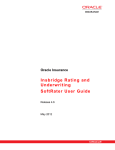
![[MANUAL] WebCCTV Installation Manual 4.4.0.0](http://vs1.manualzilla.com/store/data/005935803_1-1275fe61ae4b5b7c0ce4f62506e594f6-150x150.png)

![[MANUAL] GuardNVR Installation Manual 4.4.0.0](http://vs1.manualzilla.com/store/data/005799040_1-22ffd5d438f0b0c95843f8ff9431bc2d-150x150.png)